How to Manage Multiple Calendars Efficiently

Sorry, there were no results found for “”
Sorry, there were no results found for “”
Sorry, there were no results found for “”

Ever felt like you’re living two (or three, or nine) lives at once? Work commitments, family obligations, that personal project you’re finally getting around to, and that social life you desperately need to revive—juggling multiple calendars can feel difficult.
It’s all about tracking your commitments across different aspects of your life. Maybe you have a work calendar for meetings and deadlines, a personal calendar for appointments and social events, and a fitness calendar for workout routines.
No matter what the case, the key is to ensure that all these calendars work together seamlessly, not against each other.
Managing multiple calendars doesn’t have to be a chaotic mess. With the right approach, it can become a streamlined system that boosts your productivity and keeps you feeling in control.
In this blog, we will discuss how to manage multiple calendars efficiently. Let’s begin! 🗓️
From conflicting schedules to duplicated entries, juggling multiple calendars can be overwhelming. The constant struggle to remember which calendar holds the vital information often leaves you feeling disorganized and stressed.
Here are some of the common pitfalls you might encounter:
Don’t let calendar chaos rule your life any longer. With the right strategies and tools, you can transform your schedule into a streamlined system for productivity and peace of mind. 🧘
Track all your calendars in one place with ClickUp’s Calendar Planner Template to stay organized and avoid scheduling conflicts. Try it for free today!
Alright, enough with the problems! Let’s talk about solutions.
Here are ten strategies to help you manage your multiple calendars efficiently. We also have a video walkthrough for you that keeps things concise and simple:
Tools like ClickUp’s Calendar allows you to integrate all your calendars (work, personal, social) into one unified view. This creates a central hub for all your commitments and your tasks, reducing confusion and simplifying scheduling.
Utilize the power of color coding. Assign colors to different categories (work meetings, doctor appointments, gym sessions) for a visually organized calendar. This allows you to quickly scan your schedule and identify your priorities at a glance.
Set repetitive events like weekly team meetings or a monthly book club as recurring to save time and avoid manual entries.
ClickUp and other calendar apps offer flexible options for customizing recurrence patterns.
Don’t let important events slip through the cracks. Set up timely reminders for appointments, deadlines, or even personal errands like picking up groceries. This ensures you stay on top of your commitments and avoid missed opportunities.
ClickUp’s automation features help you set up automated rules to move events between calendars, send reminders, or trigger notifications based on specific criteria. Automatically add your team check-ins to your daily activity planner, a productivity hack achieved!
📮 ClickUp Insight: 30% of workers stick to set hours, but 27% regularly work overtime, and 19% don’t have a set schedule at all. When work is unpredictable, how do you ever truly clock out? 🕰️
Automated task scheduling in ClickUp Calendar can help bring more structure to even the most unpredictable schedules. Plan your week, set firm work hours, and automate reminders to log off—because your time should be yours to control!
💫 Real Results: Lulu Press saves 1 hour per day, per employee using ClickUp Automations—leading to a 12% increase in work efficiency.
Don’t just add new events with titles—enrich them with details.

ClickUp Events goes beyond basic calendar entries. Add rich details like descriptions, attendees, file attachments, and even discussion threads to your events.
Use this feature to build a central hub with a detailed high-level overview for all event-related information.
Use labels and tags to enhance your organizational skills. For a more granular level of detail, categorize events by project, client, or even mood.
Organize tasks and events seamlessly within each calendar. Group related events together, create meeting checklists, or use Sprints to plan upcoming projects.
This lets you filter your calendar and find specific events quickly and easily.
ClickUp allows you to set clear boundaries on your availability. Block out time for uninterrupted and focused work, mark specific hours for personal errands, and let everyone know when you’re unavailable.
Don’t overload your schedule. Add buffer periods between appointments to allow for unexpected tasks or delays.
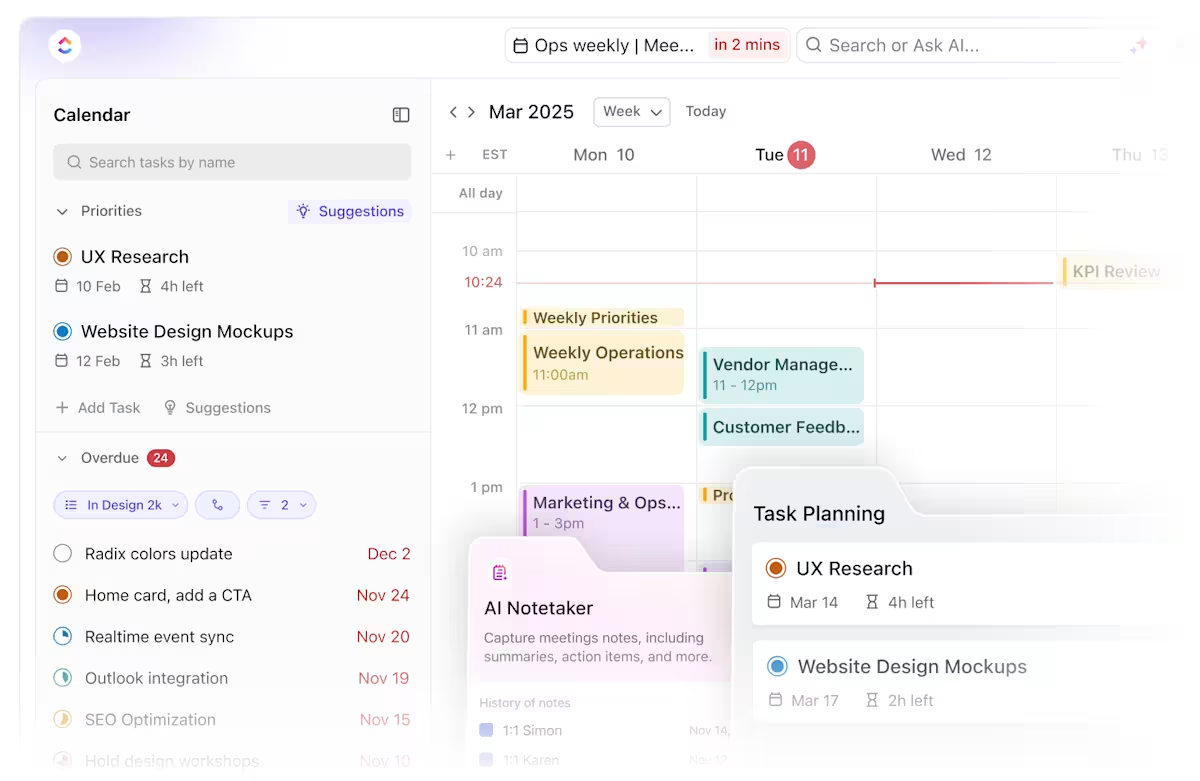
ClickUp’s Calendar dashboard lets you estimate how long tasks will take, visualize your workload, and suggest slots intelligently so you avoid overbooking yourself.
This reduces stress and ensures you have time to transition smoothly between tasks.
Optimize calendar settings to share specific calendars with colleagues, family, or friends when necessary. This promotes transparency and facilitates collaboration on shared schedules. However, be mindful of what information you share—privacy matters!
Integrate your calendar app with other tools you use.
ClickUp, for example, integrates with various project management apps, communication tools, and calendar applications, such as Google Calendar and Outlook.
You can import and manage your existing events within ClickUp’s user-friendly interface.
Even if you’re using other calendar apps, ClickUp allows you to sync them with your ClickUp calendar. You can connect your Outlook account with iCloud or explore various tools and methods to sync Google and Outlook calendars; ClickUp integrates with them all.
Don’t let your calendar become a stagnant to-do list! Schedule regular reviews to assess your upcoming commitments and adjust your schedule. This proactive approach ensures your calendar remains relevant and reflects your current priorities.
Working with people in different time zones can be a scheduling headache. Here are some tips to navigate this challenge:
Choosing the right calendar app is crucial for efficient schedule management. ClickUp is a fantastic option, but it’s not the only player in the game.
Here are some options to consider, including ClickUp:
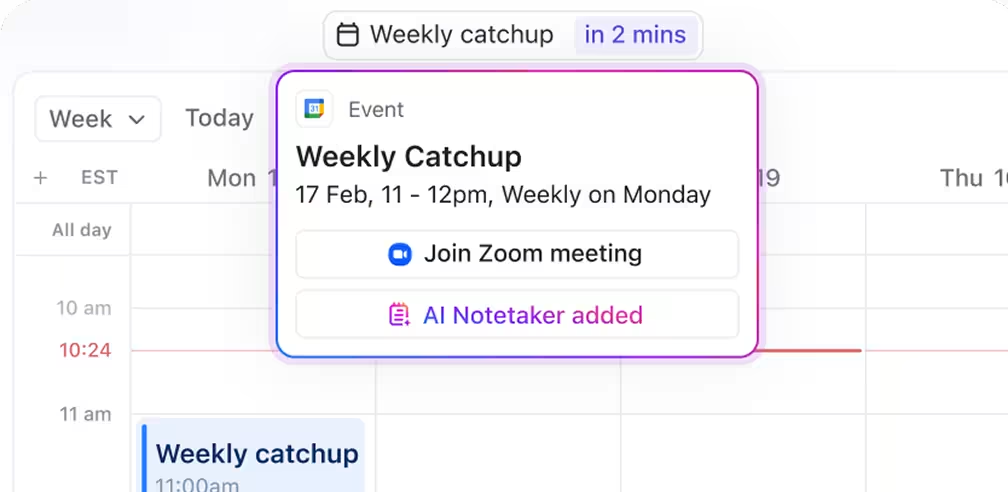
If your schedule is a chaotic circus, ClickUp Calendar is your one-stop solution for taming it.
Take a look at some perks of using ClickUp for your scheduling needs:
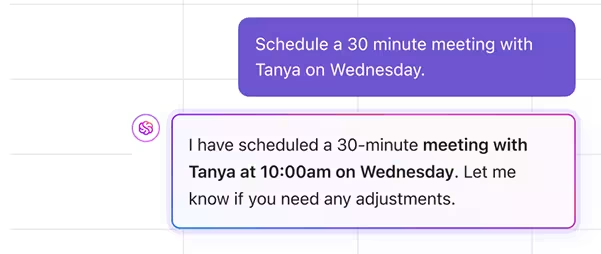

Google Calendar simplifies team scheduling by providing a free online tool that ensures everyone stays coordinated.
Create separate calendars for different projects, departments, or personal use. This will ensure that important events, meetings, and deadlines are clearly marked and visible in one place.
Google Calendar goes beyond basic scheduling. It offers enhanced features for better collaboration at work. The Rooms feature lets you quickly book conference rooms and other shared spaces, ensuring everyone has the resources for productive meetings.
It even considers time zones and team member availability and offers access to virtual meeting spaces within the app—all in one convenient location. But if you’re still unconvinced, keep reading to find great Google Calendar alternatives.

Microsoft Outlook’s robust calendar features help boost your productivity, especially at work.
Easily view everyone’s availability in one location and schedule meetings in seconds. Keeping track of upcoming events and deadlines becomes a breeze.
It also offers powerful tools to manage tasks and contacts and even generate reports on team activity. Plus, it integrates seamlessly with other Office applications like Word and Teams, creating a smooth workflow for those already invested in the Microsoft ecosystem.

iCloud Calendar has a clean, modern design that easily keeps track of appointments and events. It works seamlessly with all your Apple devices, so your schedule is always at your fingertips.
Sharing your calendar with friends, family, or colleagues is simple. Set up different calendars for work, personal life, or hobbies, and easily color-code them for a quick visual overview of your busy week.
iCloud Calendar even integrates with Google Calendar and Outlook, so you can say goodbye to juggling multiple apps and hello to a unified scheduling experience.
You can also use templates to streamline calendar management.
Let’s explore pre-built templates designed to help you organize your schedule and tasks and finally achieve calendar clarity.
ClickUp’s Calendar Planner Template summarizes all your tasks, meetings, and events with ease
Staying organized is key to achieving your goals, and ClickUp’s Calendar Planner Template can be your secret weapon. This free template helps you and your team stay on top of tasks, deadlines, and upcoming events in one convenient location.
Use its advanced project management capabilities, such as dependencies and time tracking, to keep your projects on track. You can also use Summary View, Progress Board, or Timeline View to understand where your projects are at and how they are progressing.
ClickUp’s Annual Calendar Template empowers you to plan and organize your entire year in one convenient location. This template offers everything you need to stay focused and achieve your goals.
To plan your yearly activities, use Activity List or Activities by Status (Like Complete or To Start) and tick them off your list as you go through the year.
ClickUp’s Weekly Calendar Template lets you visualize your entire week in one place, making it easy to manage tasks, deadlines, events, and meetings.
You’ve seen the features and are ready to pick the perfect calendar app. But wait! Before you decidethere’s one crucial factor to consider: your operating system (OS).
Here’s why your OS matters:
Feeling overwhelmed by OS choices? Let’s simplify it:
The best calendar app is the one that works best for you! When making your choice, consider your workflow, device ecosystem, and desired features.
Don’t let your OS be a scheduling roadblock. Explore your options and find that default calendar app that can helps you declutter your schedule.
Managing multiple calendars isn’t about micromanaging every minute of your day. It’s about gaining control of your time, prioritizing tasks, and creating a healthy balance between work, personal life, and everything in between.
You can transform your schedule by using the above strategies and choosing the right calendar management tool.
ClickUp, with its powerful functionalities and user-friendly interface, can be an invaluable asset in this journey.
So take a deep breath, ditch the calendar chaos, and embrace the power of a well-organized schedule.
ClickUp offers a free trial, so why not try it and see if it helps you become the ultimate calendar maestro? You might be surprised at how much more you can accomplish when you’re not constantly fighting fires and double-booking yourself.
Sign up for ClickUp today!
© 2025 ClickUp