10 Best Diagram Software Tools in 2025 (Free & Paid)

Sorry, there were no results found for “”
Sorry, there were no results found for “”
Sorry, there were no results found for “”

There might be some unicorns out there who can learn just by hearing about something. But most of us are visual learners. We need to see something in front of us to fully get it.
When you take steps to represent ideas and processes visually—by mind mapping, charting, and diagramming—you can get your whole team on board. And when some of your processes get complicated, a diagram can provide a quick reference that your team will actually use (which is more than we can say for that hundred-page handbook). 📔
With the right diagram software, you can whip up a visual that makes your whole team go “Ahhhh, I get it now.” And you can collaborate, brainstorm, edit, and re-org with ease.
Find out what to look for in diagramming software, and discover the 10 best tools you can get right now.
The best diagram tools have a few things in common. You’ll see these things come up again and again in our descriptions of the software featured below. And that’s because some features are must-have, can’t-live-without essentials.
If a diagramming tool doesn’t do these three things, it’s a no for us:
Get ready to get your flowchart on! Now that you know which features will make diagramming go more smoothly, check out these 10 tools that offer the essentials and beyond.
There are a lot of diagramming tools out there that are designed specifically for project managers. And don’t get us wrong: At ClickUp, we are here for the project managers of this world. But we are also here for the developers, marketers, operations specialists, sales associates, and financial gurus.
After all, ClickUp is the everything app for work that adapts to any workflow with its ability to converge your tasks, projects, docs, diagrams, and chats into one powerful platform!
That’s why our diagramming features can flex to fit any use case. 💪
Your human resources team can build an organizational chart. Your development team can map out customer journeys, your sales team can diagram the sales funnel, your operations team can visualize risk-benefit analyses, and your marketing team can brainstorm its next campaign.
All of these teams can use our Whiteboard software to collaborate on diagrams in real time from anywhere in the world. Turn ideas into shapes, symbols, thought bubbles, and concrete plans with the touch of a finger—yes, this whiteboard is receptive to touch! Plus, embed your plans effortlessly into ClickUp or export them into a PDF for seamless sharing.
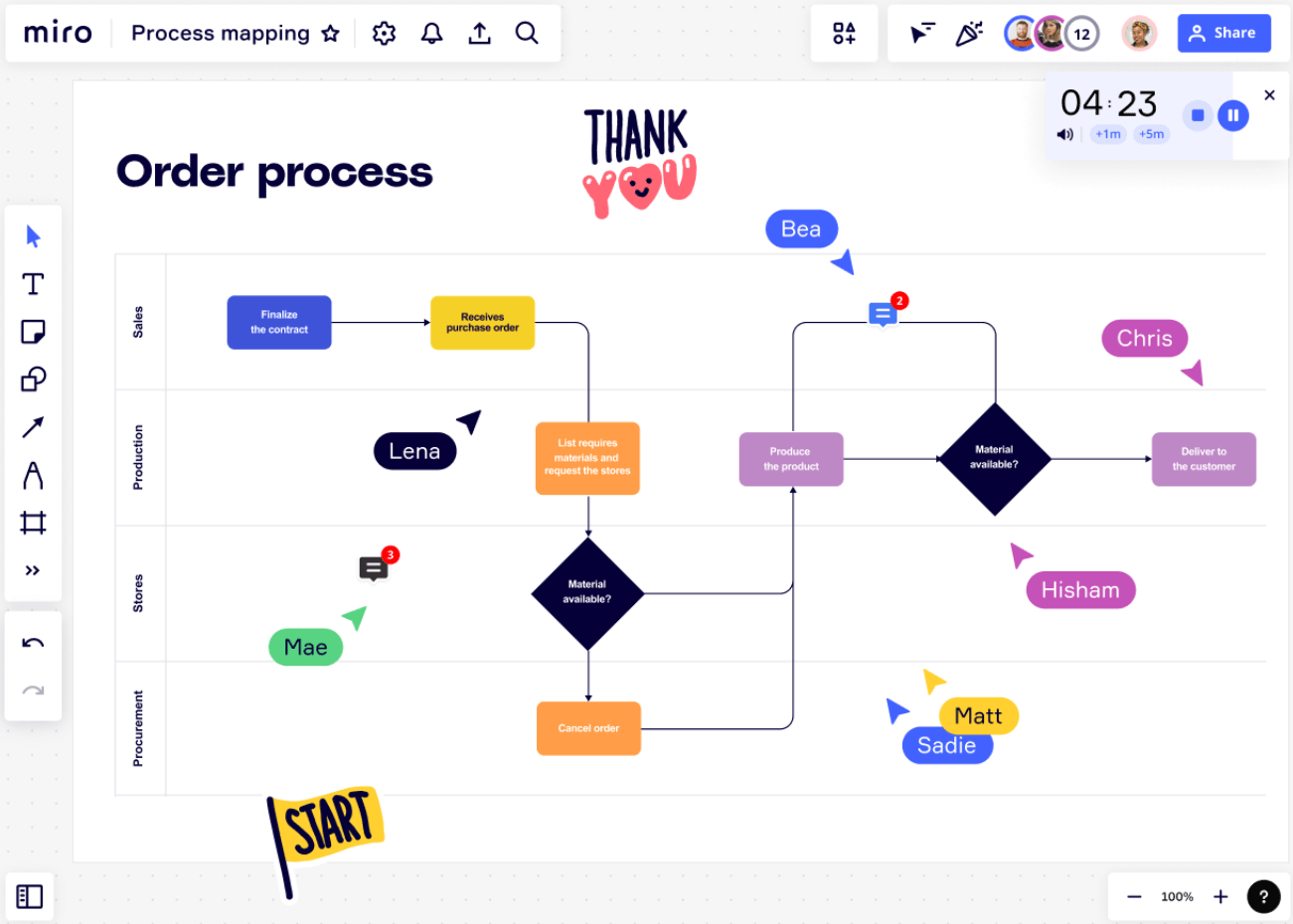
Miro is a popular tool for whiteboard project management. It allows all the beautiful minds on your team to share their ideas. 🧠
The program is designed to feel like you’re brainstorming your projects on a real whiteboard—whether you’re all in the office together or working from your separate homes.
Everyone can pick up a metaphorical marker and contribute. And with features like digital Post-It notes and a hand-drawing function, the diagramming process will feel like being together in person.
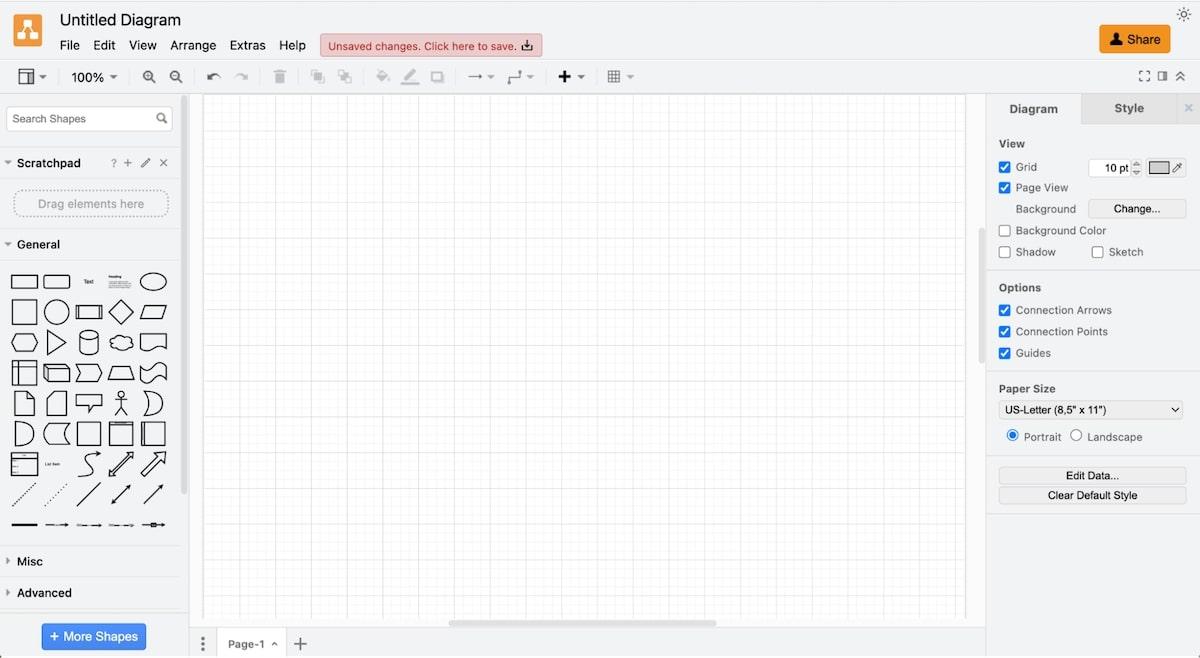
If you’ve ever uttered the phrase, “If it’s free, it’s for me,” then Draw.io might be for you.
With this open-source diagramming platform you can download a desktop version of this free platform to keep your work more secure when creating flowcharts. 🕵️
With the online version, you can share your user flows or diagram with your team and work on them simultaneously. The sharing option runs through Google Drive, so it will be a familiar interface for most people on your team.
Check out these Draw.io alternatives!
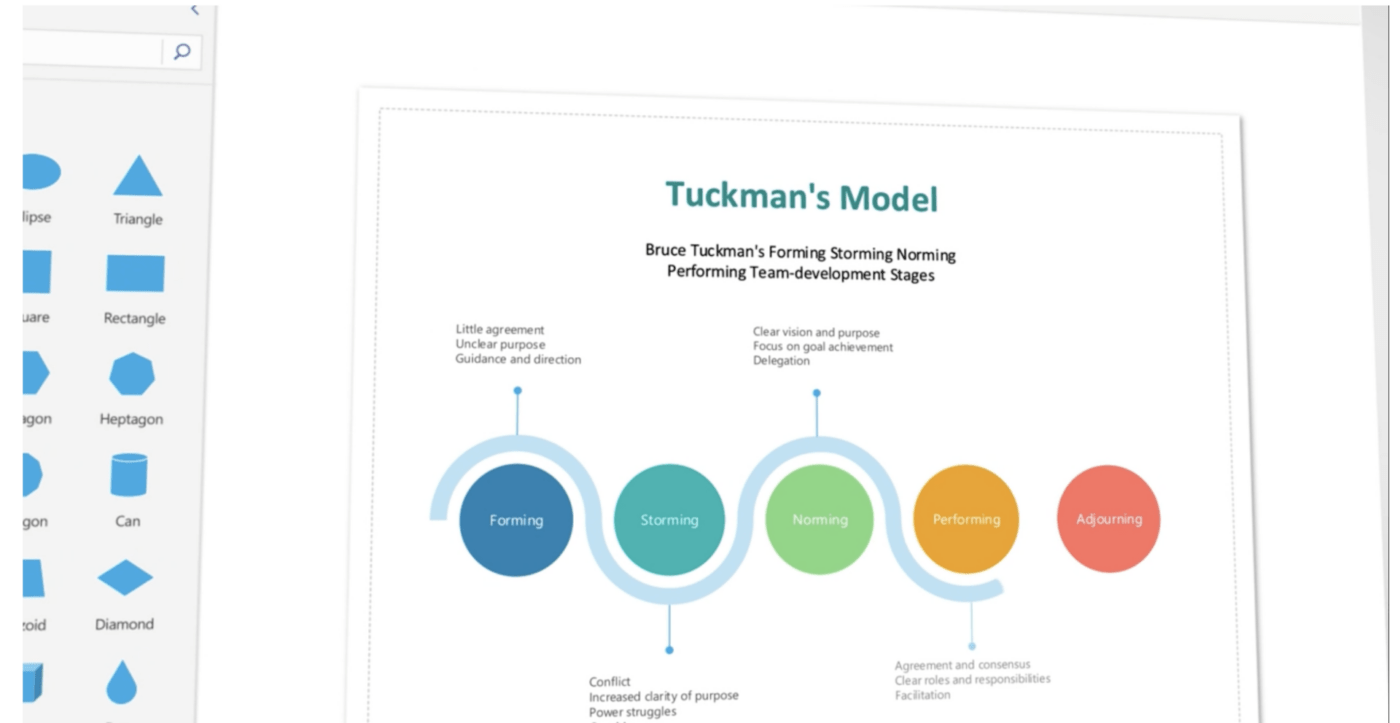
Visio is a good diagramming option for companies that are already ingrained in the Microsoft ecosystem.
This tool is included with Microsoft 365, but Mac and Linux users can still access it as a web-based app. The program allows you to collaborate with your team or fly solo. 🦅
Visio allows you to create from a variety of classic diagramming templates or build whatever flowchart is in your head using any elements you want. This program even allows you to draw with your finger on touch-enabled devices. 🎨
Once you’re done with your diagrams, you can store them on your own hard drive with the desktop app or save them in cloud-based storage on the web app.
Check out these Visio alternatives!
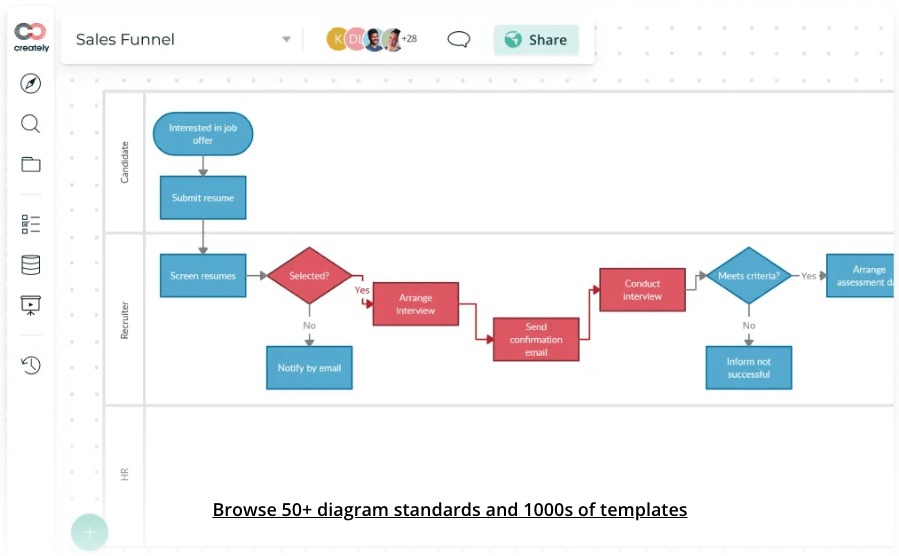
All diagramming software is designed to help you share information visually. But Creately has a particularly strong focus on using diagrams to share company knowledge. So it’s a good program for process management.
It allows you to quickly connect your workflow diagram to your project plan so you can make sure your tasks align. Multiple team members can edit simultaneously, and you can add Post-It notes to brainstorm, comment, or collect ideas.💡
The system design is ideal for organization charts, drawing flowcharts, or building decision trees within the tool.

Lucidchart lacks the cuddlier features of some diagramming programs—like stickers and emojis—and instead takes a more buttoned-up approach. 👔
But that approach makes it a compatible program for analytical minds and people who like to get straight to the point. While you can use its templates and library of elements to make any type of diagram you want, Lucidchart is highly focused on diagrams for IT and software engineering teams.
This program excels at documenting user journeys, business processes, and network configurations. So you can get all your processes buttoned up.

Cacoo is one of those apps that looks like it was made by designers and developers for designers and developers. 🤝
Designers love Cacoo for its illustration features and simple visual layout. And developers love it for its strong wireframe features, including built-in wireframing templates.
This program is easy to play with, and you can spend a long time on the more fun diagramming functions, like color coding, swapping out shapes, and adding more images in the system.
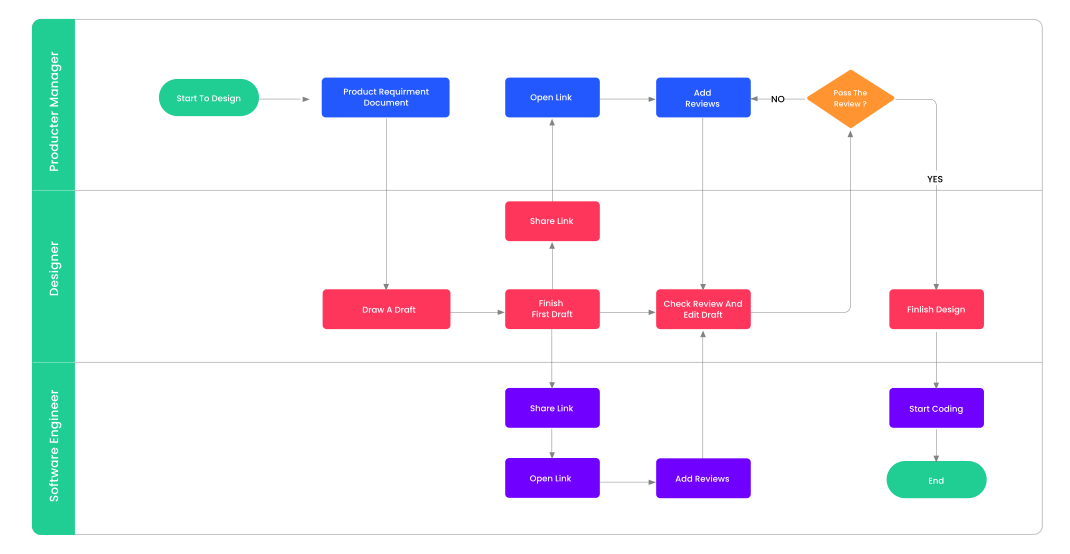
This diagramming tool was designed to be a direct competitor of Microsoft Visio. So, if you already have experience with Visio, learning EdrawMax is going to be easy. 🧑🏫
They have diagramming solutions for individuals, businesses, and educators (speaking of teachers). And like most of the programs on this list, they offer a large collection of quick-start templates and diagramming elements that allow you to design your own layout.

For businesses that want to make the switch to a new diagramming program, SmartDraw makes it easy to break up with your old program by importing your existing diagrams from Visio or Lucidchart.
The program has a lot of pre-built templates, of course, including multiple examples of mind maps. And if you want to be smart about scale, SmartDraw can help you get your proportions right. It will automatically resize elements to match your diagram, making it a great option for architectural and engineering diagrams. 🏗️
Check out these SmartDraw alternatives!

This is the new kid on the block! UpDiagram was founded in 2019 and developed to serve as easy-to-use project management software. The program incorporates diagramming tools, designed to address a single goal: building process flows.
You can use the tools to outline your project plan or your company processes. You’ll be able to create a visual reference that walks your team members through processes step-by-step-by-step. 👣
Hearing from real users can be helpful when searching for diagram software. Exploring Reddit threads dedicated to diagram software can provide valuable perspectives and help you make an informed decision. Here are five insightful Reddit threads that delve into the discussions surrounding the best diagram software:
Diagram software is mostly for planning and documenting processes, which might not sound like a good time. But with the right tool you’ll have so much fun, you’ll want to start documenting everything.
At ClickUp, our Mind Maps, Whiteboard, and diagram templates make brainstorming enjoyable. Get started for free.
© 2025 ClickUp