How to Create a Gantt Chart in Smartsheet
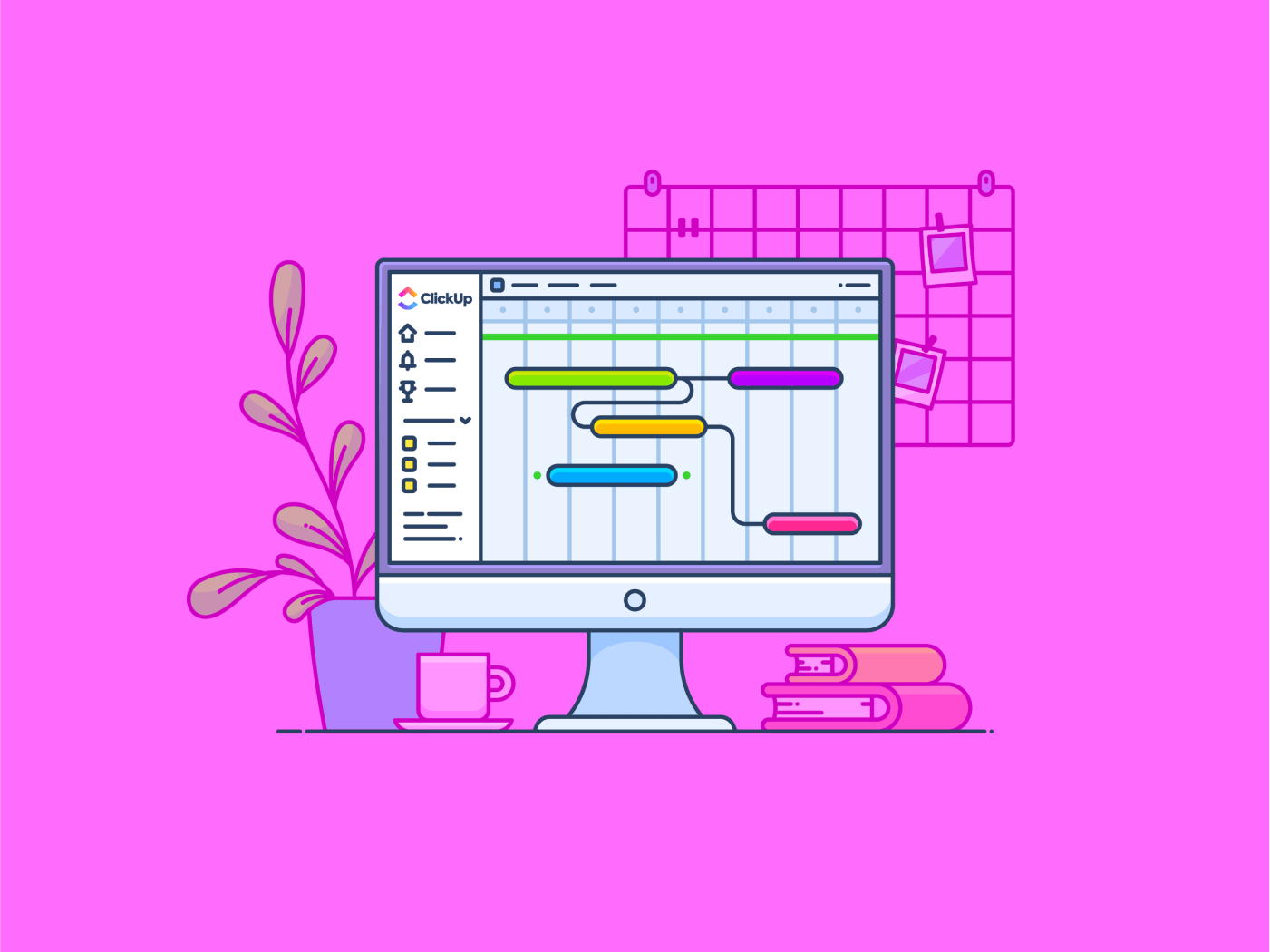
Sorry, there were no results found for “”
Sorry, there were no results found for “”
Sorry, there were no results found for “”
A goal without a timeline is just a dream.
These words perfectly encapsulate the struggle many teams face while planning their workload. Without a clear timeline, even the best ideas crumble—deadlines slip, focus diminishes, and progress stalls. But there’s a way to avoid this.
All of us could benefit from a visual tool that brings clarity and structure—a way to see the complete picture of project tasks.
That’s where Gantt charts come in handy! They provide a dynamic visual plan for managing assignments and goals, helping you stay in control.
With Smartsheet, bringing these charts to life is easy. Its spreadsheet-like interface simplifies planning, tracking, and reporting, ensuring your operation runs smoothly.
In this article, we’ll learn how to create a Gantt chart in Smartsheet. We’ll also explore whether it suits your evolving needs and suggest better Smartsheet alternatives.
A Gantt chart is a visual planning tool for managing and scheduling activities over a set period. Each item appears as a bar along a timeframe, showing when it starts, how long it will take, and how it connects to other activities.
Here’s why they’re so effective:
Gantt charts are essential for project managers in every industry because of their simplicity and efficiency.
Now that you know what makes them so powerful, let’s explore how to create a Gantt chart.
💡 Pro Tip: Gantt charts aren’t just for managers. CEOs, HR leaders, consultants, and marketing pros use them to gain quick insights into schedules. Need inspiration? Check out these Gantt chart examples to see how different teams leverage this versatile tool.
Building a Gantt chart in Smartsheet is simple, but attention to detail is essential for achieving a clear, functional, and valuable outcome. Follow these steps to keep your projects on schedule and aligned with your goals.
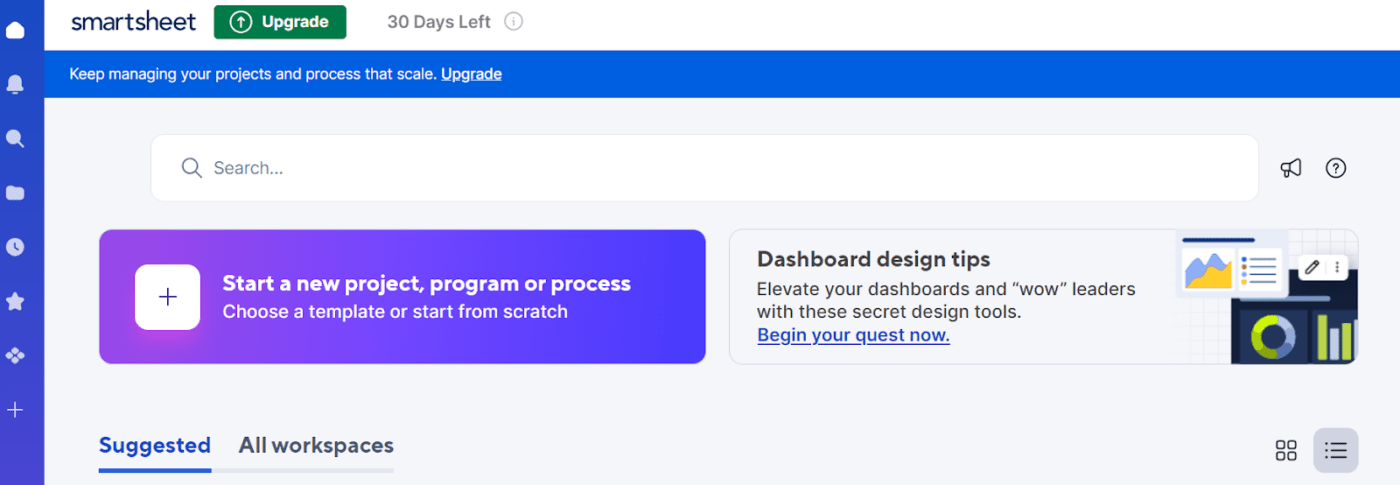
Start by logging into your Smartsheet account—or creating one if you’re new to the platform.
Once on the dashboard, click the ‘+’ button to launch a new project, process, or program.
You’ll see two options: ‘Select a pre-built template’ or ‘Start from scratch’. While templates offer structured setups, the other option gives you the most flexibility for building a custom Gantt chart.
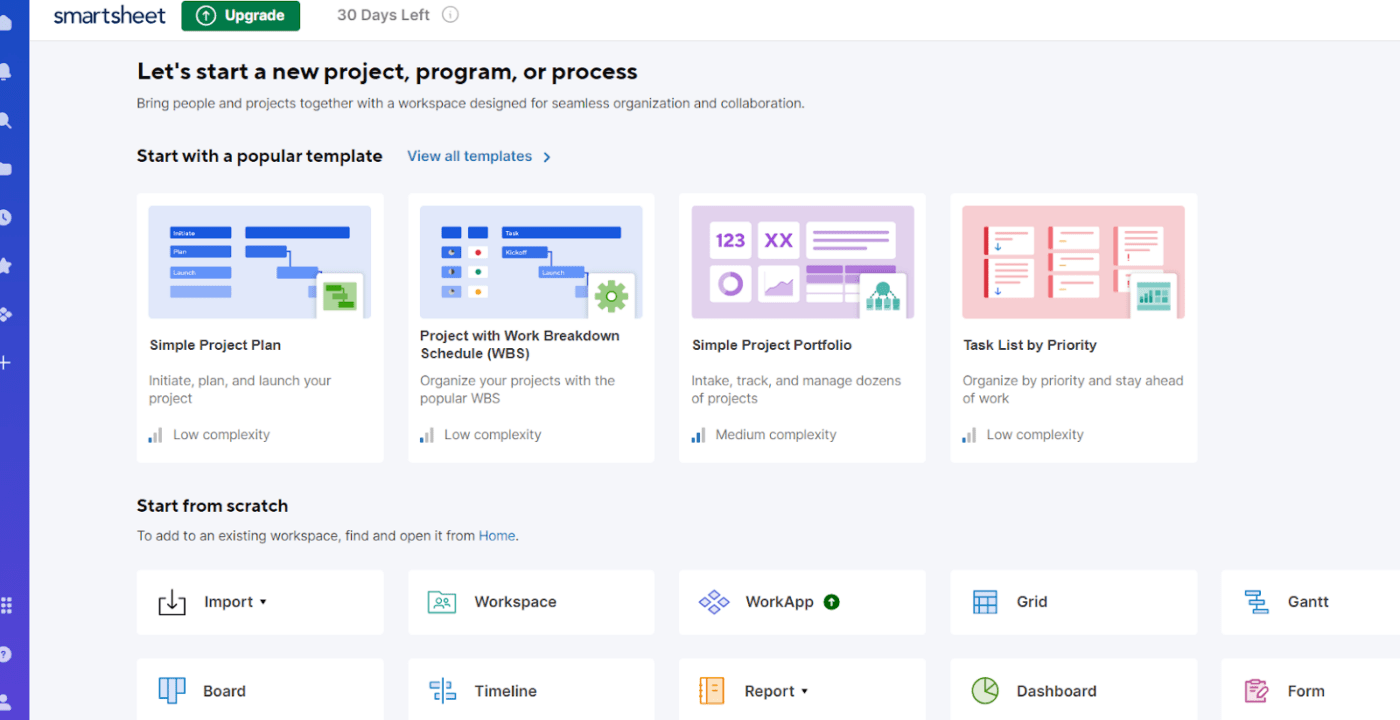
Then, simply select ‘Gantt’ to get started.
At this point, you’ll have the entire layout needed to start. Begin by naming your projects and filling in the fields related to your work items. It will set the foundation for your timeline and structure.
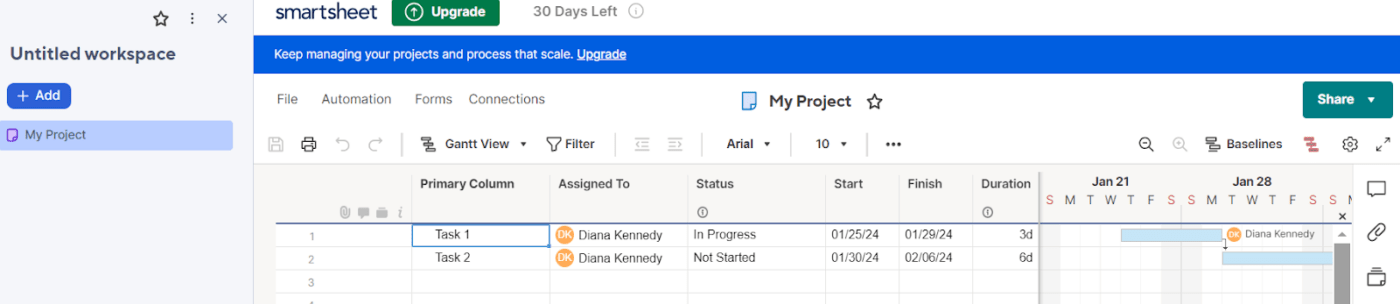
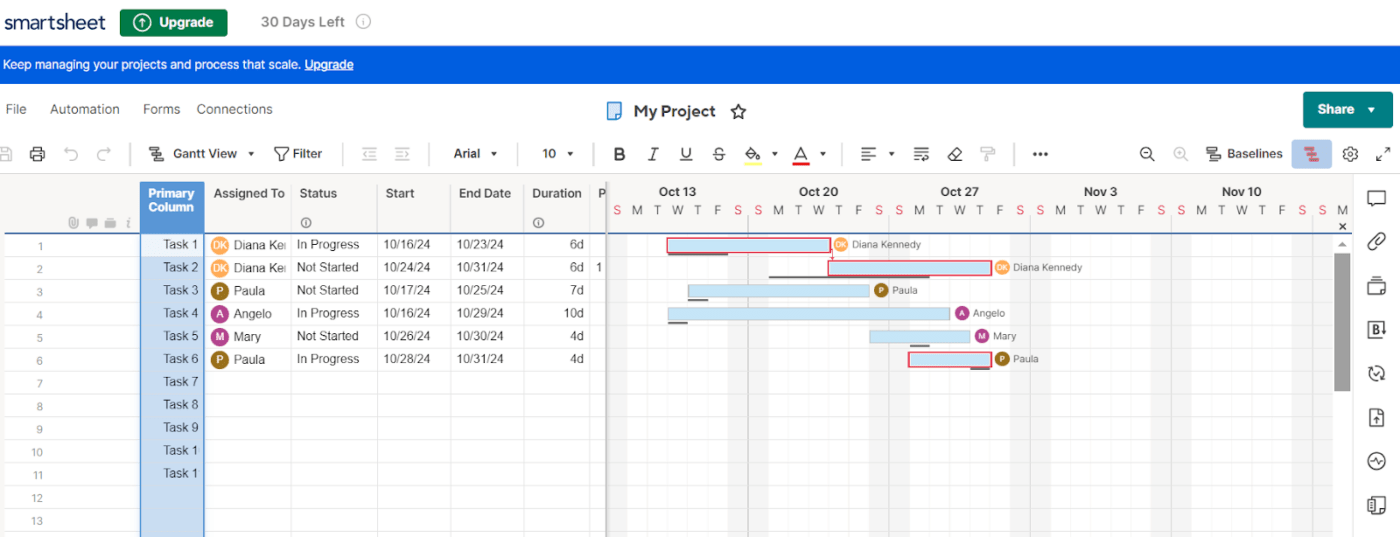
Once you create your sheet, populate your chart with essential details to ensure clarity from the start:
Plus, since you selected ‘Gantt’ in the first step, Smartsheet automatically converts your sheet into a Gantt chart. This chart displays work items as rows of horizontal bars across a timeline.
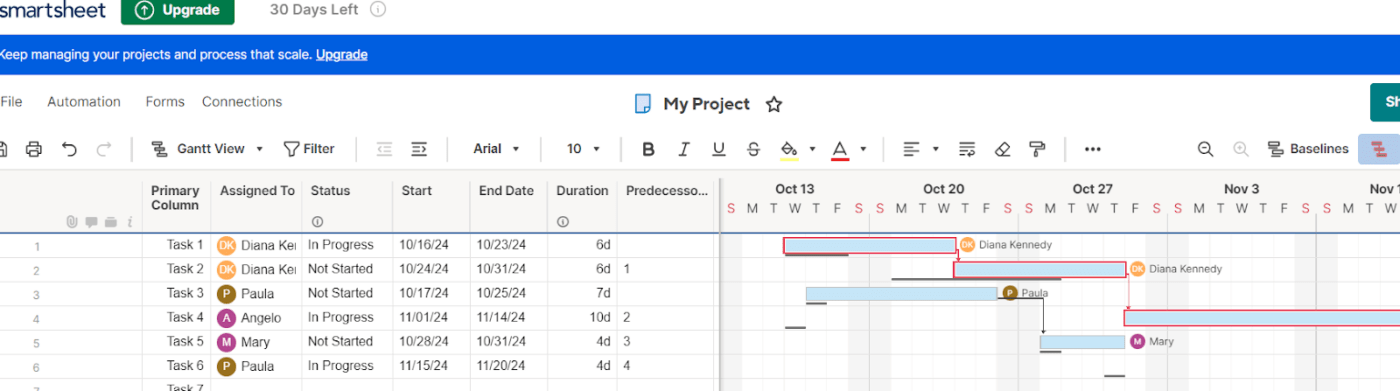
Dependencies are crucial for understanding which deliverables rely on others for fulfillment.
Here’s how to set them up:
Leverage the ‘critical path’ feature to highlight essential activities that impact your timeline. Any changes will automatically modify the driving path, with priorities highlighted in red on your Gantt chart
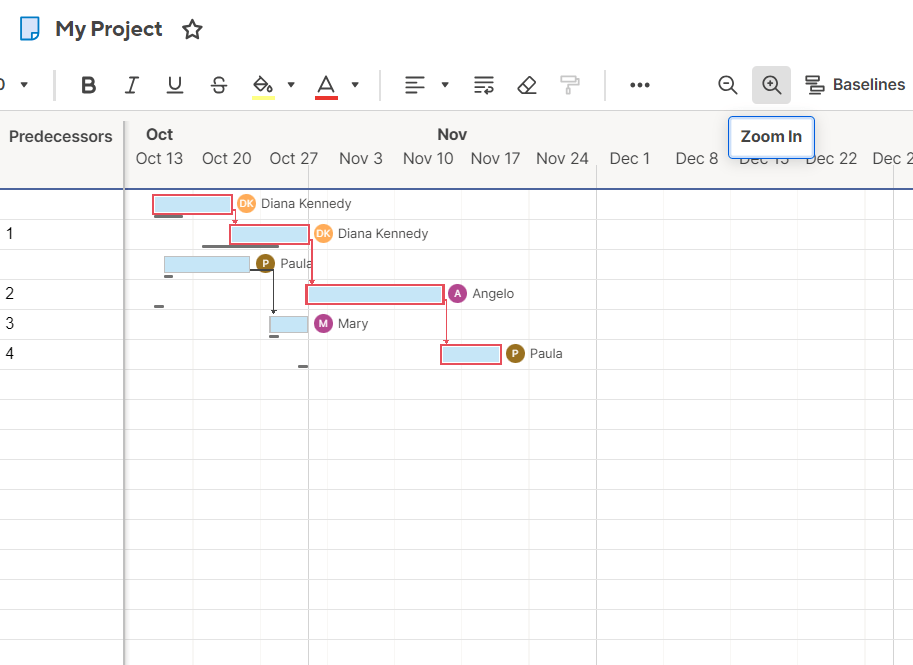
Afterward, Smartsheet visually links the tasks, showing how each impacts the others.
Use the zoom-in or zoom-out feature to view your work by day, week, or month. Adjust the scale based on the length or duration to make the chart more manageable.
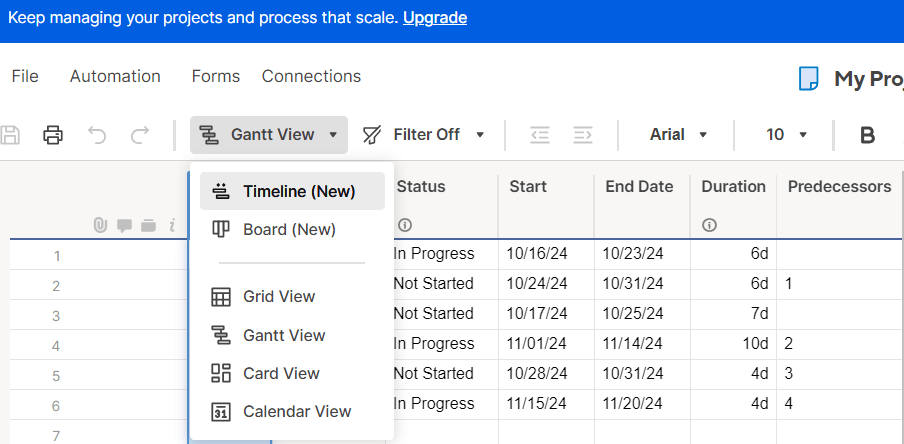
After populating your Gantt chart, it’s time to tailor it to your project’s specific requirements.
Smartsheet offers many basic customization options to enhance your chart’s clarity.
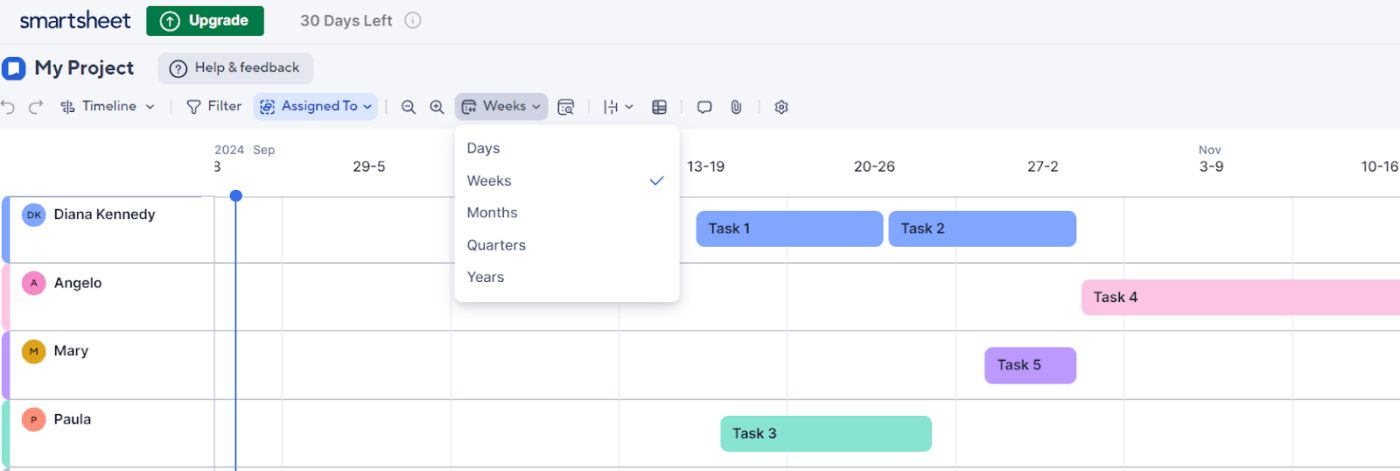
Once your Gantt chart is up and running, Smartsheet makes monitoring project growth and development easy.
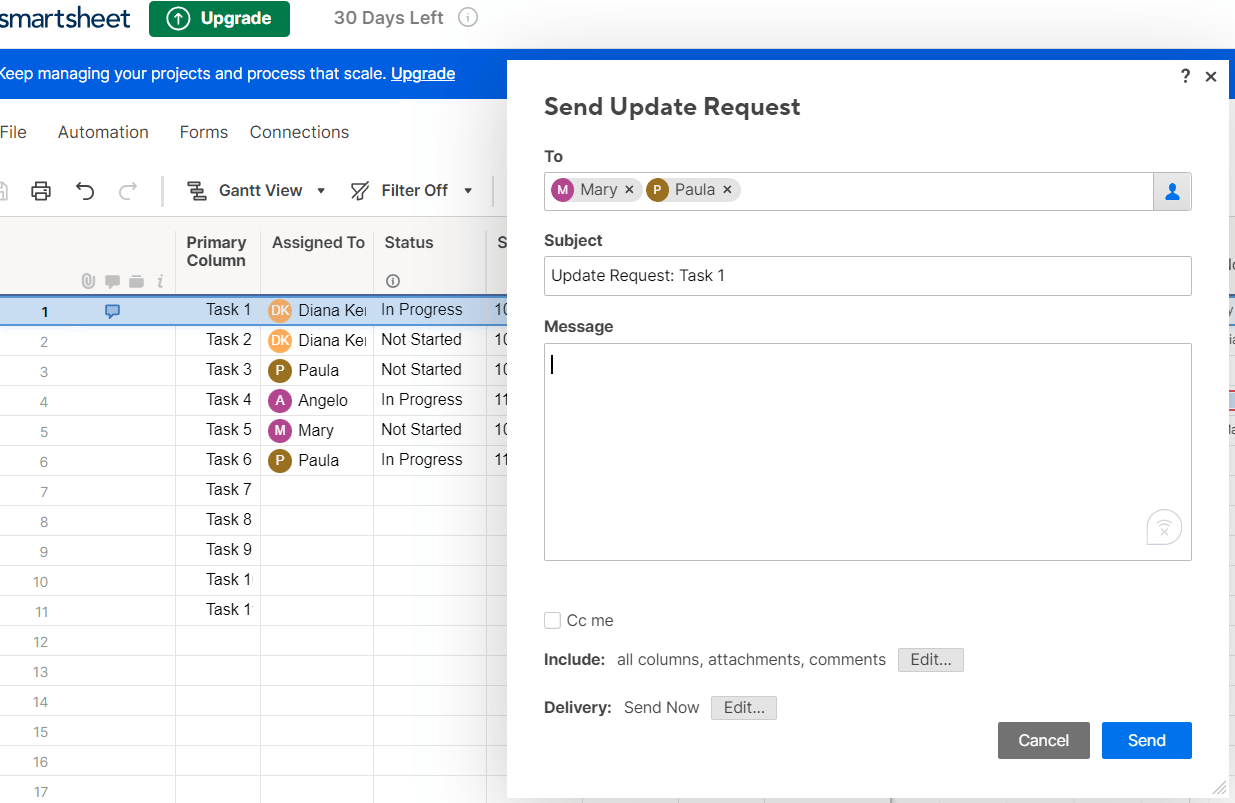
You can also send ‘update requests’ directly from Smartsheet, prompting your team to provide the latest situation on specific deliverables. These requests allow collaborators, including external stakeholders, to modify key rows without navigating or accessing the entire sheet.
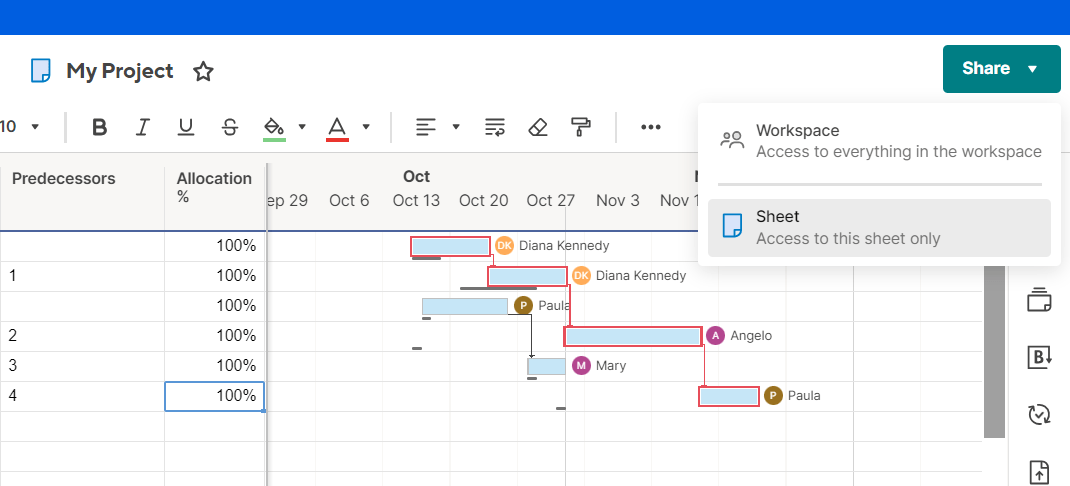
The final step is keeping your teams informed, which is crucial for your initiative’s success. Smartsheet makes this simple through the ‘Share‘ button on the screen’s right panel.
Smartsheet is a solid tool for Gantt charts, but it does have its share of challenges, especially for larger, more complex projects.
Here are some common roadblocks users face:
Smartsheet’s straightforward design is great for simplicity. However, the platform might feel restrictive when your work plan has intricate layers of work duties or dependencies.
Suppose you’re managing a large app revamp project with multiple moving parts. Smartsheet’s customization options may need more flexibility to map your work’s scope or tailor the chart to your needs.
Smartsheet’s automation works for basic processes but doesn’t scale well for complex workflows. For example, if you manage a product launch involving several approval stages, this tool’s limited automation forces you into manual mode too often.
When your teams rely on real-time triggers and custom workflows, these manual touchpoints cause unnecessary delays. They slow things down, turning what should be an automated process into a time-consuming task.
Smartsheet does not offer a built-in chat feature or real-time commenting, so your teams must use emails for communications. Think about working with global teams on a marketing campaign. Updates get lost in inboxes without efficient collaboration tools, leading to confusion and delays.
Do you need to generate detailed reports? Smartsheet requires you to do most of it manually, which could be a serious time drain. The lack of automated insights makes tracking project advancement and responding quickly to changes harder. This issue impacts decision-making when fast updates are essential.
Project time management is crucial for boosting productivity and optimizing resource allocation. Unfortunately, Smartsheet doesn’t offer a built-in time-tracking feature.
Without this, project managers struggle to monitor how collaborators spend their time on tasks or track billable hours. As a result, managing workloads becomes more complicated, and performance reviews are less precise.
Smartsheet’s pricing can become steep, especially without a free plan. The Business plan costs $24 per user monthly, with a minimum of three users. That’s at least $96 per month to get started.
Also, features like advanced reporting and enterprise-grade security are not available with these tiers. So, if you need those, you’ll have to pay even higher costs with the Enterprise plan, making it a less economical choice for many businesses.
Understanding genuine user experiences is essential before you start using the tool. We checked out Reddit discussions to get a sense of how users feel about Smartsheet, and here’s what we found: One user voiced concerns about its security and pricing:
I’ve used Smartsheet for four years, and while it has useful features, there are major downsides. Security is lacking—there’s no multi-factor authentication or strong password protection. Plus, reporting features only improve with an expensive enterprise upgrade.
Another user raised many functionalities issues:
Smartsheet lacks flexibility in design and scripting. You can’t copy cell types or build dynamic dashboards without external tools. Forms are basic with no side-by-side question options, and automation between sheets is restricted.
But what if your projects require more flexibility, deeper automation, or seamless real-time collaboration?
Let’s look at how ClickUp addresses these pain points and offers even more!
🎯Also Read: How to Create a Gantt Chart in Confluence

ClickUp is a dynamic, all-in-one project management platform that makes the most complex workflows feel manageable. With tools covering everything from activity tracking to goal setting, it’s a game-changer for teams of any size.
Among its many versatile features, ClickUp Gantt Charts View stands out for obvious reasons. Think of visualizing deadlines, streamlined dependencies, and trackable workflows—all in real time.
Being a smaller team and having thousands of orders from around the world, we need to be ultra-efficient, and ClickUp Gantt charts allow us to track all of our production and logistics in one place, which made our production team two-thirds more efficient.
These words highlight that ClickUp doesn’t just fill Smartsheet’s gaps—it redefines successful project management. With ClickUp’s Gantt View, you unlock powerful customization, advanced automation, and real-time visual tracking that keeps every project moving smoothly.
Here’s how:
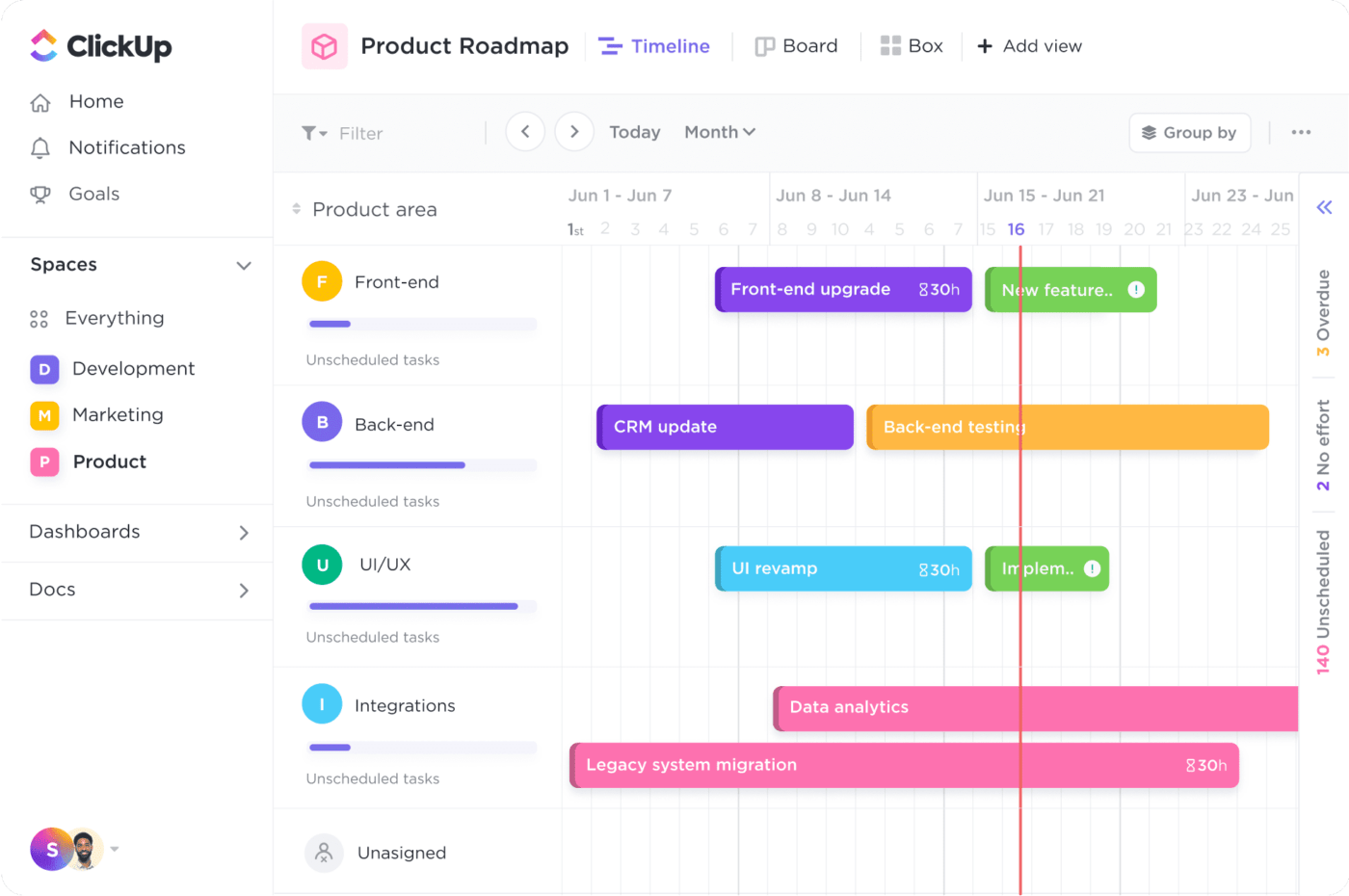
ClickUp breaks away from Smartsheet’s rigid design, allowing you to customize your Gantt charts to fit your unique needs. This adaptability makes managing complex workflows more intuitive.
For example, a product development team working on a software release can use ClickUp’s Gantt View to ensure alignment across every phase—from back-end design to front-end deployment.
Right-click any column header to access the “Project Settings” tab and modify aspects like start date or task duration. The flexibility allows you to fine-tune your project for better control quickly. Here’s how:
💡 Pro Tip: Take your Gantt chart to the next level by linking your task interdependencies to workloads. This visual connection shows how different elements align with major events, helping you anticipate delays and keep everything on track. Check out the image below to see it in action!


While Smartsheet requires manual updates, ClickUp’s Automations runs your workflow on autopilot, freeing you from routine tasks.
Set triggers that activate when specific conditions are met, like updating statuses or sending notifications when one phase is complete. Once a job or stage finishes, the next one kicks off automatically—ensuring no delays and minimizing errors.
ClickUp also offers a library of pre-built Gantt chart project templates to simplify busywork and boost productivity.
Need a quick yet exhaustive visualization framework? The ClickUp Simple Gantt Template offers a perfect solution. Its built-in dependencies let you instantly review task relationships, and keep your project moving forward effortlessly.
Here are some key features of this template:
Ideal for: Perfect for managing large workflows like software launches, product development, or hybrid operations—anywhere you need real-time tracking without micromanagement.

Miscommunication and delayed updates can disrupt project growth, mainly when information is scattered across emails and platforms. ClickUp’s Gantt view resolves this issue by embedding real-time collaboration directly without leaving the visual timeline.

ClickUp Dashboards seamlessly integrate with Gantt charts, offering a tailored view of essential metrics such as budgets, goals, and level updates. The critical path and slack time features highlight crucial tasks and potential delays, helping you avoid bottlenecks.
Organize your data with individual cells for a structured, hierarchical overview. Parent rows automatically summarize the work of related child rows, providing a comprehensive, top-down view of your projects while ensuring no detail is missed.
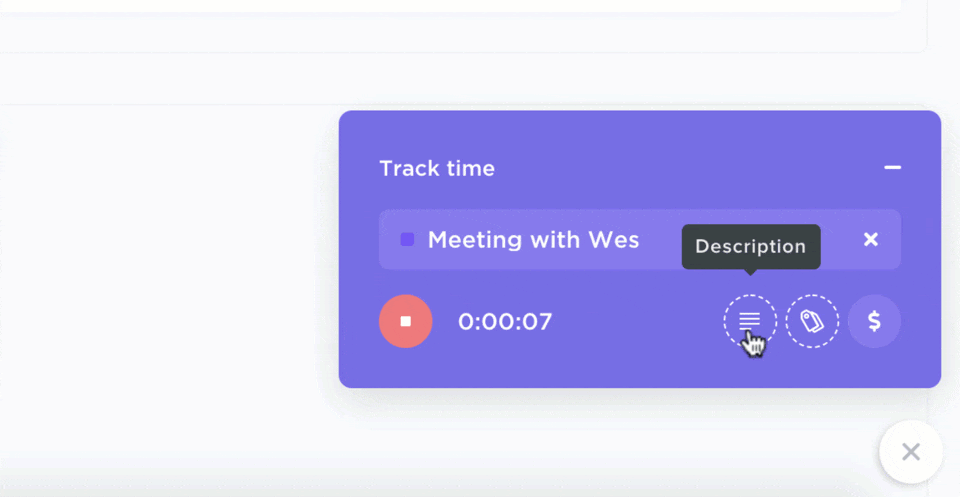
In addition, ClickUp’s built-in time tracking feature lets you monitor productivity and billable hours. You can track time directly on tasks, create timesheet reports, and optimize resource allocation for maximum efficiency.
But that’s not it—ClickUp is one of the best free Gantt chart software available in the market today. Unlike Smartsheet, ClickUp’s Free Forever plan gives you unlimited users plus 60 Gantt uses. Need more? Paid plans unlock unlimited views for complete flexibility.
💡 Pro Tip: Do you love how ClickUp’s Gantt Views simplify workflow and dependency management? Watch our quick video tutorial and discover how to master these powerful features with ease! It’s the ultimate visual guide to running your projects like a pro.
Gantt charts are essential for keeping timeframes and interdependencies in check. But when it’s Smartsheet vs. ClickUp, the difference is undeniable—ClickUp delivers a more dynamic and powerful toolkit for managing workflows.
While Smartsheet works well for smaller projects, ClickUp shines with complex, large-scale operations. With advanced automation, real-time collaboration, and full customization, it becomes your ultimate weapon for seamless project management.
Why settle for basic features when you can access a fully customizable, real-time platform?
Get started with ClickUp today and experience the difference for yourself!
© 2026 ClickUp