Top 10 Scrintal Alternatives for Connected Thinking in 2025
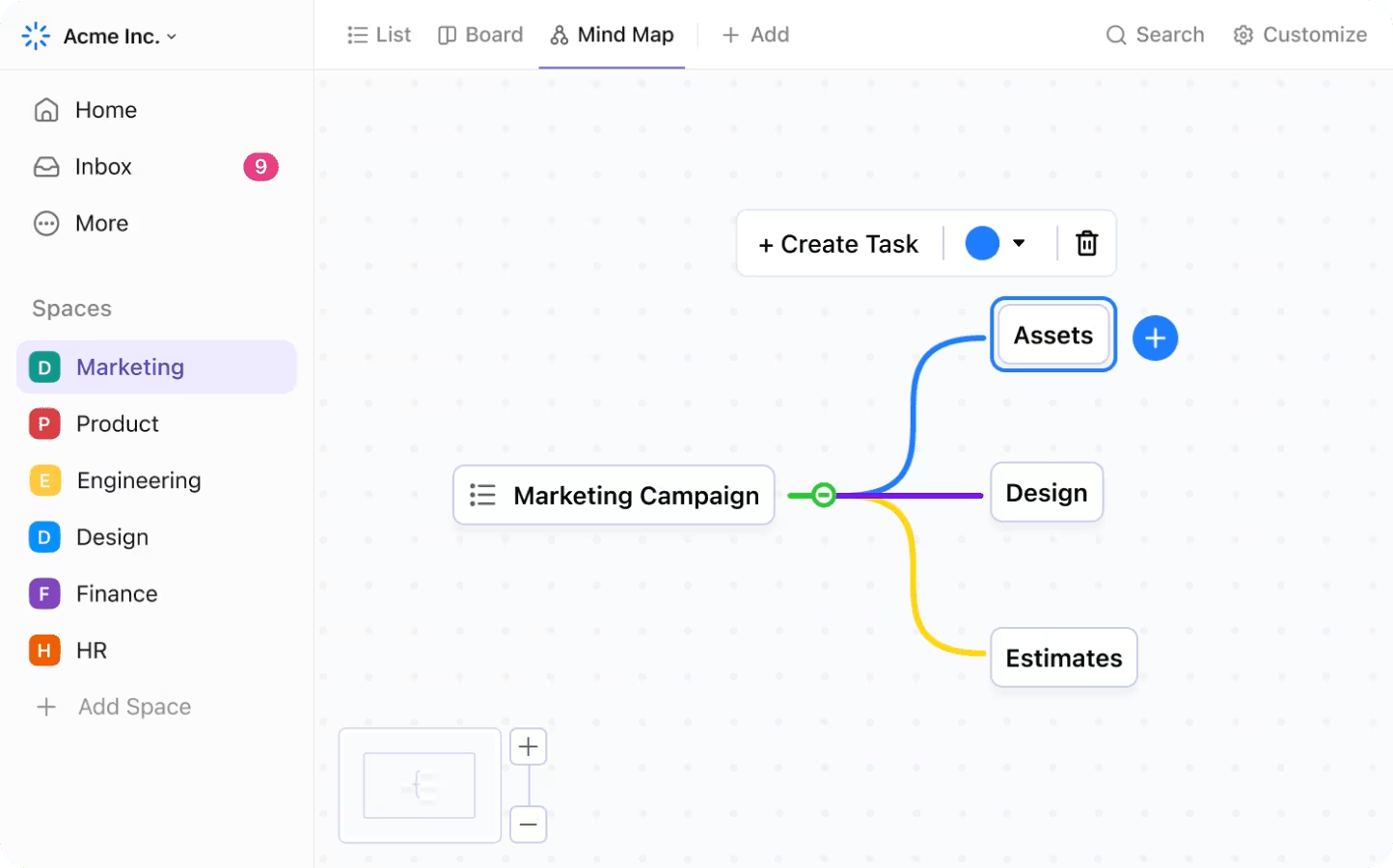
Sorry, there were no results found for “”
Sorry, there were no results found for “”
Sorry, there were no results found for “”
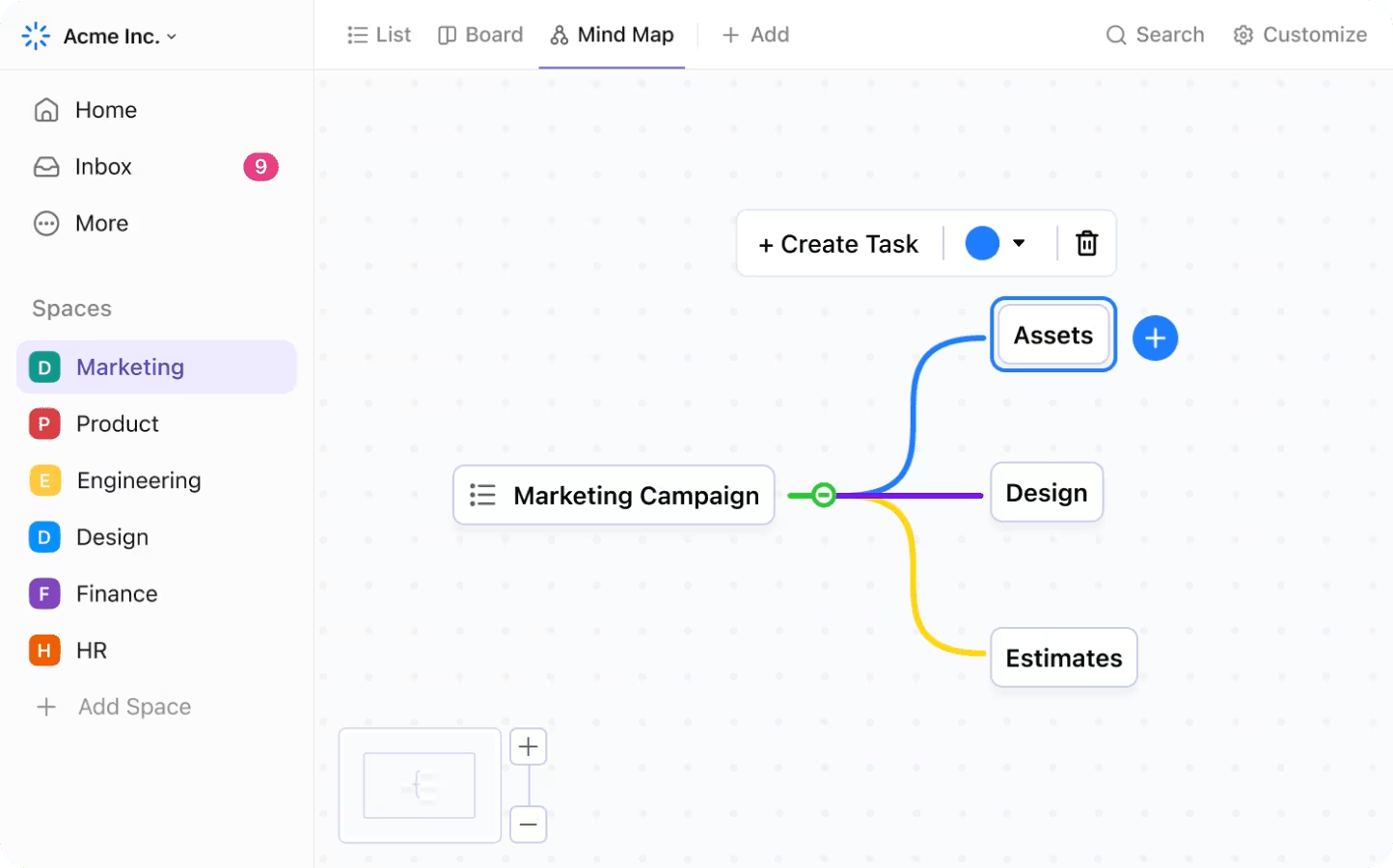
Ideas are easy to spark, but organizing them into something usable? That’s where the real work begins.
Scrintal helps you capture thoughts visually, connecting ideas, links, and research in one mind map. For many users, it’s a decent space for note-taking, thinking out loud, and structuring raw ideas.
But when you move beyond ideation and planning into real execution, Scrintal starts to feel limiting. You can organize what you’re thinking, but not necessarily what you’re building next. That’s where many visual thinkers hit a wall.
We’ve rounded up the top 10 Scrintal alternatives to help you move from ideas to action without switching tools. If you’re looking for a great tool that combines visual thinking with real execution power, ClickUp is the one for you.
| Tool | Key features | Best for | Pricing* |
| ClickUp | Mind Maps, Docs, AI, Whiteboards | Best for individuals, teams, and enterprises who need end-to-end planning, execution, and collaboration | Free plan available; Customizations available for enterprises |
| Heptabase | Spatial whiteboards, Zettelkasten-style card linking, non-linear idea mapping | Best for researchers and academics who prefer spatial thinking and deep knowledge structuring | Free trial, Paid plans start at $12/month |
| Obsidian | Local-first notes, backlinks, visual graph, plugin ecosystem | Best for privacy-first users and power note-takers who want total control over their PKM system | Free for personal use; Paid plans start at $5/month |
| Notion | Blocks, databases, wikis, and collaborative pages | Best for solopreneurs and teams building shared docs, wikis, and lightweight project systems | Free plan available; Paid plans start at $12/month |
| Milanote | Mood boards, drag-and-drop visuals, and team sharing | Best for designers, marketers, and creatives who work visually and brainstorm in nonlinear ways | Free plan available; Paid plans start at $12.50/month |
| Xmind | Templates, structured layouts, and a distraction-free editor | Best for students and professionals creating formal mind maps for study or presentations | Free plan available; Paid plans start at $10 per user/ month |
| Freeplane | Scripting support, conditional formatting, logic-based mapping | Best for developers and technical users who want deep customization and control | 100% free and open-source |
| GitMind | Flowcharts, real-time collaboration, and quick exports | Best for remote teams and freelancers needing fast, collaborative visual planning | Free plan available; Paid plans start at $19/month |
| Logseq | Outlining, backlinks, graph view, task queries | Best for journaling-focused users and PKM enthusiasts who prefer structured note-taking with AI support | Custom pricing |
| Noteey | Minimal UI, visual note cards, drag-and-drop layout | Best for minimalists and solo users who want clean, lightweight visual note capture | Free version available; Paid plans start at $99, one-time purchase |
Scrintal focuses on organizing ideas visually, but most users outgrow it when their workflows demand more than just standalone mind maps.
If you’ve hit the ceiling with its limited project planning, lack of integrations, or static whiteboards, you’re not alone. The best Scrintal alternatives go beyond aesthetics and help you think, plan, and act—all in one space.
Here’s what to look for when choosing a more capable solution:
🧠 Fun fact: Leonardo da Vinci used sketch-based diagrams to organize his thoughts, centuries before “mind mapping” even had a name.
📖 Also Read: Best Mind Mapping Software Tools
Whether you need visual clarity, faster planning, or seamless execution, these Scrintal alternatives offer more than idea capture—they help you organize, build, and move your work forward without friction.
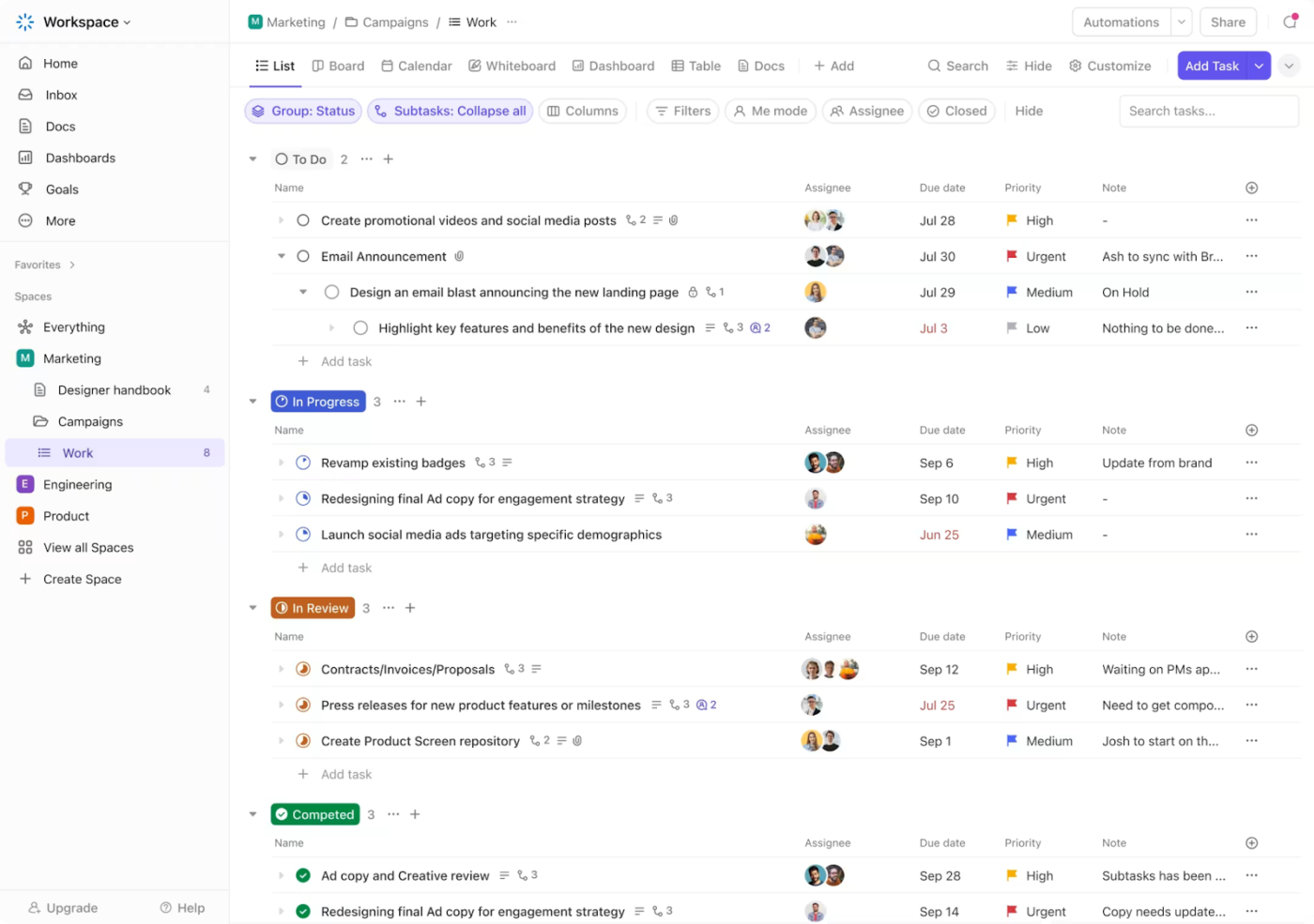
ClickUp is built for people who think in visuals but need to deliver in outcomes. Whether mapping ideas, planning research, or coordinating a team, ClickUp brings together notes, mind maps, whiteboards, and tasks in one place—so you can stop stitching tools together and start working with flow.
What sets ClickUp apart from traditional mind-mapping tools is its ability to connect every step of your thinking process to actual work.
You can start by sketching your thoughts visually, expanding on them in a document, assigning the next steps as tasks, and managing everything using timelines and boards—all inside one unified workspace.
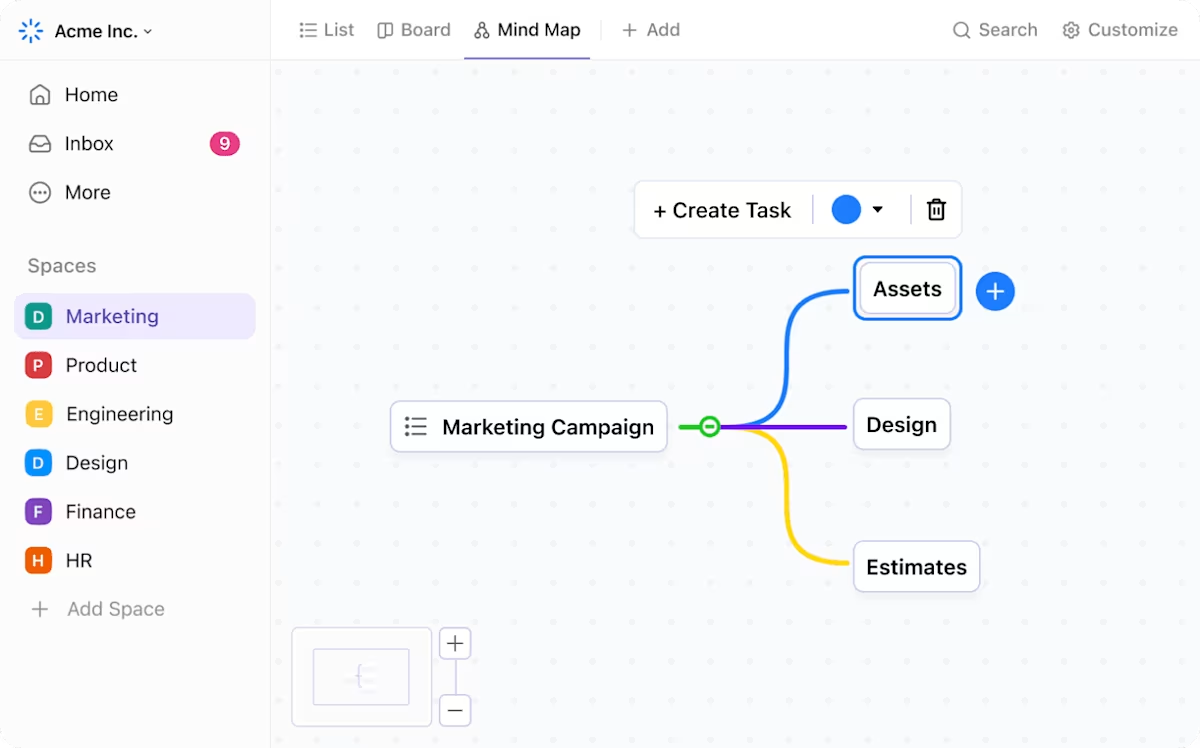
ClickUp Mind Maps are more than a blank canvas for brainstorming—they’re tightly connected to your workflow.
You can start with a simple idea, build out related branches, and then convert any node into a task with just a click. That means you’re not just mapping thoughts—you’re building momentum with every step. Here’s a quick explainer on how to use it:
Unlike standalone tools that isolate your mind maps, ClickUp keeps everything linked. You can create two types of maps:
Each element can include tags, relationships, or attachments, giving you complete control without sacrificing flexibility.
📖 Also Read: Concept Map vs. Mind Map: What’s the Difference?
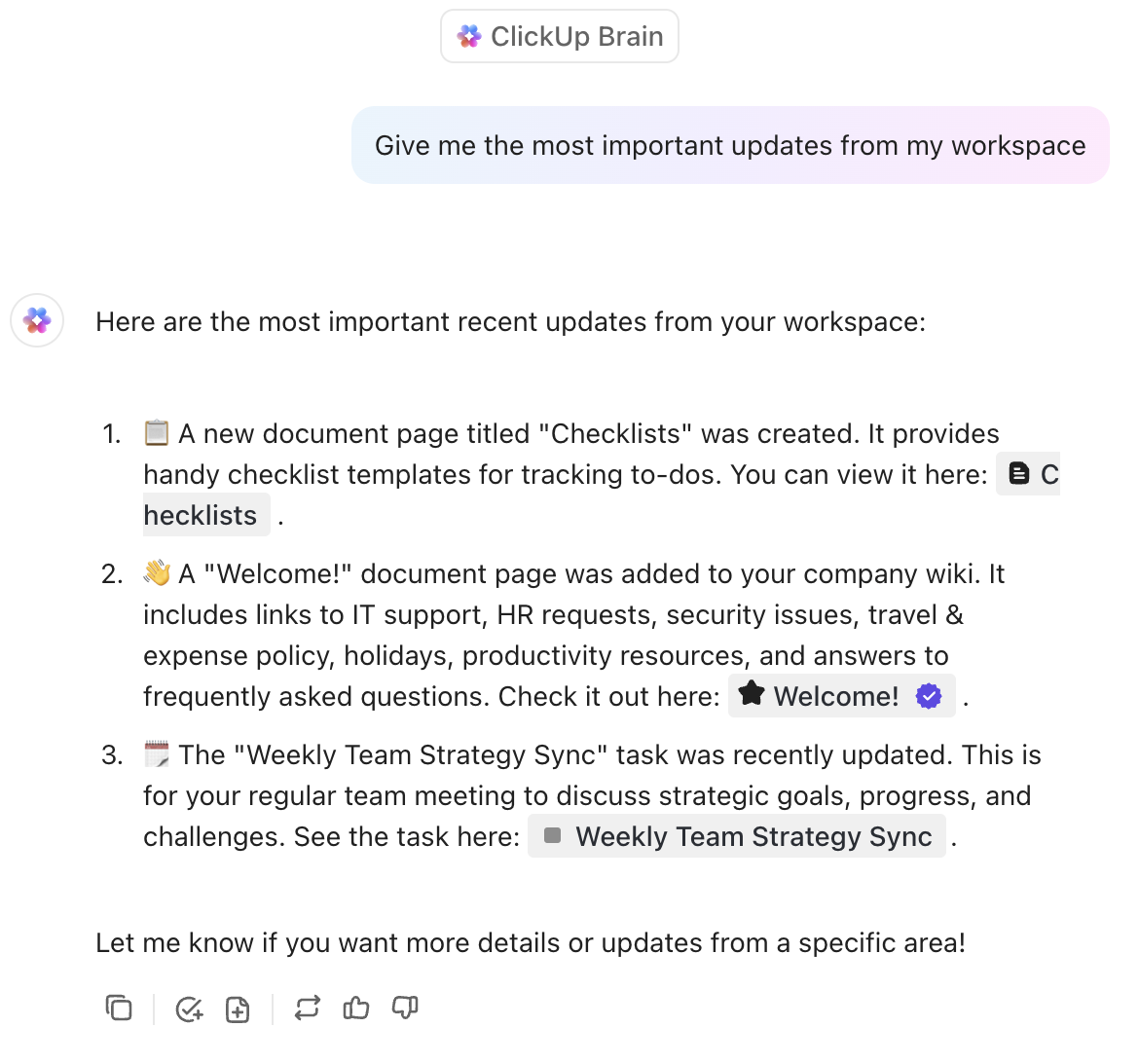
ClickUp Brain brings AI directly into your note-taking, planning, and mind-mapping workflow without feeling like a separate tool. It can summarize your documents, generate ideas based on your work, and even automatically suggest the next steps from meeting notes or mind maps.
For visual thinkers, this means you don’t have to switch tools or rely on generic prompts. Whether working through a messy whiteboard or outlining a research doc, ClickUp Brain understands the context and helps you move things forward faster, especially when you’re stuck or short on time.
Best of all, perhaps, ClickUp Brain users can choose to work with multiple external AI models like ChatGPT, Claude, and Gemini, right from their ClickUp Workspace! 🚀 Forget using multiple AI tools and building context across all of them. Now you can ditch the AI sprawl and do it with ClickUp!
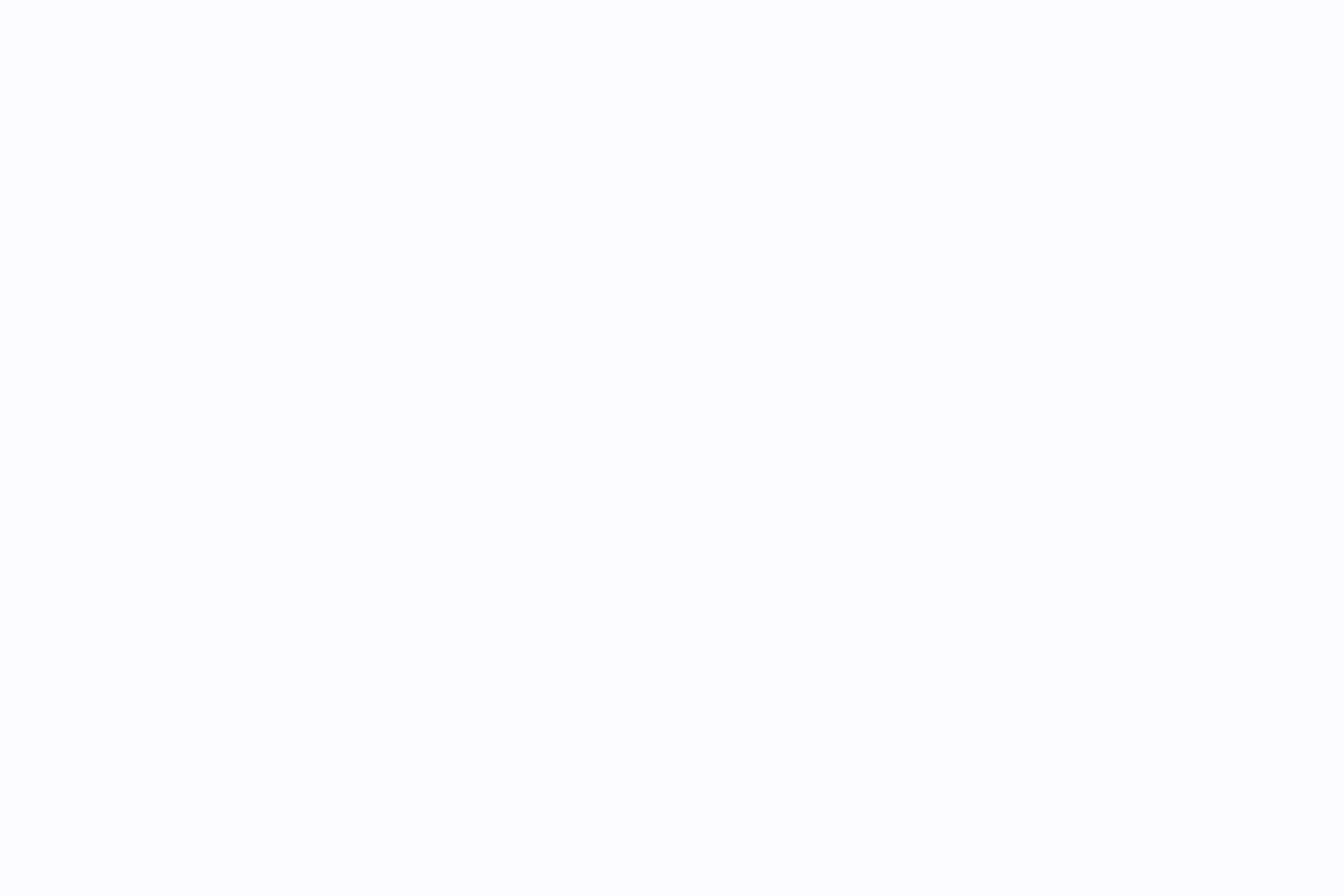
ClickUp Docs feels like a note-taking tool but functions like a dynamic word processor and workspace. You can create, format, and co-edit documents in real time, link them to tasks, embed checklists, and assign action items directly inside the doc.
For visual and research-heavy workflows, this makes a huge difference. You can outline a new idea, drop in screenshots from a whiteboard, tag a team member for input, and convert any paragraph into a task—all without leaving the page.
Docs also support slash commands, backlinks, and nested folders, making it easy to organize knowledge across projects.
💡 Pro Tip: Build a prompt stack inside a ClickUp Doc to reuse across projects.
Here are some examples:
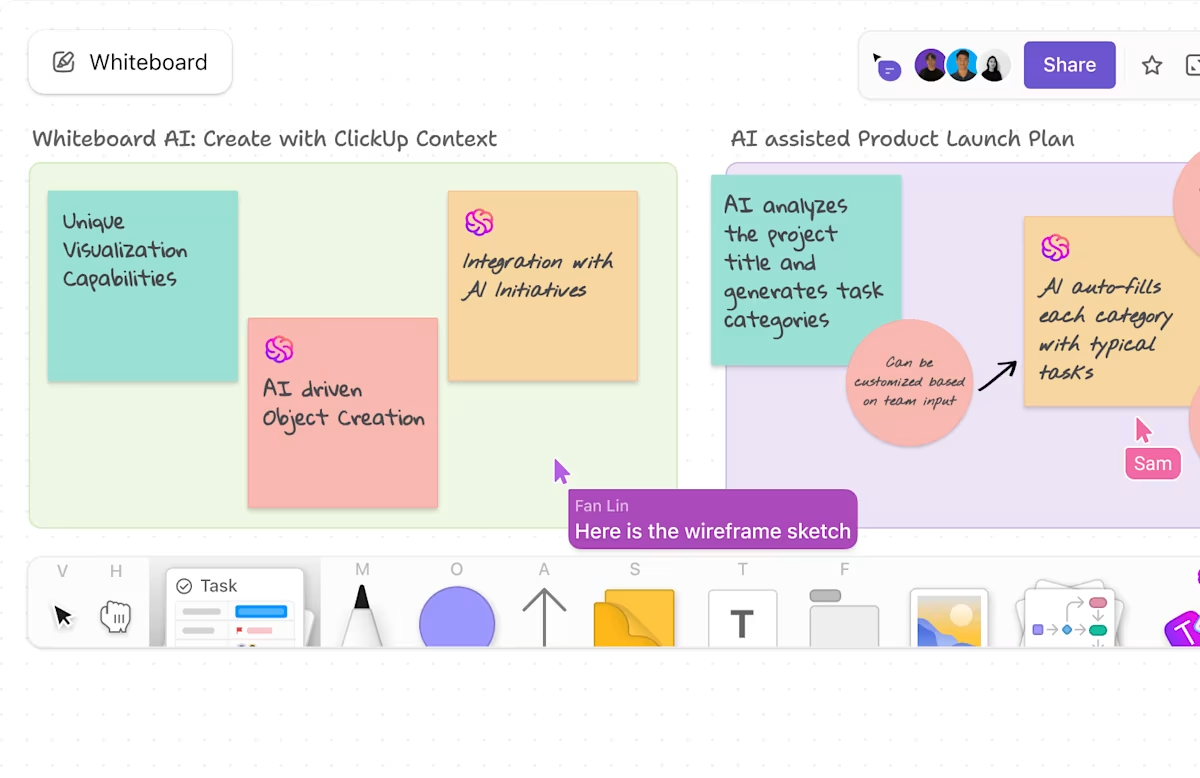
ClickUp Whiteboards doesn’t just help you visualize ideas—it helps you act on them. Every Whiteboard, Doc, and Mind Map is connected to a full task management system, so nothing stays stuck in the planning phase.
You can drag a sticky note from a Whiteboard into your task list, assign deadlines, add dependencies, and track it all in a calendar or Gantt-style timeline. This creates a seamless flow from concept to completion for teams working on complex projects or solo users embracing creativity.
🧠 Fun Fact: The original concept of the Gantt chart dates back to the early 1900s and was used to manage shipbuilding during World War I—proof that visual planning has always been essential for complex execution.
As a G2 user puts it:
ClickUp offers a wide range of features, including task management, time tracking, Gantt charts, Kanban boards, mind maps, wikis, and more. This makes it a one-stop shop for all of your project management needs.
📮 ClickUp Insight: 11% of our respondents leverage AI primarily for brainstorming and ideation. But what happens to these brilliant ideas afterward?
This is where you need an AI-powered whiteboard, like ClickUp Whiteboards, which helps you instantly turn ideas from the brainstorming session into tasks.
And if you can’t quite explain a concept, simply ask the AI image generator to create a visual based on your prompt. It’s the everything app for work that enables you to ideate, visualize, and execute faster!
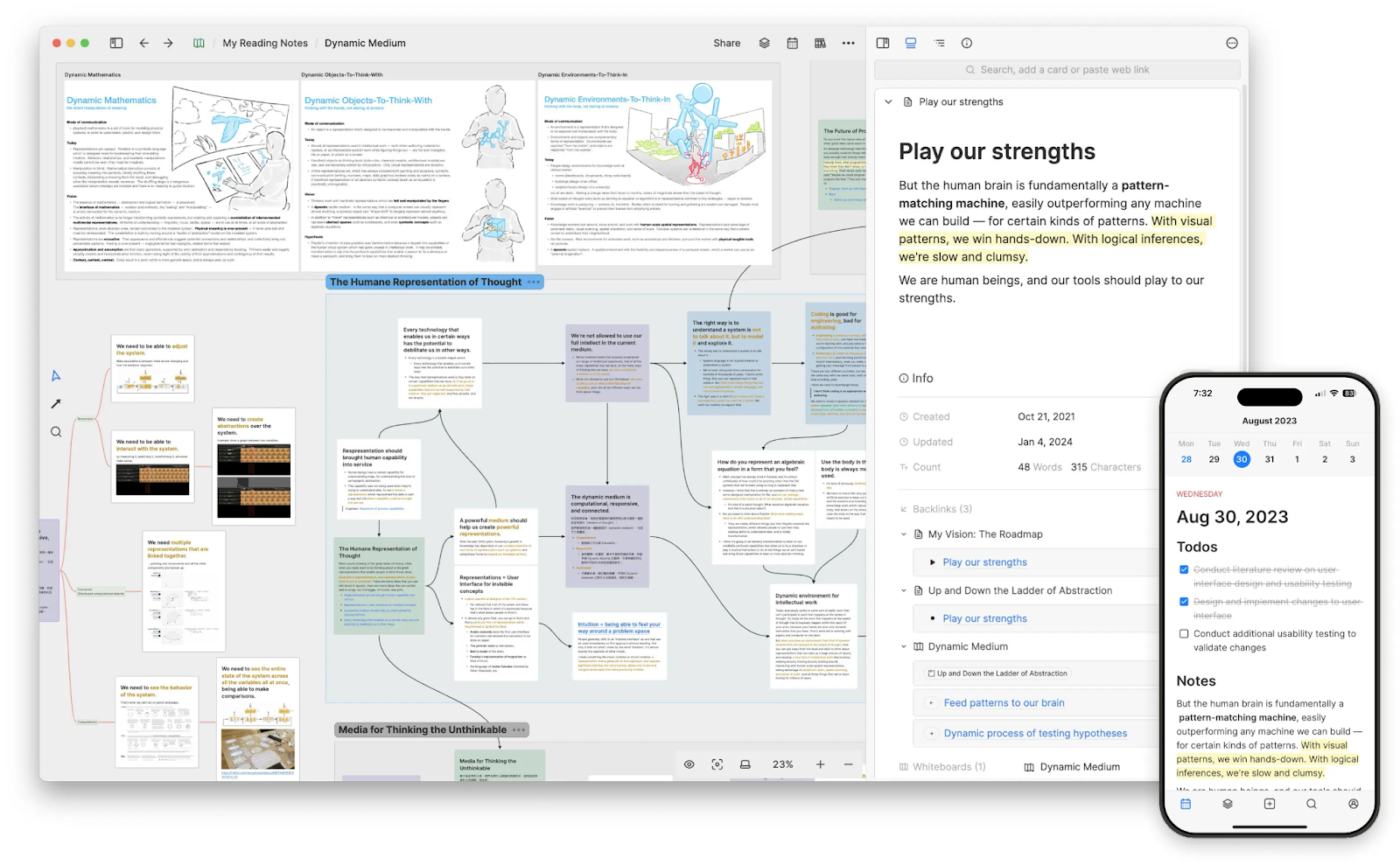
Heptabase is designed for thinkers who need more than digital notes—a visual knowledge environment. Its spatial whiteboard interface allows you to group cards, draw relationships, and zoom into clusters of ideas like you would on a physical wall of sticky notes.
This makes it ideal for researchers, educators, and visual learners who practice techniques like Zettelkasten or mind mapping. You’re not forced into folders or timelines—just a canvas to explore how your thoughts evolve.
A G2 review reads:
I like the amount of information their canvas can hold.
Did you know? In 1974, Tony Buzan, a British educator and TV personality, introduced the concept of mind mapping on the BBC’s “Use Your Head” series. He presented a colorful, tree-like diagram with words radiating from a central idea, and coined the term “mind map”. This marked the beginning of the widespread use and understanding of mind mapping as a visual thinking and organizational tool.
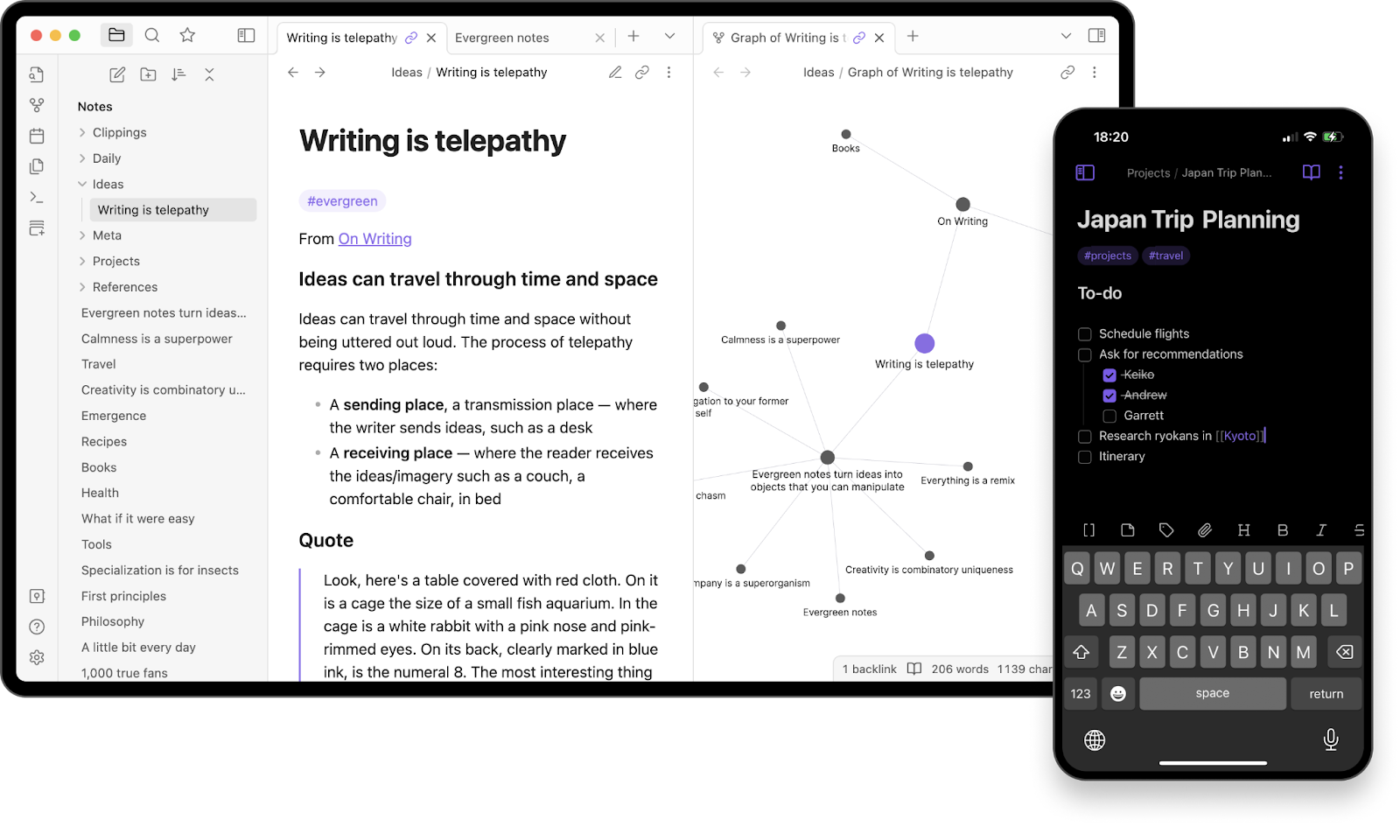
Obsidian is built for users who want total control over their notes—no cloud, forced sync, or lock-in. Everything you create lives on your device in plain-text Markdown files, giving you privacy and flexibility without sacrificing structure.
Its core strength lies in networked thought. Using backlinks and graph views, you can see how your ideas connect across notes. This makes it a go-to for writers, researchers, and thinkers who look forward to mind mapping and note-taking that evolves with their work over time.
A Capterra review reads:
I like how I have the feeling of control when it comes to organizing my notes and therefore my second brain
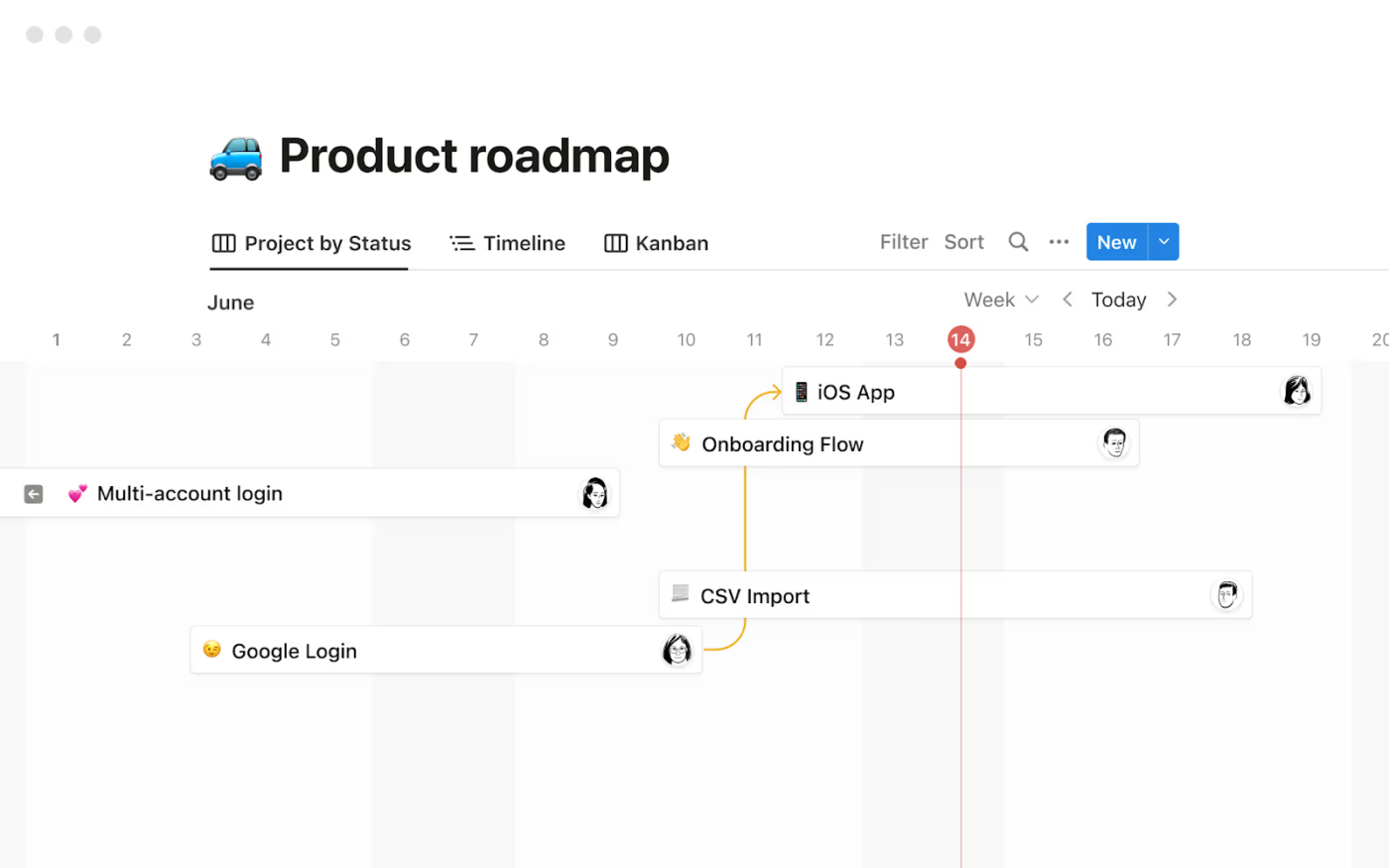
Notion allows you to structure information exactly how you want—from simple notes to full-blown knowledge bases. Its modular block system lets you mix text, databases, embeds, and checklists to create highly customized workspaces that scale with your needs.
It’s especially popular with solopreneurs and teams that want to turn unstructured notes into collaborative, organized workflows. Whether you’re building a team wiki or managing projects across content pipelines, Notion adapts fast and pairs well with tools that offer ready-to-use workflow templates to speed things up.
A G2 user says:
What I like best about Notion is its flexibility and ability to adapt to almost any workflow. Whether I’m managing projects, creating documentation, building dashboards, or just taking notes, Notion allows me to design custom pages and databases without needing to code.
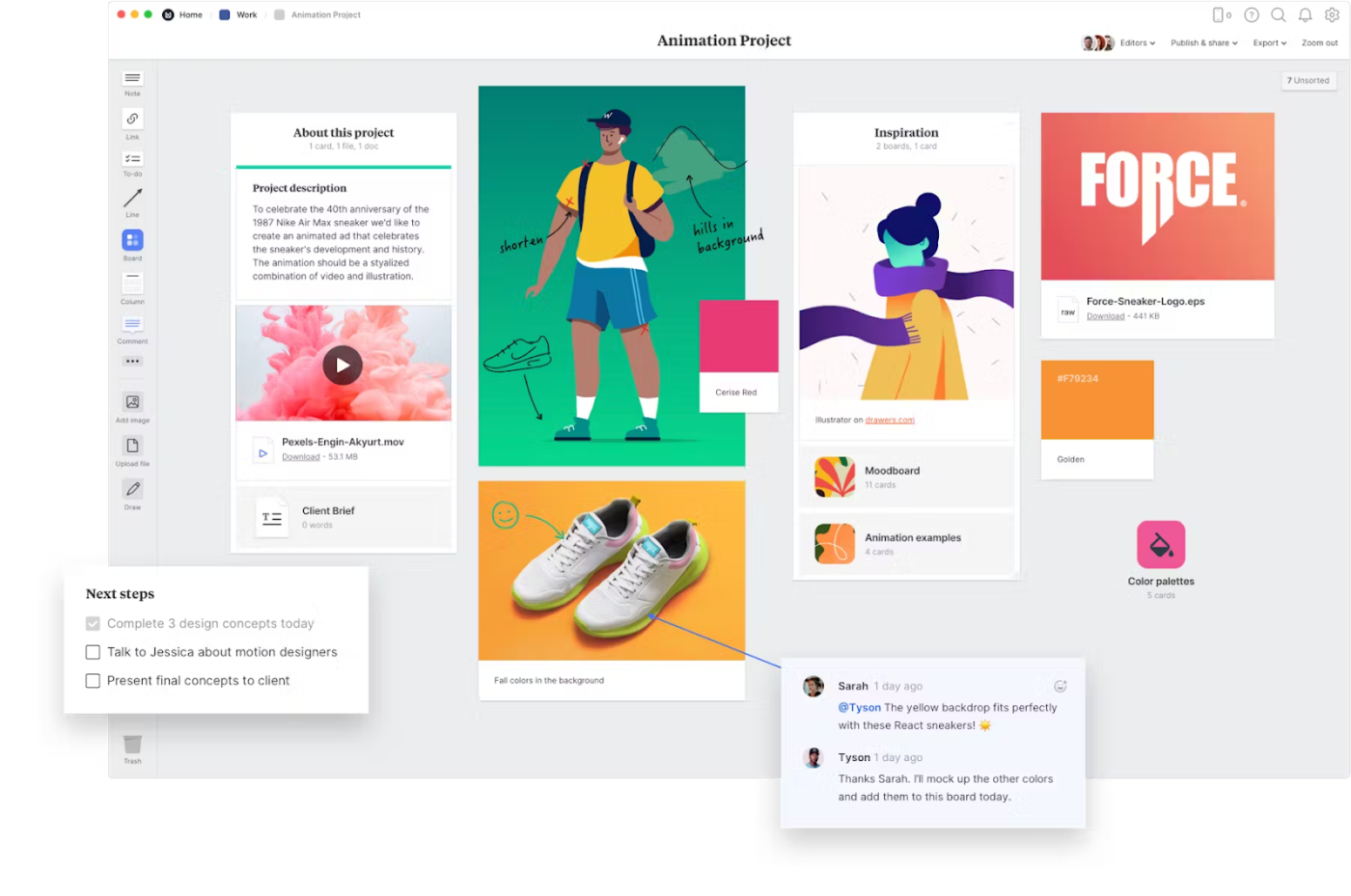
Milanote is like a digital pinboard for creatives. Its drag-and-drop interface lets you arrange notes, images, links, and checklists however you want—no rigid grids or text blocks. This tool delivers if you work best by seeing the big picture at once.
It’s especially popular with designers, marketers, and writers who want to brainstorm freely, storyboard ideas, or build out content plans visually.
And if you prefer a little structure to kick things off, flexible brainstorming templates alongside Milanote can help guide your creative flow without boxing you in.
A G2 review reads:
I have been using Milanote for a few months already and this is a game-changer when it comes to taking notes and collaborating with a team. It has become an essential part of my daily tasks, planning, and process mapping to ensure that I am able to finish given tasks properly.
📖 Also Read: Diagram Examples for Any Type of Project
💡 Pro Tip: Tired of scribbling notes during meetings? Let ClickUp AI Notetaker do it for you! It joins your calls, captures key points, and turns conversations into organized, actionable summaries—so you can focus on what really matters.

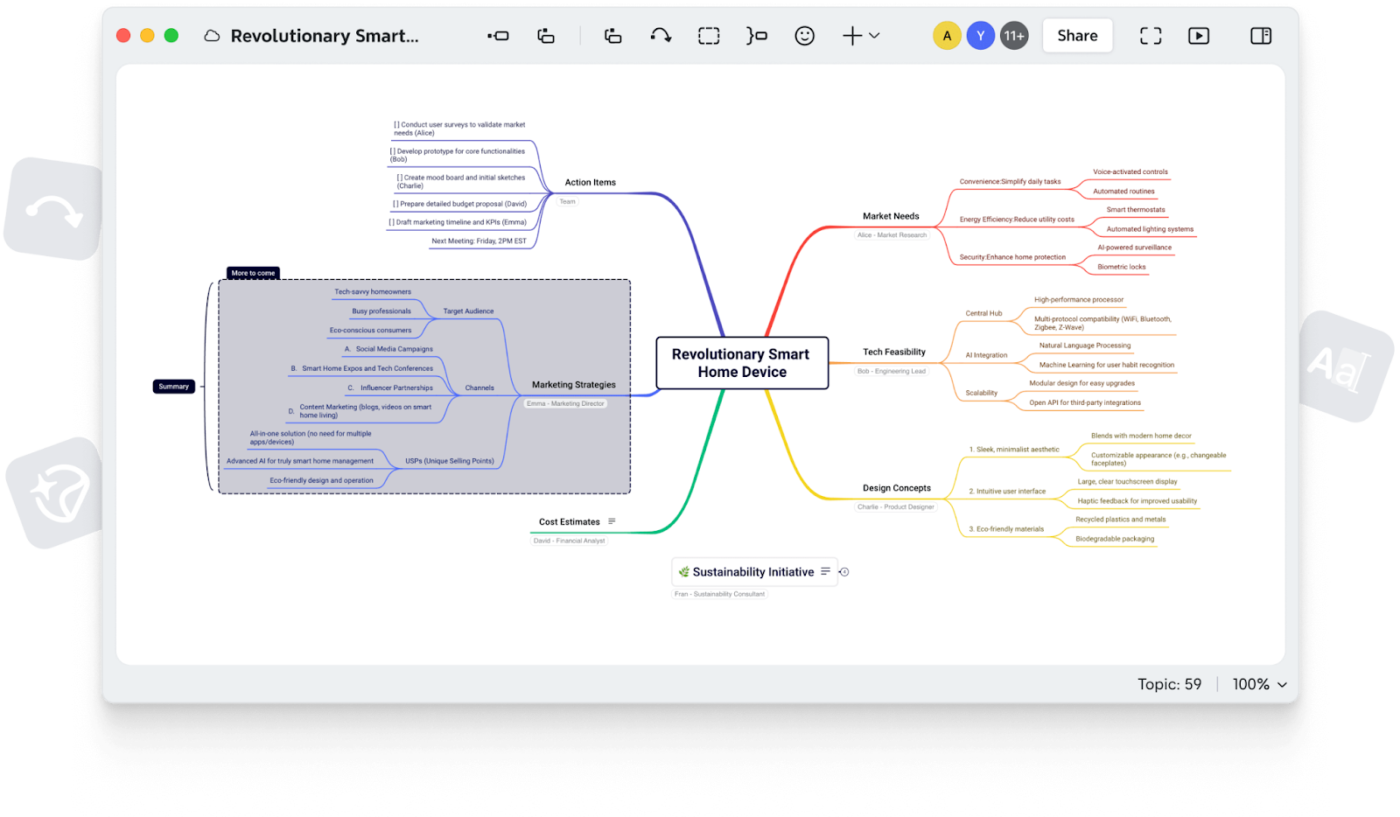
Xmind is one of the most established tools in the mind mapping space, known for its clean visuals and structured logic. It’s ideal for professionals and students who need to create formal, presentation-ready diagrams rather than freeform whiteboards.
The tool offers a variety of map layouts—from fishbone to matrix—and supports advanced formatting like boundary boxes and relationship lines. It’s a strong fit for anyone who prefers polished, hierarchical mapping over creative sprawl.
A G2 review reads:
I found it very intuitive the first time I tried XMind it’s very simple and there’s no loss of clarity when it comes to displaying main themes and secondary branches.
📖 Also Read: Xmind Alternatives for Mind Mapping
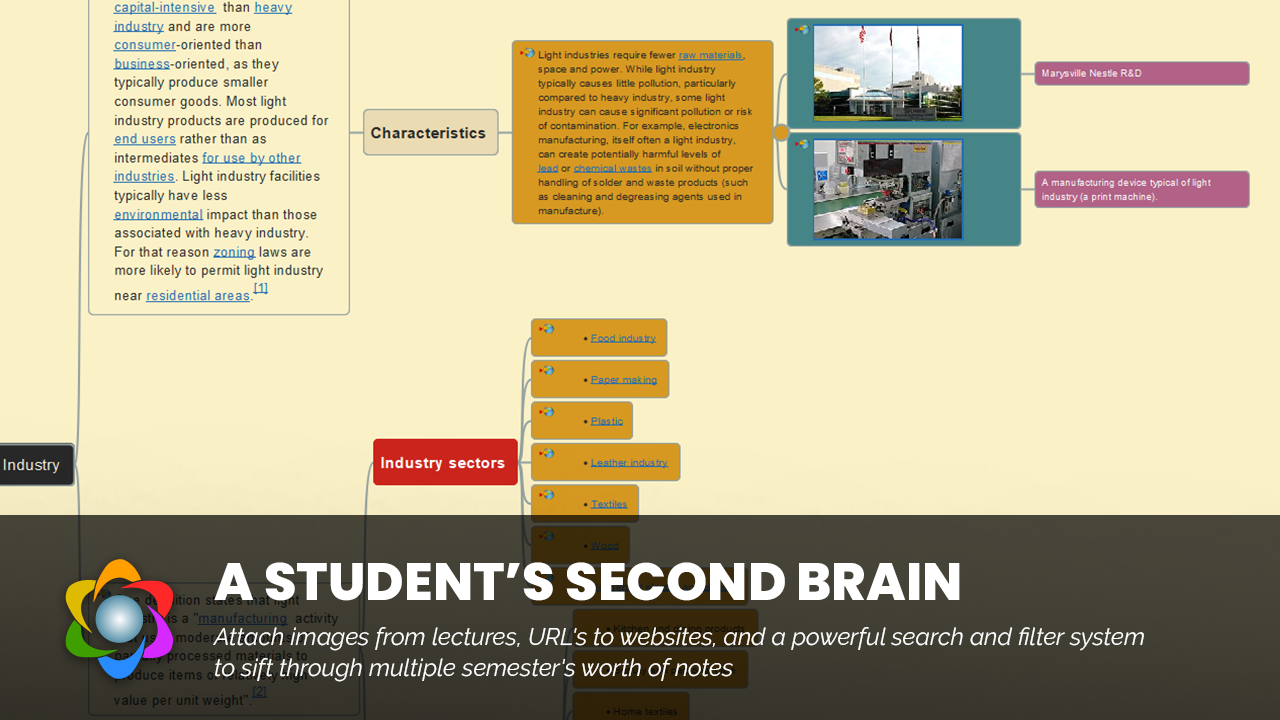
Freeplane is built for users who want complete control over their mind maps—from structure to scripting. It’s open-source, free to use, and ideal for technical thinkers who aren’t looking for a polished UI but want raw power and flexibility.
You can create conditional branches, automate map behavior, and use scripts to extend features. It’s not the flashiest option, but if you’re mapping systems, logic trees, or mind map examples that require serious complexity, Freeplane delivers.
🧠 Fun Fact: Mind mapping has been proven to boost memory retention! According to a study analysing the impact of using mind mapping on medical students from the Queen Mary University of London Medical School, the use of mind maps helped boost retention by 10-15%.

GitMind is a lightweight, browser-based tool for fast mind mapping and diagramming. It’s great for remote teams needing a shared space to sketch ideas, build flowcharts, or outline quick project structures.
With real-time collaboration, AI capabilities, cloud autosave, and one-click exports, GitMind is well-suited for teams working across time zones—or anyone looking to test new brainstorming techniques in a low-friction environment.
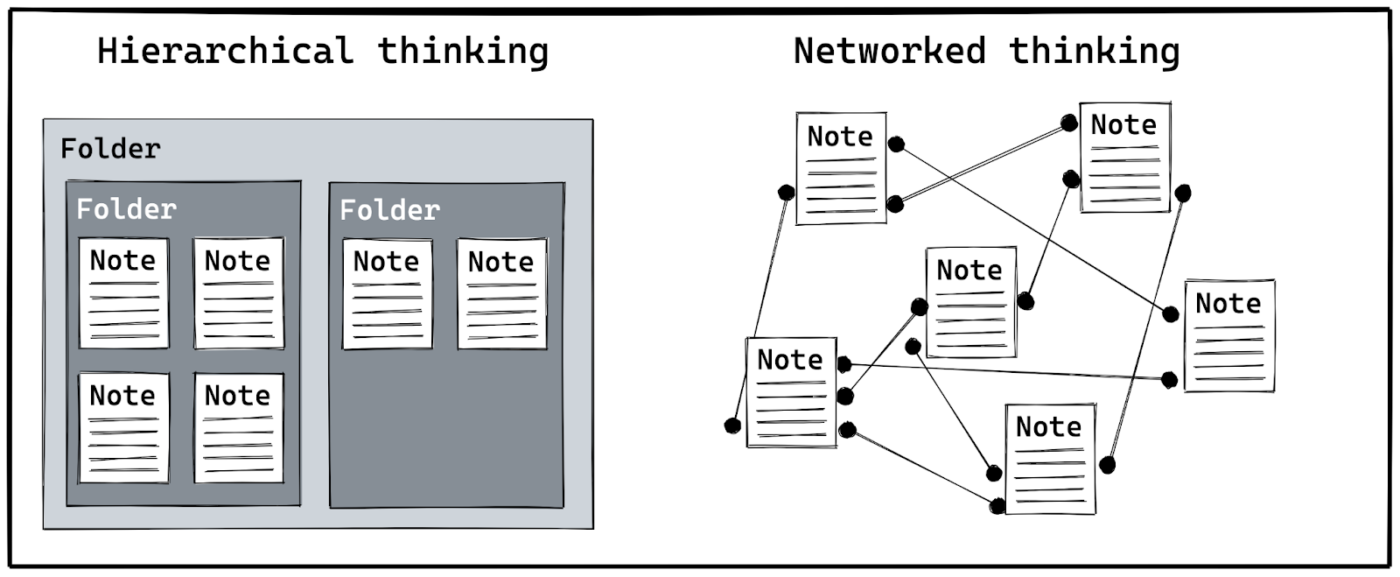
Logseq combines outlining, backlinking, and daily notes into a local-first knowledge system. Built for users who think in bullet points rather than long-form notes, it’s especially powerful for journaling, tracking projects, and creating interconnected thinking logs.
Its graph view lets you zoom out and see how your thoughts evolve, while built-in task management helps bridge the gap between ideas and execution. If you’re into networked thought, outlining, and visual project management through structure, not design, Logseq hits the mark.
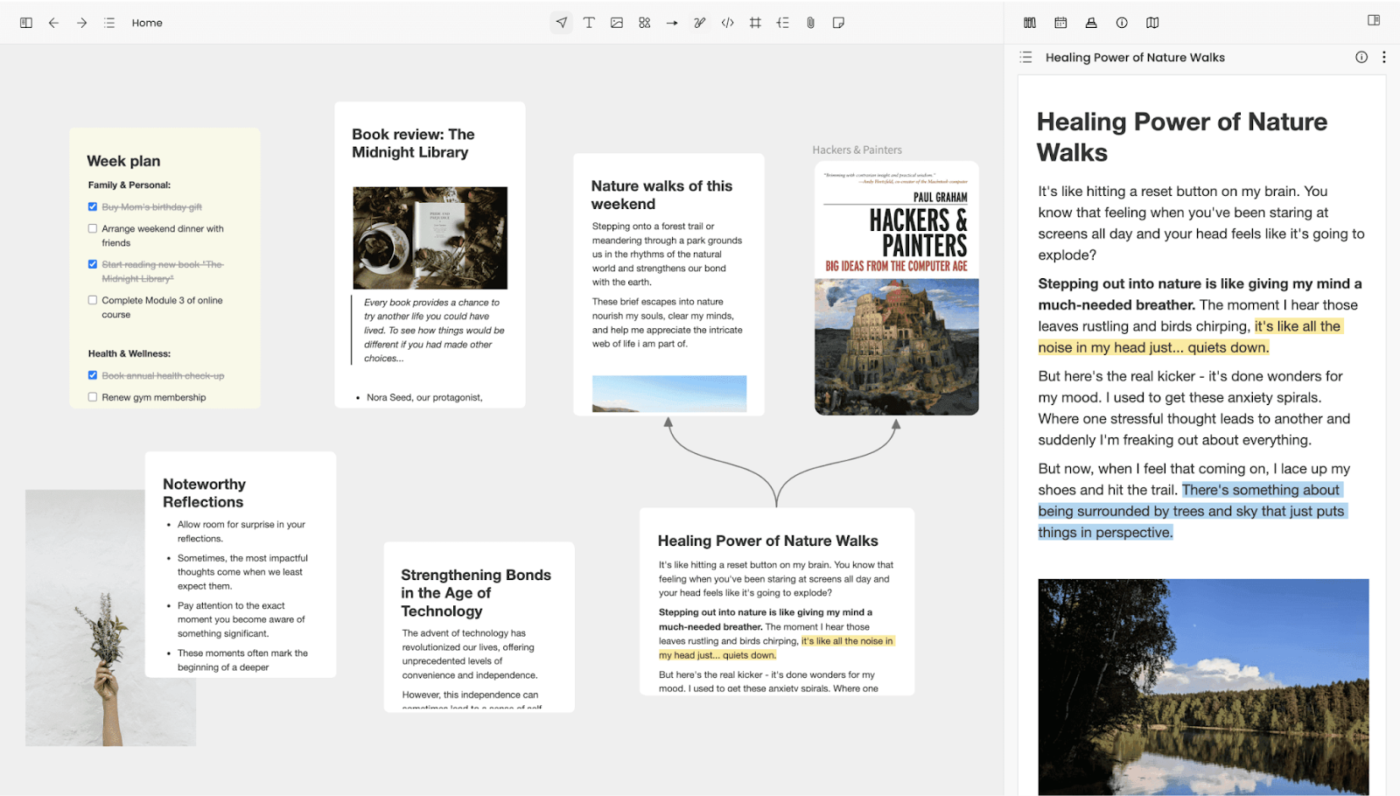
Noteey is built for minimalists who still want a hint of structure. Its clean interface lets you take visual notes without distractions—ideal for quick idea capture, simple mapping, or organizing light research.
It doesn’t try to be a full-blown task manager or knowledge base. Instead, it focuses on helping you think clearly, visually, and without clutter. If you’re starting fresh, combining Noteey with external mind map templates can help structure your early-stage ideas.
Most visual note-taking apps stop at brainstorming. That’s where the real frustration begins—rebuilding the same plan in docs, tasks, timelines, and yet another app.
ClickUp changes that.
You can create boards, map your thoughts, and instantly turn them into trackable tasks. It brings Mind Maps, Whiteboards, Docs, and Tasks together so your ideas don’t just feel pretty—they move the needle forward.
Whether you’re managing research, building a go-to-market plan, or outlining a video script, ClickUp keeps everything connected and actionable in one place.
Sign up for ClickUp to stop duplicating your thinking—and start building on it.
© 2026 ClickUp