15 Best Screen Capture Tools for Work in 2025
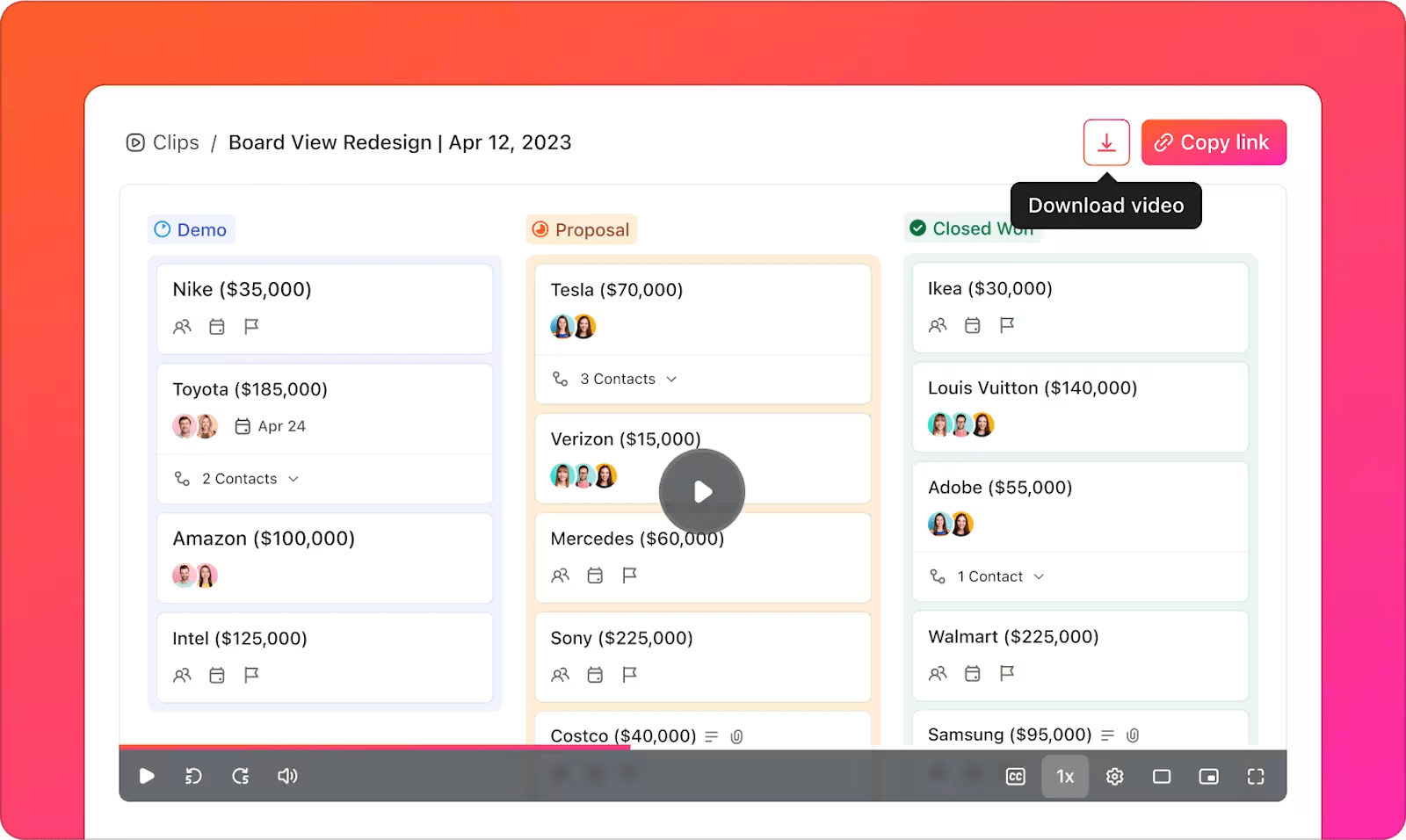
Sorry, there were no results found for “”
Sorry, there were no results found for “”
Sorry, there were no results found for “”
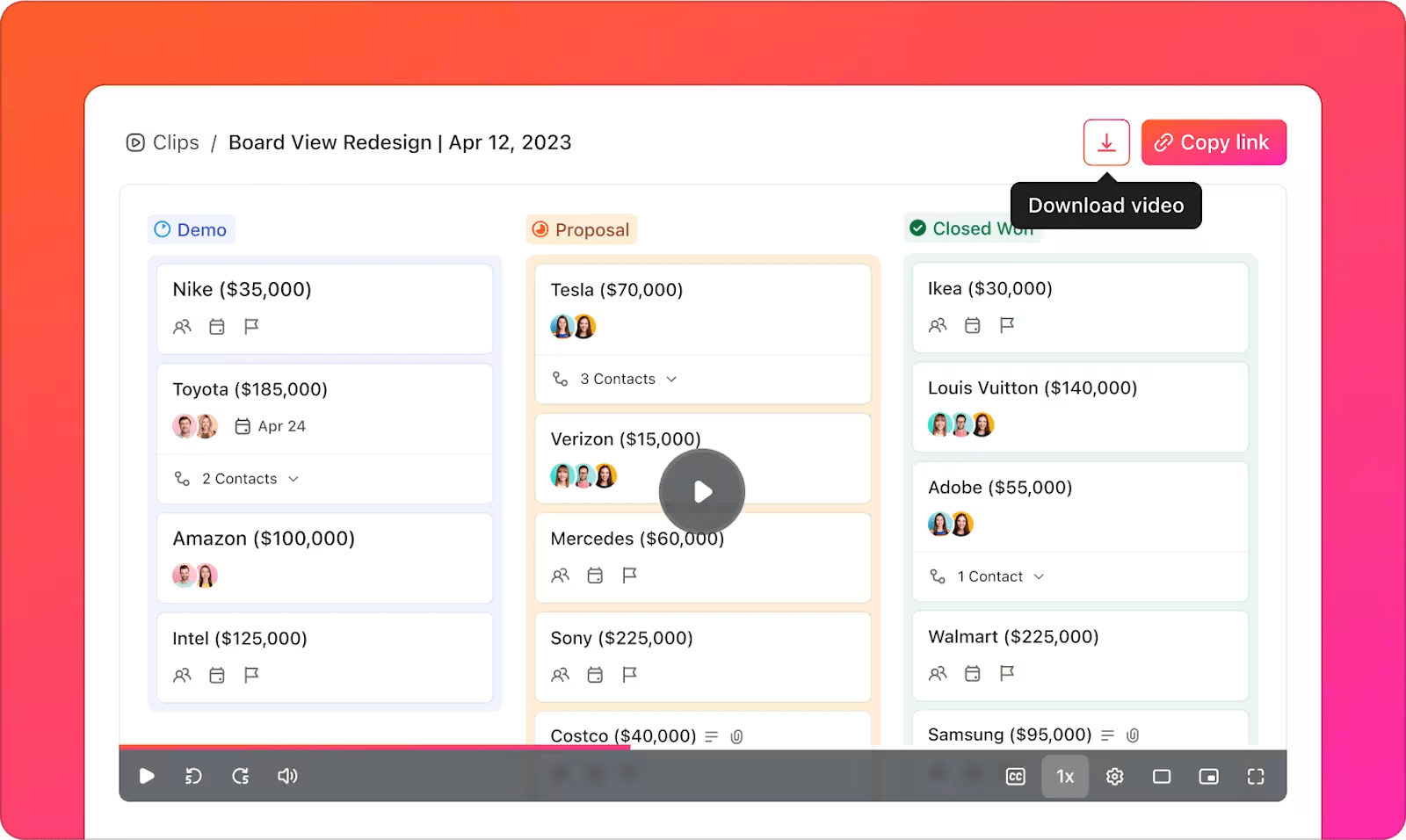
Want to share a brilliant idea with your team? A quick video or screenshot can say more than a thousand words.
That’s why screen capture tools are becoming essential for modern workplaces. These handy tools help teams communicate clearly, create engaging content, and share knowledge efficiently.
Companies use tutorial video software to train employees, support customers, and boost productivity. Teams across industries—education, marketing, gaming, and more—rely on these tools to create clear, engaging content that gets the message across.
Ready to pick the right screen capture tool for your needs? We’ve compiled the best tools to make your work easier.
Here’s a list of curated screen capture tools you can use:
| Tool | Best For | Key Features | Pricing* |
| ClickUp | Individuals, small businesses, agencies, and enterprises needing all-in-one scheduling, task management, and team collaboration—with built-in screen recording | Task management, documentation, team collaboration, screen recording, AI assistance, integrations | Free plan available; Custom pricing available for enterprises |
| Snagit | Professionals and educators who need precise image capture, annotation, and documentation tools | Image/video capture, annotations, templates, panoramic scrolling, text extraction | No free plan; Paid plan costs $62.99 (one time) |
| Loom | Remote teams, educators, and creators who rely on async video communication and walkthroughs | Screen + webcam recording, video messages, engagement insights, transcription, integrations | Free plan available; Paid plans start at $12.50/user/month |
| Camtasia | Educators, trainers, and content creators producing polished, high-quality tutorial videos | Screen + webcam recording, built-in editor, animations, templates, cursor effects | No free plan; Paid plan costs $179.99 (one time) |
| ShareX | Developers, designers, and power users looking for a free, customizable, open-source screen capture tool | Fullscreen/window/region capture, GIFs, scrolling capture, custom workflows, OCR, upload to 80+ destinations | Free |
| Lightshot | Users who need fast, no-fuss screenshots with basic editing and instant sharing capabilities | Simple interface, instant upload, basic editing, URL sharing | Free |
| Windows Snipping Tool | Windows users who want a quick, built-in solution for basic screenshots and annotations | Freeform/rectangular/full-screen snips, annotate, save/share | Free (built-in Windows) |
| ScreenRec | Individuals and professionals seeking lightweight, privacy-focused screen and webcam recording | Unlimited recording, private sharing links, analytics, encrypted storage | Free |
| Nimbus Capture | Marketers, teams, and browser-first users needing quick screen recording with annotations | Screenshots, video capture, annotations, integrations (Slack, Google Drive), task management | Free plan available; Paid plans start at $4/user/month |
| Awesome Screenshot | Chrome-based users who want simple, integrated screen capturing and annotation within the browser | Screenshot, blur, crop, annotate, video recording, integrations | Free plan available; Paid plans start at $6/user/month |
| Movavi Screen Recorder | Solo professionals and creators looking for simple video recording with editing and scheduling tools | Scheduled recordings, drawing tools, webcam overlay, audio capture, export options | Free trial available; Paid plans start at $42.95/year |
| Greenshot | Windows users who prefer lightweight, minimal screen capture tools for everyday use | Region/window/fullscreen capture, annotations, quick export | Free (Windows); $1.99 (Mac) |
| PicPick | Designers, content creators, and marketers needing accurate visuals with editing and measurement tools | Pixel ruler, color picker, protractor, screen capture, image editor | Free for personal use; Paid plans start at $29.99 (Lifetime) |
| Zight (formerly CloudApp) | Hybrid teams and businesses needing quick, visual communication via video, GIFs, or screenshots | Screen/webcam recording, GIFs, annotations, link sharing, analytics | Free plan available; Paid plans start at $9.95/user/month |
| Screenpresso | Users creating documentation or reports who need portable screen capture with file organization | Screenshot + video, editor, document generator, file history, hotkeys | Free plan available; Paid plan costs $29.99 (one-time) |
When choosing a screen capture tool, key features separate basic recorders from those that create truly valuable content.
🧠 Fun Fact: The original Snipping Tool was introduced in Windows Vista back in 2005, but it almost got replaced multiple times—until Windows 11 combined it with Snip & Sketch to create a new, unified Snipping Tool. Despite its simplicity, millions still use it daily for quick screenshots.
📖 Also Read: The Best Screen Recording Chrome Extensions to Use
Because sometimes words just don’t cut it—screen capture tools let you show exactly what you mean. Whether it’s a bug, a brag, or a tutorial, one snap saves a thousand slacks!
Browse through different screen capture tools that’ll suit your use case.
Our editorial team follows a transparent, research-backed, and vendor-neutral process, so you can trust that our recommendations are based on real product value.
Here’s a detailed rundown of how we review software at ClickUp.
In the chaos of modern workflows, where a single missed detail can derail an entire sprint, clarity isn’t a luxury—it’s survival.
That’s why ClickUp makes perfect sense.
ClickUp is the everything app for work that combines project management, documents, and team communication, all in one platform—accelerated by next-generation AI automation and search.
When you need to quickly show someone how to do something, typing step-by-step instructions can consume precious time. That’s where ClickUp Clips shines—it’s a native screen recorder that lives right inside your project management workspace.
The built-in recording tool makes capturing your entire screen or just a specific window simple. You can add webcam footage and voice narration to make your explanations crystal clear.
Every clip you record, whether in a comment, task, or doc, is instantly saved to your Clips Hub, keeping everything neatly organized and easy to find.
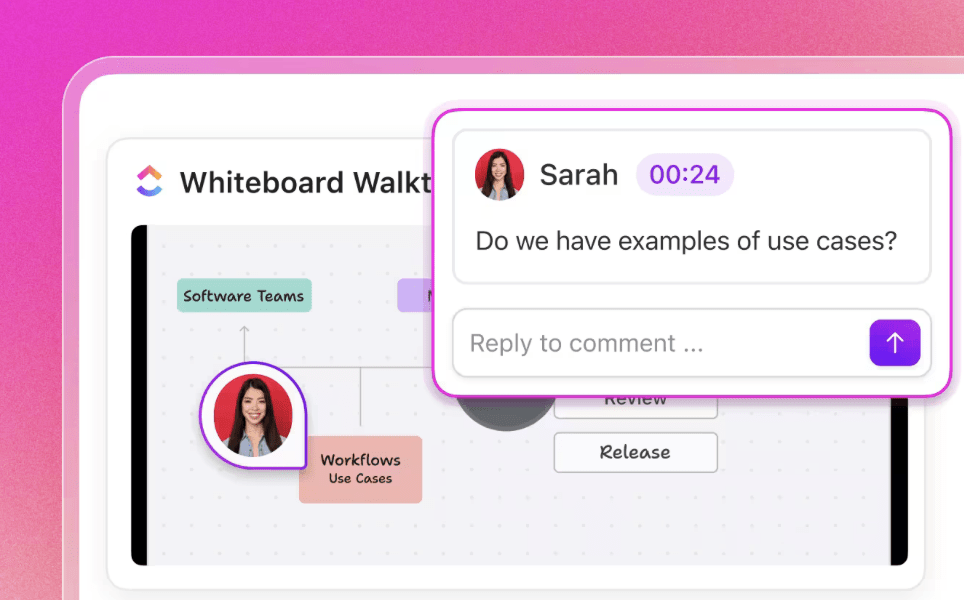
Comment threads turn scattered feedback into focused discussions. When someone watches your screen recording, they can pause at specific moments and leave time-stamped comments.
Linking tasks helps connect your screen recordings to related work items. Say you’ve recorded a bug report—you can link it directly to the development task where it’ll be fixed.
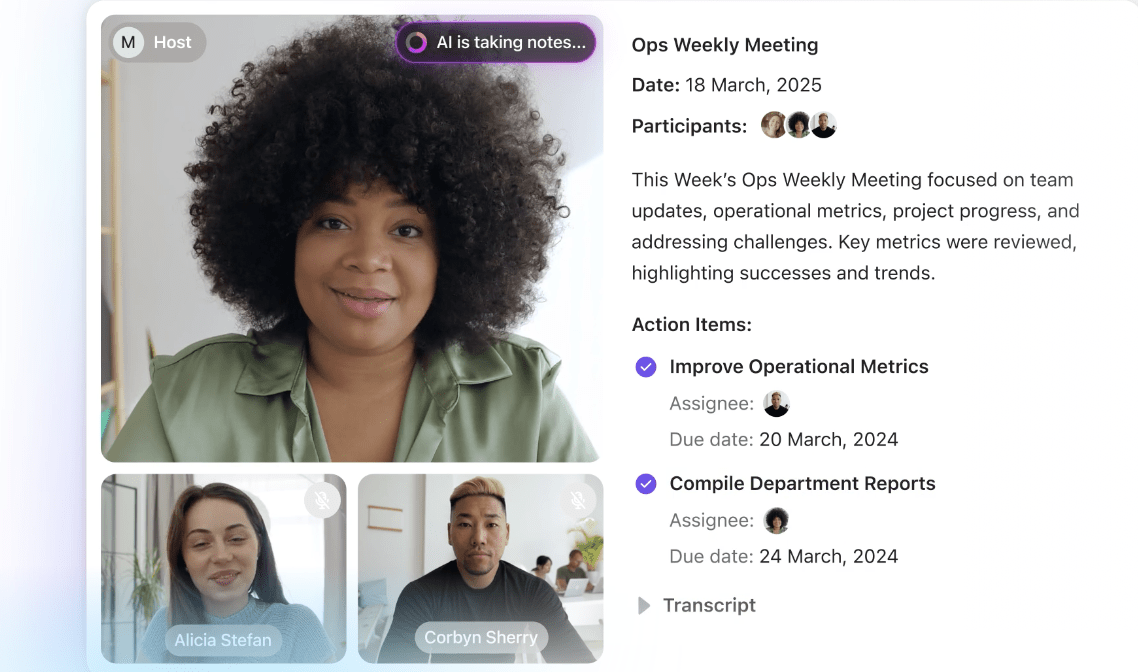
Wondering how to take notes from a video? ClickUp Brain will automatically transcribe each clip for you.
Explaining something live over a call? ClickUp’s AI Notetaker works alongside you to record your meetings. When you’re presenting complex processes or sharing project updates, the AI can automatically generate summaries and action items from your video meetings.
ClickUp Brain extends beyond just note-taking. It helps organize and tag your recordings, making them easier to find later. Plus, you can use natural language to search through your video library and locate specific information quickly.
Watch this quick video tutorial to see these features in action.
A TrustRadius review reads:
We use it to help and accelerate our daily meetings from our Scrum ritual. It helps me out getting to know the progress of my sprint, the progress of my tasks, and to keep an organized backlog for all of my errands.
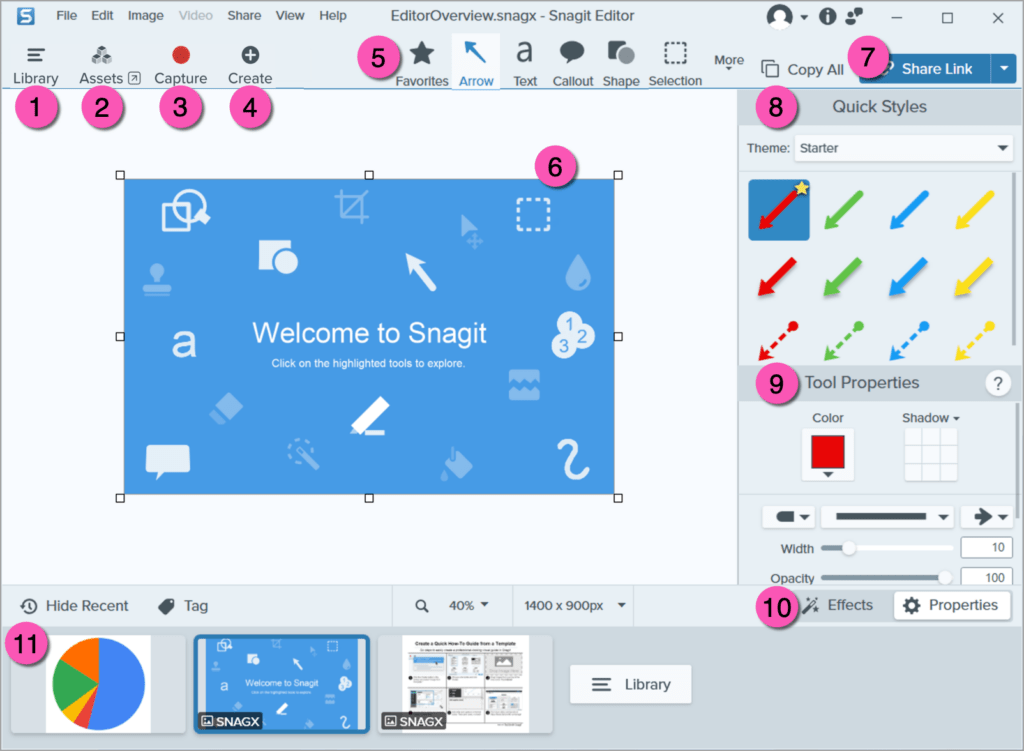
Snagit is a powerhouse for anyone who needs more than just a basic screenshot. It’s built for professionals who want to capture detailed visuals and explain ideas clearly without a million back-and-forths.
You can grab scrolling screens, capture specific regions, and even pull text straight from images. Its smart editing tools let you instantly mark up screenshots with arrows, callouts, or step-by-step guides. The interface is clean, fast, and intuitive, making it super easy to organize and share what you’ve captured.
A Capterra review says:
I found SnagIt while working at another firm about 10 years ago and I’ve made sure that it was available for me to use in my successive positions. I also purchased my own version for home use. It’s the only program for screen capture IMO. Nothing else compares.
📖 Also Read: Best Snagit Alternatives & Competitors (Free & Paid)
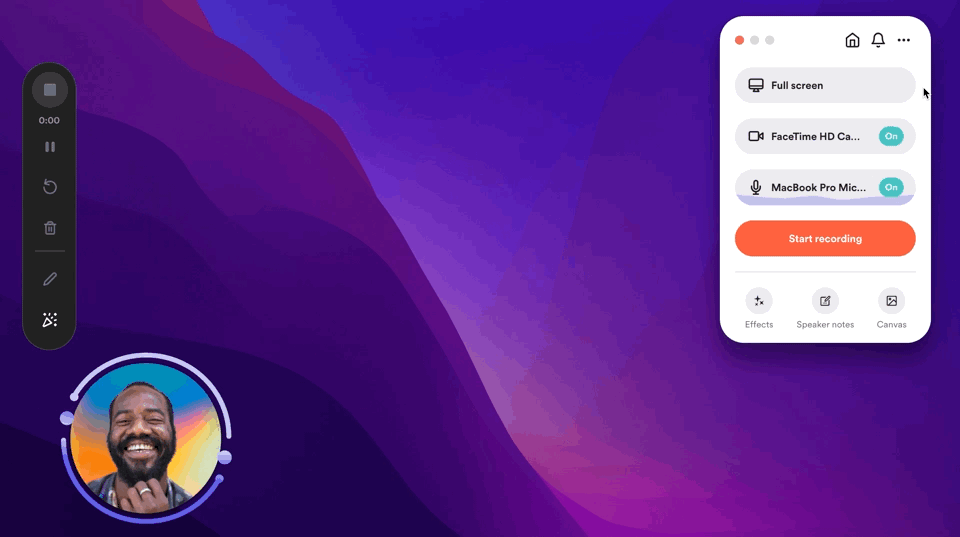
Loom is the go-to tool for anyone tired of endless meetings and long emails. It lets you quickly record your screen, voice, and face to explain ideas, walk through files, or give feedback—without needing to sync schedules.
Wondering how to use Loom? Simply click the record button, capture your screen and webcam, and once you’re done, the video is instantly ready. The link is automatically copied to your clipboard so you can share it in seconds.
It’s perfect for team updates, design walkthroughs, or onboarding videos. No downloading, no fuss. Just record and send.
A G2 review says:
Loom is incredibly easy to use and provides everything you need to start recording your ideas to share with your team, saving time in the process. Have you ever thought, “This meeting could have been an email”? With Loom, you can avoid that situation entirely, as it greatly enhances asynchronous work. I love using it and rely on it almost every week. Additionally, with the AI tools that generate emails, bug reports, code documentation, and more, it saves a significant amount of time.
👀 Did You Know? Loom can automatically turn the first few seconds of your recording into an animated GIF preview. When enabled in your video settings, this tiny looping thumbnail plays on hover, giving viewers a quick, eye-catching peek—making it much more inviting than a static image.
📖 Also Read: How to share a screen recording
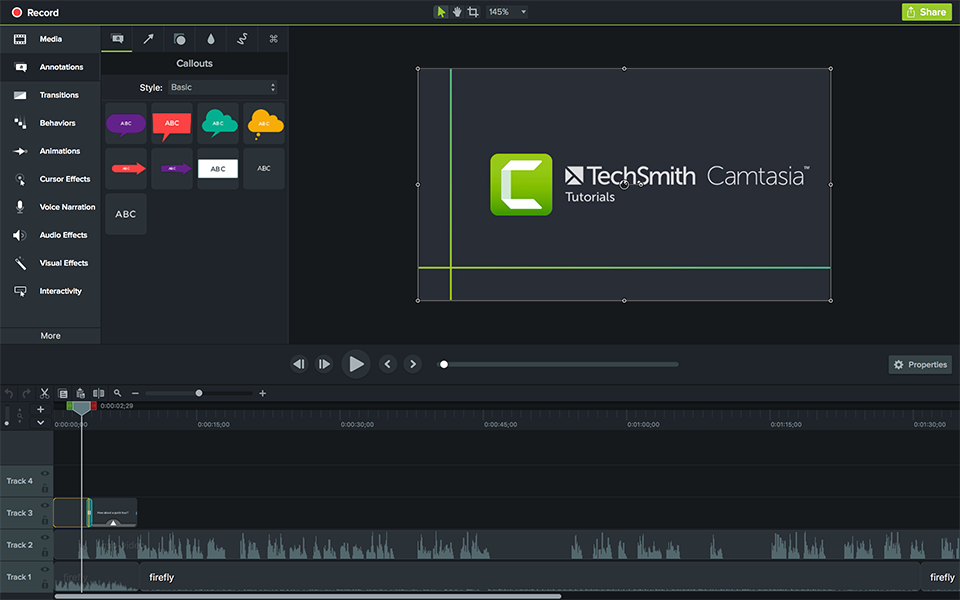
Camtasia is a top pick for anyone looking to create clean, professional how-to videos without a steep learning curve. It’s perfect for educators, trainers, and marketers who want more control over their content.
You can screen record your full presentation and even record yourself presenting a PowerPoint with ease. The built-in webcam capture helps add a personal touch, and once your video file is ready, you can polish it up using the timeline editor.
A Capterra review says:
I enjoyed creating my video course and used most of Camtasia functionalities, and even though I had a very low memory RAM size I got a good and smooth product at the end.
📖 Also Read: Best Snipping Tools for Video Recordings
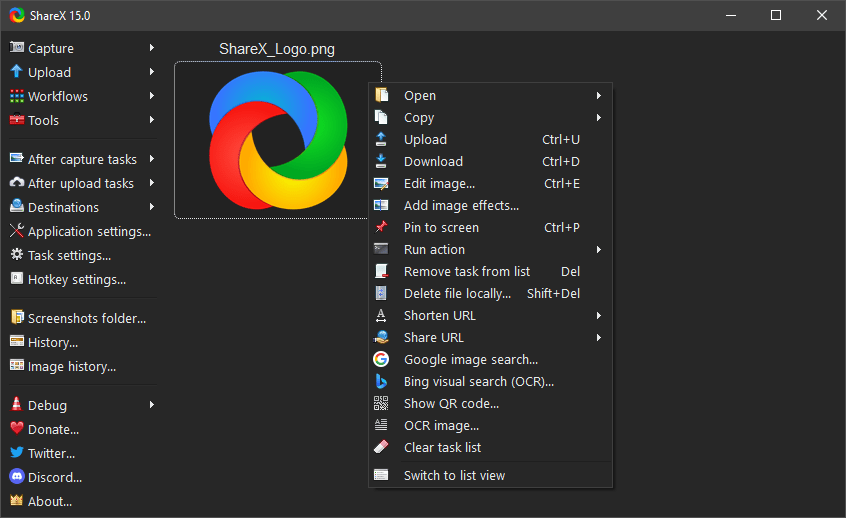
ShareX is an open-source screen-capturing tool built for users who want precision and control. It lets you capture anything—from a full screen to a custom region, even scrolling web pages.
One of its standout features is the ability to create custom workflows that automatically edit, upload, and organize your captures. If you’re looking up how to record a browser screen, ShareX makes it simple: choose your browser window, hit record, and you’re done.
It supports GIF creation, delayed captures, OCR (optical character recognition), and even screen color picking.
A G2 review says:
The most helpful thing about ShareX is for sure the Hotkey easy access, you can personalize every aspect of it and make it a powerful ally to capture your screen, window or even make a GIF to share afterwards.
📮 ClickUp Insight: ClickUp’s meeting effectiveness survey data suggests that nearly half of all meetings (46%) involve just 1-3 participants. While these smaller meetings may be more focused, they could be replaced by more efficient communication methods, such as better documentation, recorded asynchronous updates, or knowledge management solutions.
Assigned Comments in ClickUp Tasks let you add context directly within tasks, share quick audio messages, or record video updates with ClickUp Clips—helping teams save valuable time while ensuring important discussions still occur—just without the time drain!
💫 Real Results: Teams like Trinetrix are experiencing a 50% reduction in unnecessary conversations and meetings with ClickUp
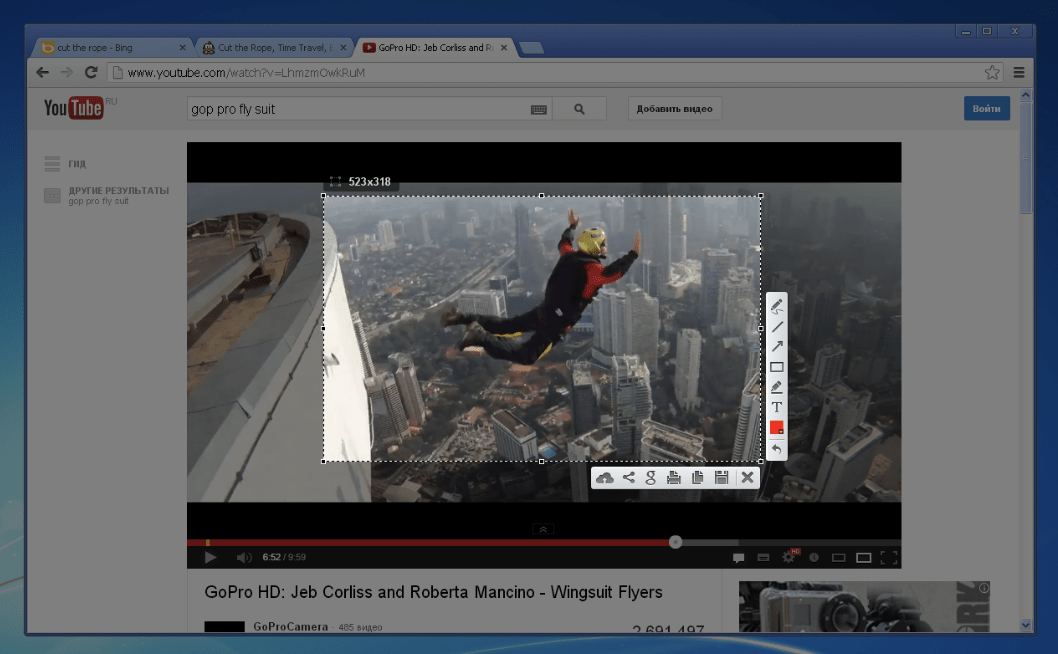
Lightshot is a lightweight, no-fuss tool made for quick screenshots and instant sharing. It’s perfect when you just need to grab something on your screen, mark it up fast, and send it off. You can select any area, add arrows, text, or highlights, and then upload your screenshot with a single click to get a shareable link.
It’s available across platforms, and while it’s not a full-screen recorder that Mac users might expect, it nails the basics with speed and simplicity. Lightshot also lets you search for similar images online, which is a handy bonus.
A Capterra review says:
Lightshot is an amazing tool to capture screenshots. You can save the captured screenshot or copy it to clipboard. It is very easy to use and provides flexibility to capture a portion of screen instead of full screen.
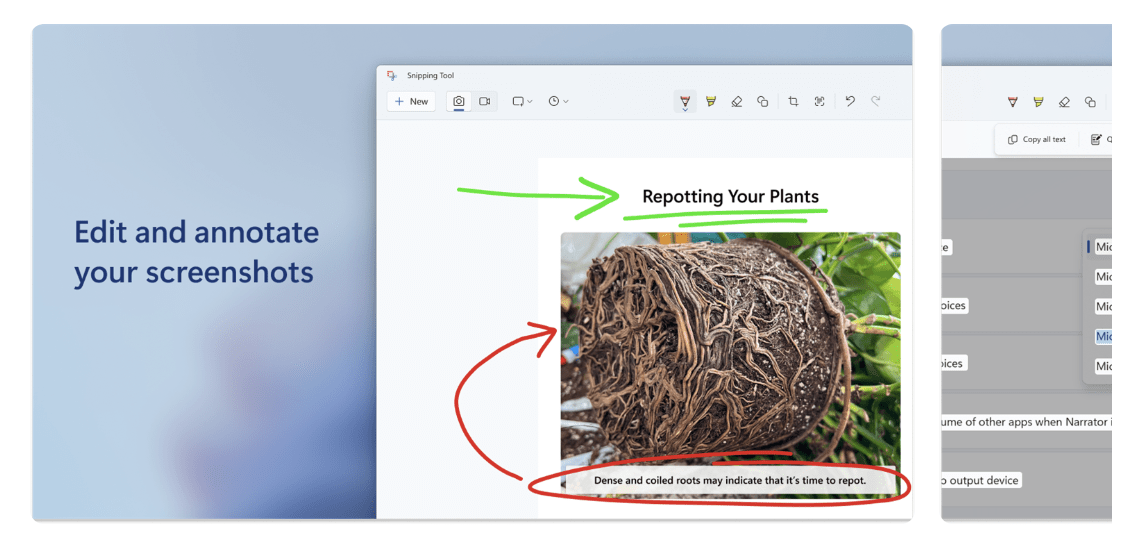
Windows Snipping Tool is a simple, built-in solution that covers basic screenshot needs without requiring any extra downloads. It’s ideal for quickly grabbing a part of your screen, marking it up, and saving or sharing it.
With recent updates, it also works as light screen recording software that Windows users can rely on—perfect for quick tutorials or app walkthroughs. You can annotate snips, copy them to the clipboard, or save them directly.
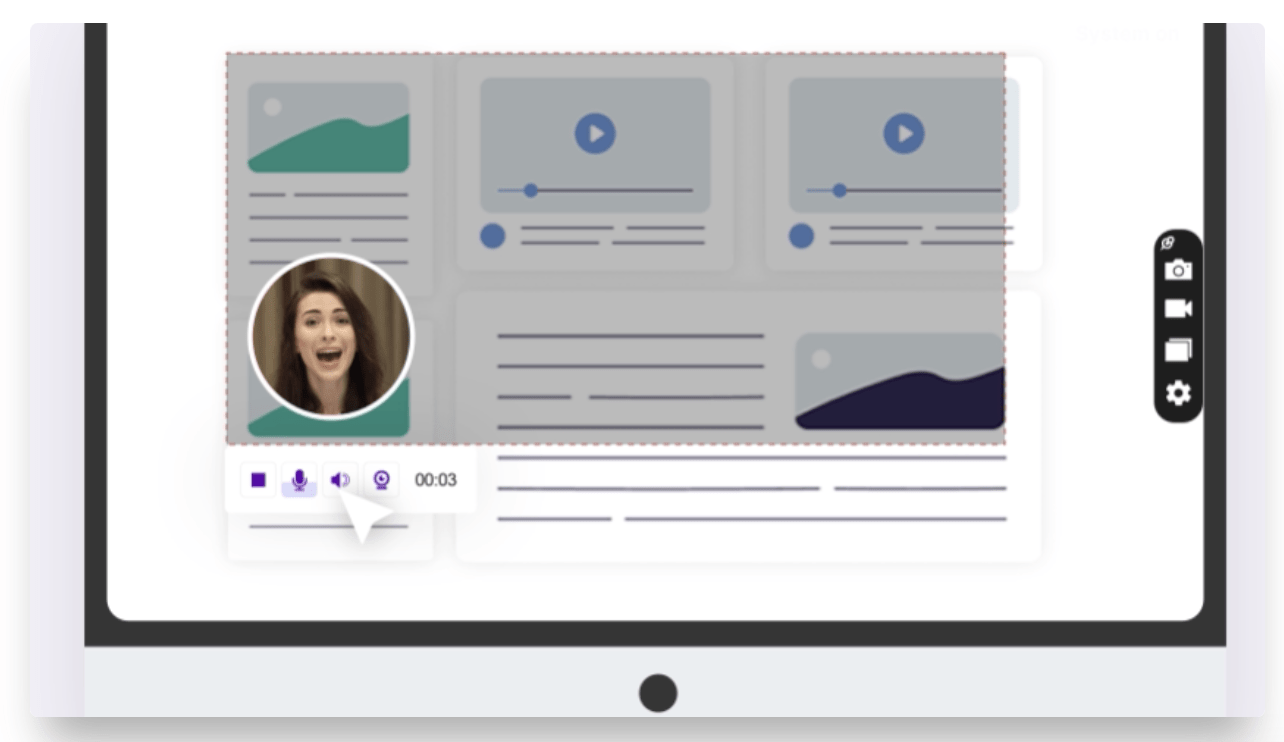
ScreenRec is a clean tool for capturing both screenshots and screen recordings with just a few clicks. The screen video recorder is designed for users who want speed and simplicity without sacrificing quality. You can record your screen, add voice narration, and get a shareable link instantly—no uploads or wait time.
If you’re wondering how to crop a screen recording, ScreenRec makes it easy from the start by letting you select the exact area you want to capture before you begin. It also saves your content securely in the cloud with built-in privacy controls.
With zero watermarks and no time limits, this tool is good for quick demos, tutorials, or reporting bugs.
*Euro pricing converted to USD
A G2 review says:
It is a lightweight screen recorder that is free and easy to use. With the help of Screenrec, you can record your screen and even take a screenshot of the same. Along with a screen record, you can record your voice with a microphone. Also, you can securely upload your video on the cloud.
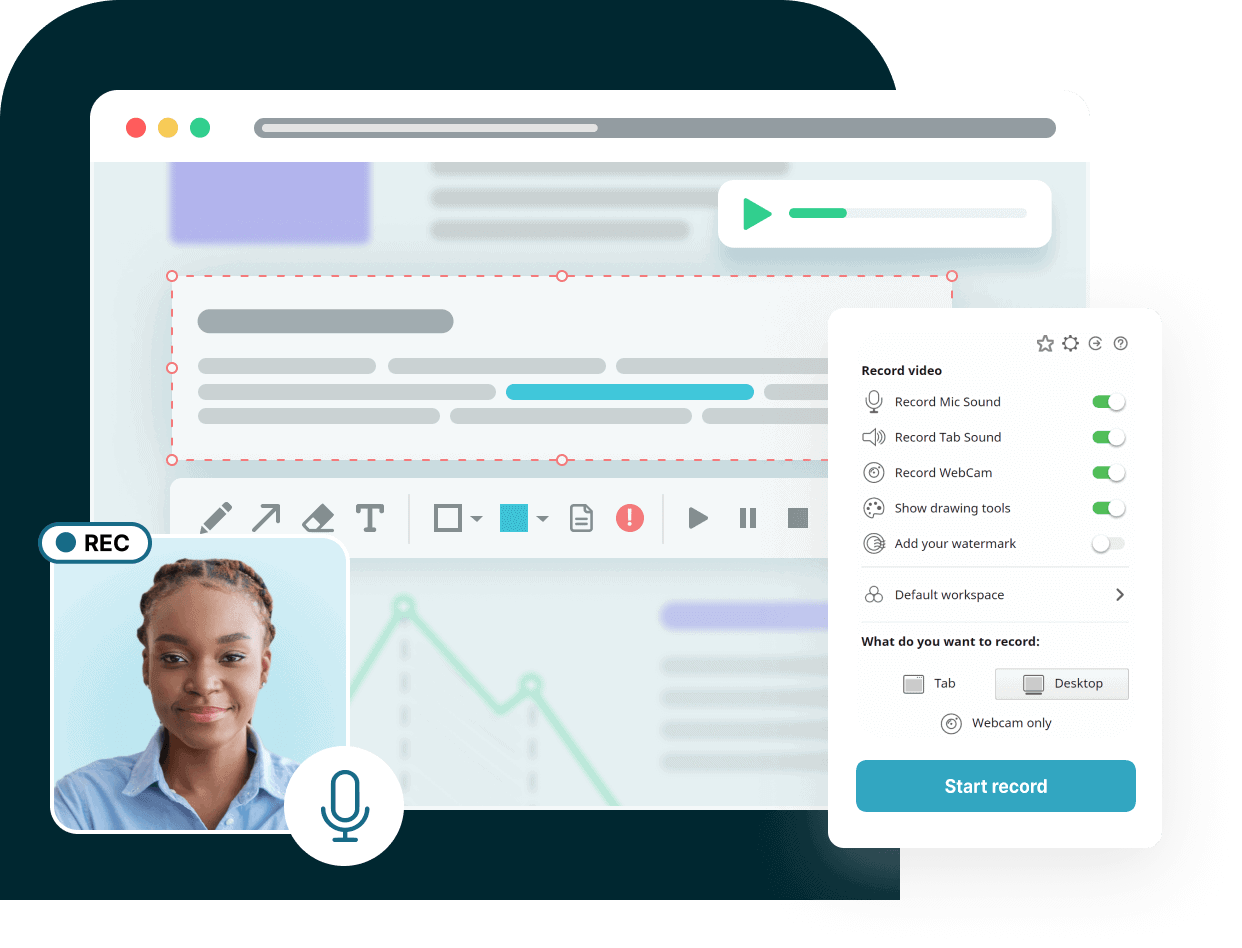
Fusebase (formerly Nimbus) Capture is a versatile tool made for people who spend most of their time in the browser. It lets you grab screenshots or record videos directly from your screen and browser tabs. You can add annotations, highlight key areas, and even blur out sensitive information before sharing.
A part of the Fusebase productivity suite, Capture’s browser extension is especially useful for teams that rely on clear visual feedback. With features built to support collaboration in the workplace, Capture lets you instantly share links, organize content in folders, and keep everyone on the same page.
You can capture entire web pages, crop recordings, and store them in the cloud.
A G2 review says:
Capture’s user-friendly interface and robust screen capture features have been a game-changer for our marketing team. The ability to capture, annotate, and share screenshots effortlessly has improved our communication and collaboration during project discussions.
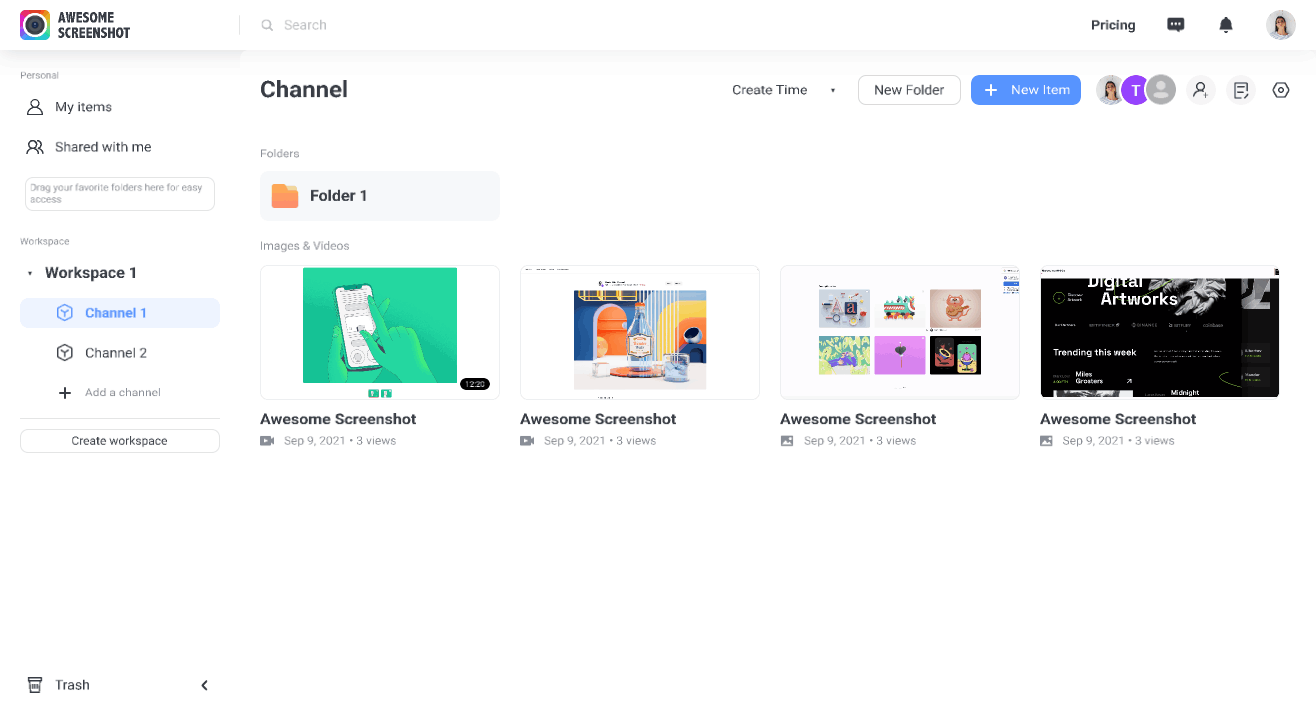
Awesome Screenshot works for Chrome users who want powerful in-browser visuals without leaving their tabs. It captures full pages, entire screens, a specific window, or a custom area—all with a single click.
You can record a screen and webcam together, choosing between MP4 or WebM formats, and instantly annotate screenshots or videos.
Sharing is seamless, with uploads to the cloud or direct links, plus integrations to Slack, Trello, Jira, and Asana. It also auto‑saves screenshots to your Downloads folder or custom paths—no manual click needed.
A Capterra review says:
Overall I’ve loved using Awesome Screenshot. I use it every day at work, and it provides — for free — all the functionality that I’m looking for. I also wish that it would capture the code inspector when I have that open, because sometimes I’d like to highlight aspects of the code that need to change.
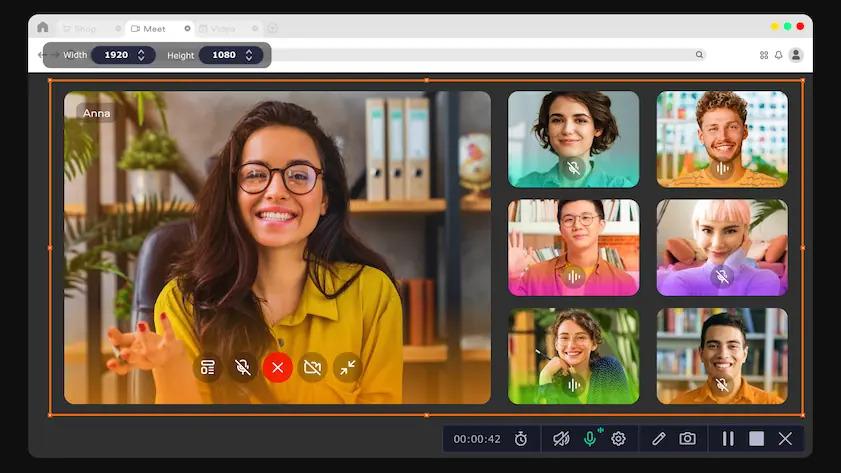
Movavi Screen Recorder is ideal for anyone who wants effortless and scheduled video capture. You can screen record full or custom areas, include webcam overlay, system audio, mic, and even highlight your mouse movements—all with minimal clicks.
Need to capture a webinar later? Use the built-in scheduler: Set the date, time, duration, and area, and the tool will start and stop recording automatically—even shutting down your computer when you’re done.
Its post-recording editor lets you trim, add annotations, and save in MP4, MKV, or GIF formats. If your video file needs noise reduction, there’s AI-driven audio cleanup too.
A G2 review says:
Movavi Screen Recorder is a simple program I was able to use without a ton of training. I like software that is generally simple enough to use without reading instructions. All of the tools and functional items in Movavi Screen Recorder are as simple as possible to me. The quality of the screen recordings is fantastic. I can save videos for import and editing very quickly.
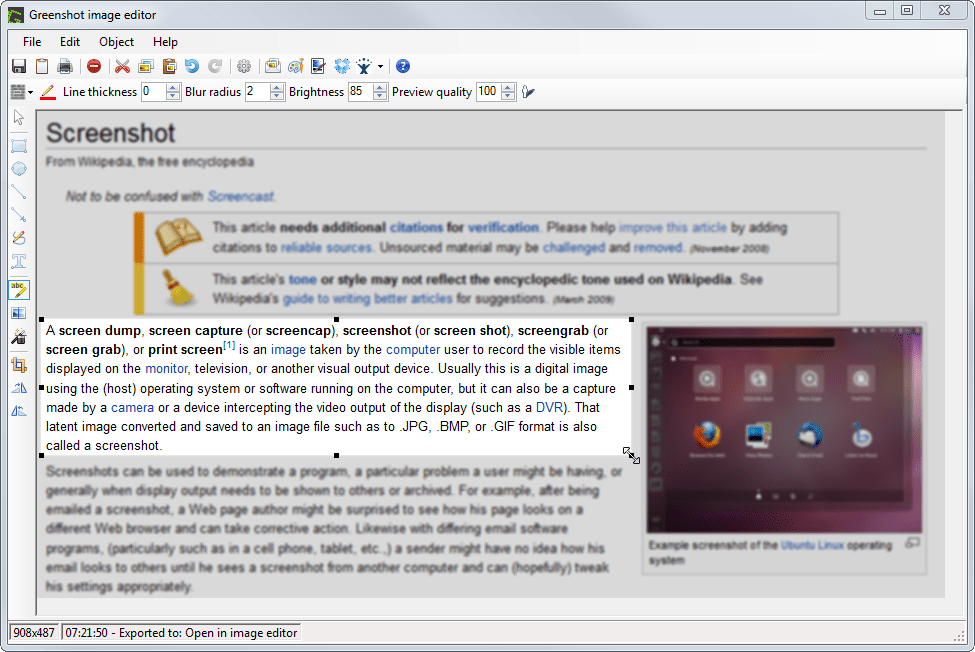
Greenshot is a lightweight screenshot tool made for Windows users who want speed and simplicity without the extra fluff. It lets you capture the full screen, a window, or a specific region with quick keyboard shortcuts.
After taking a screenshot, you can edit it right away—add arrows, highlights, text, or blur out sensitive information. You can save the image, copy it to your clipboard, or send it directly to apps like Outlook, Word, or Paint. It’s especially handy for those who document issues or give feedback regularly.
A G2 review says:
Greenshot allows you to quickly capture screenshots and then offers a multitude of easy ways to have them in various formats.
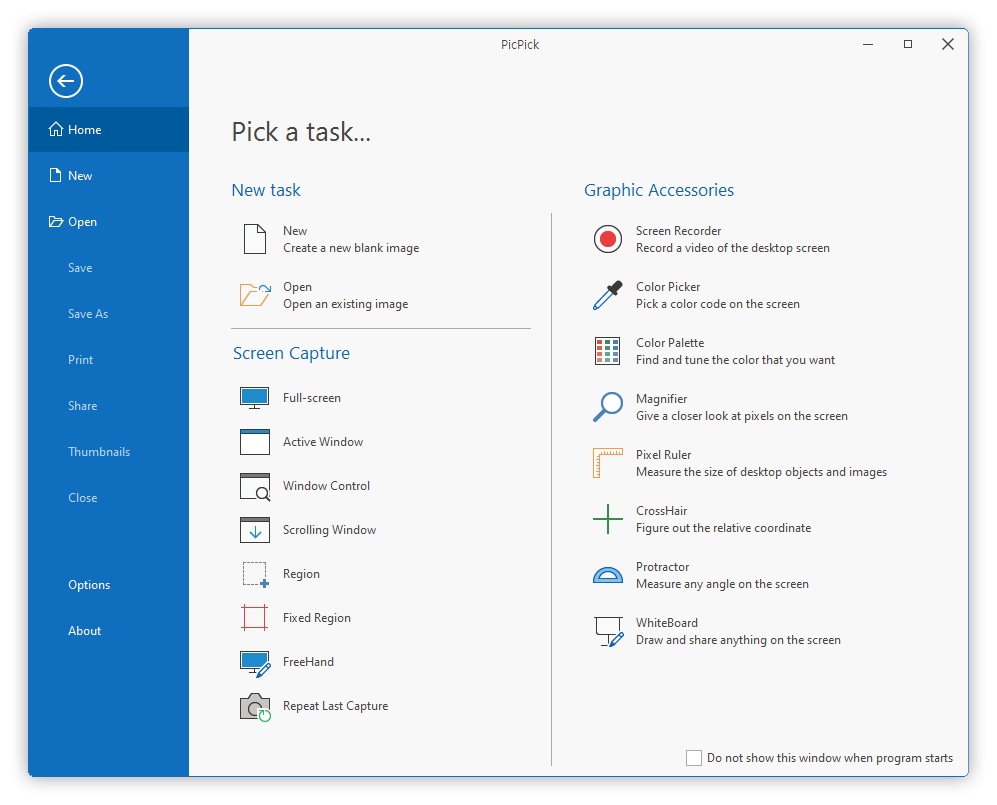
PicPick is a powerful screen capture and design tool built for creators who demand precision. It’s perfect for designers, developers, and educators who want more than just a screenshot. You can capture full screens, active windows, freehand regions, or even scrolling web pages.
Once captured, the built-in editor lets you fine-tune with arrows, text, shapes, and effects. Unique design accessories, including a pixel ruler, protractor, magnifier, crosshair, and whiteboard, give you precise control over layouts and visuals.
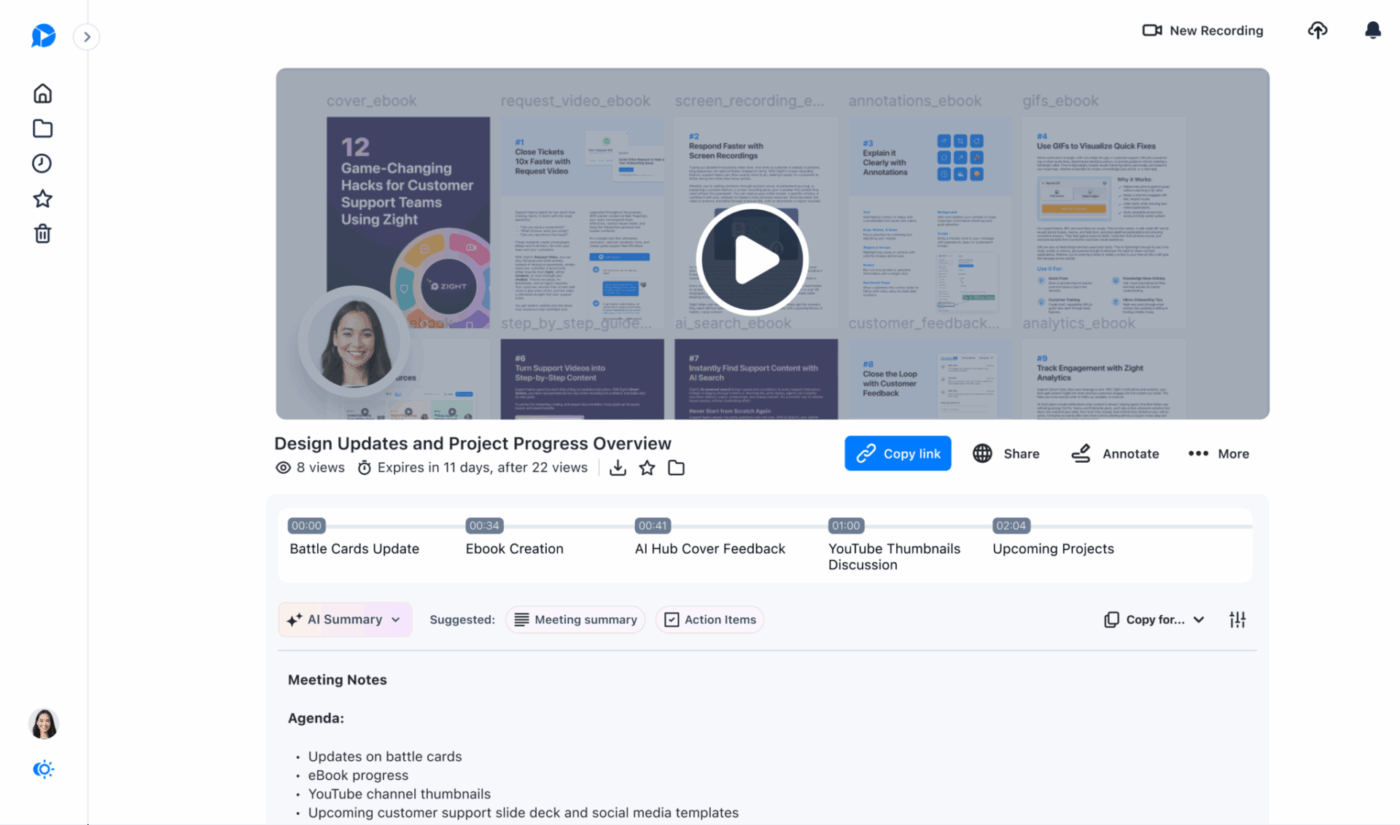
Zight (formerly CloudApp) makes visual communication feel effortless. It captures screenshots, screen recordings, GIFs, and webcam overlays in seconds, then uploads them instantly to the cloud.
Whether you need a looping GIF to spotlight a bug or a quick MP4 with voice commentary, this tool handles it with ease.
The tool automatically copies shareable links to your clipboard as soon as you’re done, so you can drop them into chat or email and move on. You can organize visuals into collections, add annotations, and manage permissions across Mac, Windows, iOS, and browser extensions.
A G2 review says:
Zight is a great tool to have in your digital toolbox. It’s handy, it’s fast, and it is a good memory base as well. I use it every day.
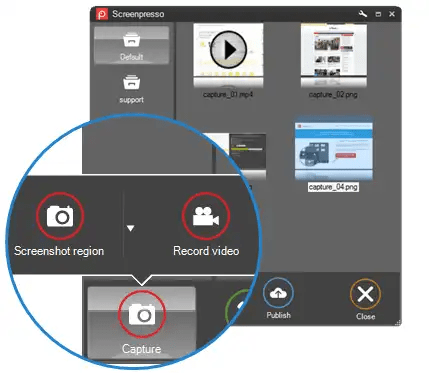
Screenpresso is a portable screen capture tool tailored for users who need to document or demonstrate something on the go. It lives in your Windows system tray or can run from a USB stick—no installation required.
Screenshots are triggered instantly with the Print Screen key, snapping precisely to windows, regions, or full scrollable pages. After capture, its lightweight built-in editor lets you add callouts, arrows, pixel‑level cropping, drop shadows, numbered steps, and more with speed.
For video, it records HD clips in MP4, WMV, GIF, WebM, AVI, and even animated PNG formats—plus you can zoom around the cursor while recording.
A G2 review says:
Screenpresso is very useful in capturing your screen contents. Whether it’s a picture, image or a document, you can easily select the areas of the screen that you want to capture and this can be saved as a file or copy/pasted to a word doc or email.
Screen capture software tools have come a long way; they’re no longer just about grabbing what’s on your screen. They’re how we explain faster, work smarter, and never miss a detail.
But if you’re tired of hopping between five different apps just to get one thing done, ClickUp brings everything together. It lets you record, edit, take AI notes, assign tasks, and share—all from one place.
It’s not just a screen capture tool; it’s your full-stack work companion. No fluff, just focus. If you’re ready to simplify your workflow, there’s one clear winner.
Sign up with ClickUp today!
© 2026 ClickUp