Top 3 PM Software That Auto-Tags Tasks Based on Content
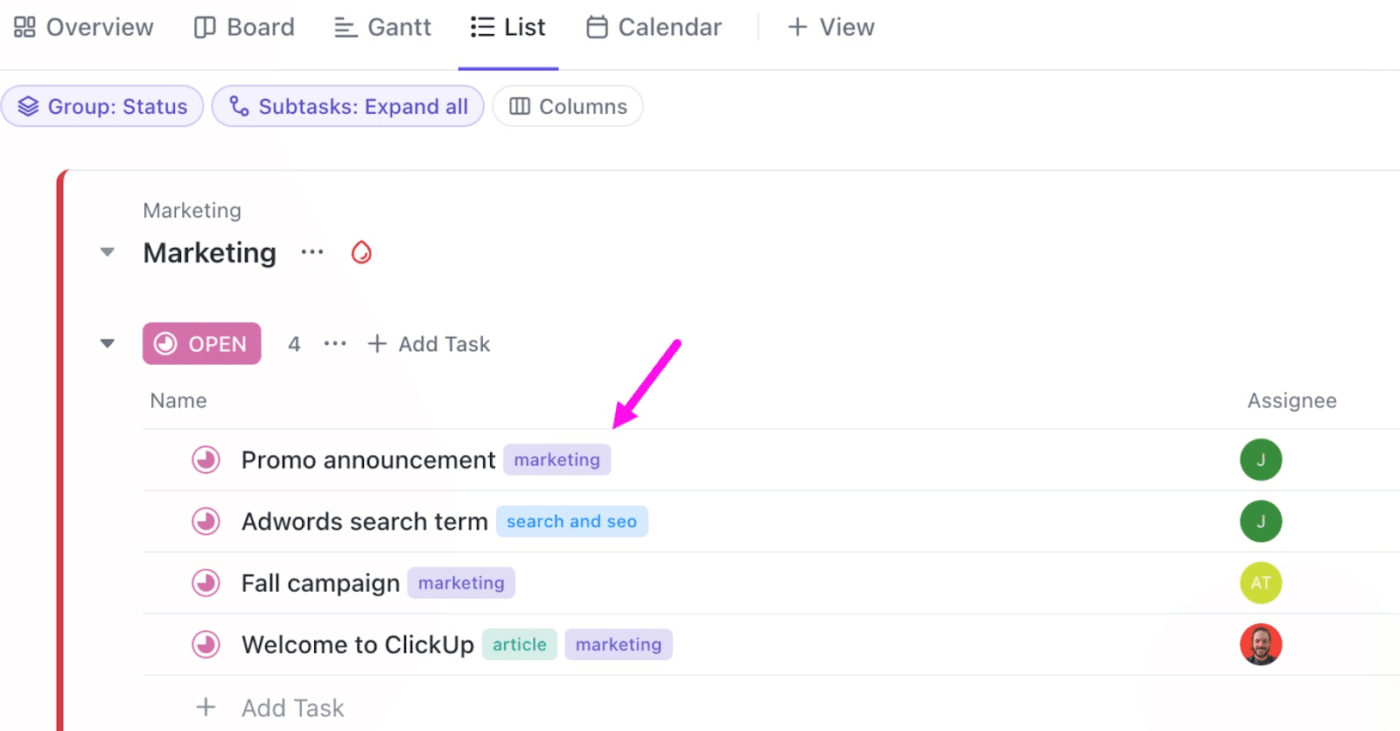
Sorry, there were no results found for “”
Sorry, there were no results found for “”
Sorry, there were no results found for “”
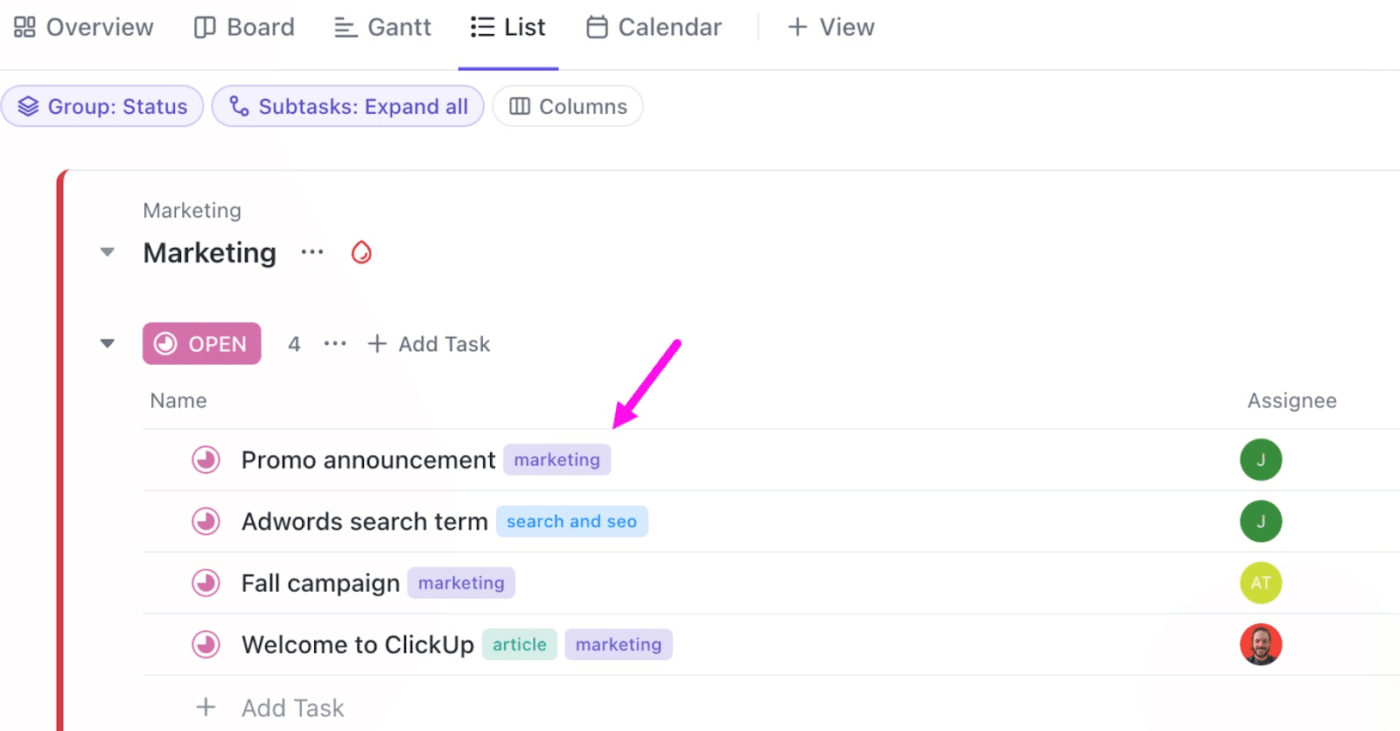
I’ve lost count of the times I’ve second-guessed where a task belongs: ‘Client feedback’ or ‘Urgent review.’ Move it one way and it disappears, move it the other and it clutters my high-priority list.
Working on dozens of projects like this, manual tagging quickly becomes a time sink that’s inconsistent and error-prone.
AI project management tools now solve this by auto-tagging tasks based on content, context, and even conversations. Categories stay accurate, searches are faster, and your team can finally focus on the work instead of admin.
In this blog post, I’ve compiled a list of the top three PM software tools that auto-tag tasks based on content so you can stop second-guessing and start moving faster. 🏁
Auto-tagging in project management systems refers to the tool’s ability to automatically assign metadata (tags or labels) to tasks, notes, or elements based on their content and context.
Instead of you laboriously tagging items manually, AI and algorithmic engines identify key terms, themes, or semantics, and dynamically apply appropriate tags. This workflow automation ensures consistent categorization, improves searchability, and scales effortlessly across large or evolving projects.
When managing multiple projects, I’ve seen how even a single missed categorization can slow progress. Auto-tagging solves this by automatically organizing tasks and content based on context. Here’s how:
🧠 Fun Fact: In the mid-2000s, tools like IBM’s Dogear and platforms such as del.icio.us pioneered collaborative tagging (folksonomy) for websites and shared knowledge bases. These systems allowed users to apply non-hierarchical tags to content freely, enabling search, filtering, and community-driven organization.
Here are some features that I usually prioritize when evaluating project management software options. 👇
🔍 Did You Know? The first Twitter hashtag was used by Chris Messina in 2007 to group conversations, a turning point in social tagging now mirrored in project software.
I’ve tested enough project management tools to know that not all handle auto-tagging and AI the same way. Here’s a quick glance at the top three worth your attention.
| Tool | Best for | Key features | Pricing* |
| ClickUp | AI-driven task management with customizable workflows and context-aware tagging for individuals, small project teams, and enterprises | ClickUp Brain (context-aware tagging and AI summaries), Automations, AI Autopilot agents, Tasks | Free forever; Customizations available for enterprises |
| Notion | Context-aware AI knowledge management for startups, creatives, project managers, and teams | Notion AI (auto-tagging and contextual search), databases, wikis, docs, custom templates, integrations with Google Calendar and other tools, notes | Free; Paid plans start at $12/month per user |
| Wrike | Enterprise workflow and resource allocation for mid-sized and large organizations | Wrike AI (auto-tagging and predictions), cross-tagging, dashboards, automations, resource and project portfolio management | Free; Paid plans start at $10/month per user |
Our editorial team follows a transparent, research-backed, and vendor-neutral process, so you can trust that our recommendations are based on real product value.
Here’s a detailed rundown of how we review software at ClickUp.
Let’s look at the best PM software that automatically tags tasks based on content, context, and conversations. 🤩
First on my list is the ClickUp Project Management Software.
Our projects, knowledge, and communication are scattered across disconnected tools that slow us down. ClickUp’s free project management software combines projects, knowledge, and chat in one place, all powered by AI.
ClickUp Tasks is the foundational unit for organizing and tracking work within your workspace. You can customize and enrich each task with details to suit your team’s workflow. For example, you can:
Now this is my favourite part. Tags in ClickUp Tasks let you instantly categorize work by urgency, approval status, team name, or any custom label your team needs.
You can assign tasks to team members, set due dates, and update statuses, all while keeping tags visible and actionable.
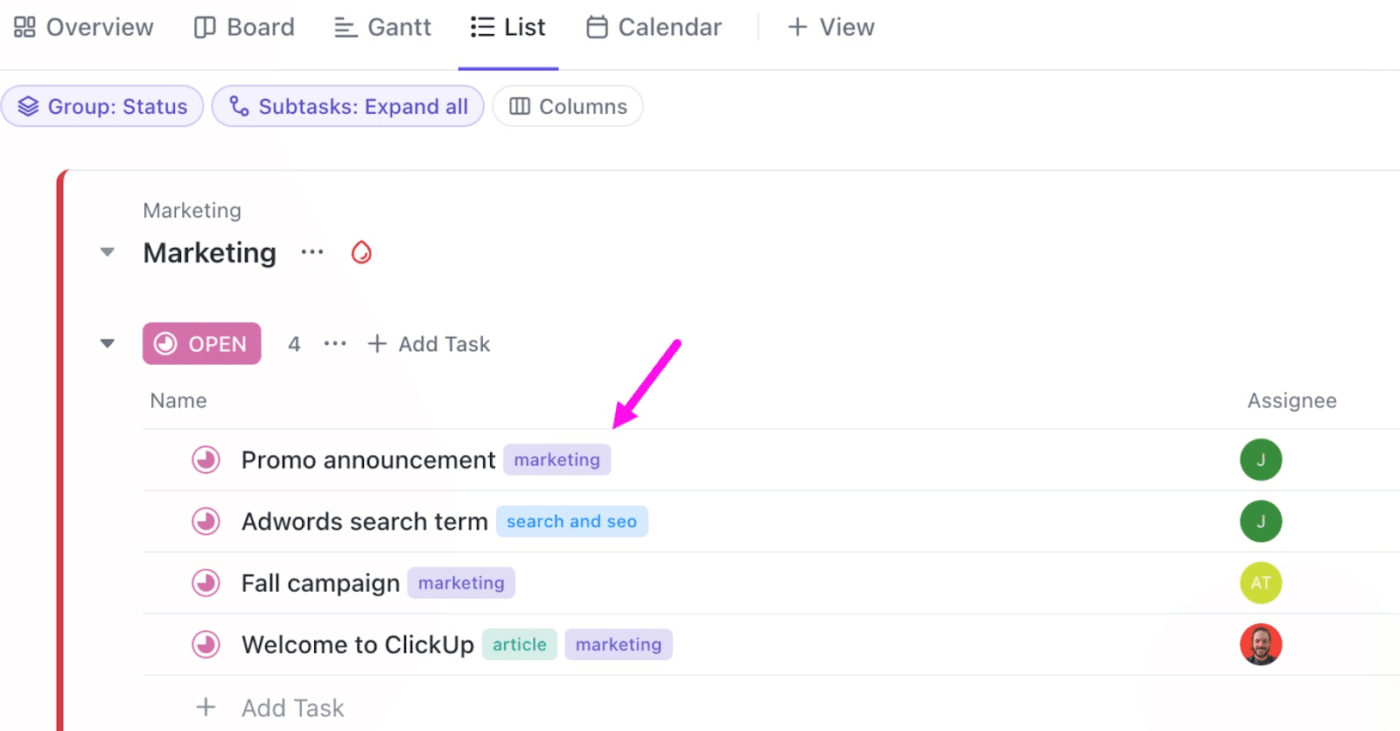
Here’s how they help:
ClickUp Brain is the platform’s built-in AI assistant that analyzes task content, comments, and updates to provide intelligent insights. It can assign tasks, generate workspace summaries, automate repetitive tasks, and suggest contextual actions, supporting AI project management.
It also guides you toward the correct tags. It analyzes the content of tasks, docs, and conversations, then suggests tags that actually match the project context.
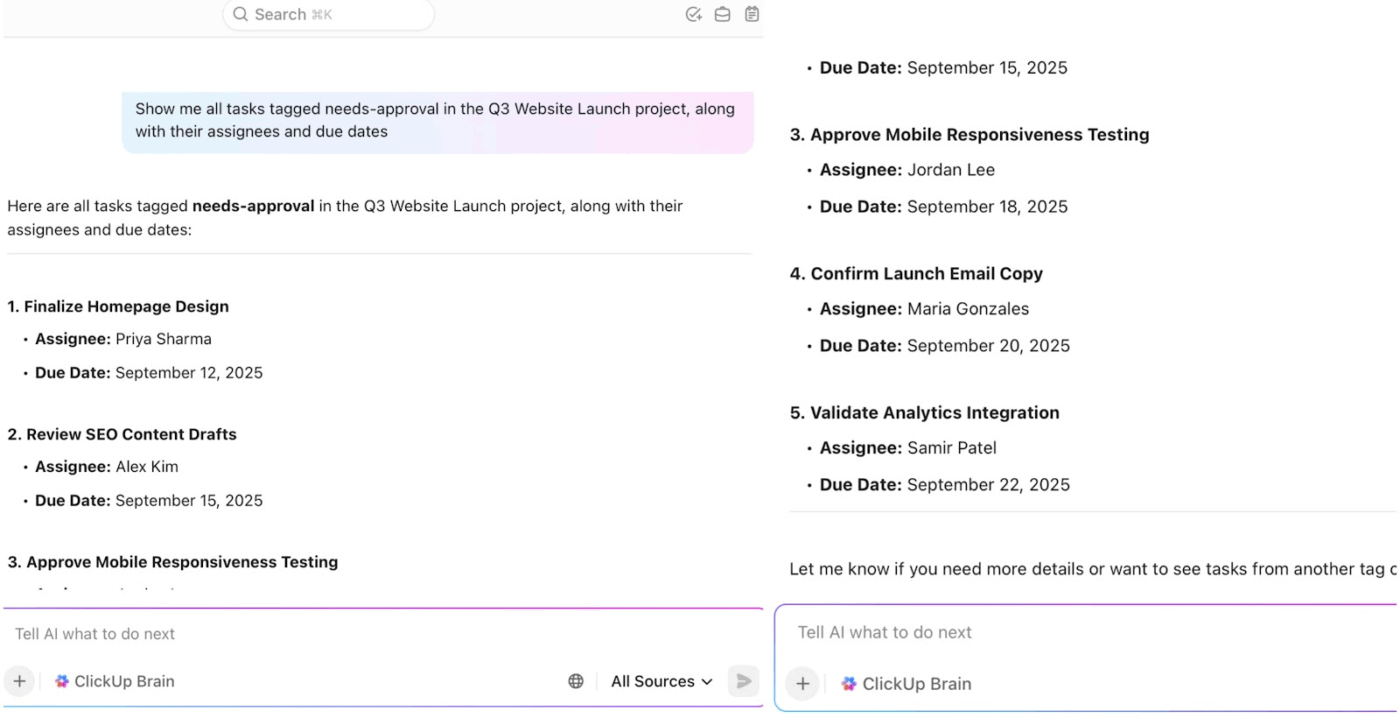
Suppose you’re managing a product launch and a teammate leaves a comment in a task: ‘Waiting on the client’s final approval of the copy before we can move forward with the landing page.’ With AI task automation in ClickUp, ClickUp Brain immediately recognizes the context and suggests tags like client-request and needs-approval.
You can also filter tasks by tags and surface everything tied to a campaign or deadline, even if you never manually linked those items.
📌 Example: ‘Show me all tasks tagged needs-approval in the Q4 Marketing Campaign, along with their owners and due dates.’
Watch this video to simplify project management with ClickUp Brain! ⚡️
ClickUp Automations lets you build no-code rules to trigger specific actions. Working on an ‘if this, then that’ rule, you can create custom workflows in just a few minutes.
You can set up an automation to add a specific tag when:
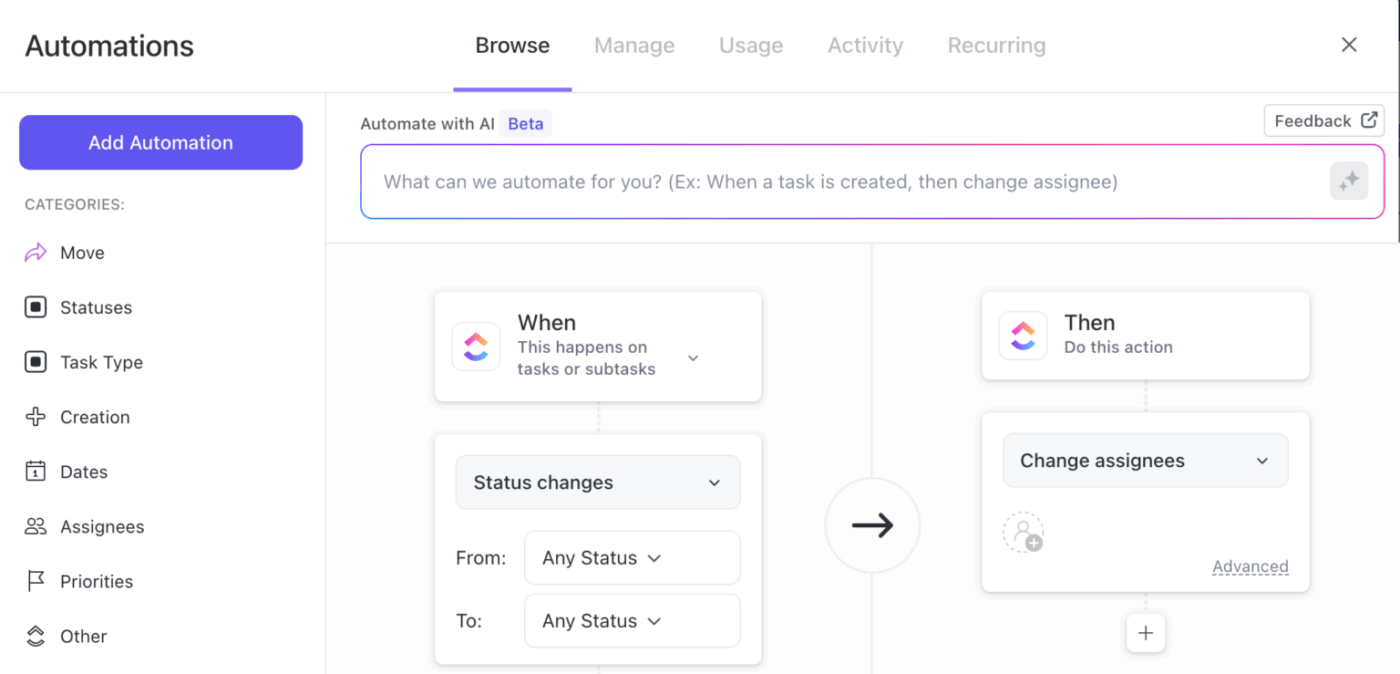
For example, you could set up an automation to apply a ‘Review’ tag the moment a task moves into the ‘In Review’ status, or assign a ‘High-Priority’ tag when the task priority field is updated to ‘Urgent.’
Automations can also be tied to upcoming due dates, assignee changes, or even time-tracking events, ensuring tasks remain consistently labeled.
Building on this, ClickUp Autopilot Agents extend automation into more context-driven scenarios. Unlike simple rules, these AI-powered agents can monitor tasks, conversations, and docs, then act on your behalf.
You can choose from ClickUp Prebuilt Autopilot Agents for things like Daily or Weekly Reports, or create ClickUp Custom Autopilot Agents that follow your exact logic.
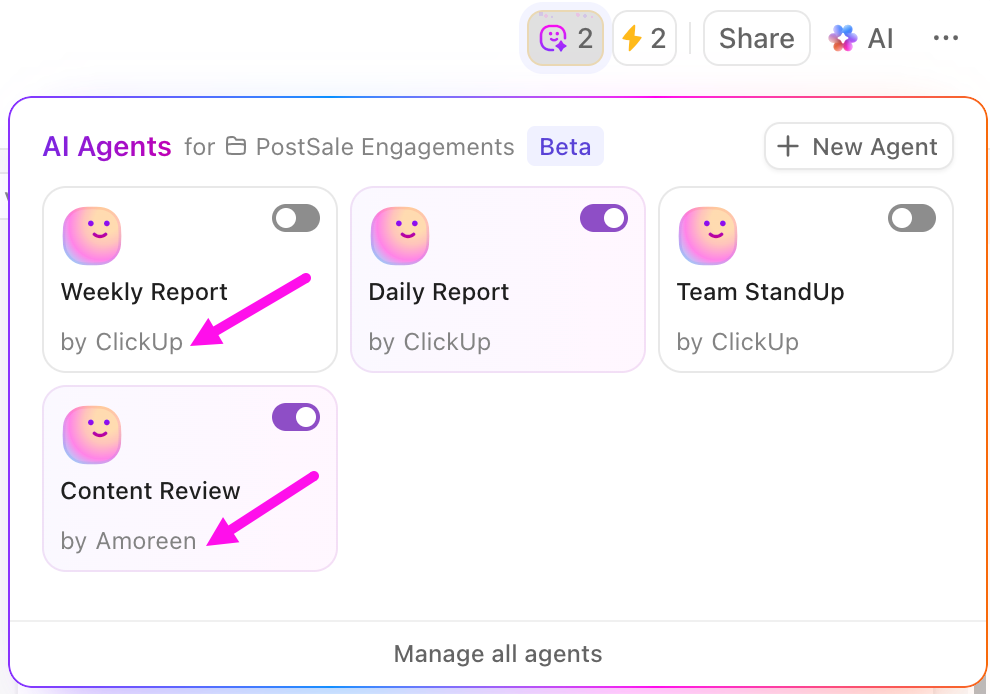
For example, you could set up an AI Agent to monitor new tasks in a list. When a task contains the word “urgent” in its title, the Agent adds the “Urgent” tag to it. If the “Urgent” tag doesn’t exist, it will be created and applied.
Agents can also take over other tasks, such as generating a daily summary and posting it to your team’s chat channel, keeping stakeholders in sync without extra effort.
This G2 review really says it all:
ClickUp has completely transformed the way our team collaborates, manages projects, and tracks performance…Since switching to ClickUp, everything is in one place: tasks, project timelines, docs, dashboards, comments, even meeting notes. It’s incredibly customizable but intuitive enough for everyone to adopt quickly. Features like Automations, AI writing assistant, and the revamped Calendar are real time-savers. And the best part? It scales with us — whether we’re launching a new campaign or managing long-term operations…
📮 ClickUp Insight: 24% of workers say repetitive tasks prevent them from doing more meaningful work, and another 24% feel their skills are underutilized. That’s nearly half the workforce feeling creatively blocked and undervalued. 💔
ClickUp helps shift the focus to high-impact work with easy-to-set-up AI agents, automating recurring tasks based on triggers. For example, when a task is marked as complete, ClickUp’s AI Agent can automatically assign the next step, send reminders, or update project statuses, freeing you from manual follow-ups.
💫 Real Results: STANLEY Security reduced time spent building reports by 50% or more with ClickUp’s customizable reporting tools—freeing their teams to focus less on formatting and more on forecasting.
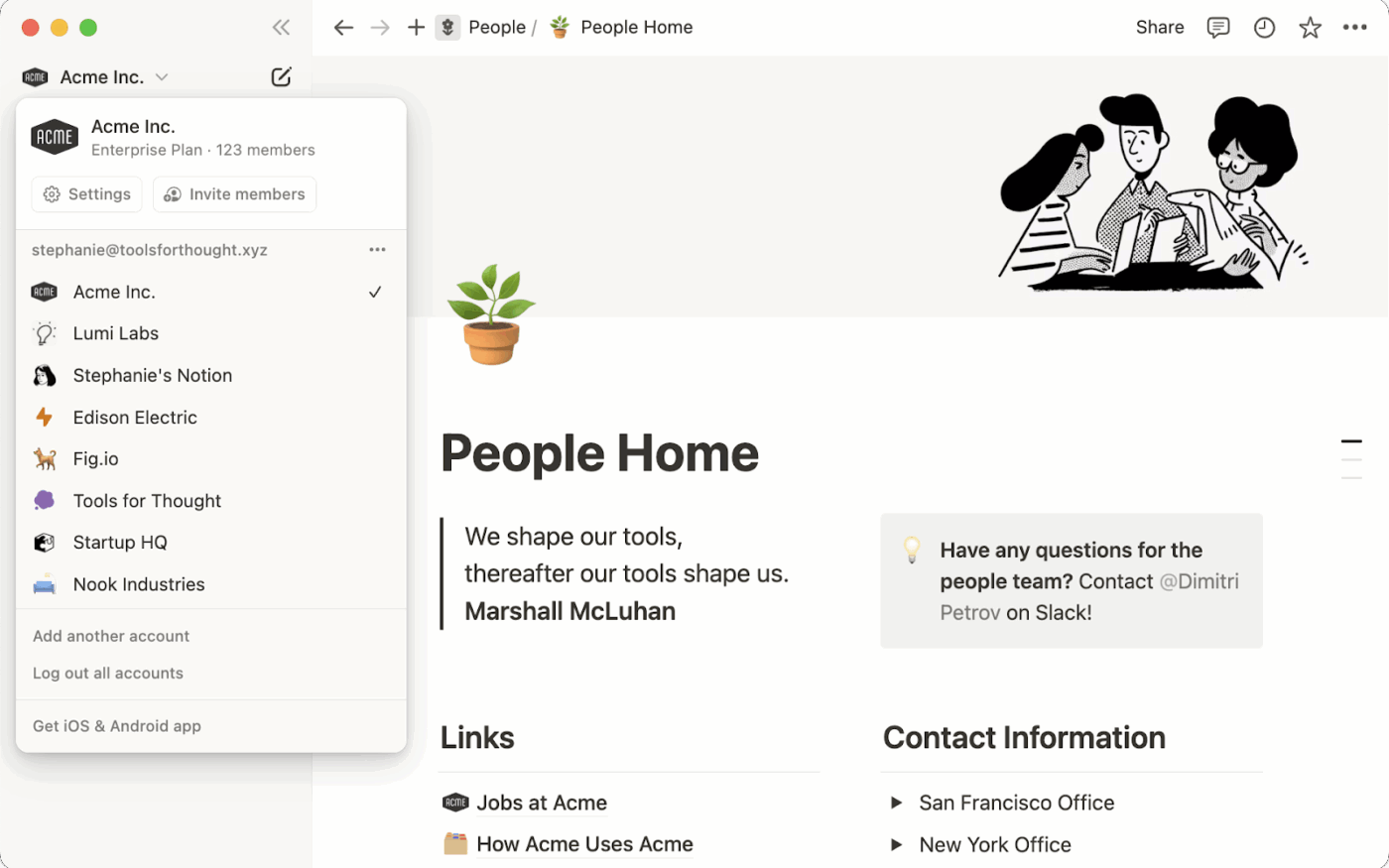
Notion is a flexible workspace that combines note-taking, project management, wikis, and databases. It also provides robust tools for intelligent categorization. You can leverage AI-powered autofill properties to automatically generate tags based on content, streamlining the organization process.
One of Notion’s features that I like the most is its relational database system. A single task or note is labeled and tied to related items, such as projects, team members, or deadlines. This creates a dynamic web of context across your workspace.
Over time, you can build a workspace that feels intuitive and stays clean, even as projects grow more complex.
For those seeking more automation examples, Notion’s API allows for custom solutions. This means you can build your own auto-tagging systems tailored to specific needs.
Here’s what one G2 review had to say:
I most like Notion’s flexibility…The ability to link databases, switch between views (table, board, calendar, list), and insert nearly any type of content means that I’m never limited to how I arrange information…I also discovered that performance slows down if you’re working with very, very large databases or content-heavy pages, which is frustrating in a fast-paced work environment. Lastly, while Notion has made progress with offline access, it still isn’t as seamless as I’d like, which can be inconvenient when working without a stable internet.
🚀 ClickUp Advantage: ClickUp Brain MAX is an advanced AI desktop companion, designed for users who need deeper search, cross-app intelligence, and hands-free productivity.
It extends your reach by connecting to all the third-party tools in your tech stack, eliminating AI sprawl. That means you can run a search that pulls results from your workspace and from Google Drive, GitHub, or Figma, all in one place.
Find out more about ClickUp Brain MAX with this video:
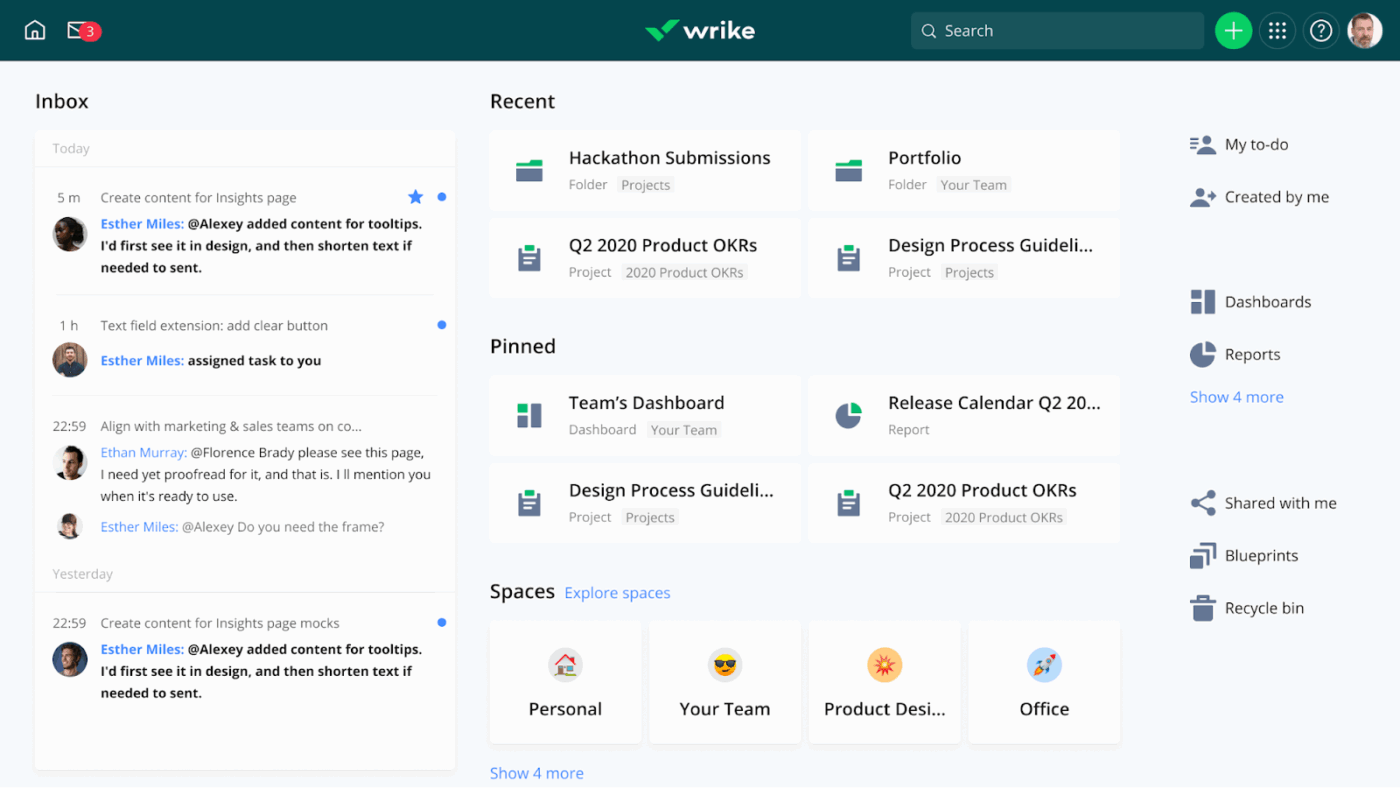
Wrike helps teams organize complex work, letting you categorize tasks, subtasks, projects, and even milestones with cross-tagging.
Tagging extends across every layer of work, so a single item can live in multiple spaces simultaneously. Marketing, Product, and Operations can each view the same budget subtask through their own lens, without duplicating effort.
Beyond that, Wrike’s dynamic Gantt charts make it easy to visualize timelines, while dashboards and Kanban views let you see exactly how work is flowing across teams. The higher-priced tiers also include real-time reports, time tracking, dynamic request forms, and automated approval workflows.
For teams handling multiple projects, the task management tool also supports custom workflows and resource allocation for different departments with collaborative proofing. You can also connect it to tools like Slack, Salesforce, and Google Workspace.
Straight from a G2 review:
I love robust-ness of the product and its functionality in so many different applications. If you can get your whole team using it consistently and have everyone understand the structure of the projects, it can work incredibly well!… My organization is a start up and with a small group of people doing so many different things, I often find that projects and tasks are created multiple times because one person couldn’t find the one that someone else had created.
🔍 Did You Know? Stonemasons in the Middle Ages carved personal marks into cathedral stones. Maybe this was a form of early ‘workplace tagging!’
Several other project management tools also offer AI workflow automation and other features, catering to teams with different needs and project styles.
Let’s briefly see how these other tools help streamline tasks, prioritize work, and reduce manual effort through rule-based features:
🧠 Fun Fact: Google Photos was the first to launch auto-tagging of faces, pets, and objects. This kicked off mainstream use of machine learning for tagging content. However, when the feature launched, it also raised concerns about privacy, data bias, and whether people wanted their photos analyzed that way.
I’ve seen teams waste hours testing tools that looked good on paper but broke their workflow in practice.
To avoid that, here’s a structured way to evaluate your options for AI agents for project management:
🔍 Did You Know? Monks catalogued manuscripts by attaching wooden or leather tags with symbols or short notes so scrolls could be identified when stacked.
Notion is great if you want a knowledge base, and Wrike works well for teams managing rigid workflows. However, I prefer ClickUp for its suite of features.
It is the ‘everything app for work,’ tying your projects, tasks, docs, and team collaboration together. With ClickUp Brain, you get context-aware summaries and insights. Pair that with Automations and AI Autopilot Agents that act on your behalf, and you’ve got a system that keeps tasks categorized, searchable, and always up to date.
Sign up to ClickUp for free today! ✅
Auto-tagging is when your project management tool automatically applies labels (tags) to tasks, notes, or projects based on their content. The software uses text recognition to detect themes or keywords and assigns the right tag for you.
AI auto-tagging uses natural language processing (NLP) and machine learning to analyze task descriptions, comments, or attachments. The system looks for patterns (like recurring phrases, keywords, or entities) and then applies tags accordingly.
Some tools also offer human-in-the-loop validation, letting you confirm or adjust the suggested tags so the AI gets smarter over time.
While several tools like Wrike and Notion offer tagging and relational database features, ClickUp currently provides one of the most powerful and flexible auto-tagging systems. It combines rules-based tagging with AI-powered suggestions and supports custom automation so tags stay consistent across projects.
Yes, you can define your own tags and link them to custom fields or automation rules. Some tools let you auto-assign these based on project templates or task triggers.
Yes. Leading PM tools like ClickUp, Wrike, and Notion encrypt data in transit and at rest, meaning your task content is protected while AI analyzes it. Auto-tagging supports data governance, enabling sensitivity labels or classification tags that help enforce access controls.
Start by defining clear tag categories and label examples manually. Feed these into the AI system and allow it to learn from patterns. Continue to refine by correcting mis-tags so that they become more accurate over time.
© 2026 ClickUp