10 OneDrive Alternative Options for Cloud Storage in 2025
Sorry, there were no results found for “”
Sorry, there were no results found for “”
Sorry, there were no results found for “”
Looking for secure cloud storage to collaborate, share important files, or back up your work?
Microsoft OneDrive is popular, offering easy access and seamless integration with Microsoft 365.
However, OneDrive users often express data protection concerns and a lack of advanced security features like zero-knowledge encryption. Many complain about slow sync speeds, limited free storage space and third-party app integrations, and even complex file-sharing permissions.
If you’ve faced these challenges, it’s time to explore the best alternatives.
The good news? Plenty of excellent options offer secure storage, faster performance, and more flexible and comprehensive security features.
In this guide, we’ll dive into the top 10 OneDrive alternatives to help you find the perfect solution for your needs.
Here’s a quick overview of the best OneDrive alternatives:
When searching the market for the best OneDrive alternative, focus on features that address your storage, security, and collaboration needs. A great cloud storage provider ensures secure file and docs sharing, efficient file management, and easy device integration.
Here are some essential features to prioritize:
💡 Bonus Tip: Looking for top tools to organize tasks, streamline collaboration, and boost team productivity? Discover the best task management software tools to elevate your workflows with ease!
Explore the top 10 OneDrive alternatives offering reliable storage options, blazing-fast sync, competitive pricing, a user-friendly interface, seamless collaboration, and powerful productivity features:
If you’re looking for a powerful alternative to OneDrive that also combines task management, document collaboration, and knowledge base integration, ClickUp is worth exploring.
ClickUp allows you to use cloud storage to attach files from outside of ClickUp to your tasks. You can integrate with popular cloud storage services like OneDrive, Google Drive, Dropbox, and more. This enables you to attach files directly to tasks, comments, and documents, ensuring seamless collaboration.
Simplify document management with ClickUp Docs
ClickUp Docs lets you create, store, and collaborate on documents all within your workspace. It’s perfect for building wikis, drafting reports, or sharing project updates. You can organize documents with nested pages, use templates to standardize workflows, and securely share files by setting access permissions.
Need to co-create a project roadmap? No problem! With real-time editing, everyone can contribute, tag teammates, and even turn parts of your document into actionable tasks right then and there.
The Docs Hub feature adds even more organization. By categorizing resources and using filters, you can quickly find anything—from meeting notes to project guidelines. This makes ClickUp Docs perfect for managing knowledge bases or storing essential documents.
Locate anything in seconds with ClickUp Connected Search
Ever waste time searching through endless folders or apps?
ClickUp Connected Search fixes that. It links with over 20 popular tools like Google Drive, Gmail, Slack, Dropbox, OneDrive, and more, letting you find exactly what you need in a single search—no app or site-hopping required.
For example, say you’re looking for a design file stored in Dropbox or a brainstorming discussion on Slack. Instead of opening multiple apps, type it into ClickUp’s search bar to instantly get the file, task, or email you need.
Want to take it up a notch? Integrate your knowledge base with ClickUp. For example, link onboarding materials, such as training guides or team processes, directly to related tasks in ClickUp.
This saves time, keeps new hires focused, boosts collaboration, and ensures smooth workflows.
Revolutionize the way you manage your workflows with ClickUp Brain
ClickUp Brain is the ultimate AI-powered neural network that connects tasks, documents, people, and your company’s entire knowledge base. It doesn’t just store information; it brings instant answers to your work questions, whether about tasks, projects, or teammates.
With features like creating meeting summaries, drafting emails, and generating project updates, ClickUp Brain cuts down on busy work so you can focus on what matters.
Need everything in one place? Like the ClickUp Connect Search feature, this AI assistant also automatically integrates with apps like Google Drive, GitHub, and Salesforce to centralize your workflow.
Clickup has been the most straightforward and easy to setup project management tool for us. Task tracking is super easy with lots of granular details. Sharing with teams and inviting new members to collaborate to the board and task is super easy. Integration with 3rd party tools is also possible with many apps available. Datadog and Clickup integrations helps alot in creating incident tasks in Clickup for the events that needs to be address and team can then start working on the incidents. Customer support is very helpful. Its been the mostly used tool through out our project.
💡 Pro Tip: Disconnected tools waste time and fragment workflows, but Connected AI unifies your systems, saving time and driving productivity. Here’s how connected AI eliminates silos to save time for real work:
🧠 Centralize your data so all critical information is instantly accessible
🔍 Ask Connected AI to retrieve insights or summaries from any document instantly
🛠️ Eliminate “toggle tax” by integrating all tools into one seamless platform
💰 Replace multiple single-function apps to simplify and save
🔒 Safely access private or public files without compromising data security

Nextcloud is an open-source solution for users looking for secure cloud storage and collaboration features. It offers features like file synchronization, encrypted storage, and more—all hosted on your server. This means you control your data.
Need to share a report or collaborate on a spreadsheet? Nextcloud makes it easy to create shared workspaces, sync files across devices, and edit documents seamlessly with your team.
You phone is important and the data on it is even more important. With some products, it uploads a small amount of information but misses text messages, caller loags, and other critical files. With an 8tb hard drive, expenses from other commercial cloud art era go down keeping your information safe and secure
🔍 Did You Know? The internet’s grandpa, ARPANET, was the first cloud storage service. Way back in the 1960s, ARPANET paved the way for today’s cloud storage giants like Google Drive and Dropbox! ☁️

With Dropbox, managing your files becomes seamless, allowing you to store, organize, and share docs and files securely. It integrates with Google Workspace and Microsoft 365 for seamless editing, sharing, and instant feedback through document comments.
Dropbox’s Rewind and file version history features make it easy to recover previous versions of important files or restore deleted documents. Whether you’re managing team projects or personal files, Dropbox helps keep everything secure and accessible.

Google Drive makes a great OneDrive alternative, offering cloud storage that simplifies collaboration and organization for individuals and teams. Whether you’re managing documents, images, or videos, it lets you access and share files across devices without missing a beat.
Integrated with Google Workspace, Drive takes your office teamwork to the next level. Draft a proposal in Docs, crunch numbers in Sheets, or create a presentation in Slides—all while collaborating with teammates in real-time.
Google Drive is the best tool for collaboration, and the cool thing is that everything runs in a browser anywhere, everywhere, without installing any software.
💡Pro Tip: Is your Google Drive a chaotic mess?
Learn how to organize Google Drive and optimize your storage with these simple steps:

MEGA provides security and end-to-end encryption for those prioritizing security, ensuring your data stays private. From syncing files across devices to sharing with password-protected links, MEGA has you covered.
With its generous free storage of 20 GB (expandable with bonuses) and paid plans reaching up to 16 TB, MEGA is perfect for someone who needs ample storage space. Its intuitive interface makes it user-friendly for personal and professional use, whether backing up documents or sharing media files.
➡️ Read More: Best Secure File Sharing Software for Business

pCloud is another OneDrive alternative that allows you to organize files and folders and store, share, and collaborate on docs across devices seamlessly. Its user-friendly interface and multi-device access let you manage everything from work projects to personal photos.
With secure client-side encryption, pCloud protects sensitive documents and files. Its features, like file versioning, help track changes, while pCloud Drive lets you save storage space on your device by accessing files directly in the cloud.
Till now we have the best experience with pCloud as it is managing our company data very efficiently and maintaining the confidentiality. Pros: Large files can also be uploaded to pcloud, also we can open multimedia files in pcloud as pcloud have inbuilt multimedia players.
➡️ Read More: Best File Organizer Software

Looking for a privacy-first, powerful alternative to OneDrive? Sync.com is a standout choice. Zero-knowledge encryption allows you to access only your files, making it perfect for sensitive data. Easily store, sync, and share files across devices while keeping your data secure.
With features like file versioning, advanced sharing controls (links with password protection and expiry dates), and unlimited file sizes, Sync.com simplifies your tasks.
📮 ClickUp Insight: 92% of knowledge workers risk losing important decisions scattered across chat, email, and spreadsheets. Without a unified system for capturing and tracking decisions, critical business insights get lost in the digital noise. With ClickUp’s Task Management capabilities, you never have to worry about this. Create tasks from chat, task comments, docs, and emails with a single click!

With Box, you can store your files online, access them across devices, and collaborate seamlessly with others through shared folders and links. Its robust security features, like advanced encryption and permission controls, protect your data.
Box lets you share a project report securely with your team while controlling who can view or edit it. You can also integrate it with Microsoft tools like Excel to co-edit spreadsheets without sending countless email attachments.
Box is a fantastic platform; it’s perfect for cloud storage, it has an easy to understand interface, it’s clean and all I have to do is log in to store what I need. Great for backups, easy to set up and use. As our company grows and we take on more clients, projects and team members, it adapts to the document needs. The ability to sync with individual folders streamlines the process of storing, retrieving and sharing files and documents. A well-prepared and professional appearance is an asset to any business.
💡 Bonus Tip: Looking for a reliable Box alternative? Explore Best Box alternatives for enterprise content management and find the perfect fit for your business needs!

Prioritize data protection and teamwork with ShareFile. Securely upload, store, and share files of any size, with mobile access and strong security for seamless collaboration.
Additionally, ShareFile’s integration with tools like Microsoft Outlook lets you send large docs and files directly through email. This helps in sharing substantial documents without the limitations of traditional email attachments.
I love that ShareFile is used by so many people. Collaborating with other groups and individuals to send and receive documents is a breeze. When I save and retrieve data, your home screens and device memory don’t fill up. The data is stored securely, and only the people I authorize can see the documents I share with them. I love having all my data in one place where I can view it whenever I want, from any device.
💡Pro Tip: Cloud collaboration boosts team efficiency with real-time updates and seamless communication. However, ensure you manage permissions, avoid over-collaboration, and prioritize security to streamline workflows. For a deeper look into its benefits and challenges, read our blog Cloud Collaboration: Benefits & Challenges.🚀

If you use Apple devices and want a simple way to store, sync, and share your files, iCloud Drive is a great option. It allows you to share files simply by generating a link and sharing it with your friends and colleagues.
With iCloud Drive, you can save files like documents, photos, and videos and access them across your iPhone, iPad, Mac, or even a PC. For instance, if you are working on a Keynote presentation on your Mac, you can easily pick it up on your iPad.
The right cloud storage is key to staying organized and productive for personal files or team projects. It ensures secure storage, smooth workflows, and effortless sharing—essential for efficiency.
The OneDrive alternatives in this list offer features like secure file sharing, integration with popular tools, collaborative editing, and advanced search options to simplify work and boost productivity.
Among these, ClickUp takes the crown as a comprehensive Google Drive alternative. It combines document management, team collaboration, and seamless integration with apps into one flexible platform that adapts to your workflows.
Ready to simplify your work and stay organized? Sign up on ClickUp today and experience next-level productivity!
© 2026 ClickUp