Motion vs. Google Calendar: Which Scheduling Tool Is Better?
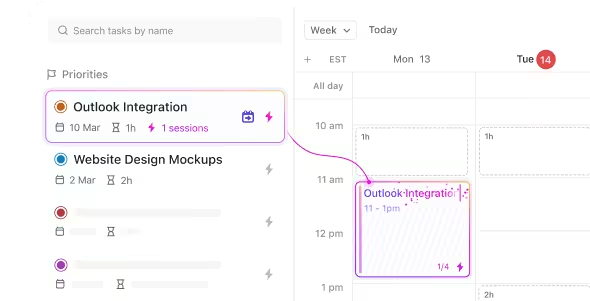
Sorry, there were no results found for “”
Sorry, there were no results found for “”
Sorry, there were no results found for “”
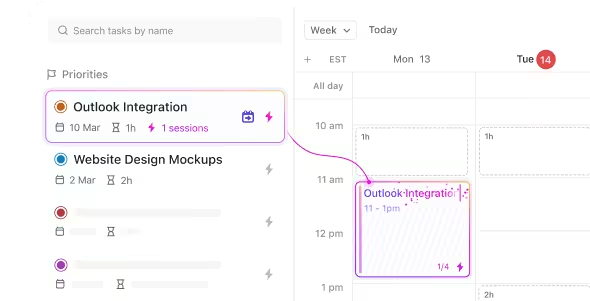
It’s 9 AM, and you look at your calendar—an organized grid of meetings, deadlines, and personal tasks. Your day seems manageable—until it isn’t.
A meeting runs over, an urgent email pops up, and suddenly, your schedule’s off track. You’re scrambling to adjust, manually reshuffling your schedule, and hoping you haven’t missed anything important. Worse? That focus time you carved out to work on ideas for an upcoming campaign? Someone’s usurped it with an impromptu meeting!
This scenario plays out often in our busy lives when juggling work commitments and personal errands. The real challenge is handling the curveballs and staying productive when things inevitably shift.
In this article, we’ll compare Motion vs. Google Calendar to see which can help you organize your calendar with flexibility and ease.
As a bonus, we’ll introduce you to an AI-powered calendar that finally gives you control over your day.
👀 Did You Know? 78% of people feel their meeting schedule is either always or sometimes out of control.
Motion and Google Calendar are powerful scheduling tools, but serve different needs.
Here’s how they compare:
Motion: Best for professionals who want a smart, AI-powered assistant to automatically plan their day, reprioritize tasks, and dynamically adjust schedules without manual effort.
Google Calendar: Best for users who need a clean, dependable calendar to manage meetings, set reminders, and stay in sync across the Google Workspace ecosystem.
A feature breakdown of Motion vs. Google Calendar:
Task Scheduling & Prioritization: Motion auto-schedules tasks based on priority and availability. Google Calendar supports basic task creation via Google Tasks, but everything needs to be scheduled manually.
User Experience: Google Calendar is simple, intuitive, and easy to adopt. Motion offers more advanced automation, but may require a learning curve for new users.
Integrations: Motion connects with tools like Google Calendar, ClickUp, Trello, and Zoom. Google Calendar natively integrates with Gmail, Google Meet, and hundreds of apps via Zapier.
ClickUp bridges the gap, offering powerful scheduling, task management, and team collaboration in one unified platform:
Before we dive into the details, here’s a quick comparison of the key differences between Motion and Google Calendar:
| Feature | Motion | Google Calendar |
| Task management | Advanced task prioritization and AI-assisted project management | Basic task creation (via Google Tasks) |
| Auto-scheduling and time-blocking | Automatically schedules tasks and blocks time on your calendar based on priority and available time | No auto-scheduling/automatic time-blocking feature |
| Integration with tools | Integrates with tools like Google Calendar, ClickUp, Slack, Asana, etc. | Integrates with Google Workspace (Gmail, Google Meet, etc.) |
| Custom views | Offers customizable views for tasks and events (Group, Sort, List View, Kanban View) | Limited custom views (Day, Week, Month) |
| Pricing | Free plan available. Paid plans start at $19/month per user | Free plan available; Paid plans start at $7.20/user per month |
| Core functionality | Strong focus on productivity and intelligent task management | Primarily focused on calendar scheduling |
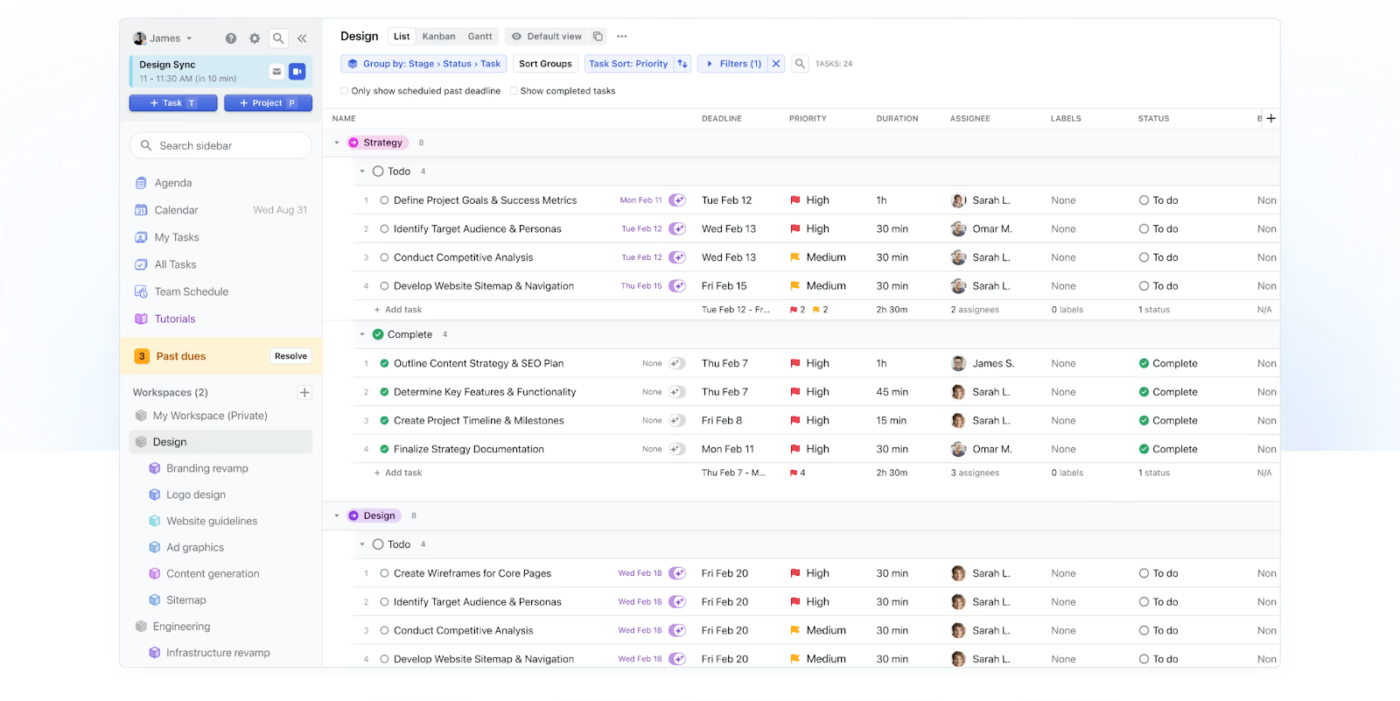
Motion is an AI-powered scheduling and productivity tool that helps you automatically manage your time by integrating tasks and calendar events. It syncs with Google Calendar, Outlook, and popular task management platforms like ClickUp, Asana, and Trello to create an optimized daily agenda.
Motion prioritizes tasks based on urgency and deadlines. It dynamically adjusts your schedule as new tasks arise or existing ones change. The tool automatically allocates time for meetings, deep work, and breaks, ensuring that your day is balanced and essential tasks are completed on time.
💡Pro Tip: Want to know more about Motion and if it’s the right fit for you? Check out our Motion review before deciding!
Let’s explore the key features of Motion that can help you manage your schedule effectively.
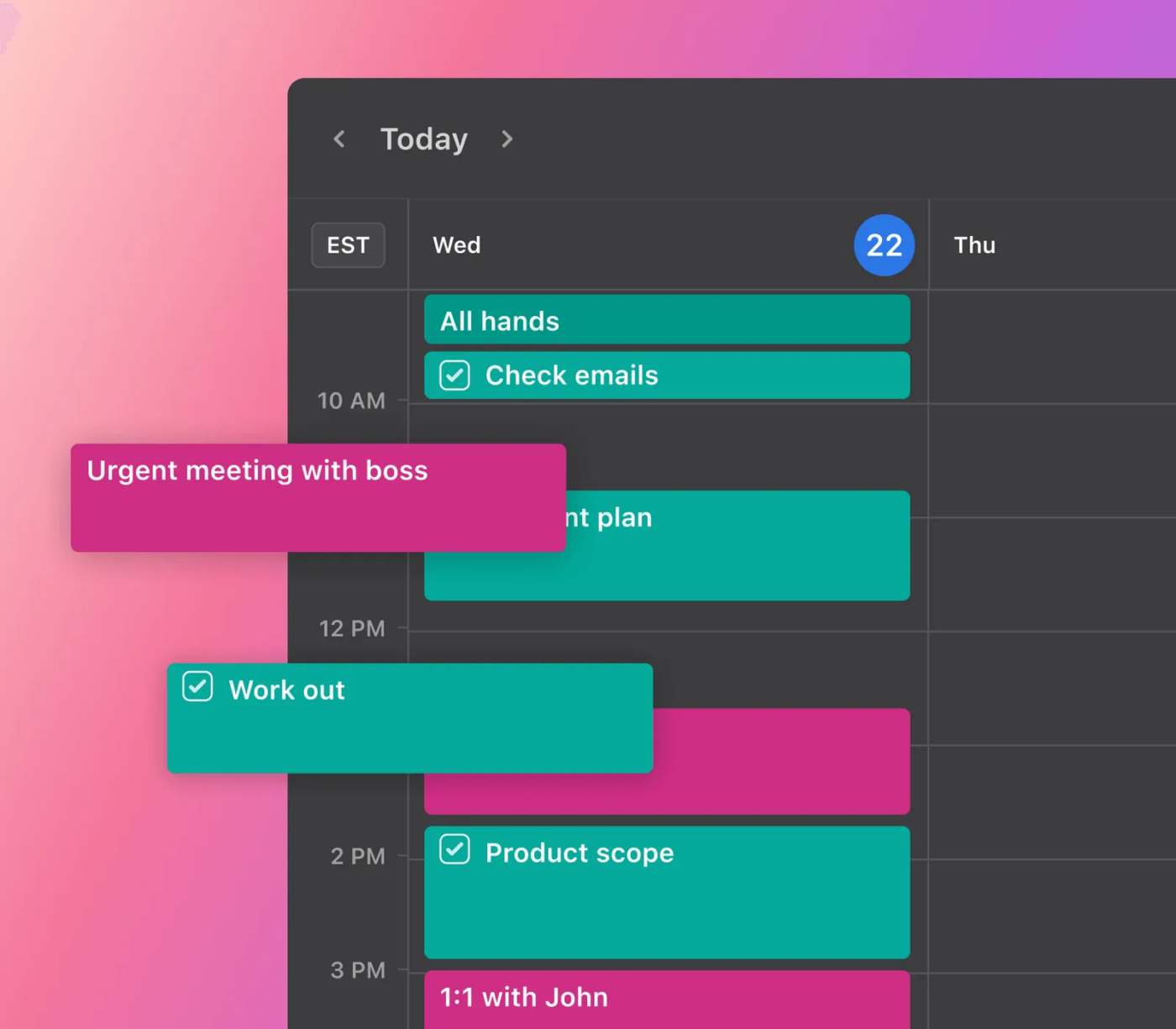
Motion’s AI Calendar automatically prioritizes and schedules your tasks optimally, ensuring you meet deadlines without overworking.
Just set your working hours, and Motion maps out your meetings and tasks, and focus time into a custom schedule that keeps you productive and balanced. If you’re overcommitted, it’ll warn you and adjust your plan, so you never miss a deadline or burn out trying to meet one.
📖 Also Read: Best AI Calendar & Planner Apps
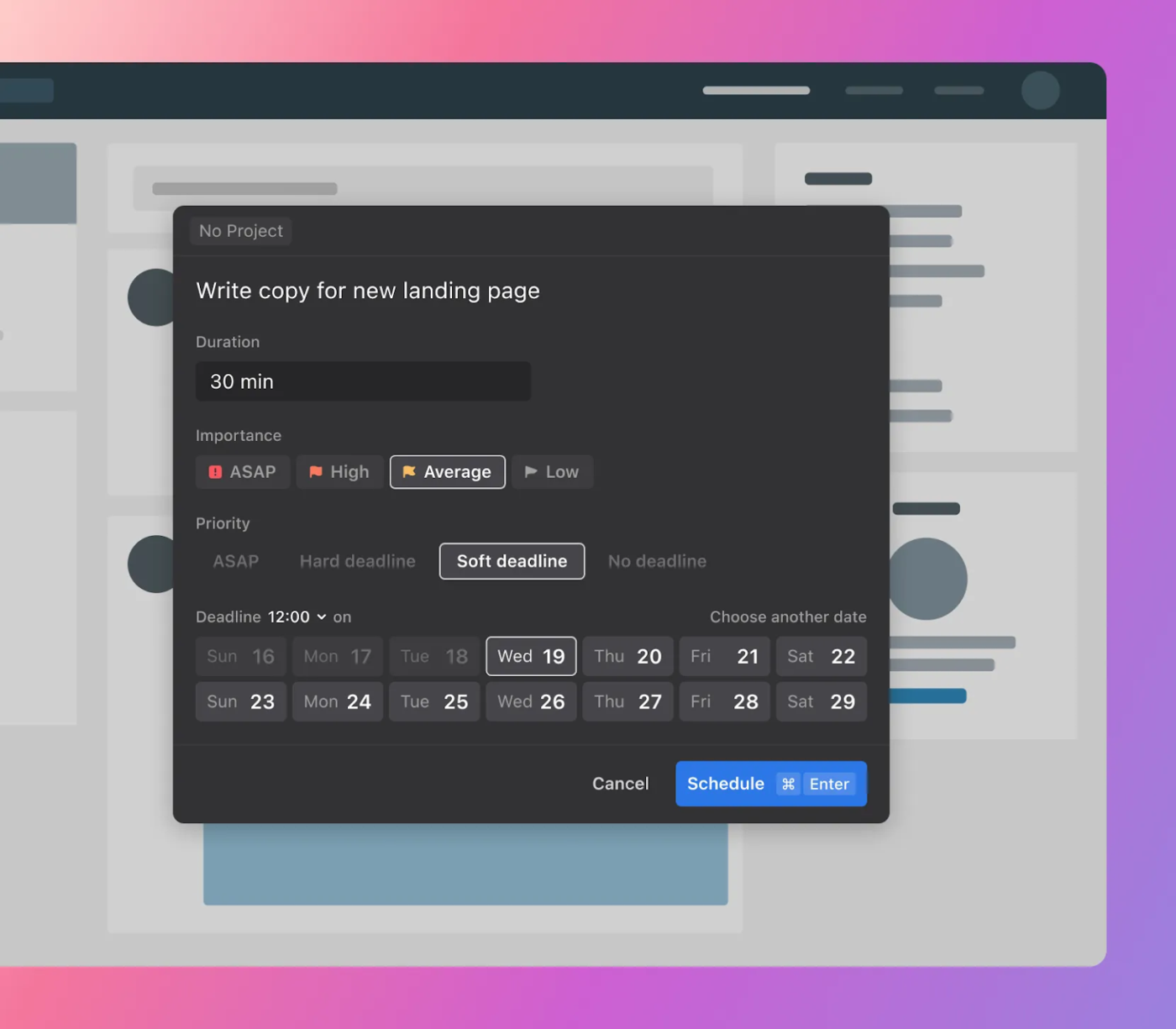
Motion includes a task manager where you can quickly add to-dos. You can create daily or weekly tasks, and Motion will automatically block time on your calendar to ensure they get done.
Set custom time windows for each task, and Motion will schedule them accordingly. All task details are stored centrally for easy access.

With Motion’s AI Meeting Assistant, you can customize your meeting preferences to suit your unique work style—whether back-to-back meetings, morning sessions, or no-meeting Fridays.
Set a daily meeting limit, and once it’s reached, your calendar blocks out the rest—no more overbooking. Motion automatically generates a personalized booking page that reflects your availability. Share it with your teammates or clients and help them set up a meeting quickly.
You can create tailored scheduling templates for internal catch-ups, client calls investor meetings, or lead conversations—with your preferred duration and time slots.
👀 Did You Know? Motion uses a one-of-a-kind algorithm called The Happiness Algorithm to build your schedule automatically. Its mission? This boosts your happiness and productivity because getting things done should feel good!
📮 ClickUp Insight: 18% of our survey respondents want to use AI to organize their lives through calendars, tasks, and reminders. Another 15% want AI to handle routine tasks and administrative work.
To do this, an AI needs to be able to: understand the priority levels for each task in a workflow, run the necessary steps to create tasks or adjust tasks, and set up automated workflows.
Most tools have one or two of these steps worked out. However, ClickUp has helped users consolidate up to 5+ apps using our platform! Experience AI-powered scheduling, where tasks and meetings can be easily allocated to open slots in your calendar based on priority levels. You can also set up custom automation rules via ClickUp Brain to handle routine tasks. Say goodbye to busy work!
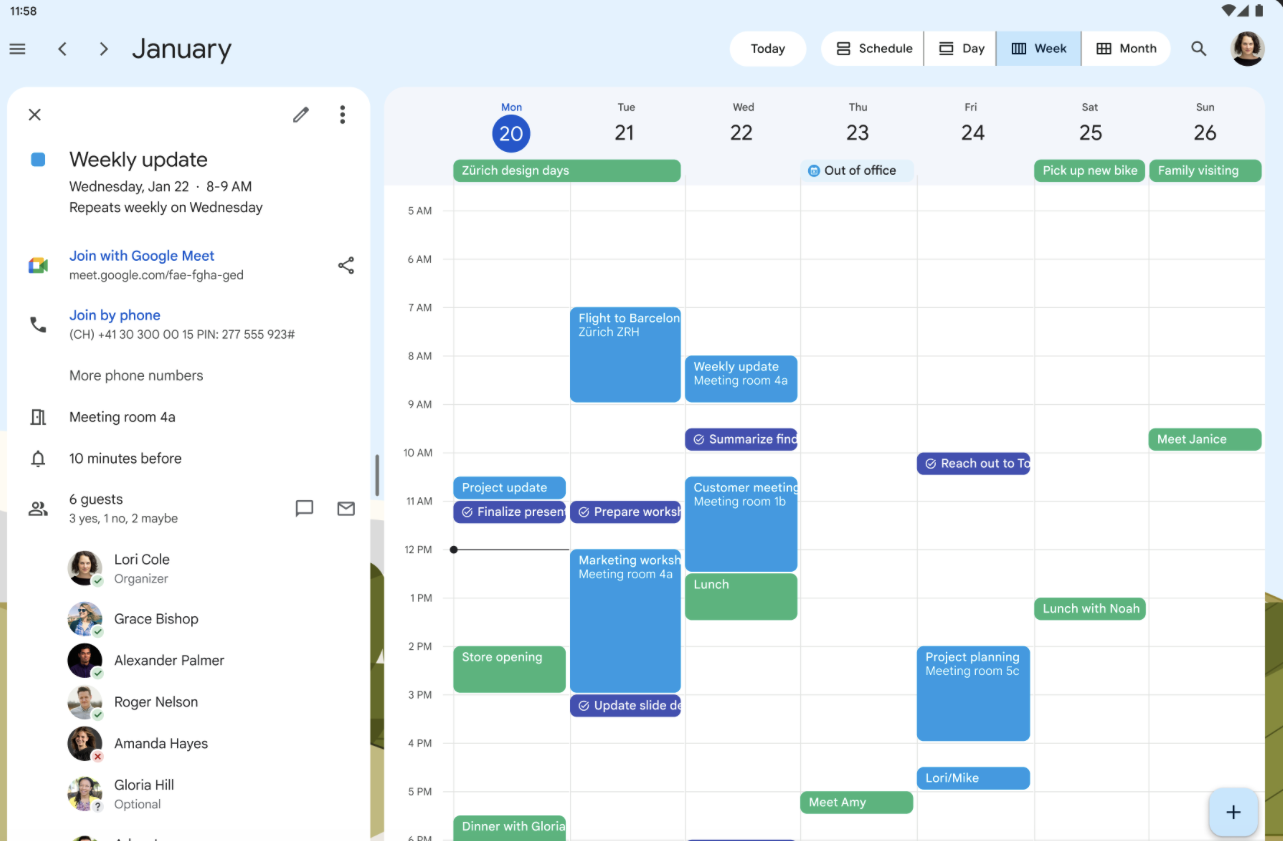
Google Calendar (a part of Google Workspace) is a cloud-based scheduling and time management tool. It allows you to create, manage, and share events, appointments, and reminders across devices.
You can schedule one-time or recurring events, set custom reminders, and receive notifications. It integrates seamlessly with other Google Workspace tools, like Gmail and Google Meet, allowing automatic event creation from email (such as meeting invites or flight details) and direct scheduling of video calls.
This calendar app also offers collaboration features, so you can share calendars with teammates, invite others to events, and set permissions for viewing or editing.
Here are the top features that make Google Calendar a helpful scheduling tool:
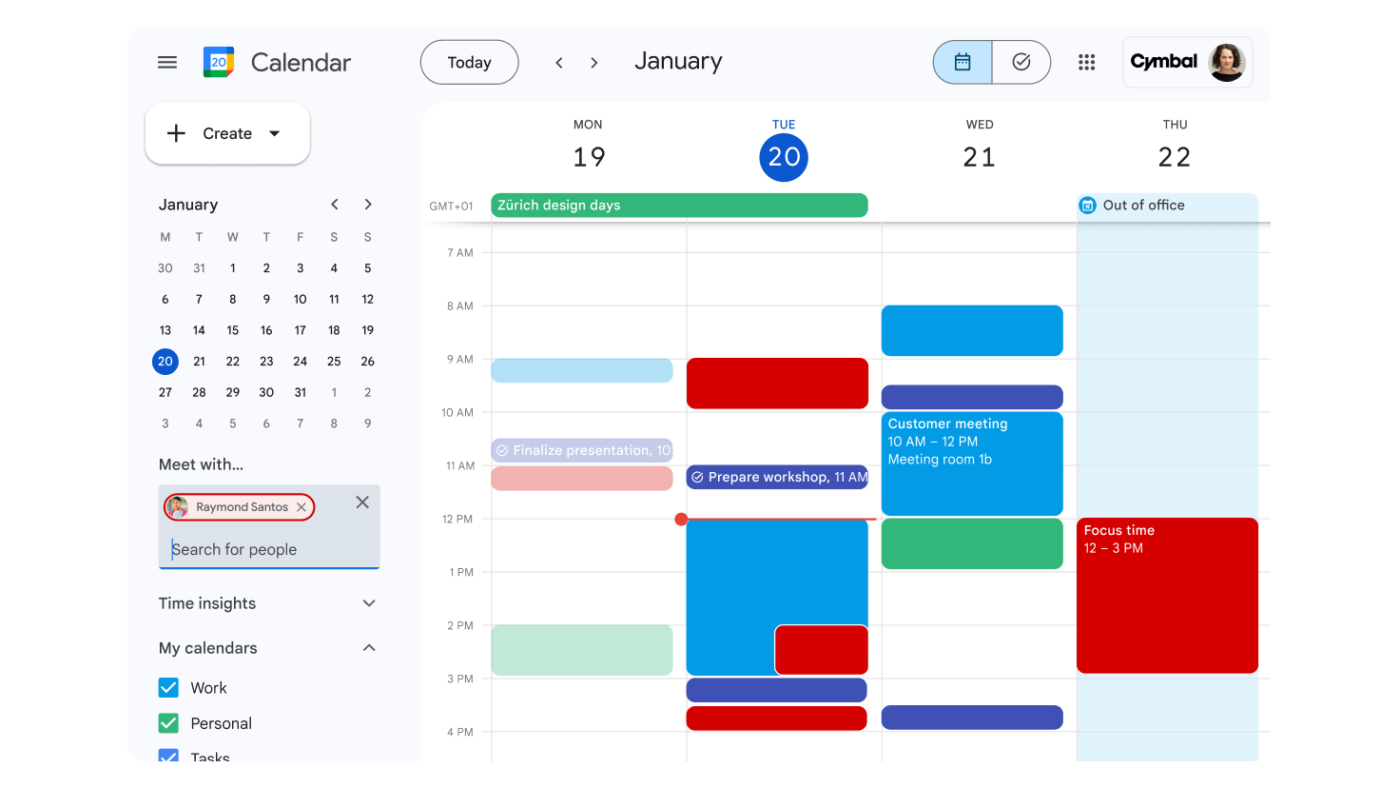
Google Calendar organizes all your events (work, personal, and others) into one view, so you don’t have to juggle multiple apps. You can see everything from virtual meetings to family dinners at a glance. Thanks to this unified structure, you can quickly check availability, set reminders, and resolve scheduling conflicts.
Calendar layering is a premium feature on Google Workspace Business and Enterprise plans.
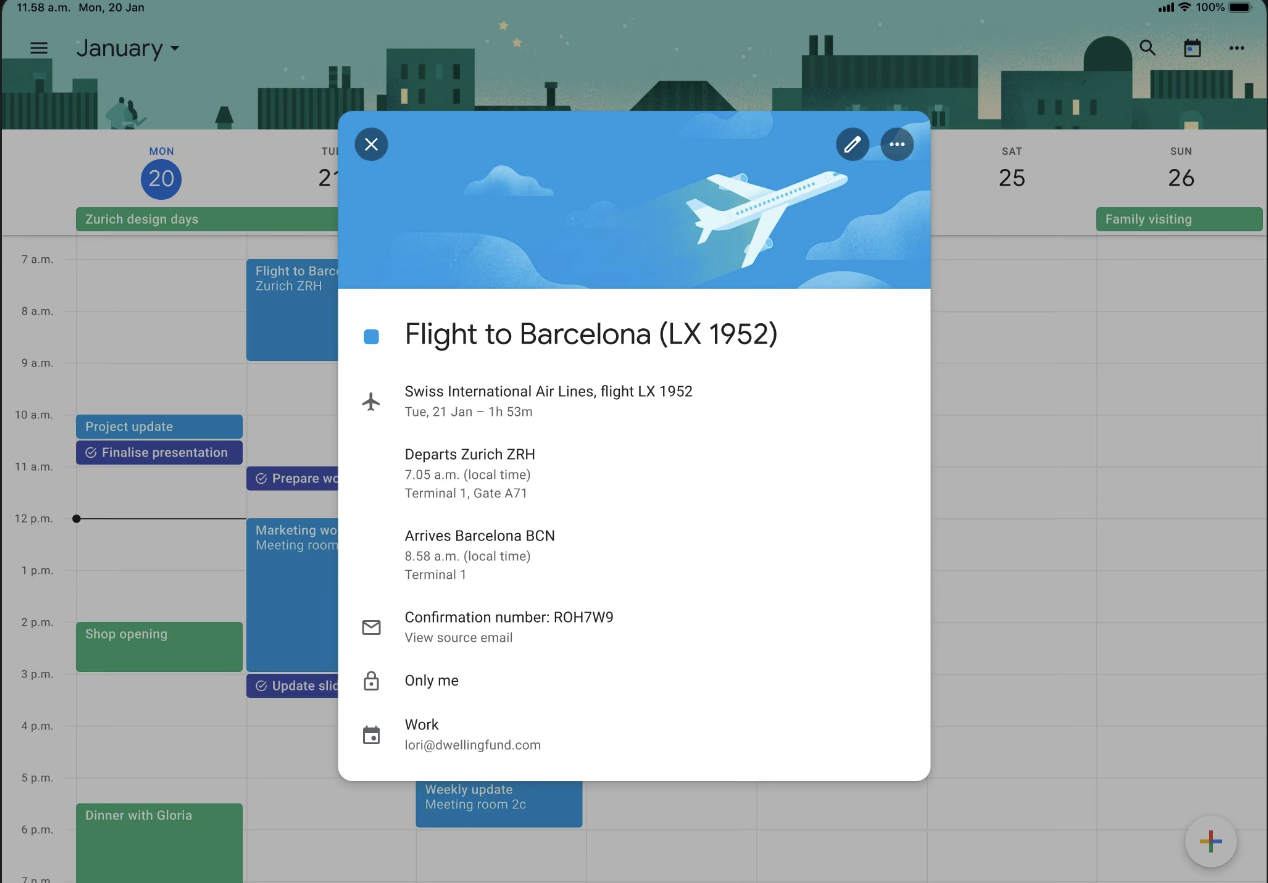
Google Calendar automatically detects events like flight reservations, hotel bookings, or meeting invitations within Gmail and adds them to your calendar, reducing manual entry.
💡Pro Tip: If you have a work or school account, you can set up a work location and use the tool’s location-specific RSVP options. When you respond Yes to an event, it will automatically default to:
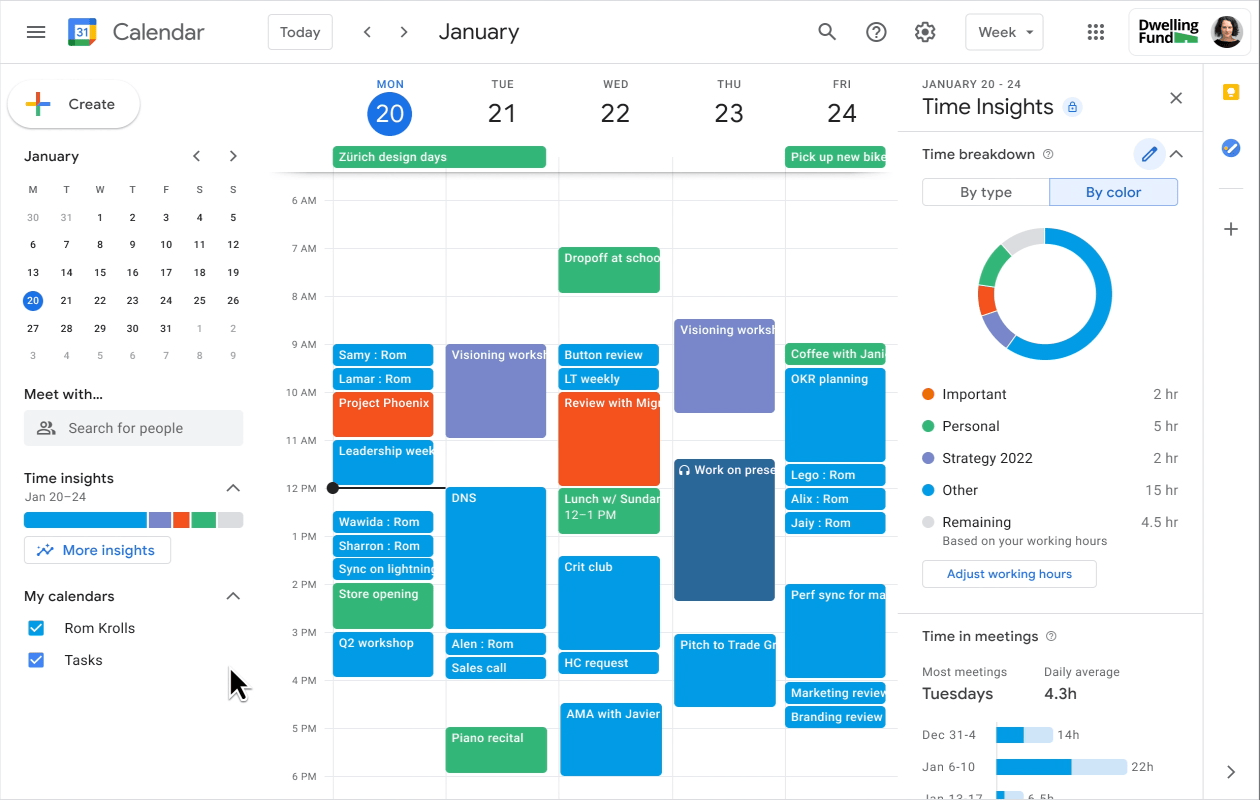
Available on certain Google Workspace plans, Time Insights analyzes your calendar data to show how much time you spend in meetings, identify frequent collaborators, and visualize your work patterns. It helps you understand and potentially optimize your time allocation.
💡Pro Tip: Google Calendar offers built-in templates for monthly planning, campaign scheduling, and recurring events, saving you time on setup.
🧠 Fun Fact: Scroll far enough, and Google Calendar lets you schedule events in the year 9999! Ready to pencil in your future robot overlord meeting?
Google Calendar is a great free tool for managing events, but it’s just a calendar. On the other hand, Motion adds an intelligent layer on top of Google Calendar, helping you manage tasks better by using artificial intelligence to plan your day, much like a personal assistant would.
Now, let’s look at these differences in detail:
Motion takes the stress out of task management by automatically reprioritizing your schedule. If a last-minute meeting or unexpected task comes up, Motion adjusts it with a single click. It finds optimal times within your schedule and smartly slots tasks into your day, keeping you on track without the hassle of manual rescheduling.
If you have a task in hand that’s super high priority, you can mark it as an ‘ASAP’ task, and it’ll take precedence over all other tasks.
Google Calendar lets you create tasks within the app via Gmail or Google Tasks. You select the date and time you plan to complete each task, and once you’ve completed it, mark it as complete.
While this offers a simple way to manage your to-do list, the entire process is manual. You have to add your tasks and relevant task details one by one. There’s no option to set task priorities or intuitively rearrange the schedule.
🏆Winner: Motion. It’s more flexible—it automatically re-adjusts your schedule based on your calendar and also allows you to prioritize important tasks.
The Motion app has a sleek and modern interface that integrates tasks, meetings, and notes into one seamless workflow. However, the complex features can make things challenging for beginners.
Key elements like intelligent task scheduling and dynamic time blocking require learning time. While elegant, the app’s interface can feel overwhelming if you’re unfamiliar with these advanced tools.
On the other hand, Google Calendar offers a much more straightforward experience. Its clean design and intuitive controls make creating events, setting reminders, and staying organized easy. There’s no steep learning curve—just simple functionality that lets you stay organized.
🏆Winner: Google Calendar. It’s primarily designed for essential calendar management and has a simple and user-friendly interface.
👀 Did You Know? When 11,000 people around the world were asked why they use apps from their favorite brands, the top reasons were: “ease of use” (35%), “simplifies my life” (31%), and “saves me time” (27%).
You can integrate Motion with multiple tech stack tools, such as Google Calendar, Gmail, Google Meet, Microsoft Teams, Microsoft Outlook 365, Zoom, iCloud Calendar, Siri, Zapier, and Zoom.
On the other hand, Google Calendar seamlessly integrates with other Google Workspace tools, such as Google Docs, Sheets, Tasks, and Meet, to mention a few. You can also use Zapier to connect your Google Calendar with ClickUp, Trello, Google Sheets, Airtable, HubSpot, Asana, Calendly, and more.
🏆Winner: It’s a tie. Both Motion and Google Calendar offer robust integrations.
We took to Reddit to find out what real-life users have to say about their experience with Motion vs Google Calendar. We found mixed reviews.
Some users love how Motion has replaced other tools in their workflow and automated task scheduling.
flip4life says:
Motion has replaced Asana, TickTick, and Google Calendar for me (and my team). The main point of value is just being able to totally disconnect from what you need to do next. It does a good job at prioritizing the work that needs to get done based on deadlines and urgency. So whenever I go to the app for the day, it just tells me what to do based on what needs to get done, when.
As we dug deeper into other discussions, we found that some users feel Motion offers little beyond the functionalities of Google Calendar. They think it requires more time for task entry and constant decisions about durations, which leads to mental overload.
Crisistalker says,
It required too much set up and “fiddling” for me. I’d say it’s a good tool but not a good quick capture tool. Entering a basic task required me to think each time how long it would take, what project it belonged to, etc. That required too much context switching for my brain. Plus, it meant my calendar was always full, which caused me a lot of stress and meant others couldn’t schedule themselves on my calendar without me having to go into the tool and change things. So it worked for planning my weeks, but not for execution of how I actually live (because things change soooo much).
You know ClickUp as an everything app for work. With a native Calendar View, powerful task management features, and useful integrations, ClickUp is a great Google Calendar alternative that keeps you aligned with your schedule, helping you move things around flexibly when plans change.
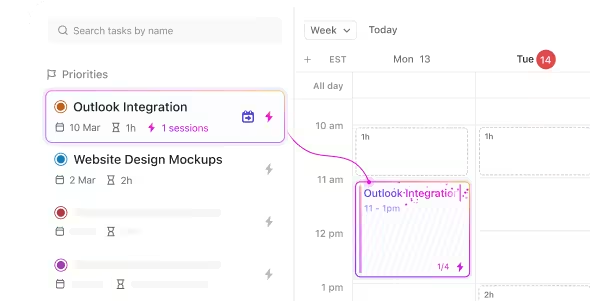
ClickUp’s AI-powered Calendar is a full-featured scheduling hub that brings task management, meeting planning, and event coordination into one powerful workspace. Whether you’re planning your workday or organizing your team’s milestones, the ClickUp Calendar makes it easy to manage everything in one place.
With ClickUp Calendar, you can:
Whether you’re planning project timelines or booking meetings, you’ll have the flexibility to adjust on the fly without losing sight of key priorities.
Plus, with two-way calendar sync, you can keep external calendars (like Google Calendar, Apple Calendar, and Outlook) fully aligned—so you never miss an update, regardless of where it’s scheduled.
You can also sync ClickUp’s Calendar View with Google Calendar, Apple Calendar, Calendly, or Outlook Calendar for more centralized task management.
The ClickUp AI Notetaker is your built-in meeting assistant—designed to automatically record, transcribe, and summarize meetings so nothing slips through the cracks. Whether you’re in a team sync, client call, or brainstorming session, the AI Notetaker keeps everyone aligned without manual effort.
With ClickUp’s AI Notetaker, you can:
No more juggling note-taking while trying to stay present in the conversation. ClickUp’s AI Notetaker ensures your meetings are actionable, organized, and accessible to the entire team.
Plus, all notes are stored in one central hub, so you can revisit past discussions, search transcripts, and maintain context across projects without switching tools.
If you prefer Zoom for video calls, you can start a Zoom meeting directly from a ClickUp task, thanks to ClickUp’s native integration with Zoom.
When the meeting begins, a link to join is automatically posted in the task’s comments (from where you start the meeting), notifying your team to hop in. Once the meeting ends, ClickUp adds another comment to the task, including details like the date, time, duration, and attendees, along with an optional link to the recording.
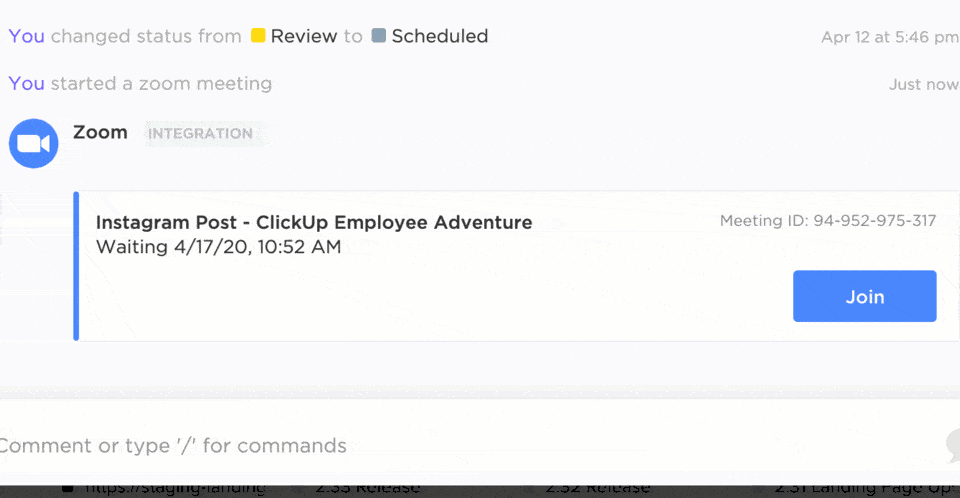
ClickUp Meetings further helps you document your meetings, from creating meeting agendas to taking notes during meetings to generating meeting transcripts.
You can use ClickUp Docs to ideate meeting objectives, create an agenda, and record meeting minutes. ClickUp Docs offers virtual collaboration, so you can work alongside remote team members in real time and co-edit your document.
Add checklists and tick them off once you discuss them during the meeting. Highlight key discussion points and takeaways with bullet points, bold, italics, or strikethroughs. Add checklists, insert tables to visualize large sets of information, and embed screenshots, PDFs, or other files directly in your document for quick reference.
To make meetings more actionable, ClickUp Tasks allows you to create a new task directly on Docs. For example, if the meeting minute states that the marketing team has to review the holiday sales campaign, you can convert the text into a trackable task and assign it to the marketing department.
When meetings run long and there are a lot of discussions to wrap your head around, use ClickUp Brain, the platform’s AI assistant, to generate meeting transcripts automatically. It’s fast, accurate, and takes away the burden of manual note-taking.
📖 Also Read: Best Shared Team Calendar Apps & Software
Instead of scrambling to organize your week in half a dozen places, the ClickUp Calendar Planner Template gives you a ready-to-use layout to align tasks, timelines, and priorities—without starting from scratch.
It’s ideal for teams or individuals who want more structure in their planning process:
The template includes a Summary tab that breaks tasks down by status—Pending, In Progress, Done, and more—so you can instantly gauge what’s moving and what needs attention.
Whether you’re a project manager planning sprints or a freelancer blocking out client work, this template helps you stay focused and move fast—with zero setup hassle.
🗂️ Template archive:
Interested in calendar planning? Check out the ClickUp Daily Planner Template, which can help you plan your day. You can also use the Employee Schedule Template by ClickUp to visually plan shifts, prioritize tasks, and track time off for optimal workforce organization.
📖 Also Read: Best Meeting Management & Agenda Software Solutions
If you’re looking for simplicity, Google Calendar is your go-to for basic scheduling. But if you crave something with a bit more muscle, such as smart task prioritization and automatic adjustments, Motion’s the tool in your tech stack.
Want the best of both worlds? Keep Google Calendar running as the backbone for your events and appointments while Motion powers up your productivity with its advanced AI-powered features.
However, Google Calendar and Motion fall short in managing tasks alongside your schedule. For a truly all-in-one solution, you need a tool that offers task management features, scheduling, and calendar management. This is where ClickUp comes into the picture.
ClickUp allows you to break down tasks into actionable steps, set deadlines, track progress, and collaborate with teams, all within the same interface. The calendar view is fully integrated with your tasks (and syncs with your Google Calendar if you use it), so you can see exactly how your day, week, or month is shaping up.
© 2026 ClickUp