Motion vs ClickUp: Which AI Scheduling Tool is the Best?

Sorry, there were no results found for “”
Sorry, there were no results found for “”
Sorry, there were no results found for “”
Do you frequently juggle endless meetings that tend to overlap? Want to allocate time to complete crucial tasks in your busy schedule? This is where an AI scheduling tool can help.
AI scheduling tools analyze and optimize your calendar— saving you the hassle of managing your meeting schedule manually.
A quick Google search of the ‘best AI scheduling tools’ will show you many options. However, choosing a tool that meets your requirements while fitting your budget can be tricky.
A few select tools stand out, and we’ll compare the two popular ones to help you narrow down the best choice. Let’s compare Motion vs ClickUp and see what each tool offers in terms of features, capabilities, and pricing.
ClickUp is a comprehensive project management software. It offers rich features to enable project management, product development, team collaboration, and task tracking in one place.
PMO, marketing, product, engineering teams, agencies, and various other departments leverage ClickUp’s user-friendly interface and AI automation tools to manage complex projects and their proper implementation, brainstorm on marketing strategies, and ensure efficient task planning.
Teammates can share information, ideas, and suggestions in real-time, enabling them to combine their best ideas and simplifying team communication. Everyone has visibility into the projects assigned and can track the projects’ progress, prioritize urgent tasks, and view milestones so that nothing slips through the cracks.
Whether you’re a solopreneur, consultant, freelancer, or business owner, ClickUp is an all-in-one tool for meeting scheduling. Here’s a quick look at ClickUp’s essential features, which make it one of the best Motion alternatives.
As a project manager working on multiple projects simultaneously, you can get project updates 24/7 via ClickUp Dashboards.
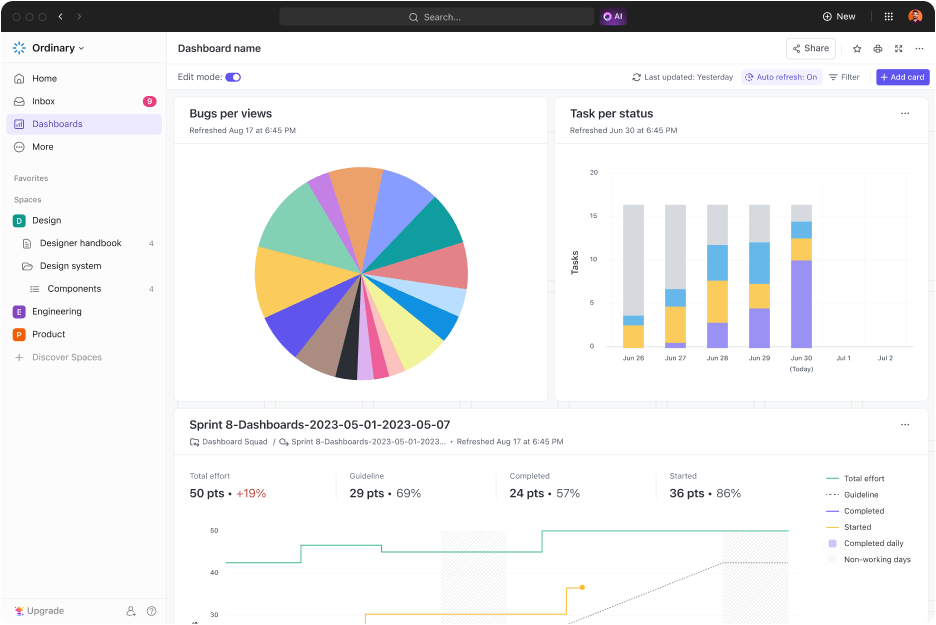
For remote teams, where communication becomes complex or when there are limited synchronous interactions. Automated reporting ensures easy access to crucial information.
Use ClickUp Tasks to plan and organize your project-related to-dos. Break down tasks into sub-tasks and assign them to your teammates.

As a consultant or freelancer, you know the importance of a calendar tool for centralizing your tasks, schedules, and events.
ClickUp’s Calendar View allows you to arrange meetings with a two-way synced calendar, create tasks, and optimize your daily schedule within the project management software. Use ClickUp’s mobile app to schedule your tasks, set recurring reminders, and create calendar events on the go—for personal appointments and team projects.

A busy schedule may make it difficult to write meeting summaries, collate status reports, and provide project updates after meeting your stakeholders.
ClickUp Brain, an AI assistant, does everything for you within your project management platform. It creates subtasks based on meeting notes, which you can directly assign to your team members within ClickUp.

The Motion app uses AI to help plan your day by automatically optimizing your calendar based on your projects and tasks.
Motion helps you save time by organizing your schedule and offers features to simplify project and task management.
Motion has a relatively simple interface. It combines your to-do lists, projects, and calendars within a single application, so you won’t have to switch between multiple tabs and project management tools to complete your work.
Here’s a breakdown of Motion’s features to help you manage your schedule and plan professional and personal tasks.
Motion’s Intelligent Calendar takes your meetings, tasks, to-do lists, and activities and creates a schedule to help you become productive without spending time manually planning it.
Project managers can break down complex deliverables into tasks and add them to Motion. They assign an owner to each task and add a status, priority level, and completion duration. Motion adds these tasks to their teammates’ calendars so everyone knows what to do and when to finish it.
Motion analyzes each task and adds it to your calendar between meetings. Tasks are added according to priority, and Motion blocks time on your calendar so that you can complete them on time.
Use Motion’s meeting assistant to schedule appointments at your preferred time so your calendar isn’t always jammed with meetings. This automated scheduling feature allows you to select time slots that work best for you, and the meeting scheduler shares these with others.
Let’s compare Motion vs ClickUp to understand their standout features.
Customer ratings and reviews
Customer ratings and reviews
Both Motion and ClickUp have different strengths when it comes to project and calendar management. Let’s take a closer look at how they compare against each other.
You will likely manage multiple tasks, deadlines, projects, and other calendar events as a project manager.
Use ClickUp’s Calendar View to track your projects from a high-level view, drill down into granular detail, and share the calendar with your teammates.
Schedule new tasks, create new meetings by dragging and dropping them into your calendar and changing dates, and customize and categorize tasks based on priority and urgency—to plan your day, week, and month well in advance.

The best part is that you can sync your Google Calendar with ClickUp, launch meetings directly from ClickUp, and consolidate all tasks in one place.

Pro tip💡: Enable role-based management and specify permission levels to control who can view, edit, or comment on the document.
The last thing you want to do when managing a team is juggle between multiple spreadsheets to create, organize, and prioritize tasks.
Imagine adding start and due dates to each task, changing them when the deadlines get pushed, and making sure people do not forget to log their hours and data entry mistakes (that you would have to rectify later on).
That’s where ClickUp’s Time Management Feature comes to your rescue. It helps avoid all these inaccuracies. Track your time from anywhere, let employees start and stop their time, jump between tasks, and add more details on how the time was spent.
The global built-in time tracker makes time reporting easy.
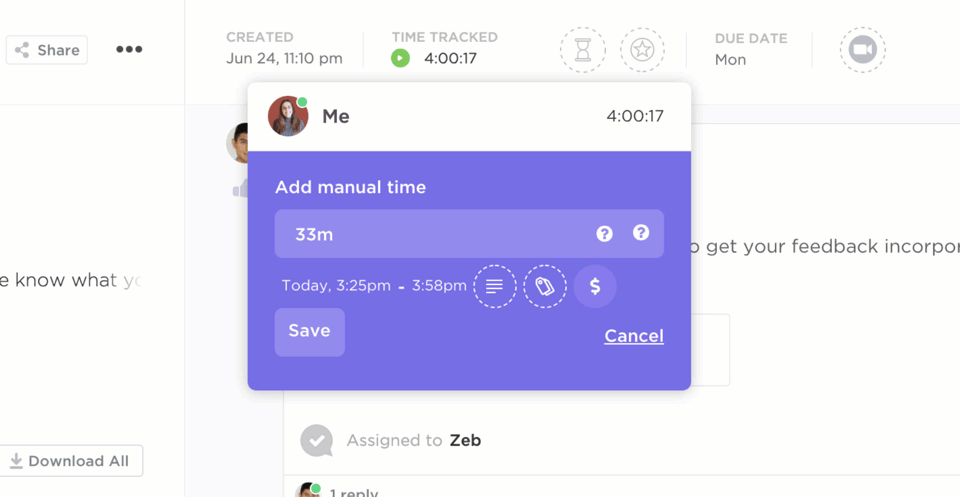
Create tasks and subtasks for every project with ClickUp Tasks, add descriptions and assignees for your teammates to have enough context, and set priorities from low to urgent to ensure everyone knows the task urgency.

Customize the tasks and get an overview of your project progress. To simplify it, you can add custom tags to any task to categorize tasks.
For instance, a task can be tagged as ‘Marketing’ or ‘Design’. You can filter your tags to see all the tasks under the ‘Marketing’ tag.’ This makes it easier to pull up and work on tasks belonging to specific criteria.
ClickUp also allows you to add custom fields to any task to capture critical information. You can create fields to record details like client email IDs, phone numbers, websites associated with tasks, and other crucial attributes.
ClickUp also offers task management templates that give you a framework for planning and prioritizing tasks. All you have to do is plug in the details wherever required and share them with your team.
These comprehensive features make project management a breeze with ClickUp.
ClickUp offers over 15 different views for your essential tasks and their deadlines. These include List, Board, Gantt, Calendar, Box, and Timeline.

ClickUp’s Board View is an excellent option to visualize a workflow’s stages (to-do, work in progress, completed, etc.). You can see which tasks are in which stages of progress.
The ClickUp Mind Map View is another intriguing way to organize tasks and represent your tasks, ideas, and relationships in a hierarchical format within ClickUp.

ClickUp’s Dashboards give you a complete picture of your project progress, including priorities, deadlines, project status, etc.
Use charts to visualize how your work is progressing. For instance, you can use a pie chart to view projects by their status.
You can also use Dashboards to measure your team’s capacity. Select the assignee to see the total number of tasks assigned and get a breakdown of who is working on what.

ClickUp can generate reports based on how much time each project takes so that you can get insights into where your time is being spent to monitor and manage your time effectively.
You can create the calendar manually or let AI do it for you. Enter the tasks that need to be completed, including priorities, deadlines, and expected completion time, and the algorithm prioritizes them for you.

Additionally, Motion’s Intelligent Calendar views your entire team’s availability and books team meetings without back-and-forth discussions.
Make it easy for everyone to book with you, from Motion’s AI meeting assistant.

The standout features of Motion’s meeting assistant include:
You can easily create and add tasks to your calendar. Every task has a note where you can add all the relevant information for quick access.
Additionally, define custom time windows you want to set aside exclusively for tasks. Motion will schedule important projects within these windows to save you the to-and-fro of accessing files in different locations.
Motion’s project manager analyzes different tasks and their assignees and adds them to individual calendars. Since people frequently check their calendars, they know all the scheduled tasks they have to work on.

Motion allows you to add assignees, due dates, and statuses to your tasks. This gives you a precise idea of who is working on what and when a task is expected to be completed.
Motion’s AI constantly checks your schedule to prioritize tasks according to your calendar. For instance, if a last-minute meeting is scheduled, Motion will reprioritize the tasks on your calendar.
Looking at every aspect, you can conclude that ClickUp is better suited for project management than Motion.
While Motion offers project and task management features and an AI calendar, they are basic and limited to task prioritization and scheduling.
ClickUp, on the other hand, offers more advanced and customizable features and AI tools that allow you to tailor your workflows and task views to your specific needs. With Motion, there is no way to categorize your tasks or gain insights about your project’s progress.
ClickUp offers flexible categorization options, such as custom fields and tags, to help you segment your tasks based on different criteria.
ClickUp’s Dashboards allow you to visualize project progress using charts and graphs and see if you are on track with your project management goals.
The next comparison is how Motion and ClickUp differ in collaboration and communication capabilities.
Use ClickUp Docs to outline important information regarding project processes, task dependencies, and workflows. You can mention your teammates, assign them action items, tag them in comments, and collaborate in real-time.
You can also link each Doc to relevant tasks and add PDFs, spreadsheets, and PPT links to retrieve important information quickly.
ClickUp Whiteboards are a great way to brainstorm ideas and work together whether your team is on-site or remote.

Collate ideas and turn them into actionable tasks directly from Whiteboards. You can also make the tasks more contextual by adding links, Docs, files, and other important information.
ClickUp Chat allows everyone on your team to communicate and share updates over private or public channels.
The Chat view can be found alongside your projects and is the perfect way to collaborate on tasks. This eliminates the need to rely on endless CCs and forwards to communicate with your team.

Control who has access to each chat, and be notified immediately whenever a teammate sends you a message.
Manage notifications, tasks, and updates within a single centralized hub using ClickUp’s Inbox. This way, you’ll never miss communications and stay on top of critical tasks.
Add filters to highlight the most urgent notifications to prioritize what to work. For instance, you can filter notifications based on data, project, notification type, and more for focused work.
Motion’s project manager lets you view all your team’s projects, tasks, and timelines in a single location. Track everything from the status of projects to their assignees and deadlines.
Everyone on your team can access this hub, and they are notified when a task deadline is approaching and for recurring tasks. Motion’s project management tools give you a quick overview of your team’s availability and allow you to schedule meetings without much back-and-forth.
Add notes and comments against every task to give your team members better context into their assigned tasks. You can share relevant documents with teammates and ask them to collaborate on task-related discussions, such as updates within Motion.

Motion does offer limited collaboration capabilities. You can share notes, comments, and information with teammates on projects and view all the projects and their assignees from a single space.
However, Motion’s collaboration capabilities end here.
With ClickUp’s project management tool, team members can communicate on Docs and Chat in real-time. They do not have to rely on external applications or switch between tabs to get input from a teammate or colleague.
Team members can also collaborate on creating Docs and sharing information, which is critical for teams to work together efficiently and achieve common goals.
It is evident from this that Motion cannot compete against ClickUp’s advanced collaboration features.
Let’s look at Motion vs ClickUp for integrations.
ClickUp integrates with 1,000+ third-party tools to help you build a cohesive workspace with crucial capabilities. For instance, the Slack integration allows you to create ClickUp tasks directly from your conversations.

Similarly, the Toggl integration lets you meticulously track the time spent on tasks without leaving ClickUp.
ClickUp also integrates with applications such as HubSpot, Zendesk, DropBox, Webhooks, and many others to streamline workflows and efficiently manage projects.
Motion integrates with applications like Google Calendar, Zoom, Zapier, and Microsoft Teams to streamline your schedule and improve productivity.
This is an easy answer.
ClickUp integrates with over 1,000 applications, including tools for productivity, customer relationship management, time tracking, project development, and automation.
ClickUp suits teams of all sizes, especially those working with numerous other tools in their tech stack.
Motion offers minimal integrations, which can limit its operability as teams grow.
Another advantage of ClickUp is its API, which allows developers to build custom applications and integrations. This will enable businesses to create integrations tailored to their needs and workflows for managing tasks.
When comparing Motion vs ClickUp, we found a clear winner regarding features and functionalities.
ClickUp, the Motion alternative, is the best choice for project management software for complex projects and meeting scheduling.
Motion has its strengths, especially as a task and scheduling management tool. Its AI assistant is critical to keeping your schedule organized and clutter-free. However, it lacks any other capabilities beyond basic task scheduling and prioritization.
ClickUp’s AI-powered project management tool has an easy-to-use interface, project management features, and pre-built project management templates suited for diverse teams and workflows.
With ClickUp, you don’t just get a tool to schedule your day. Instead, you get an all-in-one solution that can help you manage your projects efficiently, collaborate easily, work cohesively, and achieve organizational goals effectively.
Sign up for a free trial if you’d like to test out ClickUp to improve your productivity.
© 2025 ClickUp