15 Best Microsoft Project Alternatives for 2025 (Free & Paid)
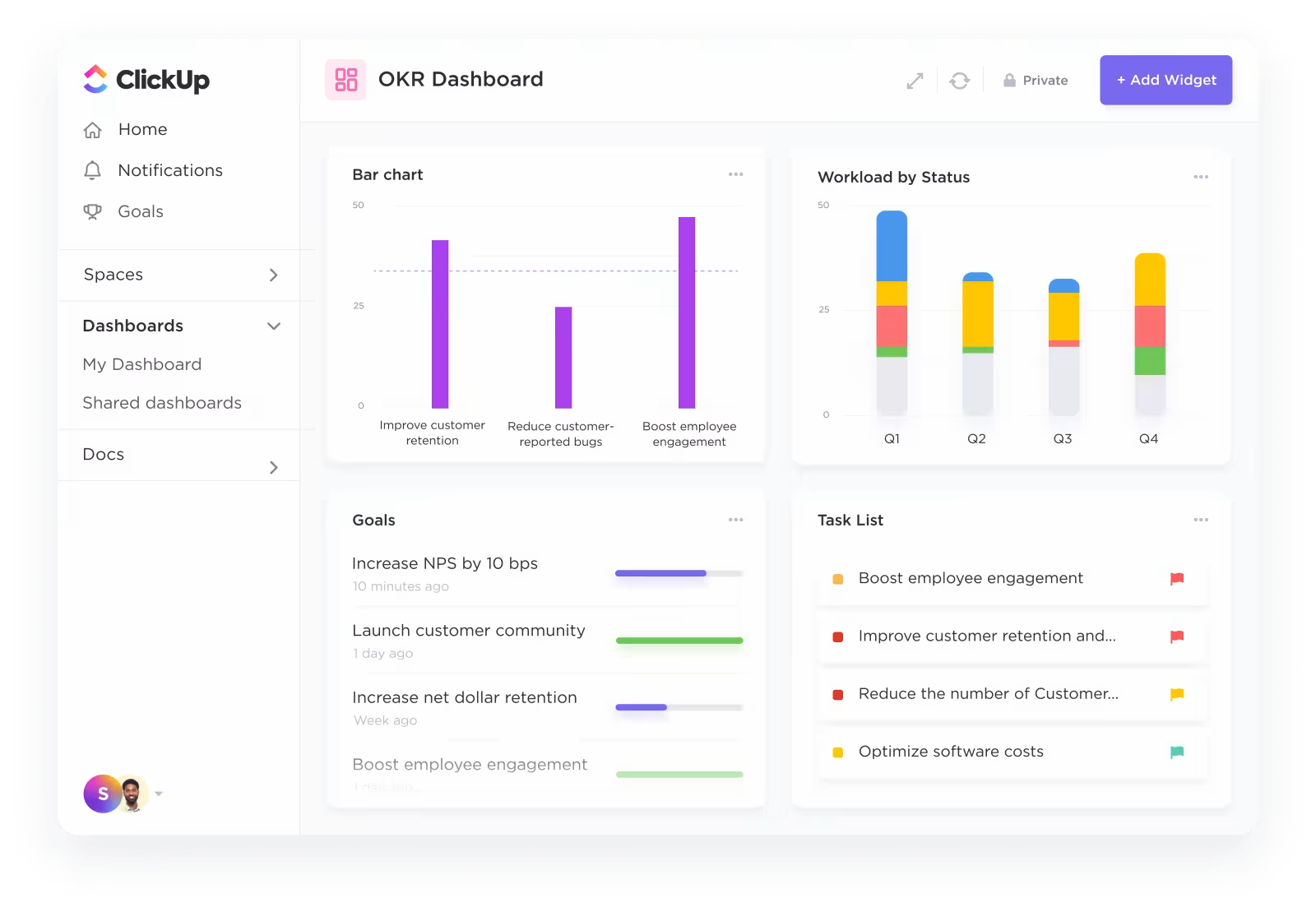
Sorry, there were no results found for “”
Sorry, there were no results found for “”
Sorry, there were no results found for “”
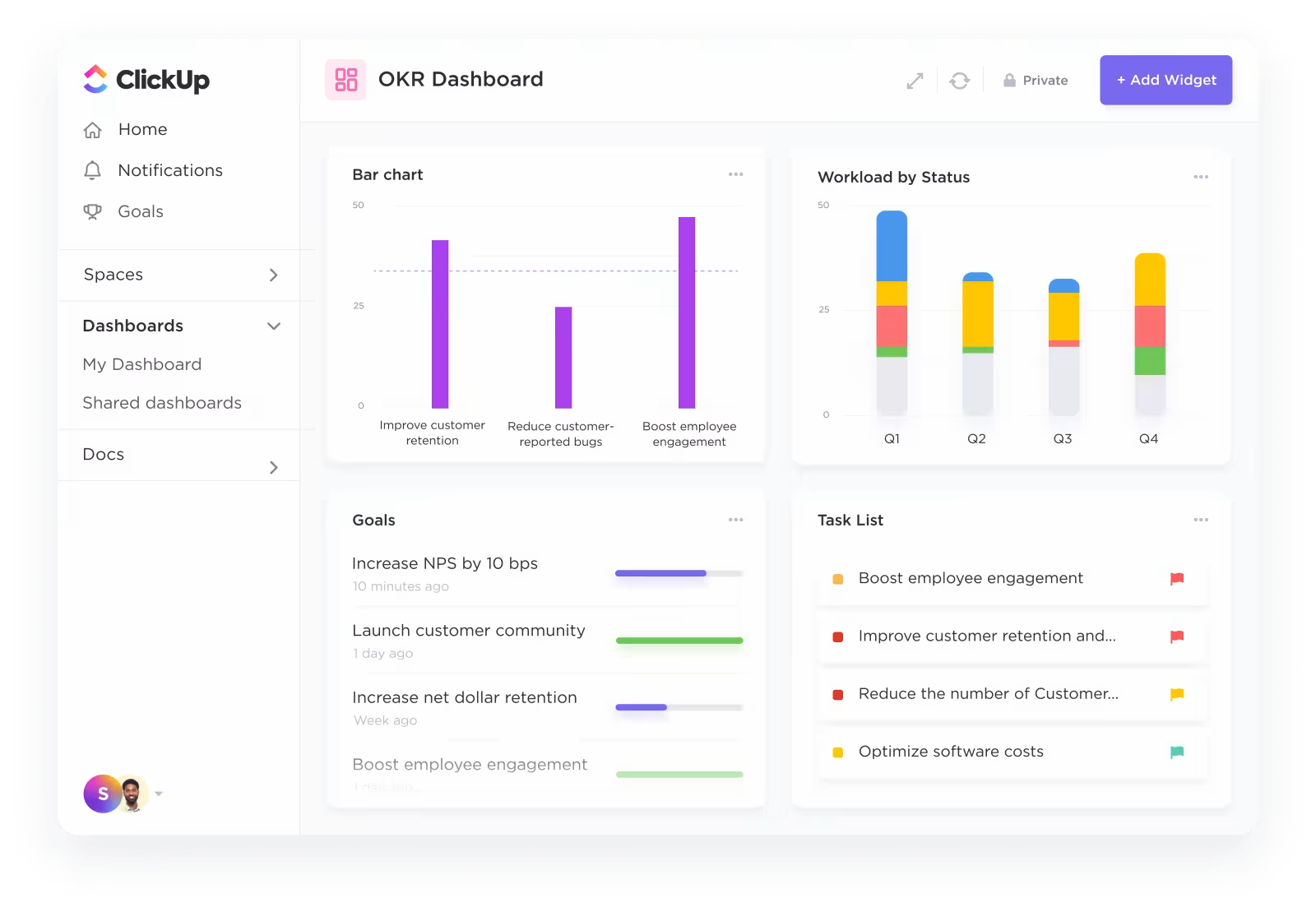
An alarming 70% of organizations experience at least one project failure in a financial year—proof that better tools and strategies are essential.
While Microsoft Project might seem like the ‘standard’: its steep learning curve, limited collaboration options, and hefty price tag don’t always make it the right fit, I’ve worked with teams that spent more time learning the tool than actually managing their projects.
There are smarter, more intuitive options out there—project management software that adapts to how you work. Whether you’re leading a small, fast-paced team or orchestrating complex enterprise workflows, you’ll find a better Microsoft Project Alternative here.
I’ve explored dozens of project management tools and understand how impactful the right one can be.
In this blog post, I’ll walk you through 15 Microsoft Project alternatives for 2025—tools that make planning, tracking, and collaborating much smoother.
Take a look at these 15 Microsoft Project alternatives:
Here are some of the key limitations that often leave teams searching for an alternative to Microsoft Project:
Here’s a quick overview of 15 powerful alternatives to Microsoft Project, each offering something unique to help you manage projects with more ease, collaboration, and flexibility:
| Tool | Best for | Use cases | Pricing |
| ClickUp | AI-powered project management | Managing complex projects, remote team collaboration, automating workflows, and scaling for teams of all sizes | Free Forever Unlimited: $7/user per month Business: $12/user per month Enterprise: Contact for pricing ClickUp Brain: Add to any paid plan for $7 per member per month |
| Smartsheet | Spreadsheet-style project management | Executing resource-heavy projects, automating repetitive tasks, and creating detailed project schedules | Free trial: 30-day free trial available Pro: $12/user per month Business: $24/user per month Enterprise: Custom pricing Advanced Work Management: Custom pricing |
| Monday.com | Visual workflows and collaboration | Planning marketing campaigns, managing visual workflows, and tracking team goals | Free Basic: $12/user per month Standard: $14/user per month Pro: $24/user per month Enterprise: Custom pricing |
| Wrike | Cross-functional and enterprise teams | Coordinating large teams, managing workloads, and improving workflows across multiple departments | Free Team: $10/user per month Business: $24.80/user per month Enterprise: Custom pricing Pinnacle: Custom pricing |
| Teamwork | Client-focused project management | Managing client projects, time tracking for billable hours, and improving client communication | Deliver: $13.99/user per month Grow: $25.99/user per month Scale: $69.99/user per month Enterprise: Custom pricing |
| Jira | Agile software development | Executing agile sprints, tracking software bugs, and streamlining product development workflows | Free Standard: $7.53/user per month Premium: $13.53/user per month Enterprise: Custom pricing |
| Zoho Projects | Budget-friendly project management | Managing small to medium-sized projects, tracking team progress, and automating basic tasks | Free Premium: $4/user per month Enterprise: $9/user per month |
| GanttPRO | Gantt chart-focused project planning | Creating detailed Gantt charts, managing timelines, and handling resource allocation | Basic: $9.99/user per month Pro: $15.99/user per month Business: $24.99/user per month Enterprise: Custom pricing |
| Trello | Simple, visual task management | Organizing personal to-do lists, visualizing small team projects, and organizing tasks with Kanban boards | Free Standard: $6/user per month Premium: $12.50/user per month Enterprise: $17.50/user per month (billed annually) |
| Basecamp | Simplified team collaboration | Centralizing team communication, managing small projects, and sharing files with minimal complexity | Free Basecamp: $15/user per month Basecamp Pro Unlimited: $299/month (billed annually) |
| Asana | Task management for growing teams | Managing team workloads, tracking project goals, and handling multi-step projects | Personal: Free Starter: $13.49/user per month Advanced: $30.49/user per month Enterprise: Custom pricing Enterprise+: Custom pricing |
| ProofHub | Centralized project and team management | Reviewing creative assets, managing deadlines, and collaborating with teams in one centralized workspace | Ultimate Control: $99/month Essential: $50/month |
| Notion | Flexible workspace and knowledge management | Combining project management, documentation, and knowledge sharing into one customizable workspace | FreePlus: $12/seat per month Business: $18/seat per month Enterprise: Custom pricing Notion AI: Add to your workspace for $8 per member/month (billed annually) |
| nTask | Affordable task and project management | Managing simple projects, planning meetings, and assessing risks on a budget | Premium: $4/user per month Business: $12/user per month Enterprise: Custom pricing |
| Celoxis | Enterprise-grade project management | Overseeing large-scale projects, tracking budgets, and analyzing resource utilization for enterprises | Essential: $25/user per month (billed annually) Professional: $35/user per month (billed annually) Business: $45/user per month (billed annually) Enterprise: Custom pricing |
💡 Pro Tip: If you’re switching from Microsoft Project to a new tool, start small. Test it with one team or project before rolling it out company-wide. This allows you to identify what works and tweak workflows without overwhelming your team.
Now, let’s take a closer look at these Microsoft Project alternatives:
From managing sprints with agile teams to planning campaigns as a creative professional, I’ve found that ClickUp—the everything app for work—evolves with your project needs as few other tools can.
For instance, ClickUp’s Project Management helped me easily manage my tasks, timelines, goals, and resources in a single workspace.
Whether I was handling personal projects or overseeing complex team workflows, ClickUp adapted to my needs with its wide range of views, visual dashboards, mind maps, real-time communication solutions, document management tools, and so much more. What sets ClickUp apart is its in-house AI-powered assistant, ClickUp Brain.
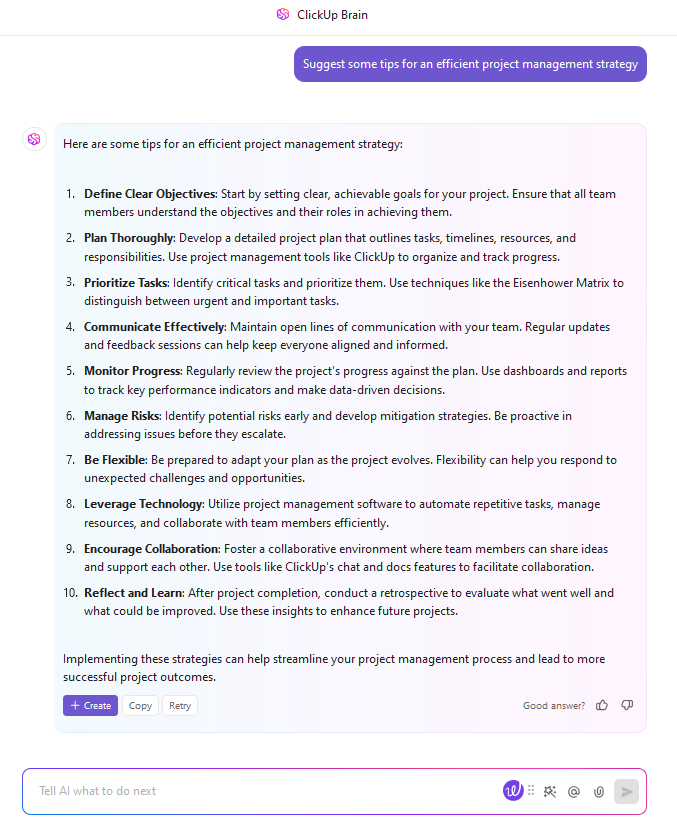
From automating task creation and generating insights to summarizing lengthy updates or documents, ClickUp Brain can help you work smarter and more efficiently.
It also allows you to improve productivity by automating task creation, summarization, and reporting.
Besides tools for task tracking and remote team collaboration, I could also manage simple to-do lists or full-scale projects with several customizable templates like the ClickUp Project Management Template.
This template breaks down silos and barriers, enabling project, program, and project portfolio management to be executed effectively and quickly.
No wonder Cartoon Network’s social media team doubled its output in 50% less time with ClickUp as the team’s one source of truth. I can relate—before finding the right tool, it felt like every project was more about managing chaos than creating results. ClickUp changes that.
You can customize workflows, assign tasks, set deadlines, and track progress in real time—whether you’re using visual dashboards, Kanban boards, Gantt charts, or simple lists.
A friendly tool that allows me to monitor every task, and every client, add due dates, and automate processes. It also helps me communicate effectively with my team and co-workers and organize all documents in one place.
🧠 Fun Fact: ClickUp was born out of frustration with other project management tools. The founders wanted an all-in-one solution that eliminated the need to juggle multiple apps—so they built it themselves!
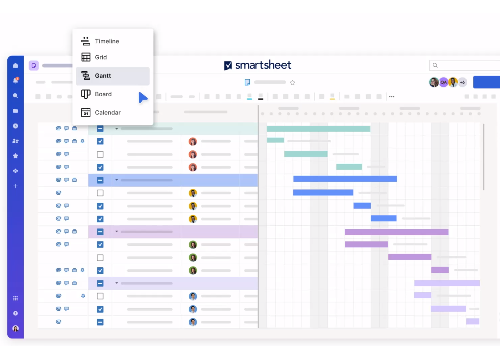
Smartsheet will feel like fresh air if you find spreadsheets comforting for managing data.
I tested it on several complex project executions, and what I appreciate most is how it combines the flexibility of spreadsheets with powerful project management features.
Smartsheet allows you to easily track tasks, dependencies, and timelines in a way that feels intuitive if you’re familiar with Excel but offers so much more.
Smartsheets did not have the learning curve I had originally thought, and for the most part was very straightforward and easy to use. I was able to use this to keep track of lists of many of our students, and the ability to automate these lists and have them work with each other to keep track of changes in real time is extremely helpful. I also use Smartsheets a ton, and it has been part of my daily routine for a while now. The ability to export to and import of Microsoft Excel has also been a huge bonus.
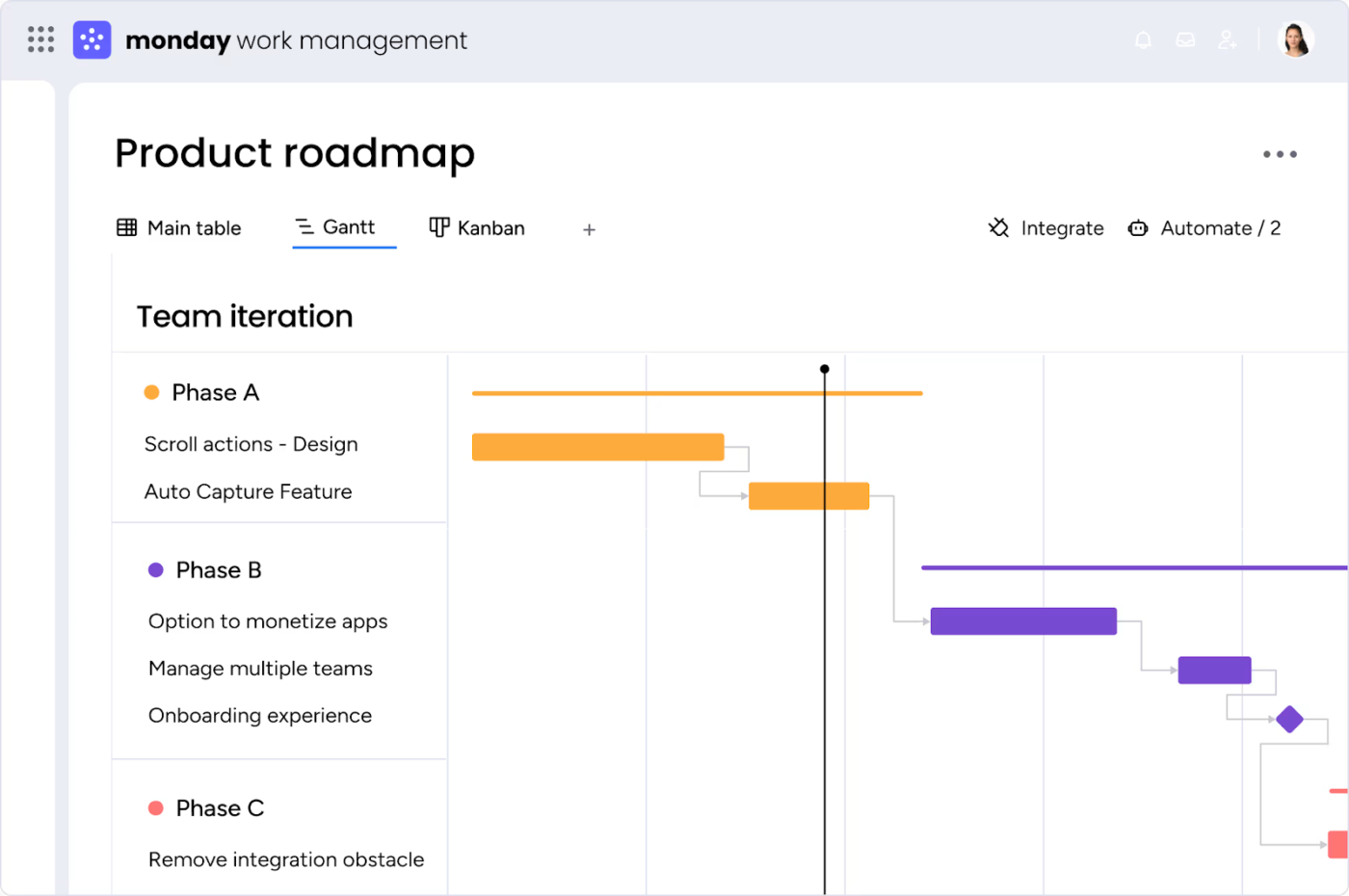
From daily to-dos to sprawling projects, I put Monday.com through its paces, and its adaptability impressed me. What stands out is how customizable it is.
The platform offers multiple views—Gantt charts, Kanban boards, timelines—and you can easily switch between them to see what works best for you. Its communication plan templates are great for teams that need to stay on the same page in real time.
Monday.com provides visual dashboards that provide a clear overview of tasks, deadlines, and progress, ensuring everyone stays aligned. I can easily check on progress on a project without having to wait for an update from the Project Manager. Monday.com tools make project management and working between sales and operations a more efficient and smoother process.
📮ClickUp Insight: A typical knowledge worker has to connect with 6 people on average to get work done. This means reaching out to 6 core connections on a daily basis to gather essential context, align on priorities, and move projects forward. T
he struggle is real—constant follow-ups, version confusion, and visibility black holes erode team productivity. A centralized platform like ClickUp, with Connected Search and AI Knowledge Manager, tackles this by making context instantly available at your fingertips.
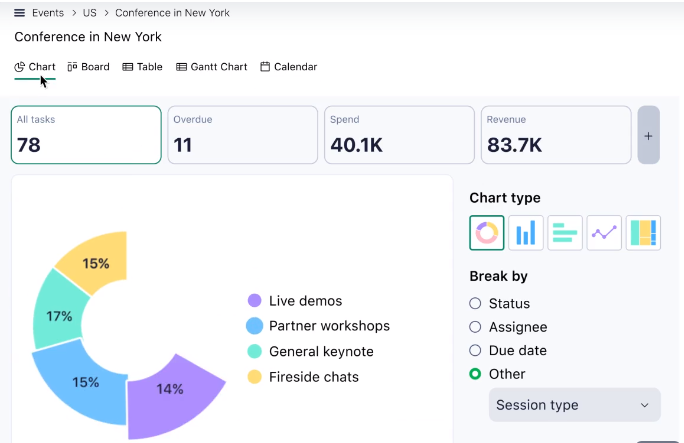
For sprawling, cross-functional projects, Wrike hits the sweet spot between flexibility and control. This is especially important when dealing with different teams or departments.
The ability to create detailed Gantt charts, plan resources, and track progress while managing projects, all in one place, makes Wrike a powerful Microsoft Project alternative.
Helpful PM tool for all of our team needs – from scheduling and resourcing to accurate reporting. We use this everyday, and integration was super easy. Customer support is always available.
Interface could be better, but overall a great product.
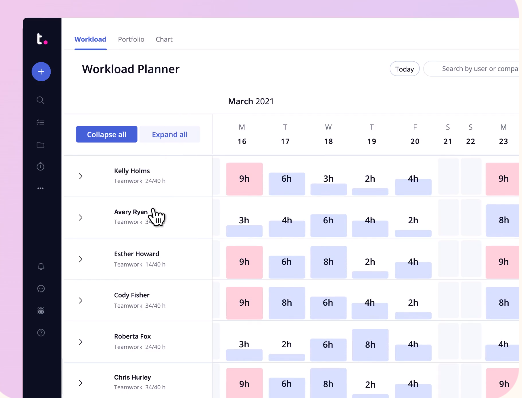
If you work in an agency environment, Teamwork’s ability to track billable hours, generate invoices, and create client portals makes managing client expectations much easier.
It’s also incredibly useful for organizing multiple projects at once.
What stands out most is the client portal feature. You can invite clients to specific projects so they can check on progress, see the latest deliverables, and share feedback without sending endless emails. For me, this makes the whole process more transparent and organized.
The most helpful thing about teamwork is that it is very easy to use and very useful for tracking the project estimation which needs to meet the deadline.
👀 Did You Know? Organizations with strong project management practices in scope, budget, schedule, and performance measurement achieve a 92% project success rate, compared to just 33% for underperforming organizations.
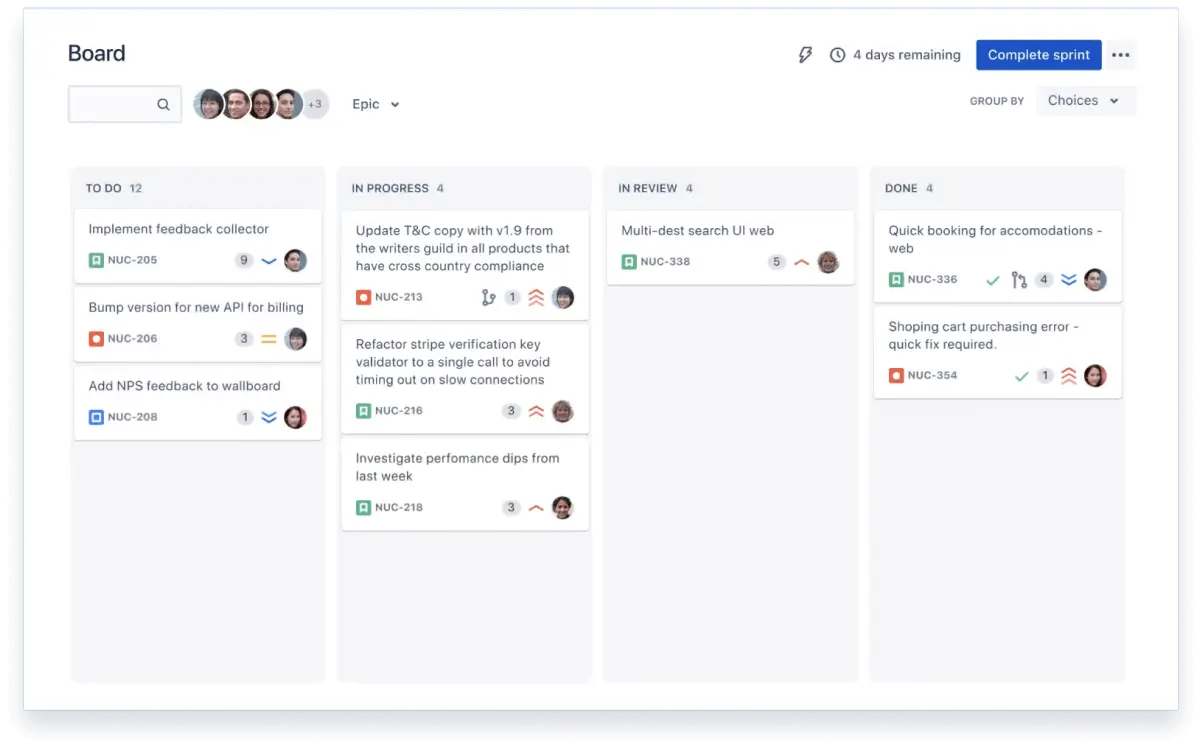
When it comes to Agile project management, especially for software teams, Jira is the tool project managers often turn to. It’s ideal for managers to get a high-level project view of upcoming projects, too.
I’ve worked on development sprints and bug tracking with Jira, and it’s helpful for managing complex workflows.
Jira’s customization capabilities impressed me the most. You can tailor workflows to match your team’s processes and create advanced reports that give you actionable insights into team productivity and project status.
It is easy to build tickets, add releases, and epics and create sub-tasks, tasks, bugs, and stories on Jira. Users can track the issues using Epic or releases. Maintaining backlog is also easy there. Very little downtime for new updates. It is easy to log into Jira and we can provide access according to the role. I use Jira on a daily basis to track and log my work, which is too easy to do.
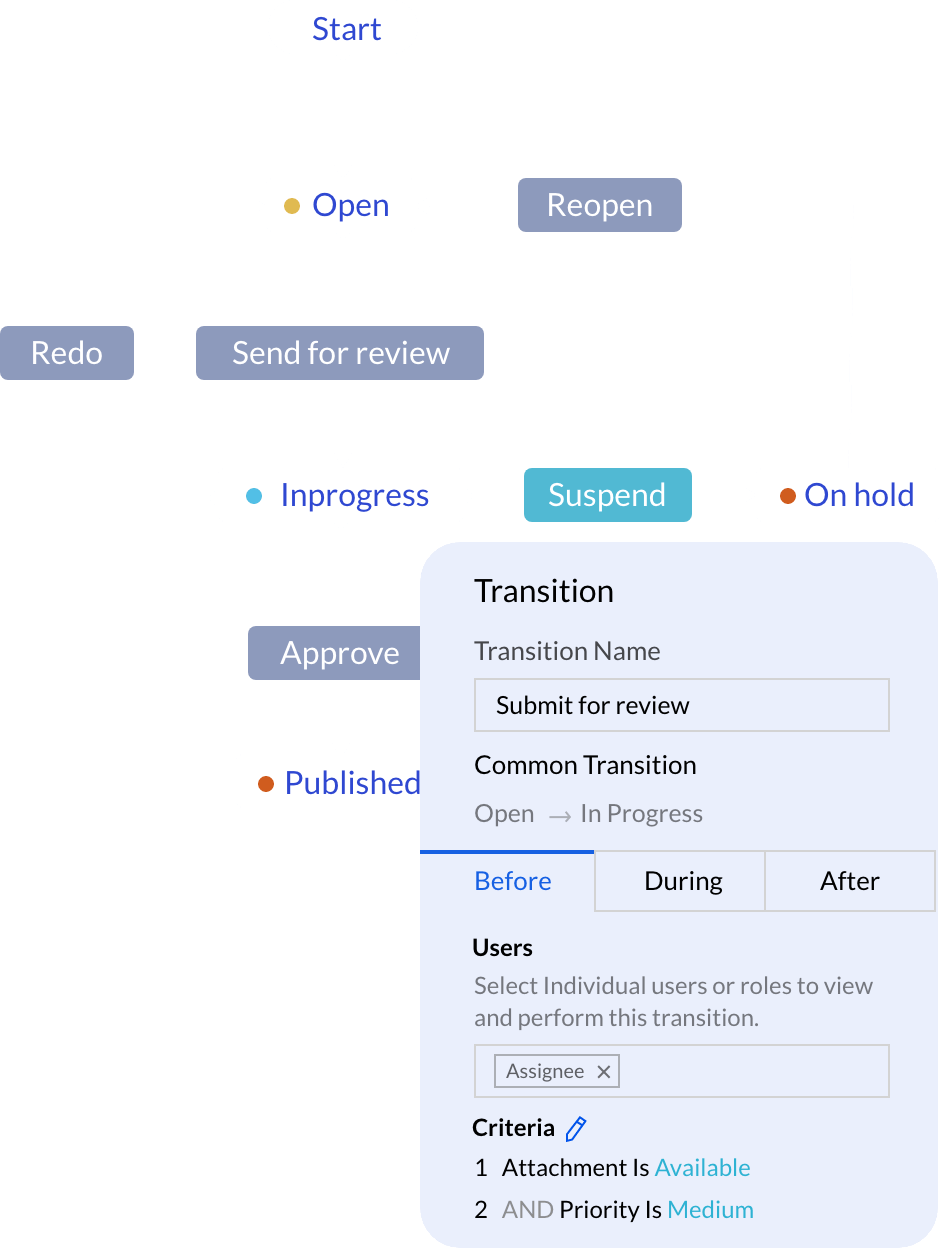
Zoho Projects is one of those tools that packs a punch without breaking the bank.
It works best for small teams and startups because it combines essential project management features with affordability. With Zoho Projects, you can manage tasks, track progress with Gantt charts, and even integrate time tracking—at a much lower cost than many competitors.
It allows reporting and tracking issues for each project, is highly customizable, and has a very low cost. The User Interface is not very intuitive, and a Kanban view of all projects would be interesting.
👀 Did You Know? Nearly $48 trillion is invested in projects annually. However, 65% of these projects fail, significantly wasting resources and missed opportunities.
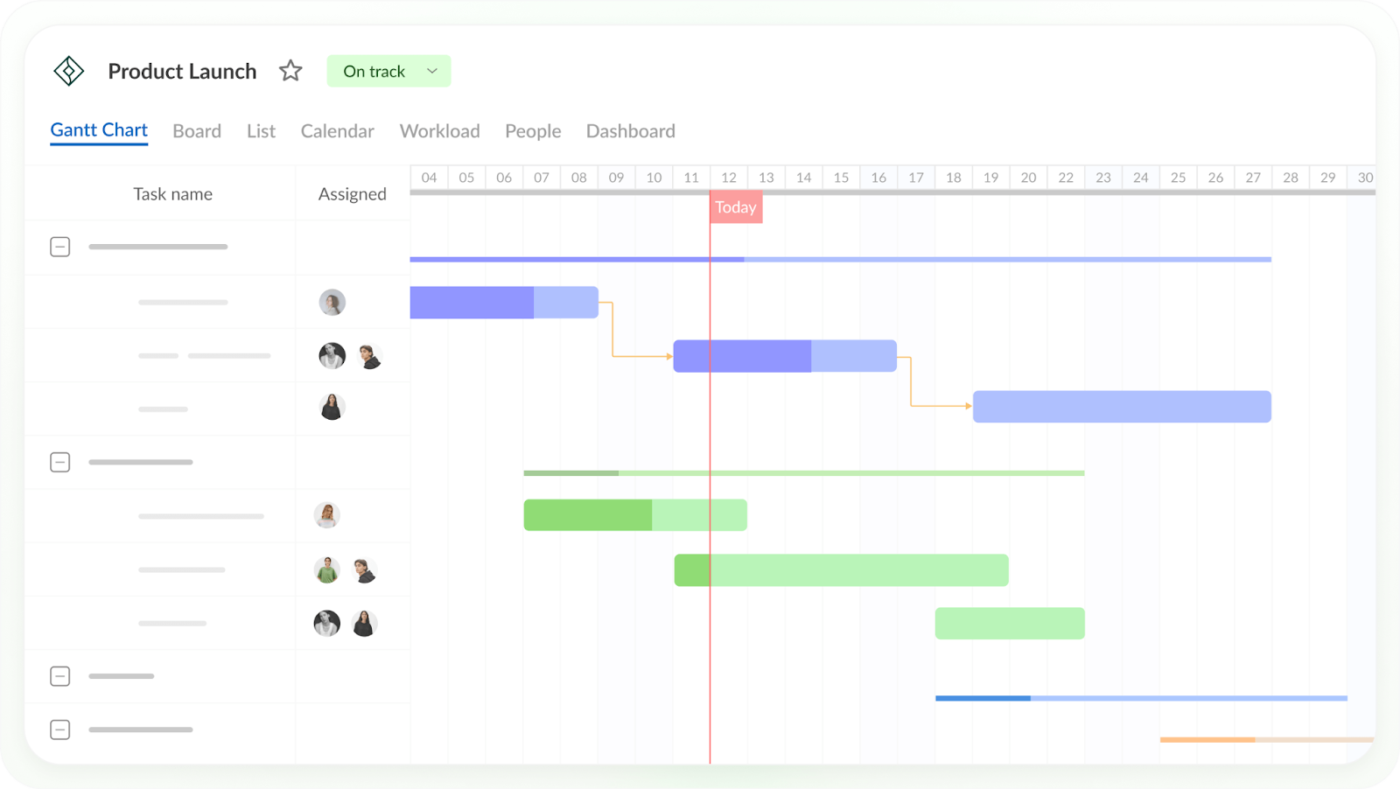
If you’re a project manager who lives and breathes Gantt charts, this tool will feel tailor-made for you. I used GanttPRO to plan complex project timelines, set dependencies, and visualize task progress, and it was a huge time-saver.
GanttPRO’s clean, user-friendly interface makes it easy to set up projects, adjust schedules, and keep track of deadlines. You can create tasks, assign them to multiple team members, and visualize the progress of projects in different project views like Kanban boards, table view, and Gantt view.
I had previously used SmartSheet for project management and I found GanttPro to be superior and easier to use. The only thing I dislike about it is that I have to pay for it on my own as my employer doesn’t currently utilize GanttPro.
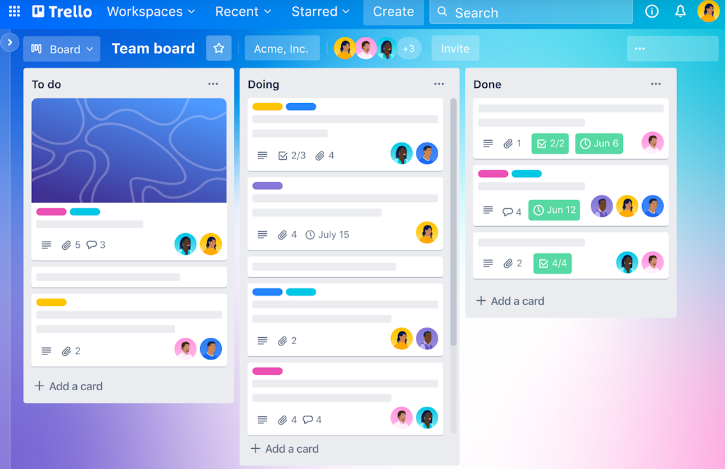
New to project management? Trello is your perfect starting point. I’ve used Trello for everything from content calendars to personal to-do lists, and its simplicity makes it effective.
The drag-and-drop interface is easy to use, and you can quickly organize tasks into lists, add checklists, attach files, and set deadlines. It’s also an excellent tool for collaboration—you can invite team members to boards, leave comments, and share updates effortlessly.
Trello is for me the synonym for boards, although I used extensively other tools such as Meistertask for a project even more than I used Trello. Trello has great views and is easy to set up and use, especially if you are working on an event or workshop and want the people to cooperate before, during and after the event.
👀 Did You Know? Trello was originally created as an internal tool for Fog Creek Software in 2011 before it became the go-to app for visual task management, loved by over 50 million users worldwide.
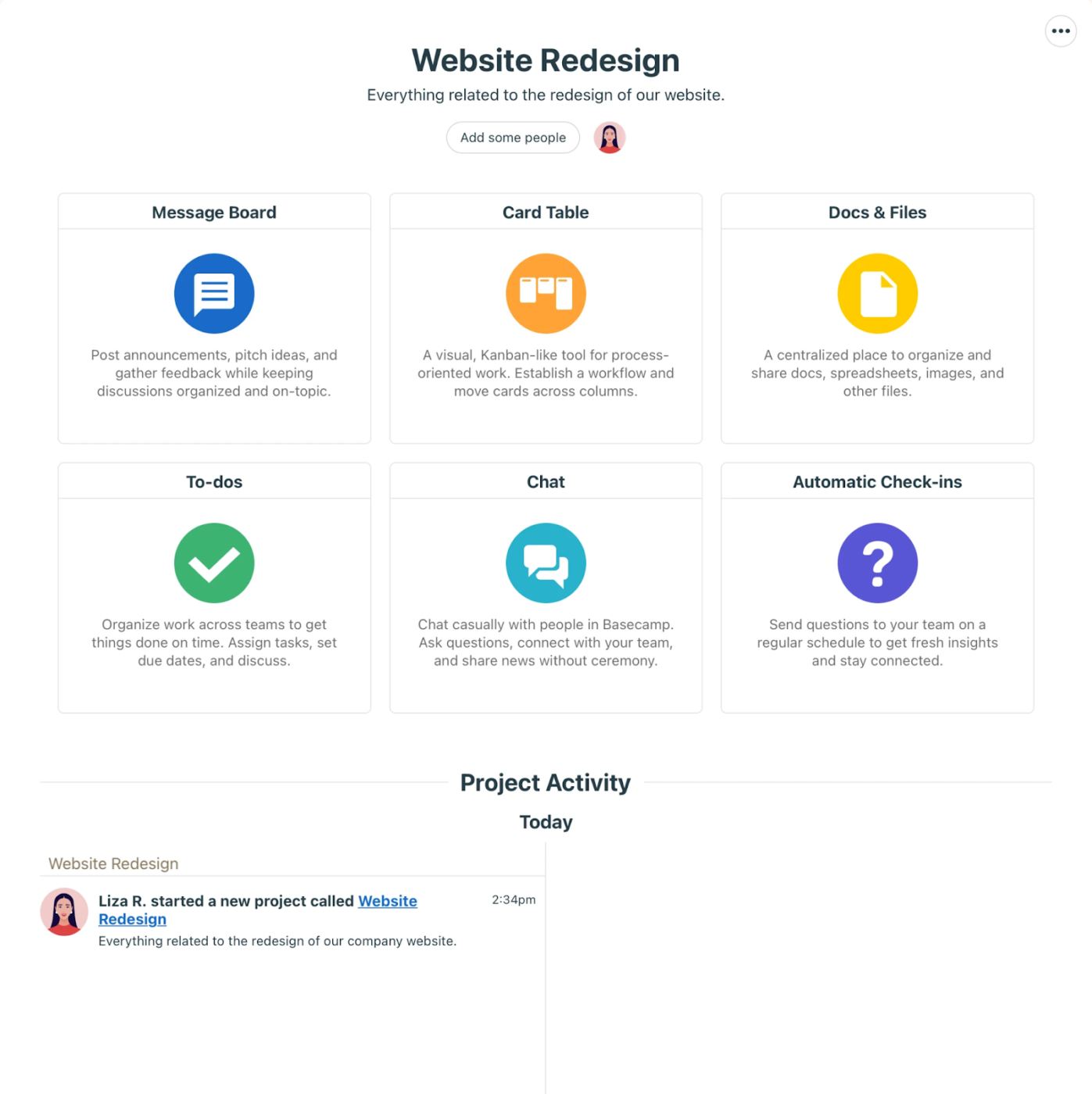
If you’re looking for an all-in-one platform to simplify team communication while keeping project tracking straightforward, Basecamp is a solid choice.
It’s best for small teams and projects that focus more on collaboration and less on advanced project management features. Basecamp combines to-do lists, file sharing, messaging, and scheduling into a clean interface that’s easy for everyone to use.
My overall experience with Basecamp has been quite positive! Basecamp’s project management features streamline workflows, enhance communication, and keep projects on track. It’s a powerful toolkit for modern teams!

I used Asana for content planning, team task tracking, and managing project workflows, and it didn’t disappoint. Its visual task boards, lists, and timeline views make it easy to break down projects and stay on top of deadlines.
One feature I particularly love is its automation. Setting up rules to automate repetitive tasks or dependencies saves so much time.
We use Asana to track project status and tasks needed. We assign the task and re-assign as needed. It is super helpful especially when working with third parties. It is hard for a non-developer type person to navigate and get used to it.
👀 Did You Know? As per a Gartner study, Artificial Intelligence will replace 80% of project management tasks by 2030.
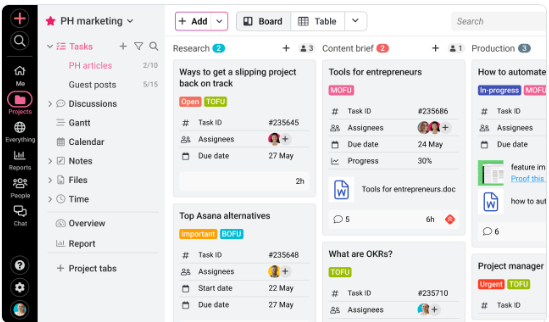
ProofHub is a centralized platform where teams can collaborate on projects without juggling multiple tools.
I tested it when communication, task management, and document sharing needed to be consolidated—and it delivered. With ProofHub, you get task boards, timelines, discussions, and proofing tools under one roof.
ProofHub is an incredibly strong and scalable project management tool that helps teams and businesses be more efficient and productive. Whether you’re handling a single or multiple projects at once, ProofHub assists with great organization and tracking features to make sure your projects don’t deviate from track. With all this said, I love ProofHub for its multilingual interface and fantastic customer support team.
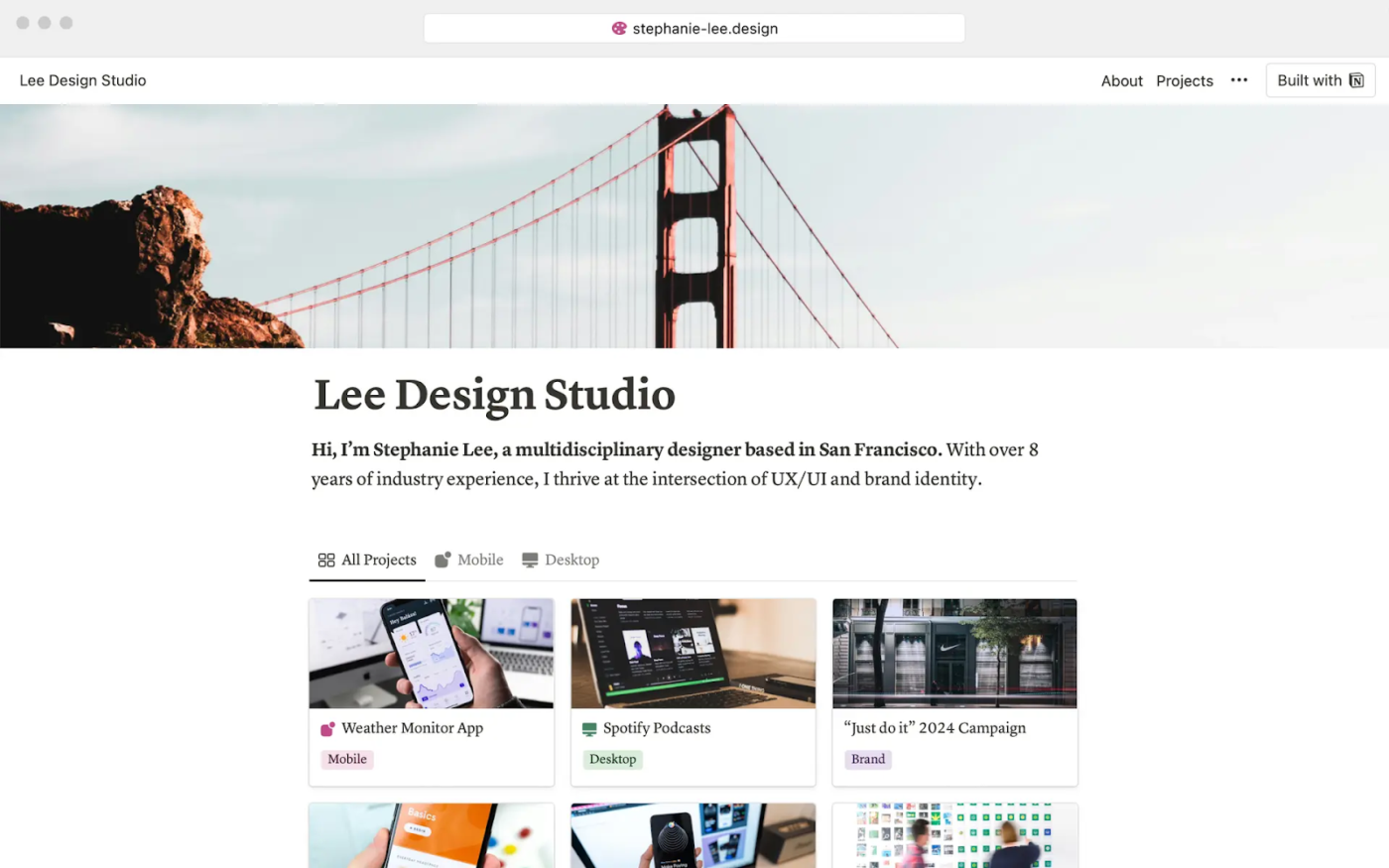
If you’re one of those who love customizing their project management workspaces, Notion is for you. I tinkered with it to build task boards and notes, and its flexibility makes it feel like a blank canvas for your workflow. Whether you’re managing simple to-do task lists or detailed projects, Notion adapts to your needs.
I organize almost everything in my life—from work tasks and documentation to my personal to-do lists. One of the many things I love about Notion is how every feature is simplified; nothing is complex or requires tech-savviness. I’ve never needed to contact customer support since I haven’t encountered any major issues that prevented me from doing my job.
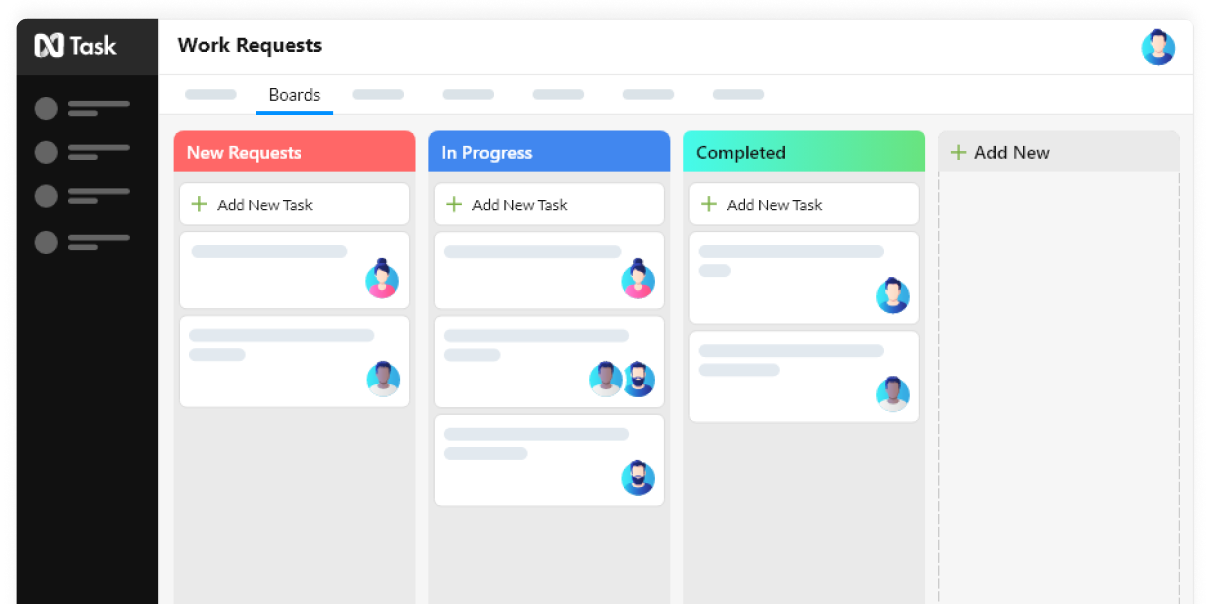
nTask is one of those tools I recommend to teams looking for affordable, no-frills project management software. It’s particularly effective in task and meeting management—two critical areas for any team trying to stay organized. You can use nTask for smaller projects where task assignments, deadlines, and progress tracking need to be simplified.
Task feature is the most fantastic part of this software.It’s get even better with Board feature.
From day one Ntask seems to have a slow loading time compared to other software. We try to increase bandwidth, but it still doesn’t help.
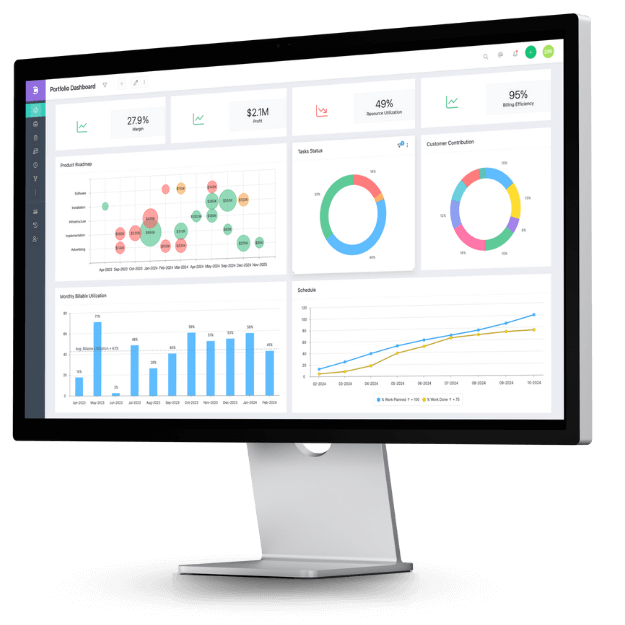
Celoxis is a project management tool I’ve found particularly effective for enterprise teams managing large, complex projects.
One of Celoxis’ standout features is its resource allocation and capacity planning tools. If you manage a large team and manage multiple projects, you’ll appreciate how these tools help distribute workloads and identify resource planning bottlenecks.
Easy to use because of having a great number of features and AI which helps to implement easily
Bonus! Now, we present a few other tools that prove to be effective MS Project alternatives:
| Tool | Best features | Why it’s a good MS Project alternative |
| Clarizen | Social feeds, team workspaces, and real-time communication tools to facilitate team interaction and knowledge sharing | Prioritizes collaboration and real-time visibility across large project portfolios |
| Adobe Workfront | Campaign organization, asset management, and workflow automation, integration with Adobe Creative Cloud | Focuses on creative workflows and digital asset management rather than just project management |
| Portfolio Manager (formerly LiquidPlanner) | Predictive scheduling, balanced workload, strategic prioritization | Helpful in dynamic environments where requirements and priorities shift frequently |
Choosing the right MS Project alternatives isn’t just about ticking boxes—it’s about finding something that truly works for your team, style, and goals.
After working with so many tools, I’ve realized one thing: the best software feels like it was built for you.
For me, that’s ClickUp. Its versatility, endless customization options, and ability to integrate everything—project tasks, timelines, docs, collaboration, and project templates—into one platform make it stand out from the rest.
Take the time to explore digital project manager options, try their free trials, and get a feel for how they fit into your workflow.
Switching tools might feel like a hassle at first, but the right Microsoft Project equivalent can completely transform how your entire team works together.
Start with ClickUp, and you might find it’s the only great Microsoft Project alternative you’ll ever need to organize your projects and inspire your team to reach their full potential.
© 2026 ClickUp