Microsoft Access vs. Excel: Which One Should You Use?
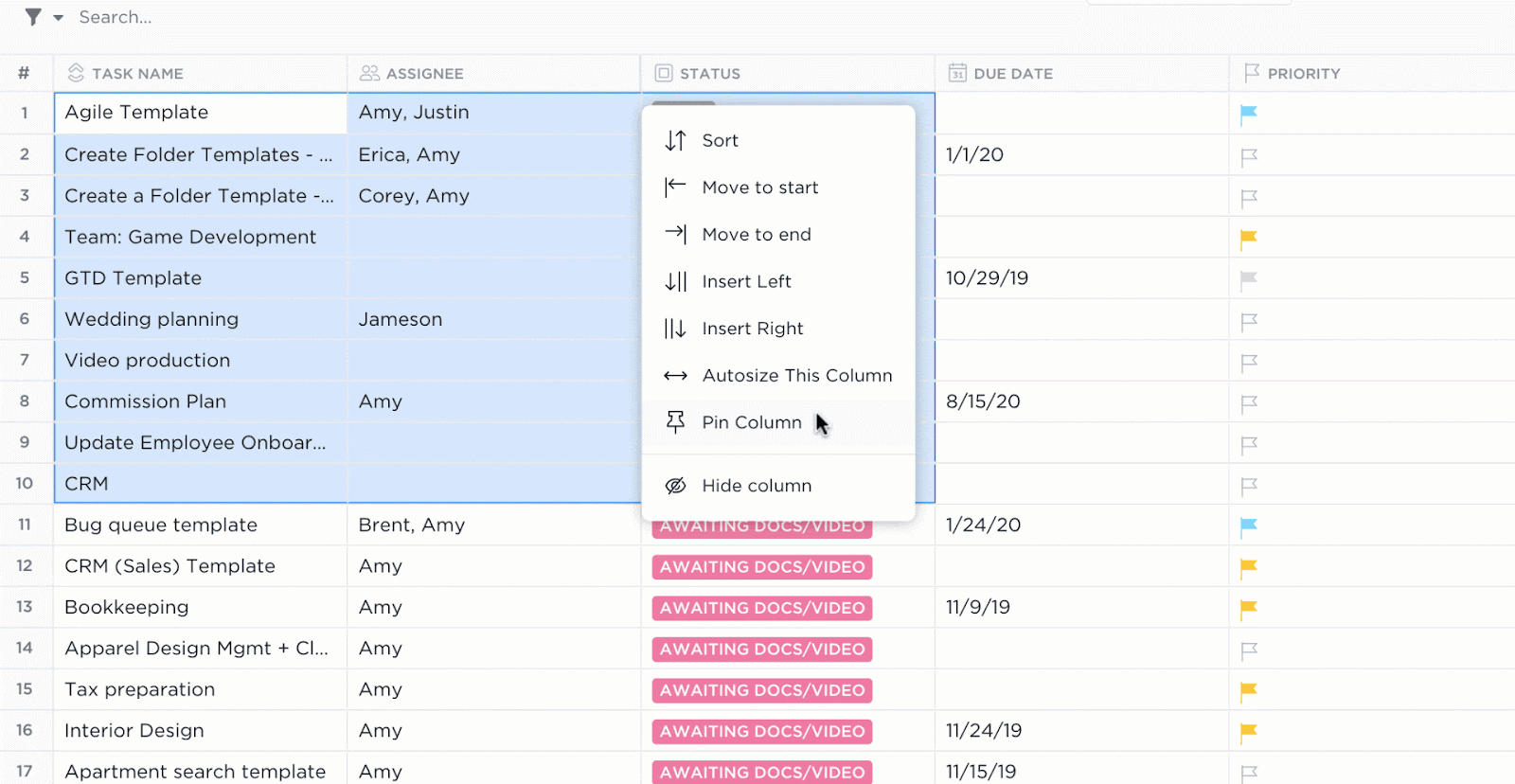
Sorry, there were no results found for “”
Sorry, there were no results found for “”
Sorry, there were no results found for “”
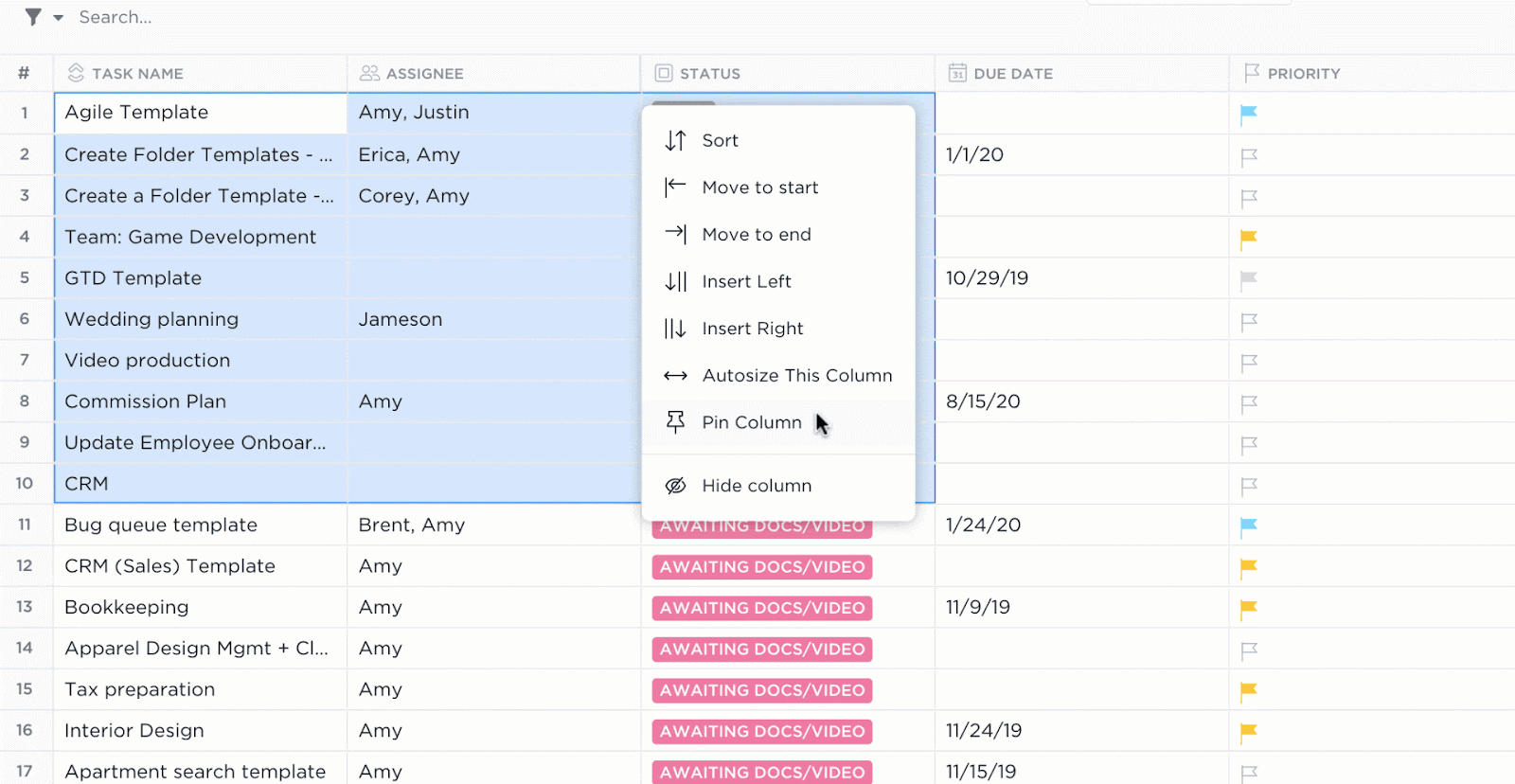
Data is like water. It’s essential, abundant, and sometimes hard to handle.
And the only way to keep yourself afloat in this sea of information? A solid data management system.
A data management system is designed to organize, store, retrieve, and manage large volumes of data efficiently. Whether you’re a student working on a research project or a NASA scientist exploring the mysteries of the universe, you need a good data management system.
That’s why Microsoft Access and Excel are so popular—they’re perfect for managing databases. They have user-friendly interfaces and handy shortcuts to make your work easier and faster. They’ve been around for a long time and earned the trust of millions of users.
But which one is better? Performing analysis on Access or using Excel hacks?
That’s what this blog post is all about. We’ll compare and contrast the features, pros, and cons of these two Microsoft tools to help you make an informed decision. Whether you lean toward spreadsheets or databases, we’ve got you covered.

Microsoft Access is a well-known relational database management system that first came out in November 1992.
It’s one of the oldest and most popular database programs for Windows, as it combines advanced development tools with a user-friendly interface, making it a great choice for managing and visualizing data.
Think of it as Microsoft Excel—you can use Access to store, edit, and look at data. But Access goes the extra mile by giving you a toolkit to create and manage databases. This way, you can easily keep, arrange, and analyze lots of data.
It’s especially good for individuals or small businesses getting started with databases without any tech expertise.
Now, let’s take a look at some of the most unique features of Microsoft Access:

Microsoft Access lets you create customizable forms, making it easier to interact visually with data.
These forms go beyond just entering data—they allow you to view and edit records, perform calculations, and validate data for accurate input.
Access provides various tools to design forms, allowing you to customize the layouts, themes, and controls. You can personalize the forms with text boxes, drop-down lists, and buttons, creating a user-friendly interface to work with your tables.
Tables are the building blocks of any data management system, and making them in Microsoft Access is relatively easy.
You can set up rules for fields, such as what kind of data they can hold, and make the data entry look better with formatting. But the magic happens when you link these tables using primary and foreign keys.

This connection between tables, known as a relationship, ensures the data stays consistent, making it easy to get answers when you ask the database a question.
You can connect tables in three ways: one-to-one, one-to-many, and many-to-many.
Microsoft Access lets you use queries to sort and analyze your data. Whether you want to view, copy, print, or perform tasks with your data, queries can make it happen.

Access comes with a query designer, a handy tool for getting specific data from a database based on your criteria. You can use it to create queries, access data, or directly write SQL statements to communicate with the database.
There are different types of queries in MS Access, such as select queries, parameter queries, and action queries. These queries act like filters, allowing you to retrieve data and analyze information from one or more tables. You can filter data and manipulate data, do calculations, and even create new fields.
Microsoft Access is not only a visual database platform; it also gives you tools for software development and programming.

One of these tools is macros. They can automate repetitive tasks for you, such as opening forms, running queries, or generating reports in a sequence of actions.
The best part? You don’t need to be a tech expert to create these macros. Access has a Macro Designer that lets you build them using a visual interface—no coding required.
Meanwhile, if you’re a developer and love coding, you can do so through modules.

A module is like a collection of commands that add more features to your database. You can write your modules using the Visual Basic for Applications (VBA) programming language.
Use it to create customized solutions for your databases, making things more straightforward when the program runs.
While the tool has many useful functions, we understand why you may want to look for Microsoft Access alternatives. Coming up next is an overview of Microsoft Excel and its top features.

Microsoft Excel is one of the most widely used and powerful spreadsheet applications in the world.
It was first introduced for Windows in 1985. It is widely used for tasks ranging from simple data entry and basic calculations to complex financial modeling, data analysis, and reporting.
Its versatility and user-friendly interface make it a valuable tool for managing data—for individuals, businesses, and organizations across various industries.
Let’s take a look at some of Excel’s top features that can make data manipulation and management easier:

Thanks to its formulas and functions, Microsoft Excel is great at math and working with complex data.
Formulas allow you to do all kinds of calculations by combining numbers, operators (like + or -), and references to cells. They always start with an equal sign (=) and act like instructions for Excel to follow.
Functions are like pre-made instructions that Excel already knows. They make complicated calculations easier. You can use them inside your formulas to do specific tasks.
There are about 400 functions for various purposes, such as performing mathematical operations, inserting text and dates, dealing with money, and running a search within Excel.

Conditional formatting in Microsoft Excel automatically changes how cells look based on the rules you set. This feature helps you highlight important data, highlighting trends or outliers for your data analysis.
With conditional formatting, you can change the background color, text color, or style of cells depending on their values or the formula results.
This feature is especially helpful for data analysts, allowing them to color-code cells based on their chosen criteria. For example, you could use it to give a color boost to employee performance scores above 70, making it quick to spot the high performers.

In Microsoft Excel, PivotTables turn regular tables into smart summaries, helping you do calculations like counting, averaging, and summing based on selected features.
This makes drawing conclusions from the data easier, especially when dealing with large datasets where finding patterns might be challenging. With just a few clicks, PivotTables let you organize groups of data to make it simpler for you to spot the information you need. Once the table is ready, you can create a PivotChart to visualize your data.
PivotTables and PivotCharts work together, allowing you to reformat and analyze your data without using complex formulas each time.

The Lookup and Reference functions help you find specific values in a dataset or refer to specific parts of a worksheet. These functions are essential for data analysis, especially when working with large amounts of data.
Some common functions in this category are VLOOKUP, HLOOKUP, LOOKUP, and XLOOKUP for looking up values, and INDEX, MATCH, OFFSET, and INDIRECT for referencing tasks.
For analysts, these functions are valuable for matching data from a table with a given input value.
Let’s now compare the features of both tools to make it clear which one best suits your needs.
| Feature | Microsoft Access | Microsoft Excel |
| Data storage | More storage, made to store large databases | Less storage, made to analyze simple data |
| Adaptability | Rigid and doesn’t allow a lot of customization | More flexible and highly customizable |
| Ease of use | Hard to learn and implement | Easy to learn and implement |
| Data visualization | Weak, doesn’t support a lot of graphics | Strong, supports charts, pictures, and reports to visualize data |
| AutoSave | Continuously | At intervals |
| Password protection | Yes | Yes |
| Encryption | Yes | Yes |
| Data model | Relational | Flat/nonrelational |
| File format | .accdb | ..xls, .xlsx |
| Platform compatibility | PC | PC, mobile |
MS Access and MS Excel can handle a lot of data and maintain data integrity, but they differ in the amount of information they can store.
Microsoft Access, a database program, is designed for more complex data storage needs. It provides excellent storage capacity and sorting capabilities, making it ideal for scenarios where structured and relational data management is essential.
Microsoft Excel is good for basic data storage because it runs on a flat data model. This means that the data is not interlinked with each other, making it suitable for simple lists.
Excel is better for smaller datasets, organizing data in rows and columns on a grid-like interface. While it can connect to external data sources, editing data directly is not its strong suit.
This is where Excel falls short. Access is effortlessly adept with more extensive and interconnected datasets.
Access and Excel are both powerful tools for data analysis. However, this doesn’t mean these two platforms possess identical analytical capabilities.
Microsoft Access is great for advanced data analysis. It uses SQL to retrieve specific data from one or more tables quickly.
Access allows you to use expressions in queries to calculate values, enhancing its analytical capabilities. It lets you view data in different ways and perform complex queries, making extracting specific subsets of data easier.
Microsoft Excel has various tools for analyzing data. It offers built-in functions and formulas that help users perform calculations and analyze trends.
Excel is excellent for creating custom formulas and using functions to understand data patterns. You can visually represent the data and create PivotTable reports or charts for better analysis, but it is less advanced than Access, which boasts of circular references and volatile functions.
Collaboration is a crucial feature for teams using both Access and Excel.
Microsoft Access works well for collaboration, especially with multiple users. You can collaborate using Windows SharePoint Services or network file sharing. Access is good for simultaneous editing if the database is in a shared network folder.
However, it’s often stored on local or network drives, making collaboration more challenging. You need a proper setup for multi-user access in Access databases.
Microsoft Excel is a great tool for working together and sharing data. You can share Excel files using cloud services or collaborative platforms. This allows many people to edit the file simultaneously, making it easy to collaborate and analyze data.
Sensitive data is often a target for bad actors. Whether using Access or Excel, these tools should keep your data safe from breaches and unauthorized use.
Microsoft Access has a user-friendly security model. Users can control who views or edits their data and set limits for specific fields, preventing invalid data entry. This is helpful for Access beginners, as it provides control over user permissions without needing constant expert help.
Despite being powerful, Excel has security limitations. Unauthorized access to locked files is relatively easy due to weak encryption and a lack of robust control.
Both Excel and Access offer features like passwords and encryption to keep your data safe. However, Excel saves your work at intervals using AutoRecover, while Access saves it continuously.
Choosing between the two Microsoft tools is a challenge, as each has its advantages and limitations.
Microsoft Access can undertake complex data analysis and store advanced data sets, making it an excellent choice for business owners handling operational datasets. However, it’s not the most customizable tool, making people seek alternatives.
On the flip side, Microsoft Excel has a flat data model, which is adept at handling simpler data sets. Excel is a top pick for financial and statistical analysts due to its numerous formulas and functions.
While Access can store different data types, such as text, numbers, images, etc., Excel mainly stores numbers and text. Excel’s flat file model allows flexibility and customization but also increases the risk of data duplication and errors.
Choosing between the two tools depends on your data needs, preferences, and skills.
We decided to scour Reddit to better understand which tool users prefer the most.
Users on Reddit largely understood the specificity of the tools and picked one based on their task. One user even explained each tool’s strengths and suggested using both if possible.
“It is worth being familiar with Access. They are two different tools. Access is a database, used for manipulation of data. Excel is a spreadsheet used for numerical analysis. There is a lot that both can do, but they each have their own specialist areas. So it depends on what the task in hand [sic]…
…The two applications can also work together and share data. So sometimes you might even use elements of both. So the deciding factor is what is it that you want to do. If you know how to use both, then you are in a better place to decide what is best for your requirements.”
Meanwhile, another user preferred to use both Access and Excel for the best results.
“[Access is] Absolutely worth using in conjunction with Excel.
I often use it to sort large data with a query, then the copy-paste of the table data in Excel is beautiful.”
Whether you choose Microsoft Access or Microsoft Excel, you’ll likely have to compromise somewhere.
But what if there was a solution that combined the best features of both platforms into a single comprehensive software?
Meet ClickUp—a highly-rated productivity and project management platform– the best alternative to Excel and Access.
Suitable for both small and large companies, ClickUp acts as a database management system and a spreadsheet program rolled into one.
It combines these solutions with powerful task management features, such as ClickUp’s Custom Fields to handle complex calculations, customizable templates, and AI that can handle your busy work.
ClickUp streamlines workflows, facilitates project documentation, helps meet deadlines, and integrates with 1000+ apps, making it a versatile choice for individuals or companies of different sizes. Whether you’re tracking progress on your milestones, collaborating on cross-functional projects, or visualizing your data, ClickUp can help you with it all.
Managing tasks is now as simple as working on an Excel spreadsheet, thanks to ClickUp’s Table view. Use this feature to neatly organize your tasks into a grid, including details like assignees, status, and due dates.
The Table view gives you a quick look at the progress of each project. But that’s not all—here are a few more things you can do with this view:

Wouldn’t it be easier if you could just see all of the data you’re working with on a single screen?
Well, with ClickUp Dashboards, you can. Dashboards house all relevant data in one place, avoiding the limitations of siloed information in separate spreadsheets or databases. Everyone stays in sync with automatic updates, while shared access eliminates versioning chaos.
Easily create clear and visually pleasing operational dashboards. You can choose from over 50 widgets to customize charts, track project progress, manage workloads, and more. Plus, you can connect external apps to make them even more powerful.
Creating a dashboard in ClickUp is straightforward, thanks to Dashboard cards. These cards act like building blocks. You add them one by one to create a unique picture and visualize the information you need.

ClickUp’s integrations feature supports over 1000 apps, allowing you to connect to every important platform you need to run your business smoothly.
Now, you can easily connect to Microsoft 365 and transfer your data to ClickUp. But what if you want to use data from ClickUp and analyze it on software like Tableau?
Well, fear not. ClickUp can integrate with Tableau too!
Just use the Tableau Web Connector and integrate your ClickUp account with Tableau. Once it’s done, use the data from your ClickUp workspace to create a snapshot of your data.
Juggling multiple tables and databases can be a nightmare without the right database management system. And if there’s one platform that can manage anything you throw at it, it’s ClickUp.
From projects to tasks to databases, ClickUp tracks organizes, and stays on top of every business move of yours.
It offers a table view for data management, custom fields for calculations, dashboards for detailed reports, and even automation for streamlined repetitive tasks! You can also choose from one of its many spreadsheet templates if you don’t want to start building a database from scratch.
ClickUp can be your ideal project management database, making data analysis smoother and simpler.
Sign up to ClickUp for free today!
© 2026 ClickUp