

Whether you’re a fan of meticulous color coding or you thrive in clutter and chaos—a messy inbox can seriously stress people of both kinds.
With email usage growing worldwide—over 333 billion emails were sent and received globally in 2023, and even more are expected in the coming years—it’s crucial to keep that inbox neat.
Whether you’re a Gmail, Outlook, or Front user, there are effective ways to sort your emails.
We’re here to guide you through tried and tested email management strategies so you can streamline your inbox and simplify your workday.
Ready to get your email under control? Let’s learn how to organize emails smartly!
- The Importance of Organizing Emails for Efficiency
- How to Organize Emails: Tips For A Sorted Inbox
- 1. Make use of folders and labels
- 2. Use email filters and rules for automated sorting
- 3. Unsubscribe from unnecessary newsletters
- 4. Make use of the two-minute rule
- 5. Set specific times for checking emails
- 6. Consolidate multiple accounts into one inbox
- 7. Archive your old emails
- 8. Take advantage of search functions
- 9. Keep your inbox to zero
- 10. Regularly review and clean your inbox
- Organizing Emails With Email Management Tools Like ClickUp
The Importance of Organizing Emails for Efficiency
In our always-on digital world, managing an email inbox isn’t just a task—it’s an essential skill that affects both personal and professional life. An organized email system can significantly boost your productivity.
Why email organization matters
Organized emails help you communicate more effectively. Whether you’re connecting with colleagues, managing projects, or keeping up with family and friends, a tidy inbox means you can find what you need without hassle. It’s all about saving time and reducing stress. It helps you to:
- Manage time better: Organizing emails can drastically reduce the time spent searching for specific messages, allowing more time for other tasks
- Enhance communication: Sorted emails mean faster replies and fewer missed messages, improving overall communication with peers and clients
- Reduce stress: A clean inbox can decrease anxiety and stress by removing the clutter that often overwhelms both personal and work-related email accounts
- Increase productivity: With a systematic approach to your emails, you can boost your daily productivity by having clear priorities and a streamlined workflow
Impact on productivity
A well-organized email system streamlines your workflow. It helps you prioritize tasks and respond promptly to the most critical messages. Imagine not having to sift through a pile of emails to find that one crucial contract or assignment. With everything neatly sorted, your day-to-day activities become more manageable. Knowing how to organize emails can:
- Quicken your response time: An organized email system ensures you can attend to important emails promptly, which helps reflect professionalism and efficiency
- Help in prioritization: With emails sorted by urgency or project, you’ll find it easier to tackle tasks in a sensible order without getting sidetracked
- Lessen distractions: Minimizing the chaos in your inbox helps to keep your focus sharp and your work uninterrupted
- Enable long-term efficiency: By keeping your email messages organized, you can improve productivity in a sustained way beyond immediate gains
How to Organize Emails: Tips For A Sorted Inbox
Keeping your email inbox organized is essential for managing your workflow and staying on top of your responsibilities. Here are ten effective tips to help you maintain a clean and efficient inbox:
1. Make use of folders and labels
Organizing your emails into different folders and labels helps to keep your inbox tidy by categorizing your email messages according to their purpose or priority. This aids in quicker retrieval and efficient management of communications.
How to go about it
- Create folders and categories: Start by defining broad categories like work, personal, urgent, etc., and create specific folders for each
- Color-code for priority: Use color coding for labels to identify the priority or type of emails quickly. For instance, you could label all promotional emails yellow
2. Use email filters and rules for automated sorting
Most email providers allow you to create rules and filters that automatically sort, flag, archive, or delete emails. These are based on specific criteria such as the sender, keywords in the subject line, or certain phrases within the email message.
Setting up these rules can drastically cut down on the time you spend manually sorting emails each day and help you prioritize pertinent stuff over routine or spam messages.
How to go about it
- Define rules based on sender: Automatically move emails from specific senders into the appropriate folder, ensuring that important communications are readily accessible. For example, if you work with multiple clients, you can create one folder for each
- Use keywords in subjects: Set filters to sort and mark emails and even future messages containing specific keywords in the subject line into corresponding folders. For instance, you may decide to automatically send all email communication with the word ‘bill’ in the subject line to a specific folder created for bills and receipts
3. Unsubscribe from unnecessary newsletters
Maintaining a lean inbox means regularly hitting the unsubscribe button on mailing lists you’re no longer interested in, reducing clutter.
How to go about it
- Audit them regularly: Schedule a monthly review of your subscriptions to decide which are still valuable
- Use unsubscribe tools: Employ inbox management tools or services that can help manage and mass-unsubscribe from unwanted emails efficiently
- Adjust subscription settings: If some newsletters are useful but too frequent, look for options to reduce the frequency of emails instead of fully unsubscribing
4. Make use of the two-minute rule
The Two-Minute Rule is a powerful tactic for email organization. It suggests immediately handling any email that takes less than two minutes to respond to.
This approach helps prevent the buildup of small, manageable tasks, which can clutter your inbox and to-do list. By responding quickly, you keep your inbox cleaner and stay organized.
How to go about it
- Act immediately: If an email requires an immediate response or a quick reply that can be completed in two minutes or less, handle it right away
- Evaluate quickly: Develop the skill to assess quickly whether an email can be answered swiftly or needs more time
5. Set specific times for checking emails
To enhance productivity and reduce the constant distraction of incoming emails, designate specific times of the day to check and respond to emails. Common times include the beginning of the workday, right after lunch, and before the end of the day.
This practice helps in compartmentalizing focus: when it’s time to work, you work without the interruption of emails, and when it’s time to handle emails, you do so efficiently and in a focused manner.
How to go about it
- Designate times: Choose specific times for email management, such as morning, mid-day, and late afternoon
- Disable notifications: Turn off real-time email notifications to minimize distractions outside of your designated email times
- Inform your team: Let your colleagues know about your email schedule to manage their expectations regarding your response times
6. Consolidate multiple accounts into one inbox
Managing multiple email accounts separately can be cumbersome. Pushing emails from multiple accounts into one inbox can simplify your life and ensure no message is missed, regardless of which account it arrives in.
How to go about it:
- Set up forwarding: Enable automatic forwarding to your primary email account in each of your secondary accounts. This way, all incoming messages will be collected in a single inbox
- Use account aggregation tools: Some email clients, like Outlook or Thunderbird, offer features that allow you to add multiple email accounts and view them in a single unified inbox
7. Archive your old emails
Instead of letting old messages linger in your primary inbox, archive them. This moves them out of your immediate view but keeps them accessible in case you need to retrieve them later.
Most email systems provide a straightforward archiving option, which helps reduce clutter while preserving a record of past communications.
How to go about it
- Regular archiving: Set a reminder or schedule a regular session (e.g., at the end of each week) to go through your inbox and archive everything that’s no longer active
- Quick access: Use shortcuts or toolbar buttons that many email clients offer for one-click archiving
8. Take advantage of search functions
Familiarize yourself with the search tools available—such as searching by date, sender, keywords, or even specific attachments. This knowledge lets you quickly locate emails without manually sifting through folders or tags, saving time and reducing frustration.
Improving your search skills ensures that no matter how many emails you have, you can always find the specific one you need almost instantly.
How to go about it
- Learn shortcuts: Many email clients have shortcuts for their search functions, which can speed up your workflow. For example, you can use ‘larger:10M’ to find emails that are larger than 10MB, which is helpful when you need to clear out space or locate large files sent over email. Similarly, the operator ‘before: YYYY/MM/DD after: YYYY/MM/DD’ to find all emails received in a specific year
- Create saved searches: Some platforms allow you to save frequently used search criteria. For instance, if you often need to refer to all emails related to a specific project, you can set up a saved search with relevant keywords like “Project X updates.” This way, instead of repeatedly typing the same search terms, you can access this saved search with a single click
9. Keep your inbox to zero
Inbox zero is a productivity approach aimed at keeping your email inbox empty—or almost empty—at all times. This method isn’t just about the absence of clutter; it’s about minimizing the mental load that a full inbox can create. It involves managing your emails proactively by quickly dealing with each message as it comes in.
Whether that means replying, delegating to someone else, archiving for later reference, or deleting it outright, the goal is to prevent emails from piling up. This practice helps you maintain a clear, focused inbox, ensuring you can concentrate on your tasks without unnecessary distractions.
How to go about it
- Action emails immediately: Develop a routine to act on each email the first time you read it
- Use tools to help: Employ tools like snooze and reminder features to manage emails that cannot be immediately resolved
10. Regularly review and clean your inbox
Set a recurring appointment with yourself to check your inbox regularly and clean out unnecessary content. This might involve deleting emails that are no longer needed, reviewing your filtering rules to make sure they’re still effective, and updating your folder system.
How to go about it
- Schedule cleaning sessions: Allocate time in your calendar for inbox maintenance to make it a consistent habit
- Assess and adjust filters: Regularly check and adjust your email sorting rules and filters to keep up with any new email types or changed priorities
Organizing Emails With Email Management Tools Like ClickUp
Email management software is indispensable in streamlining communication processes within both personal and professional domains. These tools are designed to manage large volumes of emails effectively, helping users filter, sort, and respond to messages more efficiently.
The software ensures that important messages are never overlooked by automating routine tasks, such as sorting incoming emails into appropriate folders or tagging them based on content. This capability enhances productivity and minimizes the stress associated with managing a cluttered inbox.
ClickUp emerges as a comprehensive solution for organizing emails effectively through powerful email management capabilities within its platform. Here’s how ClickUp transforms email management:
1. ClickUp Email Project Management
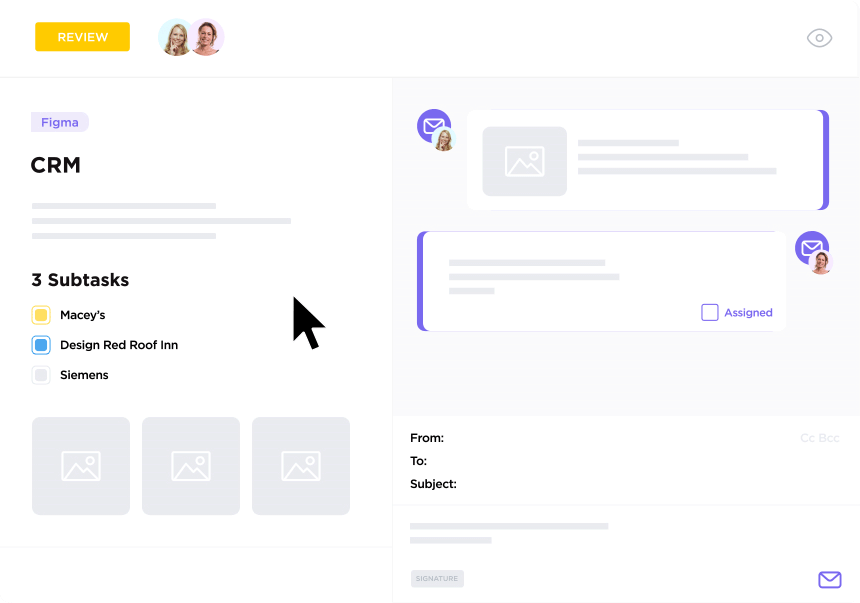
ClickUp Email Project Management transforms email management by centralizing your communications and tasks within a single platform. It enables users to send and receive emails, automate responses, and attach emails to tasks without leaving the application. With ClickUp, you can:
- Assign and tag emails as tasks automatically to ensure every conversation, message, and customer request is trackable and manageable

- Send and receive both outbound and inbound emails directly in ClickUp
- Organize your inbox into actionable tasks that appear on your to-do list, streamlining communication and ensuring nothing gets missed
- Create tasks from emails, send automated responses, and utilize canned responses to frequently asked inquiries for even faster communication with ClickUp Automations
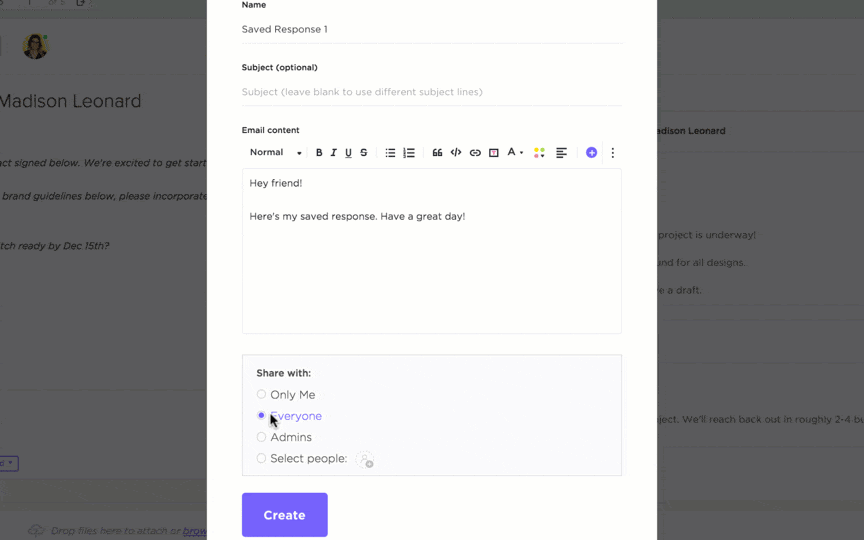
- Automate email workflows and task creation based on triggers within the platform
- Reply to notifications from your inbox to maintain focus and reduce context-switching
2. ClickUp Email Marketing Template
ClickUp Email Marketing Template is a ready-to-use solution that simplifies the process of managing email campaigns. This template is designed to help marketing professionals efficiently coordinate team activities, schedule messages, and track the success of email campaigns directly within ClickUp. It’s an ideal tool for beginners and offers fully customizable features to tailor your marketing efforts precisely.
- Plan and schedule email campaigns with ease using predefined statuses and custom fields
- Automate email tasks based on user behaviors and campaign triggers
- Send targeted emails seamlessly to enhance customer engagement
- Track the success of each campaign with detailed analytics and custom views
- Organize and manage email campaigns using a comprehensive content calendar
3. ClickUp Brain
ClickUp Brain is a suite of AI-powered email writing tools designed to effortlessly integrate with your daily tasks and boost writing efficiency.
As the world’s first neural network that integrates tasks, documents, people, and all of your company’s intelligence, ClickUp Brain revolutionizes the way you handle email communications.
This powerful tool streamlines your email task management and enhances your writing process. Using AI in email makes it faster and more intuitive to draft emails that are clear, professional, and effective. With ClickUp Brain, you’re equipped to:
- Get instant answers to queries about tasks, docs, and personnel without manual searching with an AI Knowledge Manager
- Manage and automate project tasks, providing updates and stand-ups with ClickUp’s AI Project Manager
- Tailor content creation to your style with ClickUp’s AI Writer, which can assist you with everything from quick replies to detailed document preparation

4. ClickUp Integrations
Trusted by over 2 million teams, ClickUp also provides comprehensive integrations with Outlook and Gmail so you can pull all your emails into one inbox.

Here’s everything you can get done with these integrations:
I. Gmail integration with ClickUp
This integration brings the power of ClickUp’s email project management capabilities into your Gmail inbox. It allows Gmail users to manage tasks and emails on a unified platform. It helps streamline workflows and enhances productivity by keeping all necessary communications and tasks in one place.
With ClickUp’s Gmail integration, you can:
- Convert emails into ClickUp tasks directly from Gmail
- Update task statuses and priorities without leaving your email
- Share email content with team members as task comments
- Schedule and delegate tasks directly from Gmail interactions
II. Outlook Integration with ClickUp
By integrating ClickUp with Outlook, users can manage their workflows and emails more efficiently. This integration ensures that all project-related correspondence is automatically synchronized with your tasks, making it easier to track progress and collaborate.
With ClickUp’s Outlook integration, you can:
- Sync Outlook emails to ClickUp tasks for better tracking and organization
- Use Outlook to set reminders for ClickUp tasks
- Organize project communications by linking emails to tasks in ClickUp
- Automate task creation from received emails to streamline workflows
Manage Your Emails Effectively With ClickUp
With the overwhelming volume of emails most professionals face daily, knowing how to organize emails is a critical skill. It can dramatically improve your ability to prioritize tasks, respond quicker, and streamline your workflow. While there are numerous strategies to enhance email management manually, leveraging technology and email productivity tools can significantly simplify the process.
ClickUp stands out as a robust solution in this regard. It integrates seamlessly with popular email services through its Gmail and Outlook integrations. It transforms your inbox management with enhanced email automation, task tracking, and project management capabilities.
So, why juggle multiple tools when ClickUp can do it all?
Jump on board and watch your productivity soar.
Head over and sign up on ClickUp to get started for free. Your inbox will thank you!




