How to Merge Multiple Cells in Excel
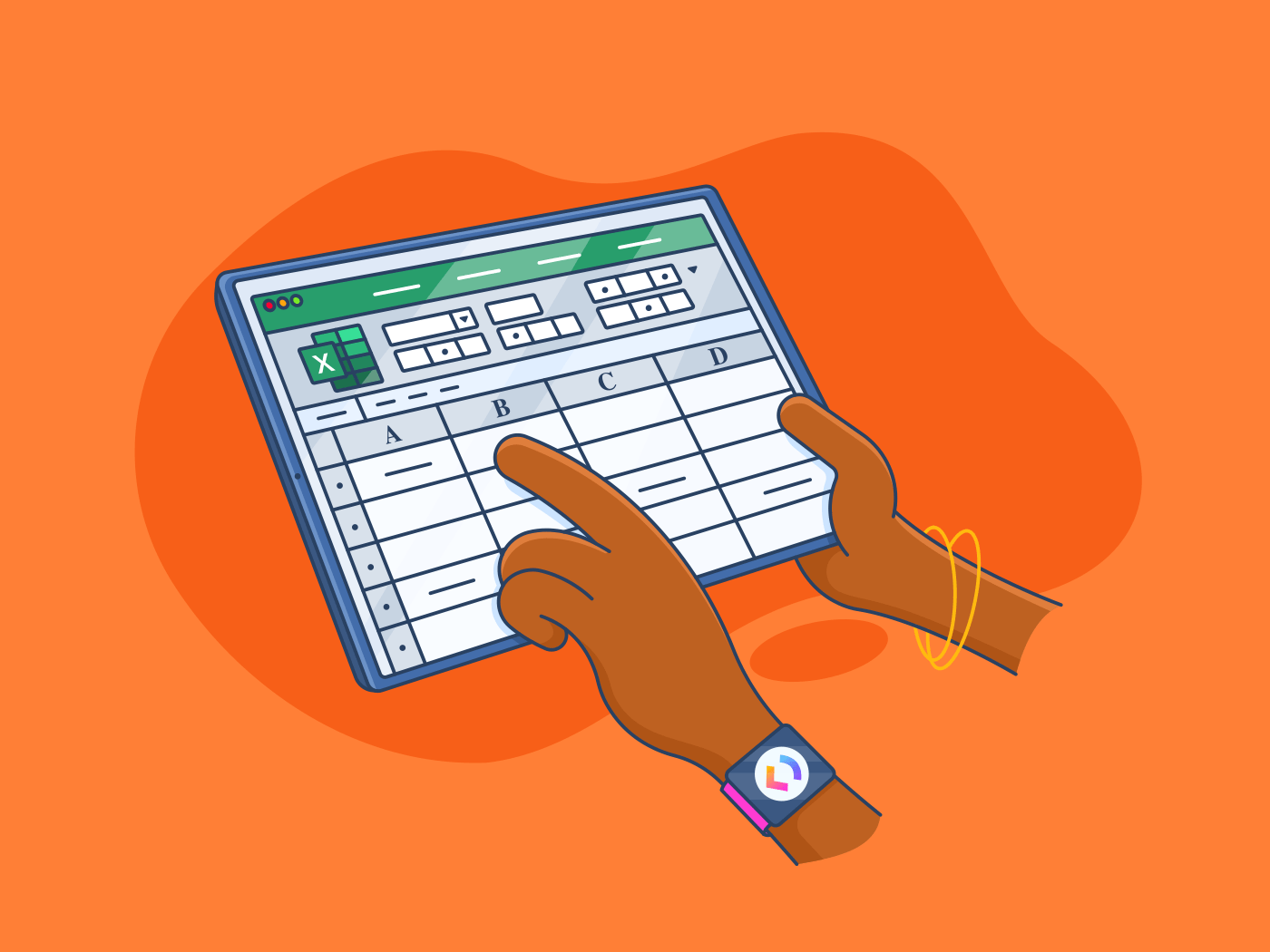
Sorry, there were no results found for “”
Sorry, there were no results found for “”
Sorry, there were no results found for “”
Did you know that more than 83% of people rate their skills in spreadsheet software like Excel as intermediate or advanced?
Not everyone can make that claim, though! Those who consider their Excel skills at the beginner level may wonder, ‘How do I merge cells in Excel?’
Merging cells is a simple yet powerful way to declutter and simplify your Excel reporting. By combining adjacent cells into one, you can group related information together or create clear headings.
Knowing how to merge two cells in Excel can also simplify your calculations. For example, when calculating a total from several values in a column, merging those cells can make your formulas easier to write and understand.
Let’s explore how to merge cells in Excel.
Merging cells is a fundamental technique in Microsoft Excel that can significantly enhance your spreadsheets’ readability, organization, and overall effectiveness.
Here are some methods to combine cells in Excel:

To consolidate two cells, click on one cell and then drag your mouse to the second cell. To combine multiple cells, click on the first cell you want to merge, then drag your mouse to the other cells. Alternatively, you can use the ‘Shift’ key and arrow keys to select a range of cells.

Go to the ‘Home’ tab in the Excel ribbon and look for the ‘Merge and Center’ button in the ‘Alignment’ group. A dropdown menu will show various options.

Click the ‘Merge and Center’ button. This will combine the selected cells into a single cell and center their content.
Other options are:

If you need to unmerge cells, the ‘Unmerge Cells’ option is in the same dropdown menu. Once you select it, the cells will regain their initial status on the spreadsheet.
Click the small drop-down arrow next to the Merge & Center button (if available). Options include:
Excel will display a warning if the selected cells contain data. Only the data in the top-left cell will remain, and all other data in the merged range will be deleted. Confirm the merge if you’re okay with losing data in non-top-left cells.
Merging cells and all of its other options are for the following use cases:

Before you begin, you must understand what ‘merging values’ means. In this context, concatenating (connecting) the values from two cells (M4 and N4) into a single cell in the above image creates a combined string.
For example, if M4 and N4 contain ‘10000’, the merged value would be ‘1000010000.’
First, choose the cell where you want the merged value to appear. Let’s assume this is cell O4. In cell O4, enter the following formula: =CONCATENATE(M4,N4). This Excel formula tells it to combine the values from cells M4 and N4 into a single string.

If M4 and N4 both contain ‘10000,’ the formula =CONCATENATE(M4,N4) will result in ‘1000010000’ displayed in cell O4.
You can use this method for the following use cases:
While merging cells in Excel works reasonably well, it’s essential to be aware of certain potential drawbacks and issues:
While ClickUp offers robust integration options with Google Sheets and Microsoft 365, ClickUp’s Table View provides a standalone solution for managing data within the ClickUp Project Management platform, creating a centralized data and task management hub.

With Table View, you can create lightning-fast spreadsheets and robust visual databases within your existing ClickUp projects.
Here’s everything you can do with this customizable and flexible view:
Because of user-centered features like these, people choose ClickUp instead of Excel spreadsheets when they need more help with their data management. Check out what Derek Clements, Marketing Manager at BankGloucester, has to say:
ClickUp is a fantastic tool for organizing tasks and priorities, team collaboration, and data management. The flexibility of spaces and lists makes it adaptable to almost any industry.
Finally—the cherry on the cake! If you want a pre-engineered solution for your data management needs, here are some buildable, flexible, and free spreadsheet templates to help you out so you don’t have to start from scratch.
The ClickUp Spreadsheet Template is designed to simplify customer data collection and management for your business.
Efficiently gathering critical information about your customers is essential, and this template offers an easy, organized solution that functions like an Excel database but with added features tailored for enhanced productivity.
The template comes with a helpful ‘Start Here’ guide to set you up quickly and a ‘Customer Intake Form’—an inbuilt ClickUp Form where you can seamlessly collect data from various customers, which is automatically compiled in your table view.
Here’s how the information is stored and displayed:
This template ensures that you can track, manage, and understand your customer base efficiently, making it easier to grow your business.
Also Read: Free To-Do List Templates for Excel
With ClickUp’s Editable Spreadsheet Template, you can handle complex financial data, organize it into structured ranges, and manage it like a pro—all in a simplified way.
Whether using it as a worksheet or for advanced project management, this template covers everything you need.
This template includes:
Designed for users seeking efficiency, this template goes beyond standard project management Excel templates by offering a dynamic and customizable approach.
Merging cells in Excel is a simple yet powerful way to organize, declutter, and consolidate your data, whether grouping related information or creating easy-to-read headings. It’s a small step that can make a big difference in the clarity and functionality of your spreadsheets, especially when working with large sets of data.
However, as effective as Excel is for data management, it has limitations—especially when managing projects and tasks.
In contrast, ClickUp integrates seamlessly with popular spreadsheet tools and offers features perfect for organizing tasks, managing timelines, and tracking project progress all in one place.
While merging cells is excellent for data organization, ClickUp’s project management capabilities take you way beyond spreadsheets, ensuring your team stays on track.
Sign up with ClickUp today!
© 2025 ClickUp