How to Generate Images Using ChatGPT?

Sorry, there were no results found for “”
Sorry, there were no results found for “”
Sorry, there were no results found for “”

Remember when you needed to create a custom image but didn’t have the time or skills to create a masterpiece? Maybe you were stuck trying to find the right photo for a blog post or needing an eye-catching design for a project.
Well, lucky for you, ChatGPT can now come to the rescue! Beyond text creation, it’s also a solid AI tool for designers.
Generating images with ChatGPT is super simple—all you need is a text prompt. Just describe what you want, whether it’s a realistic image or a little whimsical one.
Fancy a cat with a top hat? Or a futuristic city at sunset? The possibilities are endless. But how do you get started? We’re here to help!
Here’s all you need to know about how to get ChatGPT to generate images—from AI art prompts to advanced creative techniques to help you generate professional-quality visuals.
Q1: How does ChatGPT generate images?
ChatGPT uses DALL·E to turn text prompts into images. You describe what you want, and the AI creates visuals in seconds.
Q2: What makes a good ChatGPT image prompt?
Clear, specific prompts work best—describe style, lighting, colors, mood, and composition to guide the output and reduce revisions.
Q3: What types of images can ChatGPT create?
It can generate realistic photos, illustrations, concept art, diagrams, product visuals, and stylized art based on your instructions.
Q4: What are the limitations of ChatGPT’s image generation?
It’s capped to a few images per request, depends on prompt clarity, avoids copyrighted content, and relies on DALL·E’s availability.
Q5: How can I manage and organize AI-generated images efficiently?
Store prompts, track versions, and manage creative workflows in ClickUp using tasks, Docs, Whiteboards, and AI image generation inside ClickUp Brain.
ChatGPT uses DALL·E to convert text prompts into images by interpreting visual details like style, composition, lighting, and mood. You describe what you want, and the model generates images ranging from realistic photos to abstract art within seconds.
ChatGPT serves 250 million users every week. But we bet most of them do not fully realize the platform’s potential.
Can you do more than generate emails or blog posts? Or find answers to your pressing questions? You sure can by generating images.
The platform’s image generation feature uses AI to turn your words into visual arts. Powered by DALL-E 3, ChatGPT can handle everything from realistic images to more abstract art.
This powerful AI image generator is included at no extra cost for ChatGPT users with free, plus, and team subscriptions. The GPT-4o mini model, which replaced the older GPT-3.5, maintains high-quality output while being more resource-efficient.
➡️ Also Read: Best AI Art Generator Tools for Designers
👀 Did You Know? In 2018, an AI-generated painting titled Edmond de Belamy, created by the Paris-based art collective Obvious, became the first piece of AI art to possibly ever sell. It was purchased at Christie’s auction for a whopping $432,500, marking a significant moment in the mainstream recognition of AI as a serious tool for creating art.
Ready to turn your image ideas into reality? ClickUp’s ChatGPT Prompts for Design Template gives you creative prompts to guide ChatGPT. Use it to describe visuals, refine concepts, and generate stunning images with ease.
Here’s why you can use ChatGPT to generate images:
It’s simple—ChatGPT makes creating unique, high-quality images easy and accessible. Whether a content creator, business owner, or just having fun, you can generate realistic or artistic images with just a text prompt.
Plus, it’s fast, customizable, and available at your fingertips, saving time while enhancing creativity—possibly a better option than many other ChatGPT alternatives!
Here’s what makes ChatGPT particularly useful for creating images:
Being a good digital artist doesn’t require learning specific command syntaxes or menu structures. With ChatGPT, you can explain your needs in plain English.
For example, suppose you’re a teacher wanting to create a visual aid for photosynthesis. In that case, you can simply describe the process you want to illustrate, and ChatGPT will help generate appropriate visuals.
This ease of use allows quicker, more efficient results without memorizing complex instructions.
Customizing your images with ChatGPT is a breeze. Once you’ve entered your prompt, you can adjust elements like style, color, and aspect ratio to fit your needs.
Whether you’re looking for a realistic scene or something more abstract, the flexibility to tweak details ensures the final result matches your vision.
Plus, you can experiment with different versions to find the perfect look, giving you complete control over your image creation process.
Visual-heavy departments like marketing teams often use AI art to generate precise initial concepts for their campaigns, mockups, and posts. Using a tool like ChatGPT—which already figures in their work plans, helps make things easier.
With ChatGPT, generating great AI-generated art is quick and efficient. What once took hours using traditional design tools or working with a professional can now be done in seconds.
You simply provide a text prompt, and the AI instantly creates your image. Like that! The rapid turnaround ensures you stay on track, meeting deadlines without the hassle of slow processes or waiting on designers.
Generating images with ChatGPT is super cost-effective. Instead of investing in expensive design software or hiring a graphic designer, you can create high-quality images without breaking the bank.
This tool allows businesses, content creators, and individuals to produce professional visuals at no additional cost, especially for those on a tight budget.
With a free account or affordable paid options, ChatGPT’s image generation offers excellent value without sacrificing quality.
Image generation in ChatGPT follows a simple, repeatable flow:
You’re ready to begin, but before you generate images with ChatGPT, it’s helpful to know the steps ahead of time. Understanding the process will ensure you get the best results from your prompts.
Let’s walk you through each step so you’re fully prepared to create your perfect image.

Using ChatGPT will require you to create an account or log in with your existing one. You can use your email address or sign up via Google to begin.
Take a look around the interface. The Message ChatGPT box is where the magic happens. Here, you can add prompts for your text or image generation needs.
The toolbar attached to the section has many options to enhance your work. There’s an attachment option to upload files for analysis, a tools box (more on that in a bit), and a microphone option that allows you to speak your queries and prompts directly into the text box.

Now, click the tools box and choose the Picture option to let ChatGPT know you want visual creation. This tool is like having a skilled artist paint exactly what you describe!
However, the key to getting great images lies in prompting ChatGPT effectively. The more precise your prompt, the better your image generation gets. Don’t just ask the tool to “paint a picture of the sunset.” Write specific descriptions to include visual elements (colors and shapes), style preferences (realistic, abstract), and composition details (foreground, background).
For example, instead of typing “A cat,” try “A ginger cat sitting on a windowsill at sunset, with soft orange light falling across its fur, in a watercolor style.”

You’ll instantly see the difference between a random picture of a cat generated by ChatGPT versus the exact style of cat picture you’re looking for!

Of course, you can ask ChatGPT to fix bits you’re not fond of. Re-prompt the tool to fix the lighting, the cat, or anything else. You can do this as many times as you need until you get exactly what you need.
💡Pro Tip: Break it into smaller, digestible parts instead of writing one long prompt. For example, first prompt ChatGPT to generate the scene (e.g., “A mystical forest”), then add details on the mood, lighting, and colors in a follow-up prompt. This gives you more control over the specifics and allows you to fine-tune the results.
A well-written prompt tells the AI exactly what to visualize, here’s how to frame your prompt:
Want stunning AI art? It all starts with how you frame your initial prompt. A well-crafted prompt is the secret to turning your vision into reality. Here’s how to create prompts that help the ChatGPT image generator bring your imagined images to life.
Your initial prompt needs a strong central idea—think of it as giving DALL-E a mental sketch before layering in the details. A clear, descriptive prompt sets the tone for the image and ensures accurate results.
Sample Prompt: Create a jagged, snow-covered mountain peak with golden sunlight hitting its eastern face.
Result: A dramatic, sharp mountain peak dusted with snow, glowing warmly where the morning sun kisses its rugged eastern slope, casting soft shadows on the opposite side!

The more specific details you include, the better your images with ChatGPT will align with your vision. Adding elements like lighting, perspective, and mood can make a significant difference.
For example, rather than a vague prompt like “Draw a cozy coffee shop,” try something more defined:
Sample Prompt: Draw a rustic coffee shop interior with wooden beams, warm Edison bulbs hanging from the ceiling, and morning light streaming through large windows.
Here’s what the result looks like:

📮ClickUp Insight: 11% of our respondents leverage AI primarily for brainstorming and ideation. But what happens to these brilliant ideas afterward? This is where you need an AI-powered whiteboard, like ClickUp Whiteboards, which helps you instantly turn ideas from the brainstorming session into tasks.
And if you can’t quite explain a concept, simply ask the AI image generator to create a visual based on your prompt. It’s the everything app for work that enables you to ideate, visualize, and execute faster!
When crafting prompts for DALL-E, referencing specific art styles or artists can help define the aesthetic you envision. Art styles set the tone for texture, color palette, and level of detail, making your request more precise.
Mention movements like Impressionism (light-filled and soft), Surrealism (dreamy and abstract), or Baroque (rich and dramatic). You can also name artists like Monet (atmospheric landscapes), Van Gogh (vibrant and emotive), or Hokusai (Japanese woodblock design).
Sample Prompt: Paint a misty forest landscape in the style of anime, with soft pastel colors and dreamy lighting.
This is what it looks like:

Setting the right mood for your ChatGPT image is all about atmospheric and environmental details.
A vivid description creates a specific vibe that makes your scene come alive. Include lighting elements like “golden sunset light” or “soft moonlight filtering through clouds” and describe surroundings such as “icy tundras” or “rolling green hills.” Adjectives like “serene,” “ominous,” or “majestic” can add emotional depth.
Sample Prompt: Show a medieval castle on a stormy night, with lightning illuminating its dark stone walls and rain-slicked battlements.
Here’s what it looks like:
Directing DALL-E’s focus on specific aspects of your subject can elevate the quality of your image. You ensure clarity and precision by specifying details like positioning, features, and interactions with the surroundings.
Consider the subject’s pose, expression, and interaction with its environment to bring your vision to life.
Sample Prompt: Create an image of a red fox sitting alert in deep snow, its fur ruffled by a gentle breeze, with visible breath in the cold air.
This is what the results look like!

If your idea doesn’t make the cut, edit it or add a new prompt. When you’re happy with your art, hit the download icon!
🧠 Fun Fact: Users have created over 15 billion images using platforms like DALL-E 2, Midjourney, and Stable Diffusion. That’s far more than the total number of images in Shutterstock’s entire library! DALL-E 2 alone generated about 916 million images in just 15 months.
🎯Read More: 30+ DALL·E 3 Prompts to Create Stunning Visuals
While ChatGPT is a fantastic aid for generating image prompts and sparking creativity, but it’s not without a few bumps. Understanding its limitations can help you manage expectations and navigate potential challenges effectively.
➡️ Also Read: How to Use AI for Graphic Design
This is how ClickUp helps teams manage AI image creation from idea to delivery:
While ChatGPT allows you to brainstorm ideas and generate content or even images, there’s little more you can do on the platform. When it comes to actually putting that content to use, there’s a severe disconnect between your AI platform and the project management one.
Enter: ClickUp. It’s the everything app for work that keeps your AI experiments and your work on the same platform!
Want to make your AI image creation projects run like clockwork? Here’s how ClickUp’s rich features can help you organize, track, and finish your creative projects successfully.

For those brainstorming sessions, ClickUp Whiteboards is a fantastic feature. You can easily map your ideas, make rough sketches, and collaborate on visual concepts with your team.
And when you land on that breakthrough idea, launch a task directly from your whiteboard! That’s right, never miss out on an idea again. ✨
It’s a great AI whiteboard tool for getting everyone on the same page and visualizing ideas with the AI image generator in the early stages. Yes! You can use ClickUp Brain and its powerful AI feature on the ClickUp Whiteboard to generate your desired images. Here’s how that works:
Add your prompt—in this case, “Create an illustration of a lit-up bulb,” and here’s the result!

➡️ Also Read: AI Templates to Save Time and Improve Productivity
If you don’t want to create a Whiteboard, you can also simply generate an image within ClickUp Brain’s interface.
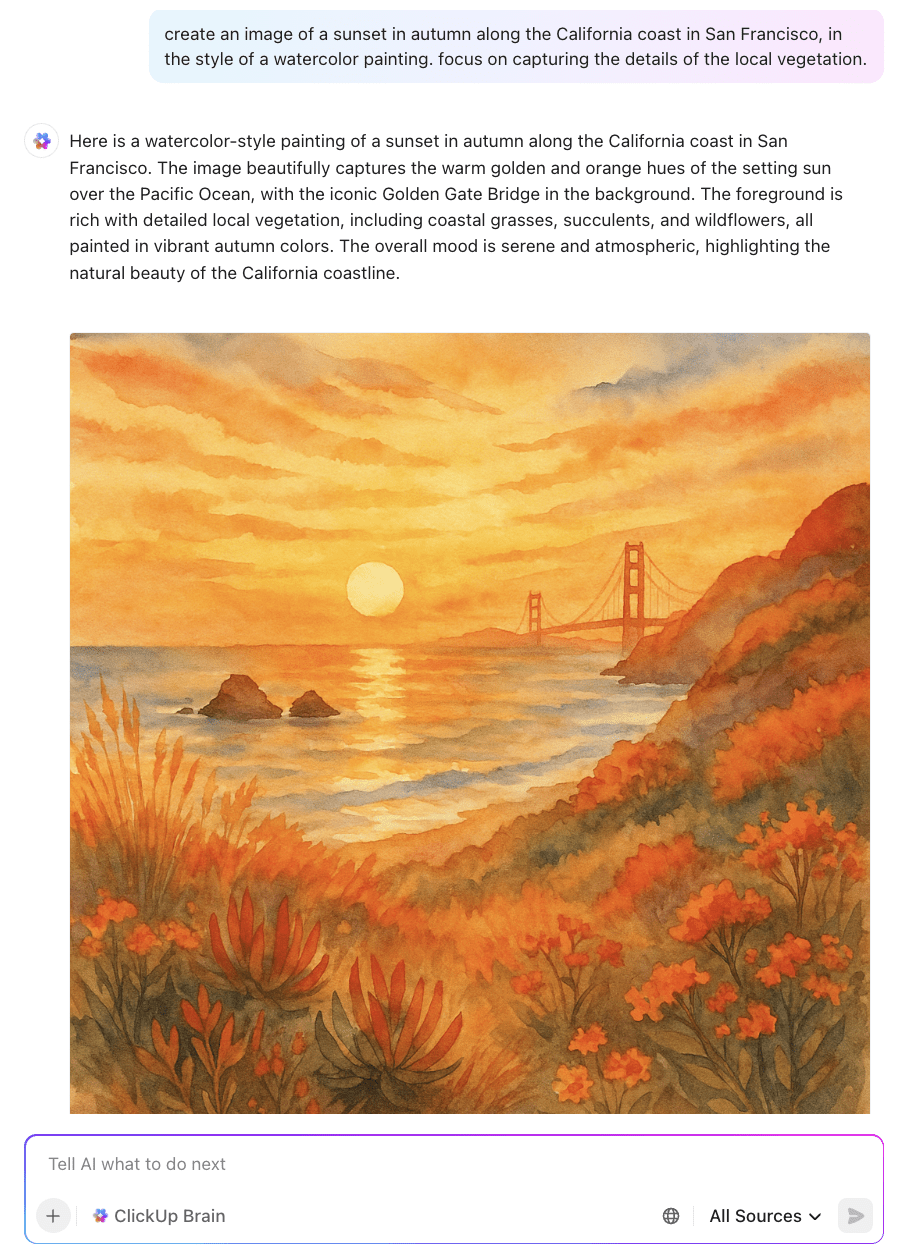
💡 Pro Tip: Tired of typing long prompts and reiterating dozens of times to get the perfect AI-generated image? Let’s make the process 4x faster!
Start dictating your long, detailed prompts instead with ClickUp Brain MAX, your desktop AI Super App.
Its Talk to Text feature captures everything you speak, transcribes it, and executes it in one click—bringing your vision to life faster.
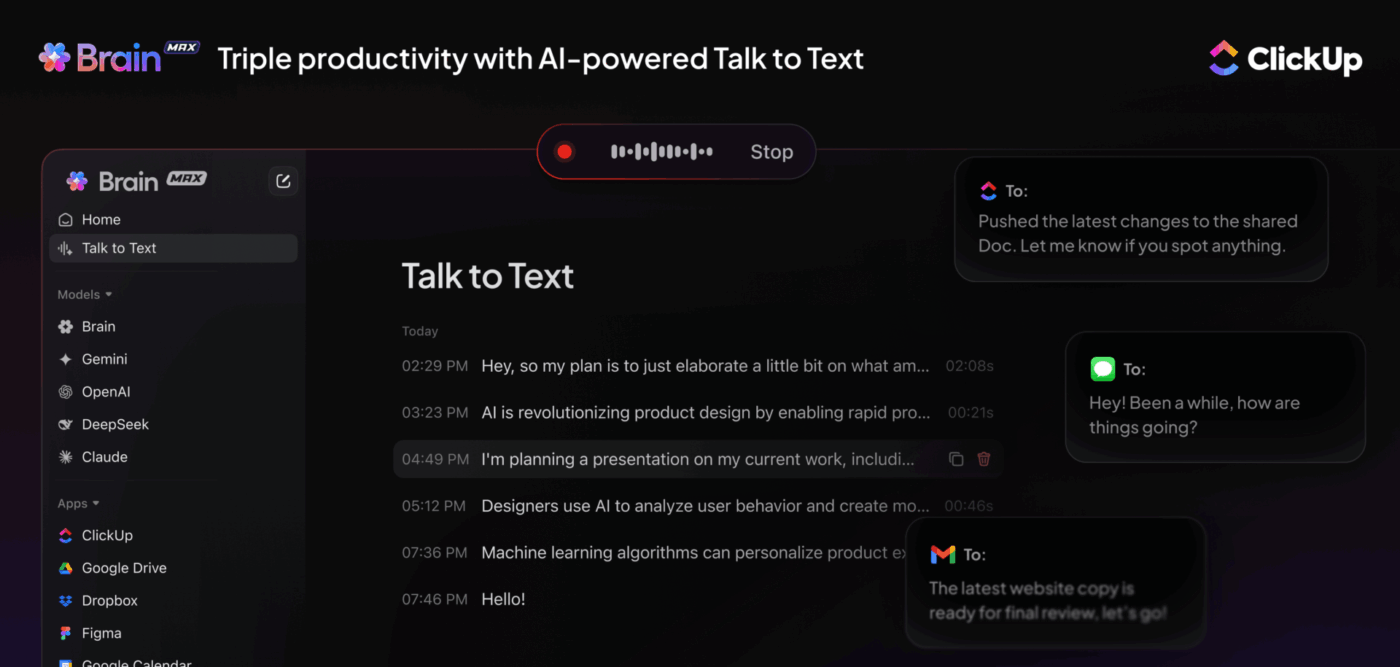
Ready to start assigning your art-related work to your team? ClickUp Tasks help break down the image creation process into smaller tasks, assign deadlines, and track progress without the headaches. With customizable views and detailed task lists, staying organized and on schedule is a breeze.
And let’s not forget ClickUp’s collaboration tools. With task comments, @mentions, and real-time notifications, your team can instantly share feedback about your art and newer ideas!

Handling repetitive tasks in AI image creation can be tedious, but ClickUp Automations simplifies the process, allowing you to focus on creativity.
Imagine automatically assigning tasks, updating project statuses, and sending reminders—all without lifting a finger. These creative automation tools allow your team to focus on what really matters: creating AI images perfectly. Automation keeps everything running smoothly, so no step in the process is missed.
By combining automation, task management, and collaboration in one platform, ClickUp makes managing AI image creation projects smoother and more efficient than ever before
➡️ Also Read: Free Mood Board Templates in PPT, Slides, Word & ClickUp
Getting started with AI image generation through ChatGPT might feel like learning a new skill—because it is! But with the right tools and processes, you can turn this powerful tech into a reliable part of your creative workflow.
Sure, the tool has some limitations—a cap on the number of images generated or changes made included—but for basic needs, it does just fine!
However, to manage your AI image projects efficiently, you need a central place to store prompts, track versions, and organize your generated images. That’s where a platform like ClickUp is invaluable!
By integrating everything in one platform, ClickUp ensures that your creative projects stay organized, collaborative, and efficient. Why juggle multiple tools when you can have it all in one place?
Sign up for ClickUp today and be creative while you stay organized!
© 2025 ClickUp