How to Export Asana Projects into Other Apps
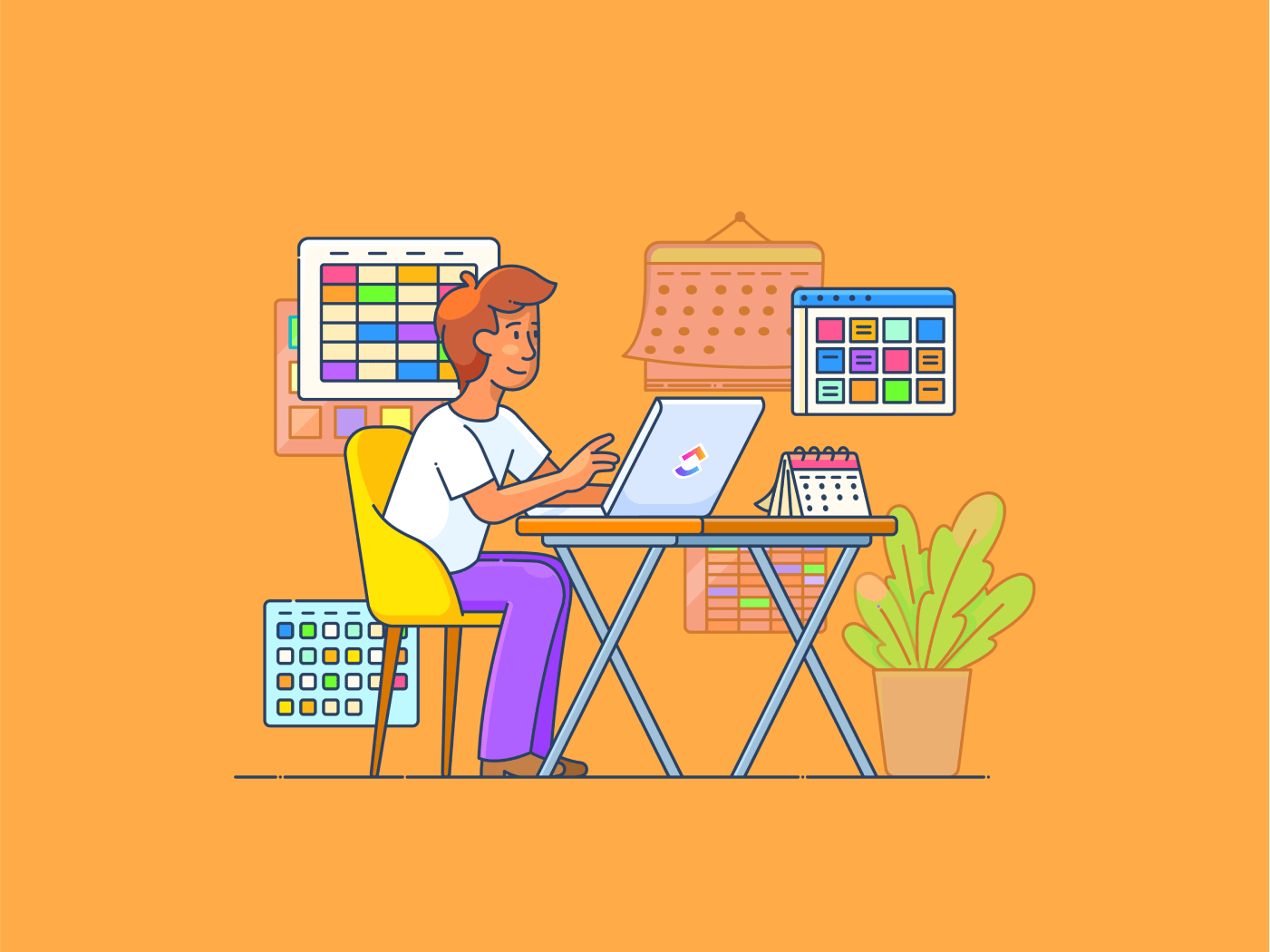
Sorry, there were no results found for “”
Sorry, there were no results found for “”
Sorry, there were no results found for “”
Asana is one of the early entrants to the task management tools market, and it has developed a strong customer base over the years. Since then, many new and powerful workplace software tools, like ClickUp, have emerged.
Your own business might have scaled and evolved, pushing you to look for Asana alternatives. However, if several years’ worth of your business’ data resides in Asana, the idea of moving it all to another platform likely gives you the chills. Fear not; we’ve brought help!
In this blog post, we explore how to export your business data from Asana. Read on to know more!
Irrespective of how much of your data you want to export, you can do it in one of two ways: Manually and automatically, using third-party software. Here’s how to export from Asana manually.
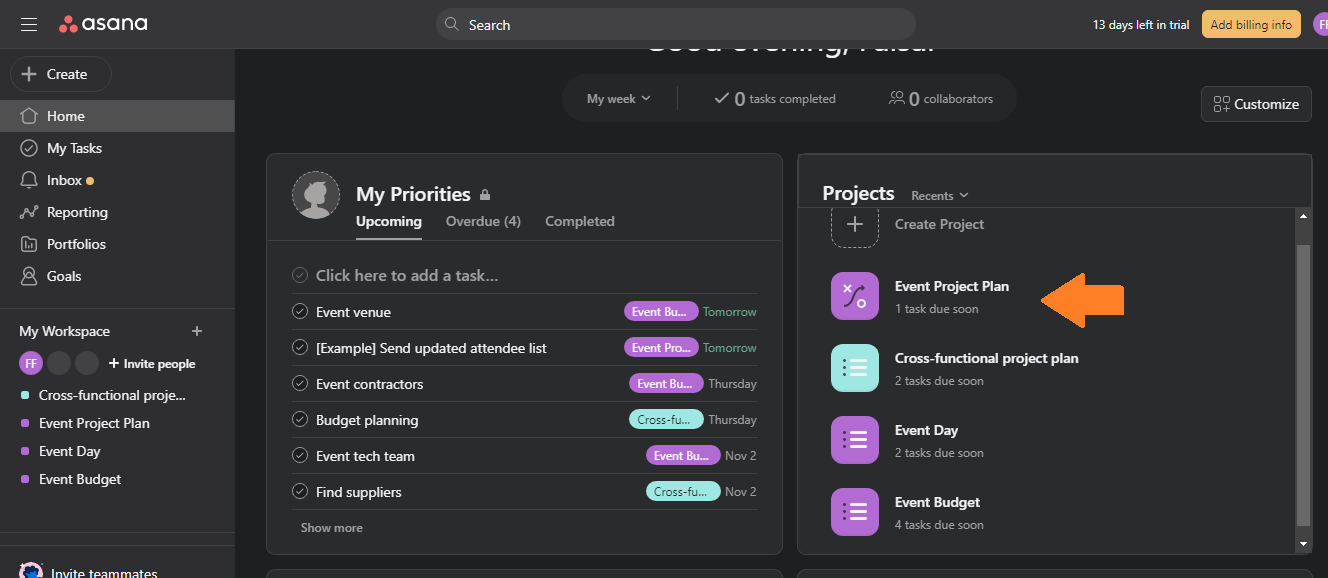
Before you export anything, ensure you are using the latest version of Asana. If not, take the time to update your current version.
Then, open the app and go to your Asana account. Your dashboard will open up. Select the project you want to export from Asana. This can be from the central hub or the sidebar where projects are listed.
Note that Asana allows you to export tasks from only one project at a time manually.
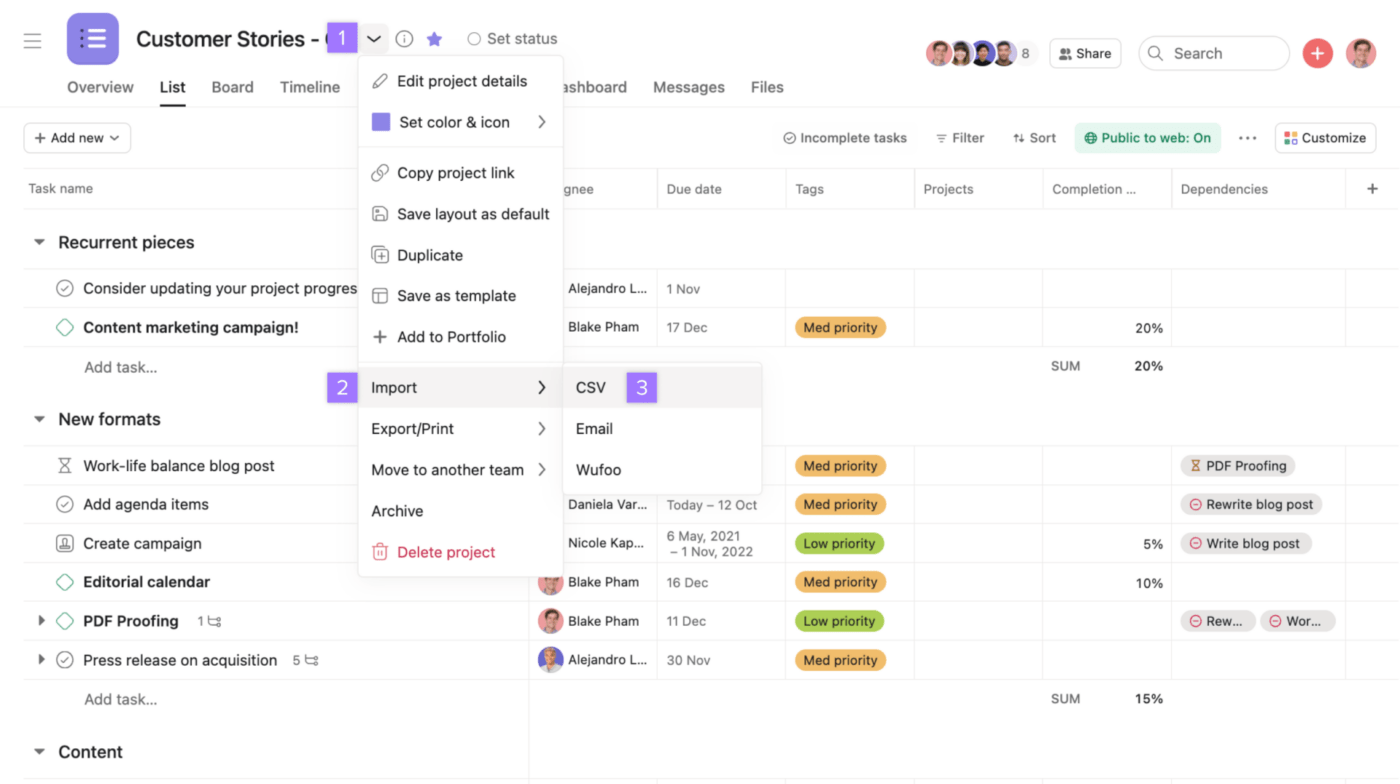
Once the project loads, click on the dropdown arrow next to the project title to open a menu with options to import, export, move, archive, etc. Click on export/print. You can choose whether your export is a JSON or CSV file.
JSON: If you export it as JSON, a link to the file will open in a new tab. You can convert the JSON file into other formats depending on your preferences.
CSV: If you choose CSV export, the file will download to your computer from the browser. Once downloaded, you can drag and drop the file in CSV format into Excel, which will open as a spreadsheet.
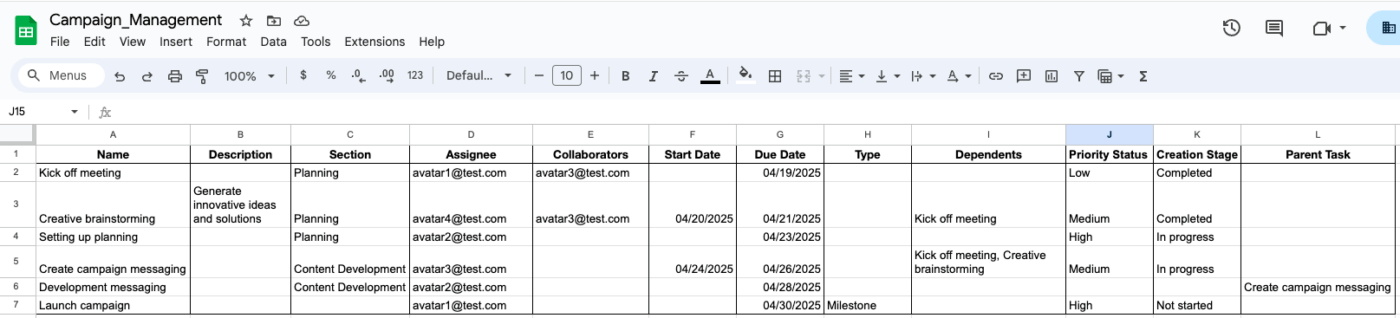
The exported Asana data will contain details of the project, such as task ID, creation date, completion date, last modified date, name, assignee, due date, etc. Check the data for any mismatches or discrepancies.
Give it an appropriate file name and save it in a folder of your choice. Et voila! The export is complete. You can now upload the exported data to any tool of your choice.
Except, if you’ve been using Asana for a long time or manage multiple projects at a time, this process can become extremely tedious. Moreover, CSV exports are limited to 140,000 rows per project, creating data gaps. And, if you’re exporting as CSV, data cleanup might be required.
You can avoid some of these limitations with an automatic process.
If you’re downloading your data so you can move to an alternative project management software, you will save a lot of time and energy with an automated export. We’ll demonstrate how you can do this using the example of exporting from Asana to ClickUp.
Before you export projects from Asana, set up the workspace on ClickUp to suit your needs. Use ClickUp’s hierarchy to break down your work into folders, projects, tasks, and subtasks.

Create Custom Fields and Custom Statuses to reflect the structure you’ve followed on Asana (or the structure of your choice). For instance, if you’re running a content project, you can set up Statuses such as writing, editing, search optimizing, proofreading, uploading, distributing, etc.
With the ClickUp Project Management foundation set up, move over to Asana for export.
Go through your Asana projects and ensure everything is in order. If you have any freestanding tasks, assign them to projects before exporting them. Consider adding notes to subtasks so it’s easier to follow up once the export process is completed.
Add a note to tasks shared between projects as well. You need to reconfigure this manually in ClickUp. Also make note of recurring tasks.
The Asana Integration with ClickUp is a powerful tool to automate the export of your project data. To use this tool, follow these steps.
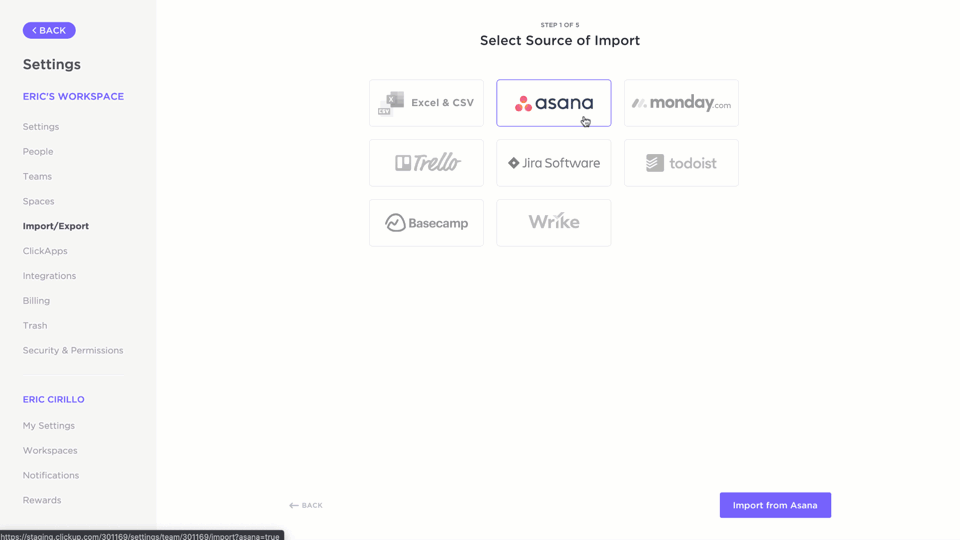
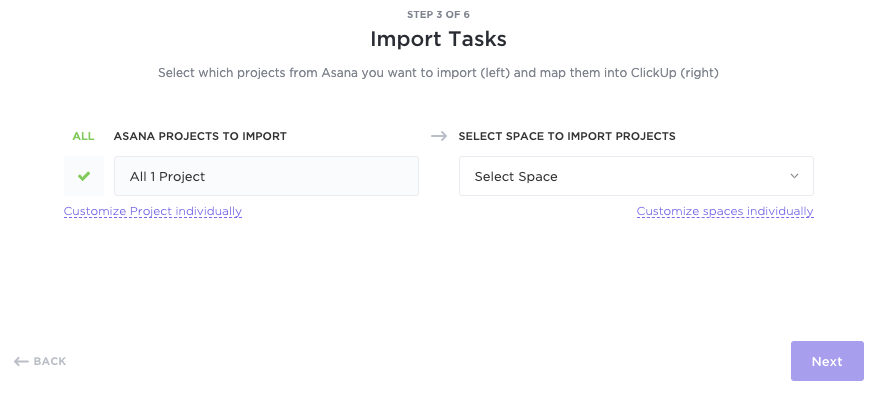
Post authorization, you will see a drop-down menu. Select the projects you want to export. You can export all Asana projects directly into ClickUp or customize them to your needs. Map Asana users to ClickUp users to make sure you’re taking your team along.
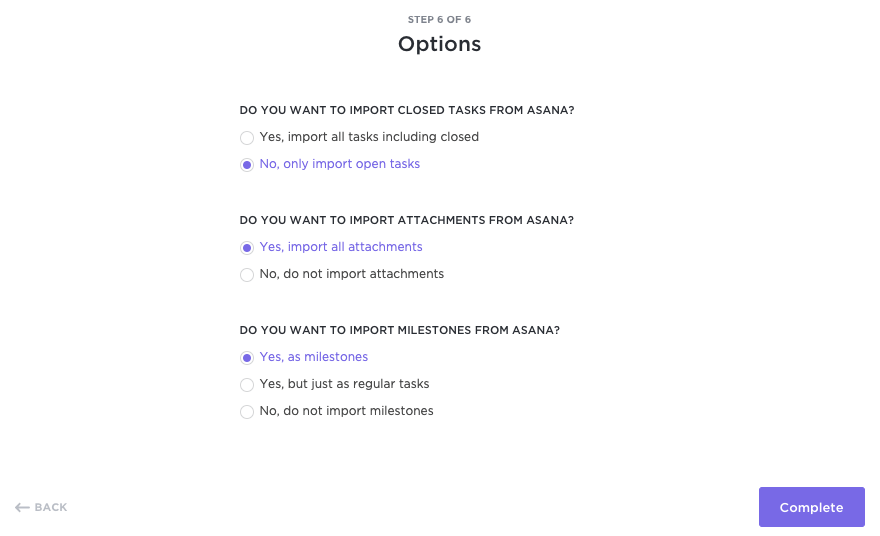
Select from the options to import from Asana. ClickUp’s importer will walk you through your options for importing closed/completed tasks, attachments, milestones, etc. Once imported, verify that all data has been entered and there are no errors. And you are done!
Okay, that sounds easy enough, but why would I export from Asana, you ask? Here are some possible reasons.
Asana might be one of the OG project management tools. But since then, a lot has changed. Newer products with more powerful features and integrations have come to market. Here are some of Asana’s limitations.
Asana doesn’t allow users to create a scalable hierarchy with custom roles, custom statuses, etc. You can’t assign comments or add multiple assignees to your tasks on Asana. Such customizability is fundamental to agile project management today.
Asana isn’t entirely suited for software project management. For instance, it doesn’t include features to manage sprints, make formula calculations, or embed spreadsheets. It doesn’t offer /Slash Commands, a non-negotiable for developers.
As you take on complex projects with multiple moving parts, Asana might be ill-suited. Asana’s hierarchy, for instance, doesn’t offer layers beyond the first nesting level. There’s also a lack of consistency around their structure.
It does not include basic features, such as docs, notepad, mind maps, embedded email, etc., which have long existed in Asana alternatives, like ClickUp.
Many of Asana’s features are only available to paid users. For example, Asana has limits on task assignments, checklist features, etc., in the free plan. For other complex functions, you might need additional workflow software.
💡Pro Tip: If you’re unsure about your current tool, read this guide on Asana Project Management.
Project management, especially among distributed teams, needs a wide range of task planning, communication, and collaboration features. ClickUp’s workplace management platform offers all this and more.
ClickUp is a powerful project management tool. It offers capabilities for task management, goals & OKRs, automations, time tracking, forms, etc.
The 15+ custom ClickUp views, including a detailed spreadsheet functionality, enable highly flexible project management as opposed to the six views that Asana provides.

The ability to manage complex tasks is just the beginning of what ClickUp can do. As the everything app for work, ClickUp is the only tool you’ll ever need.
ClickUp Goals enable you to track project management KPIs in real time. Even the free plan includes powerful capabilities, such as whiteboards for brainstorming, docs for documenting (with real-time collaboration), chat for communication, and forms for data capture.
Conversely, ClickUp is also packed with small yet extremely useful features, such as recurring checklists, scrum points, priorities, reminders, webhooks, etc. for the productivity ninjas among us.
One of the primary goals of ClickUp is to free up as much time as possible for creative work. ClickUp Automations helps you streamline workflows and manage project hand-offs.
With 100+ pre-designed workflow automations and templates, you can automate anything from recurring tasks, status changes, follow-up emails, timesheets, and more.

ClickUp Brain is designed to be the world’s first neural network connecting your entire organizational knowledge, whether it’s documented formally or stored as unstructured data inside tasks.

With ClickUp Brain, you can also automate the following for effective workflow optimizations.
With ClickUp, you get all the visibility you need in one place. Customizable ClickUp Dashboards empower you with insights to improve team management and project outcomes.
Whether it’s team productivity you’re interested in or sprint-related engineering metrics, ClickUp can handle them all.

The project management wheel was invented a long time ago and no one needs to waste time on that. This is exactly why experts at ClickUp have created dozens of highly customizable templates for a number of use cases specifically designed for modern, agile businesses.
⚡️Template Archive: From brand guidelines to board reports, ClickUp offers templates for every situation. Don’t know where to start? No sweat. Try the best project management templates and goal setting templates that our writers have picked out for you.
We get it, change is hard. If you’ve used Asana for a while, you have all your data residing there. You have workflows set up. Your tools are integrated with it. Your teams are used to it.
Even if you’re convinced of the value of moving to another platform, you might worry about the disruption of making that shift. But when it comes to Asana vs. ClickUp, you don’t need to.
ClickUp’s data integration to Asana enables you to transfer all your data with a few clicks. Its automations and AI capabilities accelerate workflows. Its 1000+ integrations help bring all your organizational knowledge together, which you can leverage with ClickUp Brain.
Finally, its simple, user-friendly, intuitive interface ensures that the learning curve to use the project management collaboration tool is minimal.
Ready to see for yourself? Sign up for free on ClickUp today!
© 2026 ClickUp