How to Address Multiple People in an Email (with Dos, Don’ts, and More)

Sorry, there were no results found for “”
Sorry, there were no results found for “”
Sorry, there were no results found for “”

You’re about to send an important email. But then you stop. You wonder, how can you address your recipients appropriately without sounding impersonal or leaving someone out?
If you are too formal, you risk sounding robotic.
Too casual, and it may come off as unprofessional.
Whether emailing a group of colleagues or sending a project update to clients, you need to set the tone just right.
If you’re wondering how to address multiple people in an email, let’s go over some etiquette tips to ensure your group emails are spot on. ✉️
Knowing when to loop in multiple people on an email can be a bit of a balancing act.
Tired of second-guessing how to address multiple people in an email? Try ClickUp’s free Email Automation Template to handle the details—so you can write confidently and hit send stress-free.
You want to keep everyone informed, but overloading inboxes with unnecessary replies can be frustrating. So, when is it appropriate to hit reply all or add multiple recipients from the start?
These are some common scenarios:
💡 Pro Tip: If an email takes less than two minutes to handle, address it immediately. This keeps small tasks from piling up and helps you maintain Inbox Zero.
Properly addressing multiple recipients in an email is critical for effective email communication and maintaining professional etiquette. It shows respect for each member’s role and ensures they feel acknowledged.
Remember, correctly addressing recipients helps them understand their level of involvement and expected actions, eliminating confusion and enhancing response rates.
Additionally, it prevents potential missteps such as unintended ‘Reply All’ responses or accidental exclusions.
Personalizing emails, even when addressing multiple people, adds a layer of professionalism and sincerity.
Including personal names or tailoring the greeting based on your relationship with the group ensures recipients feel valued rather than part of a generic email blast.
Personalization also increases your email’s engagement rates and helps avoid emails that sound impersonal or cold.
💡 Pro Tip: When sending emails to multiple people, ensure you have a clear subject line. This helps the recipients get a quick overview of the email content, and they can choose to engage or not based on it.
Addressing multiple recipients in an email requires thoughtful messaging to ensure professionalism, clarity, and inclusivity.
Here are some best practices to keep in mind when addressing multiple people in an email:
When communicating with several people through a single email, using individual names in the salutation can feel more personal and engaging.
For example, instead of saying ‘Hi team,’ opt for ‘Hi Richa, Shawny, and Jason’ if the group is small, so everybody gets direct acknowledgment.
This approach proves you’ve taken the time to recognize each recipient and create a more personalized connection.
However, for larger groups, it’s acceptable to use group names like ‘Hello Marketing Department,’ or ‘Dear Team,’ especially when the message is relevant to everyone collectively.
This relieves you of tedious emails when you wish to greet multiple recipients.
You can also use inbox management tools and email templates to categorize emails by certain groups better.
Using inclusive, gender-neutral language in your email’s body represents a respectful tone of voice. You can avoid assumptions about someone’s gender and promote inclusivity in a diverse professional ecosystem.
For example, opt for neutral alternatives such as ‘everyone,’ ‘team,’ ‘all,’ or ‘folks’ instead of gender-specific terms like ‘guys.’
Also, when referring to someone whose gender isn’t known or when speaking in general, choose ‘they’ instead of ‘he’ or ‘she.’ This simple change prevents you from making assumptions and makes the recipients feel more recognized.
Similarly, avoid gender-specific job titles like ‘chairman’ or ‘salesman’ and instead choose ‘chairperson’ or ‘salesperson.’
In many cases, it’s wise to call out individuals by name in the email’s body when specific actions or responsibilities are required. Such habits prevent ambiguity about which team member is tasked with what action, especially in a project management setting.
For example, let’s assume you’re sending an update on a sales project for the entire team. You need to address two employees specifically by their name to assign them sales tracking and follow-up duties.
For example, ‘George, can you finalize the presentation slides by Friday?’ or ‘Dear John, please coordinate with the design team for final edits.’
If you don’t explicitly mention their names, a mix-up may occur as several recipients jump onto the task, leaving your team with scattered, unclear expectations and responsibilities.
👀 Bonus Read: 10 Great Gmail Hacks to Manage Your Inbox
Though naming recipients individually in group emails can be useful in many cases, it can also be redundant or awkward.
If the email is a general update or announcement that applies to everyone equally, there’s no need to address individuals by name, especially in the salutation. This keeps your message streamlined and avoids pointless clutter.
For instance, in a department-wide update where no particular actions are required from individual members, a simple greeting like ‘Hello team’ or ‘Dear colleagues’ works just fine.
It’s also important that when you email to multiple recipients, all of them must have a role to play in the context of the email.
Your email’s context often dictates whether an informal or formal salutation does the job.
A more formal greeting is generally expected when emailing a client or a higher authority within your organization’s senior management. For a respectful approach, consider ‘Dear Mr. Smith’ or ‘Dear Ms. Woodward’.
It’s usually acceptable to be more casual in internal communication with your colleagues. A ‘Hi team’ or ‘Hello all’ works well in these situations, creating a friendly, approachable environment.
Also, make sure to keep professional and personal interactions separate, even in emails.
Friendly Reminder: While these are general thumb rules, it’s important to be mindful of your company’s culture and the recipient’s role. When in doubt, lean towards being more formal, as it’s better to be perceived as over-polite than over-familiar.
Managing group email communications can feel like juggling too many balls at once. Emails get lost, follow-ups slip through bridges, and tasks become scattered and unclear.
A project management tool embedding the best email management strategies and features can help here.
Consider ClickUp, designed as your one-stop communication channel for all things email, including conversations on tasks, timelines, whiteboards, flowcharts, and more.
Let’s see how it takes the baton for email task management and group communication to the next level:

Try ClickUp’s Email Project Management to convert relevant emails into actionable tasks directly within the platform. It centralizes your emails and tasks, so you don’t have to switch between your inbox and project management tools.
📮 ClickUp Insight: 54% of professionals rely on email to find work-related information—but emails tend to get buried, threads get lost, and key details slip through the cracks.
With ClickUp Email Project Management, you can send, receive, and track emails directly within tasks, turning scattered inboxes into actionable, organized work.
No more searching—just seamless execution.
When you receive a group email with assignments or project updates, you can easily create tasks from these emails with just a few clicks. This helps prevent miscommunication by letting your team members track and manage their assignments within the project workspace.
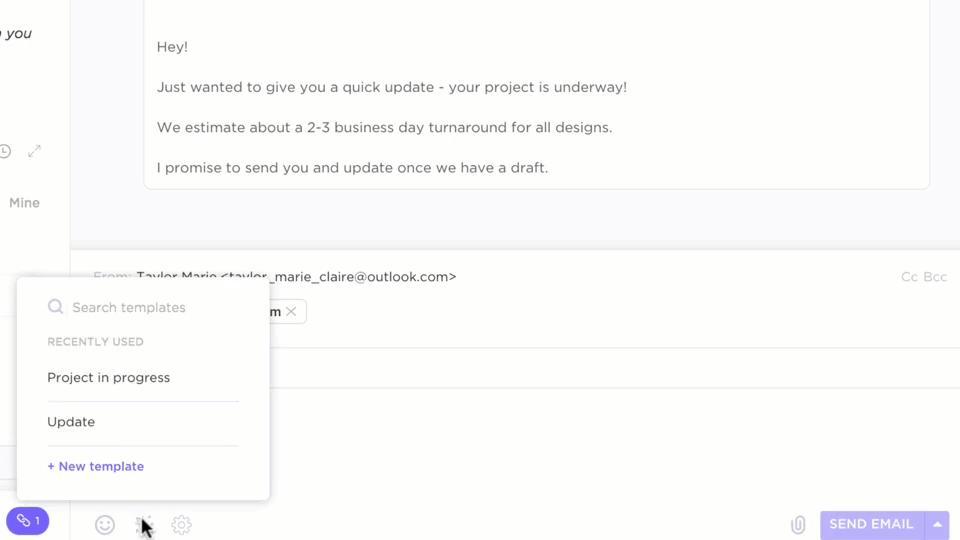
You can also:
Also Read: New Feature: Email in ClickUp
ClickUp’s Gmail Integration stands out as a must-try for managing email communication directly within ClickUp.
You can easily convert emails into comments or embed them in documentation, streamlining collaboration across teams. This feature is especially useful for those dealing with high email volumes, allowing you to transform emails into actionable tasks with ease.

Gmail integrations help organize your inbox, bringing much-needed clarity to email chaos. Plus, linking email conversations directly to your project timeline ensures you never miss an important detail or action item.
It’s a simple way to cut down on tab-switching and boost productivity.
Also Read: 10 Google Workspace Alternatives
The ClickUp Email Automation Template simplifies communication when you need to send project updates or deadline reminders.
Whether you’re sending weekly email updates to multiple stakeholders or client feedback that needs to be incorporated by your team, this template schedules and automates sending such emails.
You can also visualize your entire email automation pipeline, from setting up triggers to refining the layout and design. This approach reduces the need for manual effort and frees up your team’s time, enabling them to focus on high-priority work.
Also Read: How to Create Email Templates in Gmail
Email etiquette is an essential skill that can nurture or otherwise diminish your relationship with clients and coworkers. Whether the email is a quick note to your colleagues or a formal message to a customer, following basic email etiquette sets the right tone and prevents misunderstandings.
Here are a few:
Most importantly, leverage email management tools such as ClickUp to help your teams communicate efficiently. ClickUp helps consolidate emails, manage tasks, and keep everyone in the loop so you can avoid endless email chains.
💡 Pro Tip: A shared inbox software (like ClickUp) allows multiple team members to access and manage the same email account, improving collaboration and ensuring no message goes unanswered.
Ultimately, the goal is to address multiple people via email with simple guidelines—like using professional and respectful language, properly applying CC and BCC, and keeping your tone polite and emails concise.
Introducing software like ClickUp to your project and email management toolkit can eliminate the need for additional third-party tools.
From streamlining workflows to maintaining high-quality standards across group communications, ClickUp lets you avoid pointless back-and-forth emails.
Don’t let your inbox be a digital dump! Make it clean and clutter-free.
Sign up to ClickUp for free today.
© 2025 ClickUp