How to Use Google Chat for Effective Team Communication
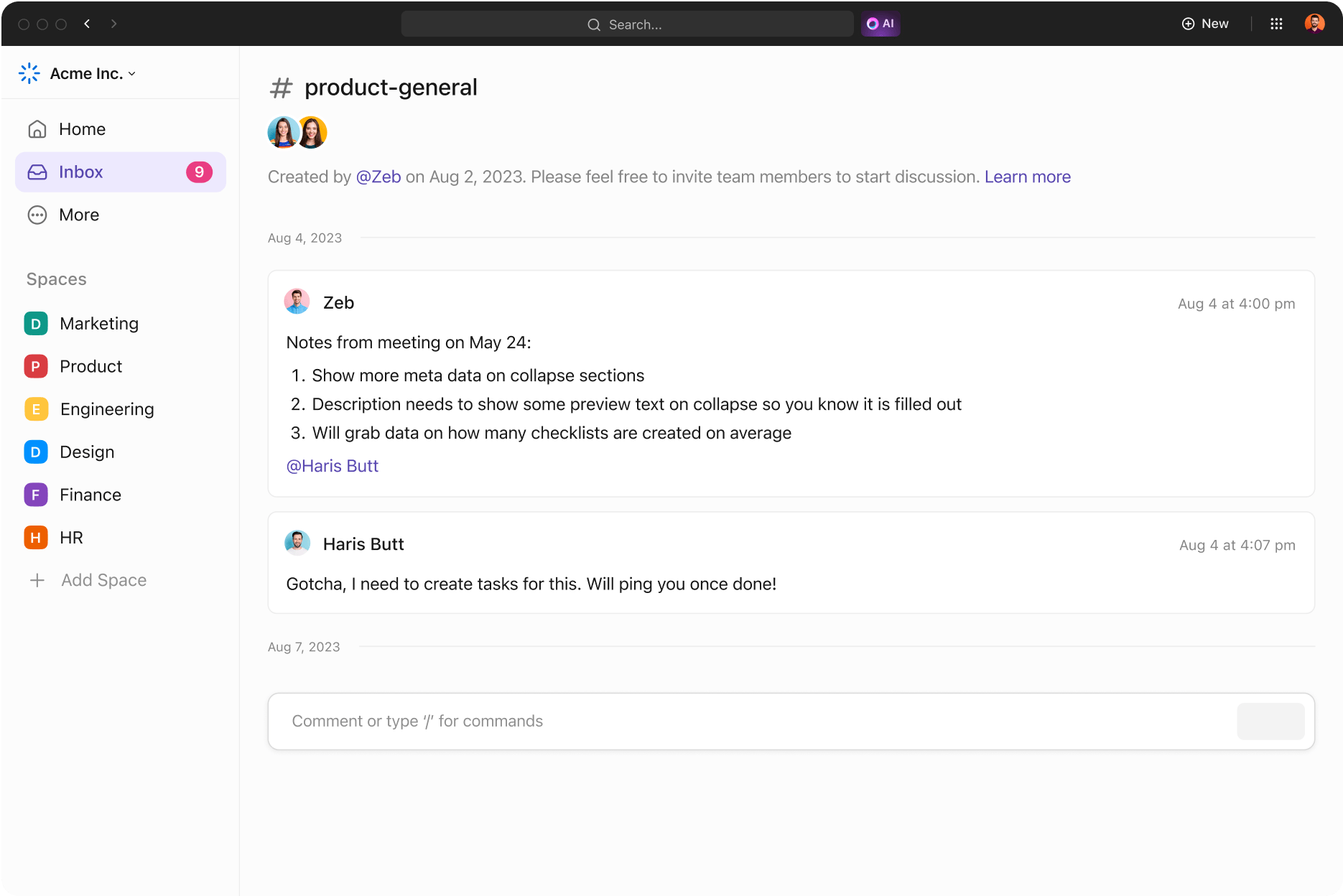
Sorry, there were no results found for “”
Sorry, there were no results found for “”
Sorry, there were no results found for “”
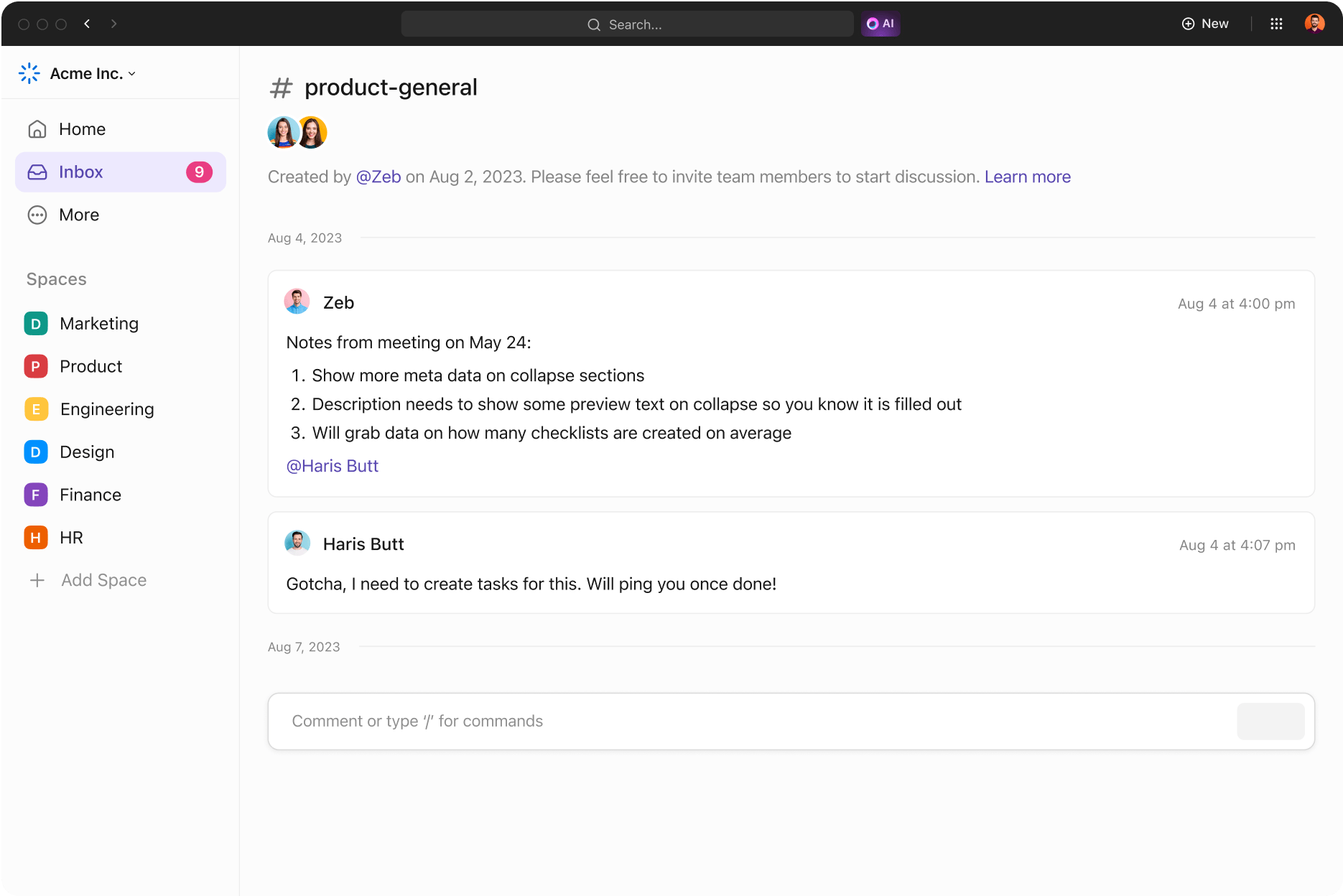
For teams today, improving communication is critical to staying connected and productive.
With employees spending an average of 20 hours a week on digital communication tools, choosing communication systems that support collaboration is essential. Effective collaboration tools make brainstorming and sharing project updates simple.
One such tool is Google Chat, which has evolved from Google Hangouts and Google Talk into a powerful communication hub. As part of Google Workspace, it offers a versatile platform for text conversations and video meetings.
So, how does Google Chat work, and how can it enhance your team’s communication? Understanding its features will show how it compares to other team group chat apps.
Google Chat is a communication service that keeps individuals connected and improves team collaboration. No matter where you are—whether in different offices or across continents—it serves as a central hub for direct messages, group chat rooms, file sharing, and video calls.
You can also share files and links to Google Docs for quick feedback, making it ideal for casual discussions and important decision-making. Plus, it works on both Android and iOS devices.
What sets Google Chat apart is its integration of AI-powered tools. For instance, you can get AI-powered message suggestions based on the context of the conversation. Using AI, Google Chat improves communication and productivity in the following ways:
Google Chat seamlessly integrates with other apps in the Google Workspace suite, such as Google Docs, Google Slides, and Google Drive.
This functionality allows for easy sharing, commenting, and real-time collaboration. It helps teams work together without switching between multiple platforms, making it a significant time saver.
One standout feature is the integration of Google Chat within the Gmail app, making it accessible directly from the email interface. This feature reduces app switching and keeps all communication—whether via email or direct messaging—within one window.
Additionally, Google Chat integrates with various third-party communication applications for businesses. These integrations allow teams to bring tools like Trello, Asana, and others directly into their workspace, keeping everything in sync.
Now that you understand Google Chat, let’s set you up to use this tool.
To begin using Google Chat, download the app from the App Store for iOS or the Google Play Store for Android. Once installed, sign in with your Gmail address, and you can start chatting across devices.

Google Chat is also built into Gmail, allowing you to access conversations directly from your Gmail inbox. Once enabled, you’ll find the ‘Chat’ tab on the left-hand side of your Gmail, which makes it easy to switch between managing emails and engaging in conversations, all in one place.
Unlike the standalone Google Chat app, this integration offers a more focused chat interface without email distractions.

You don’t need to download anything for web access. Simply visit chat.google.com, sign in with your Gmail address, and use Google Chat like in the mobile or desktop apps. The interface on the web app may vary slightly, but all your chats, spaces, and tasks will sync seamlessly across platforms.
Once you’re set up, learning to use Google Chat is easy. The best way to get comfortable is by exploring its key features. Try starting a new chat, creating spaces for group conversations, and sharing files directly within chats.
One particularly useful feature is the ability to assign tasks within spaces, helping teams stay organized and manage projects effectively.
After completing these basic steps, you can explore how Google Chat integrates with the rest of Google Workspace.
Pro Tip: Schedule messages in Google Chat to coordinate across time zones or send reminders right when your team needs them. It’s especially useful for remote teams—no more sending late-night pings or forgetting to follow up in the morning.
What’s a chat app without a meeting tool? It’s like bread without butter! That’s where Google Meet comes in.
Google Chat and Google Meet work together hand-in-glove—whether you’re chatting in a group or scheduling a video chat, the integration makes it effortless.
With Google Meet options integrated into Google Chat, you can easily convert a chat conversation into a video meeting.
Plus, if you’re already using Google Workspace, Google Chat naturally complements tools like Google Docs, Slides, and Drive. It allows you to share files, collaborate, and comment on documents—even mid-chat—without leaving the conversation.

Do you have files on Google Drive that need to be shared? Simply drag and drop files or use the Google Drive integration to upload documents directly into a chat. Neat, right?!
No tool is perfect, right? Let’s see what makes Google Chat a winner and where it might need some fine-tuning.
Google Chat is great—but it might not be the best option for those who need more.
ClickUp—a project management and collaboration tool—adds a little extra spice to the productivity pie. It offers advanced communication tools designed with project management in mind, making it an ideal solution for teams looking for alternatives to Google Chat.
ClickUp Chat unifies communication and work management in one place.

Unlike Google Chat, which focuses primarily on messaging, ClickUp Chat keeps conversations and project tasks in one unified location. Team members can switch between chats and action items in the same project management workflow without losing focus or context.
With Chat, you can now create tasks directly from chat threads and launch chat messages from tasks. With assigned tasks connected to relevant chat threads, nobody will ever lose context.
Plus, with AI integrated into Chat, you can get quick answers to questions, set up automation, and quickly find related tasks and chats.
Want to make an announcement that team members can quickly locate later? Just use the Posts option to create a post that is easily searchable.
And that’s not all. SyncUps in ClickUp Chat enables you to launch an audio or video call from any chat channel or DM.
ClickUp also integrates with Google Chat, allowing users to receive notifications directly in their Google Chat environment. This integration supports ClickUp notifications for activities like task creation, assignee changes, task status updates, new attachments, and comments.

The integration works across all ClickUp plans but is primarily one-way, meaning users cannot create or modify ClickUp tasks from within Google Chat.
As you can see, ClickUp combines chat, project management, and video messaging. This makes it a strong contender for teams seeking effective communication while keeping work organized and actionable.
Also read: 17 Best Slack App Integrations
Beyond its chat functionality, ClickUp includes various other features that support effective teamwork.

ClickUp Clips lets you record and share video messages directly within the platform. This feature is particularly useful for explaining complex topics or providing visual instructions.
Unlike traditional chat, where explanations can get lost in translation, Clips lets you convey your message clearly and visually.
For example, you can use Clips to onboard new team members by recording a series of short video tutorials. You can visually demonstrate key processes, resulting in faster onboarding and fewer follow-up questions.
Research also supports the effectiveness of video for training purposes. According to a study by Forrester Research, nearly 65% of video vendors’ clients use video solutions to teach and train their staff. This highlights the importance of incorporating engaging video features into your communication toolkit.
In addition, ClickUp also offers you the ability to create tasks from comments and allocate them using @mentions and ready-to-use communication plan templates.
With ClickUp’s all-in-one approach, your team can communicate, manage tasks, and stay on top of projects. This makes it a strong alternative to Google Chat and potentially a viable alternative to Google Workspace.
Hear from Rosana Hungria, Project Manager, on how the Chat feature benefited her team:
ClickUp moved all the communications from different channels, like emails, chats, and WhatsApp, to one place. So, you know where to go to find the info you need.
Google Chat is a useful communication tool for those already embedded in the Google Workspace ecosystem. However, ClickUp is the ultimate solution for teams needing more comprehensive communication and project management capabilities.
ClickUp Chat seamlessly links conversations to projects. This ensures that discussions translate directly into actionable tasks without the risk of important points getting lost in a separate messaging tool.
One notable feature, Clips, enhances this experience by providing visual messages. These messages are perfect for explaining complex ideas or delivering detailed feedback. This is just one of the many capabilities that make ClickUp a powerful alternative.
Plus, with its Slack and Google Chat integrations, ClickUp helps you get everything done from one combined work app.
The proof of the pudding is in the eating—so why not try ClickUp and see what works best for your team? Sign Up to ClickUp today!
© 2026 ClickUp