How Amara Uses ClickUp for Agency Project Management

Sorry, there were no results found for “”
Sorry, there were no results found for “”
Sorry, there were no results found for “”
Amara Omoregie is the CEO at amaraREPS, an inbound sales, and marketing agency that specializes in operations and implementation for growing STEAM businesses. For over 12 years, she has passionately helped businesses implement their marketing and sales operations; generating millions in revenue for her clients.
ClickUp is an incredibly powerful project management tool, which is why I (and many other agencies) have made the switch and haven’t looked back. The beautiful thing about ClickUp is that there’s an incredible amount of customization capabilities, which is key because agencies have diverse needs. The challenge with this; however, is that setup may not seem very straightforward, and can actually create more confusion if you don’t do the proper prep work before setting up your Workspace.
As a ClickUp Consultant that specializes in working with agencies and helping them quickly get up to speed, 95% of the questions that I get are similar, and so are the solutions.
So the good news! 😃
If you’re having trouble getting started, you’re not alone, and there is hope.
In this guide, I’m going to break down all of the things that agencies need to take into account BEFORE diving into ClickUp, along with some tips for how to incorporate these considerations into your Workspace.
I do want to point out a few things before we get started…
Agency organizational structures can be all over the place. There are no hard and fast rules with regards to how you should structure your agency. The first thing that you want to do is document your structure in some fashion.
You don’t need to make it pretty, but at least make sure that the following are clear:
This will help you better understand how to manage your permissions, and how to set up various views within your Workspace so that people are only seeing the things that they need to see, and not everything that’s going on within the company. This eliminates clutter and distractions for your team so that they only see the tasks that require their input for a project.
Whether you’re a one-person agency or a 1,000 person team, you still want to divide your Workspace into different departments. Your departments may have different functions, need different data points, or operate very differently — which means you may need different statuses or project management/task management processes altogether for each. Take this time to consider this and document accordingly.
One of the biggest mistakes that I often see agencies and marketing departments make, is trying to structure their Space the same way for everyone and everything. ClickUp is so incredibly flexible, but there’s a way to use it to your benefit without creating more of a mess for yourself! Now’s the time to take advantage of it!
At a minimum, divide your administrative and operations departments from your client-facing or creative departments. In my agency, I created separate Spaces for each department so that I can manage those tasks separately from my tasks for my client work.
An example of departments that you may want to consider are:
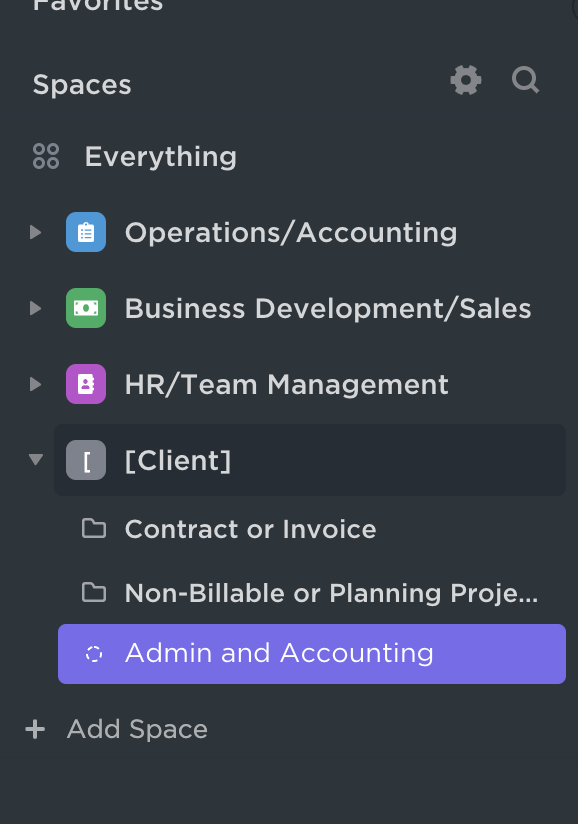
There are a number of benefits for creating different Spaces for each, but for me, I like that I can customize each Space and create processes within each that are specific to those departments and what I need to track.
Permissions and assets are also much easier to access this way!
This is where things can get interesting…
There isn’t much of a one-size-fits-all solution, but I’ll provide examples for how I’ve set up my Workspace and what I’ve implemented for other agencies.
If you run a small agency where you may not have a lot of people on your team, or if you manage a lot of independent contractors, keep in mind that this method can also help you organize your Workspace in a way such that you get better reporting and insights.
Now before we get into ClickUp-specific functionality, let’s talk about your company structure and operations again.
Here are some questions to consider:
If you don’t have answers to all of these questions, don’t get discouraged. I’ll share some best practices in order to get you on track.
To make things easier to manage, I like all of my internal department Spaces to use the same statuses across all Folders and Lists. This makes reporting much easier, and it keeps things organized so that I can quickly see where everything is in Board view that is administrative versus client related.

For example, in my operations Space, I have an accounting Folder and an operations Folder. Within the accounting Folder, I have accounts payable, accounts receivable, banking, and general accounting as Lists.
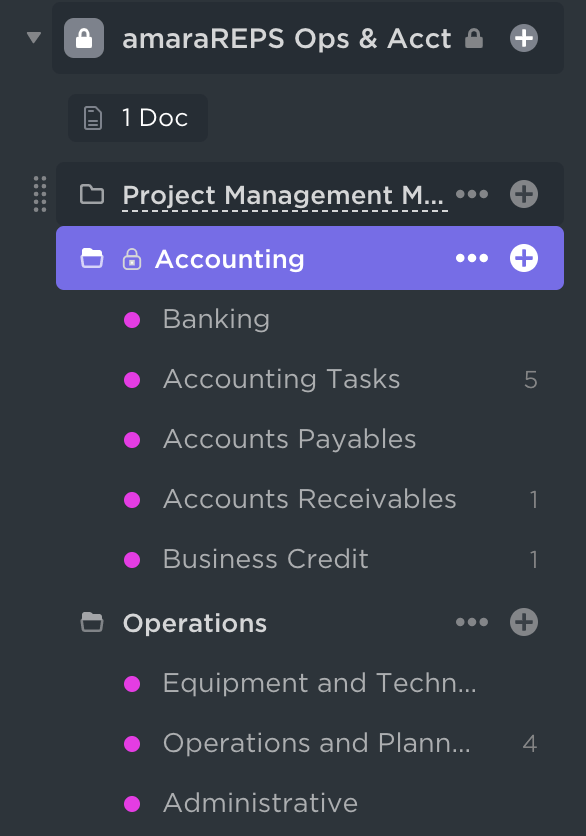
I broke it out this way because I wanted to easily see how much money I need to pay out, how much I need to collect (these are tasks that I create for when I need to create invoices or for billing type tasks), and I wanted to have a standard way of collecting information for these types of tasks so that I can ensure that my business manager (or even myself) has everything needed to complete the task without too much back and forth.
Next, you will want to document your accounting processes for each List. There are a number of ways that you can do this, and a number of places where you can put this, but you want to start developing overarching processes for task management for each department.
For example, I have a process for accounts payable where if I need my business manager to pay a bill, I forward the email to the email for that List so that it creates a task, and she can just pay for it since I have an Automation already set to move the expense to approved (I created this shortcut because no one else on my team knows the email for this List except me).
A task can also be created from a form. This ensures that all of the right information is collected so that I can quickly approve the item.
My process for accounts payables breaks down to this:

Now that I have my processes written for my Lists, I create my statuses.
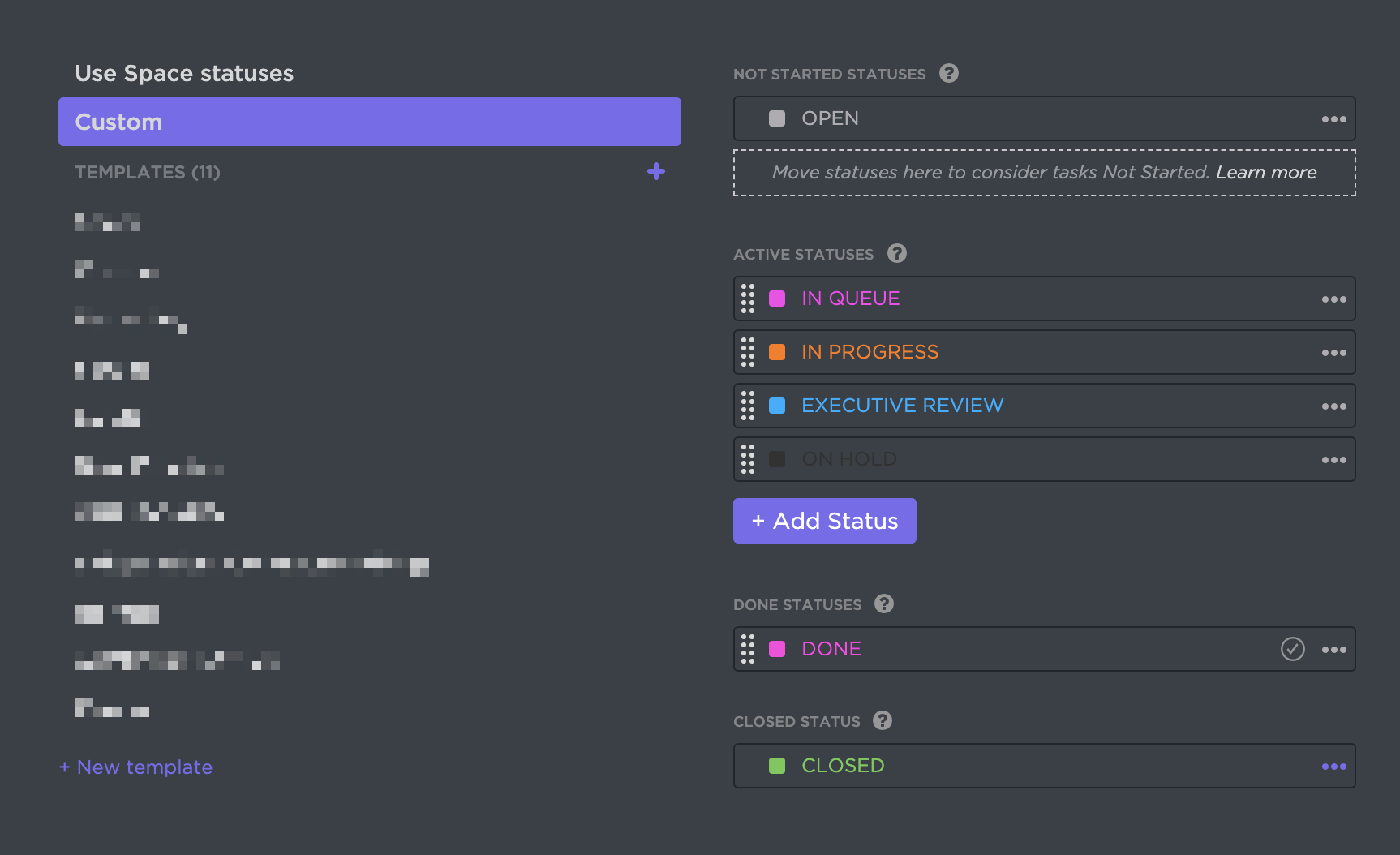
Keep in mind, I use all of the same statuses for my operations department, so while I may not use a couple of these statuses, I’m keeping them consistent so that I can see a birdseye view of all of my operations tasks in one Board view later.
I also document what each status means, and how to do a proper handoff in this department so that those that work within this Space understand how to do so properly.
At this point, you may have noticed a common theme…
It’s important to note that having SOPs and documentation will help streamline the setup of your ClickUp Workspace, especially as you begin to set up task templates, List templates, and Folder templates.
It may seem like a pain, but your team will thank you for it later. They will be able to find their tasks easier and get right to work without getting lost in your portal, which wastes a bunch of time and makes it easy for people to miss tasks and deliverables which is what you don’t want.
The reason why I chose this structure for clients is because I wanted the most flexibility in terms of how I set up my client work. I needed an extra level separation administratively so that everything comes together for my ops needs and client-facing team.
Here are some tips for maintaining clean and consistently managed client Spaces:

Here is a graphical depiction of how I set up my client Spaces.
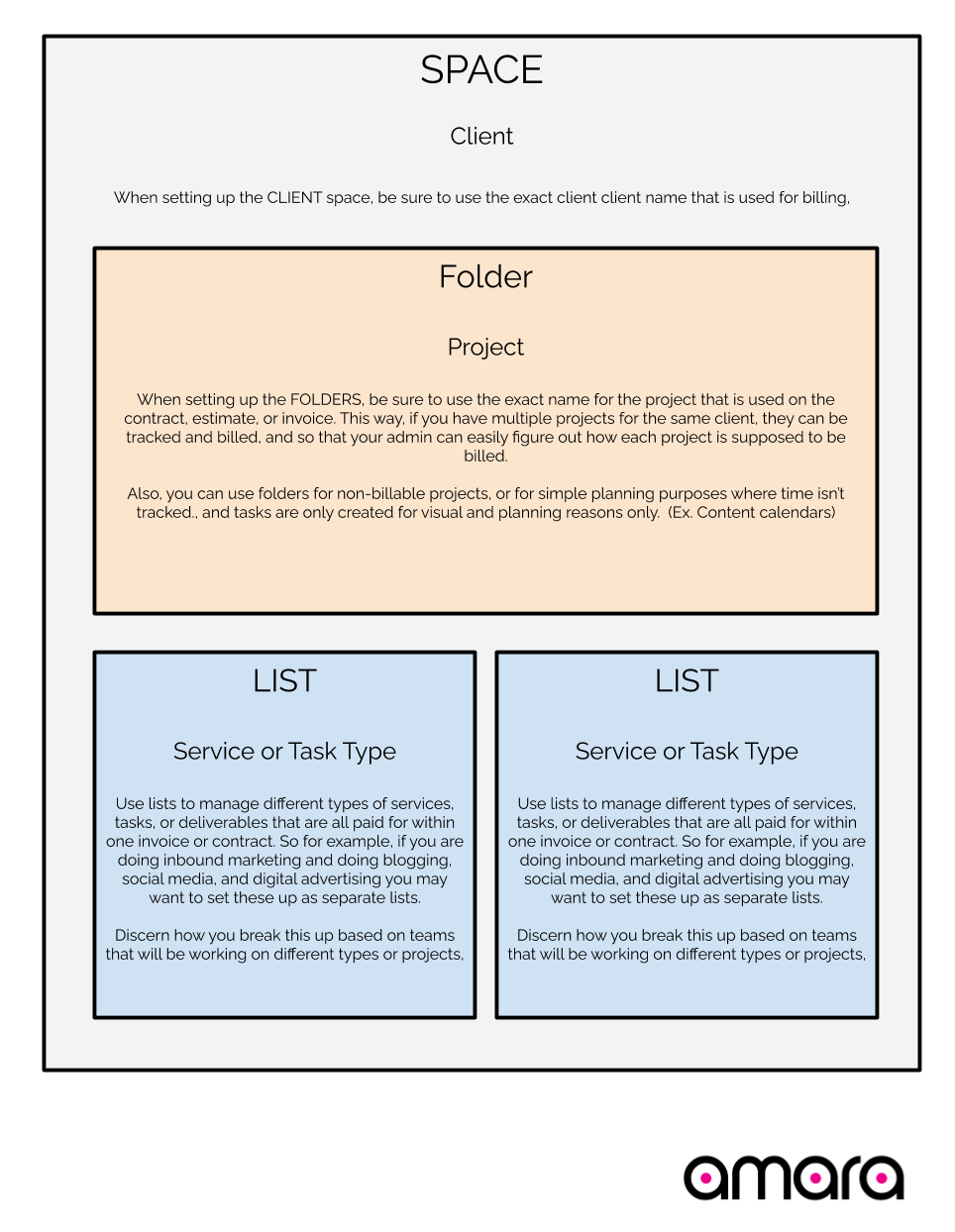
Last but not least, you really want to make sure that your team knows where their tasks are.
This seems like a duh statement… but honestly, it’s super easy for people to start using their ClickUp their own way, and then chaos ensues. You no longer can create dashboards that make sense or use the system to optimize your business workflows because there isn’t any consistency.
Let’s change that, shall we? 🤨
As I’ve been preaching, make sure that only certain people are designated within your organization to create and delegate tasks. Especially if you are managing budgets or trying to manage scope creep.
In our agency, you can’t delegate a task unless it has all of the following information:
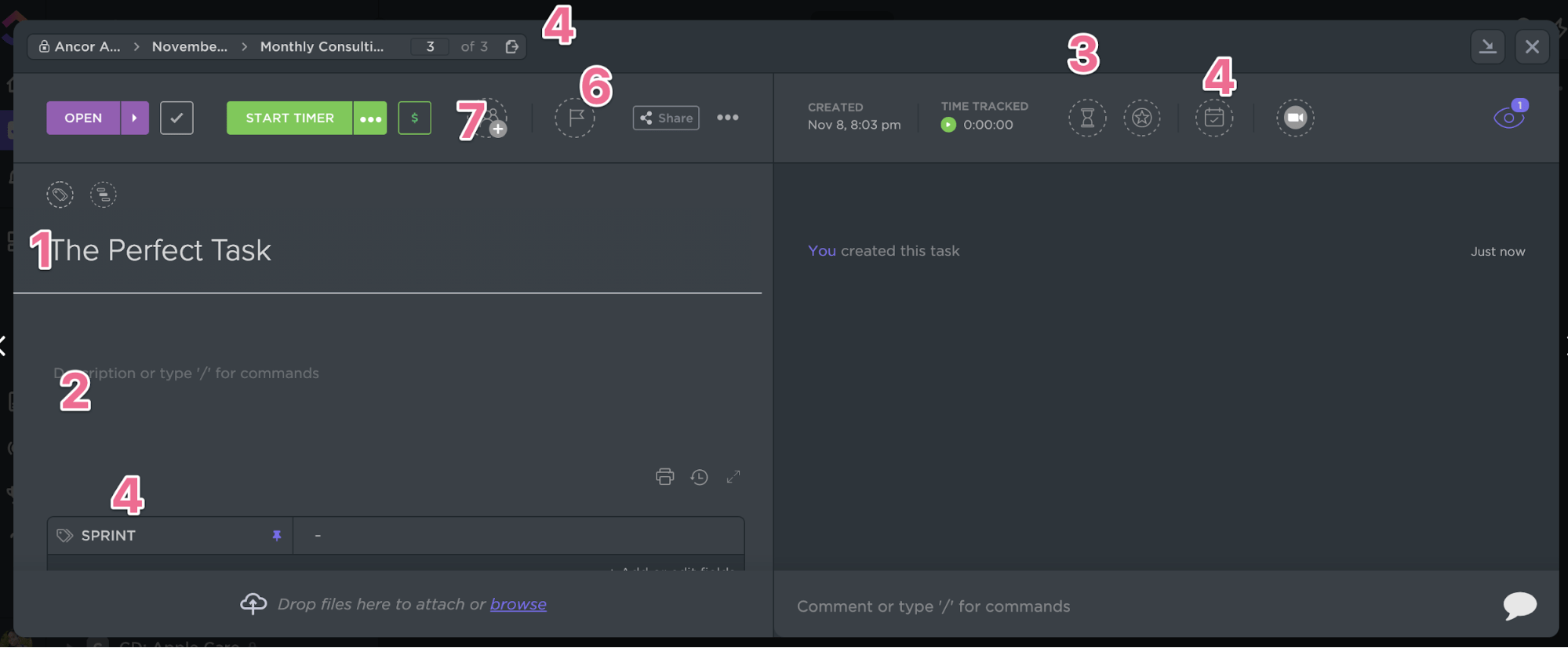

This is of course the BARE minimum for a minimally viable task. Every agency or marketing department is different. So this is where you must really take inventory of how you want your tasks to work once they are created.
And this is where the guide has to gracefully come to an end, unfortunately.
But I will repeat the same sentiments that I have above.
DOCUMENT YOUR PROCESSES.
Think about the lifecycle of your tasks.
Where are tasks coming from? Sure, you can use forms to collect information about tasks, but that may not always be doable. But, it’s a good option. Does someone need to follow-up on task requests before they get assigned? If so, who’s in charge?
Don’t create a million statuses. Remember, tasks can move back and forth between statuses. Don’t mistake a task’s journey for the need for a bunch of statuses at each step. I’ve seen a number of agency status Lists with over a dozen statuses that included multiple reviews and all sorts of things that aren’t necessary.
Think of statuses as buckets of action. If a task is in internal review, that means that a lead needs to QA or check the work. If a task is in progress of some sort, it could have been reviewed, but a lead may have responded with edits, so it’s being worked on again. You don’t need multiple statuses for this. Unfortunately, there isn’t a one size fits all solution for figuring these things out, as every agency has a unique way of doing things.
Just start creating standards and document how things need to be done, and then identify what tools you need within ClickUp to facilitate your process. I guarantee that 80% of the functionality that you need will not be within ClickUp, but will be a training and documentation solution that communicates the how versus having to rely on the software to magically make your business efficient.
There’s a lot that was covered in this guide, and I barely scratched the surface. I tried to communicate the highlights and basically go over all of the recommendations that I make to agencies when we have our initial consultation/discovery session so that we can identify the proper implementation for their business.
Here’s a quick recap:
Take this time to take inventory of whether or not you need help with defining your business systems, prior to implementing ClickUp.
Working with a ClickUp consultant that specializes in supporting agencies may be a great investment for your business if you’ve realized that you do in fact need help with systems and processes over and above setting up Clickup. Because let’s face it… no matter which project management system you use, if you don’t have internal systems in place, no amount of software is going to save you or make your life easier.
Working with a project management agency consultant who not only understands how to streamline agency operations, and knows Clickup inside and out may really be what you need in order to get things set up properly. Not only that, it can and will transform your agency in such a way that you will completely reimagine how you deliver and produce work, collaborate as a team, and delight your clients.
If you’d like to connect with me, hit me up on LinkedIn.
© 2026 ClickUp