10 Best Fantastical Alternatives in 2025
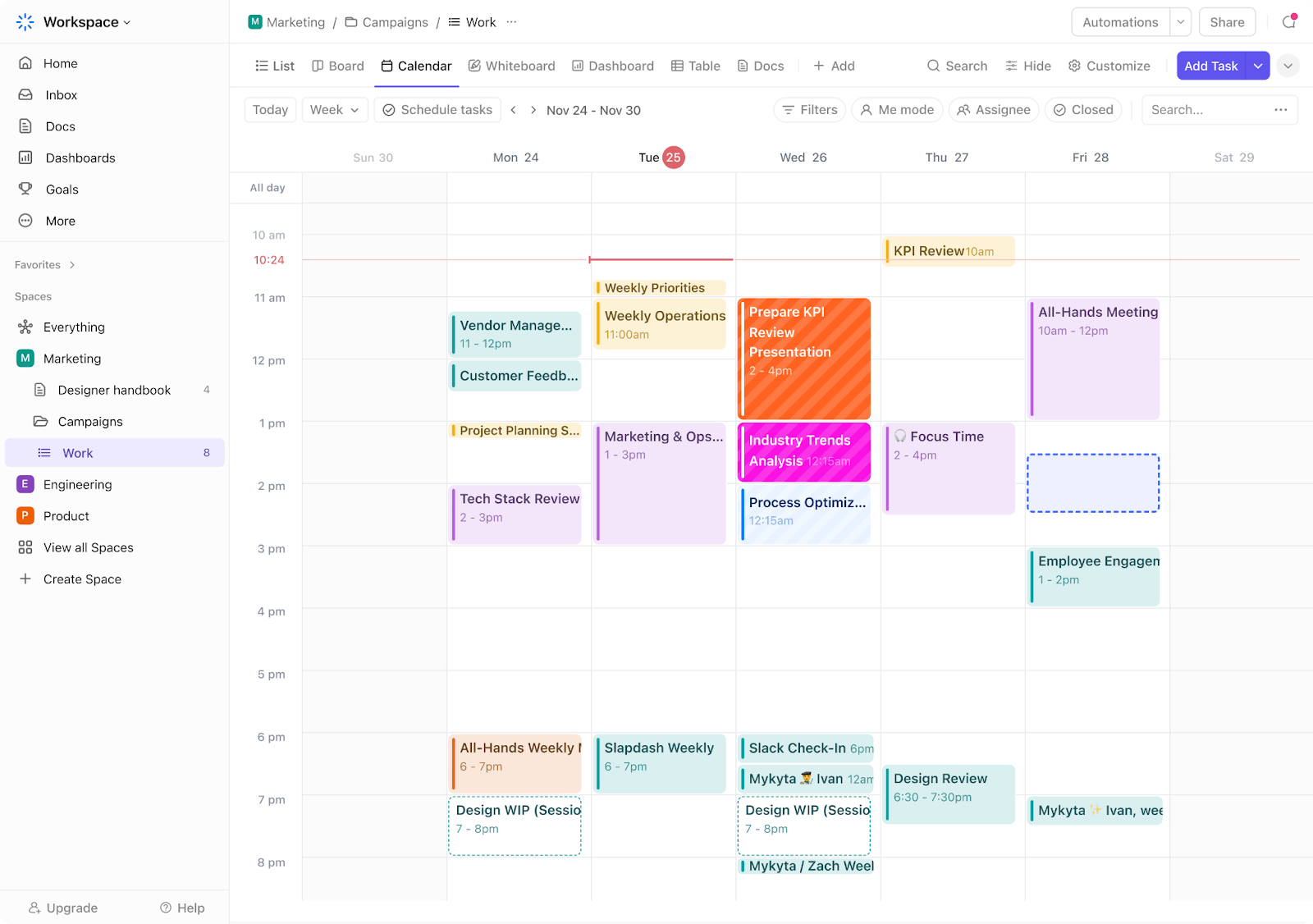
Sorry, there were no results found for “”
Sorry, there were no results found for “”
Sorry, there were no results found for “”
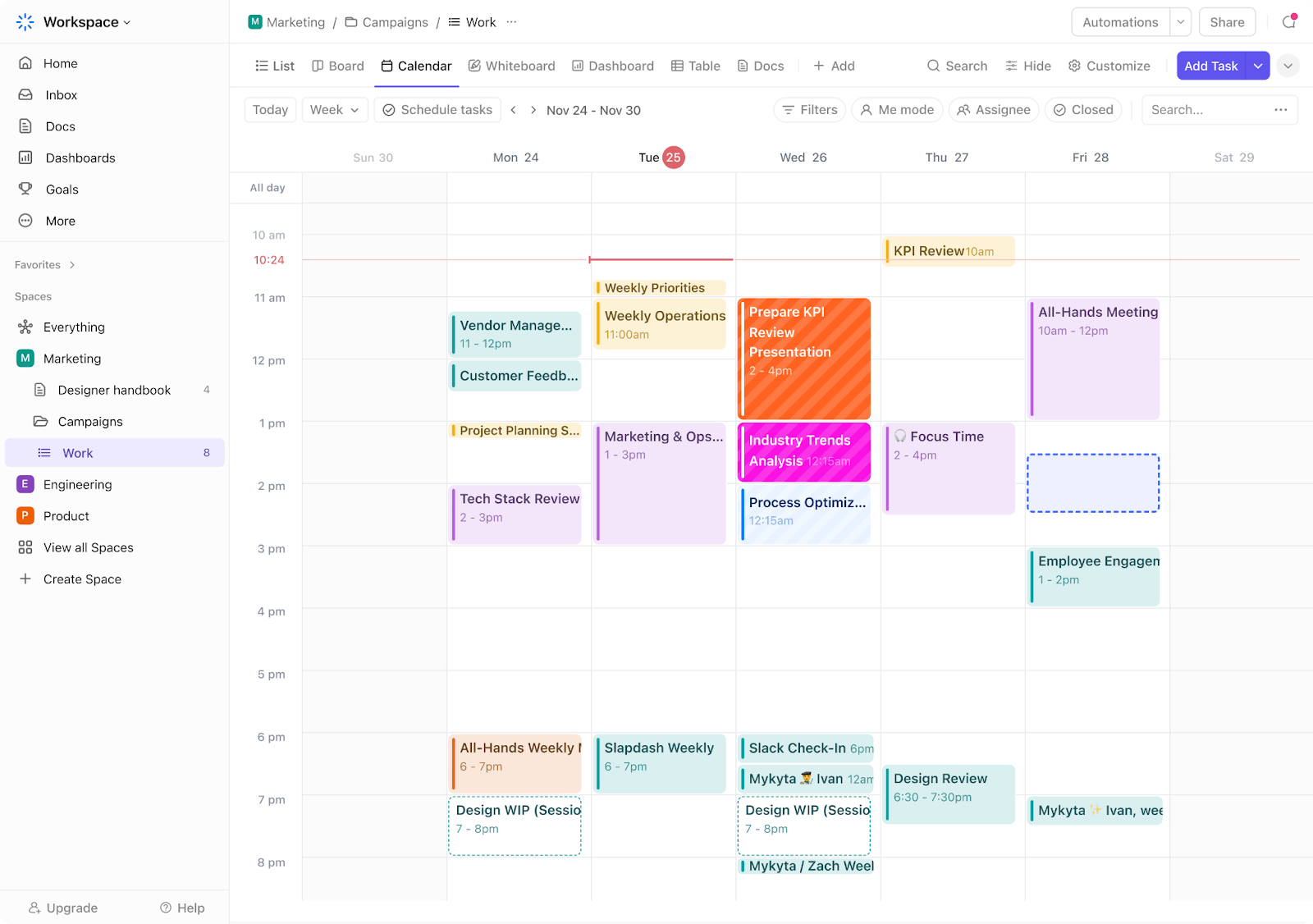
When it comes to managing my schedule, I look for more than just a basic calendar app. I need an organizer that helps me stay on top of my tasks, reminds me of important engagements, and works in sync across devices. That’s why I’ve been looking for online calendars that make scheduling enjoyable and efficient.
I recently tried Fantastical and was quite impressed by its innovative features and user-friendly design, which also make it popular among Apple users. Its natural language processing capabilities and visually appealing interface blend the usual calendar functions with advanced features.
However, you need to subscribe to the premium version to use Fantastical’s power features, and it hasn’t evolved as quickly as some AI-integrated calendar apps.
Additionally, its focus on the Apple ecosystem limits its usefulness across different platforms. Despite these limitations, Fantastical remains a reliable option for Apple users looking for a well-designed calendar app.
I’ve spent a lot of time testing calendar applications, and based on extensive research, my team and I’ve put together the 10 best Fantastical alternatives. Each offers unique features and benefits, showing you how to save time and make the most of your online calendar experience!
To-do lists, reminders, notifications, and calendar integration—these are features common to every daily planner that we’ve tested. However, when choosing an alternative to Fantastical, you must look for features that go beyond the basics.
Here are a few things to consider:
Some apps offer a few of these, while others offer more than you need. Pick the app that works best for you and helps you get things done more efficiently.
Here are ten of our favorites.
You’ll find a concise description and comparison of each Fantastical alternative that made it to the top 10. I’ve highlighted their key features, limitations, pricing, and ratings to help you choose the best calendar tool for your business.
Let’s begin with the house favorite—ClickUp!
ClickUp is a powerhouse when it comes to productivity, and task planning and time blocking play a large part in that.
I use the ClickUp Calendar View in both personal and professional settings. The intuitive drag-and-drop interface and customization options are excellent for keeping my schedule on track. The user-friendly interface brings task management, scheduling, and recurring events on a single screen.
ClickUp helps me stay on schedule with a two-way synced calendar, task creation, and other features. The mobile app also allows me to access my schedule, recurring reminders, and calendar events on the go.
ClickUp is especially helpful if you lead or work within a team. The best customizable template, ClickUp’s Calendar Planner Template, helps us manage tasks and meet deadlines without spending excessive time planning our days and weeks.
The Calendar Planning Template helps us:
Additionally, you can visualize workloads and daily plans with 15+ customizable ClickUp Views. These views allow us to zoom in and out of our projects and schedules—an excellent feature for team leads and project managers.

The filters allow me to display only the tasks I’m interested in and share my calendar with others. This feature makes managing my time and tasks much easier and more efficient.

For those who work within the Google workspace, Google Calendar makes organizing and managing your events, setting reminders, and inviting others a breeze.
The tool is excellent for planning team meetings and events and blocking time for yourself throughout your workday. Calendar syncs automatically with Gmail, so you instantly get notifications, reminders, and updates whenever your events change.
There are several customization options, too—from vibrant themes to various viewing options. Plus, you can create and maintain separate calendars on a single screen.
One feature I appreciate is the intelligent time-blocking suggestions: Based on the people you’ve invited to your meeting, the tool will automatically find free time slots on everyone’s Calendar.

Motion is a productivity app with a cutting-edge AI-powered calendar designed to make you more productive. I loved how it made scheduling and task management easier with intuitive AI-driven features, such as smart scheduling, task prioritization, and time blocking.
For instance, the smart scheduling algorithm automatically adjusts meetings based on priority and availability, while the task prioritization feature uses AI to ensure I tackle the most critical tasks first.
Additionally, the project tracking tool provides real-time updates and progress reports, which helps me keep my projects on track. I tested Motion’s integration feature, which combined my Apple, Outlook, and Google Calendar into one streamlined interface.
I found Motion to be a good alternative to Fantastical. Unlike Fantastical, Motion offers comprehensive task management and project tracking capabilities, making it a more suitable solution for businesses.

Cron, now known as Notion Calendar, is a versatile component of the much larger Notion workspace platform. It is made to enhance organizational productivity by streamlining task management for professionals.
For me, the magic happens when I combine notes, tasks, databases, and reminders into one unified calendar. Notion Calendar creates a cohesive planning and collaboration environment that’s second to none. I particularly love its full integration with other Notion elements, which allows me to link my tasks and notes to events and meetings.
Notion Calendar’s ability to fully integrate with Notion’s other elements gives it a significant advantage over Fantastical.
Unlike Fantastical, which focuses mainly on calendar functions, Notion Calendar combines a comprehensive suite of tools for notes, tasks, and databases—much like ClickUp.

Woven, now integrated into Slack, is a good calendar app. It’s known for simplifying scheduling and time management. Its intuitive interface and robust integration capabilities make it a top choice for busy professionals seeking to streamline their calendars.
By integrating powerful tools like smart templates, scheduling links, and group polls, Woven simplifies meeting coordination and maximizes productivity. Its Smart Templates let me quickly set up meetings with predefined settings, saving time and reducing repetitive scheduling tasks.
Woven also offers analytics to track meeting time, providing insights that help optimize schedules and improve efficiency.
📮 ClickUp Insight: 32% of workers struggle to carve out personal time, yet only 14% block it on their calendar. If it’s not scheduled, it’s not protected! 📆
ClickUp’s Calendar helps you reserve personal hours just like meetings. Sync with external calendars, set recurring work as well as personal time blocks, and drag and drop events or tasks to adjust your schedule easily. Stop last-minute work in its tracks before it creeps into your free time!
💫 Real Results: Lulu Press saves 1 hour per day, per employee using ClickUp Automations—leading to a 12% increase in work efficiency.

Combine the convenience of Calendly and the familiar user experience of Google Calendar with Zcal. Zcal is a scheduling solution designed to facilitate appointment setting and calendar management.
The tool is especially helpful for solopreneurs or professional service businesses. Your clients and customers can set appointments through booking links and reschedule them without consulting you.
Some of the features I tested include one-click scheduling, customizable booking pages, and integration with other calendar applications. The one-click scheduling option saved me a lot of time by allowing clients and colleagues to book appointments without hassle.
You will find customizable booking pages, too—customize the look and feel to match your brand.
Additionally, Zcal integrates smoothly with other calendar applications like Google Calendar and Outlook, ensuring all my schedules sync across platforms.

Few scheduling apps are as popular as Calendly for professionals worldwide! It allows users to auto-schedule appointments, customize the calendar, and receive notifications—what’s not to like?
But what sets Calendly apart?
First, it’s not a typical calendar app: Calendly is a comprehensive time management and scheduling tool. It simplifies managing workdays with its web-based platform and unique link-based scheduling feature.
I liked the automated reminders, which helped keep me on track with my engagements and ensured I didn’t miss important meetings. Additionally, Calendly’s time zone adjustment feature eliminates the hassle of coordinating meetings across different regions.
That’s not all. Calendly also offers customizable event types. Need to set aside some time between meetings? Calendly’s buffer times feature lets you do that, giving you the flexibility you need to take control of your day.
For many, Microsoft Outlook is their go-to personal information manager, seamlessly integrating email, calendaring, contacts, tasks, and notes into one convenient application.
I particularly appreciate Outlook’s free online calendar feature, which offers many functions. You can create appointments, link to meetings and events, manage multiple calendars and sub-calendars, set reminders, invite others to events, and access my calendar in various ways.
Just a word of caution: Upgrading to a Microsoft 365 plan is necessary for those looking to unlock the full suite of Microsoft tools and remove ads.

Sunsama stands out as a scheduling app because of its unique approach to task management: It integrates seamlessly with your existing workflow. You can plan, prioritize, and schedule tasks from various sources, including emails and project management tools.
This centralized productivity workspace organizes all your tasks in one place, making it easy to manage your workload and avoid over-committing.
One feature that sets Sunsama apart is its auto-scheduling functionality. While it does not automatically add tasks to your calendar like some other apps, it does allow you to easily schedule tasks around your meetings and commitments by right-clicking or hovering over the task and selecting “Add to calendar.”
But what I loved most about Sunsama was the focus mode. I could minimize distractions by hiding all tasks except the one being worked on, it’s a great hack if you follow the Ivy Lee productivity method.

The Apple Calendar is an online planner designed specifically for Apple devices such as the iPhone, iPad, or iPod Touch. Apple loyalists love how well it syncs across their devices.
Also called iCal, this tool effortlessly manages your schedule using daily, weekly, monthly, and yearly views. The ability to color-code events and import tasks from emails has greatly improved my work.
It seamlessly integrates with iCloud, Outlook, Yahoo, and Exchange, which makes it one of the top 10 alternatives to Fantastical. However, this app may feel restrictive since it’s meant for Apple devices.
We’ve looked into several robust alternatives to Fantastical, each packed with features that range from smooth integration to sophisticated calendar scheduling and intelligent task management tools.
Whether it’s Zcal’s strong scheduling capabilities or ClickUp’s extensive project management capabilities, there’s a good option for just about anyone.
If you want to boost your productivity and facilitate communication with your team, I recommend checking out ClickUp. It offers excellent calendar and time management features and can transform how you manage your projects.
Start using ClickUp for free today.
© 2026 ClickUp