How to Effectively Manage Your Executive Calendar

Sorry, there were no results found for “”
Sorry, there were no results found for “”
Sorry, there were no results found for “”
If there is one thing businesses often run out of, it is the executive’s time. A Harvard Business School study found that CEOs worked an average of 62.5 hours a week, with workdays extending to 9.7 hours. 79% worked on weekends, and 70% on vacation days.
Yet, executive calendars are always packed, the executives themselves never seem to have enough time, and work expands to fill all the time available, as Parkinson’s law dictates. So, how does an executive manage their time to get the work done while having a life?
The answer lies in strategic executive level calendar management. Let’s see what that looks like.
Executive calendar management is the process of identifying, prioritizing, and organizing an executive’s schedule. It streamlines the executive’s schedule, accommodating their professional commitments, travel, meetings, holidays, and personal obligations.
Executive calendar management helps in:
Time poverty, especially at the executive level, diminishes the bottom line, forcing you to make tradeoffs detrimental to your work and health. Calendar management prevents that by assigning meaning to time.
Executive calendar management helps clarify what’s important and what you can make time for. It stops you from being reactive and helps you regain control of your time.
Of course, calendar management today is much easier than it used to be. There are more digital calendars than there are days in a year, and AI has added a new layer of efficiency to the entire process.
Let’s see how you can manage your executive calendar effectively.
Each individual manages their time differently. Some prefer a break between meetings; some don’t mind meeting people back to back. Some like batching work, while others like spreading it throughout the day.
While you consider your preferences, here are some general best practices in executive calendar management.
If you’re an executive, do not underestimate the importance of calendar management. Good calendar management is akin to having a concrete plan for your business. It is your roadmap through time. While building your calendar management approach, try the following.
When you have multiple calendars—one for family, one for events, one for project deadlines, etc.—you’re likely to miss something or double-book yourself. This is especially true if your executive calendar is managed by someone else while you manage your personal calendar.
You might also find yourself switching between too many calendars before scheduling meetings.
If you have a personal schedule, like dropping your kids off at school or doctor appointments that are not visible on shared calendar apps, you might have people at work trying to schedule calls during that time.
To avoid all of this, create a master online calendar.
Popular apps like Google Calendar or ClickUp Calendar view can consolidate from various sources for unified visibility.
A structured schedule enhances productivity, reduces anxiety, and gives you predictability. For effective calendar management, try to:
Timeboxing is the process of setting a specific slot of time for a task. Estimating how much time something would take and blocking that on your calendar can help you be reasonable with your expectations of yourself. You can timebox any task like replying to emails, approving press releases, preparing for board meetings, etc.
Customize your calendar to meet your specific needs.
Color-code: Label or mark calendar items in various colors for better visualization and differentiation. The Trident calendar system, for instance, uses a color-coded date system, where red is for urgent tasks, blue is for breaks, etc.
Update: Add entries the moment you learn about them, even if it is a memo to yourself, such as a lunch date, calls, or to-do items.
Tune your view: Make it a point to move between daily, weekly, and monthly views to align upcoming priorities with more immediate needs.
Add event name, invitees, and agenda: Event names like “CEO + vendor” aren’t very helpful. Instead, try something specific like, “Discovery with content agency: [name]”. Also, include an agenda for the meeting and add notes on what you’d like to know from them.
Every person in the organization works differently and has different ways of handling meetings. There are also many types of meetings that happen on any given day. Knowing and documenting your preferences are critical.
Criteria: Ever felt “this meeting could have been an email?” Yep, avoid that by deciding what requires in-person meetings. Identify tasks like document reviews, approvals, decision-making, etc., that you can do asynchronously and let your team know you prefer that.
Time of day: Understand the time slots that work best for you to be in meetings. If you’re a morning person, you might want to schedule deep-focus work during that time and take meetings in the afternoon. Set availability on your digital calendar accordingly.
Duration: Not every meeting needs to be an hour long. Unnecessarily blocking off an hour on your calendar might throw off your schedule.
Set the duration for each kind of meeting and stick to it. Add buffer time between meetings to clear your head and switch context.
Location: What do you prefer to speak about in person, and what’s okay to discuss on a Zoom call? Make that clear in advance.
Ground rules: Make it known what you expect when you’re invited to a meeting. It is good to insist on:
Ever have two overlapping meetings scheduled on your calendar only for you to frantically try to reschedule one? Double-booking usually occurs when your calendar is not updated promptly or there’s a miscommunication.
If left unchecked, double-booking can result in unpleasant situations like having to take a client call in the middle of your kid’s sports day. Here’s how to avoid double-booking.
Consolidate all calendars: As we’ve said, have one calendar for all your activities so you don’t double book a work event over a personal errand.
Decline automatically: Set up your digital calendar to automatically decline meetings if there is already something scheduled for that time.
Prioritize your preferences: If you receive an unclear meeting request or something that could be done over email, decline the meeting with a note explaining why. Use placeholders for tentative meetings, so you can reschedule them if something else comes up.
Delegate: If you don’t need to be present at the meeting, delegate it to the right person on your team.
Reschedule thoughtfully: Sometimes, you need to reschedule a meeting because something more important and urgent has come up. During such situations, reschedule meetings thoughtfully. Respect the other person’s time as well, and if possible, send them a message explaining your absence.
Guard the future: Don’t schedule meetings too far into the future. Schedule advance meetings only for 2-3 months at a time. Review periodically.
It might seem rather basic, but meeting reminders are a powerful tool to ensure you show up where you’re expected. Using a tool like ClickUp Reminders accomplishes two things:
Most calendar management platforms let you send multiple reminders to yourself. You can choose to hear these reminders on your phone, as text messages, or even in email.
Most executives spend the vast majority of their time listening to people, clearing roadblocks, resolving conflicts, and making decisions. That doesn’t mean meetings are the only things that executives do.
Thinking, planning, evaluating options, reading about emerging technology, and networking with peers are all important parts of the job. Then, there is also your personal life that needs attention.
To effectively balance all of these things, it is important to schedule non-meeting times. Here’s how.
There are plenty of benefits to scheduling meeting-free blocks. It tells everyone on your team that you don’t want to be disturbed so they are all on the same page. It saves you from the horror of being in executive meetings all day and being forced to tap away into your computer late into the night.
Most of all, it gives you mindspace. It allows you to breathe a little, go for a midday walk, or write in your journal to refresh your creative energies. It eliminates the stress of leaping from one meeting to another, processing information inadequately, and switching context too frequently and too soon.
In essence, good calendar management for executive team members is critical for healthy stress management.
Irrespective of how forcefully you assert your preferences and calendar protocols, inefficiencies tend to creep in. Someone might walk into your office for an unscheduled urgent conversation. Something in your product might break, demanding your immediate attention.
Such events throw the calendar off. So, review your calendar every day and make plans.
Reviewing your calendar every day clears your mind to focus on what matters. It helps you identify and eliminate unnecessary meetings. If your day goes off-course for some reason, it gives you the opportunity to reschedule the meetings you skipped the previous day.
Nearly every executive’s email inbox is a bit of a bloodbath. Salespeople trying to pitch, businesses wanting to collaborate, teams wanting approvals, clients demanding attention—all adding up to 100s of emails each day.
Managing this has a close connection to calendar management. Here’s some advice on how to handle the overlaps.
Schedule email time: If you’re replying to every email when you see the notification, you’d be in your inbox all day. Set aside fixed time slots in the mornings and evenings to read and reply to emails.
Check off email: If the request in an email can be completed in two minutes, do it right away. Otherwise, add that task to your schedule and let the sender know when you’ll be able to get to it.
As an executive, if you’ve ever felt that managing your calendar is overwhelming, you’re not alone. Managing all communications and meetings, taking your own notes, setting action items, and following up with participants can be a lot to handle.
This is why executives regularly have executive assistants (EA) to manage this. With an executive assistant, calendar management can take a big load off an executive. Whether you have a full-time employee in the executive assistant role or a part-time virtual assistant, streamline your meetings with the following tips.
You can make all this and more simpler and more effective with the right tools that support time management for executive assistants. Let’s check out a few.
Gone are the days when people carried a planner in their briefcases to manage their meetings. Today, every executive uses one of the many calendar management tools, the most common ones being Google or Outlook calendar.
Bonus: If you’re on Google Workspace, use these Google Calendar templates to optimize your time management.
However, calendar management isn’t just about scheduling meetings. One significant gap in using Google or Outlook calendars is that they don’t account for project/task deadlines. This means that while scheduling a meeting, you need to check your calendar and the project management tool before you can commit.
If you work on multiple projects at any given time, consider using a comprehensive productivity platform like ClickUp. Here’s how you can leverage ClickUp for project management with individual and team calendar management.

The ClickUp Calendar view allows you to visualize all your plans on a daily, weekly, or monthly calendar. With ClickUp, you can:
Calendar management is only a part of running effective meetings. You need to write an agenda, take notes, review your notes, convert them into action items, set priority/due date, etc.
ClickUp Meetings does all this and more. Document your meetings transparently and share them with the team. Assign comments, add recurring tasks, and use checklists to improve meeting quality.
ClickUp offers a wide range of time management templates for you to make your meetings more efficient.
ClickUp Calendar Planner Template is one of the simplest ways to stay organized and on top of your schedule. Use this customizable, beginner-friendly template to consolidate your tasks, meetings, and events in one place.
People often see the calendar as a place for events/meetings and the project management tool as one for managing tasks. The problem is that they’re both intended to manage workloads and have tasks that demand time.
For example, creating that investor presentation is just a meeting with yourself as you brainstorm, debate, and create. So, it helps to have your to-do list also on your calendar.
The ClickUp Calendar To Do List Template keeps track of work hours and helps you schedule tasks accordingly. It allows you to visualize your capacity to complete the tasks and meetings you plan to. You can move around some stuff if there isn’t enough time.
Don’t reinvent the agenda wheel for every meeting. Use the ClickUp agenda template to document the meeting agenda, collaborate with the team, agree on action items, and accelerate outcomes.
ClickUp Reminders help you stay on top of your tasks and events, always. You can set up reminders not just for yourself but for others, too. You can also set comment and conversation reminders so you never miss an update.
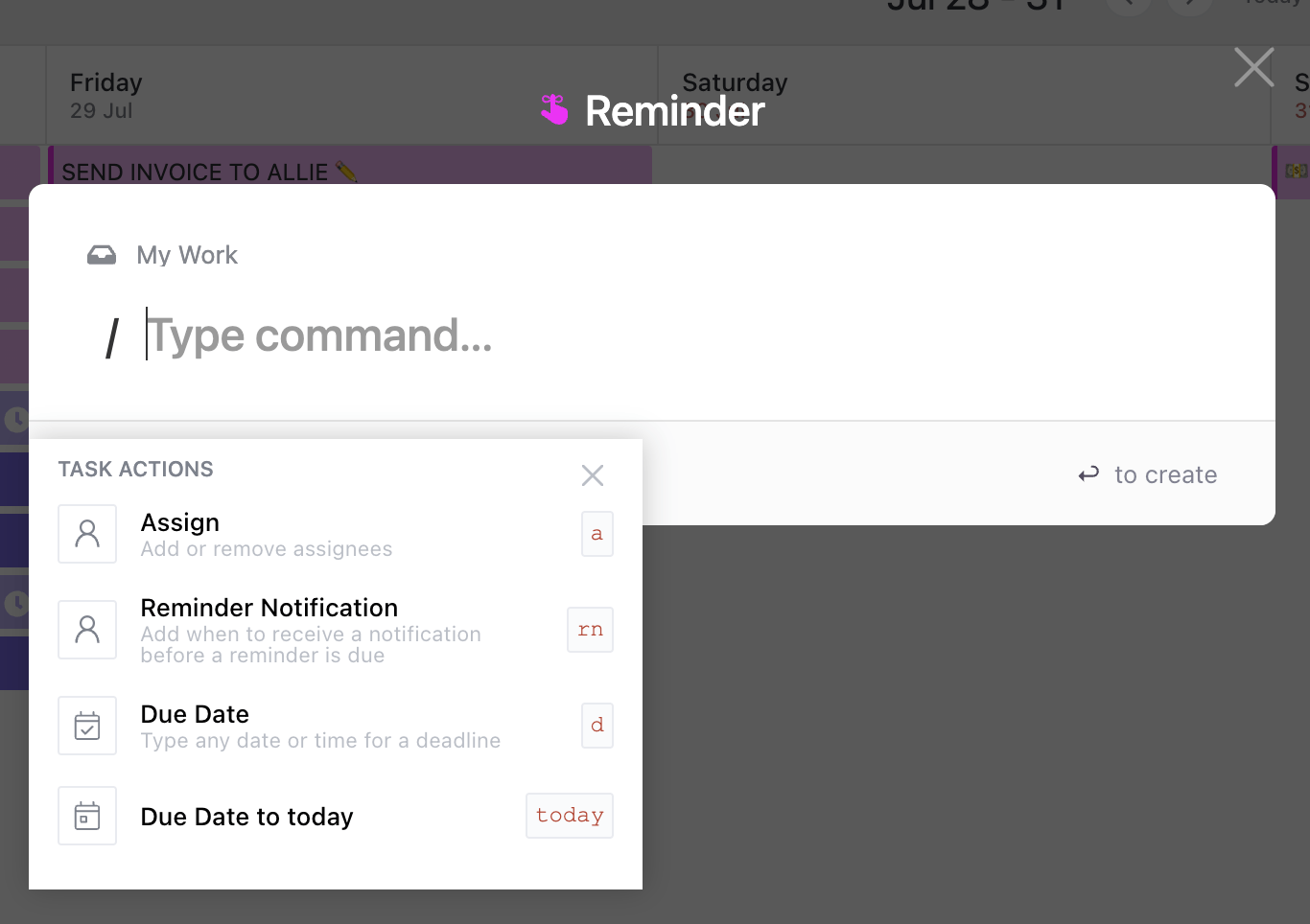
A custom-designed neural network for organizational needs can also be your own personal AI calendar. Use ClickUp Brain to:
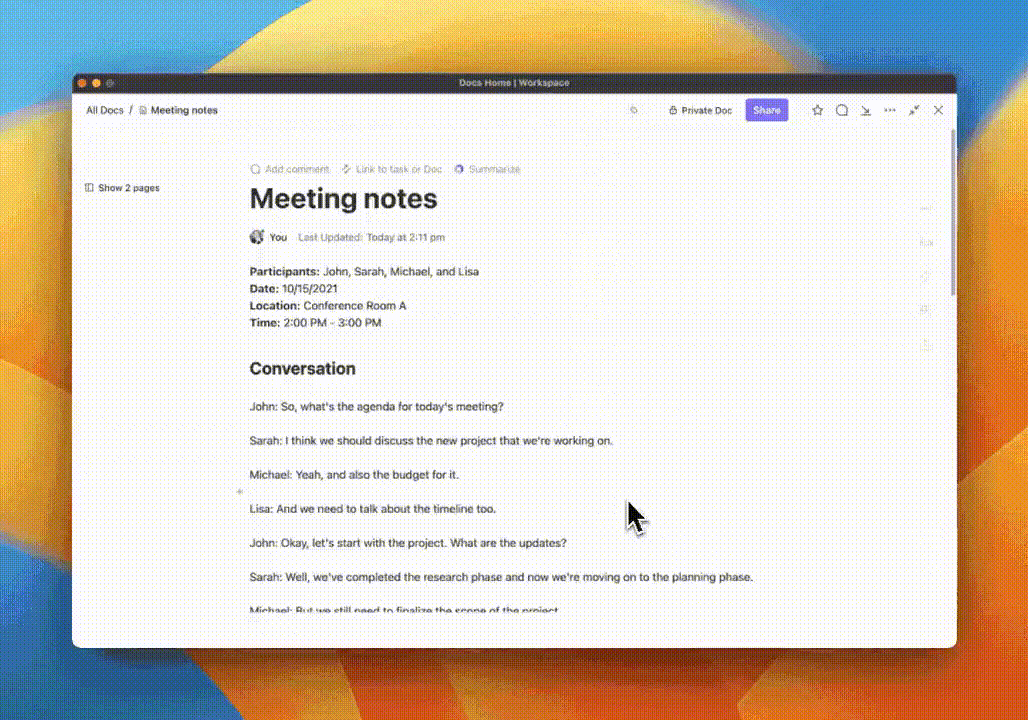
During the 62.5 hours that executives spend each week, they go to 37 meetings, which is a whopping 72% of their work time. If you’re spending nearly 3/4ths of your week in meetings, you’d be wise to make sure they’re managed efficiently.
Thankfully, to do that, you don’t require ninja skills. All you need is clear preferences, a plan of action, and a robust meeting management software like ClickUp with diverse schedule templates. Bring together your personal commitments, business meetings, and project timelines for complete visibility into your life.
© 2025 ClickUp