40+ Claude AI Prompts for Multiple Use Cases
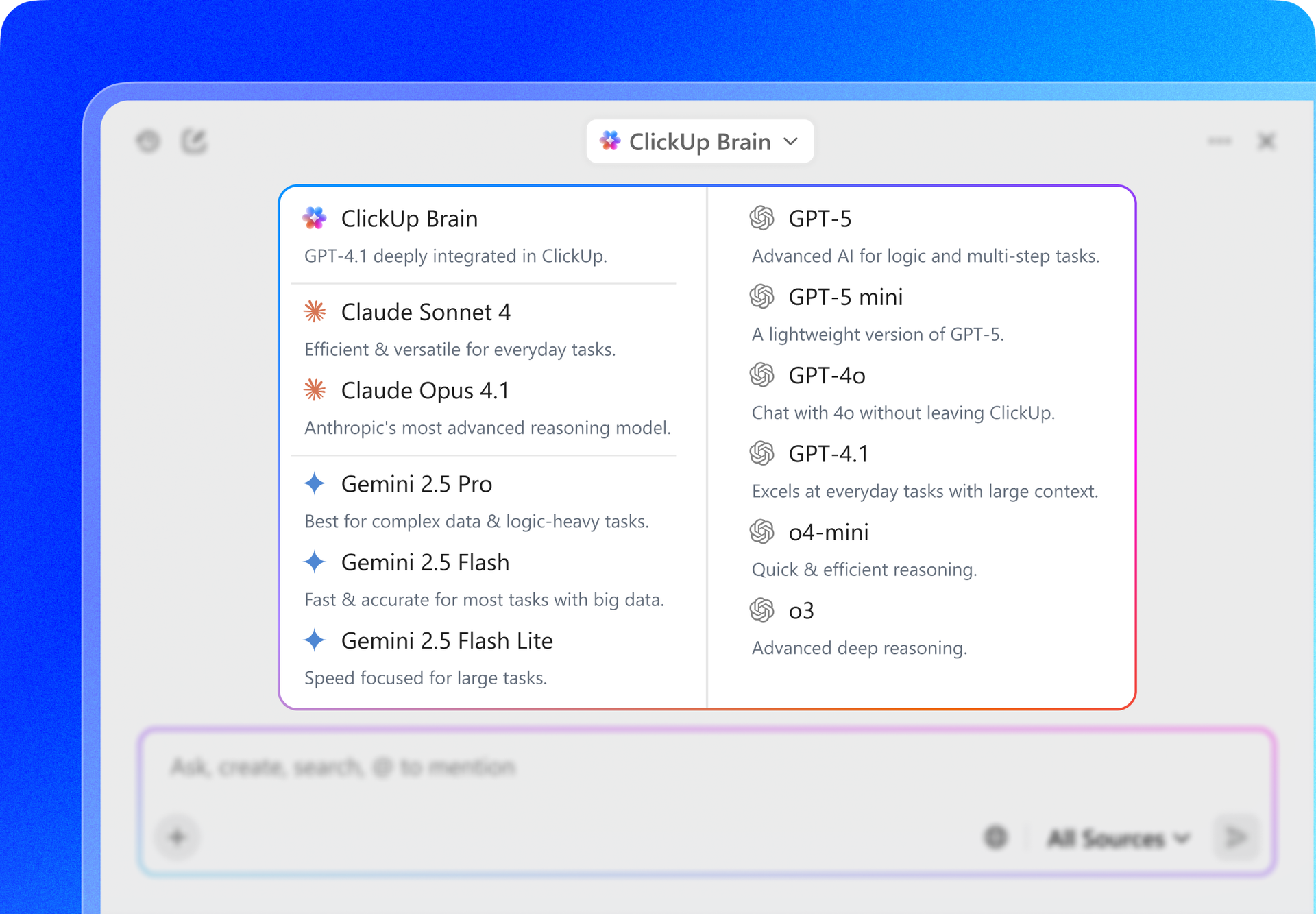
Sorry, there were no results found for “”
Sorry, there were no results found for “”
Sorry, there were no results found for “”
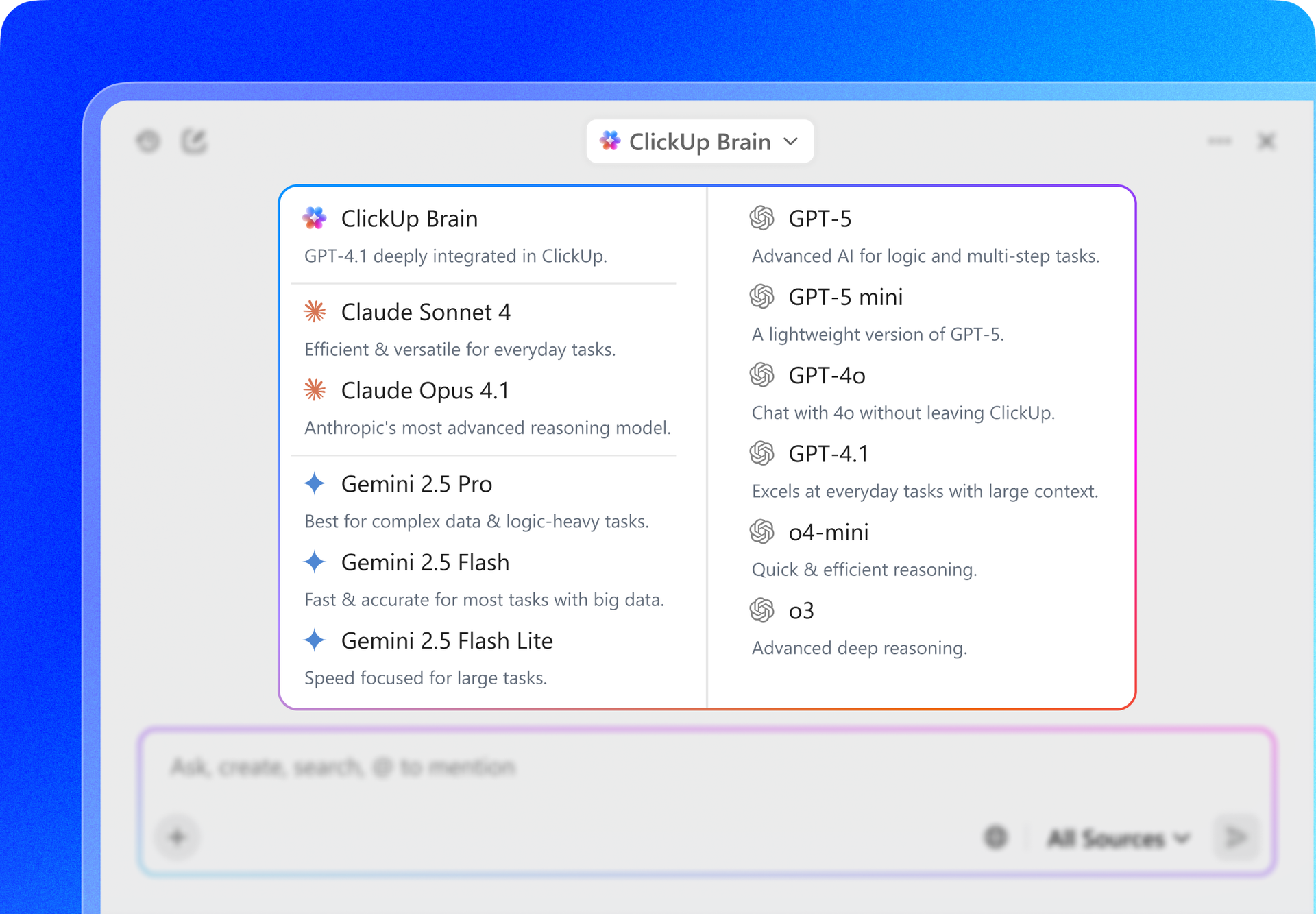
You’ve probably had that moment where Claude spits out a response that’s technically correct but completely misses what you wanted.
Then you spend the next 10 minutes rewording your request, hoping the AI gods will smile upon you this time.
The gap comes down to your Claude AI prompts. A lazy prompt gets you lazy output. A sharp, specific prompt turns the tool into your most reliable tool.
In this blog post, we look at solid Claude AI prompts to ensure you get exactly what you need on the first try.
As a bonus, we’ll also explore why ClickUp stands out as the best prompt engineering alternative for AI-powered productivity. 🤩
Claude AI is an advanced conversational AI assistant created by Anthropic. It helps with writing, analysis, coding, math, research, and creative projects through simple text conversations.
Plus, Claude understands text and images, writes code, creates content, and explains complex topics clearly. It’s designed to be helpful, accurate, and safe to use for both personal and professional tasks.
Claude AI prompts are the messages you send to Claude, AKA your side of the conversation. A prompt can be anything from a quick question to a detailed request. It’s how you tell Claude what you want help with.
For example, ‘What’s the weather like?’ is a prompt. So is ‘Analyze this data and explain the trends.’ Your prompt might ask the AI tool to write something, solve a problem, explain a concept, review your work, or brainstorm ideas.
Every time you type a message to Claude, that’s a prompt. It’s simply the input you give to start or continue the conversation.
Here’s a quick comparison to help you see how ChatGPT and Claude differ in style, reasoning, and everyday use.
| Feature | Claude AI | ChatGPT |
| Developer | Anthropic | OpenAI |
| Core approach | Built around ethical reasoning and context sensitivity | Designed for adaptability and in-depth problem-solving |
| Tone and style | Polite, measured, and reflective | Conversational, direct, and creative |
| Reasoning strength | Excels at analyzing long or complex text | Handles abstract reasoning and multi-step logic effectively |
| Creativity level | More cautious with original ideas | Freer with brainstorming and narrative tasks |
| File and text handling | Reads and summarizes lengthy documents with precision | Works well with mixed media: text, images, and code |
| Best suited for | Research, documentation, and compliance-heavy writing | Creative work, technical projects, and interactive problem solving |
🔍 Did You Know? OpenAI refused to fully release GPT-2 at first because a simple prompt like ‘Write a news article about Brexit’ could produce full fake political stories that sounded real, prompting early fears of misinformation machines.
Follow these simple steps to create Claude AI prompts that work.
The more details you provide, the better Claude understands your request.
Instead of ‘write about marketing,’ say ‘write a 300-word blog post about email marketing for small businesses.’ Include what you want, how long it should be, and who it’s for. Vague prompts lead to generic answers that you’ll need to rewrite anyway.
💡 Pro Tip: Ask Claude to ‘put this in an artifact so I can track changes’ even for text analysis or research summaries. You can then say ‘update line 47’ or ‘change the methodology section’ and Claude will surgically edit instead of regenerating everything. This saves tokens and preserves your good parts.
Claude works better when it knows the background of your request. Mention your industry, target audience, skill level, or project goals.
For example, ‘Explain SEO’ gets a basic answer, but ‘Explain SEO to a bakery owner who wants more local customers’ gets practical, relevant advice you can actually use.
We tried asking Claude to help us with our P1 priorities, here’s what happened:
Your output preferences shape the final result. Tell Claude if you need bullet points, paragraphs, a table, or code. Mention if you want a professional, casual, or friendly tone.
Say ‘Write a formal email to a client’ vs. ‘Write a friendly message to a teammate’: the tone makes all the difference.
💡 Pro Tip: Wrap critical info in custom XML tags: <CRITICAL>this must be included</CRITICAL> or <CONSTRAINT>never exceed 100 words</CONSTRAINT>. Claude’s training makes it hyper-responsive to XML structure, so tagged content gets weighted heavily even in long prompts.
Large projects overwhelm both you and Claude. Split big requests into manageable pieces. Instead of ‘Create a complete marketing strategy,’ start with ‘Help me identify my target audience,’ then move to ‘Suggest three marketing channels for this audience.’
Each step builds on the last and gives you better quality output.
Show Claude what success looks like.
If you want a specific writing style, paste a sample paragraph. Need a particular data format? Share an example. This removes guesswork and ensures Claude matches your expectations from the start.
💡 Pro Tip: Demand ‘thinking out loud’ for complex tasks. Start with: ‘Before answering, write your internal reasoning process.’ Claude will literally show its work, catch its own errors mid-thought, and produce radically better outputs for logic puzzles, code debugging, or strategic analysis.
Claude’s first response is a starting point, not the final product. If something’s off, tell Claude specifically what to change: ‘Make this more concise’ or ‘Add more technical details.’
Each conversation teaches you what works, making your future AI prompt templates even better.
🧠 Fun Fact: Researchers have found that LLMs behave more coherently when assigned a persona, similar to improv actors being given a character card.
Here are practical Claude AI prompts for different users and purposes. Use these as templates and customize them for your specific needs:

🧠 Fun Fact: The DAN prompt (2022) was a community hack that went global in 48 hours. The ‘Do Anything Now’ jailbreak started on Reddit as a joke to bypass safety filters. Within two days, it had 20+ forked versions and inspired a whole wave of role-prompting to override system instructions.
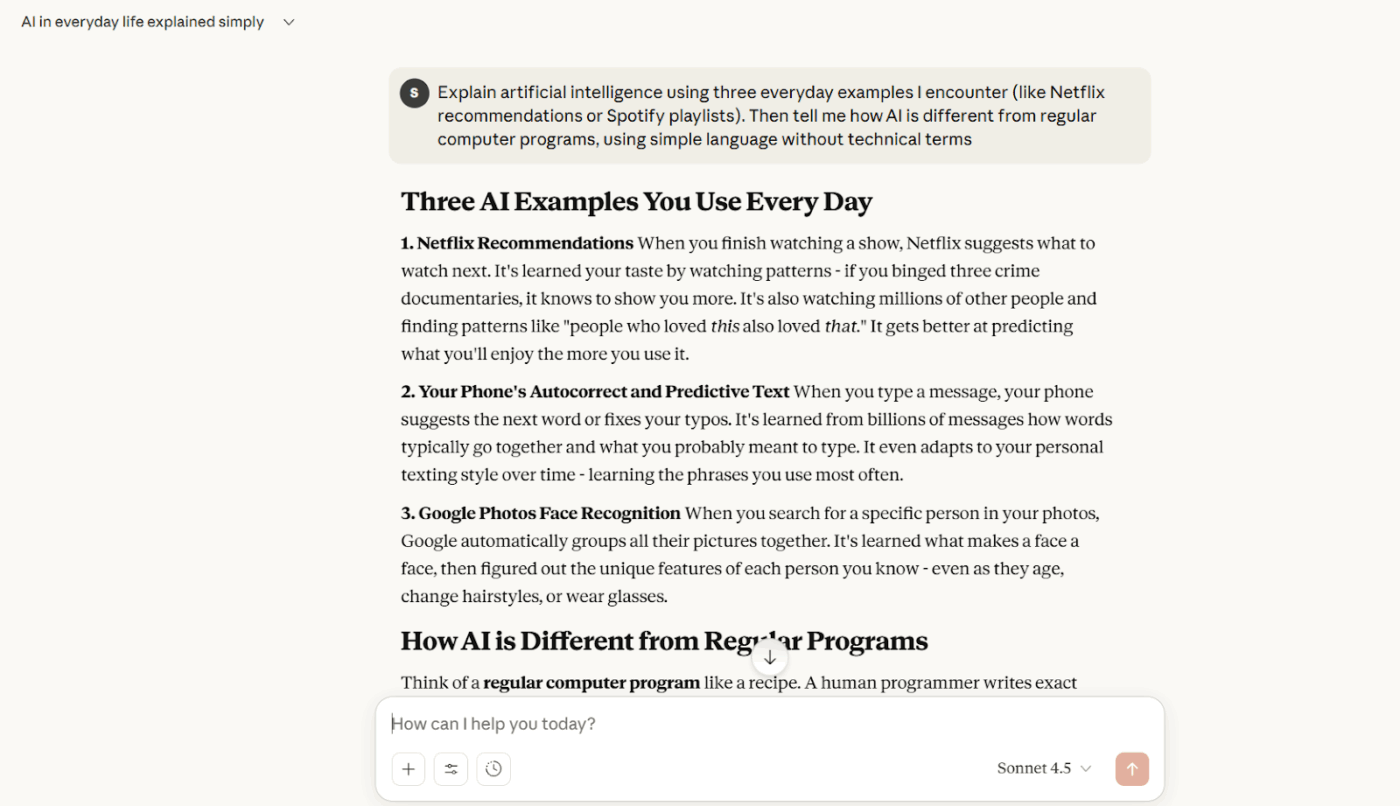
📮 ClickUp Insight: 33% of people still believe multitasking equals efficiency.
In reality, multitasking only increases the cost of context switching. When your brain bounces between tabs, chats, and checklists, deep focus takes the biggest hit.
ClickUp helps you single-task with intention by pulling everything you need in one place! Working on a task, but need to check the internet? Just use your voice and ask ClickUp Brain MAX to do a web search from the same window. Want to chat with Claude and polish the draft you’re working on? You can do that too, without leaving your ClickUp Workspace!
Everything you need—think chat, docs, tasks, dashboards, multiple LLMs, web search, and more—lives in one converged AI workspace, ready to go!

💡 Pro Tip: If Claude refuses something, ask: ‘Explain which specific safety guideline prevents you from doing this, then suggest the closest alternative you CAN do.’ This forces transparency about boundaries and usually unlocks a workaround you didn’t know existed.
📮 ClickUp Insight: Half of our respondents struggle with AI adoption!
23% just don’t know where to start, while 27% need more training to do anything advanced. ClickUp AI solves this problem with a familiar chat interface and highly contextual assistance.
Teams can jump right in with simple questions and requests, then naturally discover more powerful automation features and workflows as they go, without the intimidating learning curve that holds so many people back.
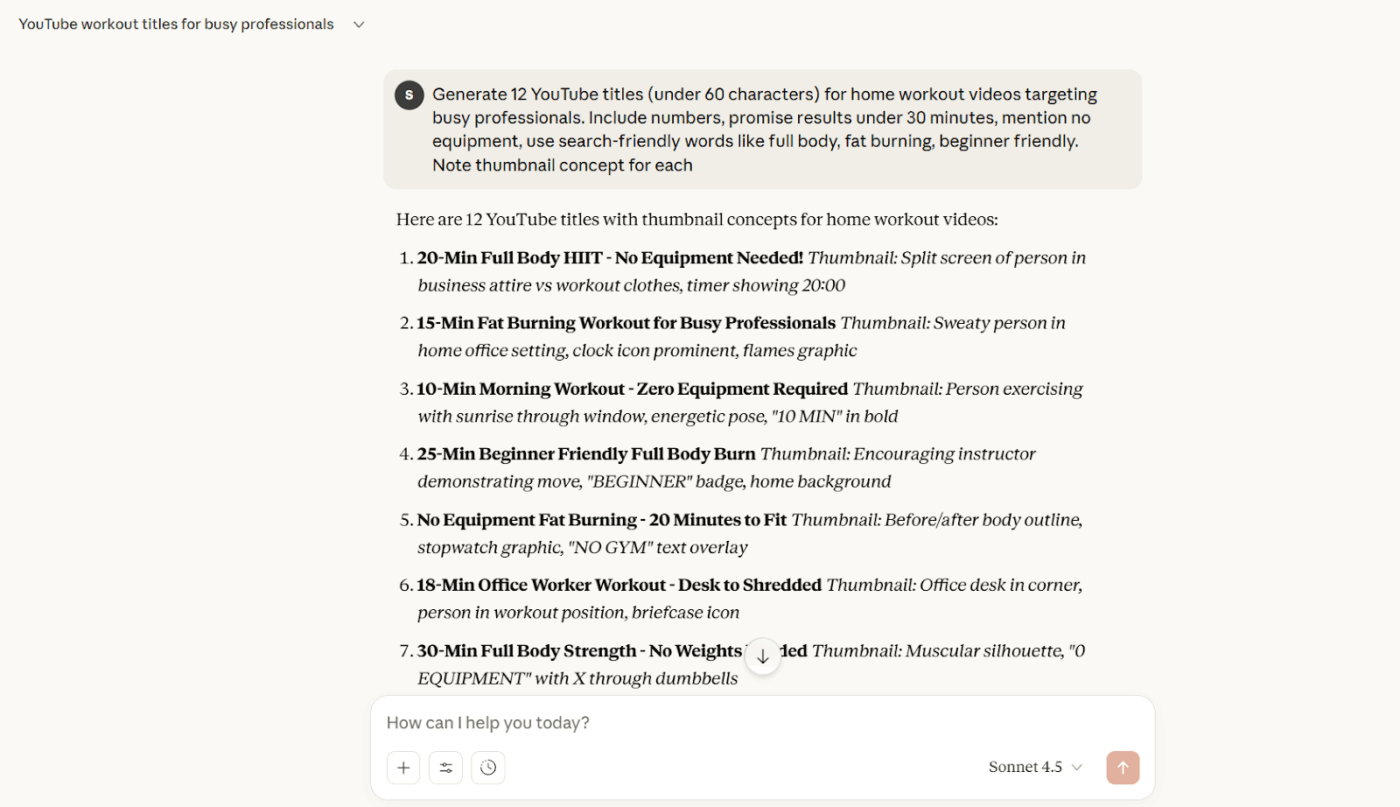
💡 Pro Tip: In Claude Projects, add a file called ‘ClaudeInstructions.md’ with your preferences: ‘I hate corporate jargon,’ ‘Always show Python code with type hints,’ ‘I prefer British spelling.’ Claude treats project files as persistent instructions across all chats.
Learn more about using AI as a personal assistant:

📖 Also Read: How to Become a Prompt Engineer
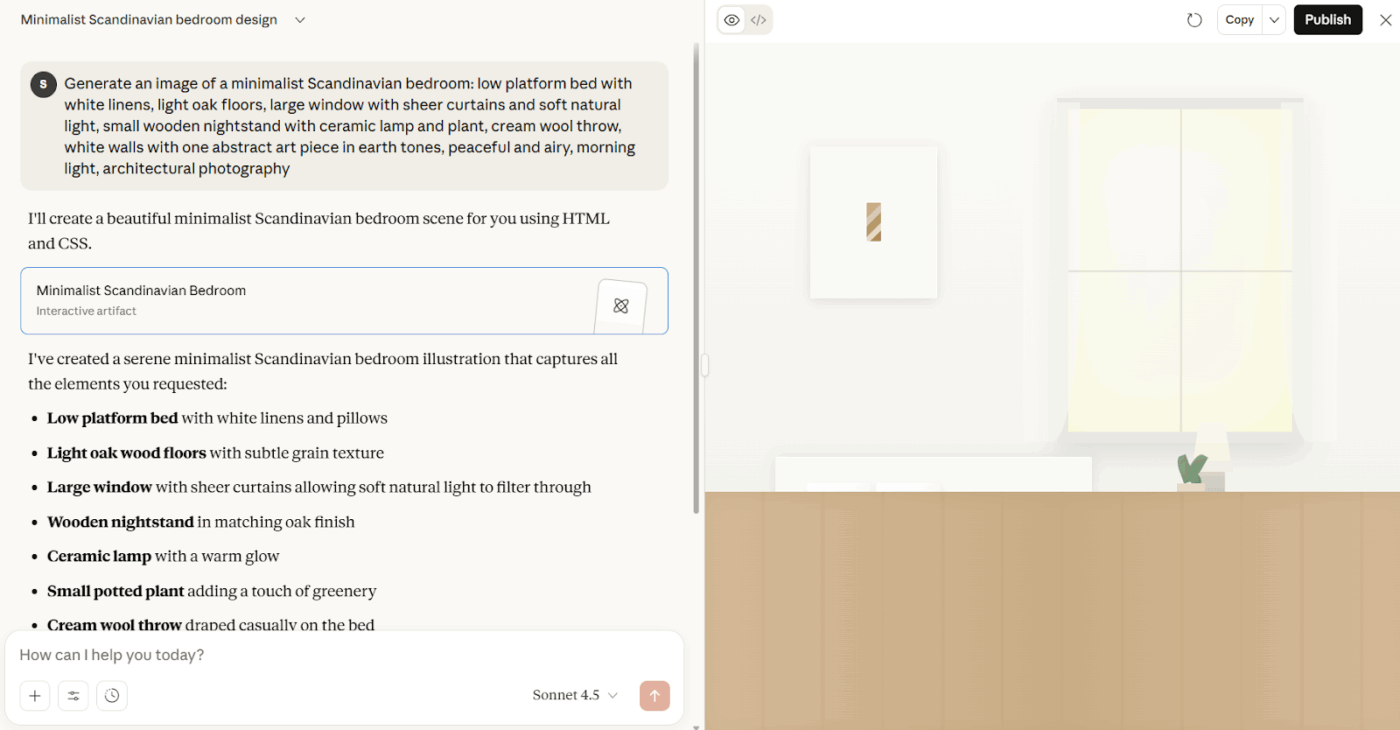
Many Claude AI reviews highlight these common mistakes that make prompts less effective.
| Mistake | What happens | How to fix it |
| Using conversational fluff | The AI wastes time interpreting filler text instead of focusing on intent | Keep phrasing direct and remove unnecessary words |
| Giving abstract goals | It struggles to define what ‘better’ or ‘improve’ means | Turn vague goals into measurable requests (e.g., ‘shorten this by 30%’) |
| Overusing constraints | Excessive rules lead to robotic or shallow answers | Balance clarity with creative room |
| Missing role context | Without knowing the target reader or purpose, results lack direction | Tell Claude who it’s writing for or why (e.g., ‘for a client email’) |
| Ignoring follow-up prompts | One-shot inputs rarely yield the best version | Build on previous answers to refine tone, logic, or structure |
🔍 Did You Know? People literally battle each other by writing AI prompts live on stage. It’s called a Prompt Battle, and the audience scores the results in real time based on vibes, chaos, and sheer creativity, not technical skill. Yes, prompt writing is officially a performance art now.
Claude AI is designed for deep reasoning and natural conversation, but it still has boundaries that affect reliability in certain use cases. Some users explore Claude AI alternatives due to these limitations:
Here are some Claude alternatives to support your workflows. 👇
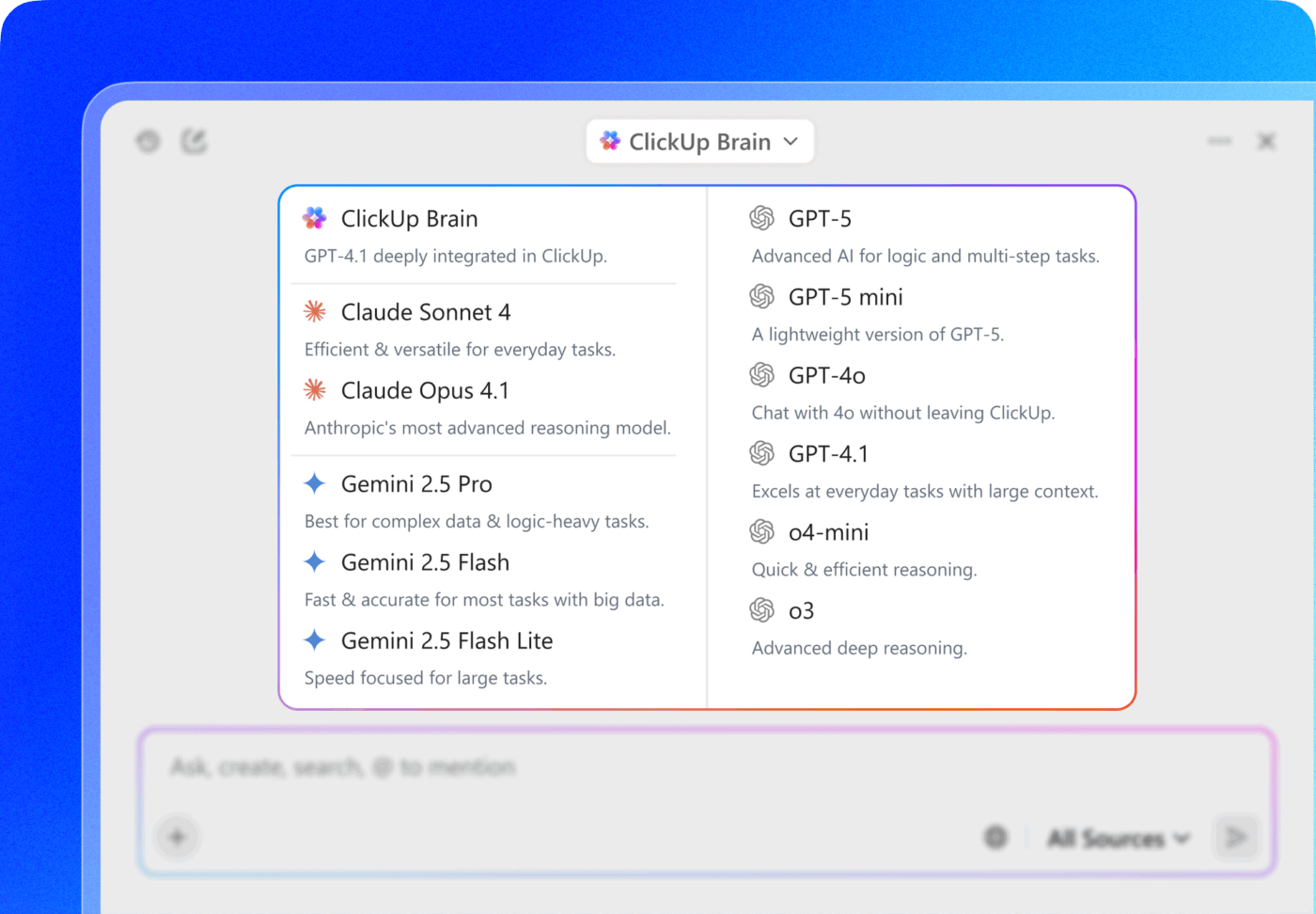
A lot of Claude AI alternatives focus only on generating ideas or drafting text.
That helps, but teams still need a place where those ideas turn into tasks, approvals, content versions, and actual delivery. ClickUp solves that gap.
It is the world’s first Converged AI Workspace that combines project management, knowledge management, and chat—all powered through AI that helps you work faster and smarter.
Here’s a closer look at its AI capabilities. 💬

ClickUp Brain understands the context of your work.
Suppose a growth manager asks: What is slowing down progress on the Q3 campaign workspace? ClickUp Brain scans task comments, subtasks, statuses, and dependencies, then responds clearly:
The blocker report shows action owners and time impact, so the team fixes instead of dealing with the never-ending work sprawl.
📌 Try this prompt: Review all tasks tagged ‘Q3 Campaign’ and identify blockers grouped under creative, product, and approvals.
ClickUp Brain helps shape direction and craft stronger writing directly inside your workspace. No need to switch tabs!
Suppose your team is preparing a new feature launch. The PM opens a ClickUp Doc and asks ClickUp Brain to define the core value statement, craft messaging variations for different audience tiers, and outline the storytelling arc. The system connects that narrative to task lists and ownership flows already in place, so no one waits for context later.
📌 Try these AI writing prompts:
ClickUp Brain works as your dedicated AI workspace. The experience feels steady and grounded because it pulls context from your tasks, documents, spaces, knowledge base, and connected tools.
Plus, you choose the intelligence that fits the moment: Claude, OpenAI (ChatGPT), Gemini, or DeepSeek.
That choice matters:
With its advanced AI search, you can instantly find information from tasks, docs, files, and even external sources like Google Drive, Figma, GitHub, SharePoint, and the broader internet—eliminating the need to switch between multiple tools. The web search feature allows you to research current trends, market data, or best practices directly from your workspace, making it easy to gather and share insights without leaving ClickUp.
Further, ClickUp Brain also offers image generation from text prompts, enabling you to create custom visuals on demand.
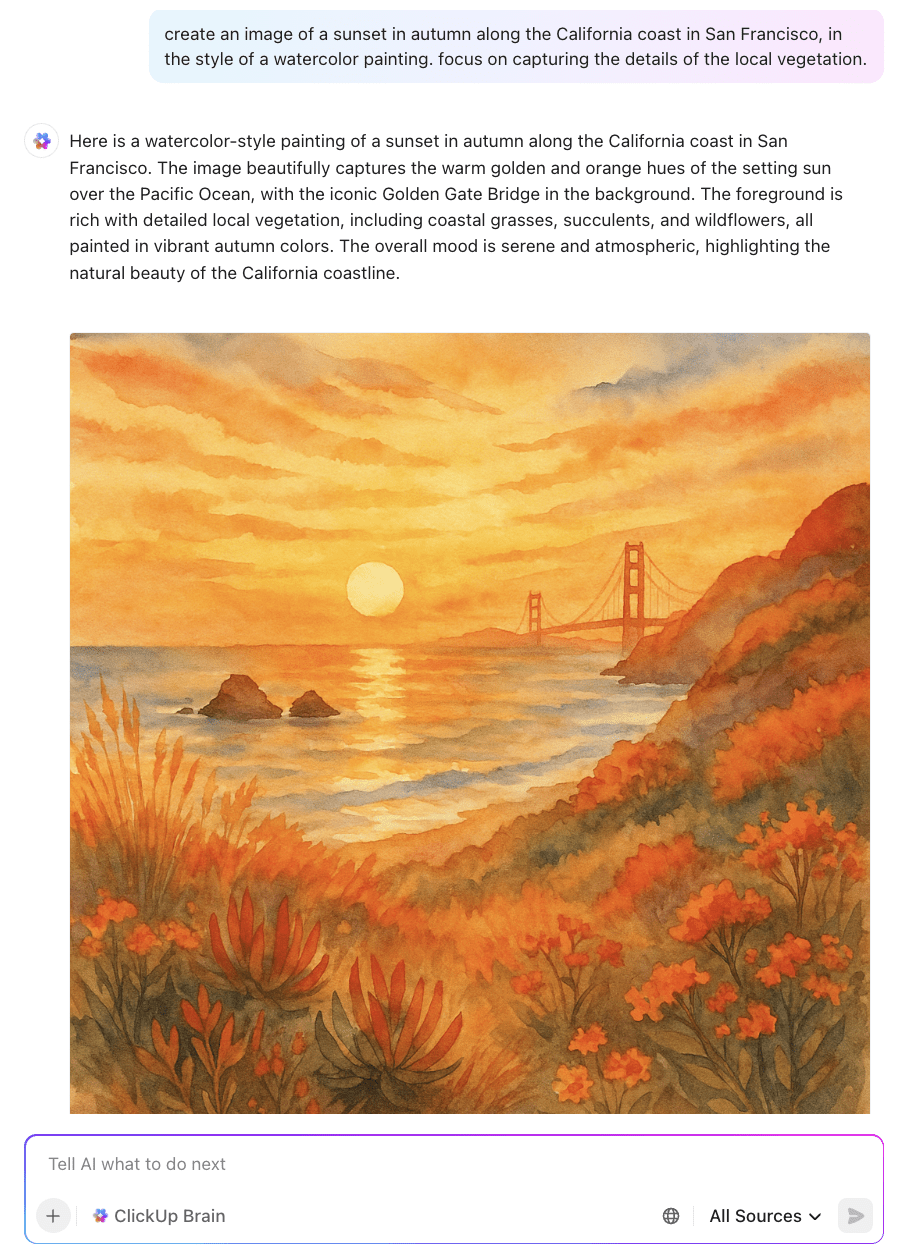
As ClickUp’s standalone AI super app, ClickUp Brain MAX’s Talk to Text helps you keep momentum and work 400% faster. You hold one key, speak naturally, and ClickUp converts your voice into structured text to use anywhere you’d like. It also helps you access multiple LLMs, generate reports, pull data from your workspace, all within a single interface.
Claude can help write once you type something, sure, but Claude does not capture thinking while work is happening. ClickUp does.
A ClickUp user also shares their experience on G2:
ClickUp Brain MAX has been an incredible addition to my workflow. The way it combines multiple LLMs in one platform makes responses faster and more reliable, and the speech-to-text across the platform is a huge time-saver. I also really appreciate the enterprise-grade security, which gives peace of mind when handling sensitive information. […] What stands out most is how it helps me cut through the noise and think clearer — whether I’m summarizing meetings, drafting content, or brainstorming new ideas. It feels like having an all-in-one AI assistant that adapts to whatever I need.
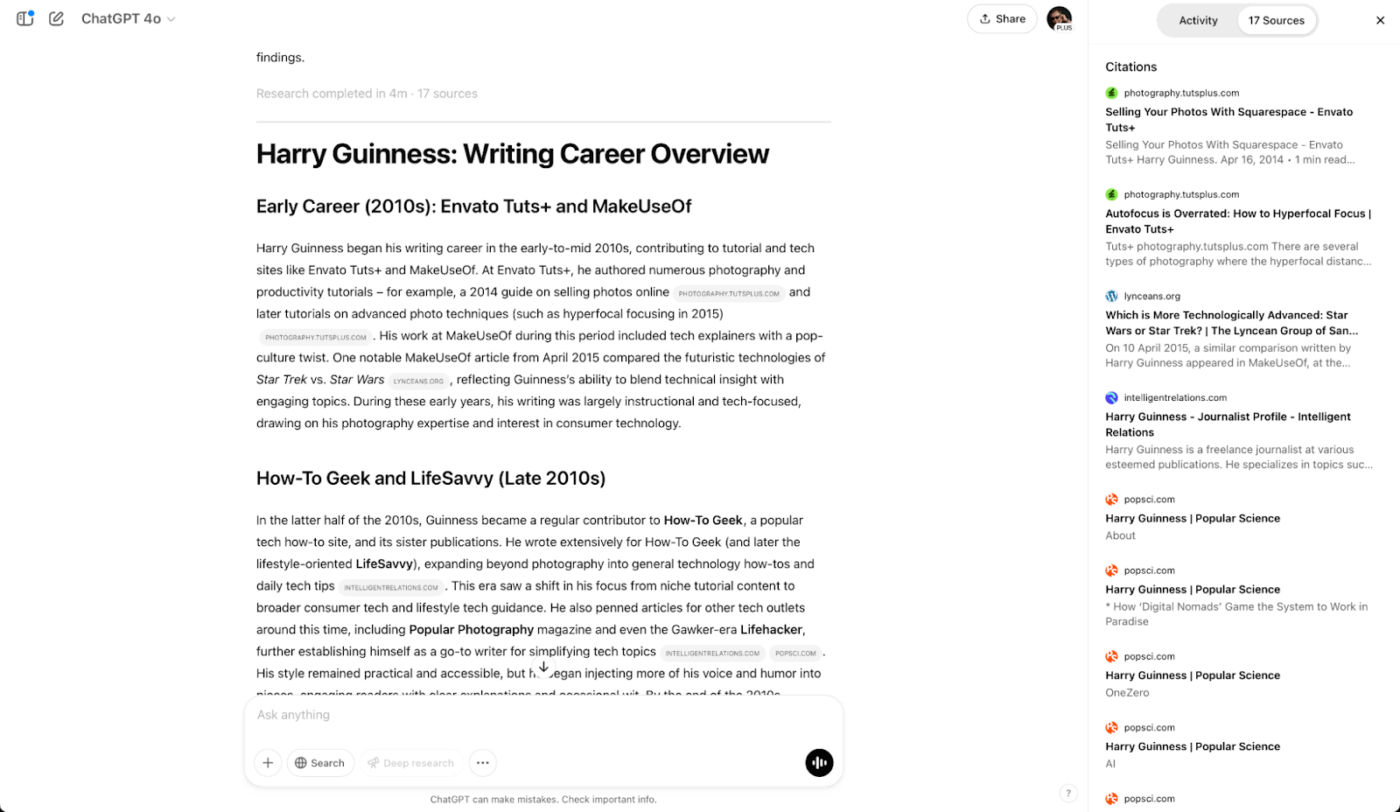
OpenAI’s ChatGPT can handle a wide range of tasks, from writing Python scripts to planning your next vacation itinerary. You get a clean chat interface that doesn’t overwhelm you with buttons or settings, which means you can start working immediately.
Additionally, the memory feature learns your preferences over time, so you’re not explaining your writing style or project requirements every single session. ChatGPT works well for people who want flexibility without needing to understand how AI functions under the hood.
A user review says:
At times, it loses context, which disrupts the overall flow. Previous versions were prone to hallucinations and often fabricated information. For example, when I requested book recommendations, it occasionally suggested titles that don’t actually exist. Additionally, when I use it to generate code, it often assures me that the code will work, but in practice, it doesn’t function as promised.
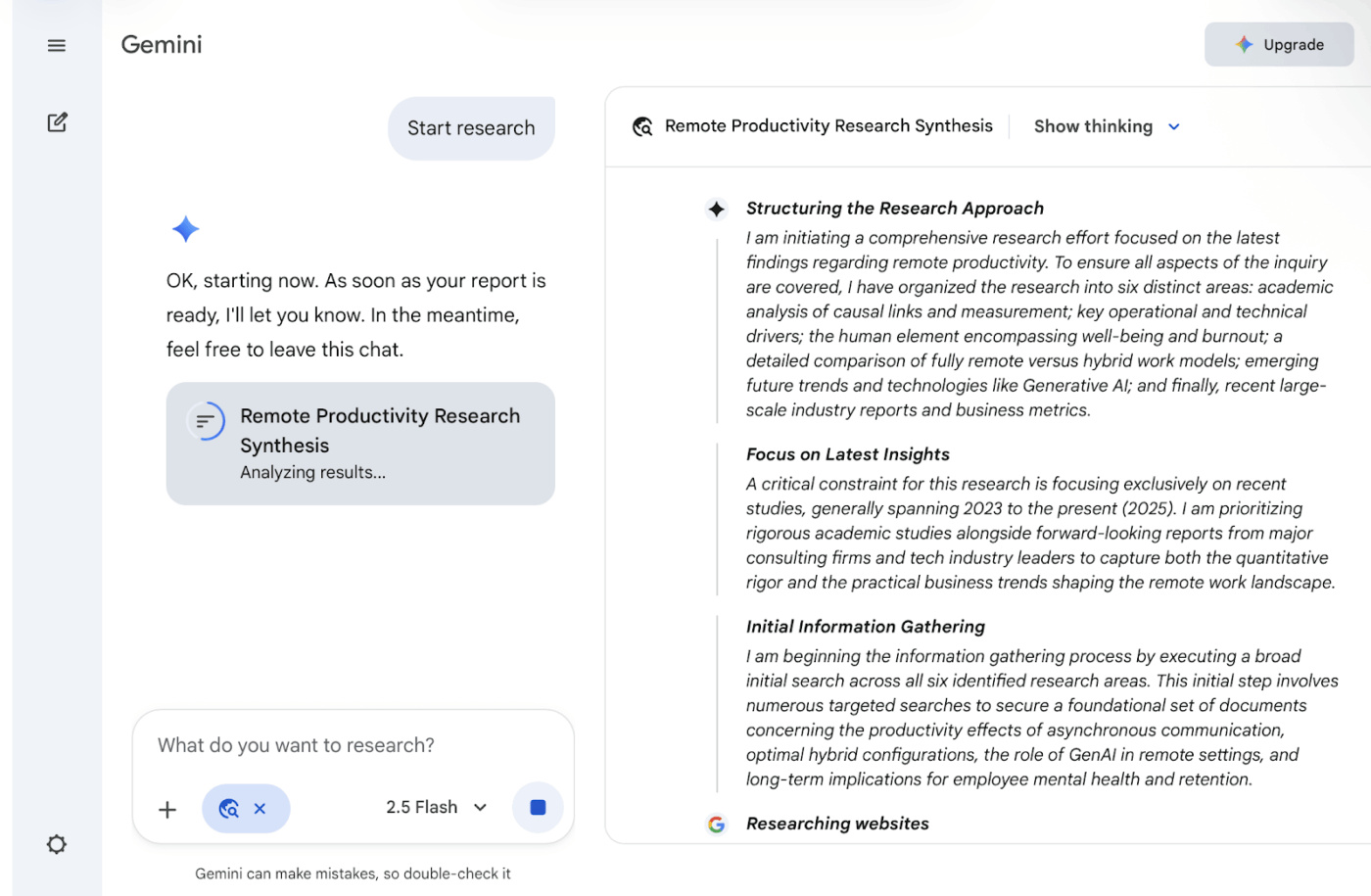
Google Gemini taps into the company’s massive index of information and ties directly into your Google Workspace. If your life runs on Gmail, Drive, and Docs, Gemini can dig through those apps to find what you need.
The multimodal capabilities are solid, too. You can upload videos, images, and documents simultaneously, which comes in handy for complex projects. That said, it sometimes feels like Google is still figuring out what Gemini should be. The feature set expands regularly, but the experience can feel uneven compared to writing assistant tools that have had more time to mature.
A user review says:
I truly appreciate Gemini’s seamless integration with Google apps like Gmail and Google Drive, which allows me to draft emails, summarize documents, and work on content without having to switch between different tools, saving me a lot of time and making my everyday tasks much smoother.
🧠 Fun Fact: Prompts are now being studied from a security point of view. The UK AI Safety Institute found that even basic prompts can bypass safeguards in LLMs, showing prompt design is creative + a risk vector.
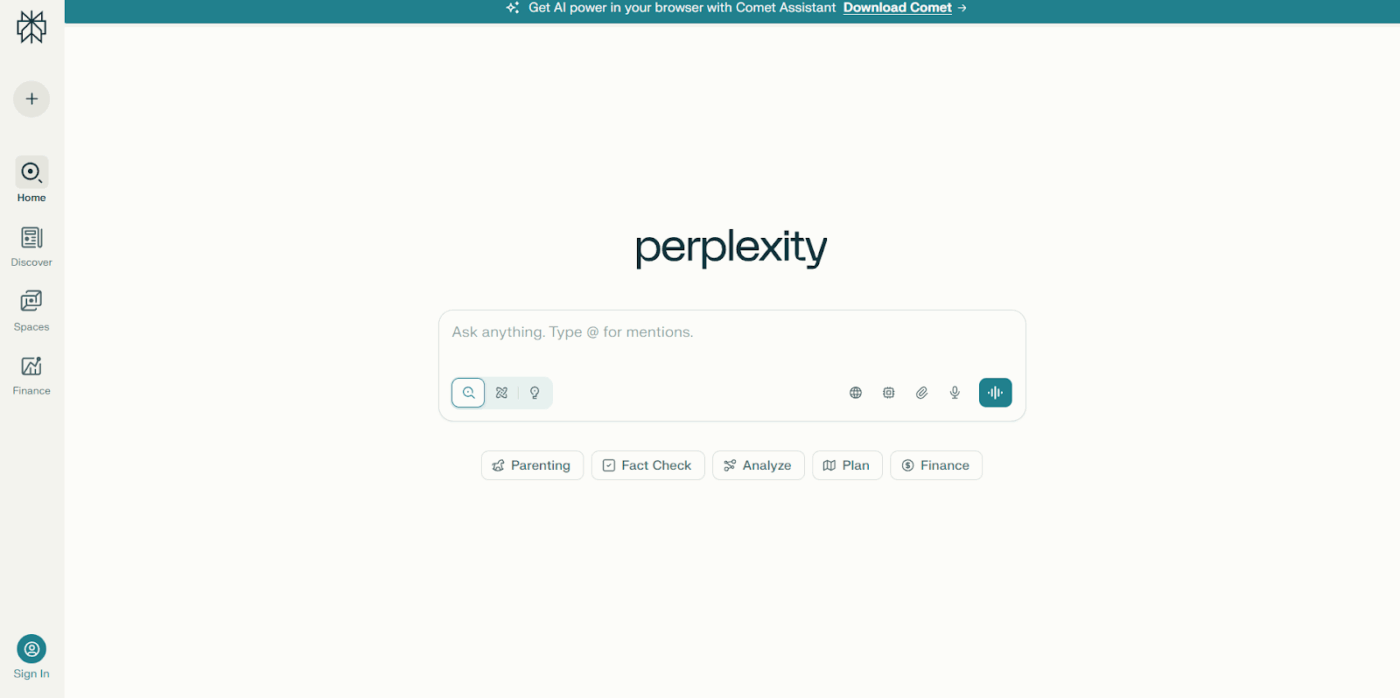
Perplexity AI calls itself an answer engine, and that’s accurate. Every response includes citations showing exactly where the information came from. You also get different search modes depending on what you’re after: Quick for fast answers, Pro for deeper analysis using stronger models, and Focus modes that zero in on specific source types.
Perplexity works best as a research companion rather than a creative partner. Ask AI to write a poem or brainstorm campaign ideas, and you’ll feel the difference. But for gathering factual information fast? It delivers exactly what you need.
A user review says:
What I like best about Perplexity is its speed and precision in retrieving information. It combines the power of an AI language model with real-time web search, which means I get up-to-date, sourced answers almost instantly. It’s great for quick research, fact-checking, and exploring topics without getting lost in dozens of browser tabs. I also appreciate the clean, distraction-free interface and how it cites its sources transparently.
Microsoft Copilot’s embedded approach changes how you work. Analyzing sales data in Excel? Copilot can spot trends and build charts based on natural language requests. Drafting a presentation in PowerPoint? Describe what you need, and it’ll generate slides from scratch.
The standalone chat version exists too, but the real value shows up inside Microsoft 365 apps where Copilot automates tedious parts of your workflow. The downside? You need to already be paying for Microsoft 365, and then Copilot adds another subscription layer on top. Small teams or individual users might find the pricing structure hard to justify unless they’re deeply committed to Microsoft’s ecosystem.
A user review says:
What I like best about Microsoft Copilot is how seamlessly it integrates with Microsoft 365 applications such as Word, Excel, and Outlook. It saves time by generating drafts, analyzing data, and summarizing long threads or documents within seconds. The natural language prompts make it very easy to use, even for someone who is not highly technical. For repetitive or research-heavy tasks, it feels like having a personal assistant built into my workspace, which improves both productivity and focus.
📖 Also Read: What Is Prompt Chaining: Examples, Use Cases & Tools
Great Claude AI prompts shape better thinking. While it can help you explore ideas, write drafts, or test directions, you still need a place where work moves forward.
ClickUp makes that simple. It brings planning, writing, collaboration, and delivery into one workspace. And you’re not restricted to a single AI model. You can switch between Claude, ChatGPT, and Gemini depending on what the moment requires.
Strategy, drafting, polishing, research, all in one place that already holds your tasks, docs, decisions, and timelines.
Sign up for ClickUp today! ✅
© 2026 ClickUp