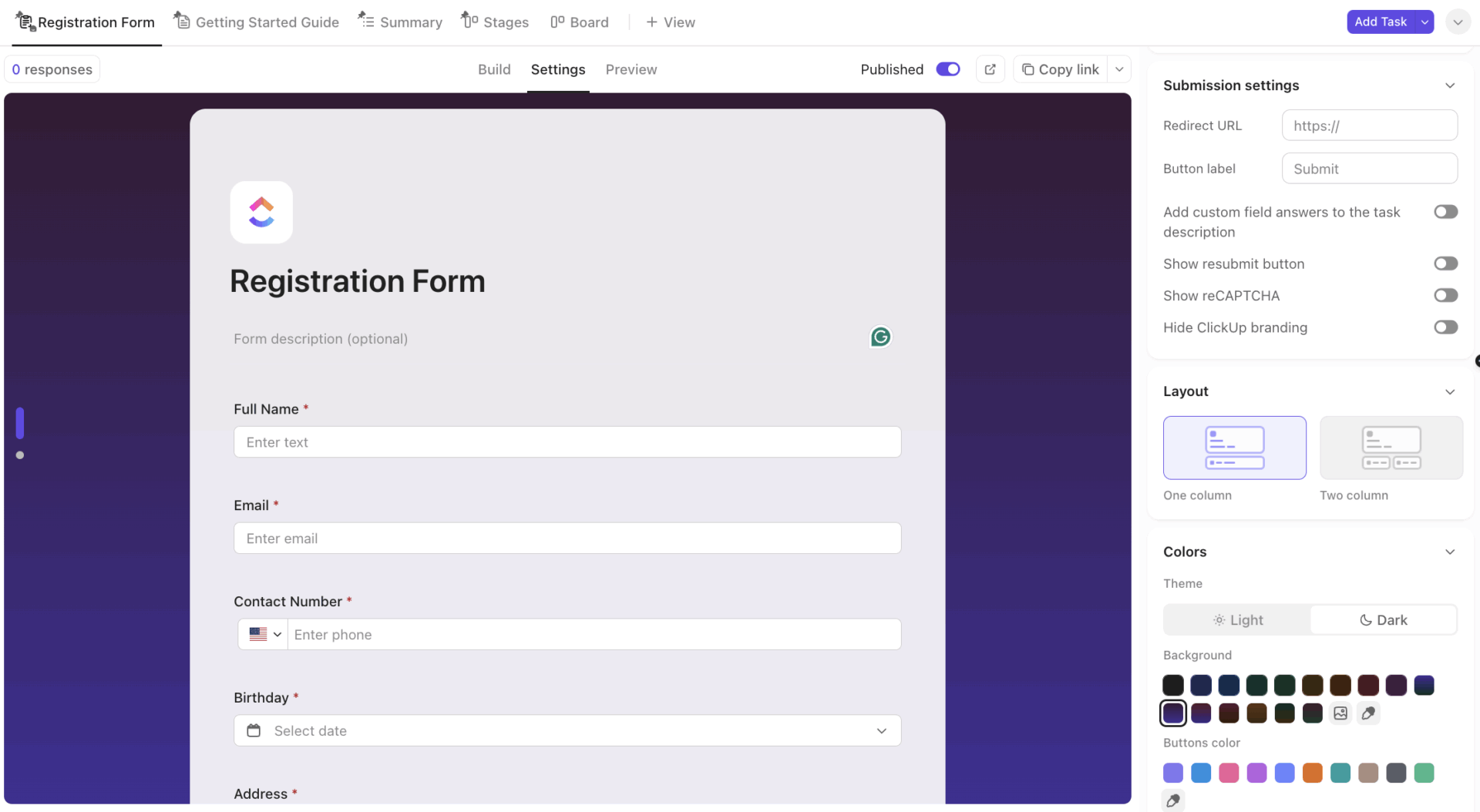If your Google Form isn’t truly anonymous, privacy-focused respondents may censor or skip it entirely.
That means missing out on actionable feedback and insights. In extreme cases, this defeats the purpose of sending out the request in the first place.
Without anonymity, trust erodes, candor dries up, and you end up with false comfort and flawed decisions.
This post shows exactly how to make Google Forms anonymous to avoid these pitfalls, and when ClickUp Forms might be a safer, smarter Google Forms alternative.
⭐ Featured Template
Skip the setup and dive straight into collecting anonymous feedback with the ready-to-use ClickUp Form Template. It’s fully customizable, secure, and designed to plug into your existing workflow, so you can go from question to action in minutes.
What Does “Anonymous” Mean in Google Forms?
In Google Forms, “anonymous” means responses are not linked to identifying details of the respondents—no email, name, IP log, or metadata.
Yet, by default, especially under Google Workspace, Forms may collect email addresses, timestamp information, or even IP fragments. To ensure true anonymous responses, you must disable the collection of emails and timestamps and avoid any PII in the questions.
🧠 Fun Fact: In the 19th century, the British social researcher Henry Mayhew pioneered the first systematic use of interviews and questionnaires for social research in London. His work, “London Labour and the London Poor” (1851), used structured surveys and personal stories to document the lives of working-class people. This approach laid the groundwork for the modern survey questionnaire, blending quantitative and qualitative data collection.
Step-by-Step: How to Make a Google Form Anonymous?
Making a Google Form anonymous isn’t difficult, but if you’re not careful, you may overlook a few critical settings. Here’s how to get it right:
Step 1: Create a new Google Form
To ensure that your Google Form is truly anonymous, we recommend that you create a new blank form and apply the below settings afresh.
Can you not make an existing Google Form anonymous?
Yes, you can. But making the form anonymous does not erase previously collected identifying data. If you had email collection turned on earlier, those responses will still have metadata attached. You’ll need to manually remove or filter those if you’re aiming for a fully anonymous dataset going forward.
This is why starting afresh is a more foolproof option.
To create a new Google Form:
- Go to forms.google.com
- Click the “Blank” form (or select a Google Forms template that fits)
Add a title and description, and feel free to customize the look and feel of the form.
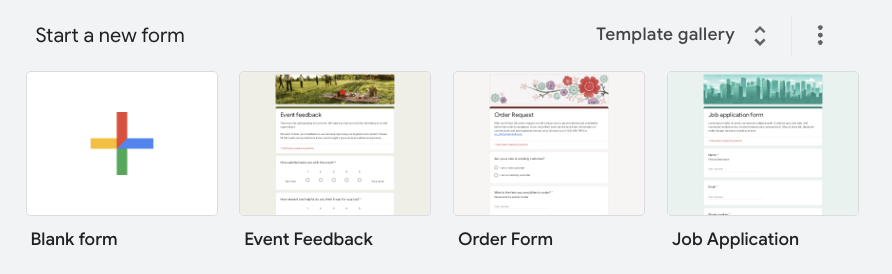
📚 Also Read: Google Forms Hacks, Tips, and Tricks
Step 2: Head into the Settings tab of your Google Form
The next thing you’ll want to do is head to your form settings and turn off “Collect email addresses.” Simply choose “Do not collect” from the dropdown menu.
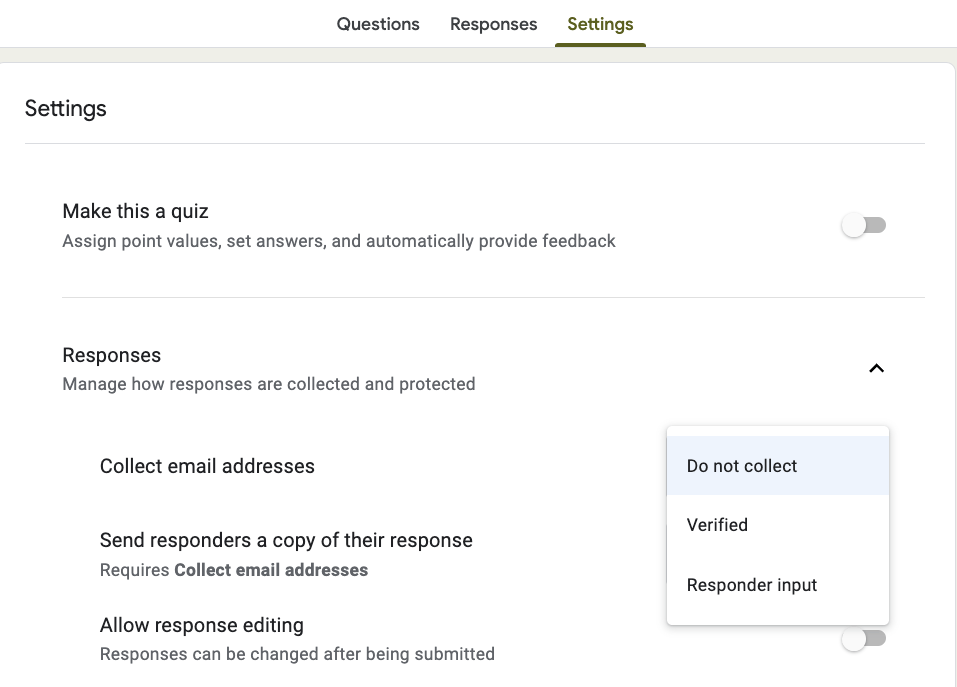
This is the most common culprit behind non-anonymous forms.
Also, remember to do the same in the “Form defaults” section.
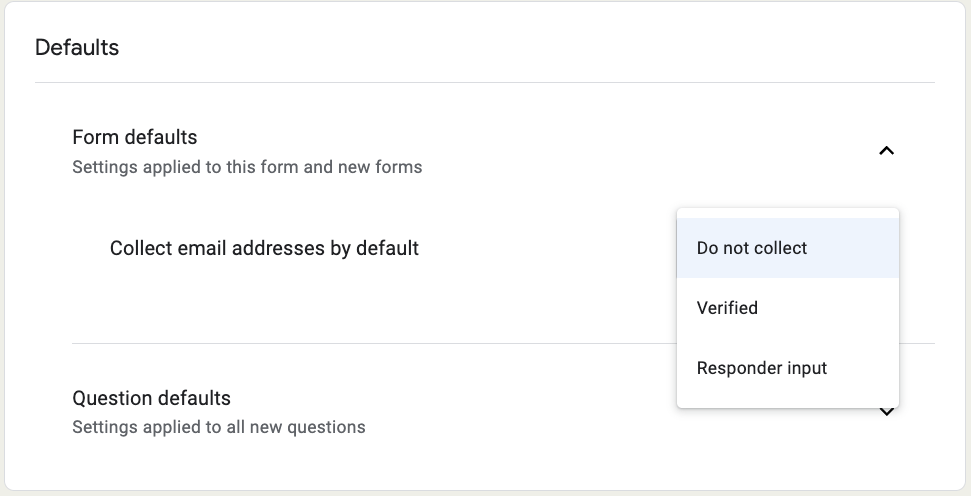
This setting is often turned on by default, especially in organizational accounts (Google Workspace), to track who’s filling out what. But if you’re aiming for honest, unfiltered responses, you should switch it off.
Step 2: Disable sign-in requirements from your Google Form
Next, make sure your form doesn’t require sign-in.
Look for a checkbox that says “Restrict to users in your organization” or “Limit to 1 response.”
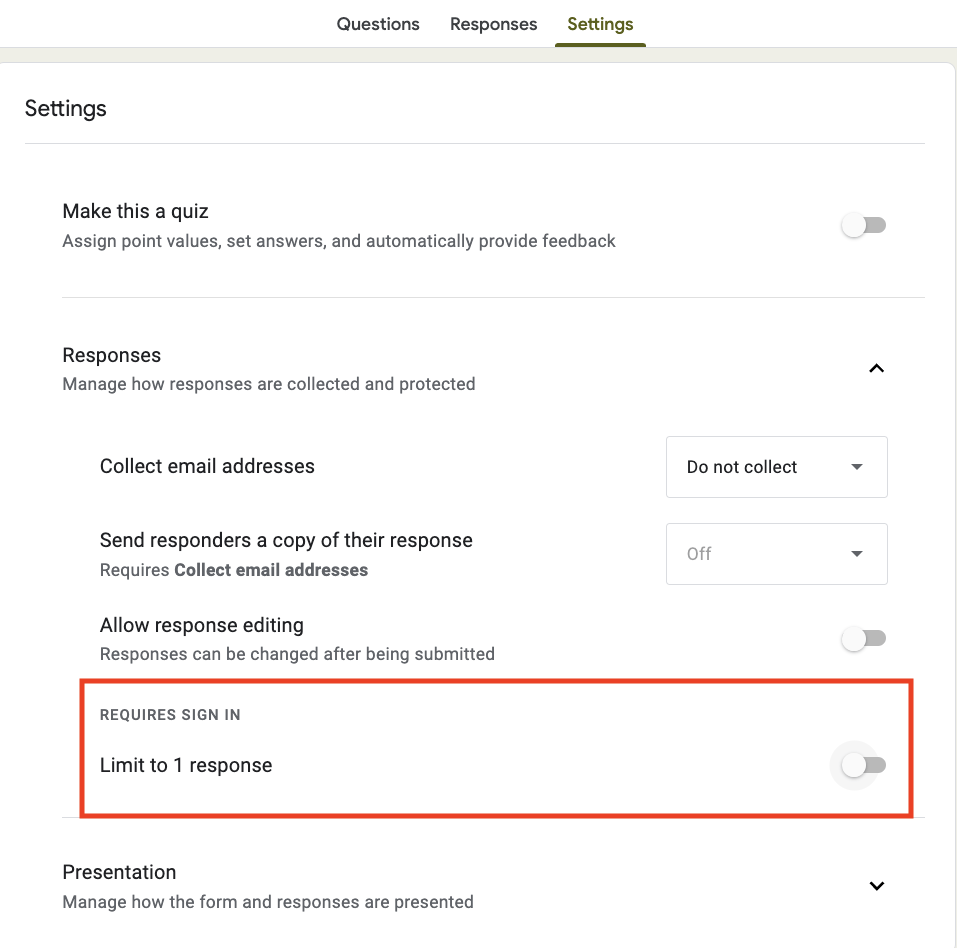
These options require respondents to be logged in to a Google account, which can reveal their identity even if emails aren’t being collected.
Disabling these options ensures anyone with the link can respond freely and anonymously.
Step 3: Avoid asking for PII in questions
Now, take a close look at your questions.
Avoid asking for personally identifiable information (PII) like names, email addresses, departments, or locations—even if it seems harmless.
🤝 Friendly Reminder: Even one seemingly minor question can tip off who the respondent is, especially in small teams or tight-knit groups. A good rule of thumb? If the information isn’t critical to the purpose of your form, leave it out.
Step 4: Remove timestamps
One setting many people forget about is timestamps. While Google Forms automatically adds timestamps to each response, these are more of a privacy concern in closed environments—like if you’re surveying a team of ten people and someone submits a response at a known time.
If you’re concerned about this, you can always export the responses to a Google Sheet and remove the timestamp column before analyzing the data.
Step 5: Do a test run
Before sharing your form widely, do a quick test. Open it in an incognito browser or send it to a personal email. Submit a response and check what data is actually being recorded.
Are there any email addresses, logins, or hidden metadata attached? This quick check can catch any accidental leaks before they become a problem.
Step 6: Disclose that the form is indeed anonymous
Finally, communicate clearly to your audience that the form is anonymous. Add a line at the top of the form saying: “No names, emails, or other identifying information is collected. Your response is completely anonymous.”
When respondents know their privacy is respected, they’re far more likely to answer truthfully.
🧠 Fun Fact: Research shows anonymity promotes honesty by reducing social‑desirability bias—respondents aren’t trying to give the “right” answer or avoid judgment.
📚 Also Read: Best Employee Survey Software for HR Teams
Bonus: Anonymous form tips
Even if you’ve nailed the technical settings, the way you frame your form matters just as much when it comes to encouraging honest responses.
Here are some pro tips:
Keep the tone of your questions neutral
Avoid anything that feels leading or judgmental. It invites candid feedback without making people feel defensive or cornered.
📌 Examples:
⚠️ Instead of: “What’s wrong with the current onboarding process?”
✅ Try: “How would you describe your experience with the current onboarding process?”
⚠️ Instead of: “Why don’t you use our internal tools more often?”
✅ Try: “What factors affect how often you use our internal tools?”
⚠️ Instead of: “What problems do you have with your coworkers?”
✅ Try: “How would you describe collaboration within your team?”
Use open-ended questions sparingly
While they can surface valuable insights, open-ended questions are easier to deanonymize, especially in small groups where writing style or specific word choices might give someone away. If you do include them, remind users not to include personal identifiers in their answers.
An interesting opinion on Reddit in the context of workplace surveys points out:
Another user agrees:
Test out your form
Finally, test your form with a small group first. This will help you catch any technical issues or privacy concerns before the full rollout. It will also show people that you’re taking their anonymity seriously.
👀 Did You Know? In anonymous surveys, collecting too many demographic details can indirectly identify a respondent, raising privacy concerns. Statistical protocols are sometimes needed to keep data safe.
Limitations of Using Google Forms
While Google Forms is free and accessible, it has a few limitations, especially if you’re looking to run anonymous, professional-grade online surveys.
First, it’s surprisingly easy to accidentally collect personal data.
Features like “Collect email addresses” or “Limit to 1 response” are sometimes auto-enabled based on your Google Workspace admin settings. That means even if you think you’ve disabled them, they might still apply in certain organizational contexts.
Second, there’s no built-in IP address masking.
Google claims it doesn’t store IP addresses in form responses, but you won’t find any official documentation that confirms or controls how this data is handled behind the scenes. In industries where compliance or data sensitivity matters—like healthcare, HR, or education—that lack of transparency is a risk.
Third, reporting and automation are limited.
Google Forms is hardly a form automation tool. You’ll need to rely on Sheets or third-party tools to visualize results, set reminders, or trigger next steps—none of which are optimized for privacy-first workflows.
Is there a better way? You bet!
Let’s show you how ClickUp Forms overcome all these limitations, and then some!
📮 ClickUp Insight: 34% of workers say the biggest barrier to automation is uncertainty about which tools to use. While many want to work smarter, they’re overwhelmed by the choices and lack the confidence to take the first step. 😓
ClickUp removes this confusion by offering intuitive, user-friendly AI Agents that can automate your work within a single platform—no need to juggle multiple tools. With features like ClickUp Brain, our AI assistant, and custom AI agents, teams can automate processes, plan, prioritize, and execute tasks without advanced technical expertise or tool overload.
💫 Real Results: Lulu Press saves 1 hour per day per employee using ClickUp Automations, leading to a 12% increase in overall work efficiency.
Google Forms vs. ClickUp Forms: What’s Better for Anonymous Feedback?
| Feature | Google Forms | ClickUp Forms |
| Truly anonymous by default | ❌ Not always (may collect email or org data by default) | ✅ Native automations to auto-assign, tag, notify, and update task status based on responses |
| Control over data collection | ⚠️ Limited; must manually disable email collection and sign-in | ✅ Full control; no data is collected unless you add fields |
| Form → task conversion | ❌ No; requires manual export to Sheets | ✅ Built-in; every response becomes a task |
| Automation & workflow integration | ⚠️ Limited. Requires third-party tools | ✅ Native automations to auto-assign, tag, notify, update task status based on responses |
| Permissions & sharing | ⚠️ Tied to Google account/org by default | ✅ Public or private forms, with granular permissions |
| UI customization | ❌ Minimal branding or layout control | ✅ Custom headers, colors, field labels, and redirects |
| Reporting & dashboards | ⚠️ Needs Sheets or Add-ons | ✅ ClickUp Dashboards & ClickUp AI for analysis |
| Best for | Simple, one-off data collection | Anonymous feedback with workflows, task routing, and privacy control |
📚 Also Read: Best Form Builder Software
How to Use ClickUp Forms (without the Privacy Trade-Offs)
If Google Forms feels like a bit of a balancing act between usability and privacy, ClickUp Forms offer a cleaner, safer alternative. This is true especially when you’re collecting sensitive feedback or want more control over your workflows.
With ClickUp Forms, there’s no risk of accidentally collecting email addresses or tying responses to user identities unless you intentionally choose to.
You decide what data to request and what stays off the record. There are no hidden tracking settings. And, because responses feed directly into your ClickUp Workspace as Tasks, you can manage feedback without juggling multiple tools.
Here’s how to build a secure, purpose-built anonymous form in ClickUp that fits your workflow exactly:
1. Add a Form View
Navigate to the relevant Space, Folder, or List inside ClickUp where you want to collect the responses.
Click the ➕ View or “+” icon, and select Form. If you’re starting at the Space or Folder level, you’ll be prompted to choose which List will receive the form responses as ClickUp Tasks.
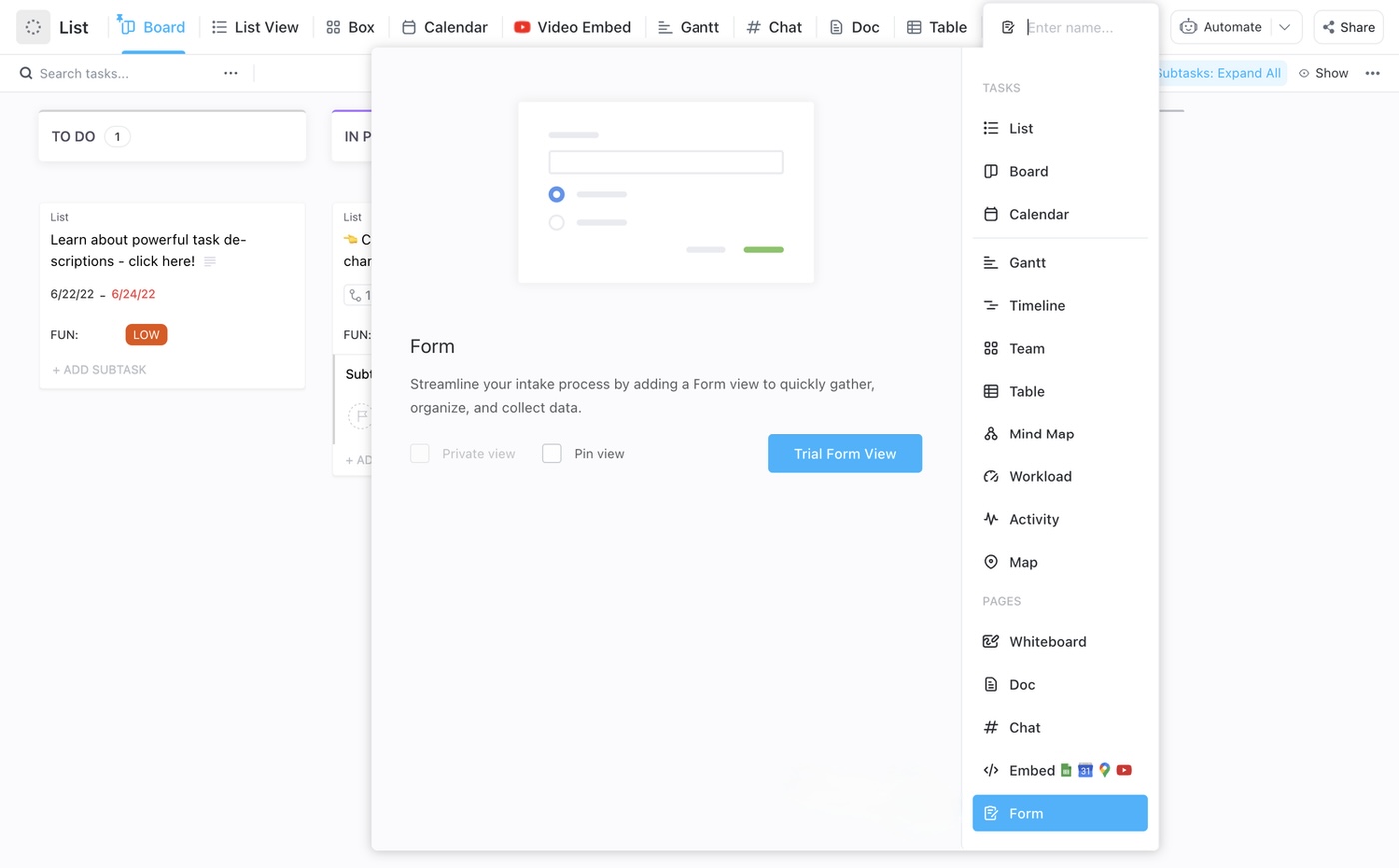
Another way to create a Form View is from the Sidebar.
- From the Sidebar, hover over a Space and click the plus icon. Or, hover over a List, click the ellipsis… menu, then Create new
- Select Form
- From the Create a Form modal, select a template or select Start from scratch to open an empty Form
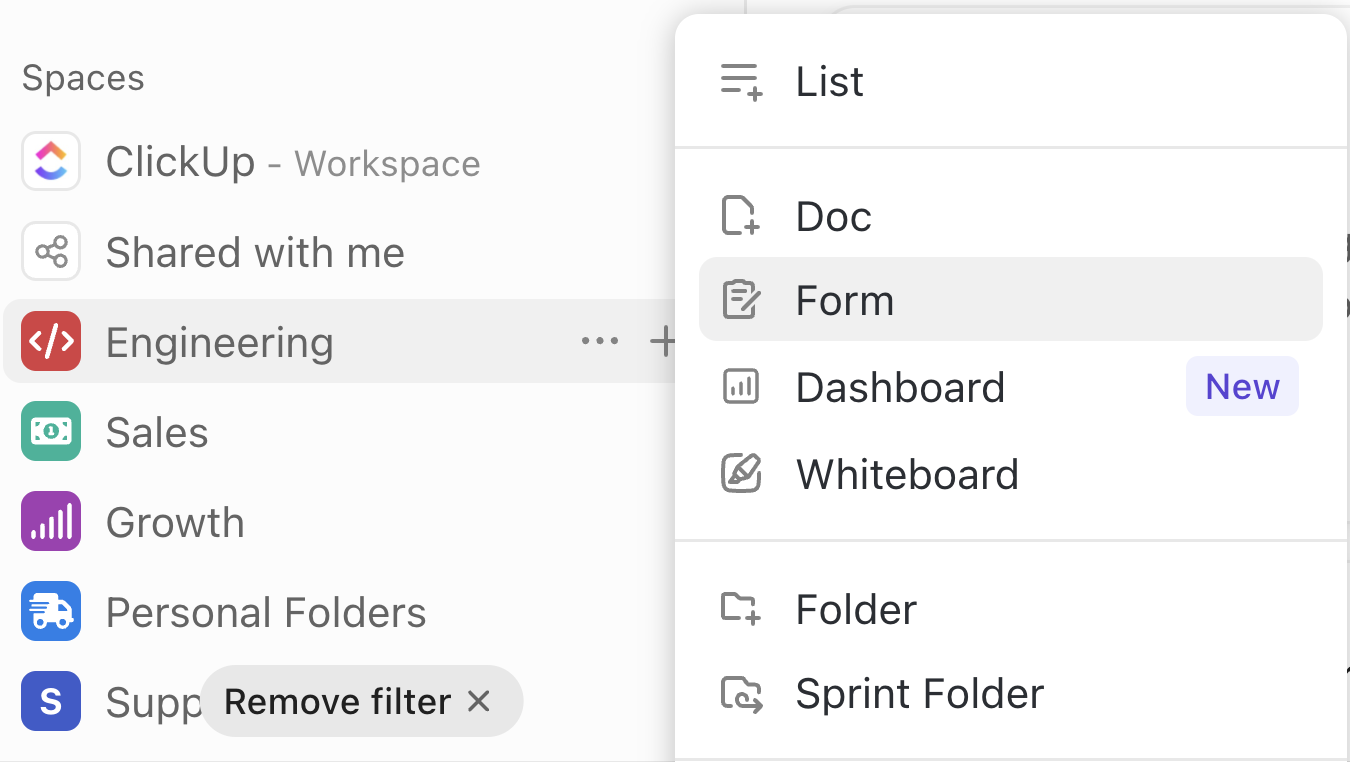
2. Choose the destination List thoughtfully
Each form submission becomes a new task within your chosen List.
Think strategically—if you’re collecting team feedback, route everything into a dedicated “Feedback Intake” list. That way, you can manage, triage, and assign work without extra friction.
3. Design your form in Build Mode
Every ClickUp Form comes with three modes:
- Build: To add questions
- Settings: To customize submission settings and layout design
- Preview: To preview your Form before sharing it
ClickUp’s drag‑and‑drop Build mode puts customization at your fingertips. Add Custom Fields like text, dropdowns, checkboxes, dates, and more to record responses.

You can simply drag fields into the preview layout. Rename or reorder them simply with clicks and drags.
Want someone to sign something? Add file upload. Want ratings? Use numerical or dropdown scales.
💡 Pro Tip: If you’re collecting ongoing input—like employee suggestions, team retrospectives, or product feedback—the ClickUp Feedback Form Template offers a solid foundation. It’s designed to capture qualitative feedback and automatically organize it into actionable tasks, so nothing slips through the cracks.
Customize it to match your team’s language and set up automations for triage. It’s an easy way to keep the feedback loop flowing without extra admin work.
4. Configure settings and automations
Under the Settings tab, you can automatically assign form submission tasks to team members, apply task templates, set priorities and due dates, or tag them for routing.
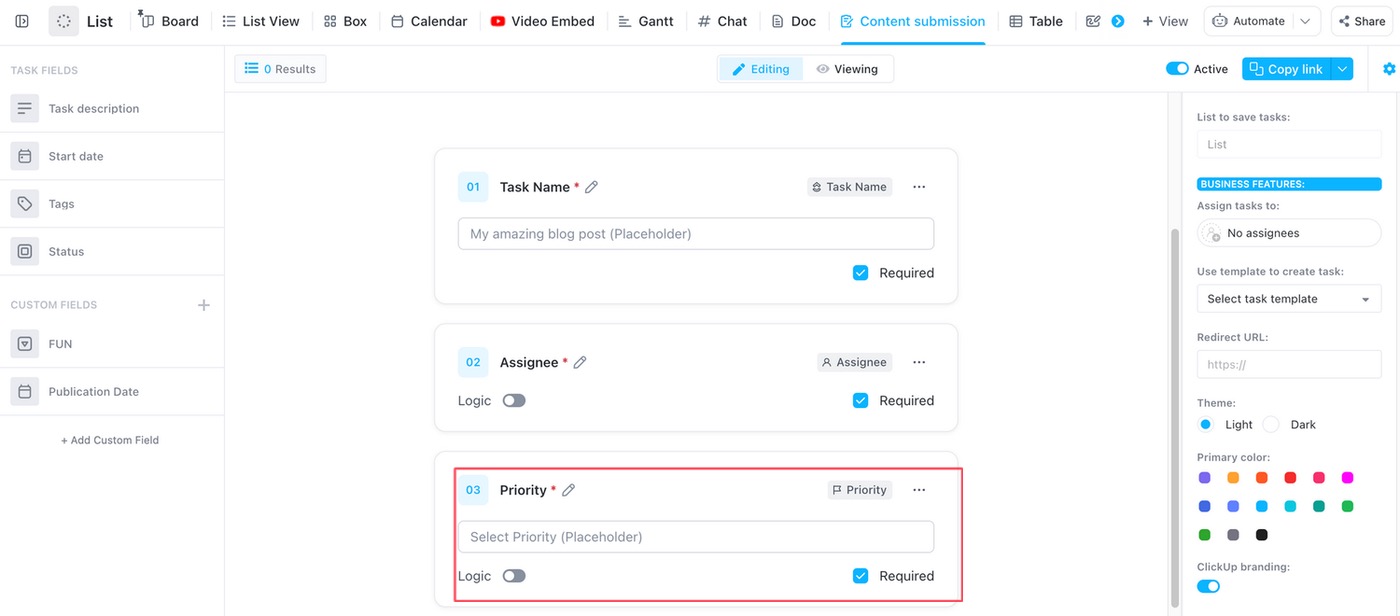
Users on Business Plus and Enterprise plans can also hide ClickUp branding, redirect respondents after submission, and more.
5. Apply conditional logic (if needed)
You can also add conditional logic to your Forms. That means the Form dynamically adjusts to show or hide fields based on prior answers.
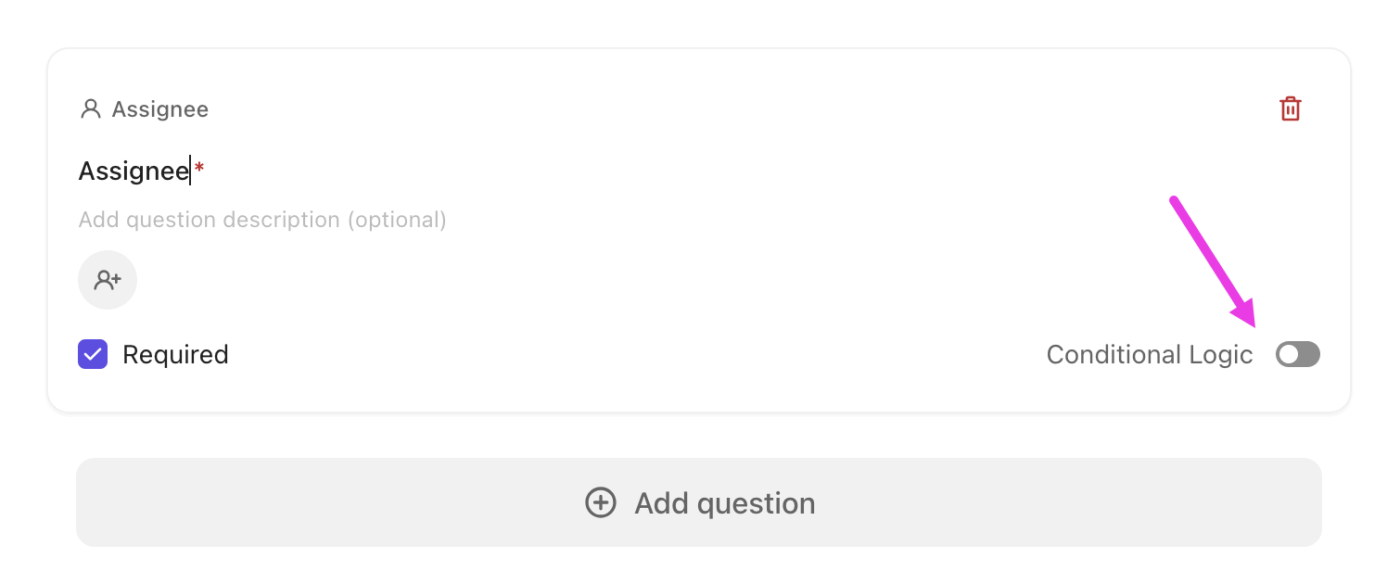
💡 Pro Tip: Adding conditional logic to your ClickUp Form is a simple way to reduce drop-offs and incomplete submissions by keeping things short, clear, and to the point.
📌 For instance, say you’re building an internal product feedback form. You could start with a dropdown question: “What type of feedback are you submitting?”
Options: Bug, Feature Request
Now, depending on what the respondent selects, you can use conditional logic to show only the fields that are relevant to their choice:
- If they select “Bug”, display fields like:
- Which feature were you using when the issue occurred? (Dropdown)
- Steps to reproduce the bug (Paragraph text)
- Upload screenshot or screen recording (File upload)
- If they select “Feature Request”, show:
- Describe the feature you’d like to see (Paragraph text)
- What problem would this solve for you? (Short answer)
- How critical is this feature to your workflow? (Dropdown or rating scale)
📚 Also Read: The Power of ClickUp Forms for Software Teams
6. Style, preview, and publish
Did you know you can customize the look of your ClickUp Form using a cover image? You can also add your brand colors and adjust layout options.
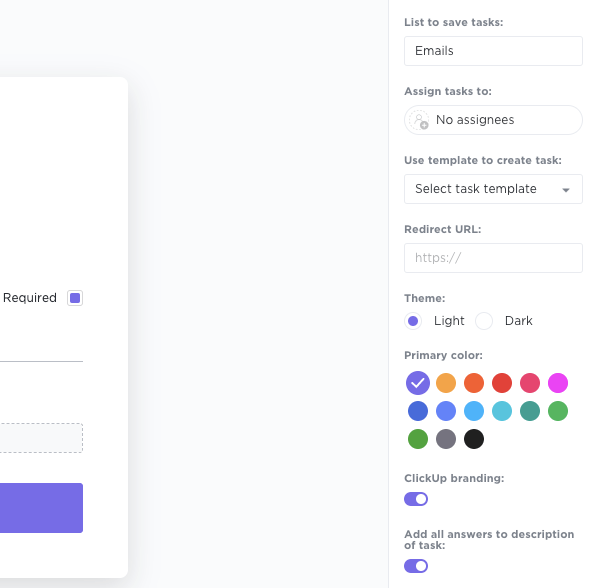
Once you’ve done that, switch to Preview mode for a final check.
To publish your Form:
- Open the Form
- In the upper-right corner, click Published
Once published, your Form is ready to share.
7. Share and collect responses
Send the form via its shareable URL or embed it on your site. Depending on your privacy needs, you can choose to make it publicly accessible or restrict access to authenticated workspace users.
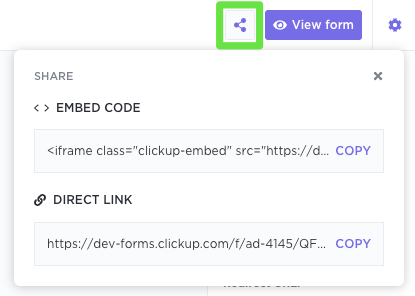
🎯 Important: Respondents will submit without needing to sign in unless you explicitly require an email field.
8. Manage submissions as tasks
Each submission is automatically added as a ClickUp Task to your designated List, fully auditable and actionable.
Unlike in Google Forms, you can apply ClickUp Automations to these responses, such as assigning them to a manager, tagging a team, or updating statuses. It removes the need to manually export data or chase follow-ups.
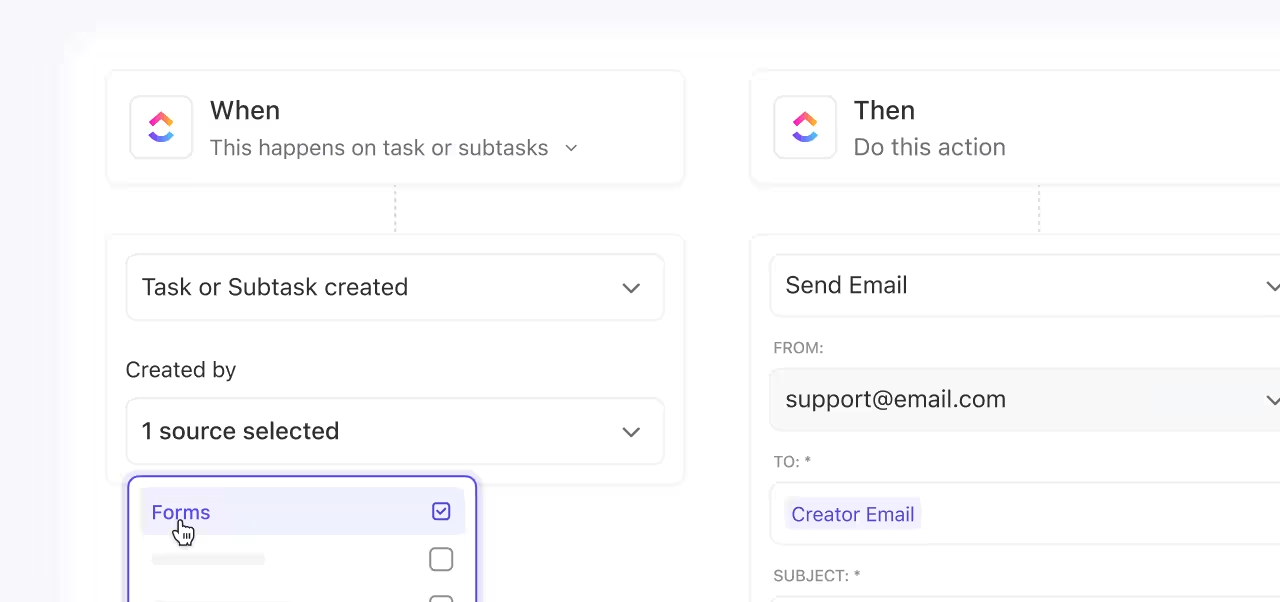
9. Visualize and analyze
Use ClickUp Dashboards to visualize incoming submissions—track response volume, categorize by Custom Fields, and monitor progress. If you need deeper insights, you can also ask ClickUp Brain, ClickUp’s context-aware AI assistant, to analyze form responses directly in your Workspace for themes or sentiment.

Yes, you don’t need to go through the hassle of exporting form data from Google Forms to Google Sheets!
This is the biggest advantage of using ClickUp Forms over Google Forms: the centralization of your form workflow. You collect the input safely and privately, automatically assign follow‑up work, and maintain full visibility and control over the process—all within ClickUp’s platform.
📚 Also Read: An Educator’s Guide to ClickUp Forms
🔮 Bonus tip: Start with the ClickUp Form Template
Instead of building your form from scratch, the ClickUp Form Template gives you a fast, flexible starting point to collect input securely. Whether you’re gathering anonymous employee feedback, running internal team check-ins, or managing customer suggestions, you can set it up to automate your form in no time.
Here’s why you’ll like it:
- Simply plug your questions into the pre-formatted form layout
- Adjust the readymade layout with drag-and-drop flexibility
- Auto-route submissions to reviewers, categorize feedback, or prioritize issues in real time. Each form submission becomes a trackable task in your ClickUp workspace
- Tag responses by sentiment, topic, urgency, or department, making it easier to track themes over time
- Since you control every field, you choose exactly what to collect (and what to leave out). Unlike Google Forms, there is no accidental data capture and no privacy risks
💡 Pro Tip: Pair this template with ClickUp Automations to instantly assign feedback, trigger follow-ups, or move tasks through a review process.
The bottom line? This template makes it easy to collect feedback consistently without rebuilding forms every time.
Form Your Safe Space with ClickUp
Anonymous feedback should feel safe for you and the people filling out your form. Whether you’re gathering thoughts from employees, students, or stakeholders, the goal is to create space for honesty without risking anyone’s privacy. Google Forms can get you there, but only if you’re careful. A few missed settings and you can end up collecting more data than you intended.
ClickUp makes that process simpler.
You decide what to ask and what to ignore. No hidden email fields. No exporting data across tools. Just clean, secure forms that plug into your workflow, turn every submission into a task, and give you the structure to actually do something with the feedback you collect.
Sign up for ClickUp and start capturing responses that turn into real action. Without compromising anyone’s privacy.
Frequently Asked Questions (FAQ)
Are Google Forms truly anonymous?
Google Forms can be anonymous, but only if configured correctly. By default—especially in Google Workspace accounts—Forms may collect email addresses or restrict access to logged-in users, which ties responses to identities.
To make a form truly anonymous, you need to disable “Collect email addresses,” allow unrestricted access, and avoid asking for personally identifiable information (PII). Always test your form in incognito mode to confirm no identifying data is captured.
What are the best practices for anonymous Google Forms?
- To ensure anonymity, start by turning off “Collect email addresses” and “Limit to 1 response”
- Avoid asking for names, departments, or any questions that could reveal someone’s identity
- Keep your language neutral—avoid leading or judgmental phrasing—and clearly state at the top of the form that responses are anonymous
- Finally, test the form yourself (or with a peer) to confirm no hidden tracking or account login is required
What are confidential vs. anonymous Google Forms?
Anonymous forms don’t collect any identifying information—respondents remain completely untraceable. Confidential forms, on the other hand, may collect identities or metadata but restrict access to that information. In a confidential form, someone (like HR or a manager) can see who submitted the response, but the data isn’t publicly shared.
Anonymous = privacy by design. Confidential = privacy by policy. Choose based on whether follow-up is necessary or not.