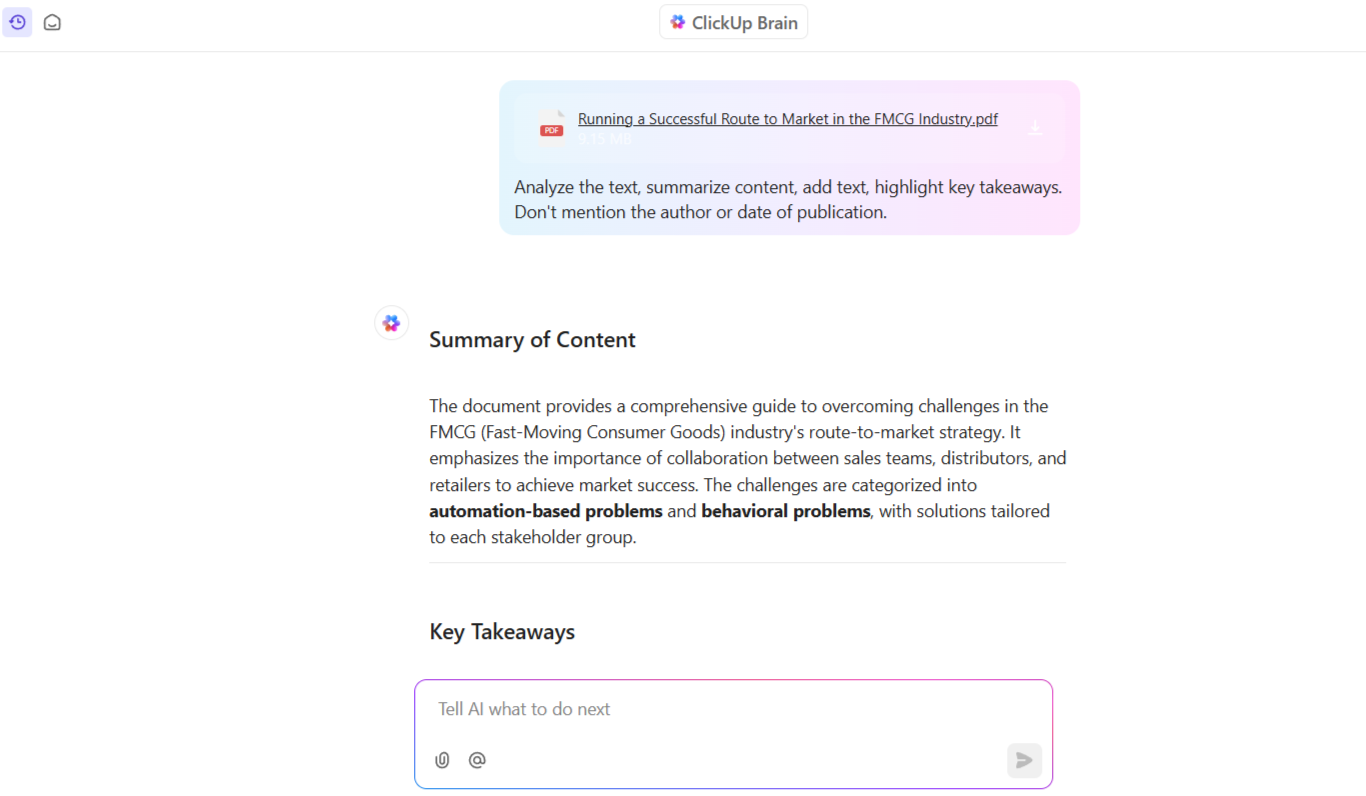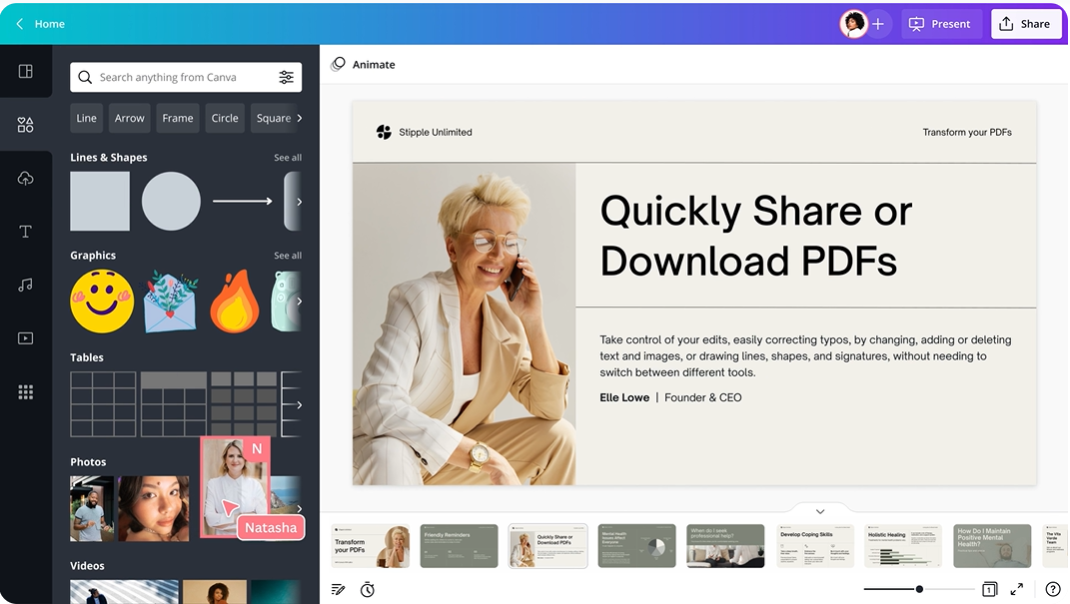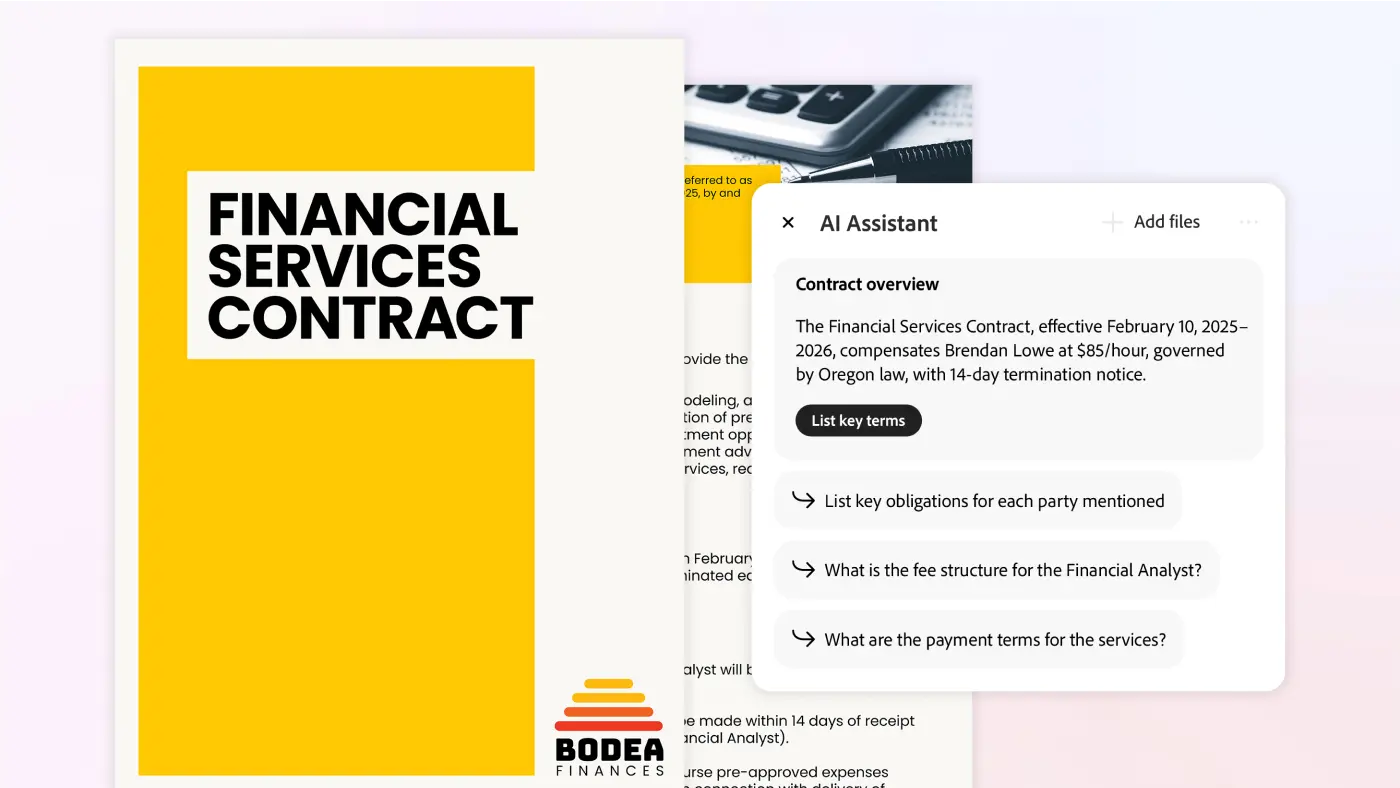Ever tried editing a PDF file and felt it was actively working against you?
Were you thinking, “Why is this table now on page 47?” (when it started on page 2) or “Why can’t I just click and type?” Either way, using the right AI PDF editor could be an escape from this struggle.
From modifying a business proposal to signing a contract, a free AI PDF editor helps you do it faster, more accurately, and without frustration.
We’ve compiled a list of 10 PDF editor tools for tweaking text, reformatting documents, converting PDF files, and implementing AI for documentation. Let’s get to them!
- Best AI PDF Editors at a Glance
- What Should You Look for in an AI PDF Editor?
- The 10 Best AI PDF Editor Tools
- How we review software at ClickUp
- 1. ClickUp (Best for AI-Powered Task and Document Management)
- 2. LightPDF (Best for intuitive document analysis and collaboration)
- 3. Canva’s PDF Editor (Best for turning static PDFs into visual documents)
- 4. DocHub (Best for efficient document management)
- 5. Adobe Acrobat with AI Assistant (Best for advanced document processing)
- 6. UPDF (Best for annotating PDF documents)
- 7. OnlyOffice (Best for teams seeking real-time collaboration)
- 8. Nitro Pro (Best for business teams embedded in the Microsoft 365 ecosystem)
- 9. iScanner (Best for calculating area and auto-adjusting)
- 10. ABBYY FineReader (Best for advanced document digitization)
Best AI PDF Editors at a Glance
| Tool | Key Features | Best for | Pricing* |
| ClickUp | AI-powered document summarization, annotation, task automation, and collaboration | Team size: Small teams, medium businesses, and enterprises; AI-powered document management | Free forever; Custom pricing for enterprises |
| LightPDF | AI chat with PDFs, OCR, cloud sync, scan enhancement | Team size: Freelancers and solopreneurs: AI formatting fixes, document summarization, and collaboration tools | Free plan, Paid starts at $13.99/week |
| Canva’s PDF Editor | Creative PDF editing, multimedia support, visual templates | Team size: Small teams, and startups; Turning static PDFs into visual documents | Free forever |
| DocHub | AI layout detection, bulk edits, drag & drop reorder, cloud storage | Team size: Solopreneurs; Efficient document management | Free plan, Paid starts at $11/month/user |
| Adobe Acrobat with AI Assistant | Creative PDF editing, multimedia support, and visual templates | Team size: Enterprises and advanced users; Advanced document processing | Free trial, Paid starts at $12.99/month |
| UPDF | Annotations, mindmap visualization, sticky notes, translation | Team size: Enterprises and advanced usersAdvanced document processing | Paid starts at $39.99/year |
| OnlyOffice | Real-time collaboration, audio/video integration, form building | Team size: SMBs, and enterprises; Teams seeking real-time collaboration | Free starter cloud, Paid starts at $30/month/user |
| Nitro Pro | Microsoft-style interface, OCR, file compression, eSign | Team size: Enterprises and Business teams using Microsoft 365 | Free trial, Paid starts at $17.69/month/user |
| iScanner | Area measurement, object counting, equation solving | Team size: Students and professionals; Calculating area and auto-adjusting | Free trial, Paid $9.99/month/user |
| ABBYY FineReader | OCR in 150+ languages, document comparison, merging | Team size: Government, and organizations with heavy digitization needs; Advanced document digitization | Paid starts at $16/month/user |
What Should You Look for in an AI PDF Editor?
A regular PDF editor may get the job done, but it’s manual, slow, and requires extra effort. An AI-powered PDF tool goes beyond the basics. It can summarize long reports, extract correct data, auto-correct pesky errors, and even integrate with other business tools.
To reap such benefits and more, look for these advanced features:
- Easy editing: Modify text, images, and formatting without breaking the document’s structure
- File conversion: Turn PDF files into Word docs, Excel sheets, or PowerPoint presentations without butchering the formatting
- Summarize content: Let web scraping tools extract key phrases and insights from lengthy reports, contracts, or research papers in seconds
- Auto-proofread: Catch typos, grammar mistakes, and awkward phrasing, and submit error-free digital documents
- Recognize text in Scans: Use OCR (Optical Character Recognition) to convert PDFs after scanning into fully editable text
- Annotate PDFs: Highlight, add comments, and draw on PDFs without making a mess of the layout
🧠 Fun Fact: There are nine different types of PDFs? From PDF/A, which is made to last forever, to PDF/X, which helps designers get perfect prints, each one has its own function!
The 10 Best AI PDF Editor Tools
Highlighting a PDF is useful for emphasizing key points, reviewing important details, or collaborating with a team.
But true document editing goes beyond simple annotations. It requires AI-powered tools that can turn the PDF into an editable document.
Review this list and assess how advanced an AI PDF editor must be for your workflow. Before choosing, consider your team size, budget, and compatibility with your existing tech stack!
How we review software at ClickUp
Our editorial team follows a transparent, research-backed, and vendor-neutral process, so you can trust that our recommendations are based on real product value.
Here’s a detailed rundown of how we review software at ClickUp.
1. ClickUp (Best for AI-Powered Task and Document Management)
ClickUp, the everything app for work, helps teams manage, analyze, and act on document-based information in its AI-powered ecosystem.
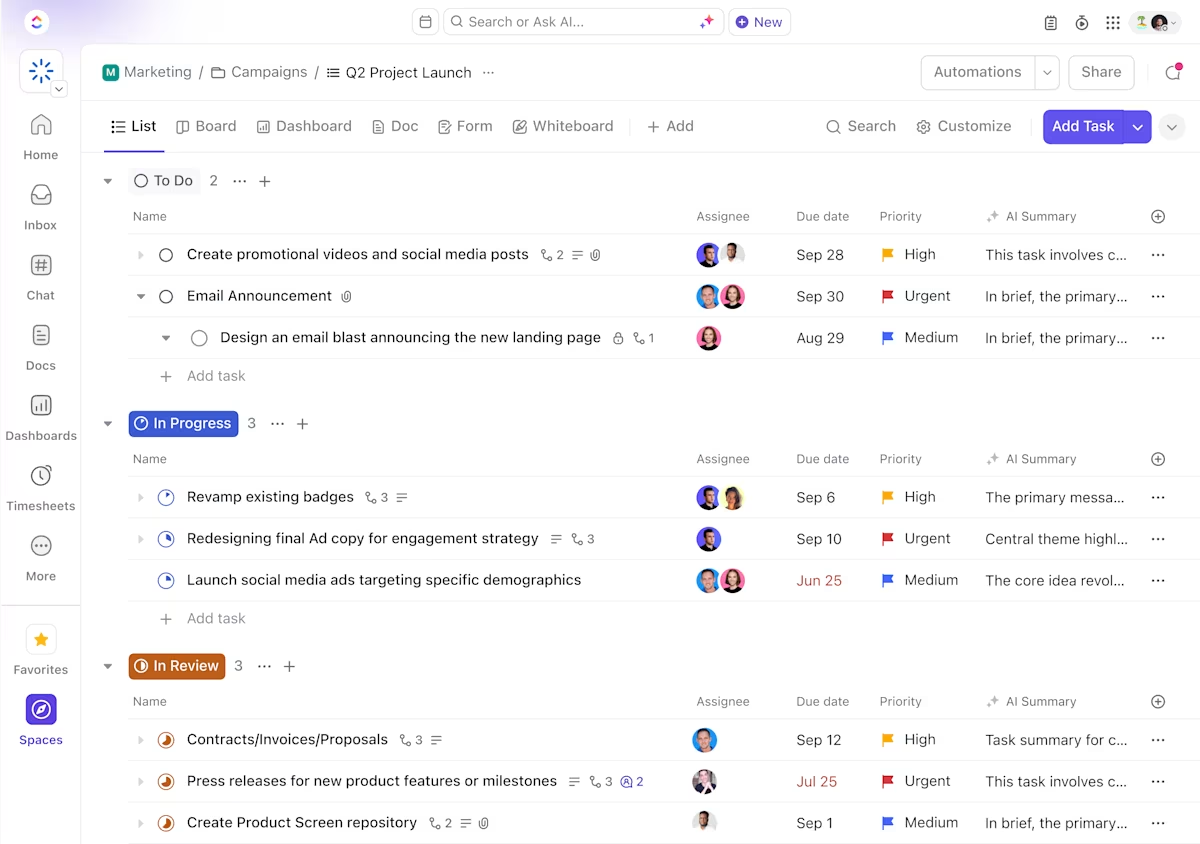
Instead of painstakingly reviewing a PDF page-by-page, ask ClickUp Brain to help. Consider it your dependable AI assistant for summarizing content, adding text, highlighting key takeaways, or generating reports.
ClickUp Brain
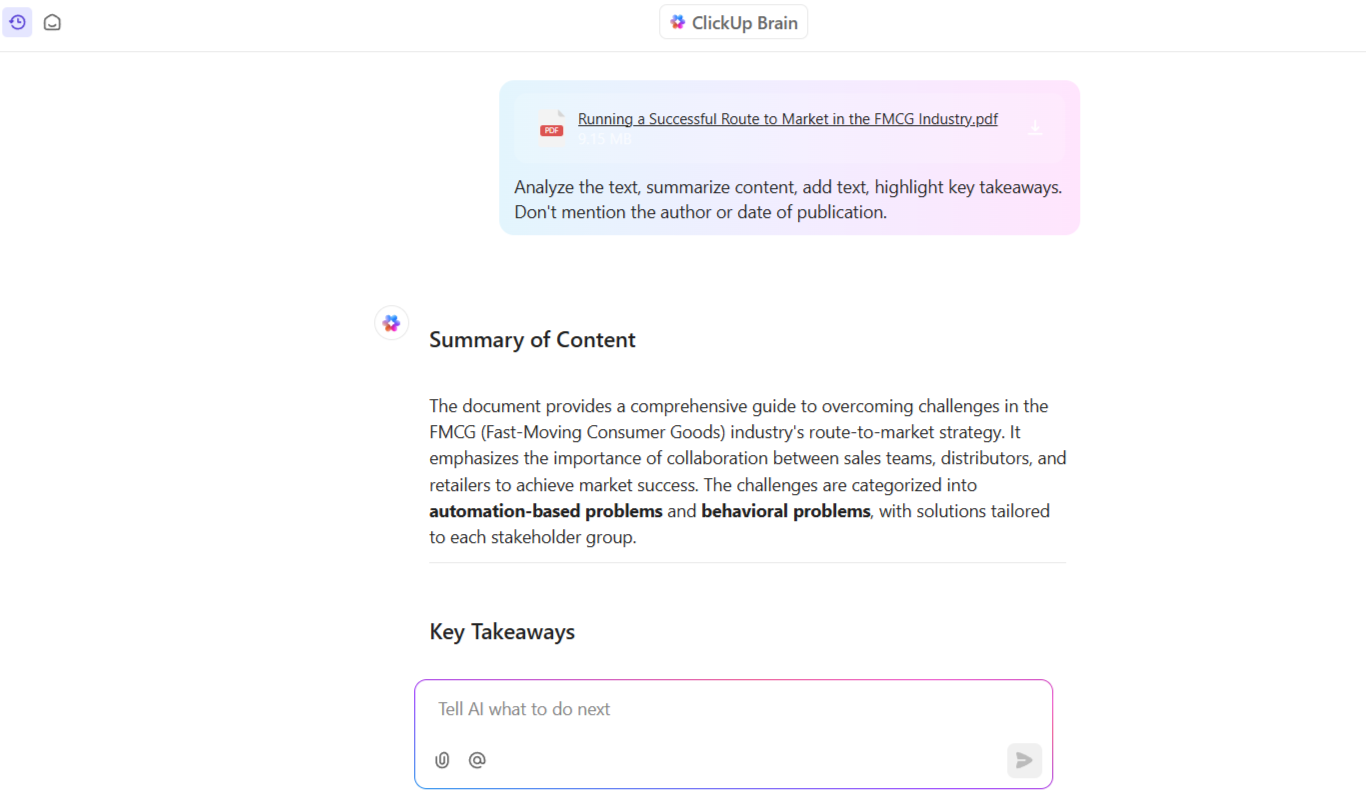
You can have all the information you need within seconds, without reading through never-ending pages! If only you could do that in real life! 👇🏼🤭
What’s more, if you want to refine the AI-generated reports further, ClickUp Brain’s writing assistant can help. The built-in spell check and its context-aware mechanism can improve the document for everyone’s convenience. So, no more lengthy document reviews.
ClickUp Docs
By pairing ClickUp Brain with ClickUp Docs, you can easily create AI documentation. Write project charters, create email campaigns, draft social media and blog posts, and even craft replies for your messages using the Write with AI feature in ClickUp Docs.
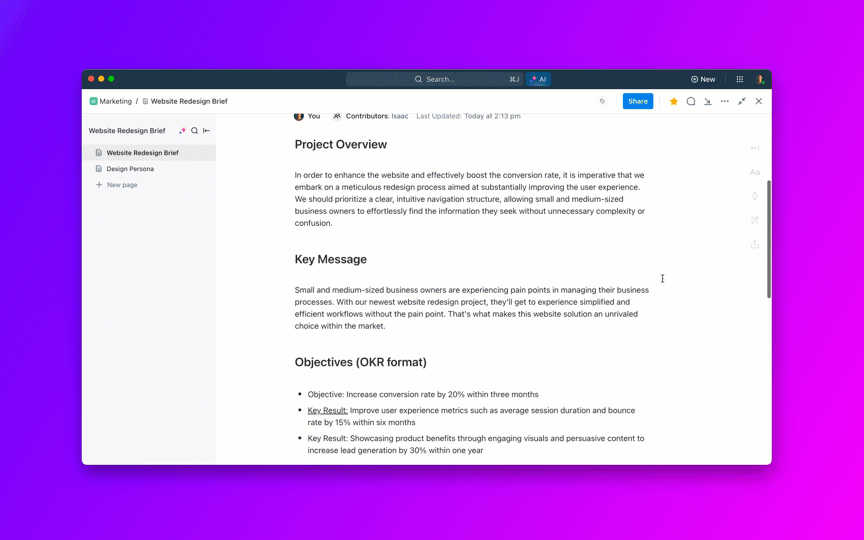
PDFs can be restrictive because they may not be editable, and there’s no real-time collaboration. By building and storing documents on ClickUp, you can skip the hassle of static PDF versions and the endless back-and-forth of emails.
Multiple team members can co-edit the same document simultaneously. If you need to draw attention to a specific part, @mentions lets you collaborate with colleagues directly in the document.
Finally, you can tag specific sections and annotate them in your PDF while tracking every edit.
ClickUp Proofing
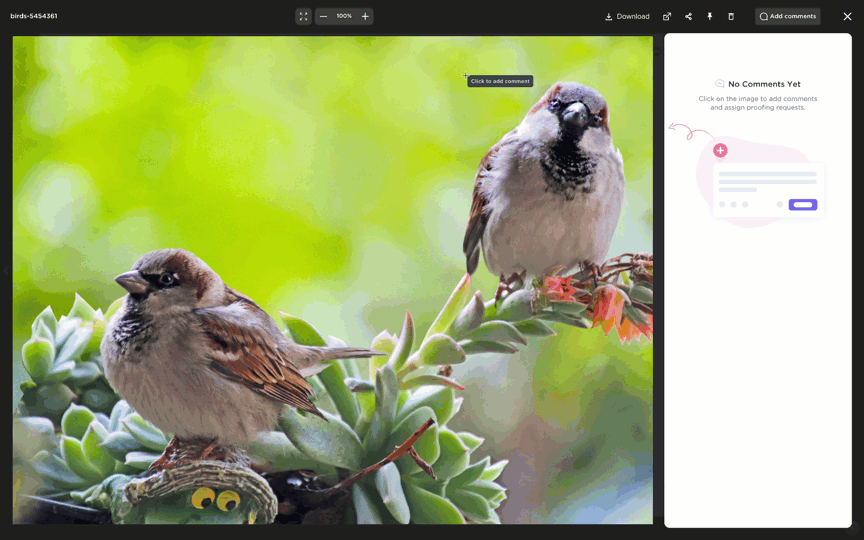
Beyond text, ClickUp Proofing allows you to review, annotate, and provide feedback on image, video, and PDF files directly within tasks. For example, when reviewing video content, you can leave comments linked to specific timestamps in the playback bar.
ClickUp best features
- Enable teams to comment on and edit PDF files easily. You can also discuss PDF-related tasks in real-time within ClickUp Docs
- Connect with Google Drive, Dropbox, and other file-sharing platforms to keep all PDFs easily accessible
- Convert PDF insights into actionable tasks, automatically assigning them to the right team members
- Set up intelligent ClickUp Automations to trigger document-based actions, like approvals, status updates, or notifications
ClickUp limitations
- Multiple features can result in a steep learning curve
ClickUp pricing
ClickUp ratings and reviews
- G2: 4.7/5 (9,000+ reviews)
- Capterra: 4.6/5 (4,000+ reviews)
What are real-life users saying about ClickUp?
Edmund D., a small business owner, reviewed ClickUp:
💡 Pro Tip: Use ClickUp Brain’s AI Knowledge Manager to instantly answer questions about your tasks, Docs, or projects.
2. LightPDF (Best for intuitive document analysis and collaboration)
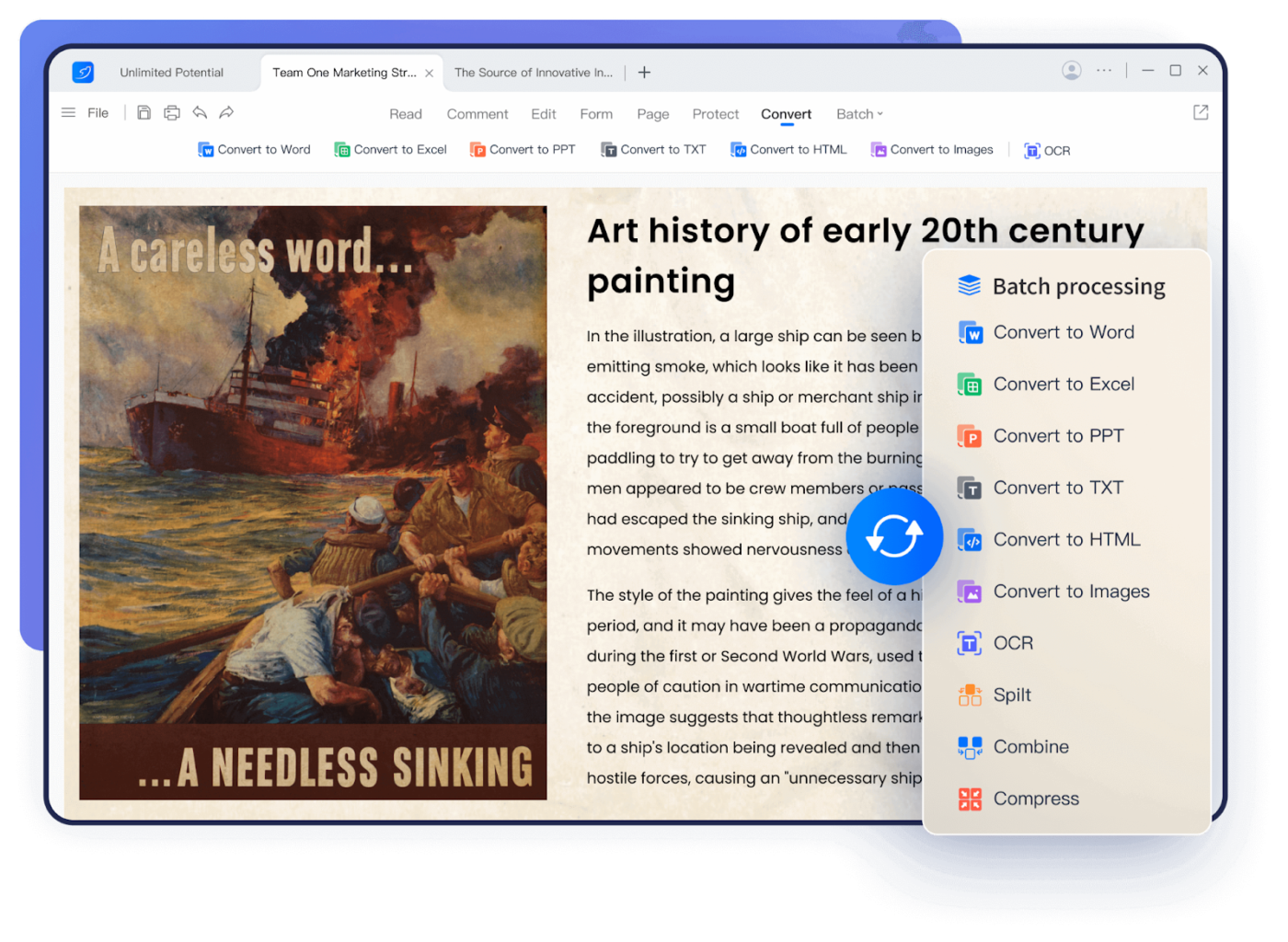
LightPDF’s AI chat feature (ChatPDF) lets you grasp the primary points of a 50-page report within a few clicks or seconds. This free PDF editor lets you ask questions about documents and delivers specific answers from the content while providing free cloud storage.
The platform uses ChatGPT, which uses natural language processing (NLP) to facilitate an interactive chat with PDF documents. For example, you can upload a research paper and ask, “What are the key findings?” and get a concise summary immediately.
LightPDF best features
- Syncs PDF files across devices with its cloud-based system
- Converts scanned documents to editable formats through advanced OCR technology
- Turns physical documents into clear, high-quality PDFs with a phone scanner.
- Removes handwriting and enhances images
LightPDF limitations
- Ads and pop-ups offering paid subscriptions can be disruptive
- PDF file conversion is limited
- The free version limits multiple features like batch processing, multi-document chat, and more
LightPDF pricing
Personal
- Free forever
- Weekly Plan: $13.99/week
- Monthly Plan: $19.99/month
- Biannual Plan: $59.99 for two years
Business
- Free forever
- Annual Plan: $89.95/year
- 3-Year Plan: $159.9/user
LightPDF ratings and reviews
- G2: Not enough reviews
- Capterra: Not enough reviews
👀 Did You Know: 59% of CIOs cite cloud technology as a catalyst for innovation.
3. Canva’s PDF Editor (Best for turning static PDFs into visual documents)
Want more creative freedom? Import a PDF to Canva’s PDF Editor to separate text, images, and backgrounds into editable elements.
Follow up on this with Canva’s creative toolkit for unique edits, and see the magic unfold with visuals, animations, and custom fonts. You can then download your work in various formats, including PDF and JPG.
Canva’s PDF Editor best features
- Edit PDFs by customizing text, images, and backgrounds to match your company’s style
- Add multimedia elements like videos and audio clips to make your PDFs more engaging
- Pick from over a million pre-designed and effective document templates to speed up file creation
- Reduce file sizes while keeping quality intact using Smart Compression
Canva’s PDF Editor limitations
- You cannot edit a scanned document or an image-only file in Canva
- The maximum PDF size supported is 100 MB
Canva’s PDF Editor pricing
- Free forever
Canva’s PDF Editor ratings and reviews
- G2: 4.7/5 (4,000+ reviews)
- Capterra: 4.7/5 (12,000+ reviews)
💡 Pro Tip: When working with large PDFs containing multiple images, compress the files before sharing. This keeps file sizes manageable without compromising visual quality.
📮ClickUp Insight: Nearly 88% of our survey respondents now rely on AI tools to simplify and accelerate personal tasks. Looking to generate those same benefits at work? ClickUp is here to help!
ClickUp Brain, ClickUp’s built-in AI assistant, can help you improve productivity by 30% with fewer meetings, quick AI-generated summaries, and automated tasks.
4. DocHub (Best for efficient document management)
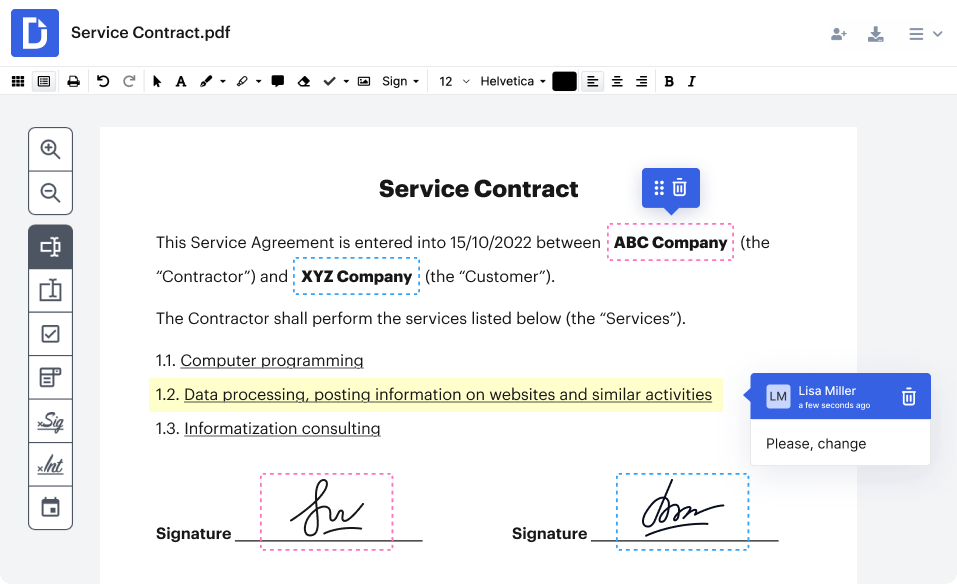
DocHub’s AI PDF Enhancer uses machine learning to improve image quality and fix formatting issues in scanned documents. It does this while offering limitless cloud storage and a searchable interface for locating files.
This document collaboration software makes you feel like you have an assistant who knows precisely where each file is located.
DocHub best features
- Drag and drop PDF pages to arrange them in a different order or rotate them
- Fix document formatting automatically using AI-powered Layout Detection
- Extract data from multiple PDFs and organize it into structured information
- Apply bulk edits across multiple documents simultaneously
- Add legally binding eSignatures to PDFs in just a few clicks
DocHub limitations
- Users cannot password-protect their documents in the free plan
DocHub pricing
- Free plan
- Basic: $11/month per user
- Pro: $16/month per user
- Custom pricing
DocHub ratings and reviews
- G2: 4.6/5 (170+ reviews)
- Capterra: 4.8/5 (230+ reviews)
What are real-life users saying about DocHub?
A Capterra review reads:
👀 Did You Know: 47% of employees find their company’s digital organization method ineffective and challenging to navigate.
5. Adobe Acrobat with AI Assistant (Best for advanced document processing)
Open a scanned document in Adobe Acrobat and let the AI roll up its sleeves and get to work promptly. For example, if you need to tweak product specs across several PDF files, it will get the context and serve up smart edit suggestions.
This document workflow software maintains consistency throughout your documentation. You can summarize, compare, and query content across large documents, saving time and reducing manual review.
Adobe Acrobat with AI Assistant best features
- Fix document inconsistencies with AI that corrects formatting, font mismatches, and spacing
- Share and collaborate using tools that track changes, manage versions, and secure data
- Retain tables, adjust margins, and preserve original structure with AI
Adobe Acrobat with AI Assistant limitations
- It can only work with PDFs up to 120 pages and 25MB in size
- The AI-generated responses can be inaccurate and require manual intervention
Adobe Acrobat with AI Assistant pricing
- Free: 7-day free trial
- Acrobat Standard: $12.99/month per user
- Acrobat Pro: $19.99/month per user
- Acrobat Pro: $23.99/month per license
- Acrobat for Enterprise: Custom pricing
- Acrobat AI Assistant: $4.99/month
Adobe Acrobat with AI Assistant ratings and reviews
- G2: 4.5/5 (3,300+ reviews)
- Capterra: 4.7/5 (3,800+ reviews)
What are real-life users saying about Adobe Acrobat AI Assistant?
A Capterra review reads:
🧠 Fun Fact: Adobe co-founder Dr. John Warnock’s ‘The Camelot Project’ in 1990 birthed the PDF (Portable Document Format). It was meant to enable electronic communication and convert printed information into a digital format.
6. UPDF (Best for annotating PDF documents)
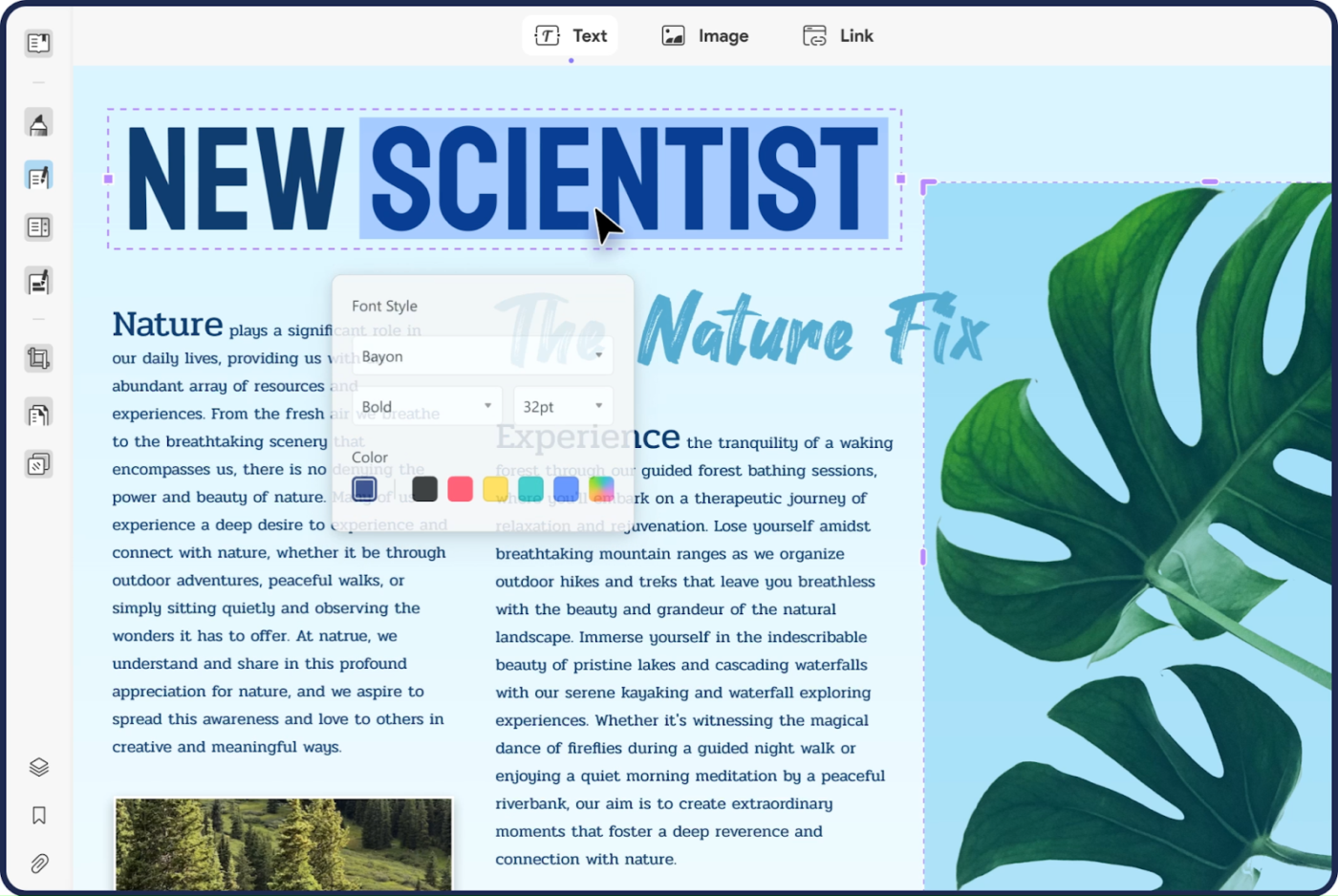
Are you having trouble understanding a research PDF document? UPDF can convert your complex file into a mindmap and visualize the information in a digestible format.
Moreover, besides annotating a PDF, you can leave other documents in different PDF sections to reference later with openable attachments.
UPDF best features
- Translate content within the PDF without switching between tools
- Use sticky notes, stickers, text callouts, and strikethroughs for collaboration
- Work on Windows, Mac, iOS, and Android with a single license for all devices
UPDF limitations
- The PDF search function can be complex
- It does not support JavaScript and/or Markdown functionality in advanced documents
UPDF pricing
Individuals
- UPDF Pro: $39.99/year/user and $69.99/lifetime/user
- AI Assistant: $29/quarter/user
- UPDF Sign: $9/month/user
Enterprise
- UPDF Yearly Plan: $79/user
- UPDF Lifetime Plan: $109/user
- Custom pricing for more than ten users
UPDF ratings and reviews
- G2: 4.5/5 (200+ reviews)
- Capterra: Not enough reviews
What are real-life users saying about UPDF?
A G2 review reads:
7. OnlyOffice (Best for teams seeking real-time collaboration)
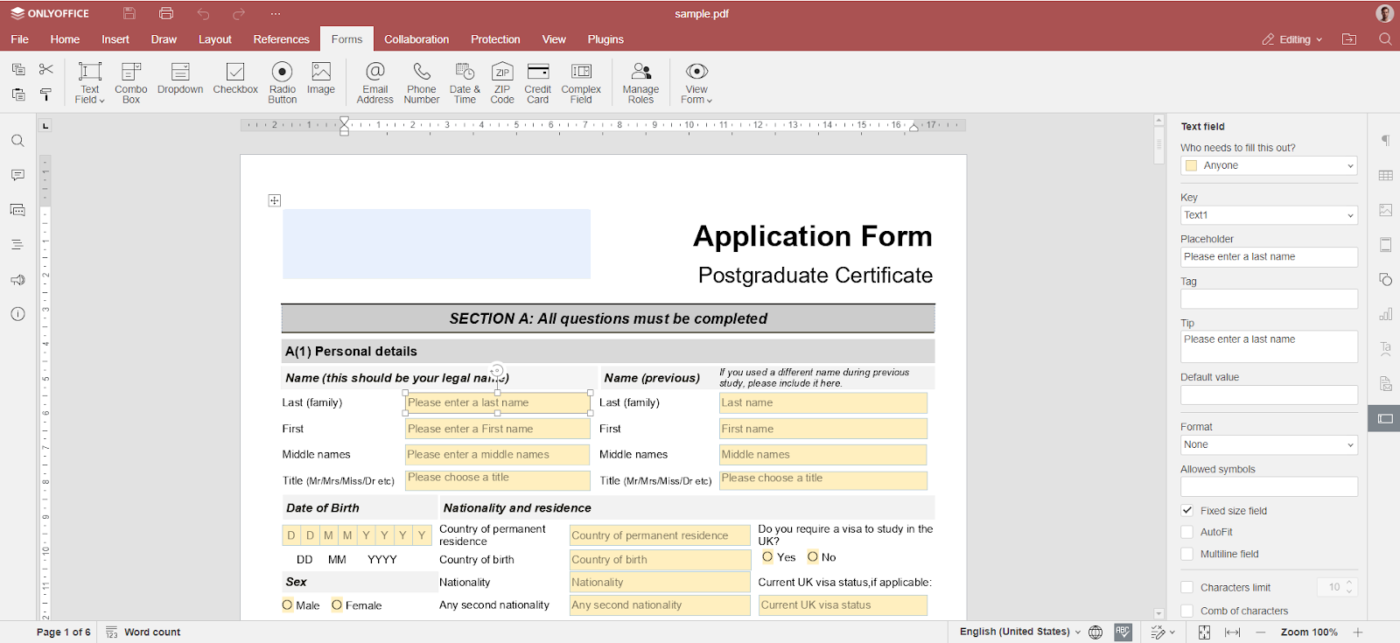
With OnlyOffice, multiple team members can edit PDFs simultaneously. They can discuss changes through the built-in chat or by leaving comments on the PDF. What’s useful is that they can even switch to audio and video calls using the Jitsi Plugin for complex edits.
This real-time collaboration streamlines the editing process, reduces delays, and keeps everyone aligned without leaving the document.
OnlyOffice best features
- Work across multiple formats with integrated word processing, spreadsheets, and presentations
- Manage emails efficiently with advanced filtering and customizable digital signatures
- Build interactive PDF forms with text boxes, drop-downs, and checkboxes for streamlined data collection
OnlyOffice limitations
- The setup process can be complex for new users
- Offers limited features for reading PDF files
- Third-party integrations with apps outside the cloud are limited
OnlyOffice pricing
Docs Enterprise (on premises): $2,100 (1-year licence)
- Starter Cloud: Free
- Business Cloud: $30/month per user
- Enterprise On-premises: $6550/server (starting price)
OnlyOffice ratings and reviews
- G2: 4.4/5 (50+ reviews)
- Capterra: 4.5/5 (300+ reviews)
What are real-life users saying about OnlyOffice?
A G2 review reads:
8. Nitro Pro (Best for business teams embedded in the Microsoft 365 ecosystem)
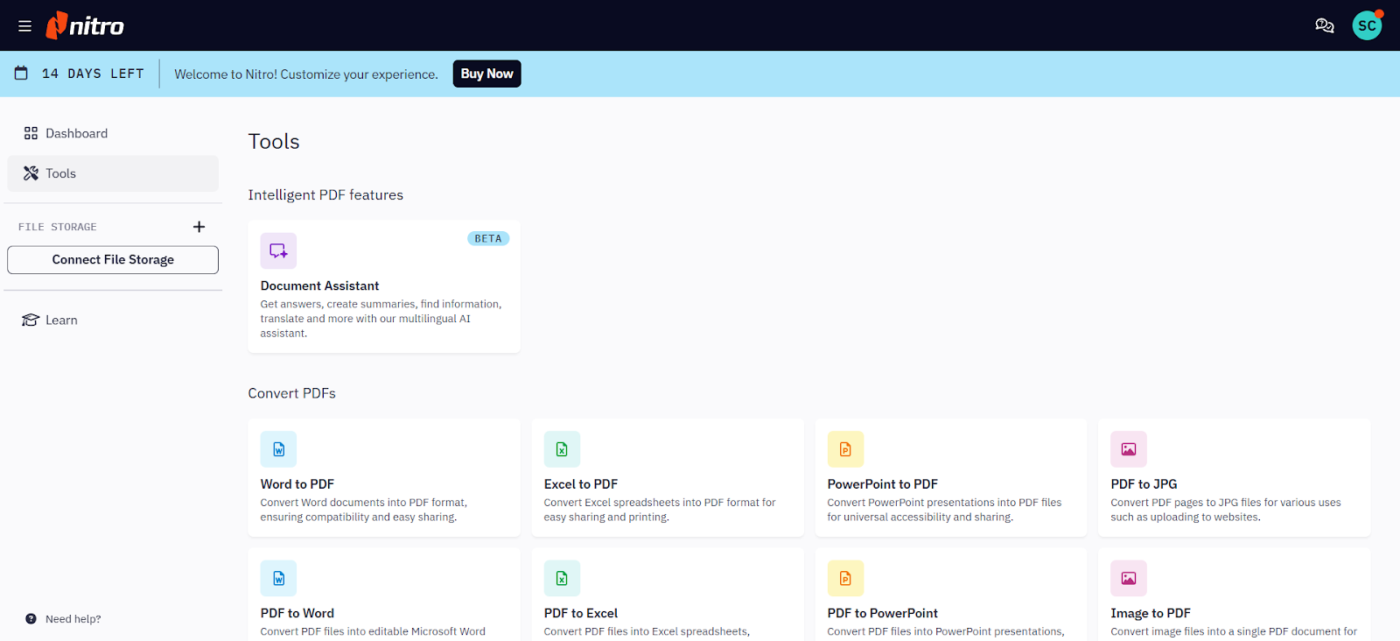
Nitro Pro mirrors the Microsoft Office interface on Windows and Apple’s toolbar on Mac. This familiar layout means your team won’t waste time figuring out where tools are; they can jump in and start working.
This consistency across platforms reduces the learning curve, speeds up adoption, and keeps workflows smooth, regardless of whether you’re editing, converting, or reviewing PDFs.
Nitro Pro best features
- Apply both open and permission passwords on PDFs to control who can view or edit them
- Complete forms and send documents for signatures using Nitro’s built-in eSign solution—no need to print, sign, and scan
- Turn PDFs into other formats quickly and make large files smaller for easy sharing
Nitro Pro limitations
- Format conversion can be inaccurate or incomplete at times
- Advanced OCR capabilities are limited
Nitro Pro pricing
- Free: 14-day free trial
- Nitro PDF Pro: $17.69/month per user
- Nitro PDF Standard: $17.70/month per user
- Nitro PDF Pro: $295.00 per user/annually
- Nitro PDF Plus: Custom pricing
Nitro Pro ratings and reviews
- G2: 4.3/5 (300+ reviews)
- Capterra: 4.5/5 (530+ reviews)
What are real-life users saying about Nitro Pro?
A Capterra review reads:
📖 Also Read: How to Remove Highlight in a PDF Quickly and Easily
9. iScanner (Best for calculating area and auto-adjusting)
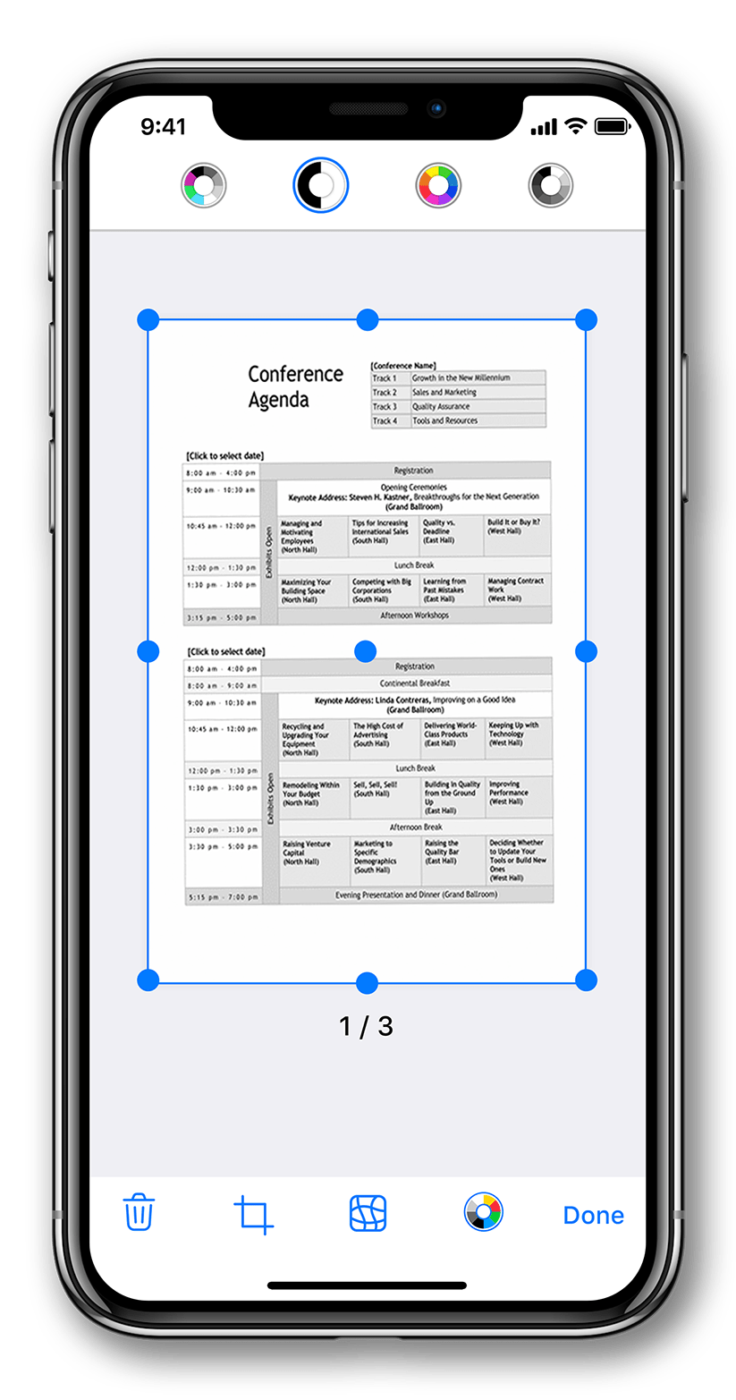
AI-powered features like area measurement and object counting are an integral part of iScanner’s toolkit. With these, you can measure room dimensions or count similar items in a photo, reducing manual calculation.
The app also includes specialized scanning modes for different document types and is compatible with Android and iOS. Whether you’re scanning an ID card, passport, or regular document, iScanner adjusts its settings automatically.
iScanner best features
- Extract and edit text from scanned documents using OCR in over 20 languages
- Solve math equations instantly by pointing your camera—perfect for students and data professionals
- Use autofill templates to streamline repetitive tasks and form handling
iScanner limitations
- Organizing PDF files on the app can be challenging
- Pop-up ads can be bothersome to some users
iScanner pricing
- Free trial for 3 days
- Premium: $9.99/month per user
iScanner ratings and reviews
- G2: Not enough reviews
- Capterra: Not enough reviews
10. ABBYY FineReader (Best for advanced document digitization)
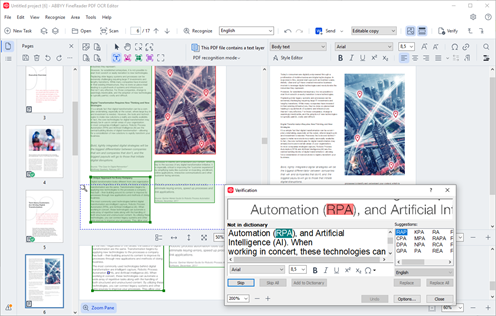
Documents with complex formatting or poor scan quality can be challenging to handle. However, ABBYY’s built-in AI algorithms recognize texts across various document types in 150+ languages.
For example, in the government sector, teams can use this tool to digitize large volumes of archived documents. Its ability to handle multiple languages and maintain formatting can help agencies convert paper records into searchable digital files.
ABBYY FineReader best features
- Spot changes between drafts, help teams track revisions, and maintain version control using the document comparison software
- Merge multiple documents while keeping consistent formatting across all pages
- Edit text and paragraphs directly in PDFs without converting them to other formats
ABBYY FineReader limitations
- Lacks reading order settings in the OCR editor
- Documents with special symbols might not convert properly
ABBYY FineReader pricing
- FineReader PDF Standard for Windows: $16/month per user
- FineReader PDF Corporate for Windows: $24/month per user
- FineReader PDF for Mac: $69/year per user
- FineReader PDF plans for Business: Custom pricing
ABBYY FineReader ratings and reviews
- G2: Not enough reviews
- Capterra: 4.7/5 (400+ reviews)
What are real-life users saying about ABBYY?
A Capterra review reads:
📖 Also Read: How to Upload a PDF to ChatGPT Easily
Say Goodbye to Manual Edits with ClickUp
The ability to edit, annotate, summarize, and automate tasks in PDFs (such as contracts or reports) boosts productivity and reduces manual effort.
Most AI PDF editors simplify this process, but ClickUp takes it up a notch!
It goes beyond traditional PDF editing by integrating AI-driven document management, task automation, and team collaboration into one platform.
Sign up for ClickUp for free today to improve your overall collaboration.