From Startup to Success: The 10 Best Project Management Software for Small Businesses
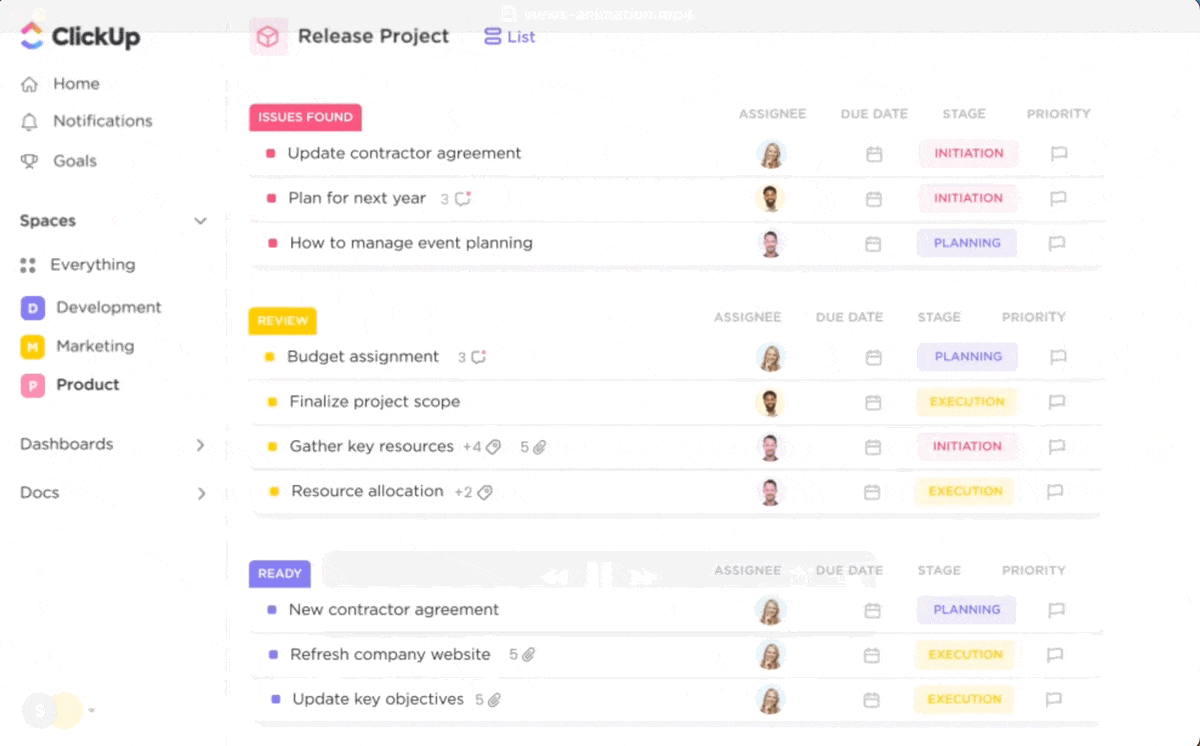
Sorry, there were no results found for “”
Sorry, there were no results found for “”
Sorry, there were no results found for “”
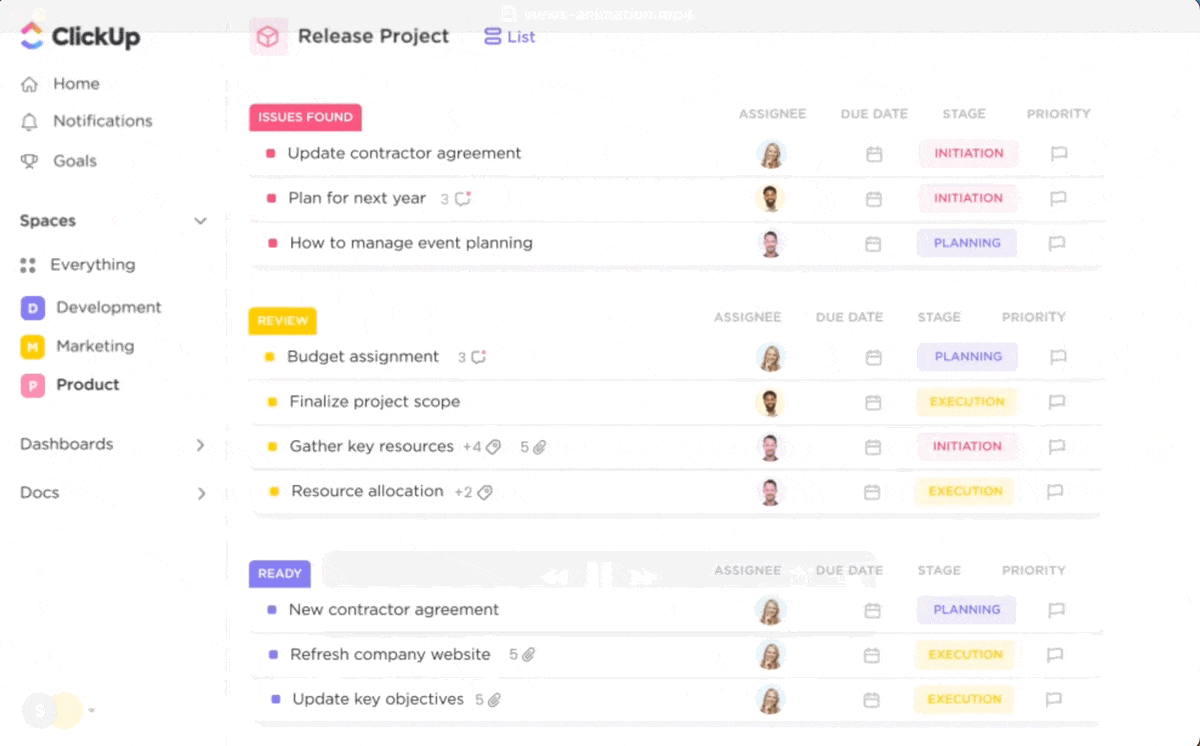
Running a small business? It’s less ‘being the boss‘ and more ‘doing it all.’
You’re juggling sales, cash flow, hiring, client calls, and social media while trying to keep your projects on track. No wonder 62% of small company owners work over 50 hours a week, often without a break on weekends.
The real issue? A lack of a central system. Without specialized departments and work scattered across disconnected tools, deadlines slip, burnout builds, and growth stalls.
The right project management software for small businesses changes everything: smarter task management, faster timelines, and seamless team collaboration.
The right tool is waiting; let’s find your perfect fit.
🧠 Fun Fact: The project management software market is on track to hit $15.08 billion by 2030, growing at a CAGR of 10.68%. Even the smallest teams invest in tools that save time, reduce friction, and increase productivity.
Over 33 million small businesses fuel 99.9% of the U.S. economy. However, when it comes to managing projects, most lack a consistent and scalable method.
Despite all the buzz around Scrum, Lean, and Agile frameworks, no universal approach fits every team. What works for a 30-person agency might overwhelm a 3-person crew juggling multiple roles.
That’s why more teams are switching to a simple, flexible, and easy-to-adapt project management system that mirrors real-world workflows. Here’s what’s driving the shift:
👀 Did You Know? 66% of teams using project management tools deliver projects within budget, compared to just 47% without it. For small businesses, built-in budget tracking offers a powerful way to manage finances, reduce scope creep, and stay profitable.
| Tool | Key Features | Best For | Pricing |
|---|---|---|---|
| ClickUp | Goals, Gantt charts, AI automation, dashboards, 15+ custom views, prebuilt templates, time tracking | Small to enterprise teams needing all-in-one execution, async updates & scaling power | Free forever; Customization available for enterprises |
| Monday.com | Visual task boards, no-code workflows, and integrations | Creative teams organizing projects with flexible boards | Free, Paid from $12/month per user |
| Asana | Timeline view, portfolios, shared project spaces | Teams tracking tasks and deliverables across multiple projects | Free, Paid from $13.49/month per user |
| Notion | Docs + tasks, AI summaries, flexible layouts, filtered views | Startups managing docs, wikis, and functions in one modular workspace | Free, Paid from $12/month per user |
| Teamwork | Client portal, project templates, workload planning | Agencies managing billable projects and client timelines | Free, Paid from $13.99/month per user |
| Trello | Kanban boards, Power-Ups, and automation with Butler | Small to mid-size teams tracking simple workflows visually | Free, Paid from $6/month per user |
| Smartsheet | Spreadsheet-style layout, dashboards, automations | Teams preferring Excel-like views with more structure | Paid plans start at $12/month per user |
| Basecamp | To-do lists, chats, message boards, and file sharing | Teams needing basic task management and flat-rate pricing | Free, $349/month (unlimited users) |
| Zoho Projects | Gantt charts, Blueprints, task tracking, and basic budget tools | Businesses in the Zoho ecosystem running structured projects | Free, Paid from $5/month per user |
| Jira | Agile boards, sprint planning, and dev integrations | Software and dev teams managing code, issues, and backlogs | Free, Paid from $8.60/month per user |
| Airtable | Linked databases, Interface Designer, no-code builder | Teams building custom workflows and lightweight CRMs | Free, Paid from $24/month per user |
| Freedcamp | Kanban, time tracking, invoicing, shared calendars | Small squads managing internal tasks and client work | Free, Paid from $2.49/month per user |
| SmartTask | Tasks + CRM, time tracking, timeline view, automations | Teams needing basic PM with sales and reporting features | Free, Paid from $12/month per user |
Not every project management tool is built for small to mid-size businesses. Some are bloated with advanced features you’ll never use. Others can’t keep up as you grow. That’s why we’ve selected the best options that are fast to adopt, cost-effective, and ready to scale.
Our editorial team follows a transparent, research-backed, and vendor-neutral process, so you can trust that our recommendations are based on real product value.
Here’s a detailed rundown of how we review software at ClickUp.
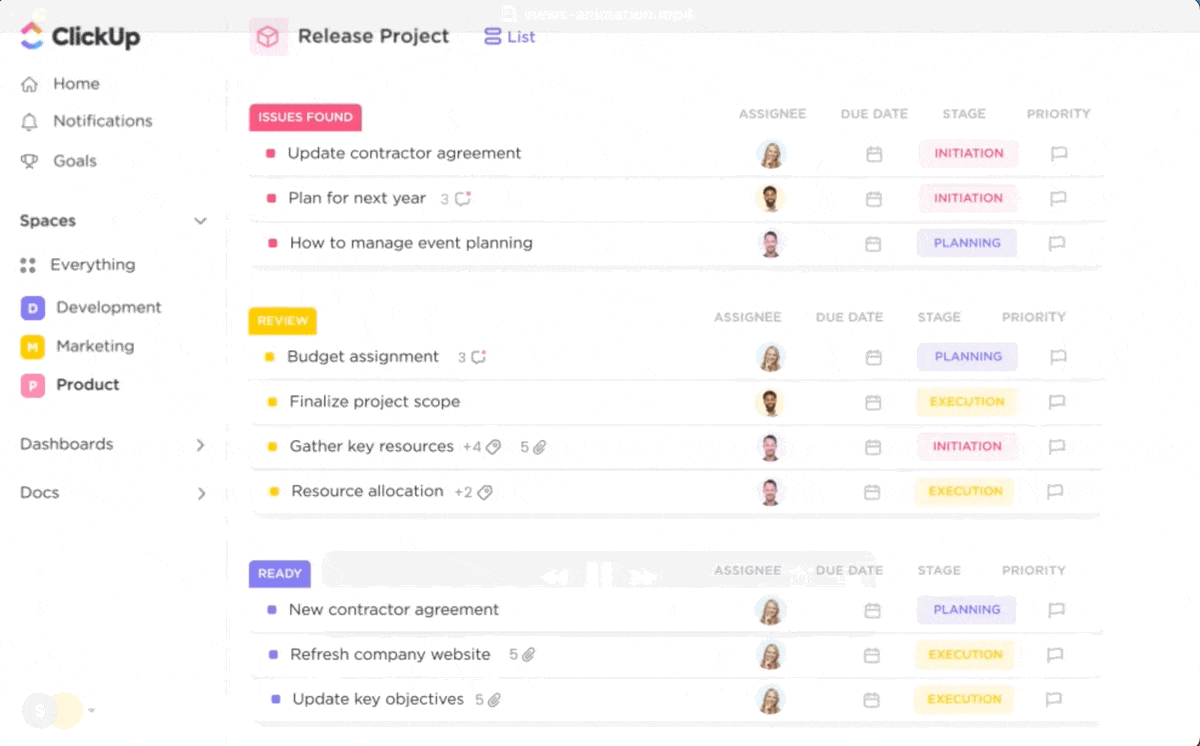
96.7% of teams say they’re more efficient after switching to ClickUp for Project Management. And when you see what this everything app for work delivers, you’ll understand exactly why.
ClickUp brings your team, workflows, and data into one customizable workspace, no more tab-hopping or tool overload. It’s built for fast execution with enterprise-level features powerful enough for scaling teams, yet intuitive enough for small businesses to start using today.
Start with ClickUp Goals to define success your way, then link them to tasks that move work forward. Thanks to built-in dashboards and reporting, you’ll get a real-time pulse on what’s moving, what’s blocked, and where to step in —all without another status meeting.
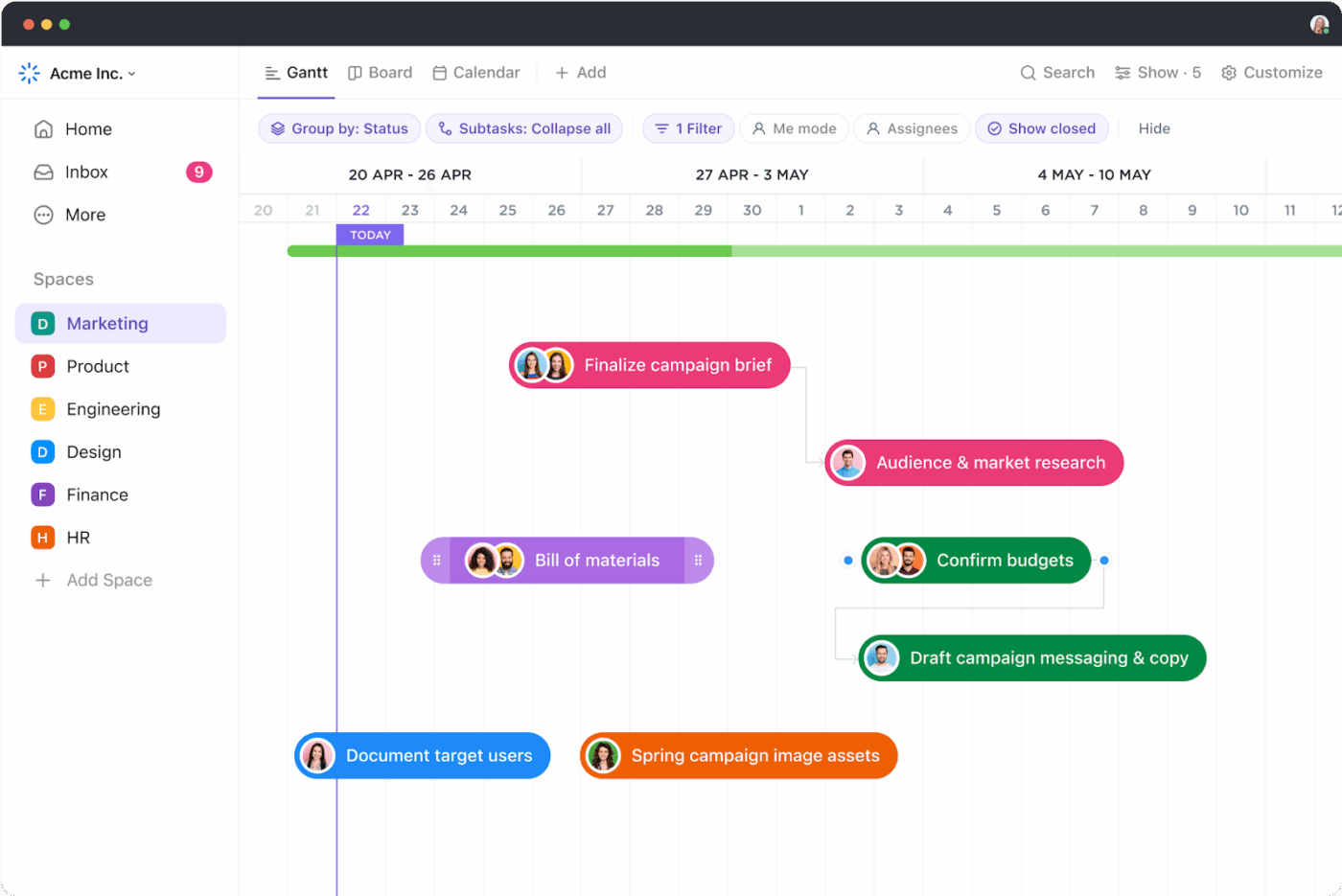
If you’re struggling to keep track of shifting deadlines or team dependencies, ClickUp Gantt Charts give you a full visual of your project path. Lay out your complete project timeline, dependencies, critical paths, and deadlines. Drag, drop, and reschedule as priorities shift and toggle between Gantt, Kanban, and Calendar views with zero disruption.
💡 Pro Tip: You can create custom views and fields to match your unique workflow, making ClickUp flexible for any small business process.
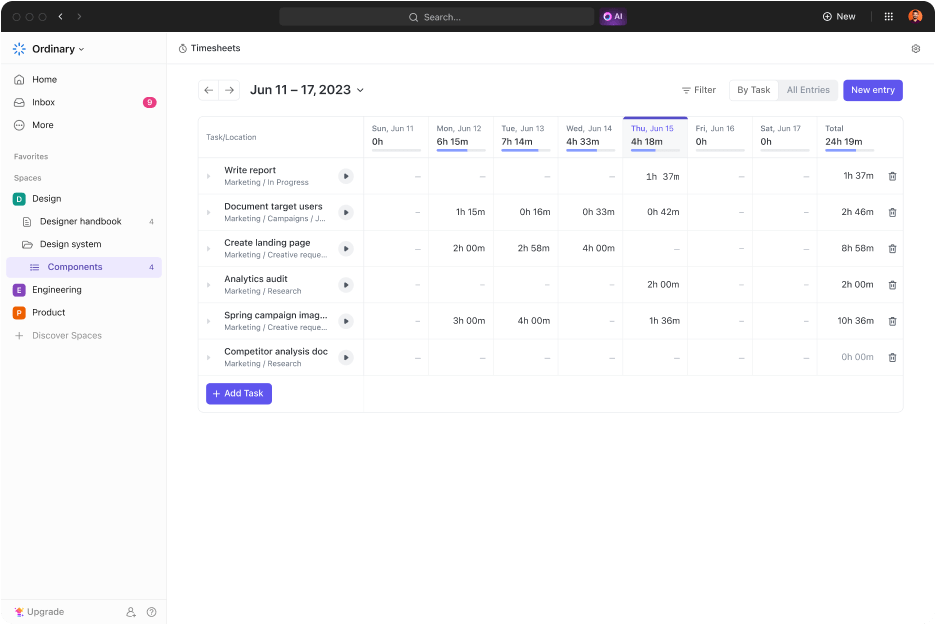
Once your tasks are live, ClickUp Time Tracking keeps the work visible and billable. Log hours, set estimates, and tag time entries by project or client. Use rollups to see total hours across tasks, add notes for extra context, and generate detailed reports.
Need to track billable work for clients or projects? ClickUp makes turning time logs into shareable reports for invoices or profitability analysis easy.
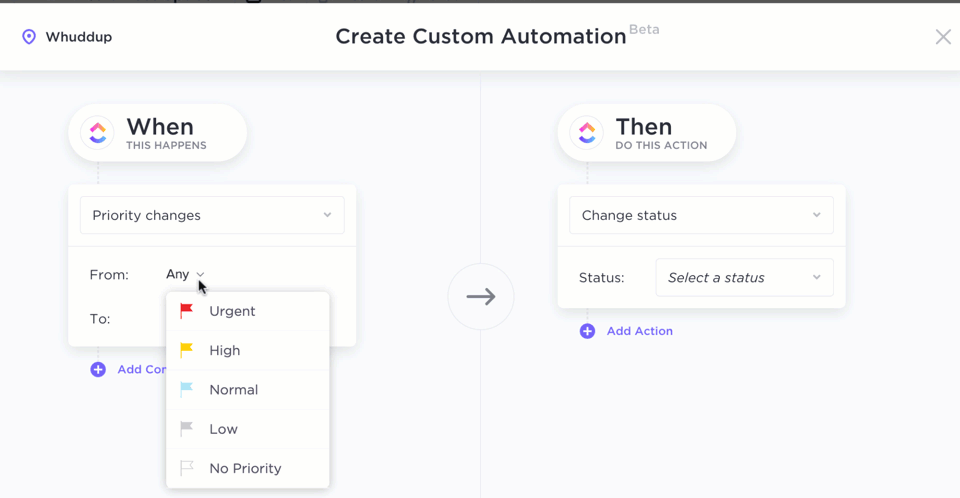
And if you’re wearing too many hats (who isn’t?), ClickUp Automations cuts the busywork. Set up rules once and let the platform handle the rest. Assign tasks when a form is filled, update statuses as work progresses, or notify stakeholders when something is off-track.
Let AI do the heavy lifting with ClickUp Brain. From summarizing project docs to auto-updating task statuses, ClickUp Brain helps you manage work intelligently—no prompts required.
With ClickUp Brain Max, you can talk-to-text your ideas, run meetings with the ClickUp AI Notetaker, and trigger next steps with AI Agents, turning real-time conversations into real progress.
💡 Pro Tip: ClickUp’s AI-powered Automations and Agents can handle even more, like generating meeting summaries, sending reminders, and automating repetitive content tasks—perfect for small teams.
👉 Workflow automation means using tech to handle repeatable tasks that normally require manual effort—or in other words, making your systems work for you. This video shows how everyday processes get streamlined, queues disappear, and teams move faster with fewer hand-offs.
Want to skip the setup? ClickUp’s plug-and-play project management templates offer a perfect starting point, allowing you to focus on doing, not configuring.
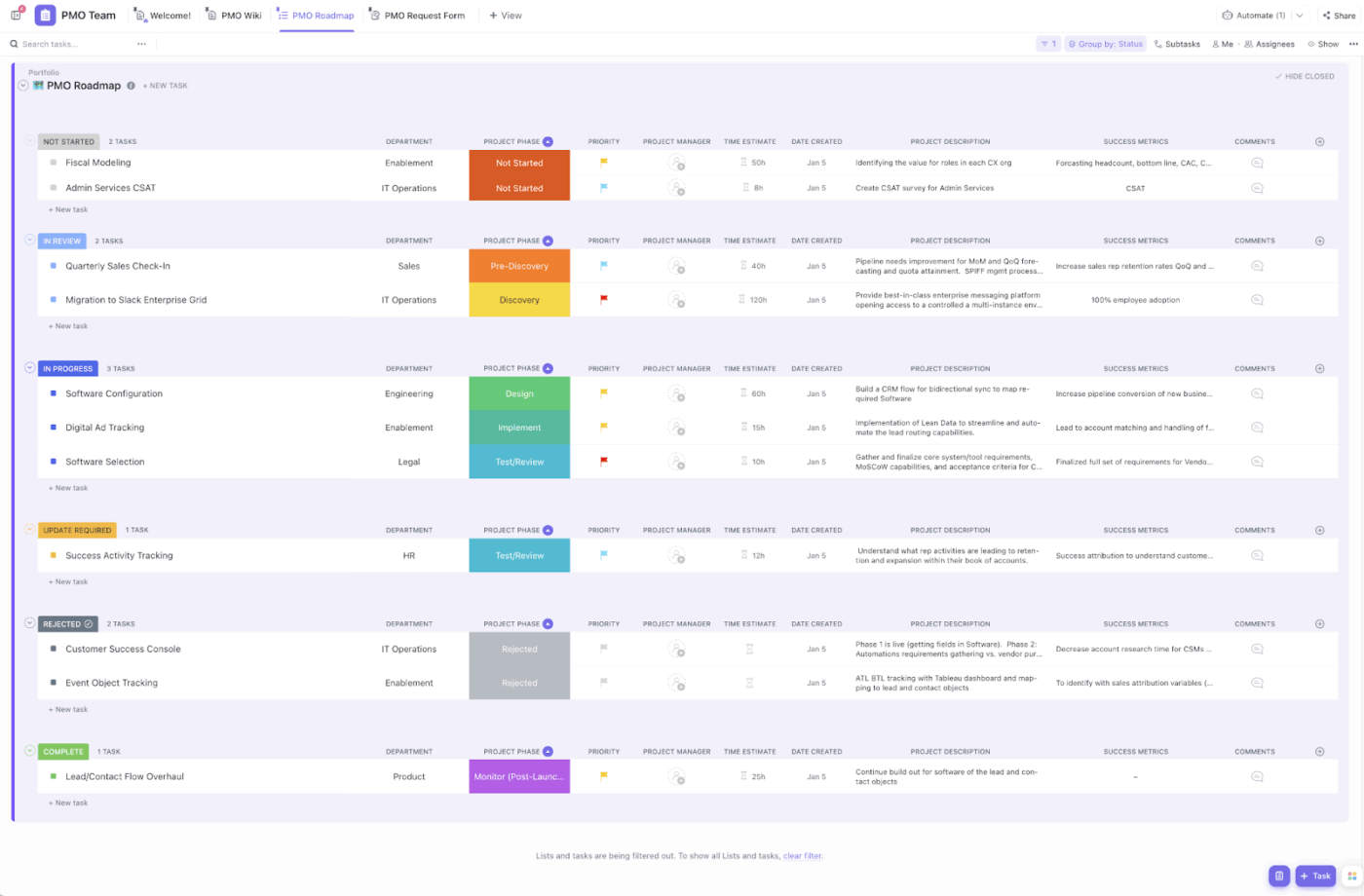
With the ClickUp Project Management Template, you can build momentum from the get-go. This template charts your complete project journey, from planning to delivery, with task owners, dependencies, and timelines built in!
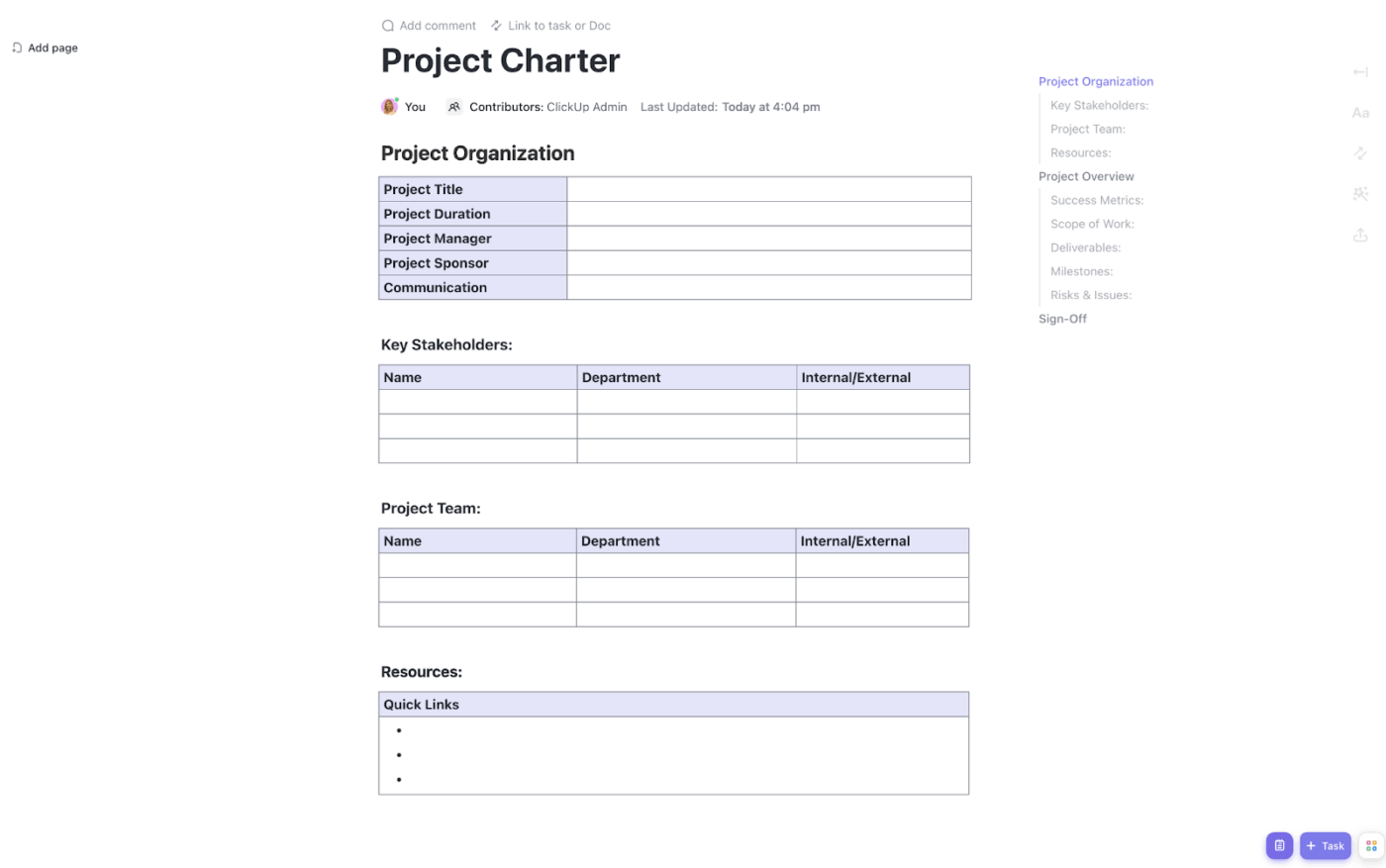
A close second to make project management easy is the ClickUp Project Charter Template.
With it, you can lock in the what, why, and who before kickoff. This template ensures every team member can save and retrieve the scope, goals, and milestones tied to a particular project under one roof.
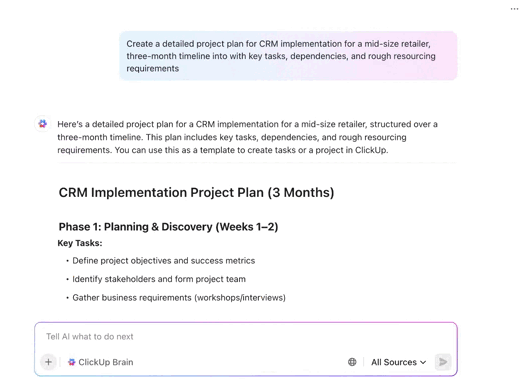
ClickUp Brain brings AI into the work you already manage—tasks, docs, goals, and chat—so you ship faster without extra tools. Switch between leading models (e.g., GPT-4, Claude 3.7) for speed vs. nuance, use Enterprise Search to find files across ClickUp + connected apps, and turn notes into tasks in one click. With ClickUp Brain Max, Talk to Text captures ideas hands-free and drops them straight into tasks or docs—perfect for owners on the go.
💡 Pro Tip: ClickUp offers a robust mobile app for managing projects and tasks on the go—ideal for small business owners and remote teams.
Team size: 5–500 users (scaling teams with growing project management needs)
Seriously, the ClickUp platform is like a wonderland where every day I discover a new feature, quirk, or clever way of working. There’s always some new sweet thing to find, despite using ClickUp for over 7 years now. Also, I love how accessible it is for newbies & small business owners-the free forever plan is legit the most generous software freebie option I’ve ever seen.
ClickUp has a learning curve, like all software, that depends on the user’s familiarity with similar software and ability to dedicate time to learn. The good thing with the templates though, is that they are marked with levels from beginner-friendly to more advanced.
🎉 ClickUp Hack: Make every meeting count with ClickUp’s AI Notetaker. It auto-joins, records, and summarizes your standups, sprint reviews, and check-ins, then instantly turns insights into tasks. Layer in ClickUp Autopilot Agents to kick off workflows when delays, blockers, or approvals are mentioned so your projects stay on track.
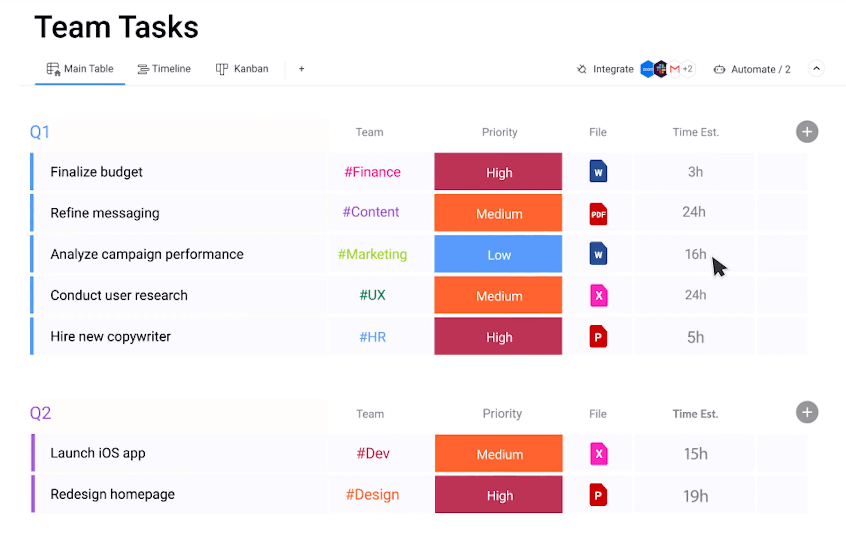
If you’re managing complex workflows and need complete visibility without the bloat, monday.com delivers. It’s not a traditional project management software, but a flexible work OS that transforms how lean teams turn chaos into clarity.
Start with ready-to-go project templates, then tailor columns, dashboards, and task flows to match your team’s rhythm without dev time. Monday, from product launches to marketing campaigns, adapts to your changing team structure and growing task load.
Team size: 5-50 users (Small to mid-sized teams with dynamic workflow needs)
Monday.com Work Management has been a game changer for our small business. We are able to use it to communicate back and forth between our office and our field personnel instantly. We save time, which saves money by not having to go over the same notes over and over.
The main con in my head is the price point for a small business. I wish we had enterprise for the things it would unlock in its use, but we can’t afford it.
➡️ Also Read: How to Use Project Management Software Effectively
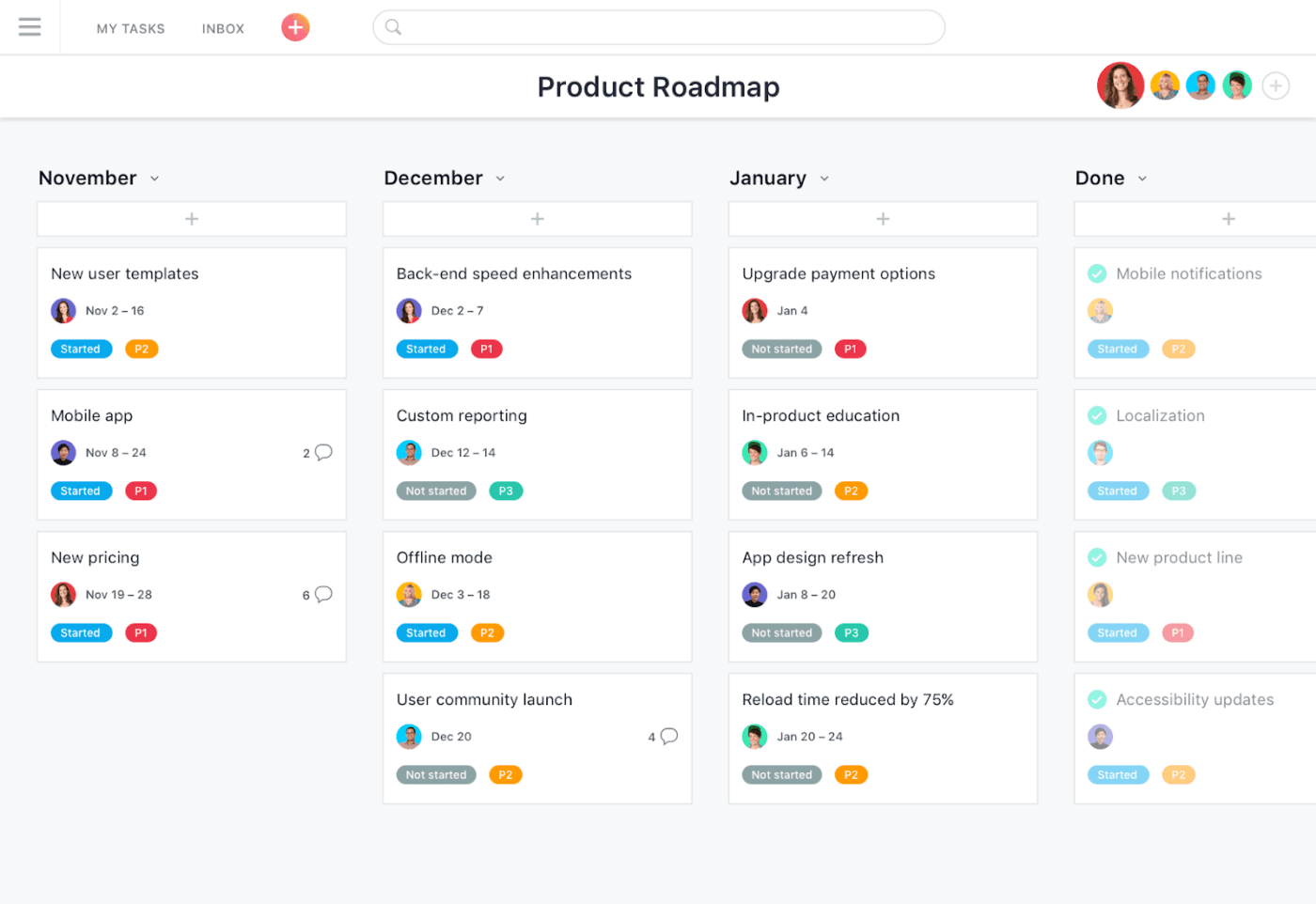
Wearing every hat in your business? Asana keeps you grounded by tying individual tasks to your bigger project plan. Whether it’s client work or internal goals, everything stays on track, so your team never loses sight of what matters.
Start with a List View or switch to Kanban, Calendar, or Timeline to track what’s due, who’s responsible, and what’s at risk. If you’re tired of repeating setups, Asana lets you automate task handoffs and status updates, helping your team progress without constant check-ins.
And when you mark a task complete? You’ll see a flying unicorn or narwhal dart across your screen. It’s a small win that keeps motivation high, even during deadline crunches.
Team size: 5-25 users (lean teams, freelancers, and startup squads)
I like how easy Asana is to set up. It is not overly complex like many of the other project management software I have used. I am not a Gantt chart person and am happy that it is not the main focus of Asana. It is very easy to set up projects, collaborate with team members, and get a view of the project both from the highest level down to the lowest task.
With multiple active boards, it can be overwhelming. The free plan doesn’t include certain views like Timeline, which we needed for higher-level planning.
📮 ClickUp Insight: 63% of our survey respondents rank their personal goals by urgency and importance—but only 25% organize them by timeframe.
Meaning? You know what matters, but not necessarily when. ⏳
ClickUp Goals, enhanced by ClickUp Brain’s AI assistance, brings clarity here. It helps you break down large goals into time-bound, actionable steps. ClickUp Brain provides intelligent suggestions for timelines and keeps you on track with real-time progress updates and automatic status changes as you complete tasks.
💫 Real Results: Users report a 2x boost in productivity after switching to ClickUp.
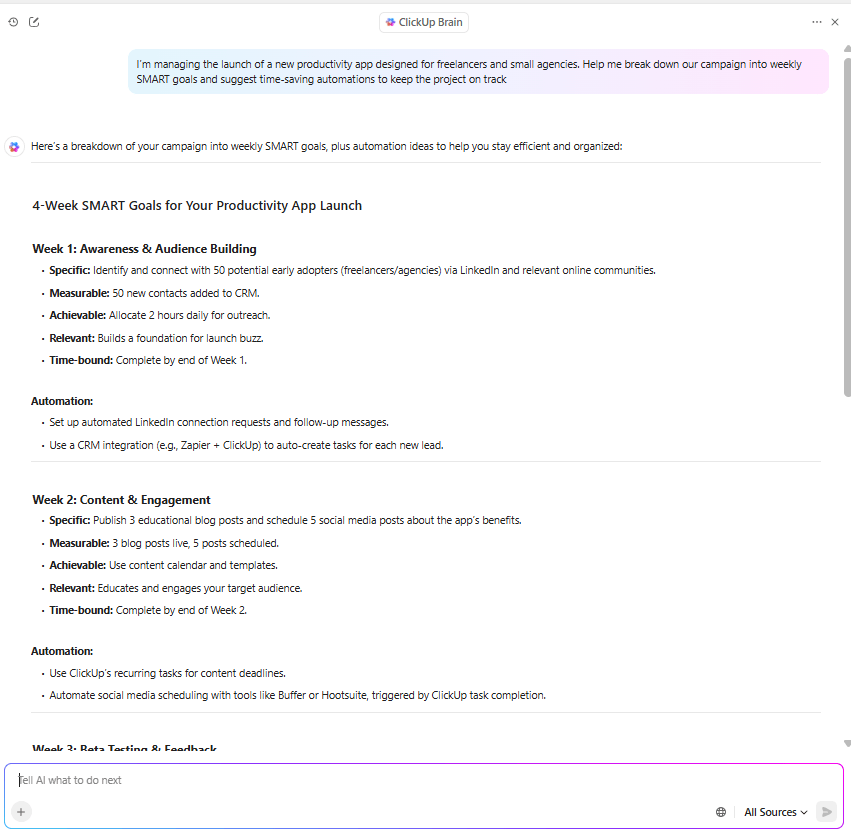
💡 Pro Tip: Planning sets the course, but consistent tracking keeps delivery on track. Use ClickUp Dashboards to monitor project KPIs, such as budget burn, time vs. estimates, and milestone progress, so you can make timely, data-backed decisions before deadlines slip.
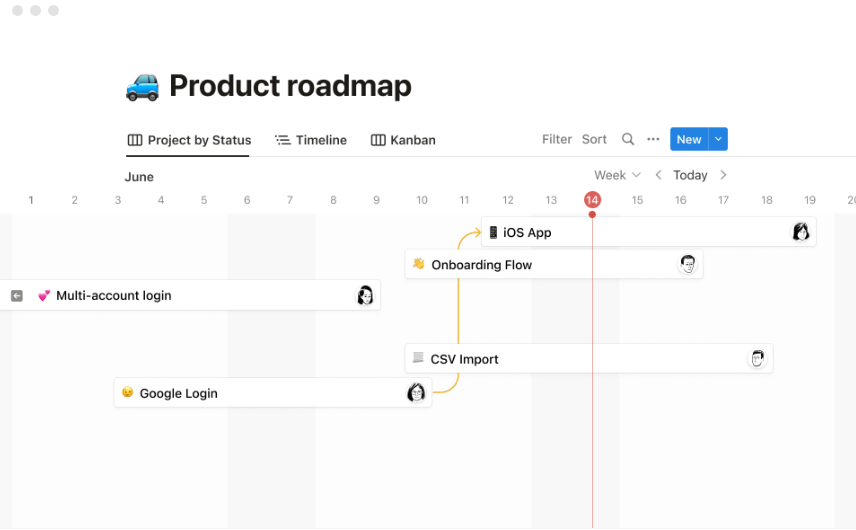
Notion is the chameleon of project management tools, transforming into whatever your small business needs. Part wiki, part task manager, part content hub, it brings your to-dos, SOPs, strategy docs, and meeting notes into one streamlined workspace.
But it’s more than just connected notes. Notion helps you break entire projects into sub-tasks, assign owners, and track status with filtered views. Organize by sprint, tie briefs to actionables, and speed things up with workflow automation—no coding required.
Team size: 1-20 employees (freelancers, startups, and knowledge-heavy teams)
Notion is the brain of my business. From centralized knowledge management to real-time team collaboration, it helps streamline everything—from client onboarding to project execution. The AI Writing Assistant is a massive time-saver for documentation, SOPs, and creative brainstorming.
It’s not as intuitive as it claims to be. The interface looks clean, but figuring out how to actually structure things takes more time than it should. There’s a learning curve, and it’s easy to overcomplicate what should be a simple task. It ends up feeling like a project in itself.
💡 Pro Tip: AI will manage up to 80% of project management tasks by 2030. From sprint planning to live dashboards, the future of work is automated. Here’s how AI can help small businesses thrive:
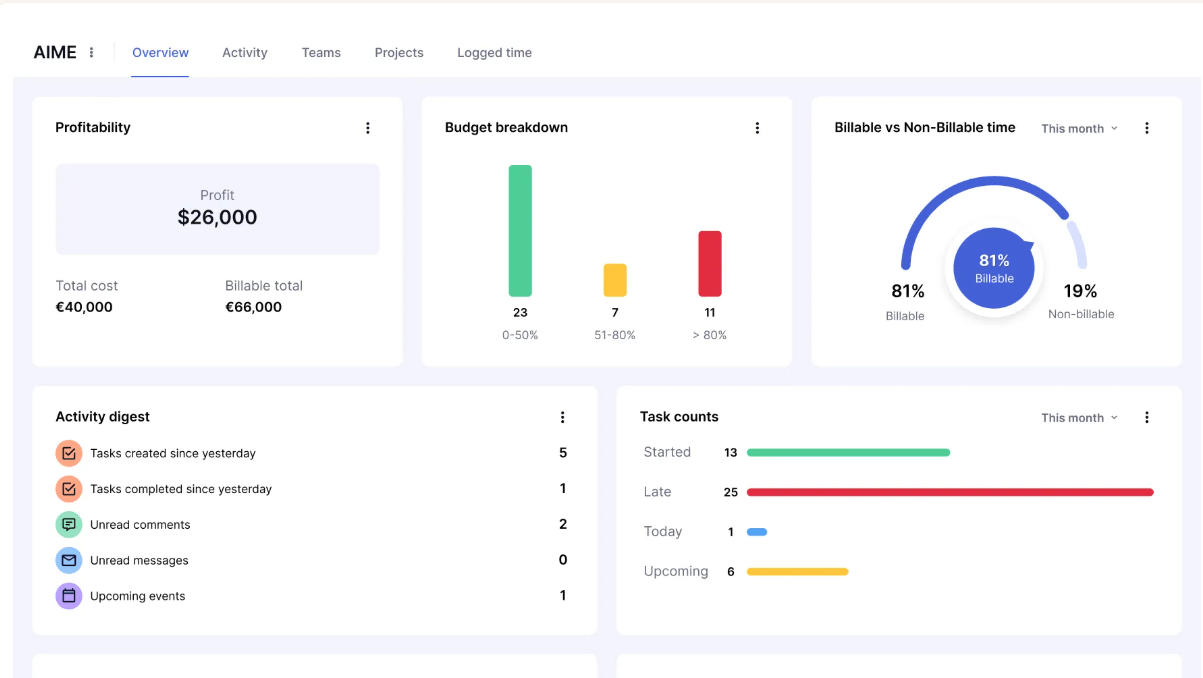
Ever jumped on a client call without the latest task update, only to find everyone working off different versions? In service-based businesses, these misalignments create friction and cost billable hours, delay delivery, and erode trust.
Teamwork is a project and resource management tool designed for teams that manage multiple stakeholders and expectations. It integrates every task, comment, deadline, and file into one centralized system so that approvals stay on track and clients always feel in the loop.
Team size: 10–100 (agencies, consultancies, service-based teams)
Reliable, trustable and powerful—that is how I would define Teamwork’s project management software. It is easy to use, intuitive, and comes with a host of features which are useful for handling and managing project tasks, updates, and overall management of timelines.
Data can take a long time to load and refreshes/changes when scrolling through the list. This disrupts visibility and makes the use of the tool quite limited with ‘in the moment’ assessments.
➡️ Also Read: Top-Rated Collaboration Tools for Small Businesses
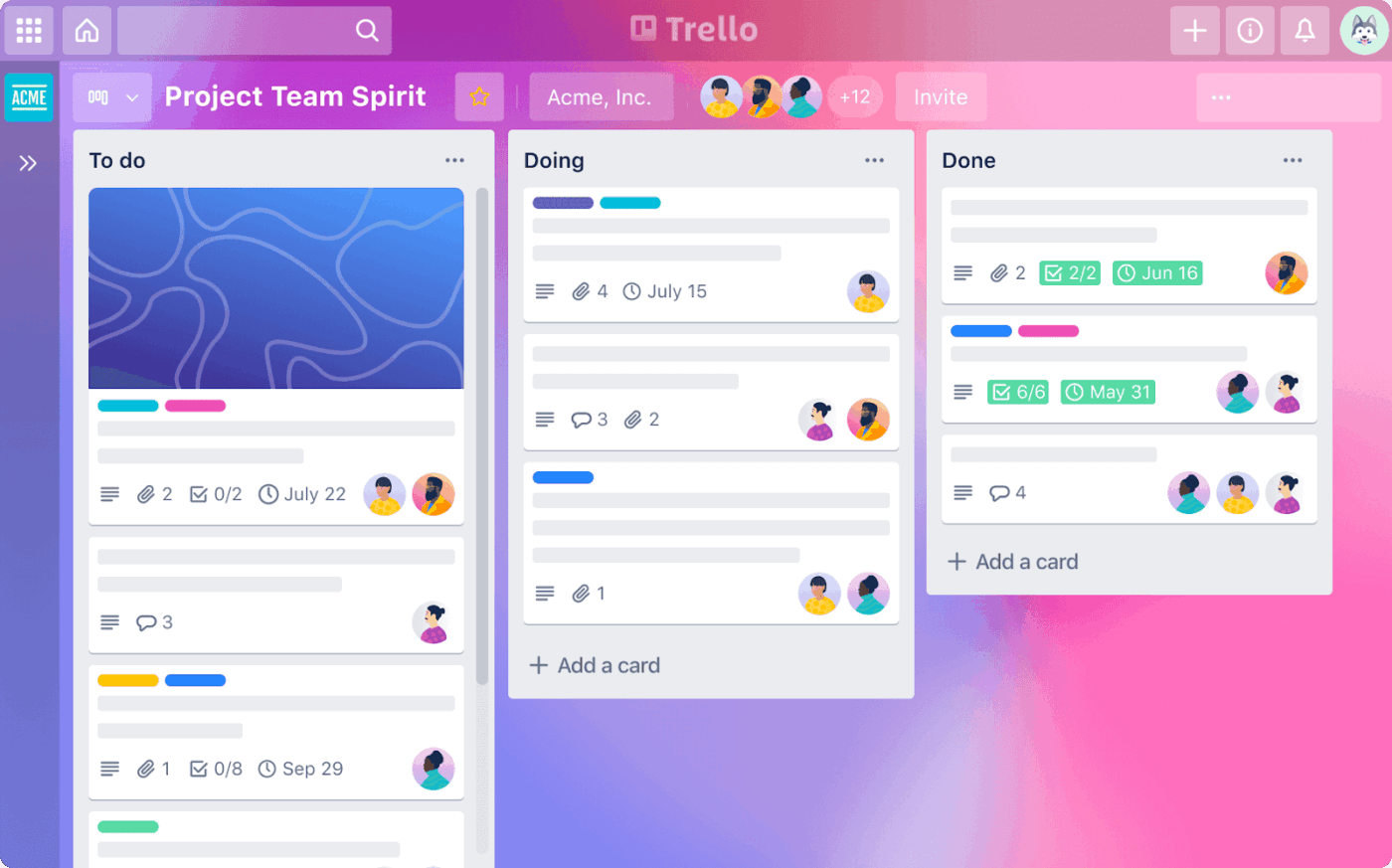
Trello is what sticky notes wish they could be—organized, digital, and always visible. It’s Kanban-style layout gives you a clean snapshot of what’s moving, what’s stuck, and who’s doing what, all at a glance.
Whether you’re planning a launch, managing daily ops, or tracking recurring tasks, Trello flexes to fit your pace. Add due dates, files, and comments to each card. Need more structure? Switch to Calendar, Timeline, or Table views for a higher-level perspective.
Team size: 2–20 (small teams, freelancers, and early-stage startups)
I used Trello during the initial stages of launching small projects with my friends for over two years. Its simplicity and user-friendly interface make it easy to use. The team’s progress can be easily understood through cards, status updates, and boards. It stands out as a commendable project management tool for small businesses, providing straightforward tracking of tasks.
Too simple for complex projects. Lacks advanced features like Gantt charts or time tracking. Can get messy—large projects with many cards feel cluttered.
👀 Did You Know? Microsoft engineers traded sprint chaos for Kanban boards and instantly leveled up task clarity and team flow. You can too. For smaller teams, this visual system cuts clutter, flags blockers fast, and keeps everyone in sync without the stress.
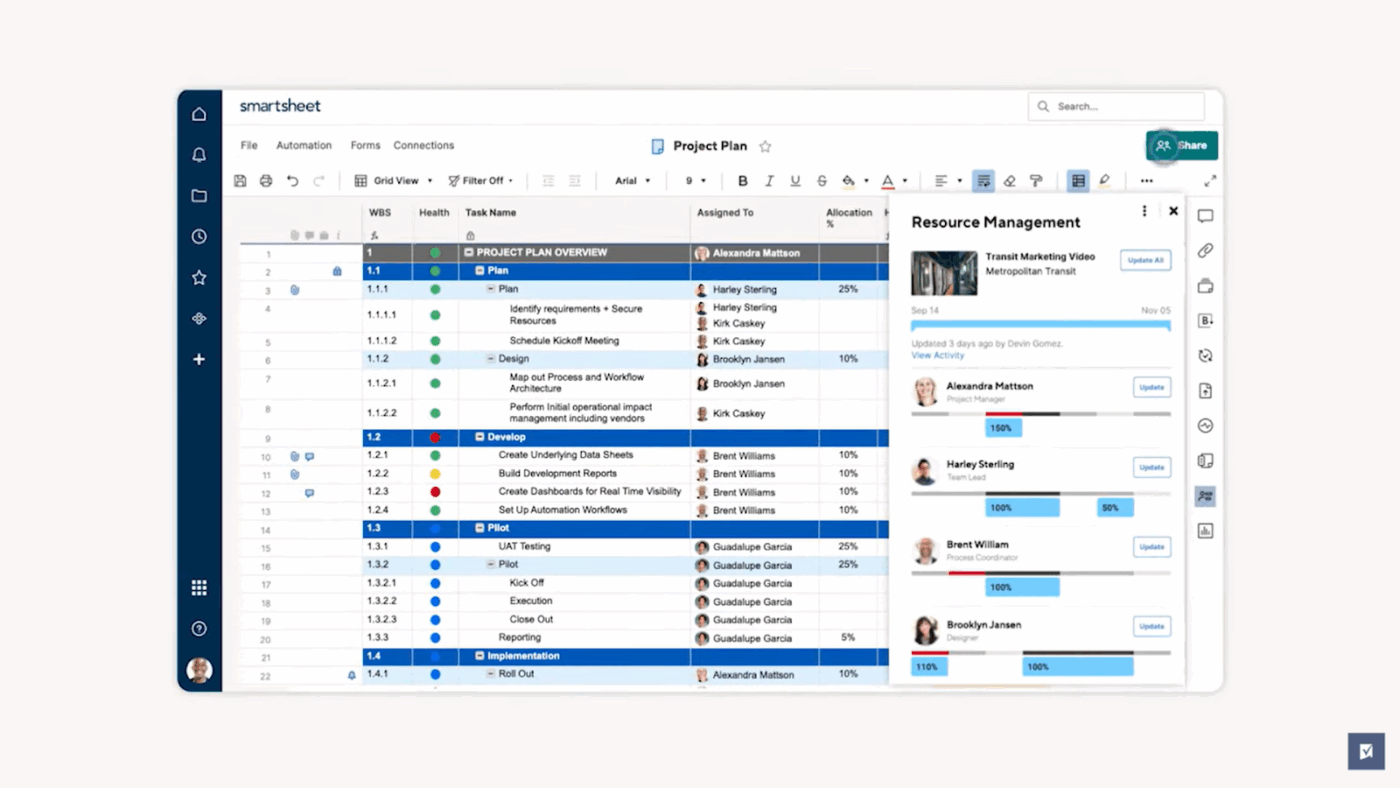
If your team thrives on Excel but struggles with scaling tasks and tracking deliverables, Smartsheet might be what you need. It keeps the grid layout you’re used to, but adds dashboards, automations, and built-in task tracking to make scaling work easier.
Plan unlimited projects, automate routine updates, and surface the right data using filters, formulas, and custom views. It’s great for teams that want precision without writing code or managing separate content management systems.
Team size: 5–100 (SMBs, consultants, and cross-functional teams)
Our Small/Medium company utilizes Smartsheet frequently for workflow management. Through the use of intake forms and alerts, information is flowing to the right people at the right time and is accessible to those who need it.
Sometimes the functionality seems limited. For instance, I can set reports to sort automatically, but I cannot set sheets to sort automatically. We need to manually sort them or right-click and reset the sorting filters each time.
➡️ Also Read: How to Effectively Track the Progress of Your Project
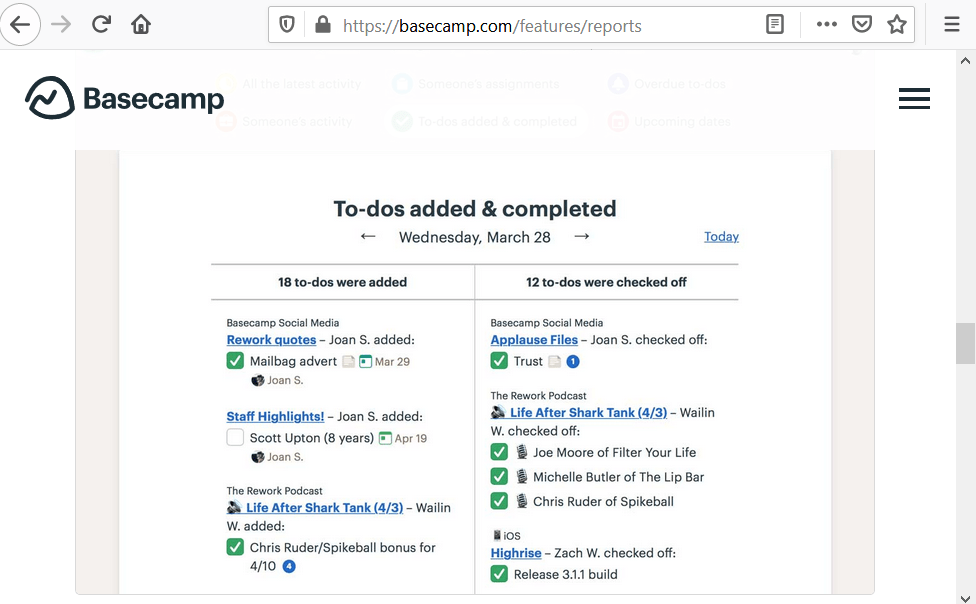
If you’re tired of juggling various tools just to get the basics done, Basecamp keeps it simple. This project management software brings tasks, files, and updates into one clean, distraction-free space, ensuring that your team always knows what’s happening and what’s next.
You’ll get to-do lists for assigning work, Campfires for group chats, and Pings for quick 1:1s. Hill Charts help you visualize progress at a glance and course-correct early. With flat pricing for unlimited users and projects, Basecamp is a practical choice for fast-growing teams
Team size: 3–50 (small firms, agencies, and remote teams)
Basecamp is a great tool for getting everyone in a company on the same page after years of struggling with disparate emails, text messages, etc. And as project management software goes, it’s relatively simple and easy to use, which is nice when your employees are tech-averse. It’s also a flat price for an unlimited number of users, which makes budgeting easy.
I feel Basecamp needs to update its interface to a modern design. The chat (Campfire) is not very powerful, especially for group communication. The file upload and sharing features are also a bit clunky. Sometimes it takes me a while to find things because the search is not very powerful.
📮 ClickUp Insight: About 41% of professionals prefer instant messaging for team communication. Although it offers quick and efficient exchanges, messages are often spread across multiple channels, threads, or direct messages, making it harder to retrieve information later.
With an integrated solution like ClickUp Chat, your chat threads are mapped to specific projects and tasks, keeping your conversations in context and readily available.
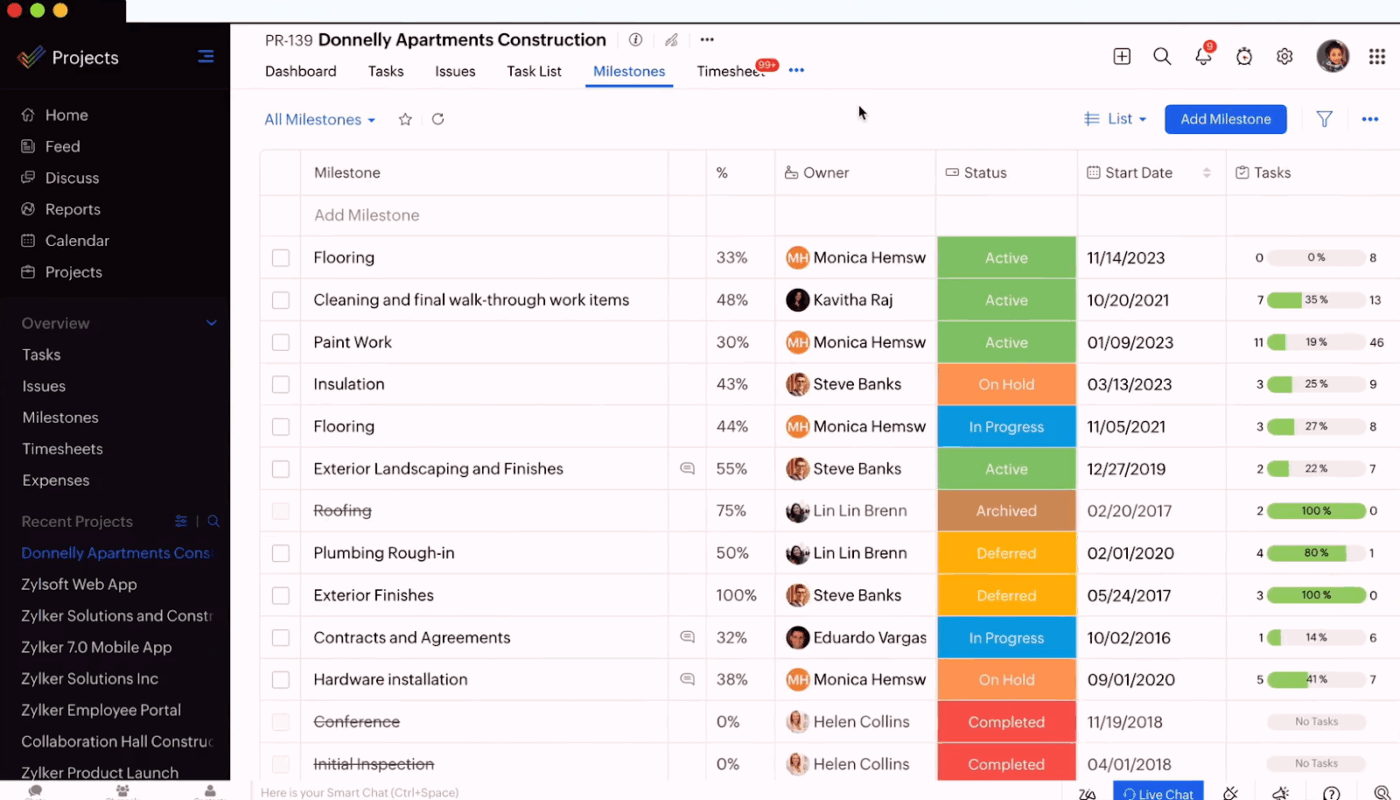
Already using other tools like Zoho CRM, Mail, or Books? Zoho Projects extends that ecosystem with everything you need to plan, track, and deliver work, without bouncing between tools.
Built for teams that follow structured workflows, Zoho Projects makes it easy to break down tasks, set dependencies, flag blockers, and track hours in one place. It’s especially helpful for multi-phase or cross-functional projects where visibility and accountability matter.
Team size: 5–500 (mid-sized teams, consulting firms, product ops)
Zoho Projects is impressively good at creating an interface that has a fair amount of task detail, but still manages to feel straightforward. For a marketing and creative agency such as ours, it enables us to run campaigns, log billable hours, and assign tasks without feeling overwhelmed.
Zoho projects’ resource allocation graphics are very confusing, and there are not enough search filters for contact management. The reporting tools are not effective for large groups, the software interface is not very intuitive, and the problem management functions are not very solid and need to be improved.
🧠 Fun Fact: You’re 42% more likely to achieve your goals just by writing them down. The best project management software makes that even easier by turning those written objectives into clear, trackable plans with timelines, task owners, and progress visibility.
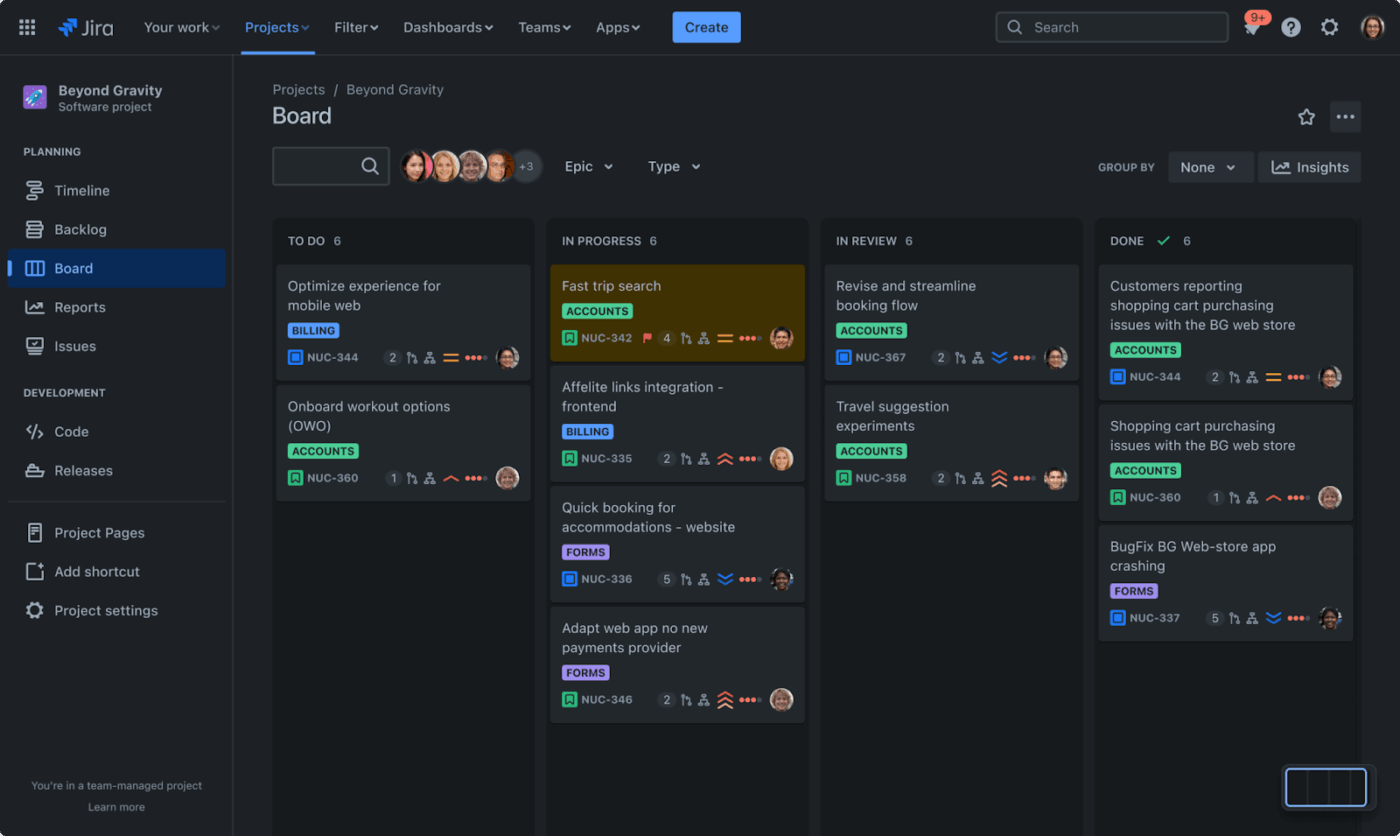
Managing a dev backlog? Need 360-degree visibility into every issue, sprint, and release? Jira is built for that. Designed for Agile software teams, it gives you the tools to manage bugs, sprints, roadmaps, and deployment pipelines with precision.
Its real strength lies in iterative development. Break large projects into epics, assign user stories, visualize dependencies, and track velocity across Kanban or Scrum boards.
With 3,000+ integrations and a vast template library, Jira adapts to even the most complex technical workflows.
Team size: 10–1000+ (engineering teams, IT ops, DevOps squads)
Jira’s flexibility and customization options are what I like best. It supports a wide range of project management methodologies like Scrum and Kanban, which makes it ideal for agile teams. It is used daily in my team.
Finding things is a pain. For example, finding how to add another value to a custom field drop-down takes way longer than it should. Dashboards take forever to make. I wish there were pre-built dashboards. Automation rules are tricky to set up, and tricky to troubleshoot if the rule fails.
💡 Pro Tip: Still on the fence about Agile? You might want to rethink that. Agile project management teams achieve a success rate of over 70%, the highest of any methodology. Here’s how it helps small businesses move faster and smarter:
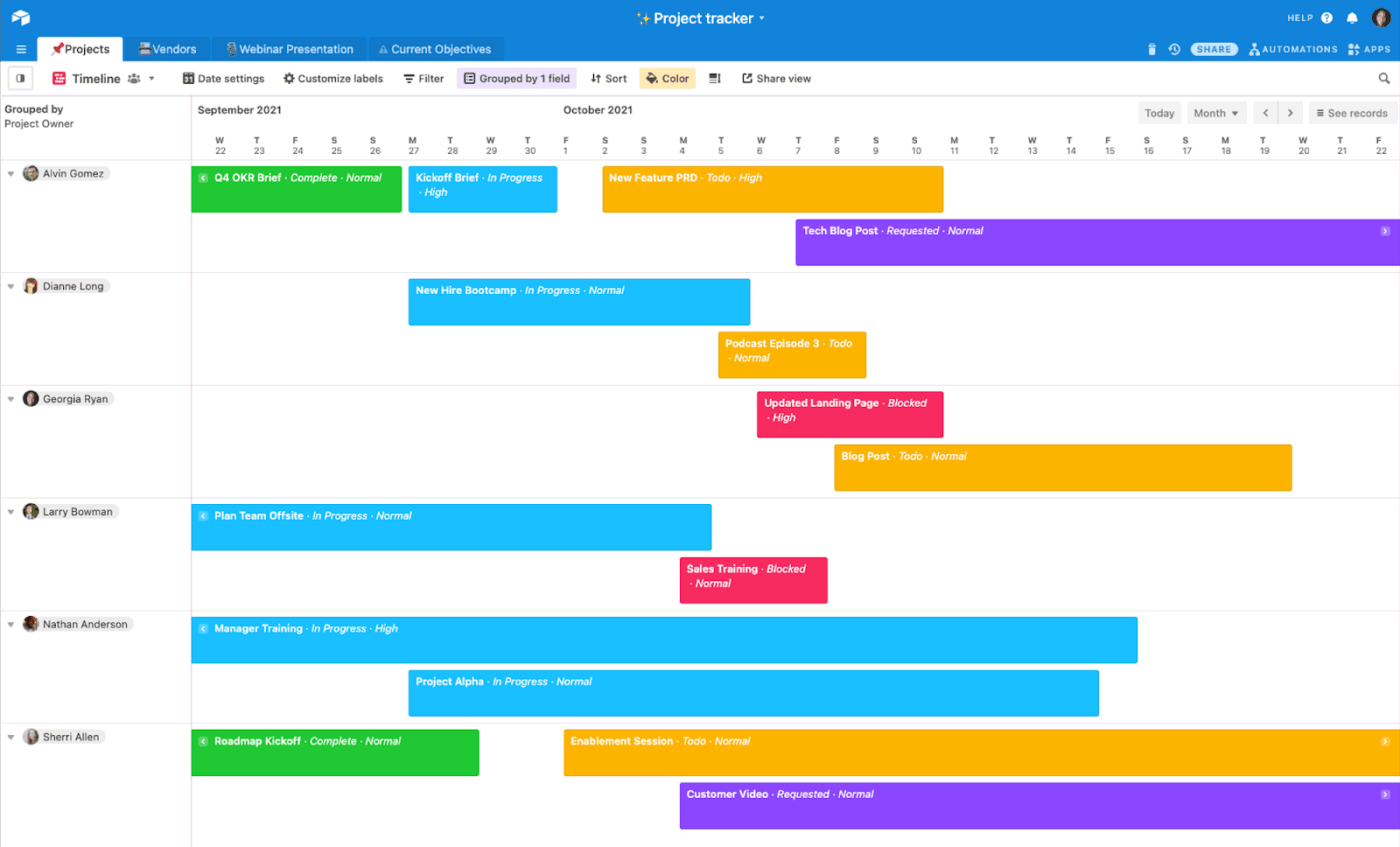
Still piecing together spreadsheets that crumble the moment your team grows? Airtable helps you build your own project management system, with the comfort of a spreadsheet and the flexibility of a relational database.
Whether you’re setting up a lightweight CRM, content pipeline, or asset tracker, Airtable gives you complete control. Use synced tables to avoid duplication, drag-and-drop views to visualize progress, and field-level permissions to secure sensitive data.
Team size: 5–200 (cross-functional teams, marketers, ops leads)
What I love most: The intuitive interface makes it easy to customize views (grid, calendar, kanban, form) and build relationships between different tables. The automation features are a game-changer, saving me countless hours on repetitive tasks.
Exporting data can be cumbersome and not intuitive. The mobile app needs some love, as it takes a lot of taps to get to the data/tables you use most often. And most of all, the inability to merge fields is a huge blind spot.
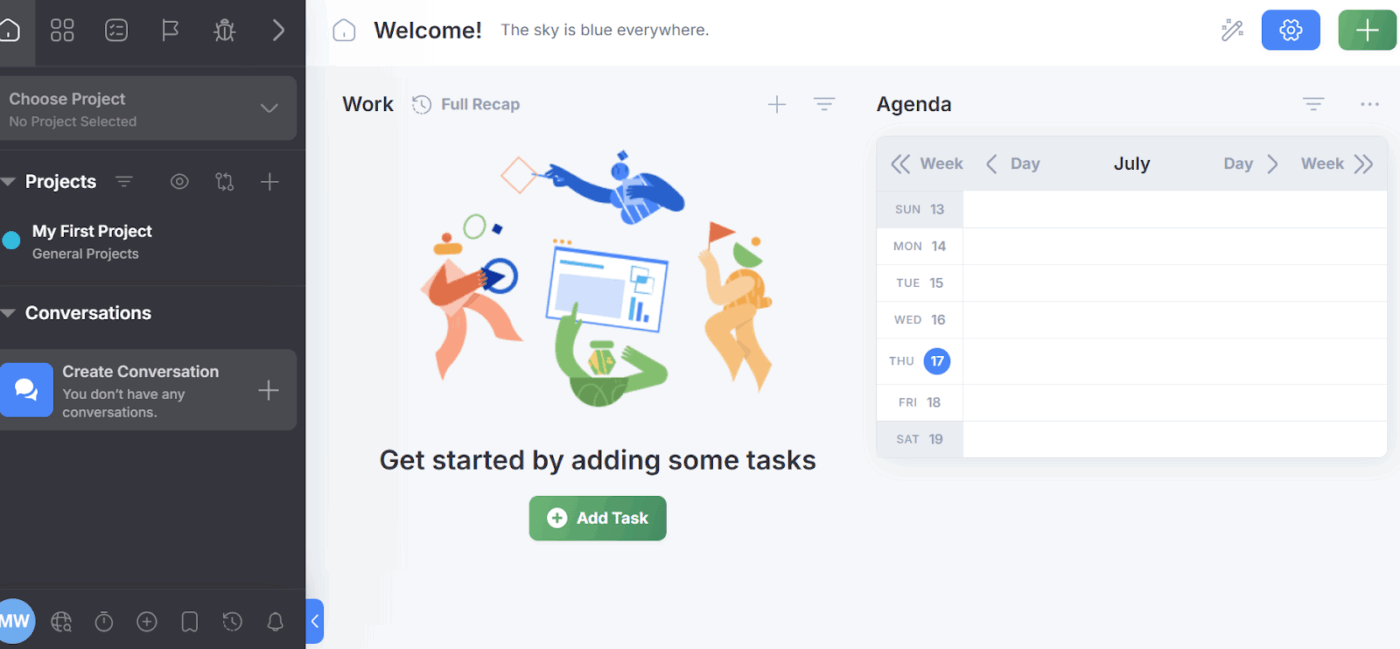
Freedcamp doesn’t try to be everything at once, and that’s precisely why it works for small businesses. Its modular setup includes everything from sticky-note task lists and time tracking to invoicing, CRM, and shared file storage, all without cluttering your workspace.
If you’re a visual thinker, you’ll love Kanban boards and Gantt charts, while planners can rely on milestones, recurring tasks, and team calendars to hit deadlines. Plus, there’s even a white-labeled client portal that lets you manage external stakeholders easily.
Team size: 1–20 (solo professionals and early-stage startups)
Freedcamp is one of the cheapest options compared to monday.com, Microsoft Teams, etc. It has many features and functionalities, far more than Trello. You can add your whole team and have a centralized way to manage tasks.
Although the user permissions and role settings are very useful, it took us a bit of time to fully understand how to configure them properly for our team’s structure.
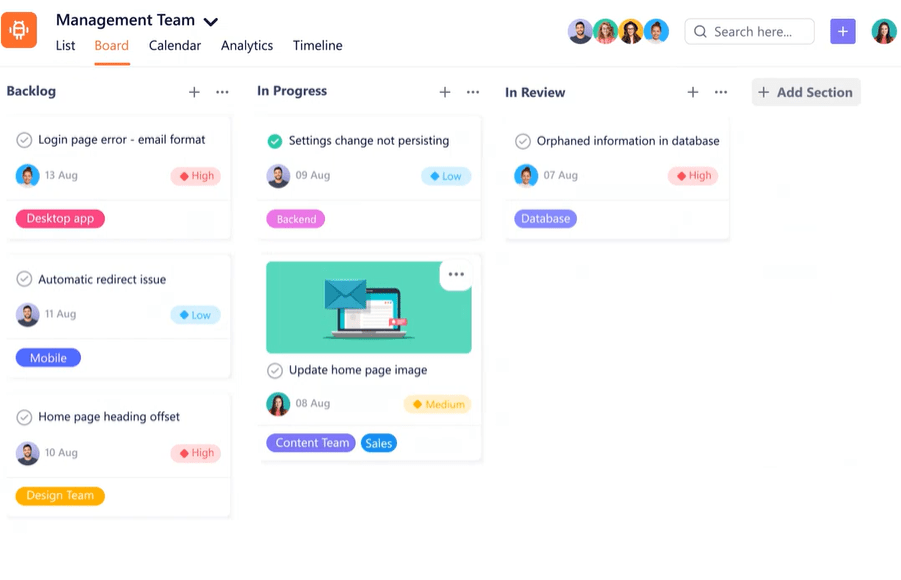
Are you a small business seeking customizable workflows and enterprise-grade features that won’t strain your budget? SmartTask delivers exactly that. It packs in task management, project portfolios, CRM, and time tracking, minus the clutter of tools you’ll never use.
What sets it apart? SmartTask prioritizes clarity, coordination, and resource management features that help teams stay productive and efficient.
Whether you’re managing parallel timelines or juggling responsibilities across sales, ops, and delivery, it helps streamline execution.
Team size: 3–50 (growing startups, small agencies, and hybrid teams)
Use case:
Portfolio view, CRM module is good, reporting skills are there, tasks are super powerful and handy, I feel my small company is 20x more organized and efficient. For real! This tool is doing wonders on my workflow and daily routine.
Sometimes, the log calculation is incorrect. Also, one cannot assign a task to multiple team members, which is a major drawback. You cannot open a subtask by simply clicking on it, which is annoying.
➡️ Also Read: Time Management Tips for Small Business Success
Not every team works the same way. Here are a few questions to help guide your decision:
Your best bet is a platform that aligns with both your current workflow and future growth.
There you have it—the ultimate lineup of the best project management tools to move faster, stay focused, and hit every goal.
If you’re done juggling checklists, calendars, and clunky tools, it’s time to switch to a platform that works with you, minus the hefty cost or complexity. That’s where ClickUp stands out.
With 15+ views, real-time dashboards, AI-driven automations, live collaboration, and built-in time tracking, ClickUp brings enterprise-grade power to teams of any size. Plan client work, launch campaigns, and scale smarter, from one fully customizable, intuitive workspace.
Tame the chaos. Run projects your way. Start your ClickUp journey for free!
ClickUp, Trello, and Freedcamp offer generous free plans with essential features like task tracking, collaboration, and project views.
ClickUp, Teamwork, SmartTask, and Zoho Projects include native time tracking tools to monitor billable hours and productivity.
Yes. Tools like ClickUp, Teamwork, and Paymo include client portals, invoicing, and task visibility settings ideal for agencies or consultants.
Trello and Basecamp are known for their ease of use, while ClickUp offers beginner-friendly templates to help teams ramp up quickly.
© 2025 ClickUp