How to Set Up Whatsapp Auto-Reply (+Examples)
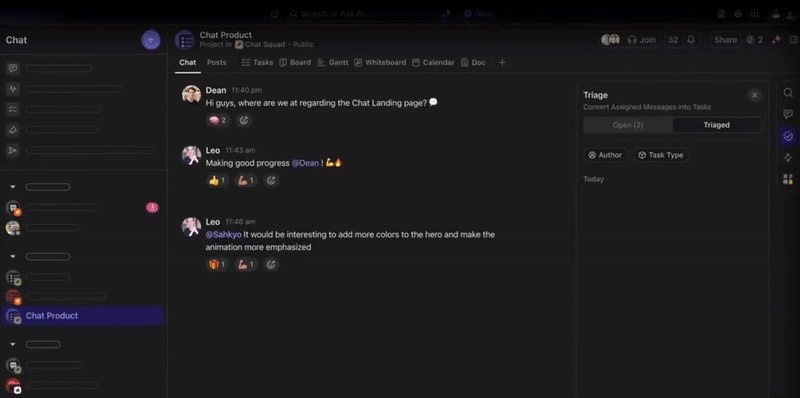
Sorry, there were no results found for “”
Sorry, there were no results found for “”
Sorry, there were no results found for “”
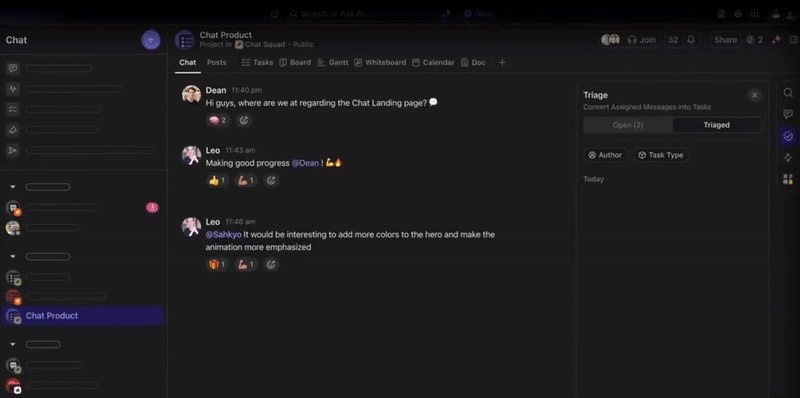
When you’re on vacation or have taken the day off from work, you don’t want to be disturbed by your phone constantly ringing, right? But sometimes, there are messages that you just have to reply to.
Not replying may mean missing out on crucial conversations and customer feedback, impacting overall satisfaction. At times like this, even a simple message to acknowledge folks is a good option.
If you’re among the 1.5 billion users of WhatsApp Business, the auto-reply feature strives to provide a solution. The WhatsApp auto replies function lets you send automated responses to all your business communications.
Providing efficient communication, even when you’ve taken some time off, is the hallmark of a well-organized individual. Let’s look at how WhatsApp auto reply can make your inbox lighter.
Firstly, we’ll look at how to set up these auto-replies on the WhatsApp business app. By following these steps, you should be able to control your auto-reply message, who you send it to, and even how to specify your business hours.
The first thing you will need to set up these auto-reply messages is an account on the WhatsApp Business app. It’s straightforward: just download the app from your app store and log in with your registered WhatsApp Business phone number.
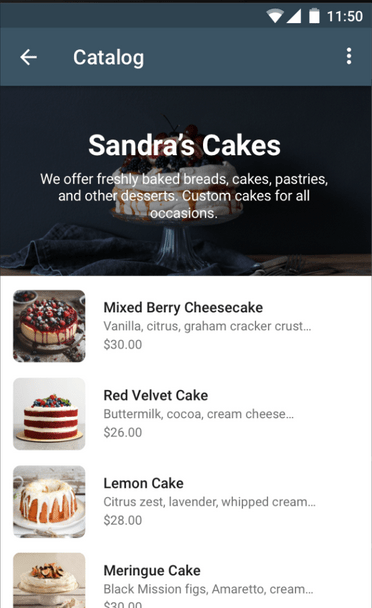
You must then find the Business Tools section on the WhatsApp Business app. If you use Android, this will be in the menu at the top right-hand corner, so just click the three dots. iOS users can find the Business Tools section under Settings.
Also Read: WhatsApp Status Quotes
Under the Business Tools section, you’ll find an Away Message tab where you set up your auto-reply messages. When you tap this, you’ll get a toggle option to Send Away Message. Turn it on by clicking the toggle.
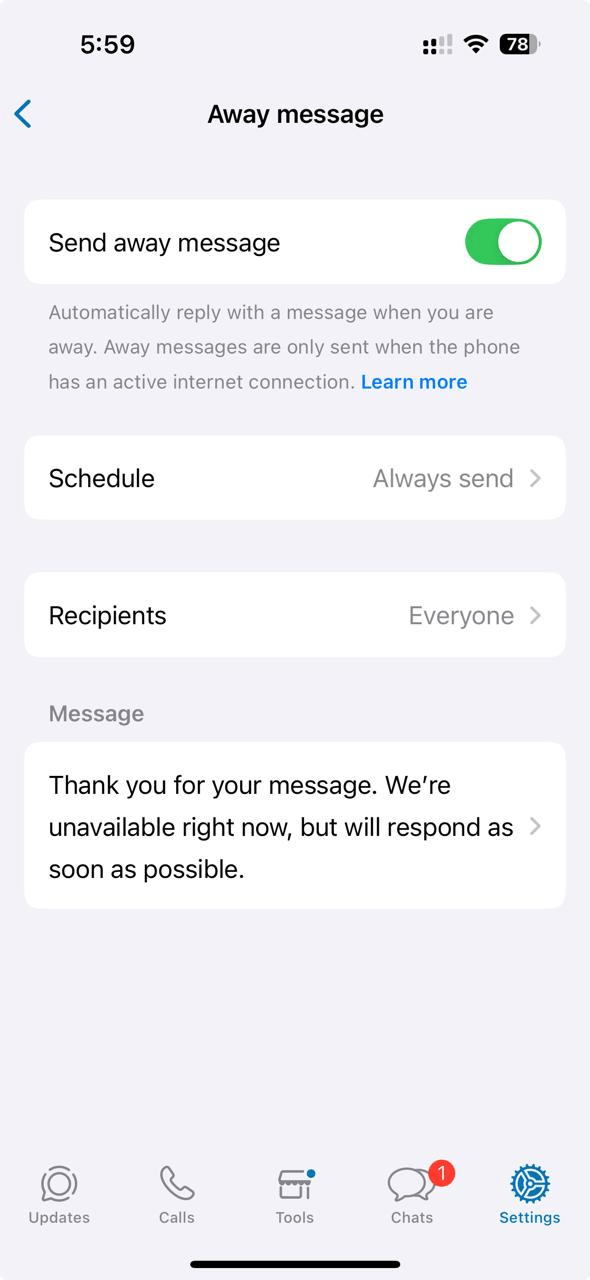
The Away Message tab lets you edit your WhatsApp auto-reply messages. You can tailor your automated message to your business or personal needs.
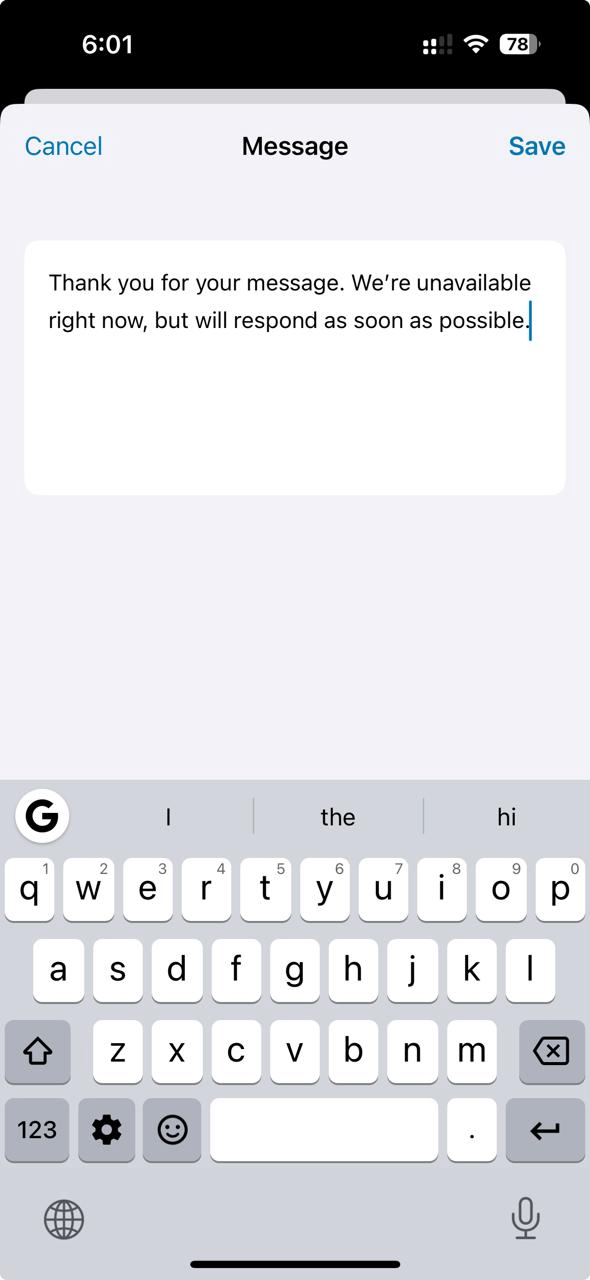
The next step in this process is to select the schedule you want to follow for your away message. There are three basic options:
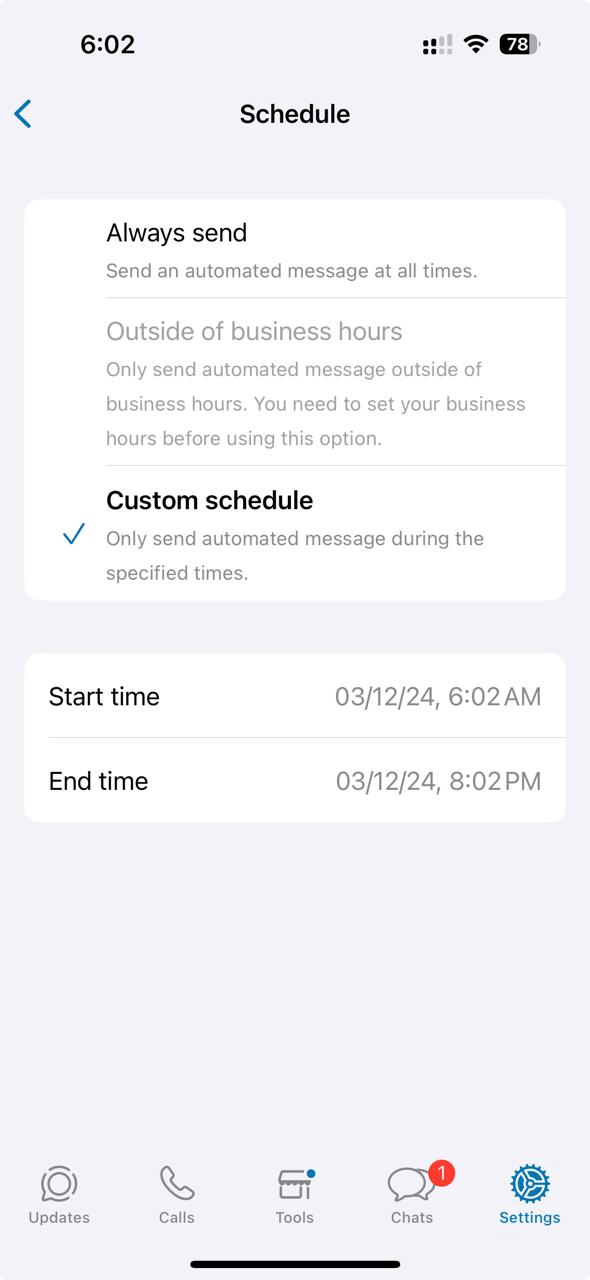
After you’ve customized your message and decided when to send it, you must set up the recipients. This can be for everyone or only those you’ve added to your address book. Minor customizations are possible here, such as choosing not to send the away message to certain people.
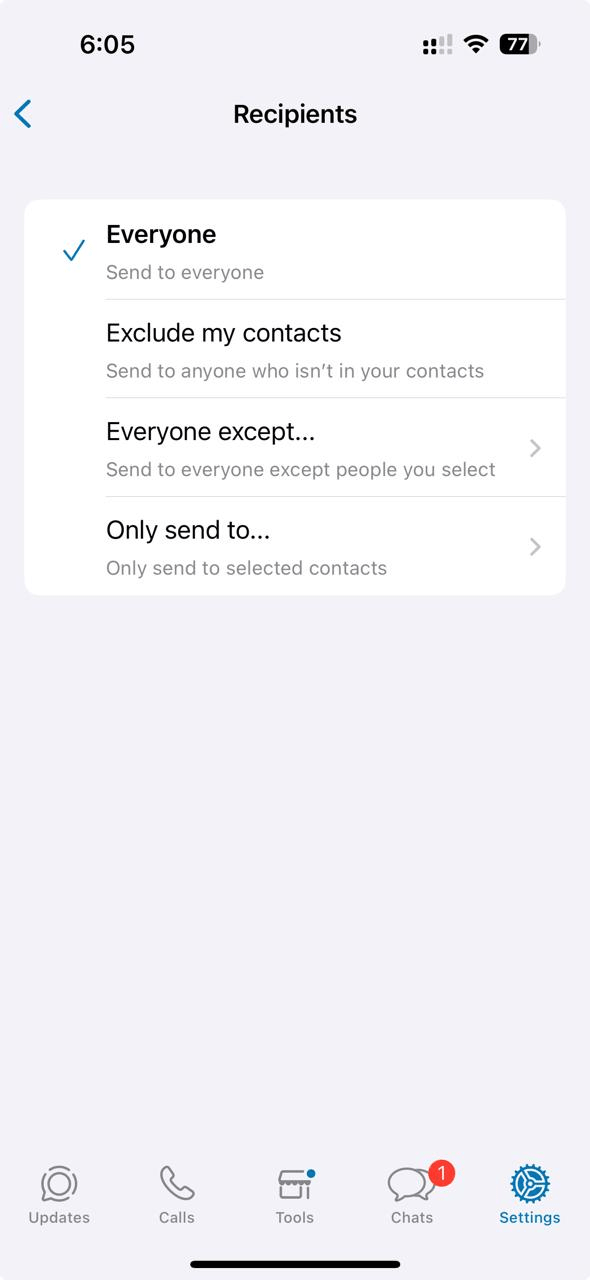
And that’s a wrap! You need to save all the hard work you’ve put in, and after a quick verification, you’re done!
💡Pro Tip: Ensure your device has an active internet connection for away messages to work.
While automating these responses on the WhatsApp Business app means you have more time, there are some limitations that it tags along:
Yes, the WhatsApp Business app manages incoming messages for businesses. However, when messages and conversations must be converted to actionable items, an all-in-one productivity tool like ClickUp offers scope to improve business communication. Let’s learn more.
Also Read: 11 Best WhatsApp Alternatives for Business
When you realize that WhatsApp Business’s auto-replies are not enough to solve your problems, you must look for a more comprehensive solution that allows you to communicate seamlessly while automating replies and segregating tasks based on priority.
A quick search will reveal many tools offering these features. But which one should you choose?
Well, ClickUp is the answer. It’s a flexible and effective solution for simplifying business communications. You can also use it to manage incoming messages, share files, and conduct video calls.
Before ClickUp, meetings and back-and-forth email communications led to a black hole where items were left unseen and unattended. Due to this, tasks were not being reviewed on time, and no one knew how the creative development was going.Now, everyone on the team can clearly see when action items are due, chat and collaborate within the tasks.
Keep things moving even when you’re not in the office with the dynamic ClickUp Chat. Here are some of the features it offers:
ClickUp is the everything app for work. And with ClickUp Chat, you can converge all of your work in one place. So, instead of setting up auto-replies on WhatsApp Business, which keeps conversations separate from your workspace, ClickUp Chat integrates right into your entire workflow.
ClickUp Chat eliminates constant context switching. You can send comments, share feedback, or request updates on where your tasks are added.
For customization, chat channels act as individual threads and can be segregated by team, project, or conversation. With multiple participants who can view your availability, schedule, and priority tasks, ClickUp Chat allows your colleagues to continue seamless communication even in your absence!
Chat further integrates video and audio calls, allowing users to seamlessly transition from a written conversation to a live discussion within the same platform.
Also Read: 11 Best Team Collaboration Apps & Tools
Assimilated right into your workplace, you can create an ‘Update’ or ‘Announcement’ post before your time off. Link all relevant updates, documents, or instructions on this update, and your colleagues can access it while you’re away!
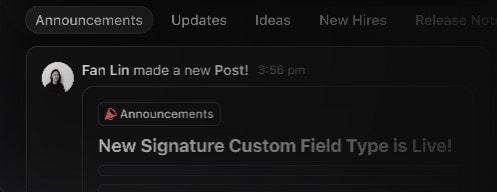
This feature is extremely helpful in ensuring work is not stalled due to missing information when someone from your team is unavailable.
Not only does ClickUp Chat ensure there is no break in your workflow, but it also records and links all relevant comments to their corresponding tasks.
If your colleague mentions a specific task in chat, it is immediately linked. This allows you to trace the steps of a task without missing any information. When you return from your break, you can review the chats and catch up with everything you’ve missed in minutes.
ClickUp Chat offers endless possibilities. When used well, this internal communications tool can change how you think about productivity.
Also Read: How to Improve Your Team Management Skills
📮ClickUp Insight: Nearly 20% of our survey respondents send over 50 instant messages daily. This high volume could signal a team constantly buzzing with quick exchanges—great for speed but also ripe for communication overload. With ClickUp’s integrated collaboration tools, like ClickUp Chat and ClickUp Assigned Comments, your conversations are always linked to the right tasks, enhancing visibility and reducing the need for unnecessary follow-ups.
Sometimes, work makes us wish someone could answer the simple stuff for us or the questions we receive outside business hours. Well, ClickUp Brain is trained to do precisely these things.
ClickUp Brain is an AI tool trained to answer simple queries on your behalf, even when you’re away, by deriving context from previous conversations.
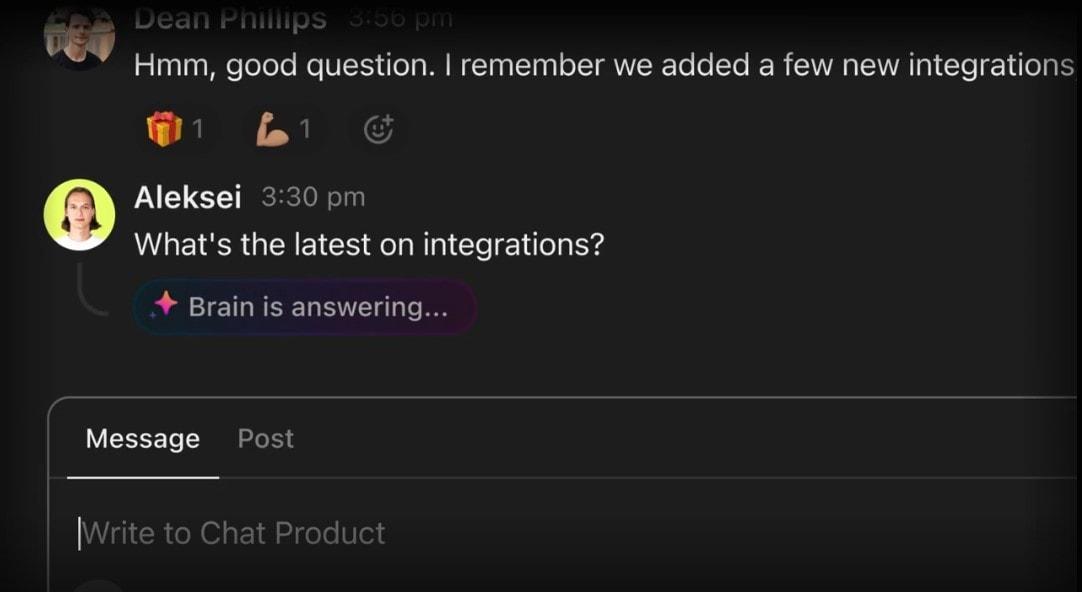
Moreover, ClickUp Brain can also summarize the progress you may have missed on projects. Forget the days of going through pages of emails and data to catch up; it’s just seconds now!
ClickUp Brain can also help you craft the perfect out-of-office message, considering the information to be mentioned, the tone, and the context of your auto-reply.
You can set up auto-replies and automated messages using WhatsApp Business or any other messaging app. Moreover, crafting a strong communication plan further solidifies your business communication needs.
Also Read: 10 Best Team Group Chat Apps for Businesses
Instant messaging has become an indispensable part of modern work management. However, managing multiple conversations across various platforms can lead to chaos and missed information.
The ClickUp Instant Message Template offers a centralized solution to facilitate your team’s communication.
This template can organize your chat across your team’s internal messages. With this, you can:
While the WhatsApp auto-reply feature can be beneficial, there are more efficient solutions for managing your business communications.
WhatsApp has challenges like character limits, lack of advanced automation, and potential for miscommunication, which can hinder productivity.
ClickUp, on the other hand, provides a comprehensive platform that allows businesses to streamline their communication and boost efficiency. With Chat, everything from daily communication to task management is under one roof.
That’s not all! Add, edit, delete, and automate responses like a communication ninja.
So, if you want to take a breather from work or let AI reply to everyday queries, try ClickUp for free today!
© 2025 ClickUp