The Top 10 Prototyping Tools for Designers in 2025

Sorry, there were no results found for “”
Sorry, there were no results found for “”
Sorry, there were no results found for “”
UX Designers rely on numerous tools to create compelling user experiences. One of the tools designers use is a prototype tool to simulate the look and feel of their creations.
However, the abundance of prototyping tools makes selecting the ideal one for a specific project daunting.
With this guide, we help you navigate the prototyping landscape by bringing you the top 10 prototyping software solutions.
While choosing a prototyping tool depends on your specific requirements, here are some common aspects you must evaluate.
We’ve compiled a list of the top-rated tools for prototyping in 2024, which are all feature-rich and popular, each with distinct advantages over the others.
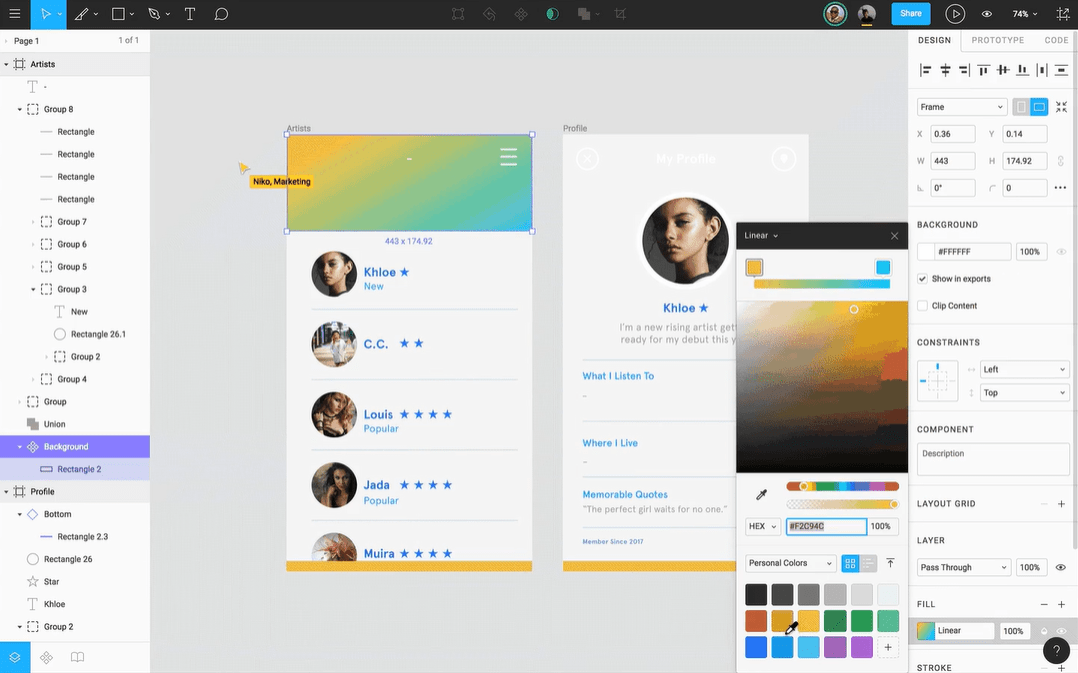
With Figma, you get a versatile, cloud-based UI/UX design tool tailor-made for teams building products.
With collaboration as its standout offering, Figma allows teams to manage and work on projects simultaneously. This makes Figma an ideal collaboration and project management tool for distributed design teams.
Figma’s powerful prototyping tool capabilities help create detailed wireframes, mockups, and interactive prototypes—no coding knowledge is required. It also comes with a ‘dev mode’ where developers get the details they need to translate designs to code in the same file in which they create the designs.

Origami Studio is a free design and prototyping tool created by Facebook and available for Mac.
It allows designers to build and share interactive interfaces with its drag-and-drop capabilities rapidly. Origami also enables you to import layers from Sketch and Figma seamlessly.
Building prototypes in Origami Studio involves using a Patch Editor to build the logic behind apps. An impressive library of patches is available, including animations, switches, boolean operators, and even readouts from a phone’s sensors.
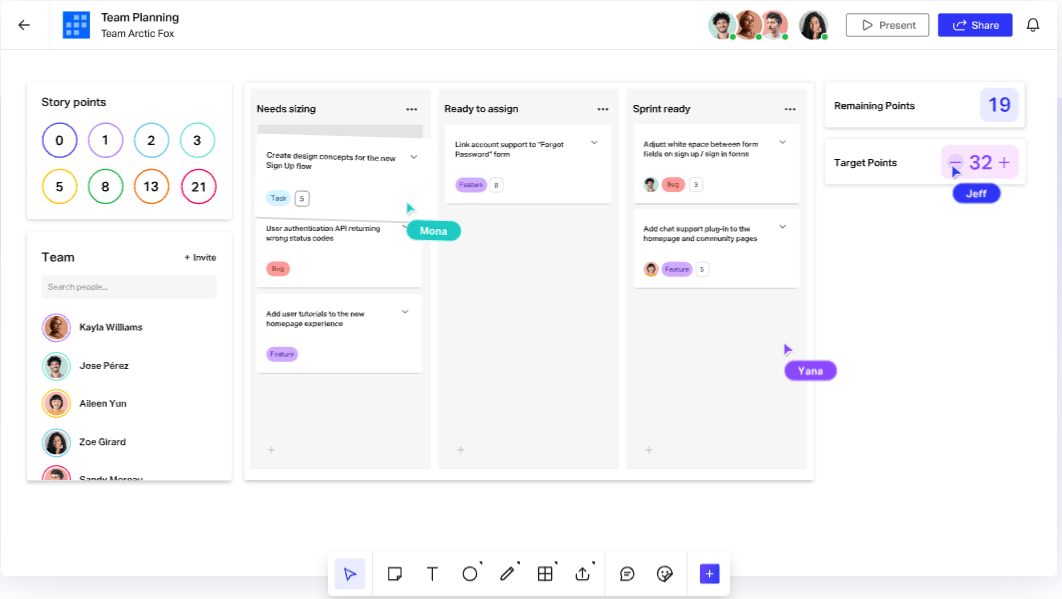
InVision Prototype is a no-code product design tool perfect for building engaging design experiences. It allows designers to leave comments and tag each other from within a prototype, making this a capable design collaboration solution.
InVision integrates seamlessly with Sketch, making it possible to build designs in Sketch and convert them into viable prototypes in InVision.
InVision also has an Inspect feature that easily converts design files into developer specs.

ProtoPie is a tool that focuses solely on prototyping. ?
You will need to import your static wireframes from another tool first. ProtoPie has plugins for Figma, Adobe XD, and Sketch to facilitate this.
Once you’ve imported your files from a wireframing tool, turn them into complex, interactive prototypes by adding triggers, responses, and objects.
Protopie also has easy previewing and sharing capabilities. It is perfect for beginners.

Adobe XD is a rapid prototyping tool that allows designers to take low-fidelity wireframes to high-fidelity prototypes in a single file. It’s vector-based, no-code, and promotes collaborative design.
Its ability to hand off files to designers directly within Adobe’s Creative Cloud makes this a powerful design software that streamlines the entire design process.
It is also highly collaborative, with effortless sharing and commenting options for stakeholders to give feedback directly in the prototype.
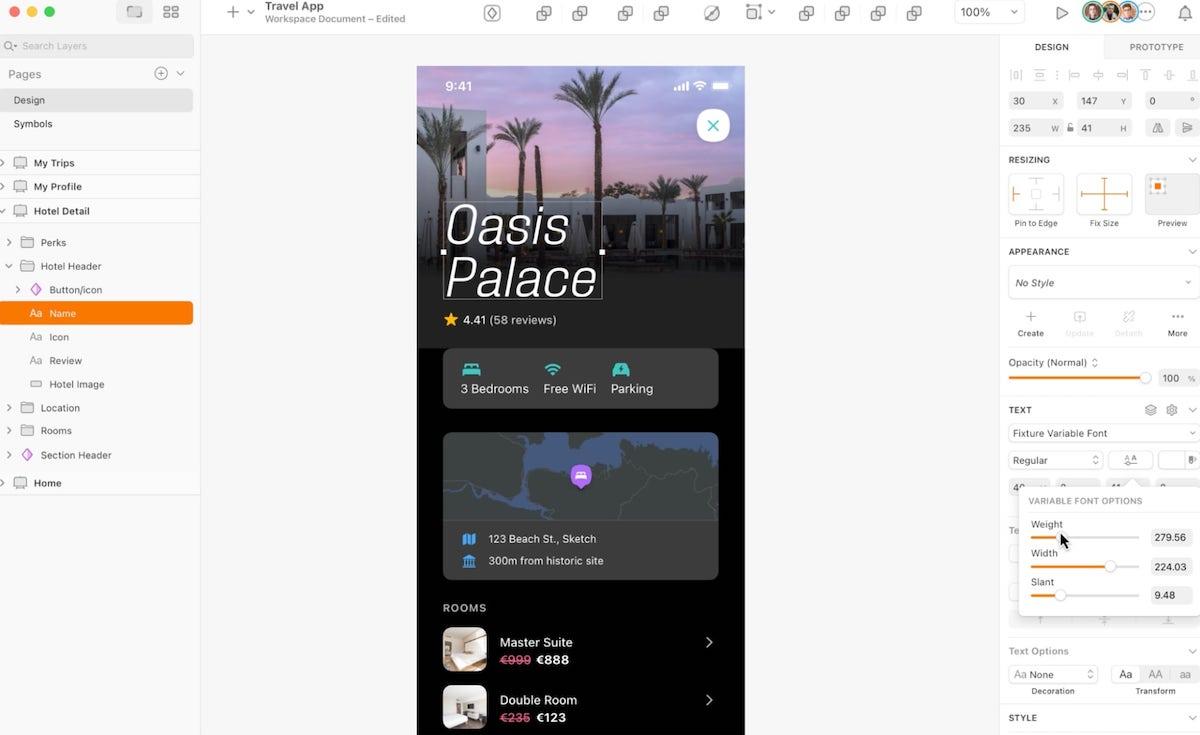
This one is exclusively for Apple users.
Designers use Sketch, a powerful design and prototyping tool, to create wireframes and prototypes and for developer handoff.
With Sketch, create your static designs and then use the prototyping function to preview them. Tag other stakeholders to share feedback directly on your Sketch designs.
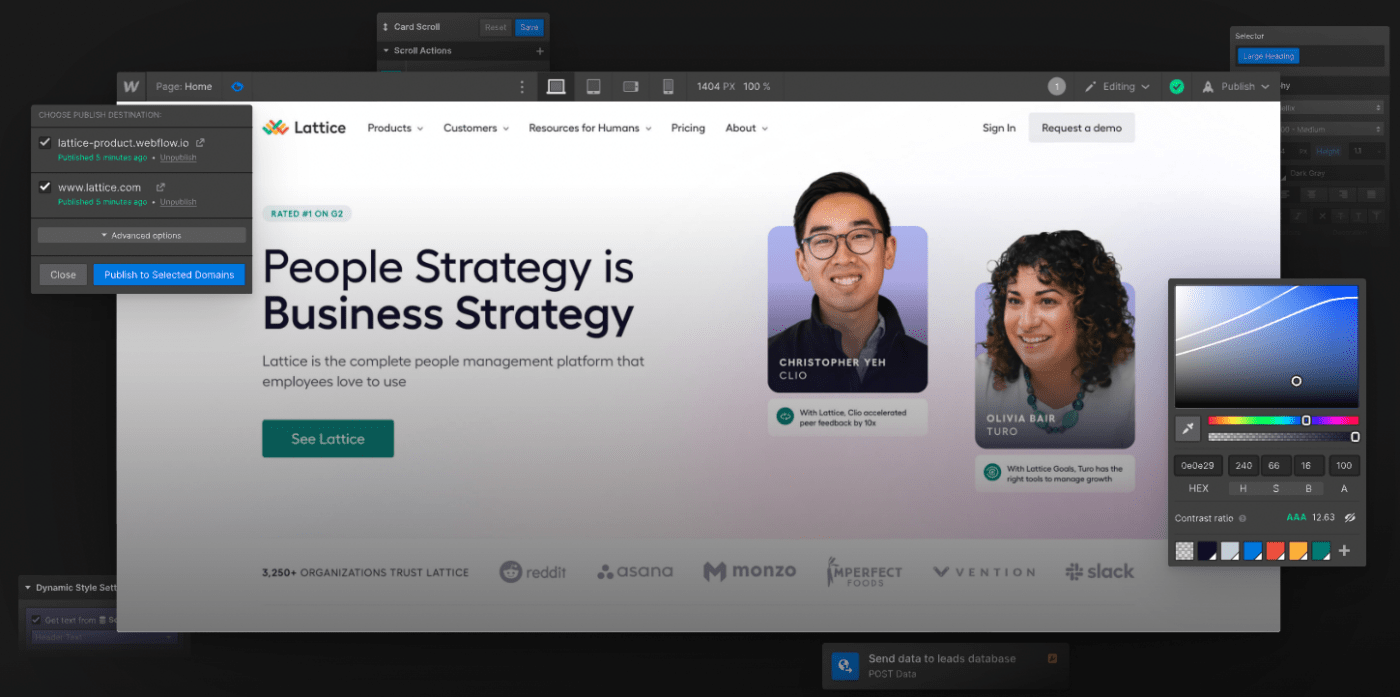
Webflow is a powerful no-code web design tool that allows designers to do two things: design a high-fidelity website and create a live website complete with all of the HTML, CSS, and Javascript, ready to publish or for further development.
That way, you don’t end up with a mockup; you have a website in production.
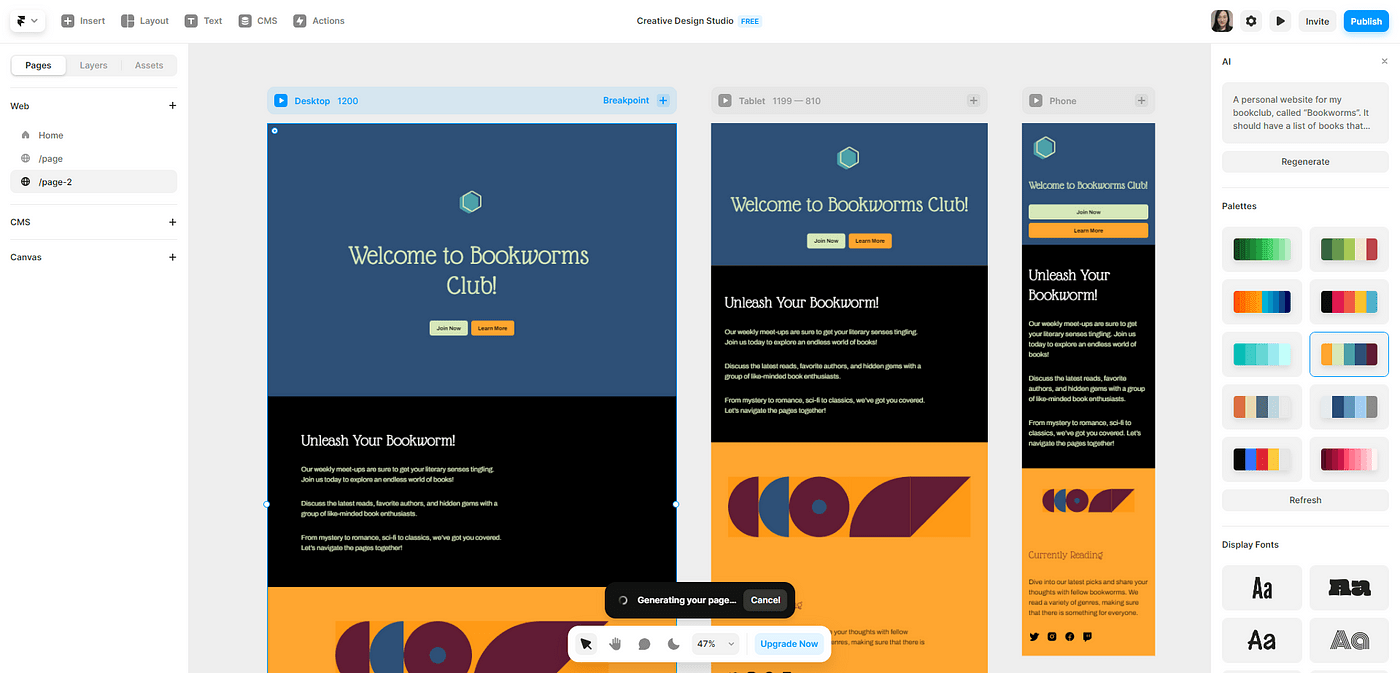
Framer is an AI-powered design tool that lets you create interactive prototypes extremely fast.
Framer is an easy-to-use, no-code tool that links pages to create 3D effects.
With its drag-and-drop interactive components, adaptive layouts, and built-in tools for paging, scrolling, and navigation, designers create high-fidelity designs that feel and behave like a live version.
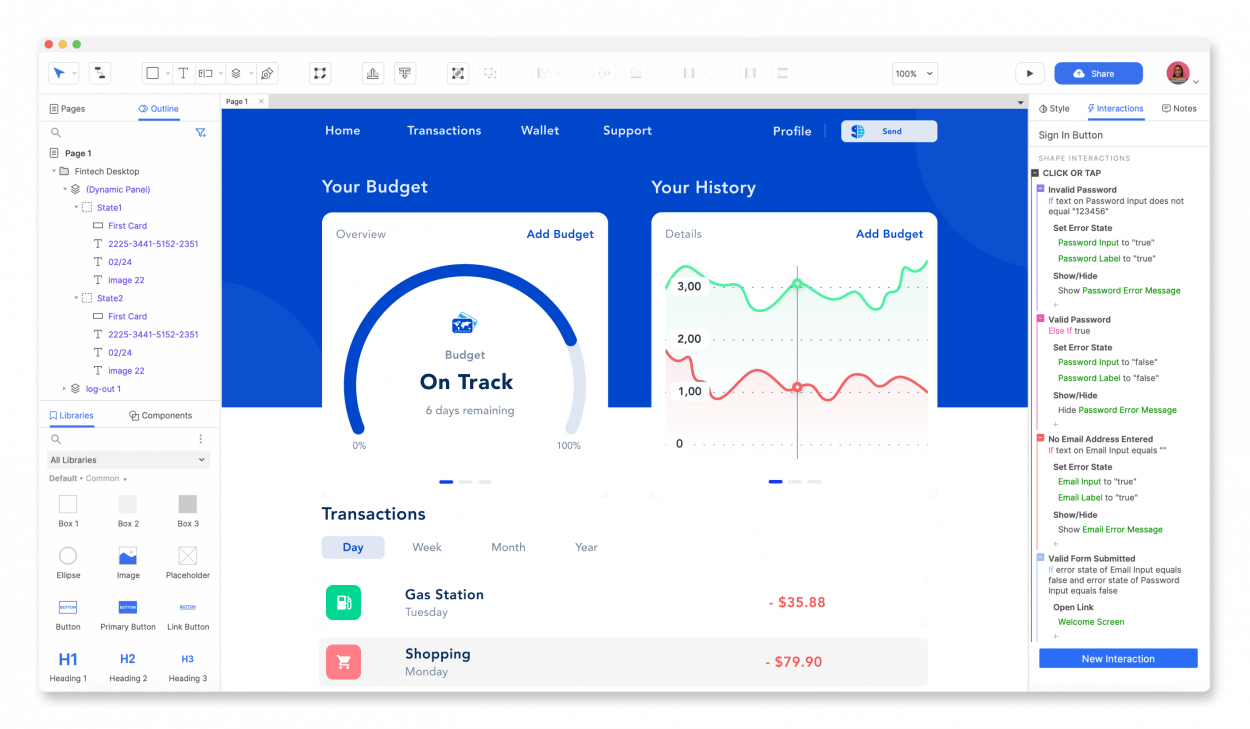
Often considered one of the best prototyping tools for implementing conditional logic, Axure is built for designers looking for the right prototyping tool for interactive design.
Along with extensive interactive possibilities, Axure makes documentation extremely simple. It helps organize notes, tasks, and other critical assets, making them accessible to relevant stakeholders and an excellent choice for large projects.

Infragistics is a cloud-based drag-and-drop tool that helps build app prototypes faster. It offers a complete design-to-code system with pre-built app templates, which helps businesses develop their apps, even without designers.
All of these tools are excellent at creating engaging prototypes.
However, you will still need a project management tool—like Clickup—to complement your prototyping tools, help streamline workflows, and improve collaboration for your design and product teams.
ClickUp caters to design teams of all sizes, offering comprehensive features for task management, team collaboration, and feedback collection. Collect and organize design requests and priorities in the ClickUp Dashboard for a complete view of timelines, assignees, and progress. The dashboard helps managers visualize their team’s capacity to see who is busy and who can step in.

ClickUp also offers a library of templates, like creative brief templates, design sprint templates, brainstorming templates, and design review templates—all specially crafted for design teams.
For real-time collaboration, ClickUp has a digital whiteboard tool that allows teams to brainstorm, strategize, and map design ideas. ClickUp Whiteboards is like a centralized, visual hub to turn team ideas into coordinated actions collaboratively.

Design teams worldwide use the ClickUp Mind Maps feature to brainstorm, visualize, and organize ideas, getting the ultimate visual outline. Mind mapping tools help connect a central concept and its related tasks.
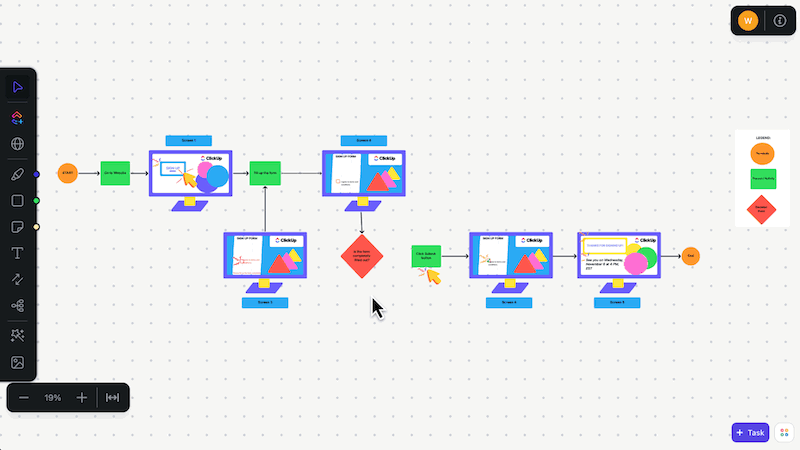
Furthermore, ClickUp provides built-in collaborative tools like ClickUp Docs to share mockups as video messages with a link that plays directly in the browser—no downloads required.
Prototyping tools play a crucial role in the design process, enabling the transformation of static ideas into live experiences. While some tools focus solely on prototyping, others extend their capabilities to serve the entire design journey, from wireframes to live code.
For large-scale projects with multiple stakeholders, prototyping is an indispensable tool for gathering feedback, testing usability, and refining the design iteratively. However, prototyping is merely one stage of a broader design process.
This article goes beyond solving one stage, seeking tools that add value to the creation process. ClickUp, with its comprehensive suite of features, exemplifies this approach.
Shifting your focus from solely prototyping to embracing complete design project management will unlock new efficiency and creativity levels. ?
© 2026 ClickUp