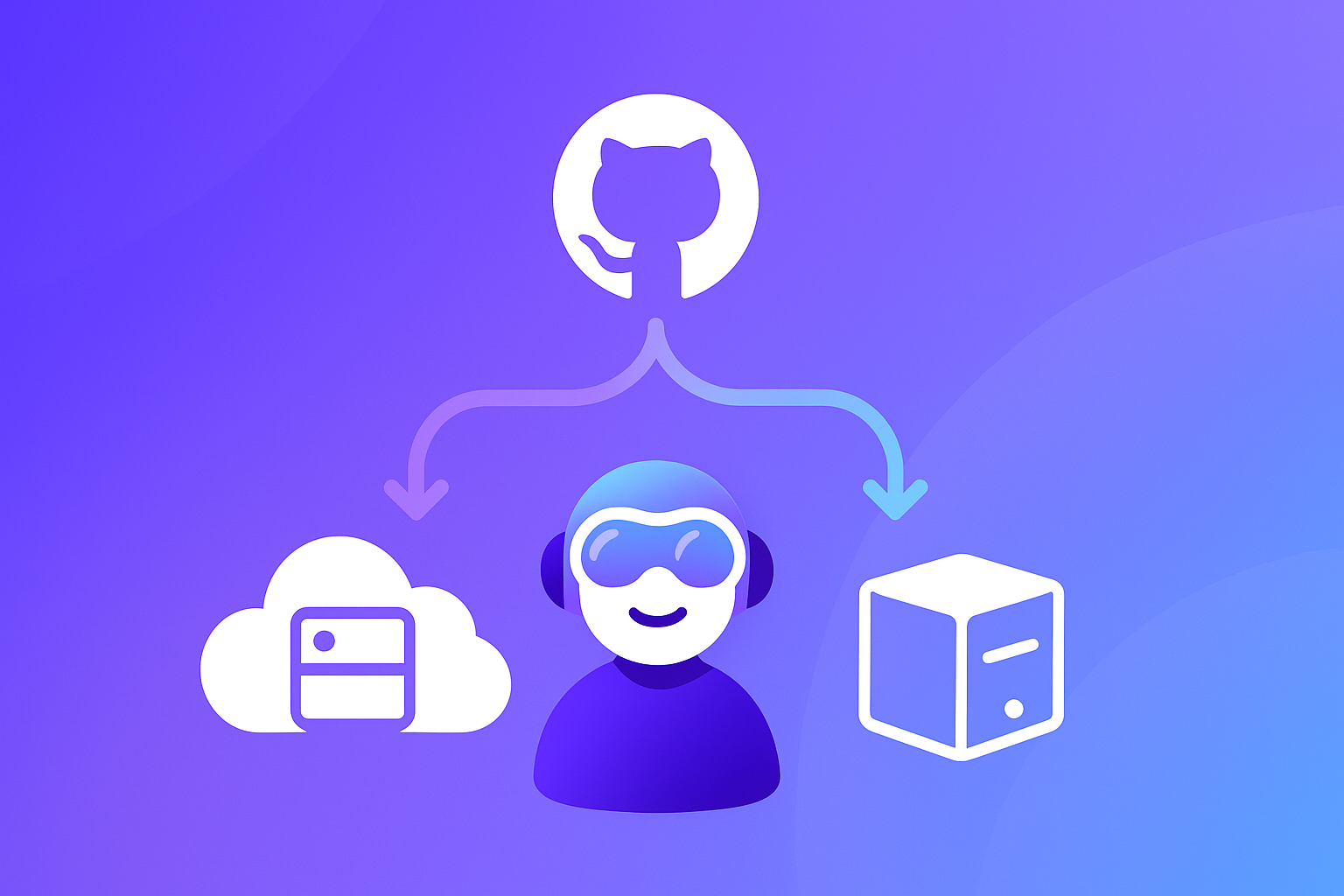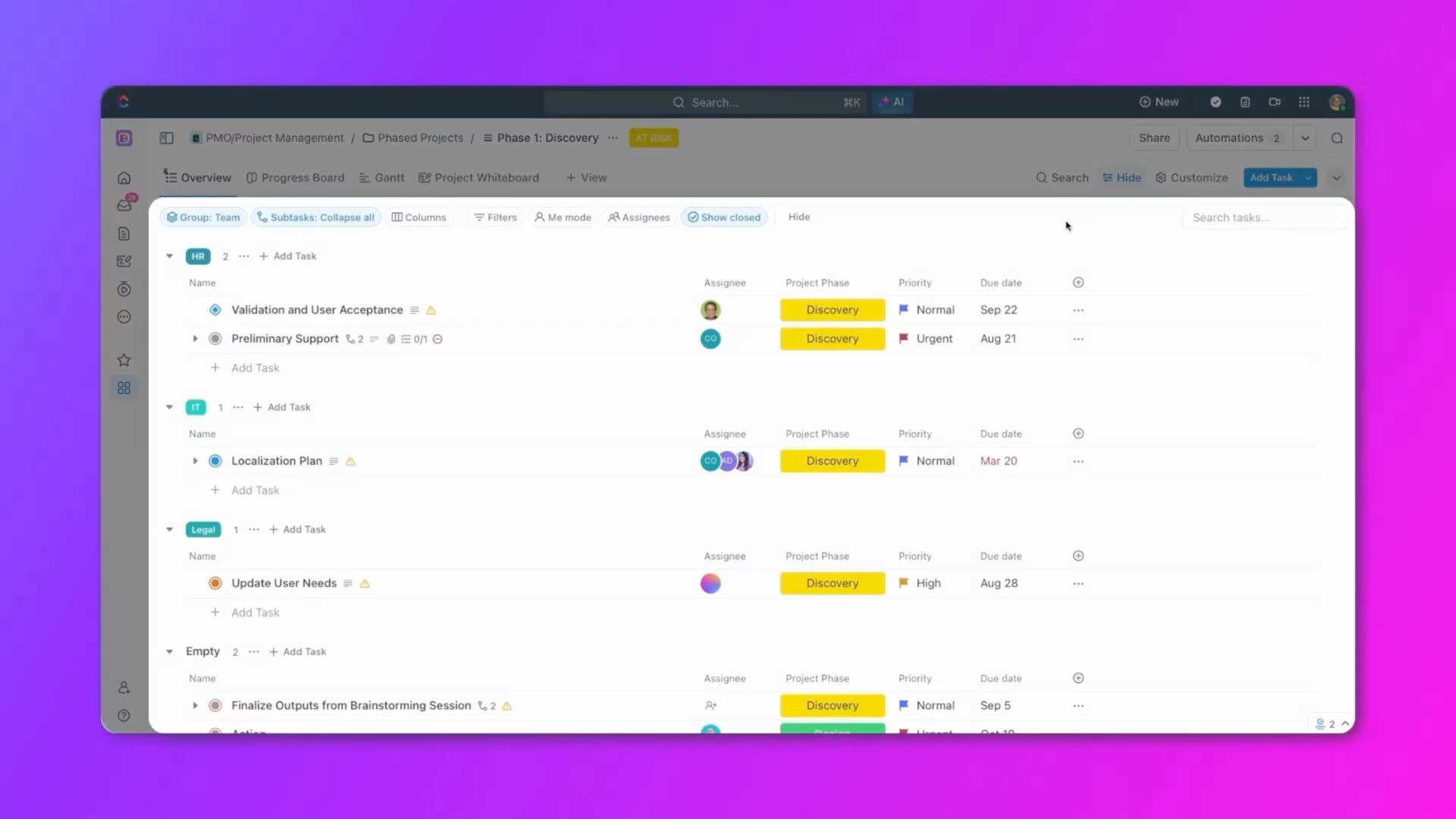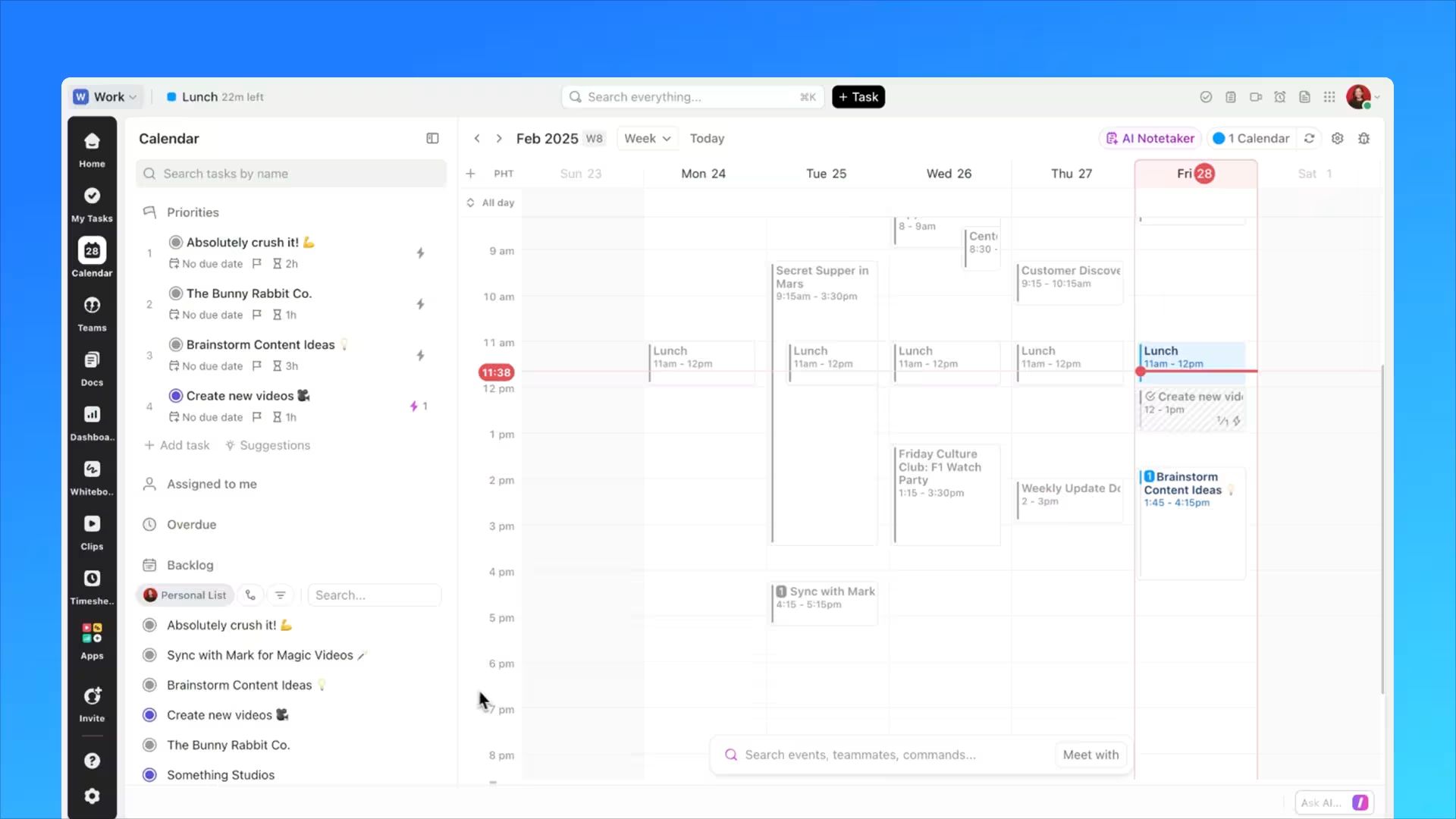| Note-taking tool | Best for | Best feature | Limitation |
|---|
| ClickUp | Managing documents | Ability to convert ideas and notes into tasks for teams to take action | As ClickUp offers a lot more than just note-taking, it can be overwhelming for someone who just wants to jot down a few ideas |
| Nuclino | Simple wikis and knowledge bases | Collaborative documents where you can make notes, tag people, create tasks, embed files, etc | Lack of custom branding, themes, and styles |
| Obsidian | Documenting connected ideas and concepts | Bi-directional linking between notes, ideas, concepts, etc | Can have a steep learning curve |
| Microsoft OneNote | Audio and video notes | Similar to a physical notebook with pages, easy to use | Very few integrations |
| Evernote | Personal productivity and note-taking | Integrations with Google Calendar, Slack, Microsoft Teams, etc. to streamline workflows | Project management features are limited to creating tasks and to-do's |
| Slite | Organizational knowledge bases | Automation to create recurring docs and reminders | Lacks advanced project management features |
| Confluence | Software teams using Jira | Live collaborative editing with in-line comments, likes, GIFs, and emojis | Designed for techies, it can have a steep learning curve for the rest of us |
| Scrintal | Visual note-taking and research | Linked visual mind maps | No database-style content structuring |
| Slab | Beautiful-looking documents | Simple, easy-to-use interface for anyone to get started quickly | Limited template library |
| Google Keep | Personal note-taking | Easy to use, can add notes as text, images, and audio | Eats into the storage of your GSuite account |
| Anytype | Teams focused on trust and security | Templates for communities, families, teams, and personal users | Complicated for non-technical users |
| Microsoft Loop | Copilot users | Real-time sync across apps and devices | Limited features compared to other popular note-taking apps |
| Upbase | Personal note-taking and productivity | Simple and easy to use by design | Might be too simple for enterprise needs |
| Mem | People who want AI to do the organizing | Custom AI to create notes and responses in your tone and style | Only note-taking, little to no task management features |
| Zoho WorkDrive | Keeping files and folders organized | Stronger admin to view and manage all files and folders | Limited personalization capabilities |
1. ClickUp: Best for managing documents

Modern note-taking apps powered by ClickUp brain
ClickUp is an all-in-one workspace with powerful, flexible, and easy-to-use note-taking features. It is a great Notion alternative. Here’s why:
- Need quick and easy note-taking? Spin up ClickUp Notepad
- Need something more detailed and structured? Try ClickUp Docs
- For more contextual notes, you can write in the description and comments section of each task
- Are you a visual note-taker? Well, ClickUp Whiteboard is just for you
Now, what do you do with all these notes once you document them?
If you struggle with scattered documentation, ClickUp can help with that as well. With ClickUp Chat, your documents can be easily linked to relevant conversations, ensuring that you always have the context you need.
And just like that, your chats, notes, and tasks are connected in one place, enabling you to move fast and get more done.

Connect your projects, documentation, and conversations in one place with ClickUp Chat
ClickUp best features
ClickUp’s biggest strength is its dedicated project management tools. From complex resource allocation to creative brainstorming, ClickUp offers everything you need in a modern virtual workspace.
Some of its best note-taking features are:
- Structured notes on a hierarchy that suits you
- Rich formatting and editing options
- Document version history to track and revert changes as needed
- Live, collaborative editing features within ClickUp Docs
- Ability to convert ideas or notes into tasks for teams to take action
- Automation of standup or updates, text summary, quick replies, and spell checks with ClickUp Brain
- AI transcription tool for video or audio recordings
In addition to the in-built features, ClickUp also offers several pre-designed templates for various use cases.
Streamline your meetings and make them productive for everyone with ClickUp’s Meeting Notes Template, which includes agendas, notes, and action items.

Organize meeting agenda, notes, and follow-ups on ClickUp’s Meeting Notes Template
Download this Template
ClickUp limitations
As ClickUp offers much more than note-taking, it can be overwhelming for someone who just wants to jot down a few ideas.
ClickUp pricing
[pricing-table]
ClickUp ratings and reviews
- G2: 4.7/5 (9,000+ reviews)
- Capterra: 4.7/5 (4,000+ reviews)
What are real-life users saying about ClickUp?
ClickUp is a tool which gives us ease while using. We can easily navigate through tasks, setting up projects, and assigning tasks are incredibly intuitive, even for those who are new to the project management tools. It also gives us a user-friendly interface which is a game-changer for our team because it helps us seamlessly in the project management without any additional learnings.
G2 review

Seamlessly integrate AI into your wokflows with ClickUp
Try ClickUp Brain
Also Read: ClickUp Vs. Notion: The Best Docs Tool to Choose in 2025
Manage Your Knowledge Work Better With ClickUp
When we speak of ‘knowledge’ work, we often think of tacit knowledge, i.e., the information we are conscious of knowing. This is what is recorded in the form of notes.
However, a big part of knowledge work is what we are not consciously aware of. For instance, developers might not know the entire product development or management workflow. This, too, is knowledge, though tacit.
To effectively manage both conscious and tacit knowledge and serve as the best Notion alternative, you need a tool purpose-designed for modern workplaces, like ClickUp.
ClickUp’s all-in-one project management platform enables you to record information through ClickUp Docs or Notepad actively. It is one of the most powerful AI tools for note-taking.
In addition, it also captures passive data like time estimates, time tracking, individual productivity, resource utilization, etc. This creates a wealth of knowledge for individual contributors, project managers, and team leaders.
See how ClickUp manages knowledge in your organization. Try ClickUp for free today.
2. Nuclino: Best for simple wikis and knowledge bases

via Nuclino
Nuclino is a relatively new all-purpose productivity suite with features to create documents, brainstorm ideas, and manage tasks. It is one of the many apps that work on the concept of building a digital brain or neural network.
In my experience, Nuclino is too focused on being a knowledge base or a repository of information. It aims to simplify complex processes instead of making space for them. This can be restrictive, especially when you have sprawling ideas or projects.
Nuclino best features
- Collaborative with documents where you can make notes, tag people, create tasks, embed files, etc.
- Simple features and minimal UI ensure speed
- Suitable for developers who are used to keyboard shortcuts and hotkeys
- Includes SSO, controls, audit logs, access rights, and other security features
Nuclino limitations
- Optimized for simplicity, which can be unsuitable for big databases and complex use cases
- Lack of custom branding, themes, and styles
- For fast-growing startups, it can be difficult to scale Nuclino as the organization grows
Nuclino pricing
- Free Forever
- Standard: $5/month per user
- Premium: $10/month per user
Nuclino ratings and reviews
- G2: 4.7/5 (20+ reviews)
- Capterra: 4.8/5 (80+ reviews)
What are real-life users saying about Nuclino?
I am looking to jump start several businesses and writing projects in collaboration and individually. Nuclino has provided a way for me to share and organize my information seamlessly and skillfully.
Capterra review
Check out these Nuclino alternatives.
3. Obsidian: Best for documenting connected ideas/concepts

via Obsidian
Obsidian is a personal knowledge base that can be expanded to organizational needs. It includes a number of features for writing, note-taking, and documenting.
It is a powerful alternative to Notion because of the way it visualizes the relationships between notes, creating an engaging and interactive graph. From information about product development to George Washington, identify patterns and record them, just like your brain would.
I used Obsidian to record my general learning and write for ideas. Add journaling to it, and it makes for a good personal wiki. However, multi-device sync with Obsidian is complex, which was a big deterrent for me.
Obsidian best features
- Markdown for simple and portable formatting
- Bi-directional linking between notes, ideas, concepts, etc.
- Numerous plugins and themes for customizability
- No lock-in due to open and non-proprietary files
Obsidian limitations
- Can have a steep learning curve with several decisions on structuring your information
- Markdown style might not have unlimited flexibility that some brand teams might need
- Not the most aesthetically simple or pleasing
Obsidian pricing
- Free forever (personal use)
- Commercial use: $50/year per user
Add-ons
- Sync feature: $4/month per user
- Publish feature: $8/month per user
Obsidian ratings and reviews
- Capterra: 4.9/5 (20+ reviews)
What are real-life users saying about Obsidian?
I think Obsidian is ideal for text-centric tasks and it excels in note-taking and daily task tracking.
Capterra review
Check out these Obsidian alternatives.
4. Microsoft OneNote: Best for audio and video notes

via OneNote
Microsoft OneNote is among the most famous digital note-taking apps available today. It comes bundled with the M365 suite, making it a part of the Microsoft productivity stack.
The great thing about OneNote is that you can type text, add images, clip and insert webpages, handwrite, or draw on each page on the app, it's just like a notebook. As someone using various products in the Apple ecosystem, I found Microsoft contrasting in aesthetics.
Microsoft OneNote best features
- Similar to a physical notebook with pages, easy to use
- Ability to access revisions and track changes for long-term writing
- Touch capability on devices to draw or handwrite characters
- Recording audio and video notes too
Microsoft OneNote limitations
- Might get unwieldy if there are too many notes or pages
- Single-user tools with limited collaboration features
- Very few integrations
Microsoft OneNote pricing
- For home:
- Family: $9.99/month upto 6 users
- Personal: $6.99/month for single user
- For business:
- MS365 Business Basic: $6/month per user
- MS365 Business Standard: $12.5/month per user
- MS365 Business Premium: $22/month per user
- MS365 Apps for Business: $8.25/month per user
Microsoft OneNote ratings and reviews
- G2: 4.5 (1800+ reviews)
- Capterra: 4.6/5 (1500+ reviews)
What are real-life users saying about Microsoft OneNote?
OneNote is accessible across every one of the expert apparatuses in Office 365 like Microsoft Viewpoint and group utilized across in all gatherings. One note is exceptionally valuable with its capacity to adjust online at more prominent speed. It additionally has cool and nitty gritty UI and offers more choices like adding segments and pages.
G2 review
Check out these OneNote alternatives.
5. Evernote: Best for personal productivity and note-taking

via Evernote
Evernote is one of the earliest independent note-taking apps. Before using Notion or looking for alternatives, Evernote was right on top of my list. It is a simple, clean productivity tool that allows you to add notes in the form of text, images, web pages, PDFs, and audio.
Evernote best features
- Easy to use with just the right kind of formatting features
- Ability to capture notes in a number of formats
- Integrations with Google Calendar, Slack, Microsoft Teams, etc. to streamline workflows
- Secure storage for important documents like ID cards, invoices, insurance files, etc.
- AI-powered search to find what you need instantly
Evernote limitations
- Project management features are limited to creating tasks and to-do’s
- Limited live collaboration features
Evernote pricing
- Free
- Personal: $10.83/month
- Professional: $14.17/month
- Teams: $20.83/month per user
Evernote ratings and reviews
- G2: 4.4/5 (2000+ reviews)
- Capterra: 4.4/5 (8000+ reviews)
What are real-life users saying about Evernote?
Evernote is my favorite productivity app. To be fair, I can't live without it. I use it 10 to 20 times a day. If you know how to use Evernote well, It can be your second brain. Evernote is not just a place to share your notes, you can save images, files, and web pages to your Evernote. You can use Evernote as a cloud storage to save digital notes.
G2 review
Check out these Evernote alternatives.
6. Slite: Best for organizational knowledge bases

via Slite
Slite is a new AI-powered collaborative knowledge base platform that enables organizations to create a single source of truth for all their information. Just as I was trying various tools, I especially took to Slite because of its collections feature, which keeps related documents organized to be filtered and sorted as needed.
With pre-existing note-taking templates for various use cases and the ability to create your own, Slite is great for streamlining knowledge management. However, Slite is a knowledge base, and that’s that. To go from information to action, you need a different tool.
Slite best features
- Designed to adapt to all note-taking, including company wiki, meeting notes, process documentation, etc.
- Each note can include text, images, tables, and embeds of files like Google Docs or Miro boards
- Automation to create recurring docs and reminders
- AI features for spell checks, summarizing, simplifying language, change of tone, and more
Slite limitations
Slite pricing
- Free
- Standard: $8/month per user
- Premium: $12.5/month per user
- Enterprise: Contact for pricing
Slite ratings and reviews
- G2: 4.6 (200+ reviews)
- Capterra: 4.7/5 (40+ reviews)
What are real-life users saying about Slite?
It does what most note-taking or knowledge management tools do. It can handle real-time collaboration as well as asynchronous discussion. I really make good use of the sharing feature, particularly for sharing a document publicly via a secret link for editing.
Capterra review
https://www.youtube.com/watch?v=jXdN2ceAX7o
7. Confluence: Best for software teams using Jira

via Atlassian
Atlassian’s Confluence is documentation and collaboration software designed for development teams. It allows users to take notes, organize them, add keyword labels, and archive them for organizational use.
Like many of Atlassian’s products, Confluence is designed for large enterprise teams that create comprehensive knowledge bases. While you can certainly take meeting notes on Confluence, that is not the best use of the app.
Confluence best features
- Page tree organization to quickly find documents
- Live collaborative editing with in-line comments, likes, GIFs, and emojis
- Features to tag people, comment, and assign to tasks
- Great for company-wide announcements
- Thorough permission settings for secure sharing
Confluence limitations
- Designed for techies, it can have a steep learning curve for the rest of us
- Complex access control dashboards
- Limited compatibility with other apps
- Import from Microsoft Word or Google Docs and export to PDF are sub-optimal
Confluence pricing
- Free forever
- Standard: $600/year
- Premium: $1,150/year
- Enterprise: Contact sales
Confluence ratings and reviews
- G2: 4.1/5 (3700+ reviews)
- Capterra: 4.5/5 (3300+ reviews)
What are real-life users saying about Confluence?
What I love the most about Confluence is the fact that it is so easy to use, considering that it has a vast amount of templates for different documents and projects. This makes it easier to begin any project or work on any document because a lot of people struggle with starting.
G2 review
8. Scrintal: Best for visual note-taking

via Scrintal
Scrintal offers a fresh approach to workspace organization by combining visual note-taking with mind mapping. That’s what drew me to the app, it’s like having a digital whiteboard where you can connect thoughts, research, and ideas in a flexible, visual layout.
While setting up a knowledge base, I found Scrintal incredibly intuitive for brainstorming and organizing thoughts visually. However, it wasn’t ideal for more structured documentation or database-style use cases.
Scrintal best features
- Combines note-taking and mind mapping in a single interface
- Visual linking between notes helps with research and idea development
- Minimalist, distraction-free writing space that’s easy to navigate
- Ideal for nonlinear thinkers and knowledge workers
- Quick search and tagging make content easily retrievable
Scrintal limitations
- Not built for task management or structured databases
- Lacks advanced integrations and automation
- Best suited for solo work, not complex team collaboration
Scrintal pricing
Scrintal ratings and reviews
- G2: Reviews unavailable
- Capterra: Reviews unavailable
What are real-life users saying about Scrintal?
Working in Scrintal has changed my workflow, bringing clarity to it that I didn't have before.
Capterra review
ClickUp Insight: 37% of workers send follow-up notes or meeting minutes to track action items, but 36% still rely on other, fragmented methods.
Without a unified system for capturing decisions, key insights may get buried in chats, emails, or spreadsheets. With ClickUp, you can instantly turn conversations into actionable tasks across all your tasks, chats, and docs, ensuring nothing falls through the cracks.
Try ClickUp For Free
9. Slab: Best for beautiful-looking documents

via Slab
In the modern Internet, content should look as good as it reads. Slab promises to help users “create content that looks good by default.” Focused on experience, Slab includes advanced editing features.
Slab best features
- Unified search tool for easy access
- Simple and easy-to-use interface for anyone to get started quickly
- Comprehensive integration with Google Drive, including search
- Auto-generated table of contents
Slab limitations
- As a new app, it is still under development. So, limited in advanced features like API integrations, embedding various file types, etc.
- Limited template library
Slab pricing
- Free
- Startup: $6.67/month per user
- Business: $12.50/month per user
- Enterprise: Contact sales
Slab ratings and reviews
- G2: 4.6/5 (250+ reviews)
- Capterra: 4.9/5 (40+ reviews)
What are real-life users saying about Slab?
I love that all the docs are automatically formatted the same so that you do not have to go in and select from a million different fonts. They made the platform very simple and easy to use.
G2 review
10. Google Keep: Best for personal note-taking

via Google Keep
Google Keep is an integrated note-taking app within the Google productivity suite. It is simple and easy to use and is bundled into the stack if you use GMail or the GSuite. Google Keep's biggest advantage is its simplicity, but that is also its biggest limitation.
As my work expanded and I took more notes, I found that documenting and organizing them took more effort with Google Keep. Key features for notifications and collaboration, which are par for the course in any other tool, are still lacking in Google Keep.
Google Keep best features
- Easy to use, can add notes as text, images, and audio
- Syncs across devices using the same Google account
- Labeling and color-coding various kinds of documents
- Includes checkboxes, cards, lists, etc., within each note
Google Keep limitations
- Highly focused on simplicity, so limited features for large enterprise teams
- Organized as labels rather than folders
- Eats into the storage of your GSuite account
Google Keep pricing
Google Keep ratings and reviews
- Capterra: 4.7/5 (150+ reviews)
What are real-life users saying about Google Keep?
I like the speed and convenience of making a keep note. I also use it for reminders because they can push messages on my phone and are visible in Google Calendar at the specific time of the reminder.
Reddit review
11. Anytype: Best for teams focused on trust and security

via Anytype
Anytype is positioned as a collaborative workspace for creating products together. Its biggest advantage is that it allows you to create documents locally and execute decentralized sync across devices. It also enables local, on-device encryption.
It also means that you need some level of technical expertise to make Anytype work.
Anytype best features
- Block-based editor with the ability to create databases
- Table, Kanban, and gallery views
- Offline-first with peer-to-peer sync
- Templates for communities, families, teams, and personal users
Anytype limitations
- Complicated for non-technical users
- Still in early stages, so little evidence of its ability to handle complex needs or scale
Anytype pricing
- Explorer: Free
- Builder: $99 per year
- Co Creator: $299 for 3 years
Anytype ratings and reviews
- Product Hunt: 4.8/5 (200+ reviews)
What are real-life users saying about Anytype?
Been using it since December and I gotta say I love what Anytype is doing! There are minor bugs here and there but it's been an awesome experience and very refreshing UI.
Reddit review
12. Microsoft Loop: Best if you love CoPilot

via Microsoft Loop
Microsoft Loop is a co-creation platform, essentially an app for teams, families, or communities to come together and write. Its primary boost comes from Co-pilot integration, which brings AI to your note-taking.
I found that unless you are on the Microsoft stack, Loop as a standalone tool is barely competitive against other similar tools like Notion or ClickUp.
Microsoft Loop best features
- Co-pilot integration for ideation and automation
- Real-time sync across apps and devices
- Page templates for various use cases
- Potential replacement for OneNote with its more modern UI
Microsoft Loop limitations
- Limited features compared to frontrunners in note-taking apps
- Bundled into the M365 suite, with no option to buy as a standalone product
Microsoft Loop pricing
- Free
- MS365 Business Standard: $12.5/month per user
- MS365 Business Premium: $22/month per user
Microsoft Loop ratings and reviews
As a relatively new and lackluster app, there are few ratings and reviews on third-party platforms like G2 or Capterra.
What are real-life users saying about Microsoft Loop?
I love using loop. It has replaced OneNote for me because of collaboration.
Reddit review
13. Upbase: Best for personal note-taking and productivity

via Upbase
At its core, Upbase is a project management tool with note-taking capabilities. It includes planners, time-blocking, pomodoro, and other productivity features to keep you focused. However, it is highly focused on individual productivity rather than team collaboration.
Upbase best features
- Personal productivity tools included in the app
- Simple and easy to use by design
- List and board views for project tracking
- Collaborative features on documents, like comments, @mentions, custom meeting notes templates, and sharing
Upbase limitations
Upbase pricing
- Free forever
- Premium: $5/month per user
Upbase ratings and reviews
- G2: 4.9/5 (4 reviews)
- Capterra: 4.4/5 (6 reviews)
What are real-life users saying about Upbase?
I have tried many project management tools before (and who hasn't), but this one is the one that has REALLY helped me keep all my projects organized and stay on top of everything.
G2 review
14. Mem: Best for those who like AI to do the ‘organizing’

via Mem
Mem is positioned as an AI-organized note-taking app. While you need to take your notes, Mem’s AI helps make connections and build relevance automatically, without you having to organize notes into folders or add tags.
I loved Mem for the fact that the AI gets trained on my own notes, understanding my tags and nomenclature. This means I can ask it questions like, “who proposed this idea?” and get answers instantly.
Mem best features
- AI-based organization, building a network of notes to be recalled easily later
- Custom AI to create to do lists, notes, and responses in your tone and style
- Intelligent summary
- Contextual suggestions and recommendations while taking notes
Mem limitations
- AI features work best when there is enough information, so a commitment to use the app extensively is necessary
- Only note-taking, little to no task management features
Mem pricing
- Mem: $8.33/month
- Mem Teams: Contact sales
Mem ratings and reviews
What are real-life users saying about Mem?
I have used Mem from the beginning and it's still my choice for quick notes and to find information quickly.
Reddit review
Check out these Mem AI alternatives.
15. Zoho WorkDrive: Best to keep files and folders organized

via Zoho
Zoho WorkDrive is a file management system for teams. It helps consolidate documents and knowledge, including those currently living in third-party apps like Google Docs or Microsoft Word.
The best part of Zoho WorkDrive is its multimedia note-taking capabilities, you can add screen recordings and video and audio files to your notes. Yet, it sorely lacks the simplicity and accessibility of many of the apps discussed above.
Zoho WorkDrive best features
- Audio, video, and screen recording with WorkDrive Snap
- External sharing and collaboration
- Stronger admin to view and manage all files and folders
- Tree-based view and navigation
Zoho Drive limitations
- Performance and speed can be sub-optimal with large files
- Limited personalization capabilities
- Collaboration features are sluggish when too many people join a file
Zoho WorkDrive pricing
- Starter: $2.5/month per user
- Team: $4.5/month per user
- Business: $9/month per user
Zoho WorkDrive ratings and reviews
What are real-life users saying about Zoho WorkDrive?
The Zoho WorkDrive collaboration features makes it a possibility for me and my work colleagues to work together in managing and working on our files. It utilizes high end security features which maintains optimum security to all our files blocking any loopholes which could see us lose our files to cyber attacks.
G2 review