12 Best Notepad++ Alternatives for Mac Users in 2025
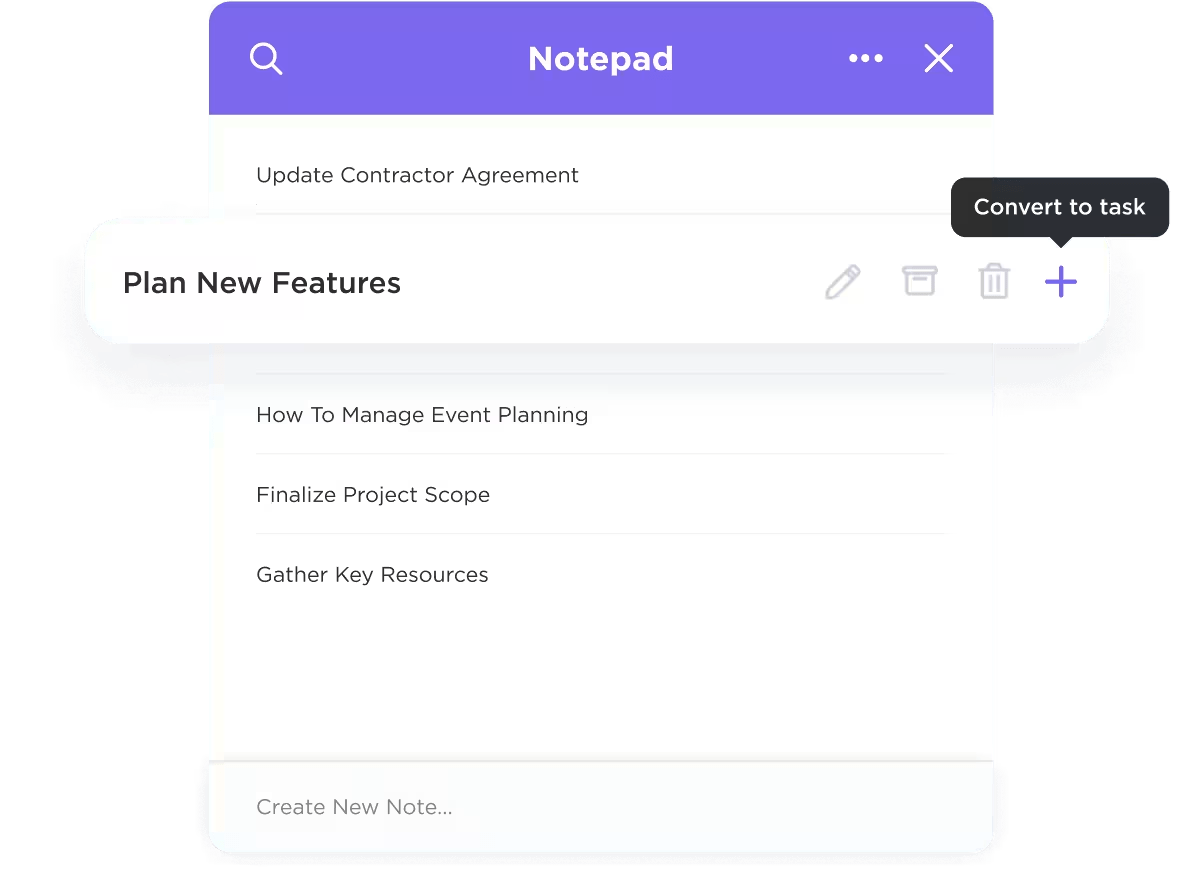
Sorry, there were no results found for “”
Sorry, there were no results found for “”
Sorry, there were no results found for “”
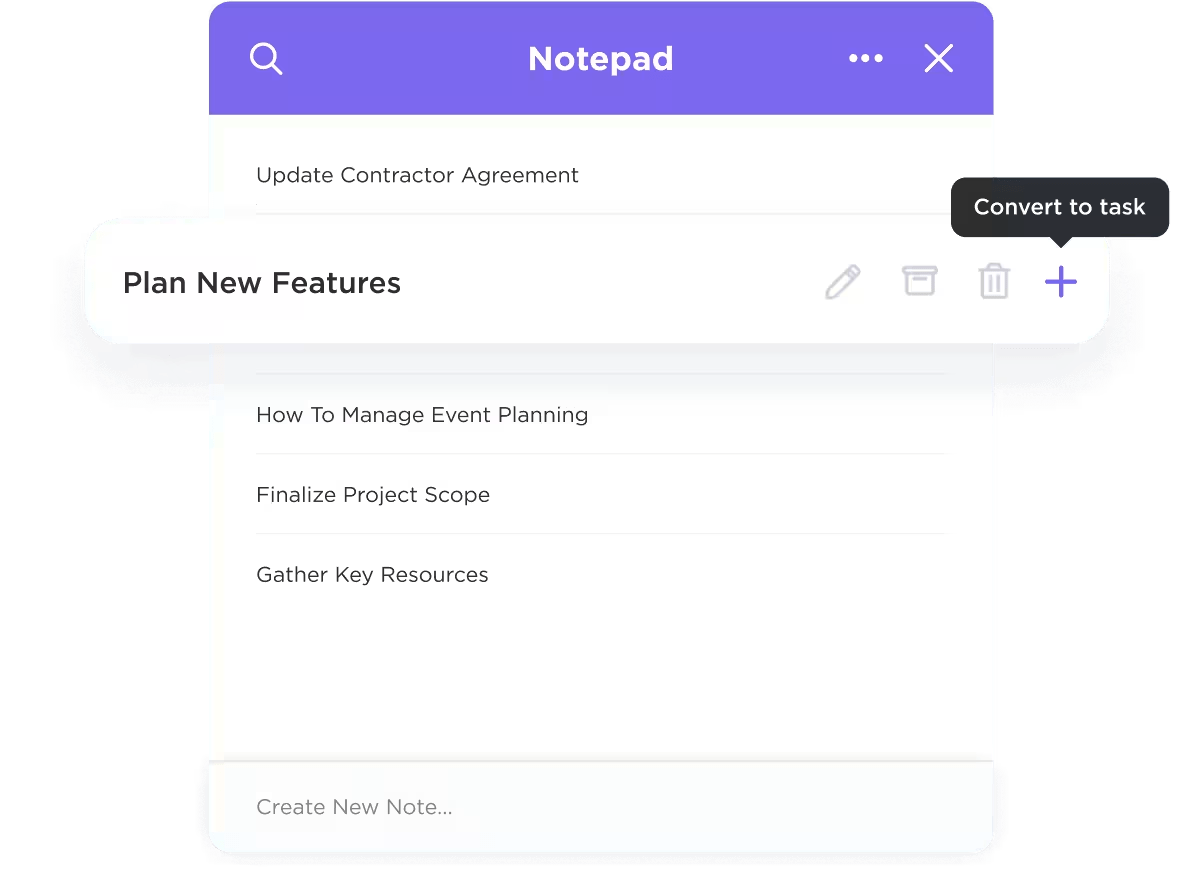
Notepad++ remains a favorite among many Windows users but doesn’t run natively on macOS. Running it through Wine or VMware Fusion is more of a workaround than a genuine solution.
If you’ve recently switched to Mac and miss the simplicity of Notepad++, fret not! We’ve compiled a list of Notepad++ alternatives for Mac users, promising better UI/UX and modern web development features.
Let’s break down the best code editors!
| Tool | Best for | Key features | Pricing* |
| ClickUp | Text editing, task management, and AI-powered productivity for individuals, small-to-mid-sized teams, and enterprises | AI-driven tools, task creation from notes, Git integration, customizable workflows | Lightweight, fast, multi-language editing for individual developers or educational environments |
| Sublime Text | Lightning-fast coding and text editing with a minimal footprint for solo developers and power users | Multi-caret editing, distraction-free mode, quick document searches, customizable themes | Personal: $99 (3 years), Business: $65/seat/year |
| Visual Studio Code | Full-featured code editing, debugging, and Git integration for developers, dev teams, and open-source contributors | IntelliSense, live debugging, extensive extensions | Free Forever |
| BBEdit | Plain text, HTML, and script editing for macOS-based web developers, technical writers, and system admins | Unix commands, live markdown preview, code folding | $59.99 (Individual), Upgrades start at $29.99 |
| Smultron | Simple and visually clean text/code editing for individual Mac users | Split-screen, HTML preview, customizable syntax highlighting | $9.99 |
| Brackets | Frontend web development (HTML/CSS/JS) for freelancers and design-oriented devs | Live preview, multi-language support, powerful extensions | Free Forever, Paid plans start at $4/month per user |
| CodeRunner 4 | Instant code execution in multiple languages + languages for Mac-based students, learners, and solo devs | Live syntax checking, built-in debugger, single-window interface | Personal: $19.99, Site License: $12/computer (min. 5) |
| Geany | Lightweight, fast, multi-labguage editing for individual developers or educational environments | Syntax highlighting, real-time compiler feedback, symbol tracking | Custom pricing |
| TextEdit | Handling multimedia in documents for those who need a fast, native macOS tool | Rich/Plain text modes, HTML preview, cross-format compatibility | Custom pricing |
| Nova | Modern, Mac-native code editing with a polished UI for web developers and small frontend teams who prioritize UX, local dev, and Git workflows | Custom scripts, built-in Git tools, customizable dock | $99 |
| UltraEdit | Handling massive files, column editing, and advanced find/replace for enterprise developers, data analysts, and system engineers | Vertical text selection, multi-cursor editing, nested file organization | Custom pricing |
| Textastic | Mobile code editing for iPad/iPhone/Mac users, especially students, hobbyists, and mobile-first devs | Preprocessor support, smart autocompletion, two-finger cursor wheel | Free Forever, Pro: $2.99/month per user |
While choosing the best text editors for Mac, match your coding workflow automation needs to the tool’s features. Are you looking for a clean and lightweight code editor? Or do you need features like split editing, regular expression (regex) search, and real-time syntax highlighting?
Prioritize these key factors:
Our editorial team follows a transparent, research-backed, and vendor-neutral process, so you can trust that our recommendations are based on real product value.
Here’s a detailed rundown of how we review software at ClickUp.
Compare pricing, key features, and each AI code tool’s USP to pick the top alternative from this list—instead of running Notepad on Mac. Read now, and appreciate later!
ClickUp, the everything app for work, should be at the top of your list as a Mac user or developer looking for something more collaborative, flexible, and genuinely productive.
ClickUp for Software Teams brings your notes, documentation, tasks, and Agile workflows together. You can do it all from one tool: run sprints with burndown charts, manage epics across multiple teams, and set up automations that notify stakeholders when blockers hit.
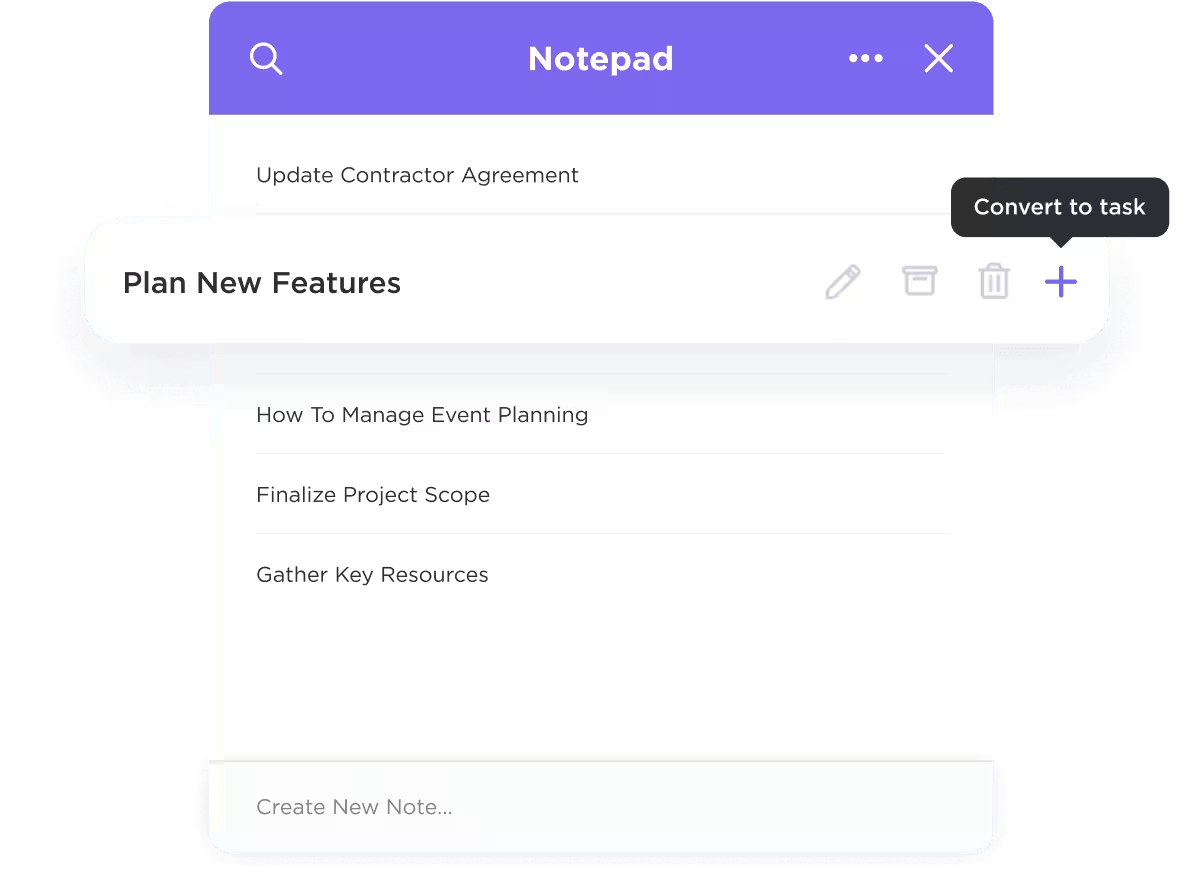
With ClickUp Docs and Notepad, you get a distraction-free writing space that’s fully collaborative. Add comments, mention teammates, embed tasks directly into your notes, and even track progress—something Notepad++ can’t do
ClickUp Notepad is perfect for jotting ideas, brainstorming code, or drafting content fast. You can outline a blog post, log bugs, type commands, or just brainstorm whenever you want.
Imagine you are a product manager who just left a team meeting after discussing a new feature set for Q3. You can open your Mac and start brain-dumping in ClickUp Notepad to sketch high-level concepts. You tag a few lines you know will become dev tasks later.
Once the ideas are fleshed out, you can turn that information into a deliverable with ClickUp Docs.
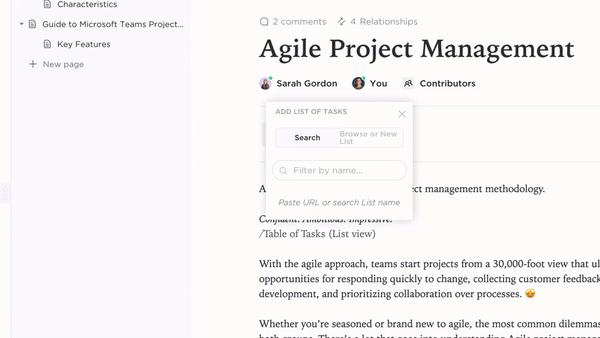
In this text editor, your messy notes evolve into a well-organized product brief or technical doc complete with headers, checklists, embedded links, and smart formatting. You can @mention your lead engineer, assign comments to the design team, and even embed a roadmap or Figma file directly in the doc.
ClickUp combines task management with documentation too: you can convert any line of text or checklist item into a task from both ClickUp Docs and the ClickUp Notepad.
This tight loop between Notepad, Docs, and Tasks is ideal for both writers and developers. Writers can create a content calendar in Docs and then assign tasks for drafts, reviews, and publishing dates. Developers can write a spec, generate technical tasks directly from it, and track progress through sprint views and dashboards.
💡 Pro Tip: Create syntax-highlighted code blocks in ClickUp Docs—perfect for storing code snippets, documentation, or API references. Just type /code, select your programming language (e.g., Python, JavaScript, SQL), and paste your snippet in.

ClickUp is also compatible with your favorite development tools. You can sync GitHub, GitLab, or Bitbucket to auto-link commits and pull requests to tasks and set up webhooks or API connections for custom workflows that blend ClickUp into your CI/CD pipeline.
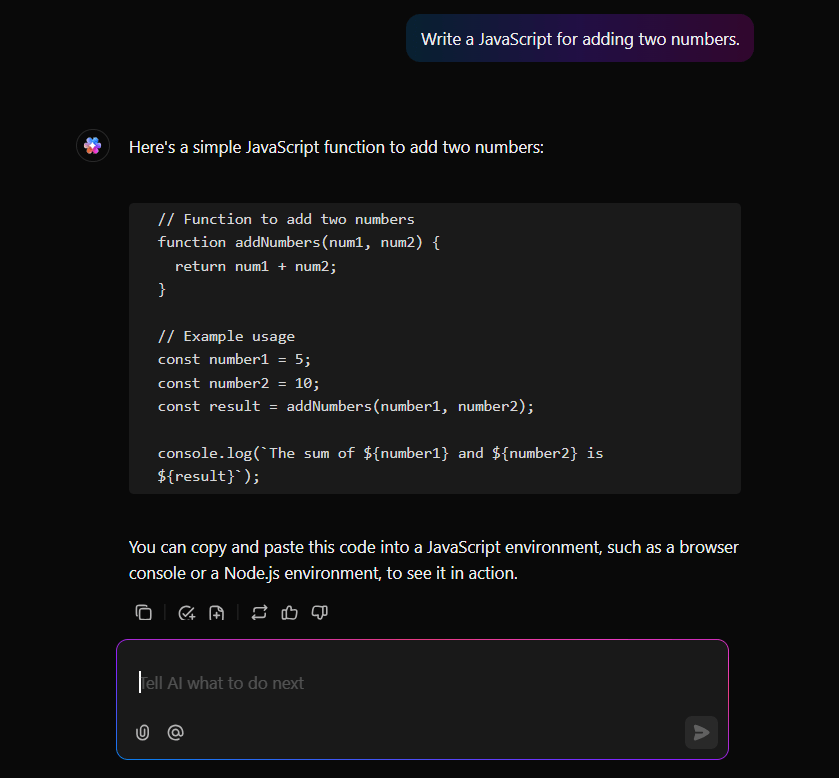
What makes this entire workflow even more powerful is ClickUp Brain, which integrates AI seamlessly into your entire ClickUp workspace—including Notepad, Docs, and Tasks.
Use it to generate boilerplate code or SQL queries, auto-write product briefs, blog outlines, or user stories, summarize messy meeting notes into clean action items, and even rewrite content in different tones or formats. It also helps you debug or refactor code inline within a Doc and automate repetitive writing tasks, like changelogs or standup updates.
Watch this video to learn how AI can power your technical documentation:
You can also download ClickUp for Mac and optimize the entire experience with a dedicated desktop app that’s fast, native-feeling, and productivity-focused. Jot down notes with a global hotkey, stay in the zone offline, and manage everything without tab overload.
It even works with macOS tools like Spotlight and notifications, so your ClickUp workspace feels right at home on your Mac.
A TrustRadius review shares:
Whenever I need to review a code on a weekly basis, I have the possibility to recreate the same task from another, even the comments; I can customize the creation from a template as a duplicate or even an automated task to create the same template in a specific space.
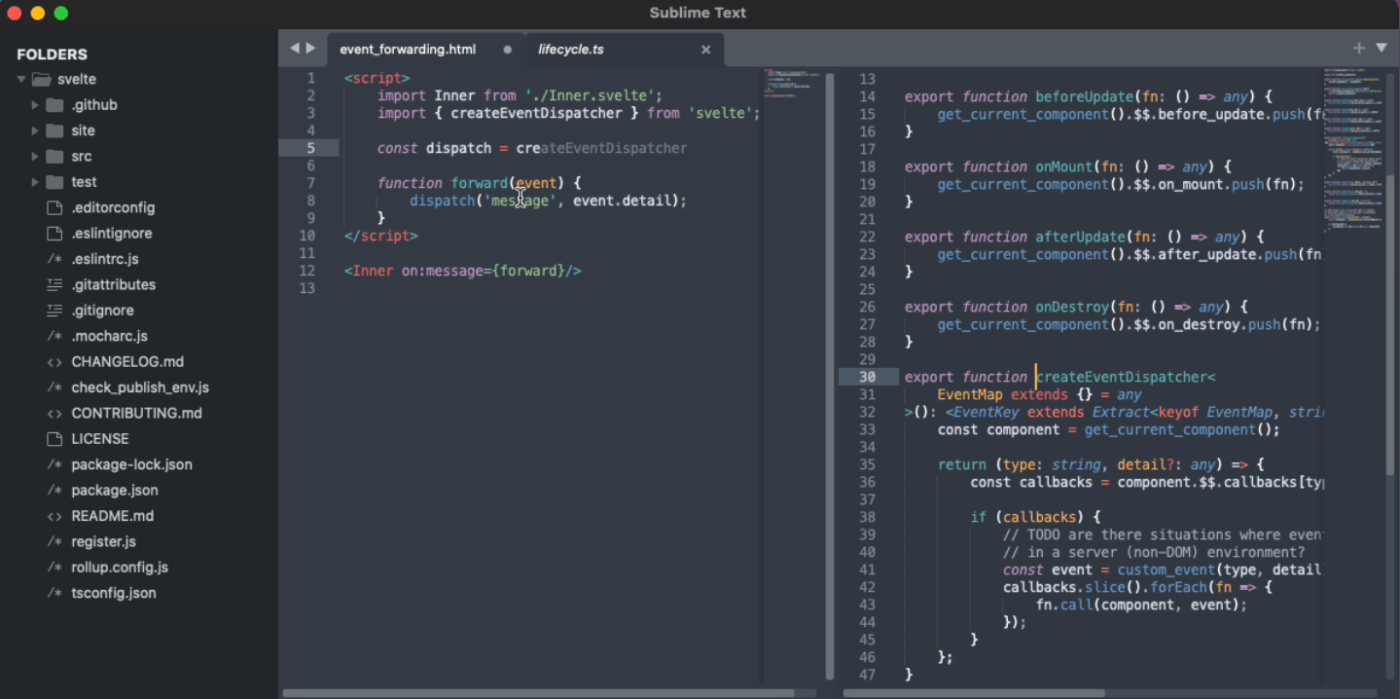
Sublime Text is a lightweight, high-performance text editor primarily used for code, markup, and prose. Its Goto Anything feature lets you easily browse through your project files and search inside them using a single command bar.
For example, if you’re neck-deep in a massive codebase and one of the functions is breaking, instead of using Cmd+F, use Cmd+P. Once you find the problem, you can use multi-caret editing to simultaneously make the same change in multiple places.
A G2 reviewer said:
We can develop websites and other applications much faster and leaner with Sublime Text, while keeping it robust. The mac application opens within miliseconds, and you can start creating apps without delay.
Visual Studio Code is a free, open-source editor from Microsoft. It understands and assists with your code through IntelliSense. Apart from highlighting syntax, this tool actively helps you write better code by suggesting completions and providing quick info about functions and variables as you type.
A Capterra reviewer said:
It has a good terminal for debugging and gives you error codes when your code does not work. it also catches structural issue to your code if you miss something.
💡 Pro Tip: Use the Command Palette (Cmd/Ctrl + Shift + P) to access any VS Code feature without memorizing keyboard shortcuts.
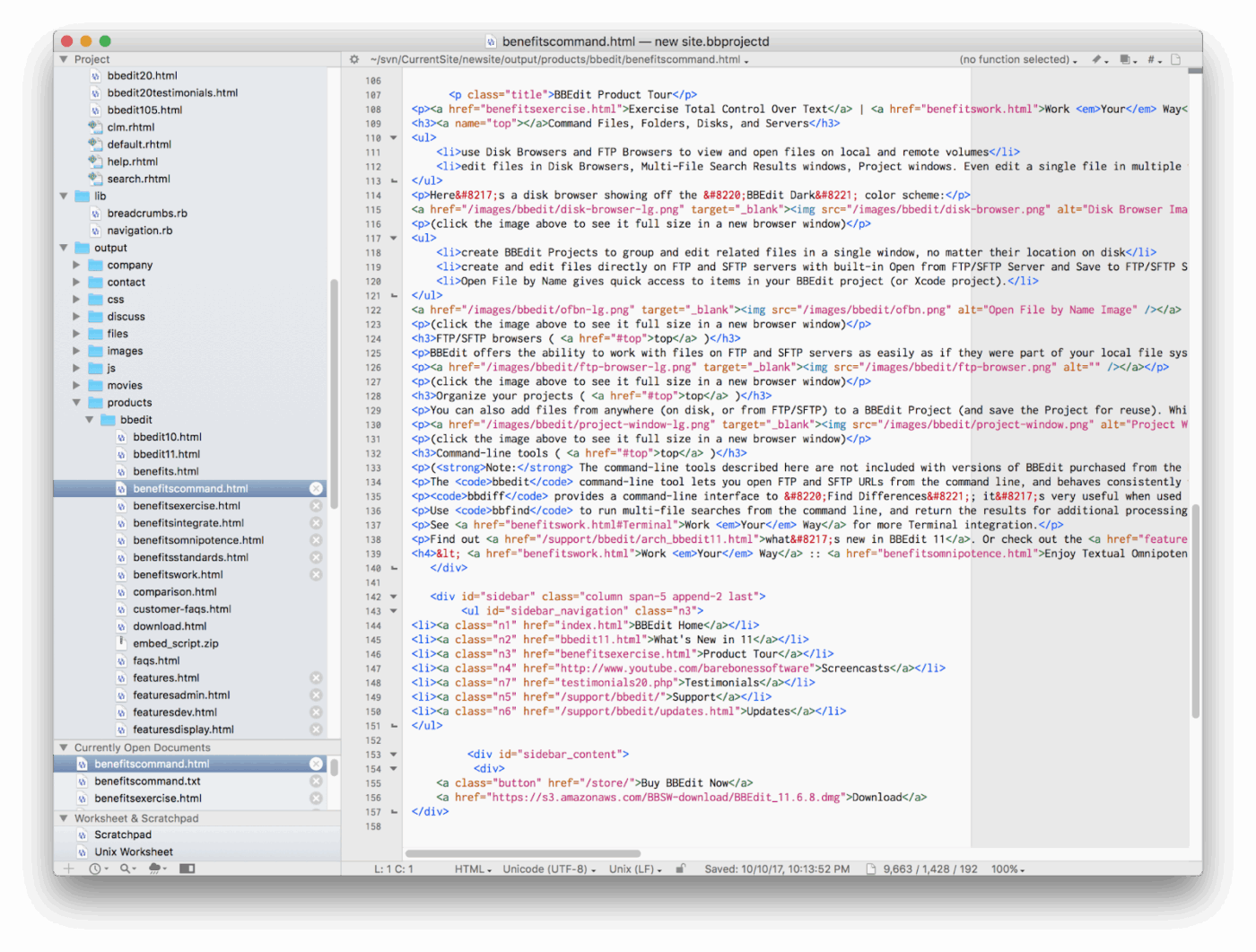
Want to manipulate selected text easily in a long chunk of code?
BBEdit’s Perl-compatible regular expressions can perform complex search and replace operations across multiple files. You can also use Text Factories to create reusable text transformation workflows and gain more control over your content.
A G2 reviewer said:
BBEdit is an average alternative to Notepad++. The product gives a nice lightweight feel while using which is beneficial even to non-coders.
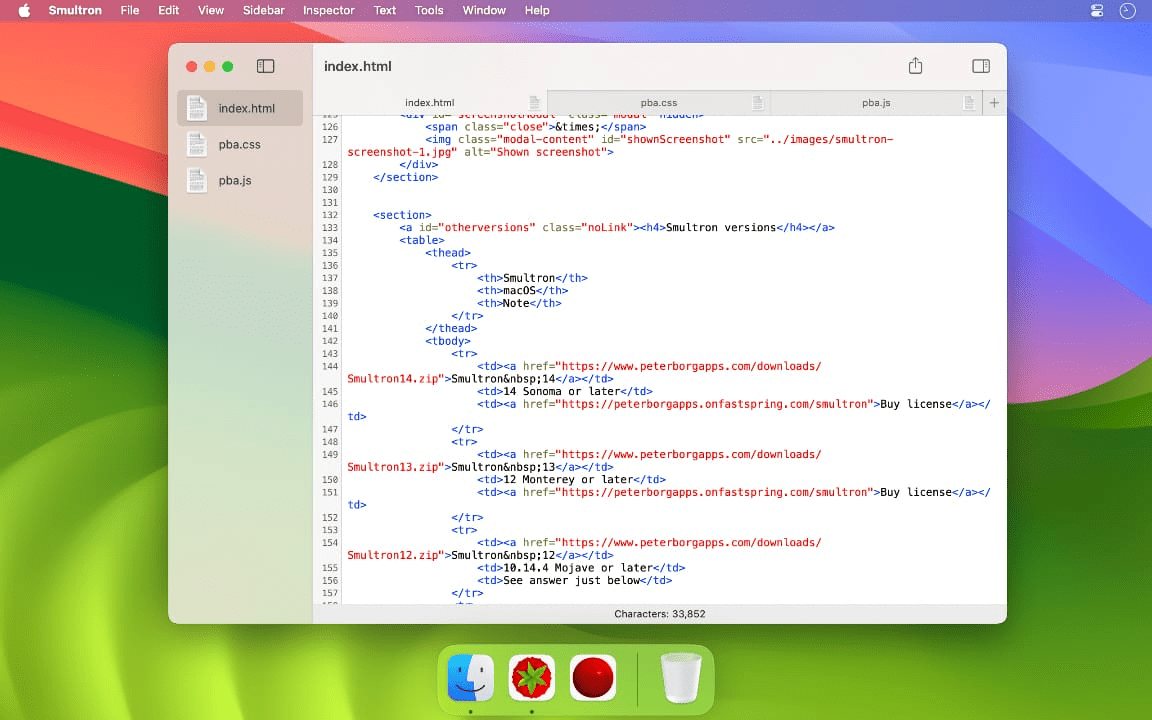
In Smultron, you can group related documents, switch between them seamlessly, and maintain a clear overview of your work. This is especially helpful when juggling multiple coding projects or content pieces.
👀 Did You Know? Notepad++ is extremely lightweight, using only ~15 MB at startup versus Sublime (~80 MB) and VS Code (~300 MB)
📖 Also Read: Best AI Content Creation Tools
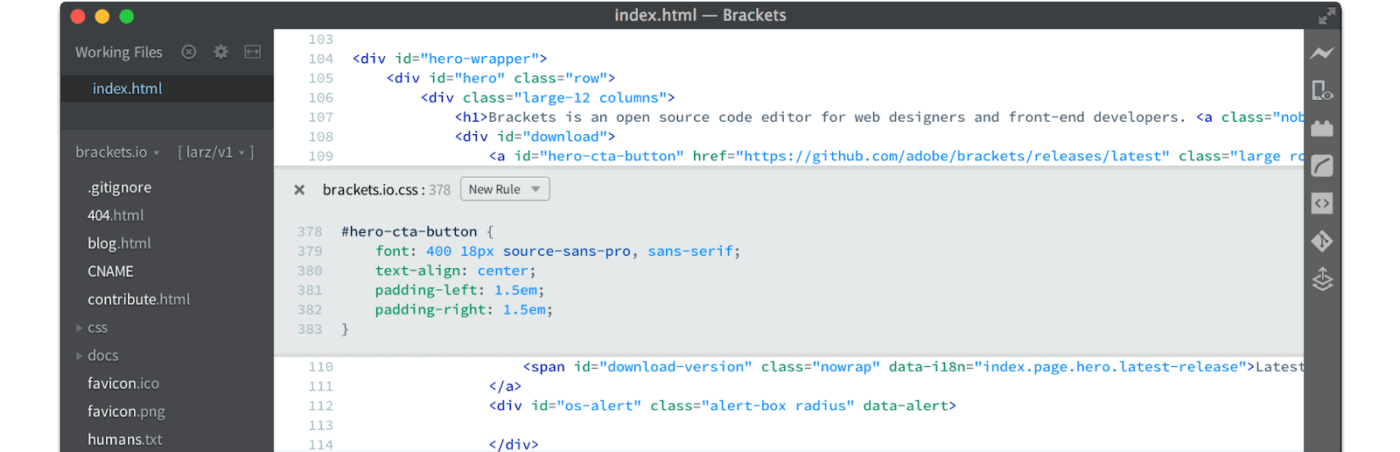
When you’re working on a web design and making tweaks to your CSS, Adobe Brackets shows you the changes right away in Chrome through its live preview feature. Select an HTML element, press Cmd+E, and all associated CSS rules appear inline, ready for quick editing.
A G2 reviewer said:
It has clear interface. You can use it any time, anywhere. Easily adapt and install.
📮 ClickUp Insight: 33% of our respondents point to skill development as one of the AI use cases they’re most interested in. For example, non-technical workers may want to learn to build code snippets for a web page using an AI tool.
In such cases, the more context the AI has about your work, the better its responses will be. As the everything app for work, ClickUp’s AI excels at this. It knows what project you are working on and can recommend specific steps or even perform tasks like creating code snippets easily.
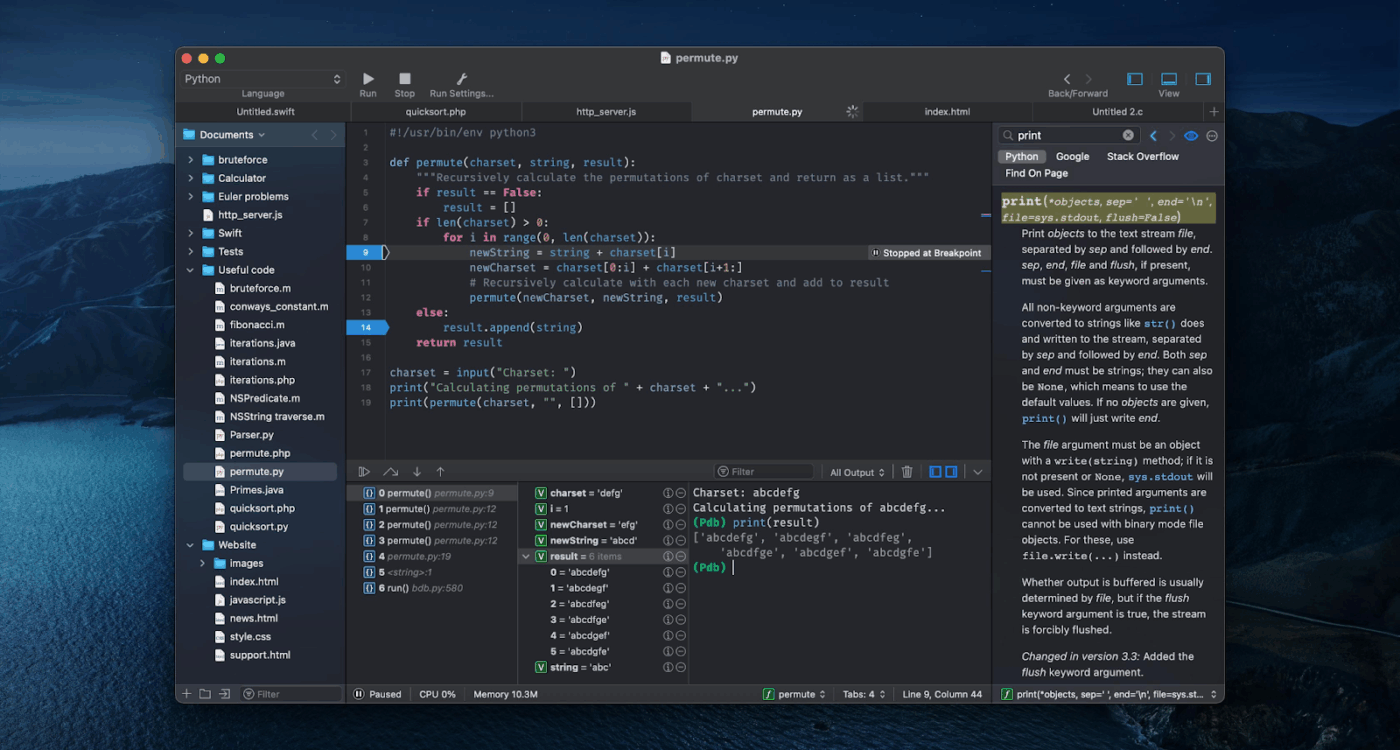
Unlike basic editors that only suggest single words to autocomplete code, CodeRunner 4’s completion engine understands context. It offers suggestions beyond individual terms and uses an intensive search algorithm to help you find the right completion among thousands of possibilities.
A G2 reviewer said:
Code runner is one of most powerful IDE when it comes to code writing and code execution. It help developer to writing a code with its intellisense.
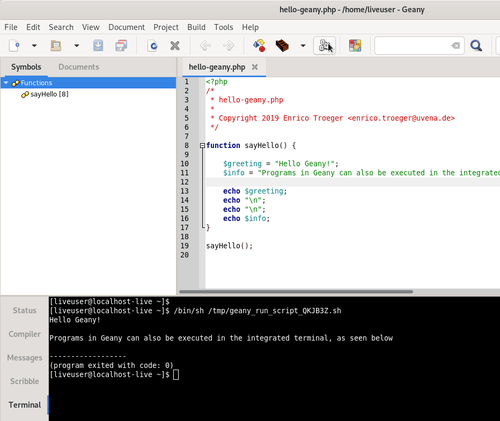
Geany has a clean, uncluttered interface. The sidebar gives you quick access to open files and project symbols, while the tabbed interface makes it easy to work on multiple files. You can compile code, view compiler messages, and fix errors without leaving the editor.
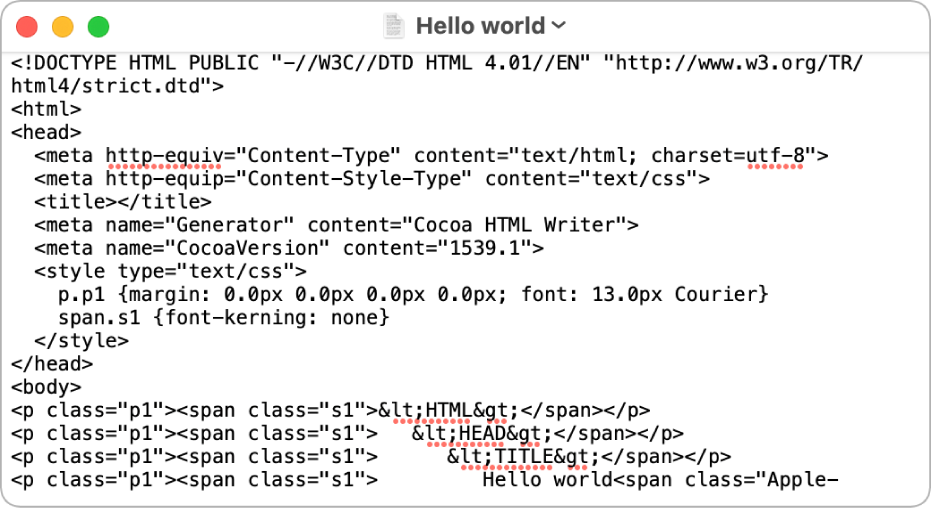
If you want to explain something visually in your notes, try TextEdit. Drop an image into your document, and the Markup toolbar appears, letting you annotate with drawings or text.
You can also use this software development tool to convert document formats for greater file compatibility. Open a Word document, make quick edits, and save it back in .docx format without installing Microsoft Office.
The same goes for OpenOffice files and various other formats, making TextEdit a reliable bridge between document types.
👀 Did You Know? JavaScript and HTML/CSS are the most popular programming languages among software developers.
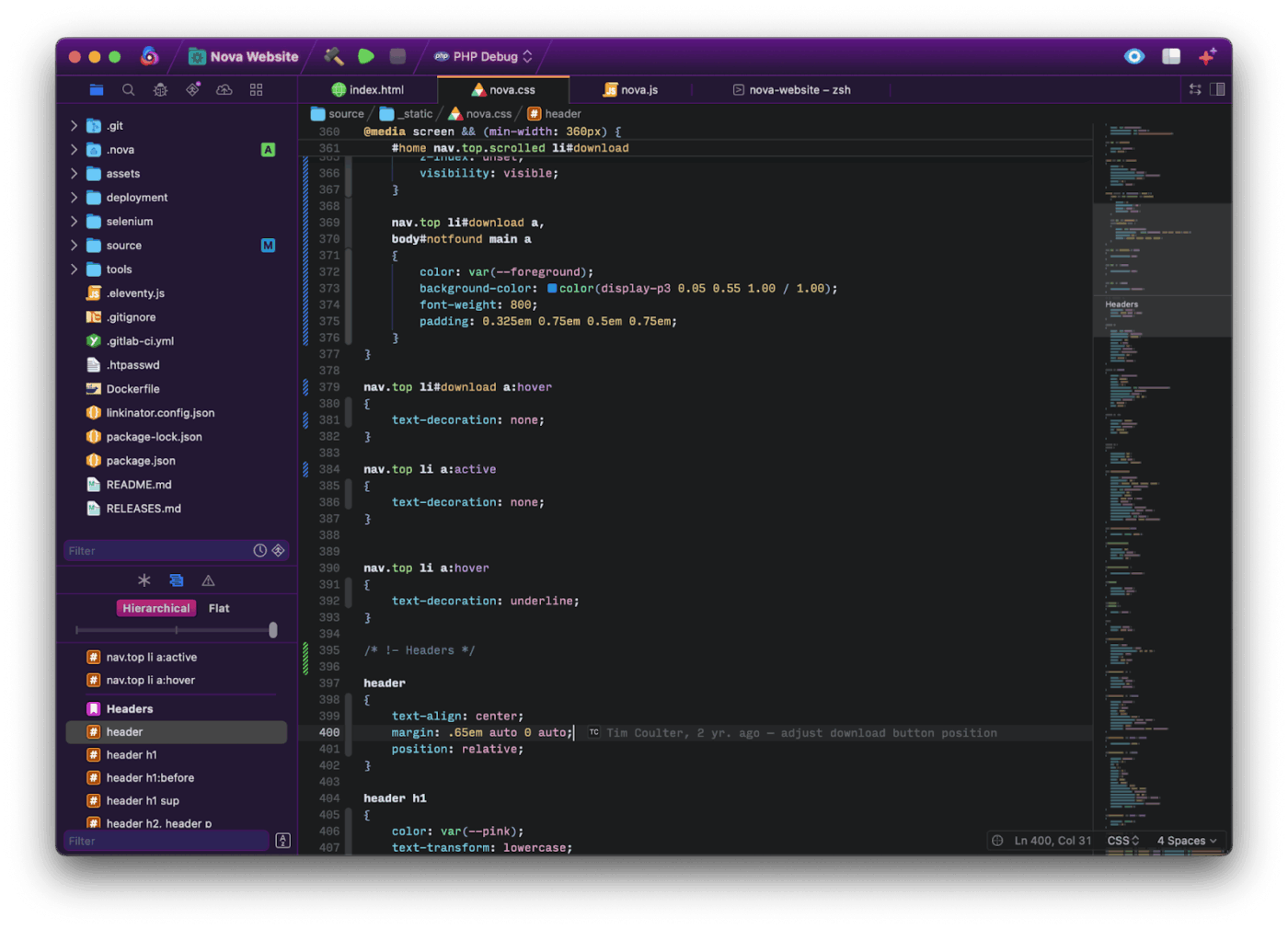
During beta testing, the Nova team discovered bugs in Apple’s text layout engine that they were unable to fix. So, they built their own text layout manager from scratch. This solved the bugs and made Nova suitable for Mac developers who want a native editor that speaks their language.
🧠 Fun Fact: While Technical Documentation and Stack Overflow are popular learning resources, 37% of developers also use AI.
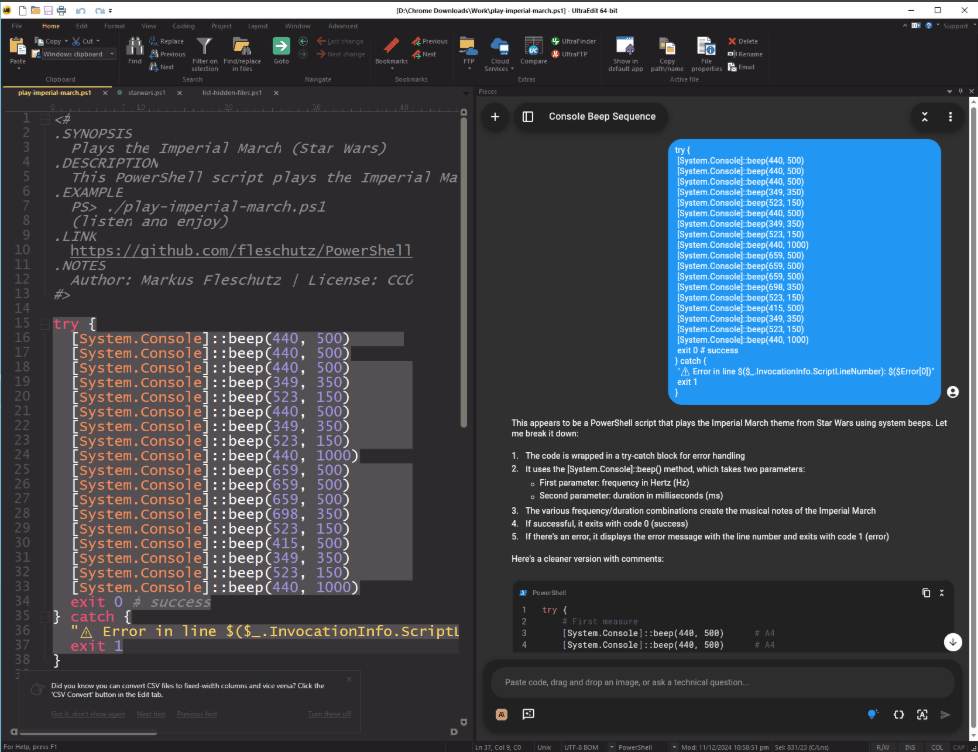
Use UltraEdit’s enhanced large file mode when knee-deep in enormous datasets or source code files. You can toggle features like line numbers and code folding to match your workflow needs, ensuring responsive editing regardless of file size.
A G2 reviewer said:
When my team started working with XML files for our product, and the files became sufficiently large, we asked our IT team for a product where we, the product owners could create/view and edit our files that was easy to learn. UltraEdit was just the thing we needed.
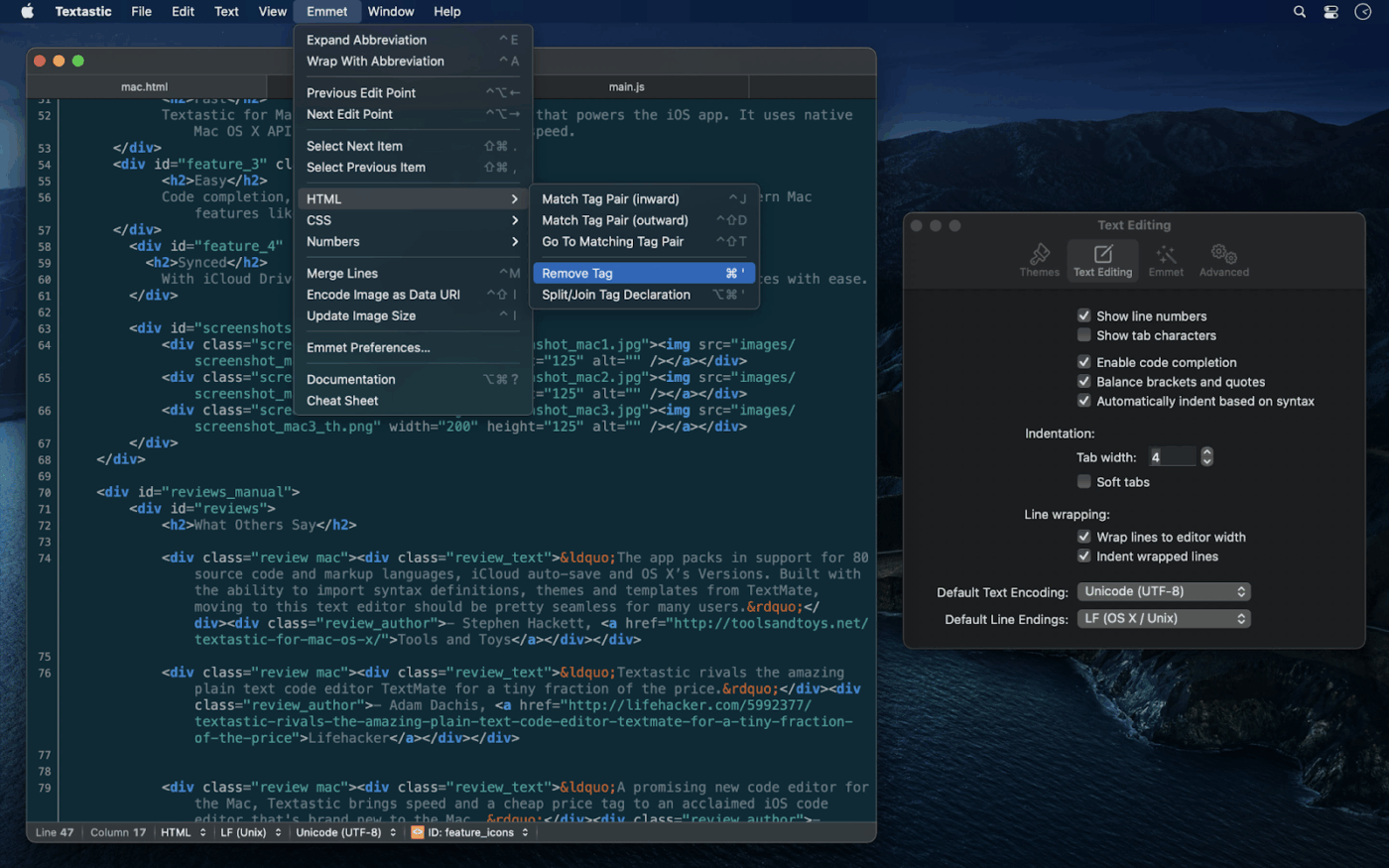
Textastic uses native iOS and macOS APIs like Core Text, resulting in exceptional speed even with large files. Its ability to reset open files to avoid mistakes and the extra keyboard keys for programming characters demonstrate a deep consideration for both mobile and desktop coding needs.
💡 Pro Tip: Use Textastic’s built-in WebDAV server to wirelessly transfer files between your Mac/PC and iOS devices without any cables.
If you’ve leaped to macOS, there’s no reason to miss out on efficient code editors. The Notepad++ alternatives we’ve covered offer a wide spectrum from lightweight editors to advanced development environments.
But here’s the thing: why settle for just a code editor when you can have a complete productivity ecosystem?
ClickUp is the everything app for front-end developers, writers, and teams who want to do more than just write code. It brings clarity, structure, and automation to your workflow, syncing real-time updates and providing a space for team communication.
Sign up for ClickUp for free and turn every idea into action instantly.
© 2026 ClickUp