Top Miro Flowchart Templates for Visual Planning in 2025
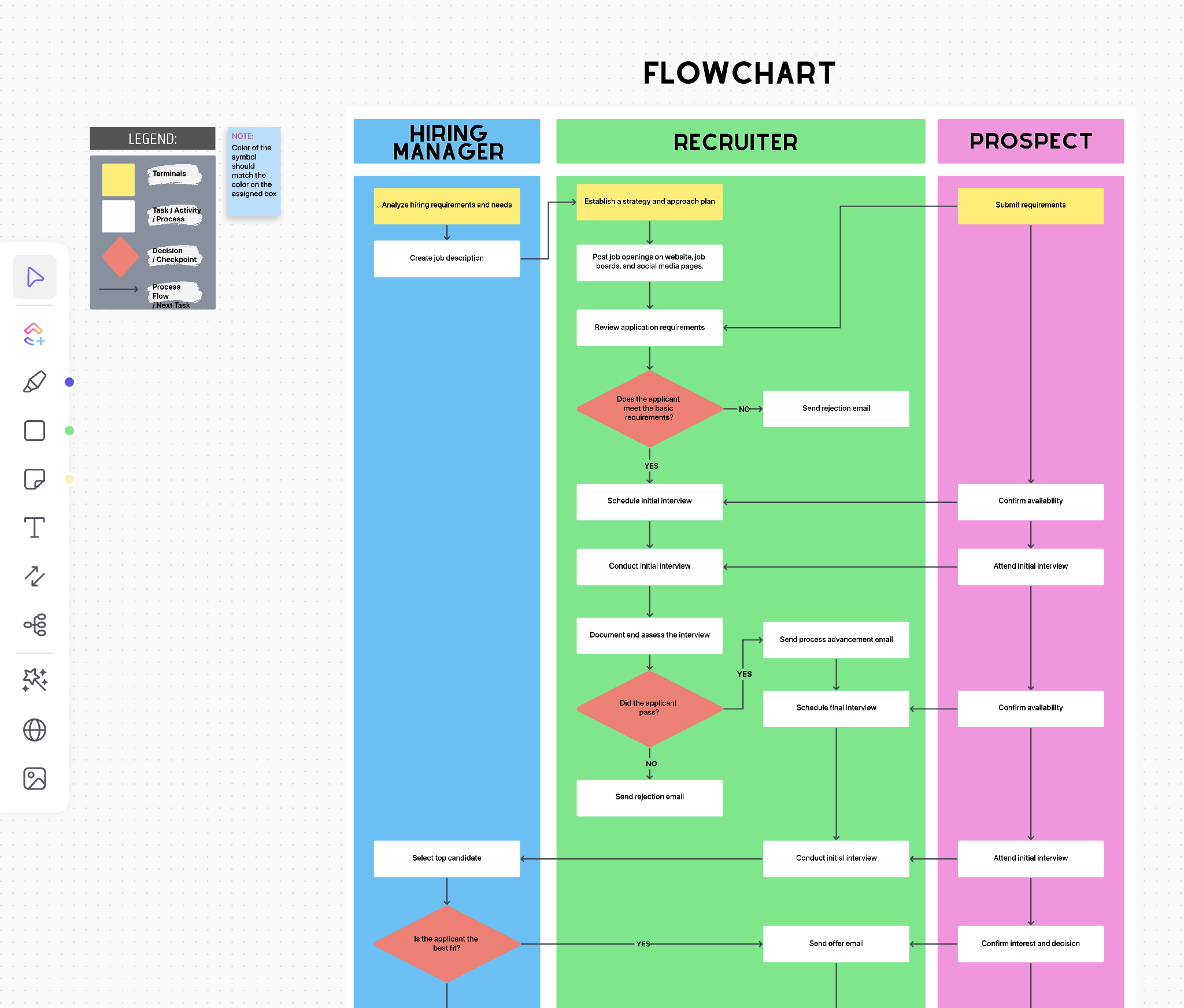
Sorry, there were no results found for “”
Sorry, there were no results found for “”
Sorry, there were no results found for “”
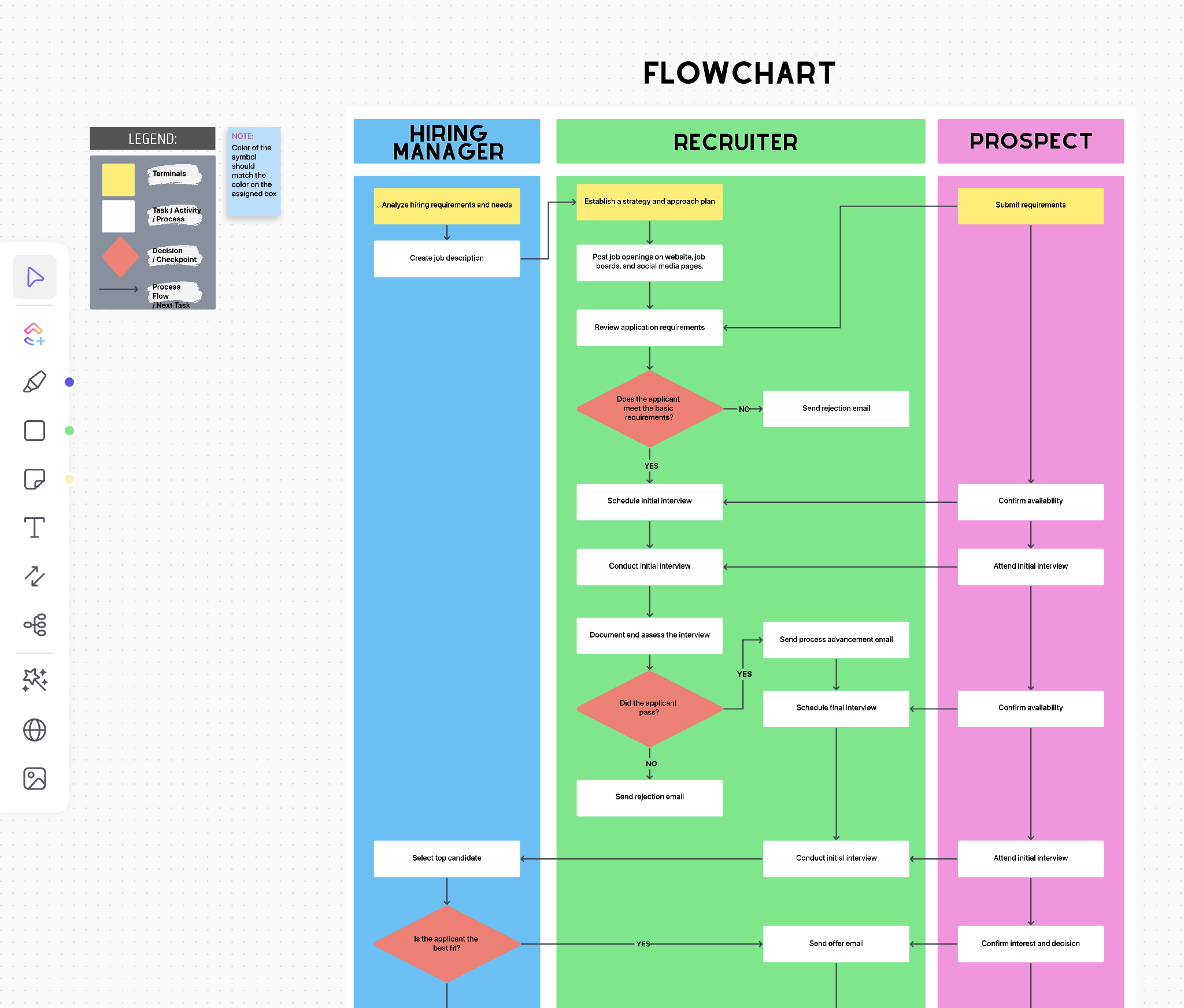
Tired of staring at a blank board, wondering how to map out that messy process?
Miro’s got your back with flowchart templates that do more than just look pretty—they help you map systems, make decisions, and share notes in minutes.
From product development workflows to team onboarding and decision trees, these ready-made templates take the guesswork out of visual planning. Each template is built for a different type of logic: some chart decisions, others align departments, and a few walk through full project lifecycles.
In this blog, we’ve rounded up the top Miro flowchart templates to streamline your projects and get your ideas flowing in the right direction. We’ll show you how ClickUp’s flowchart templates visualize work and help you get things done. ✅
Effective Miro flowchart templates help teams visualize workflows clearly and adapt quickly to changes. The best templates strike a balance between structure, flexibility, and usability.
Here’s a breakdown of the key elements to look out for 👀
Looking for the right flowchart to match your workflow? Whether you’re making decisions or prioritizing your work across teams, these 10 Miro flowchart templates offer specialized structures tailored to different use cases.
Let’s get into it!
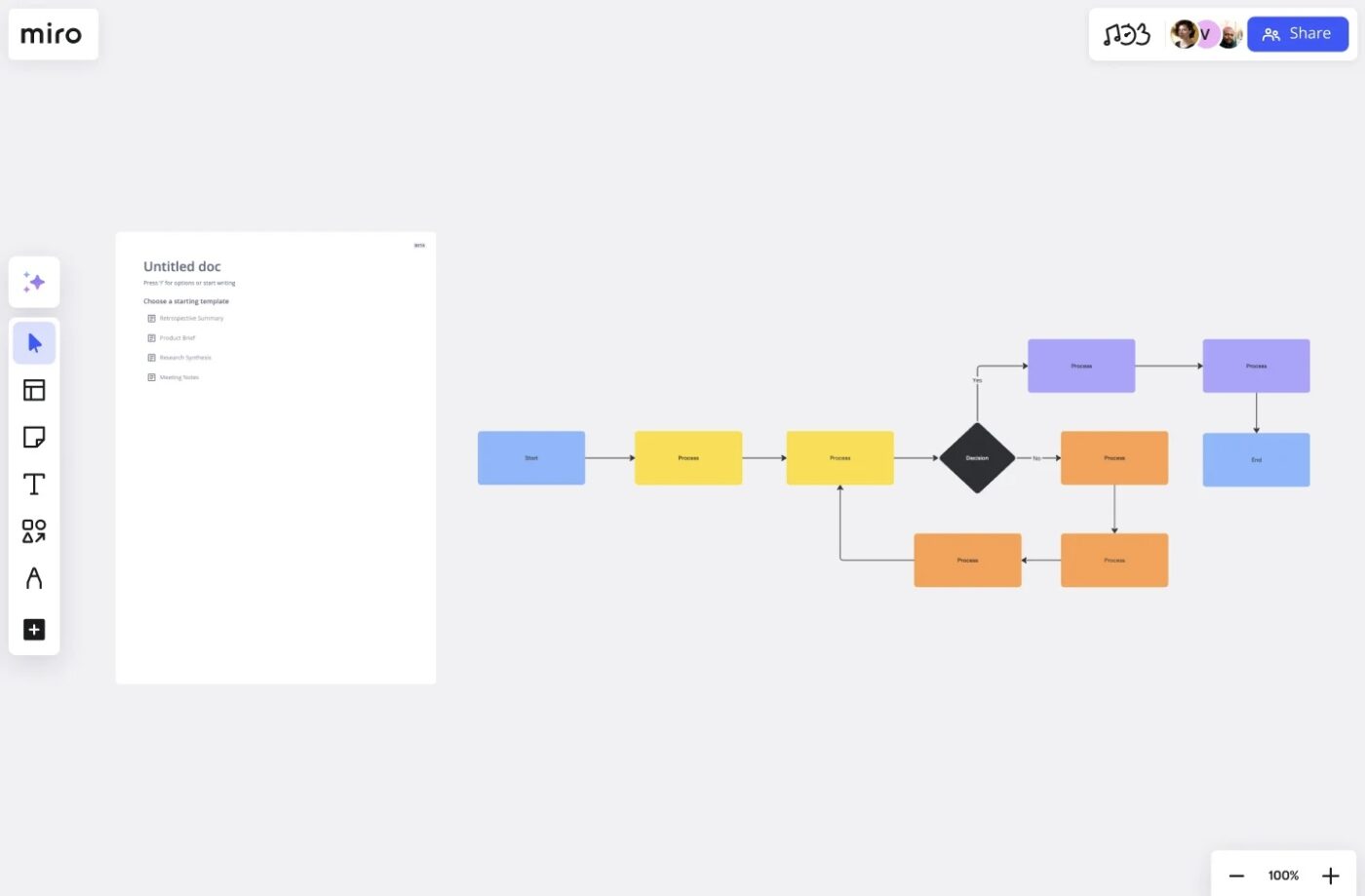
via Miro
Miro’s simple flowchart template offers a drag-and-drop framework with all the essentials, start/end symbols, decision nodes, and connectors, making it simple to visualize any process. Unlike blank canvases, its ready-made elements help you skip setup and focus on process mapping through logical flow, onboarding steps, or internal approvals.
This basic flowchart template is ideal for quick, no-frills process mapping. It can outline client onboarding flows, internal steps, or everyday approvals without building shapes from scratch.
📌 Ideal for: Structuring generic workflows or process improvement documentation across any team.
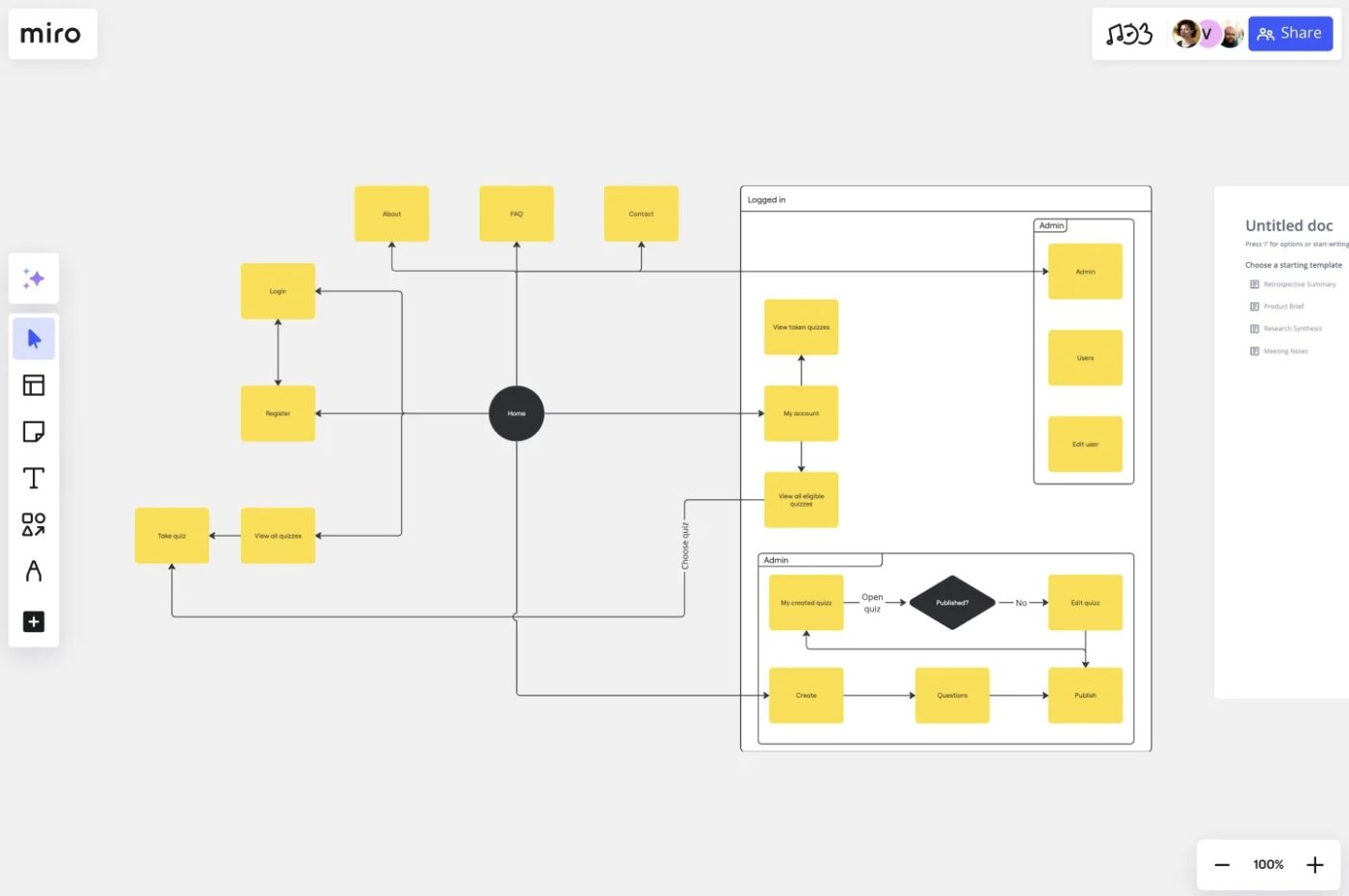
via Miro
Built for fast iteration, this UI flowchart template helps you outline user flows screen by screen with visual annotations, interaction logic, and transitions.
It’s one of those professional flowchart templates that supports dynamic elements like embedded screenshots and contextual notes, making it easier to communicate UI decisions during design sprints.
Built for UX and product design teams, this UI-specific template helps map and optimize user flows screen by screen. It’s perfect for design sprints, wireframe planning, or showcasing interaction logic.
📌 Ideal for: Mapping detailed user flows and interface behaviors across multiple interaction points.
🧠 Fun Fact: Flowcharts actually date back to 1921, when industrial engineers Frank and Lillian Gilbreth introduced the ‘process flow chart’ at the ASME.
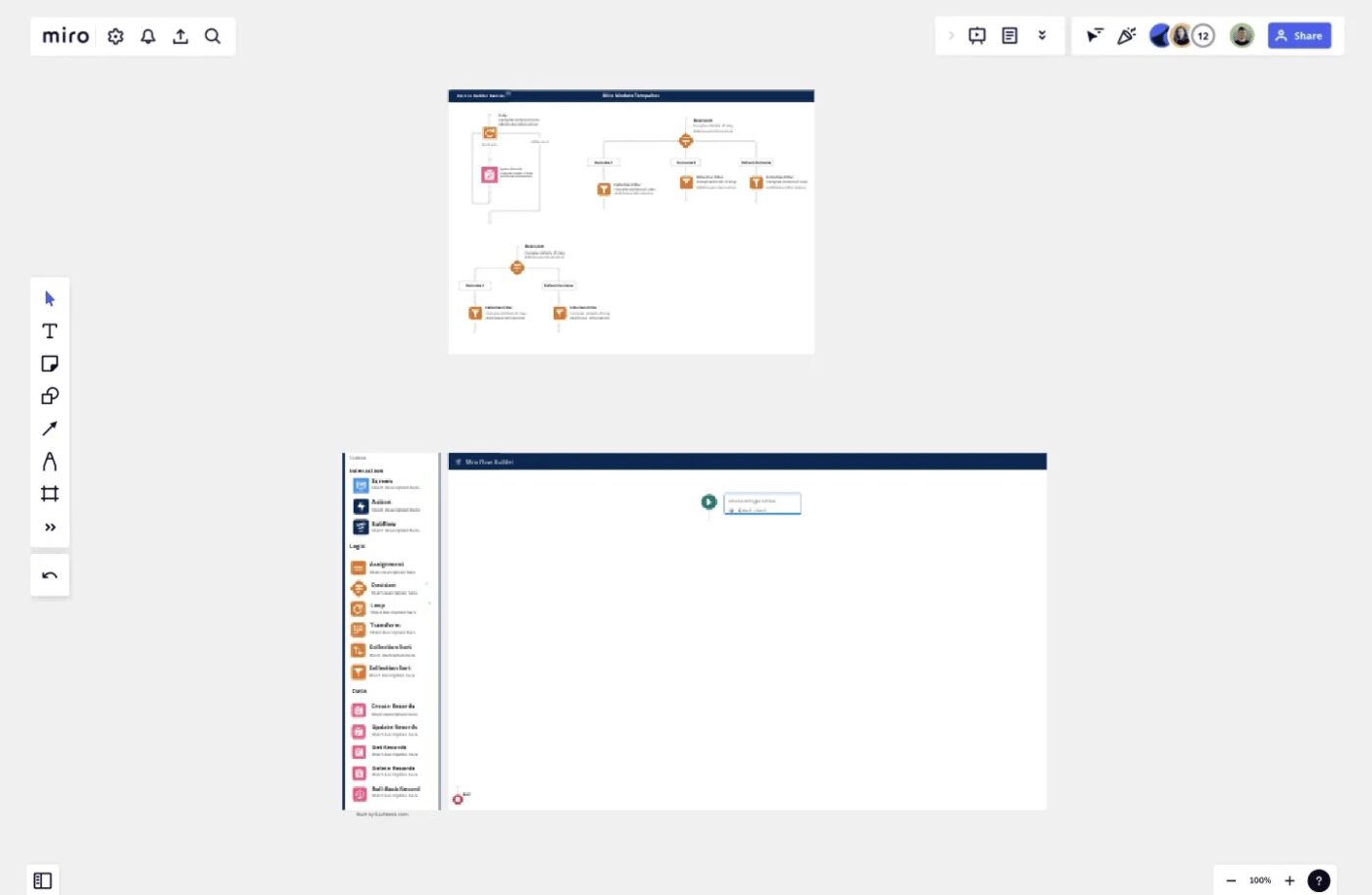
via Miro
This Salesforce-specific template is purpose-built for documenting CRM automations with clarity, without needing Salesforce access. Teams can annotate logic, assign step owners, and track revisions, making it ideal for audits, feedback loops, or cross-functional alignment.
This one excels in change management scenarios tied to backend workflows, among other Miro flowchart templates.
Designed for CRM and ops teams, this template lets you document Salesforce automations before building them in the platform. Use it for feedback loops, audits, and cross-functional handoffs.
📌 Ideal for: Documenting, reviewing, and annotating Salesforce automations before exporting from Miro.
📖 Also Read: How to Make a Flowchart in Microsoft Word
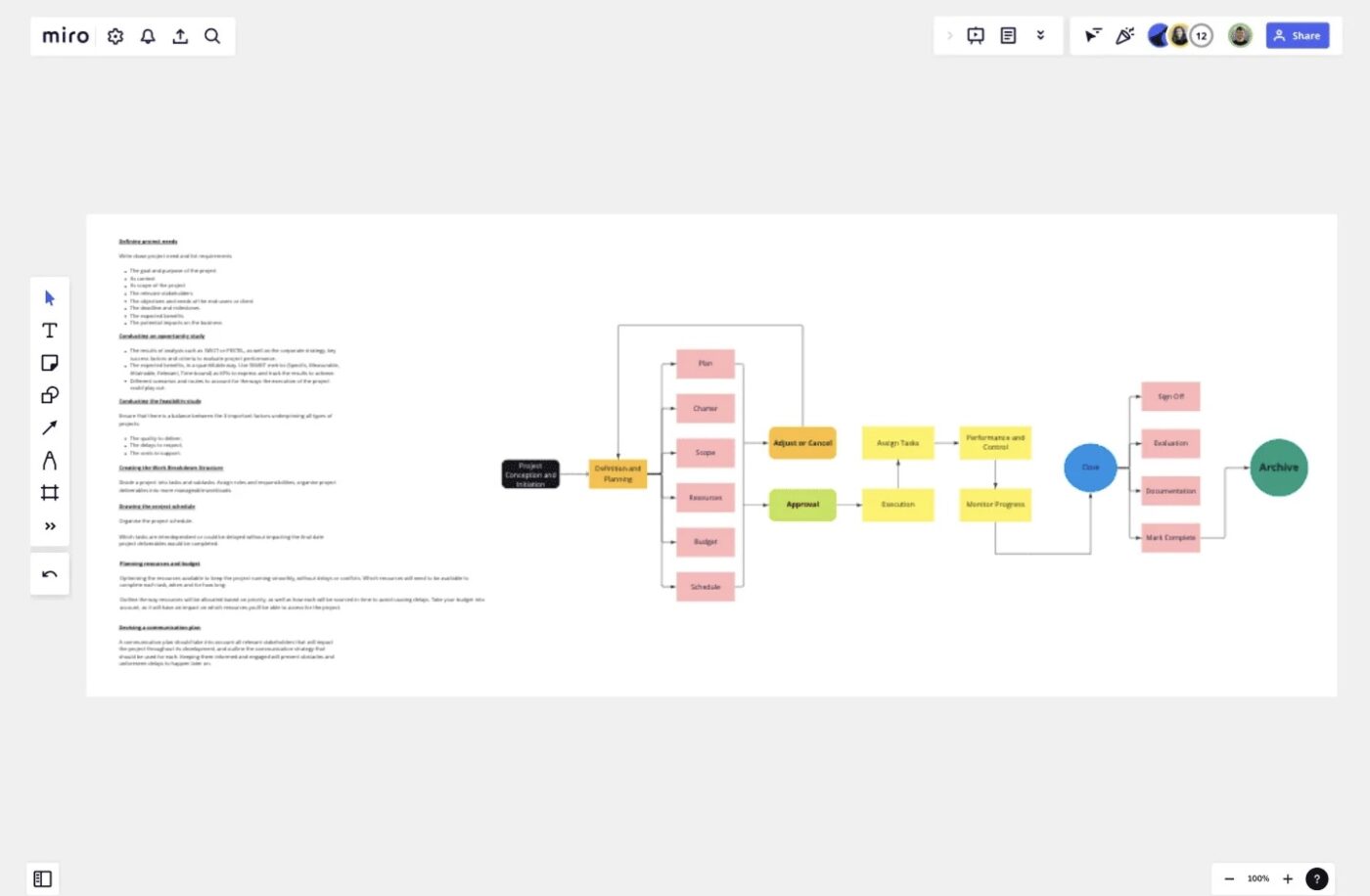
via Miro
This simple Miro project management flowchart template transforms multi-phase initiatives into actionable visual stages.
With features like color-coded task nodes, connected dependencies, and linked documents, you can turn high-level plans into digestible workflows. Compared to generic flowchart templates, this one is optimized for project execution, timeline management, and stakeholder reviews.
It helps convert project stages into visual workflows. Use it to break down complex projects into actionable, trackable phases across teams.
📌 Ideal for: Breaking down multi-stage project plans into trackable task sequences.
💡 Pro Tip: Don’t force your process to fit the template exactly. If a stage is missing or if there are extra ones that don’t apply, edit freely. Miro flowchart templates are meant to be starting points, not rigid frameworks.
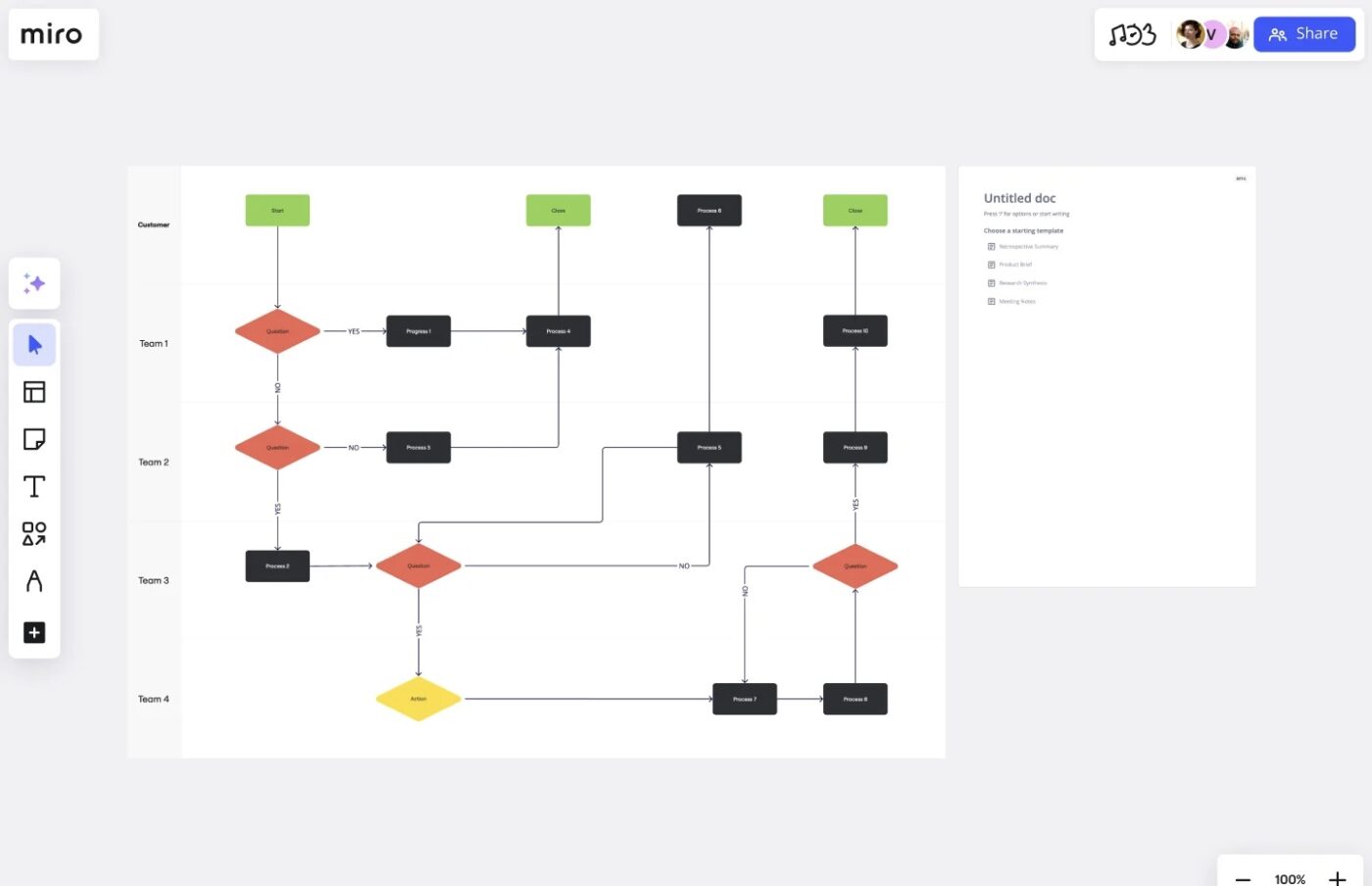
via Miro
Miro’s cross-functional flowchart template helps visualize how tasks move between departments, vendors, or stakeholders using swimlane logic. It clearly segments responsibilities to uncover friction points and improve coordination across silos.
Built with swimlanes, this template clarifies handoffs between teams, vendors, or departments. It’s ideal for uncovering bottlenecks and streamlining collaboration.
📌 Ideal for: Visualizing handoffs, dependencies, and responsibilities across teams or departments.
📣 ClickUp Spotlight: Building flowcharts is only step one. ClickUp Brain MAX, the Contextual AI Super App, helps you think through, refine, and execute your workflows in real time.
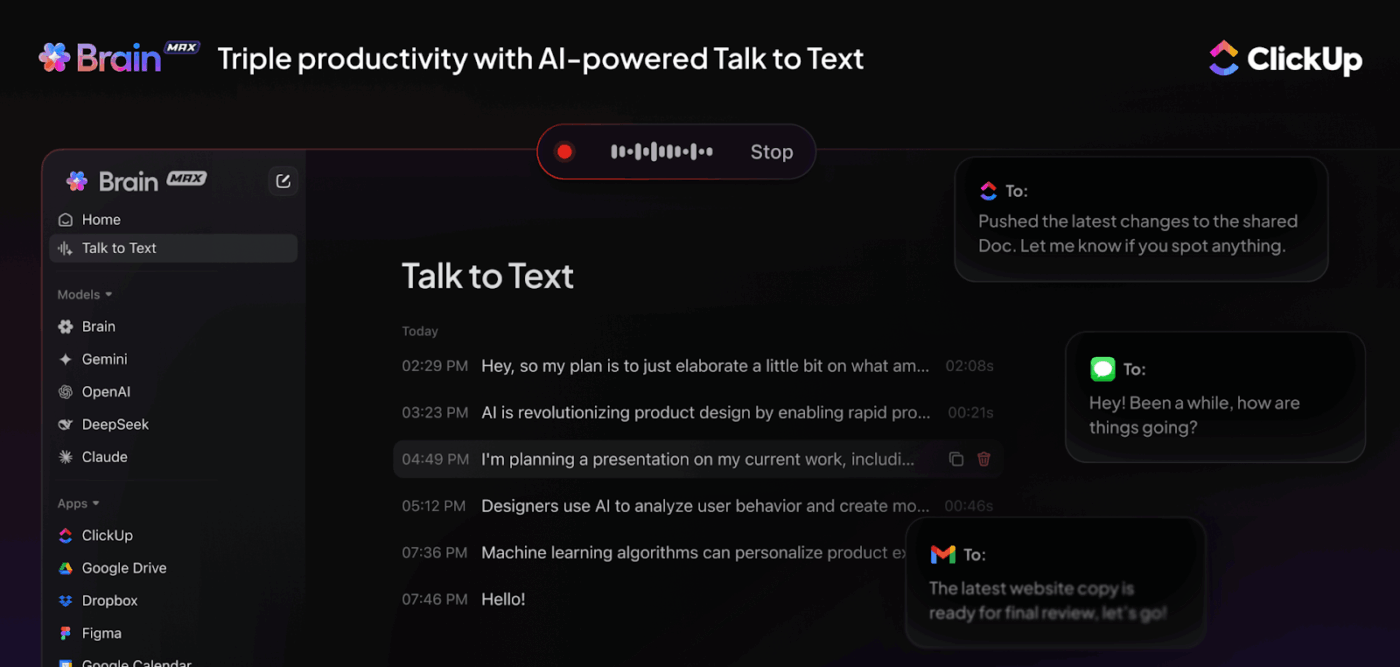
Whether you’re mapping a user journey, project workflow, or decision tree, Brain MAX acts like a built-in process analyst, answering questions like:
You can even talk through your flow with Talk‑to‑Text and let Brain MAX build the structure for you. It pulls insights from your tasks, docs, goals, and even third-party tools, so your diagram becomes a fully executable system.
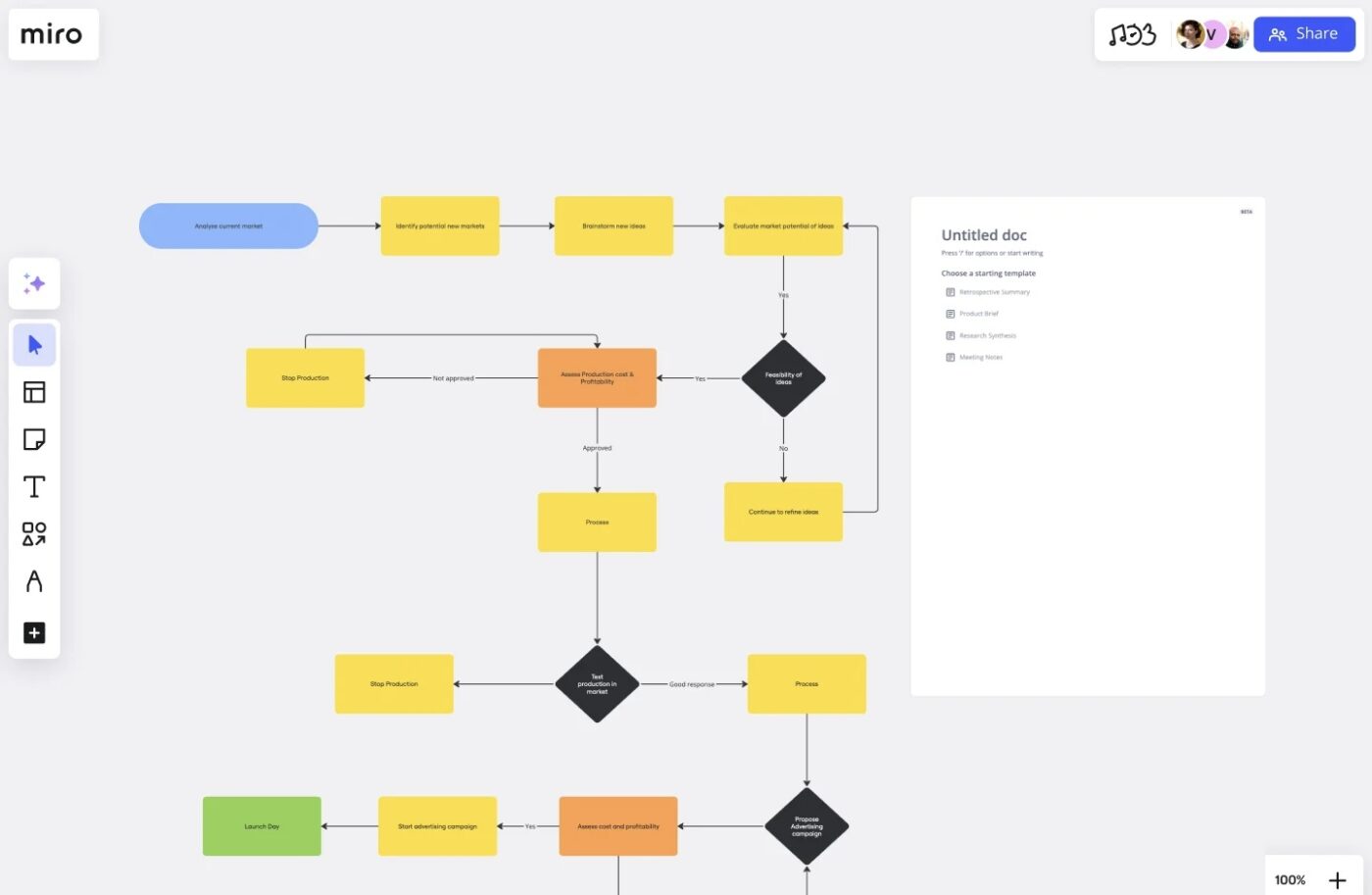
via Miro
This stage-based product development flowchart template breaks down the end-to-end product lifecycle into clear sections, from ideation to post-launch review.
Use it to align cross-functional teams at each phase, embed product docs, and visually track progress. It stands out from other flowchart templates by closely mirroring real-world development stages for physical or digital products.
📌 Ideal for: Aligning cross-functional efforts through every phase of a product’s lifecycle.
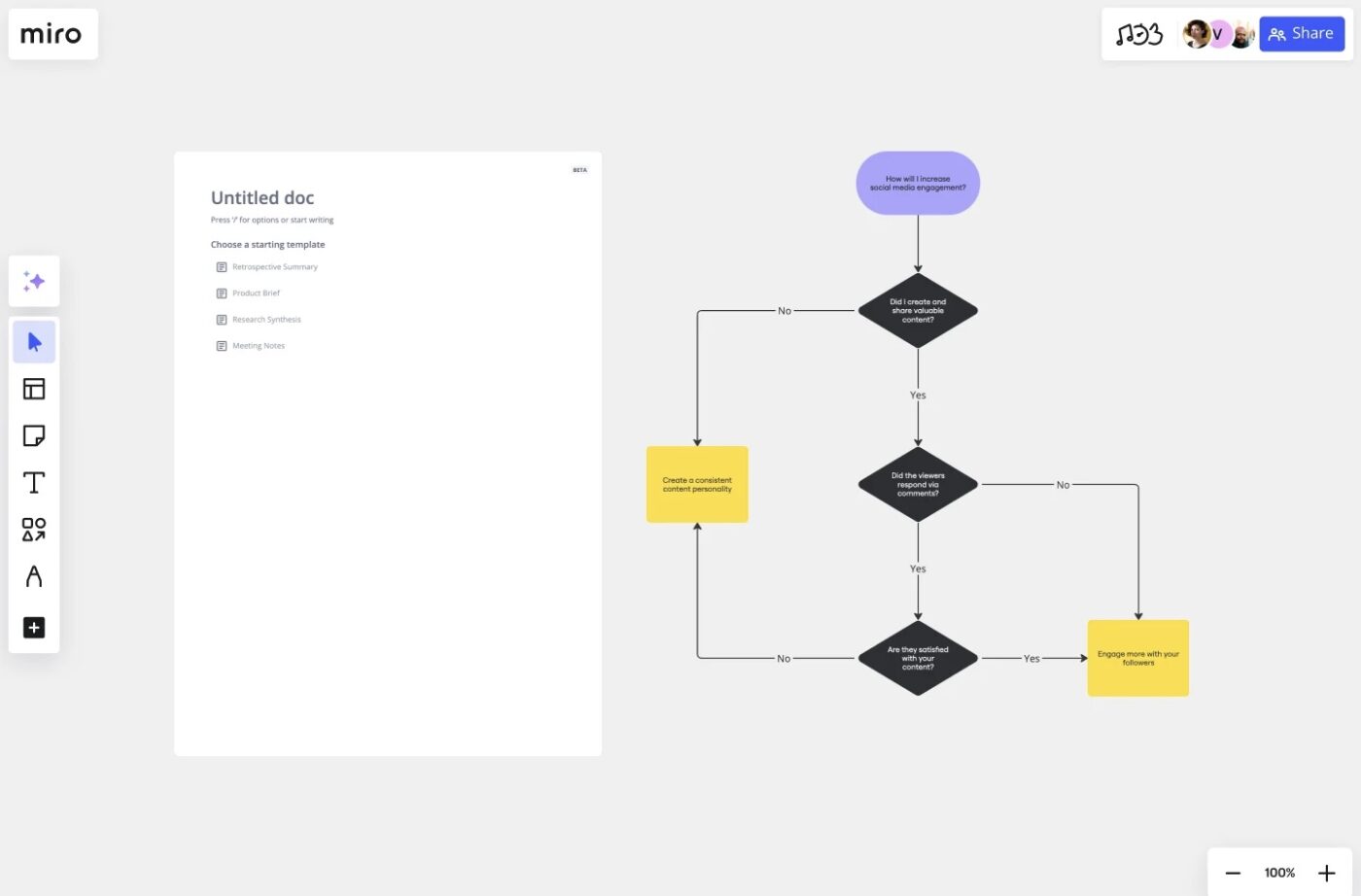
via Miro
This yes-no flowchart template is made for binary decision trees. It simplifies complex approval flows, troubleshooting chains, or compliance checks into clear, rule-driven branches.
Compared to broader Miro flowchart templates, this one is focused on logical forks, where each decision leads to a single outcome. It’s ideal for compliance checks, troubleshooting flows, or any workflow where outcomes depend on clear choices.
📌 Ideal for: Structuring binary decisions in workflows that depend on clear, rule-based logic.
🔍 Did You Know? In 1973, Nassi and Shneiderman introduced the Nassi-Shneiderman diagram, a structured alternative to flowcharts (more blocky and programming-friendly).
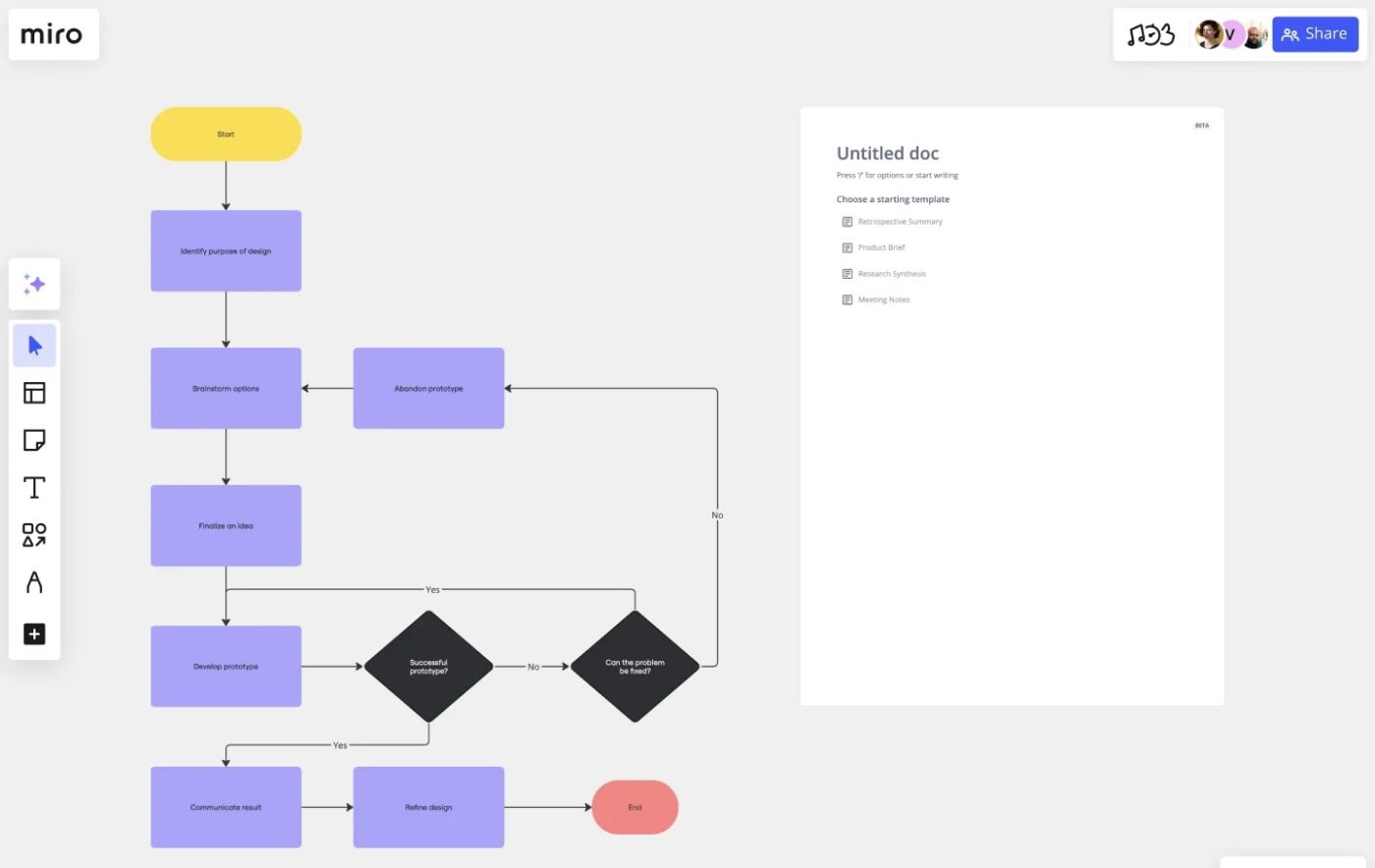
via Miro
Designed for creative teams, this design process flowchart template in Miro outlines stages like research, prototyping, and user testing in a flexible, visual format.
Utilize drag-and-drop assets, contextual feedback, and phase annotations to evolve ideas without losing track. This process map template also supports iterative workflows with embedded collaboration tools. This template supports iterative design thinking. From research to prototyping, every step is flexible, visual, and easy to evolve with feedback.
📌 Ideal for: Outlining creative iterations with embedded context and feedback.
📖 Also Read: How to Create a Flowchart in Excel
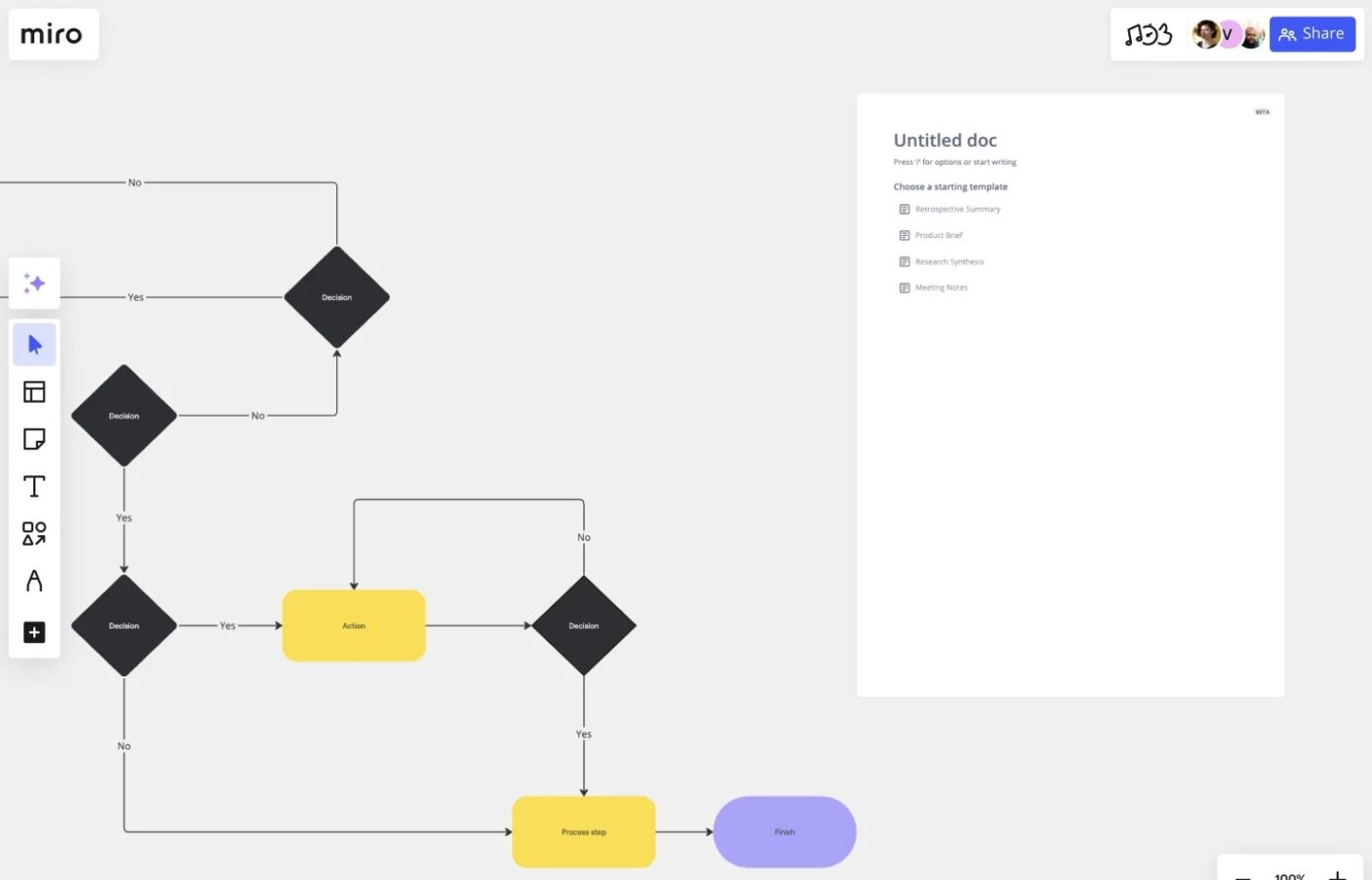
via Miro
This template is tailored for production ops. It maps task dependencies, adds the scope of work, and embeds documentation to create an end-to-end process flow. It also maps out production processes step by step.
The production flowchart template includes automated connectors, color-coded task types, and annotations for compliance steps, features not always found in general Miro flowchart templates. Use it to organize manufacturing, delivery, or operations workflows with clear task links.
📌 Ideal for: Visualizing step-by-step production pipelines with task dependencies and documentation.
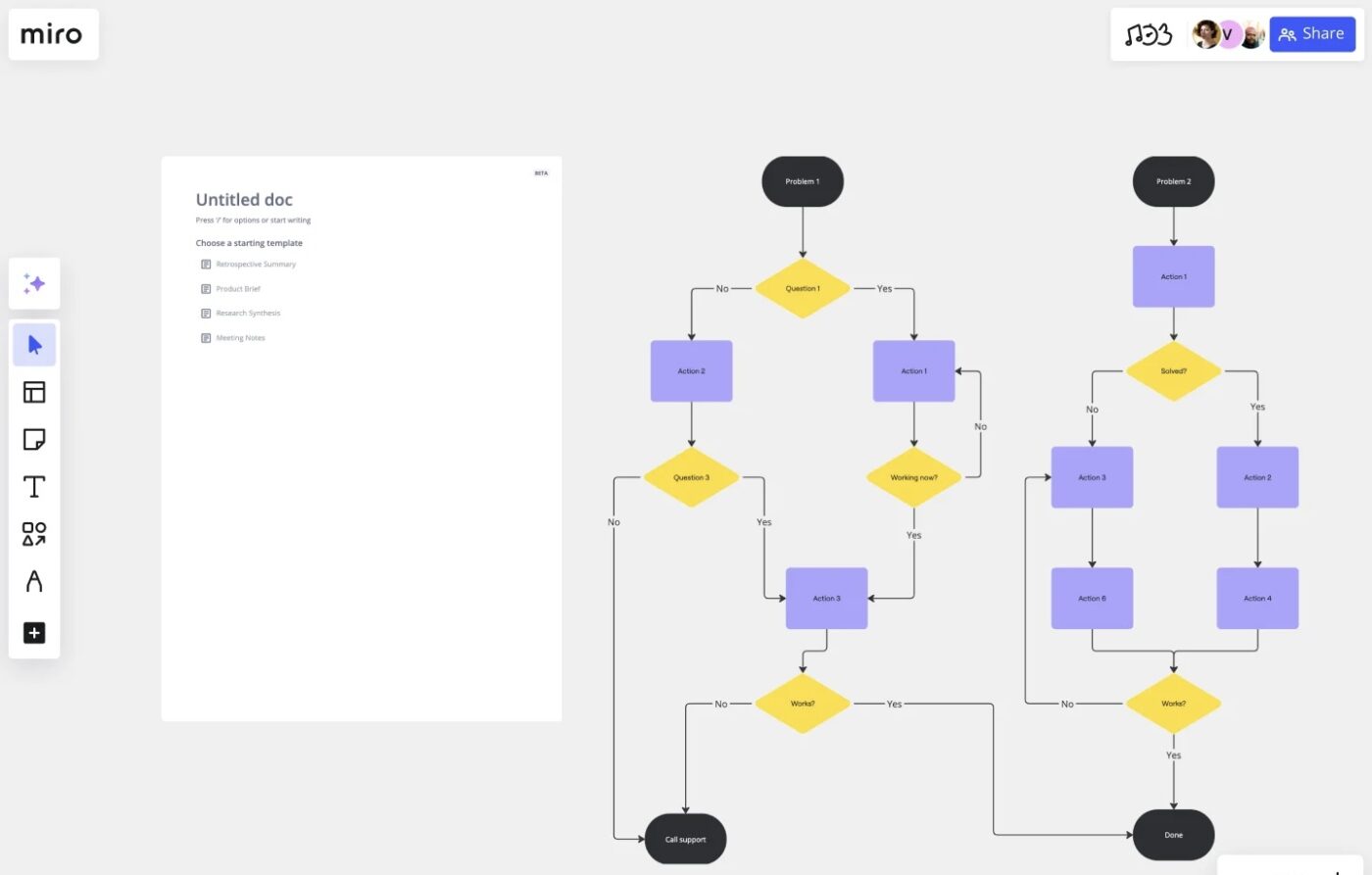
via Miro
This troubleshooting flowchart template helps teams diagnose issues with a step-by-step logic path using standard symbols for clarity. It scales as fixes evolve and integrates relevant documentation directly on the board.
Operational teams managing system outages or recurring problems find this especially useful. It’s helpful for this template to create a step-by-step guide for identifying and solving problems. Additionally, it works well for IT issues, service errors, or operational fixes.
📌 Ideal for: Diagnosing issues with structured logic to standardize and scale problem-solving.
💡 Pro Tip: Rename elements right away. Change vague labels like ‘Step 1’ or ‘Decision A’ to real task names so you don’t forget what they’re meant to represent.
While Miro flowchart templates offer flexibility and real-time collaboration, they do come with a few practical constraints, especially when building complex or large-scale diagrams.
Here are some limitations of these templates:
While Miro is a reliable visual collaboration tool, it’s not always enough when you’re trying to go beyond diagrams and actually execute on your workflows.
Comparing ClickUp and Miro, we think that ClickUp stands out as a powerful alternative to the flowchart software.
ClickUp’s flowchart templates are directly connected to your tasks, timelines, documents, and goals, serving as living diagrams that evolve with your projects.
These are seven ClickUp flowchart templates to plan, execute, and manage your work. 👇🏼
The ClickUp Swimlane Flowchart Template is built to map cross-functional processes with role clarity. Use it to break down complex workflows into horizontal lanes, assigning each step to the right team or stakeholder.
The combination of Whiteboard and Start Here View gives you a collaborative workspace with a guided point of entry. ClickUp Custom Task Statuses, such as Open and Complete, allow you to track progress directly within the flow.
This template helps map workflows across multiple roles or teams using swimlanes. It’s useful for clarifying task ownership and avoiding confusion in complex processes.
📌 Ideal for: Structuring role-specific workflows where clear task ownership is critical.
📮 ClickUp Insight: 11% of our respondents leverage AI primarily for brainstorming and ideation. But what happens to these brilliant ideas afterward? This is where you need an AI-powered whiteboard, like ClickUp Whiteboards, which helps you instantly turn ideas from the brainstorming session into tasks.
And if you can’t quite explain a concept, simply ask the AI image generator to create a visual based on your prompt. It’s the everything app for work that enables you to ideate, visualize, and execute faster!
The ClickUp Data Flow Diagram Template helps technical teams map how data moves through systems, across sources, APIs, logic layers, and endpoints. It uses a specialized flowchart template structure with predefined shapes like external entities, data stores, and processes. Drop these onto the Whiteboard with built-in color coding for quick system-level clarity.
Compared to standard flowchart templates, this one is optimized for data architecture and technical mapping. Use this template to visualize how data moves through systems, APIs, and services. It works well for teams managing integrations or backend architecture.
📌 Ideal for: Visualizing data movement, integrations, and logic paths across technical systems.
The ClickUp Project Mapping Template visually structures multi-part initiatives where goals, deliverables, timelines, and dependencies need to align from day one. Powered by the Project Plan Mind Map View, it links project inputs like goals, metrics, target audience, and team structure into a single, expandable tree.
Rearranging branches and tagging them using ClickUp Custom Fields like Team or Phase makes the flowchart template more helpful. This template visually connects project goals, teams, and timelines in one expandable view.
📌 Ideal for: Building strategic overviews that tie project goals, owners, and tasks into a visual roadmap.
💡 Pro Tip: Use branching logic carefully. The more forks and loops you add, the harder it gets to follow. If your chart starts looking like spaghetti, break it into parts.
Purpose-built for operational workflow automation, the ClickUp Process Flowchart Template helps clarify each step’s owner, sequence, and function. Use it to map processes like hiring, QA, or procurement, where multi-step handoffs often cause breakdowns.
The pre-built Hiring Flowchart View provides labeled blocks and directional connectors with swimlane-style role divisions. This template can be used to outline detailed workflows with role clarity and sequencing.
📌 Ideal for: Outlining role-based processes that involve approvals, handoffs, or team transitions.
🎥 Watch: Pair this guide with flowchart templates for maximum efficiency! Learn how in the video below:
The ClickUp Process Flow Template provides a lifecycle view of workflows across five defined stages: Planning, Development, Execution, Management, and Evaluation. Unlike the earlier Process Flowchart Template, this version focuses on full-cycle mapping rather than task ownership.
It uses collapsible containers for each stage, where you can embed ClickUp Docs, checklists, links, or media files for deeper context. This approach expands the use of flowchart templates beyond task flow to strategic workflow visualization.
📌 Ideal for: Structuring complex workflows from concept to delivery using lifecycle-based segmentation.
The ClickUp User Flow Template is built to map step-by-step user interactions across screens, entry points, and decision moments. It’s best for teams that need to test and refine digital experiences before submitting them to development.
The layout clearly breaks down the journey, from initial entry to end states, highlighting each action and branching logic (e.g., “Is the form completely filled out?”). What makes this stand out is the screen-level precision and decision-based flow control using ClickUp Whiteboards.
📌 Ideal for: Mapping user journeys and validating decision points across digital product experiences.
Hear it from this real-life ClickUp user:
ClickUp is the heart of our business – our go-to business management platform. We have managed to consolidate our collaboration and reporting all in one system, giving our team visibility into our work and our clients visibility into what we’re doing for their business.
When linear processes don’t work, the ClickUp Concept Map Template lets you explore abstract systems or product strategies visually. The template uses a four-tiered node hierarchy, Main Concept, Sub-Concept, Idea, and Result, each styled with a distinct color and labeled with relation paths like can be, is for, or leads to.
The built-in Legend Block keeps relationships clear, which is especially useful when multiple contributors are working simultaneously. Thus, it is the perfect Miro alternative.
📌 Ideal for: Visualizing interconnected ideas, strategies, or frameworks that don’t follow a linear flow.
Miro flowchart templates give teams a flexible visual canvas to map out everything from informed decisions and data flows to product lifecycles and cross-functional processes.
But while Miro is excellent for planning and visual thinking, ClickUp takes it a step further, transforming flowcharts into action.
Every ClickUp template comes with built-in Whiteboards, task views, automations, and documents, so your team can go from mapping out a process to executing it all in one place.
Sign up for ClickUp and start building flowcharts that actually move work forward.
© 2026 ClickUp