10 Best Mac Developer Tools for Engineers in 2025
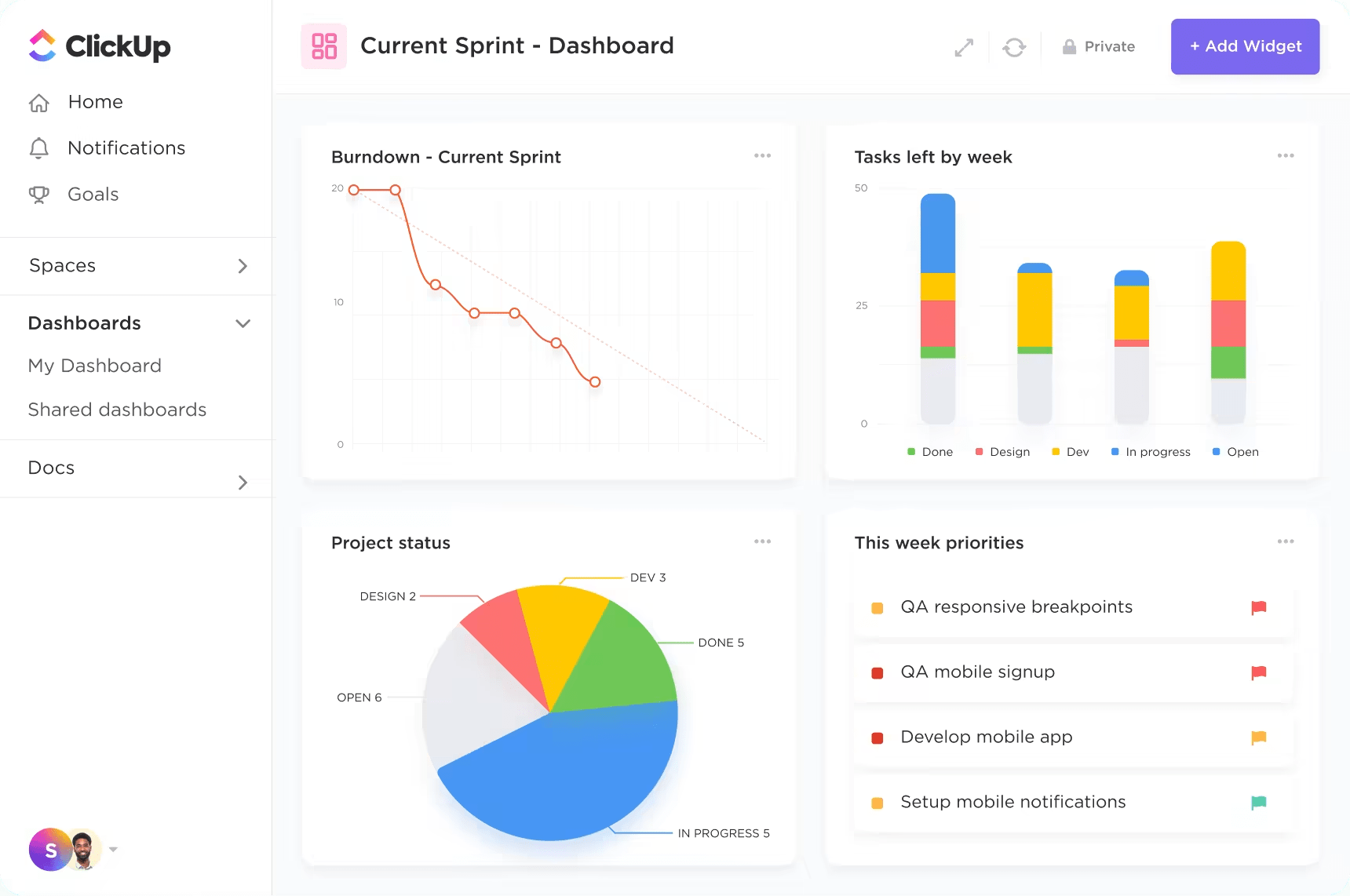
Sorry, there were no results found for “”
Sorry, there were no results found for “”
Sorry, there were no results found for “”
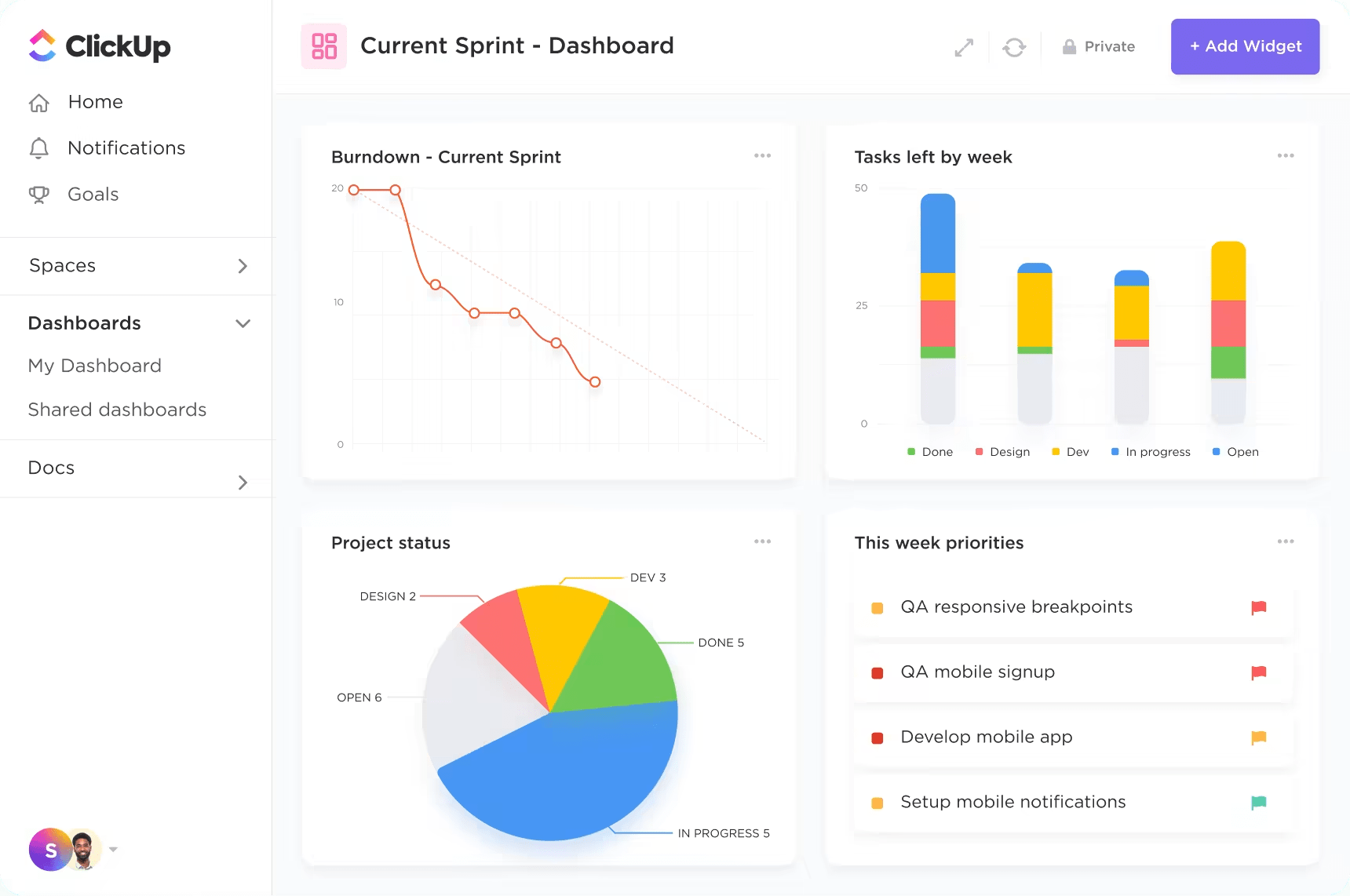
As software developers, having the right tools for your development workflows is essential for maximizing productivity. Whether it’s code snippets in a particular programming language, designing user interfaces, or building apps for a specific operating system, the tool you use should be as robust and reliable as your coding skills, or much better.
Thankfully, there’s no need to scour the internet in search of these tools. In this article, we’ve narrowed down the 10 must-have developer tools on Mac, so you can pick the right tool for the job and boost your overall productivity.
Let’s dive in.
Before we take a look at the Mac development tools, here are some key factors when evaluating whether a tool is the right fit for your needs:
Here are our top 10 MacOS developing software, guaranteed to optimize your workflows, whether you’re working solo or in a team. We’ve evaluated each tool based on its best features, pricing, and user ratings. Let’s go!
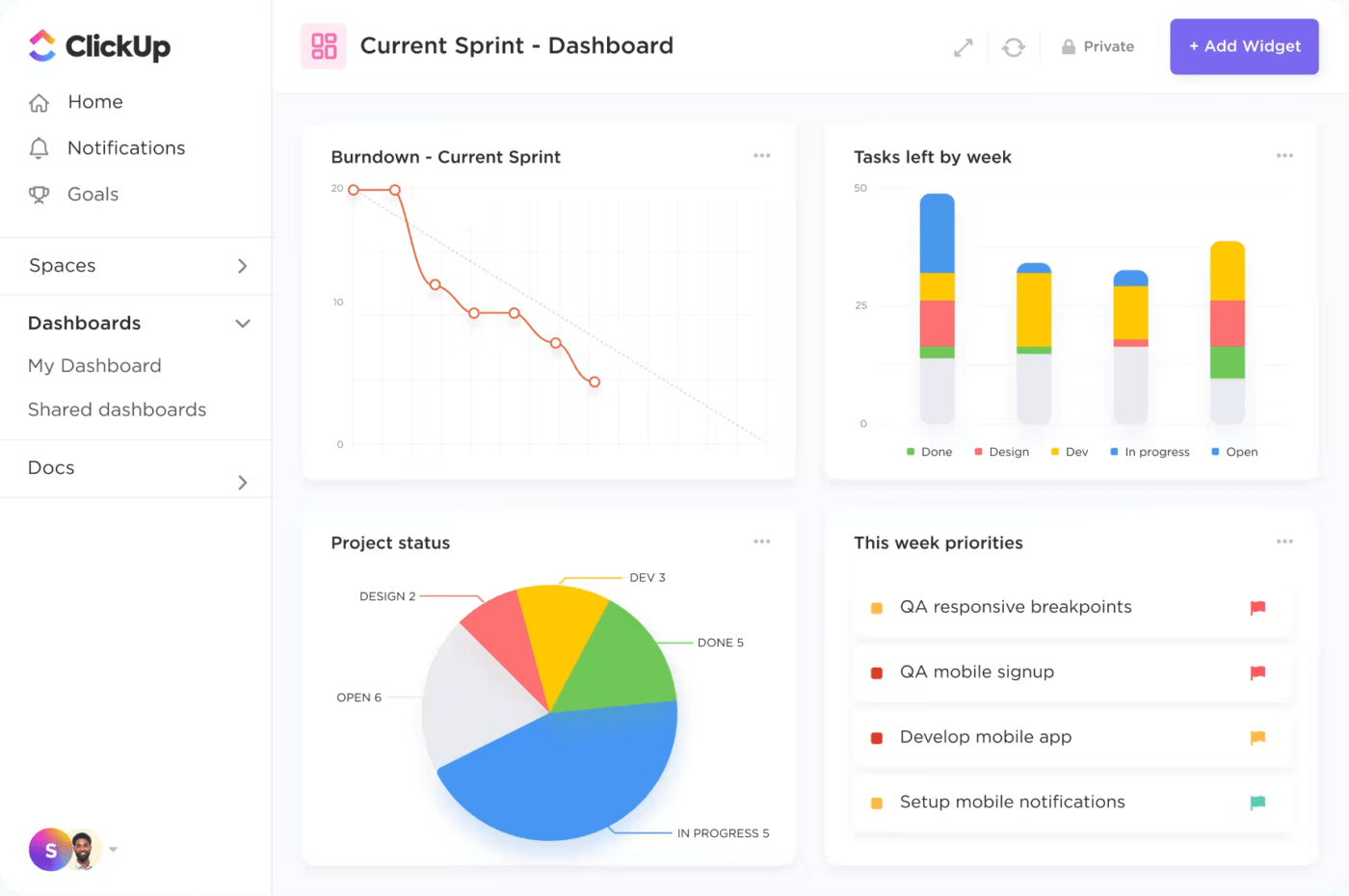
ClickUp streamlines software development and boosts project transparency by bridging the gap between coding and project management—assign tasks, set priority levels, and track progress.
Whether you’re a fan of Scrum’s time-boxed sprints or Kanban’s flexible approach, ClickUp’s task boards can be customized to fit your style.
And for developers working with a software team, features like @mentions, comments, and Chat view make it easy to keep everyone in the loop. ClickUp’s Whiteboards and ClickUp Docs also enable real-time collaboration on ideas, plans, and documentation.
Plus, the native automation features allow you to set triggers for automatically assigning tasks, changing statuses, or sending out reminders—freeing up your time for more important tasks.

Appium is an open-source test automation framework for testing whether web, native, and hybrid apps will work as expected on Android and iOS devices.
Recently, it has expanded to support desktop apps on macOS and Microsoft Windows, browsers like Chrome, Firefox, and Safari, as well as TV apps for platforms like tvOS, Android TV, Samsung, and Roku.
Unlike other testing tools, you don’t need to recompile your app or use an SDK to run tests. ✨
📮ClickUp Insight: 83% of knowledge workers rely primarily on email and chat for team communication. However, nearly 60% of their workday is lost switching between these tools and searching for information. With an everything app for work like ClickUp, your project management, messaging, emails, and chats all converge in one place! It’s time to centralize and energize!

SourceTree is a Git client (designed by Atlassian) that provides a graphical user interface (GUI) for managing code repositories. Instead of wrestling with command lines, you can smoothly interact with your codebase, handling tasks like cloning projects, committing changes, and managing branches.
This intuitive design helps beginners by simplifying their introduction to Git. It also boosts the productivity of experienced Git users by helping them to quickly review codes, stash code changes, cherry-pick between branches, and save time on repetitive tasks.
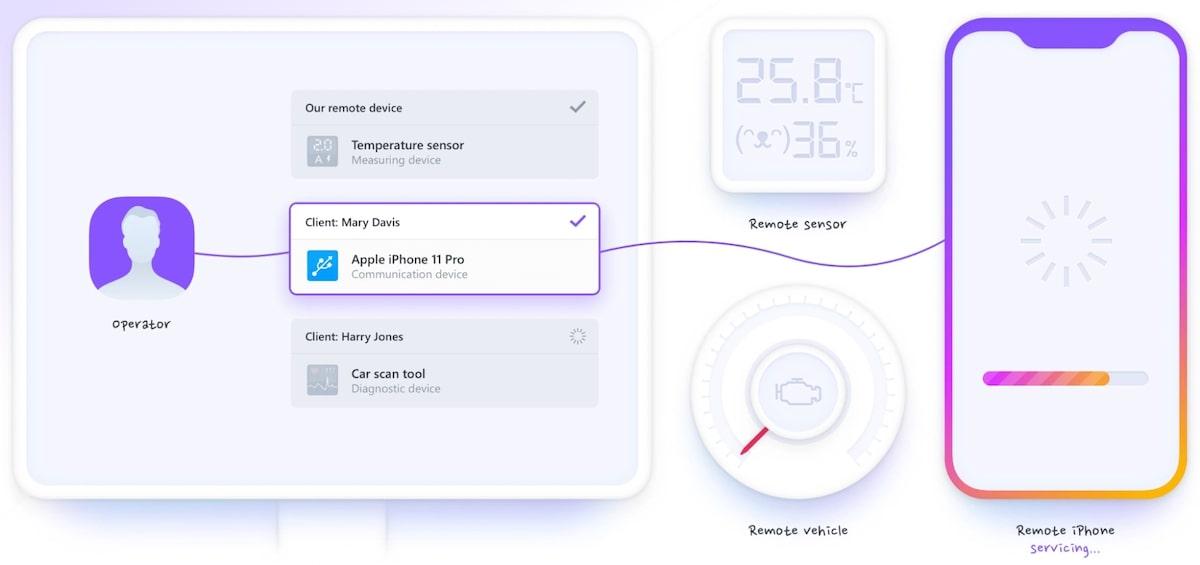
FlexiHub is an app that lets you connect and manage USB and COM port devices remotely over a network. You can directly access a client’s USB device from your computer, avoiding the need for them to send it physically—saving time and shipping costs.
It’s great for tech support teams that need to access data from a remote device, as well as diagnose and fix hardware issues.
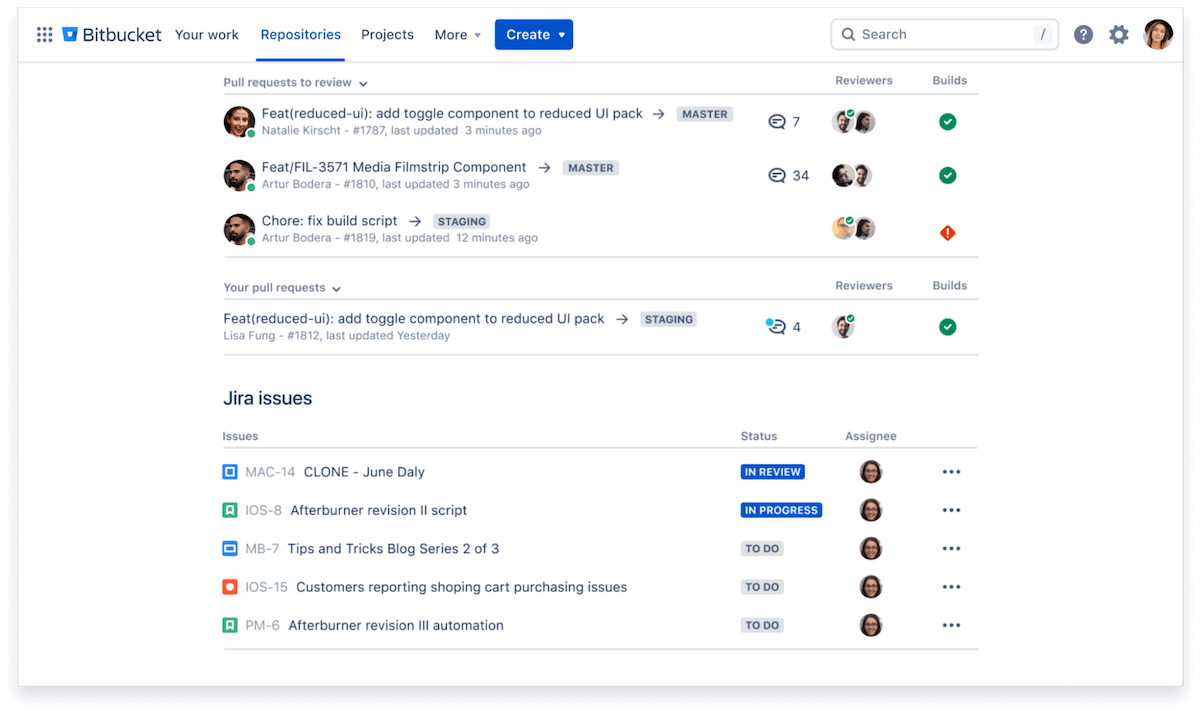
Bitbucket is a web-based service (by Atlassian) for hosting source code that uses either the Mercurial or Git version control systems. It provides teams with a central location to collaborate on code, track changes, and manage the development process.
This helps teams maintain an organized and efficient workflow, even as the project grows in complexity and scale. It is especially ideal for teams already using other Atlassian products.
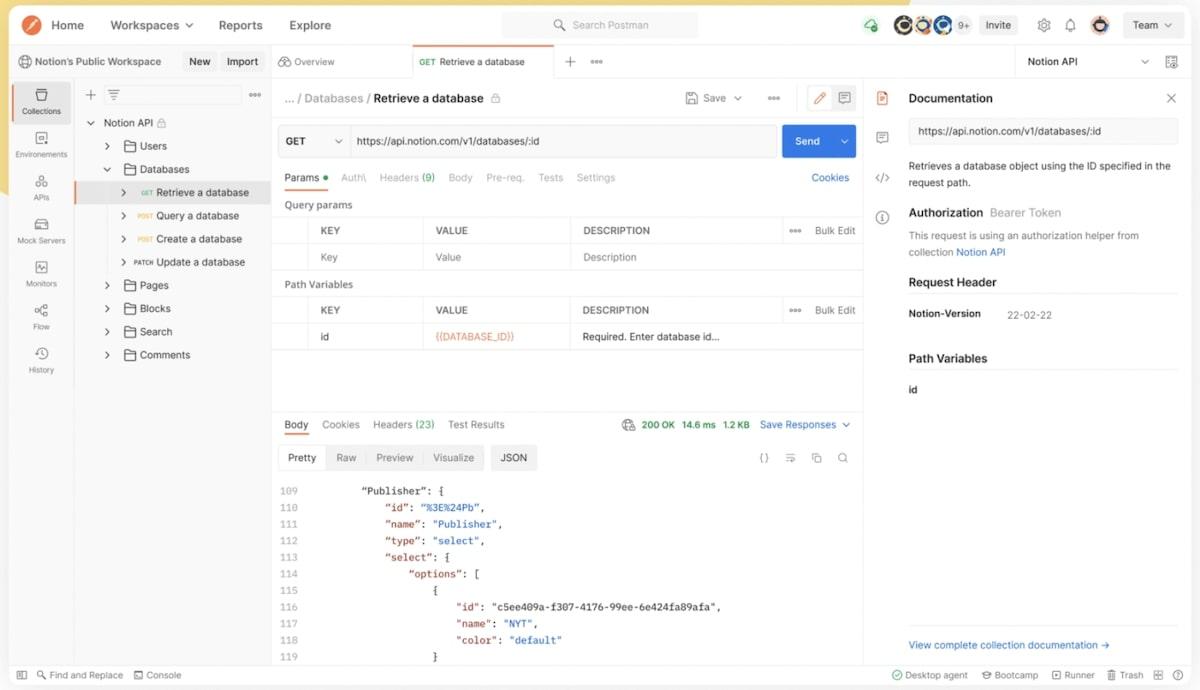
Postman is an API tool used by developer teams for building and testing APIs. Create and manage requests in its user-friendly interface, organize them into collections, and visualize responses in a structured manner.
Also, Postman includes features for documenting APIs, sharing collections with team members, and monitoring API health over time.
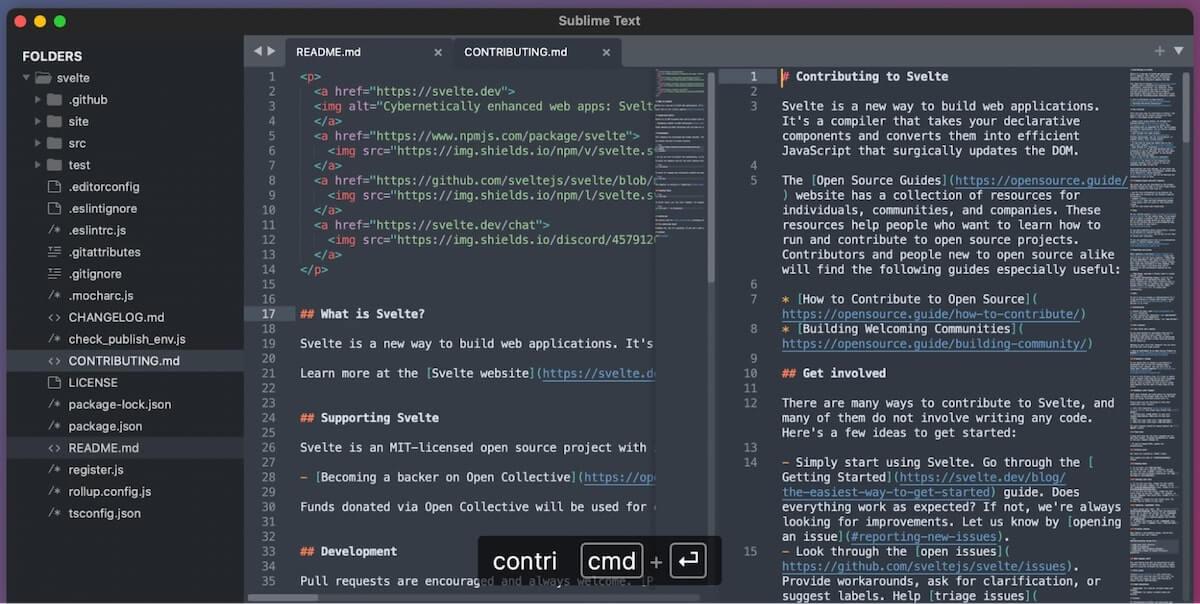
Sublime Text is a lightweight text editor for writing and editing code, markup, and prose. It opens files quickly and smoothly, even when working with big files or running resource-intensive apps in the background—a major plus for developers working on large projects.
Additionally, Sublime Text supports many plugins and extensions through its package manager. This allows you to expand its functionality and support for non-native programming languages.
Check out these no code apps!
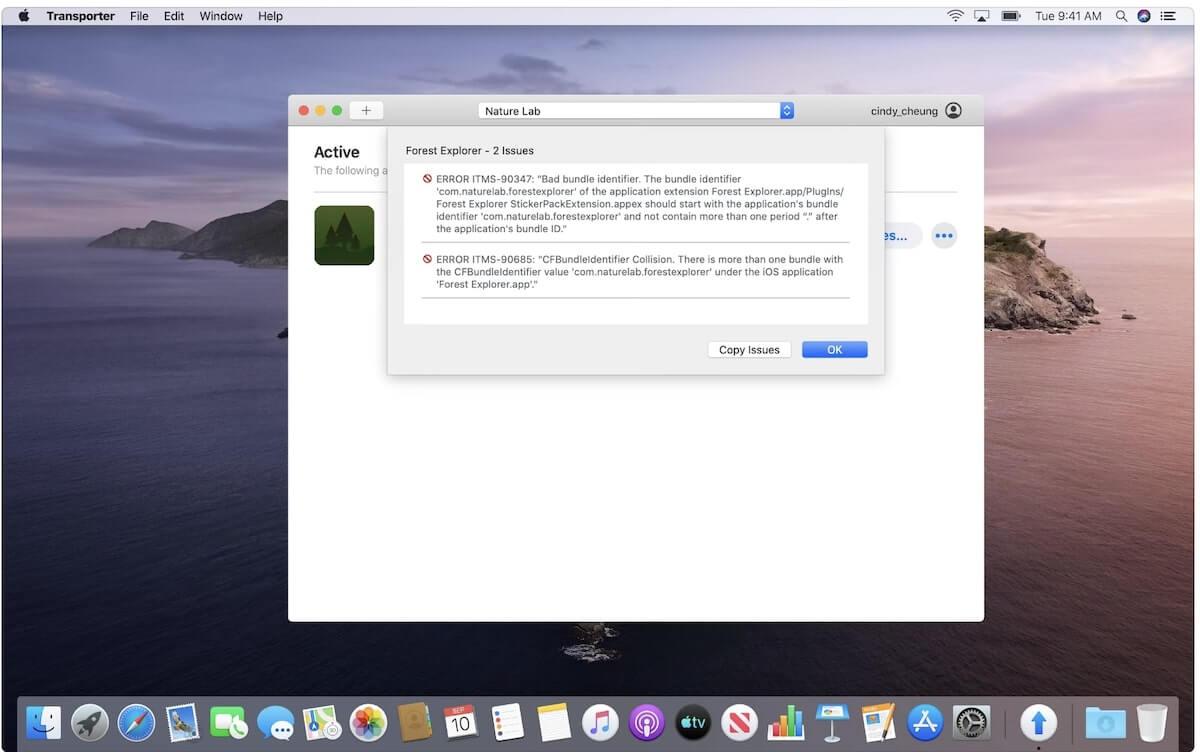
Transporter is a MacOS app (by Apple) designed for developers to publish apps to Apple’s App Store. Aside from apps, you can also use it to submit music, movies, or books to Apple Music, iTunes Store, or Apple Books. The interface is user-friendly—just drag and drop your content into Transporter to get started.
Once your content is uploaded, Transporter handles the validation process, checking for errors that might prevent submission. It provides detailed feedback and error messages, making it easier to resolve any issues.
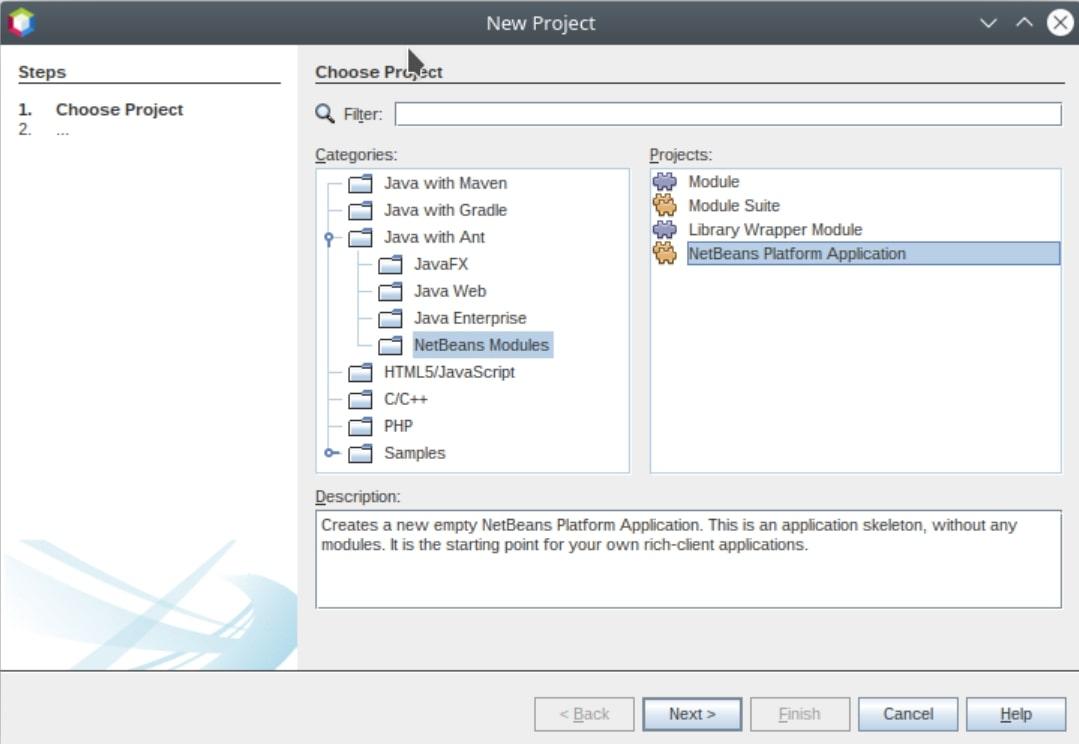
NetBeans is an open-source integrated development environment (IDE) primarily used for Java development. Over the years, it has gradually expanded to support other programming languages such as PHP, Javascript, and C/C++.
It also features a host of powerful tools including a source code editor with syntax highlighting and auto-completion, a robust debugger, a profiler, and version control integration.
Check out these AI coding tools!
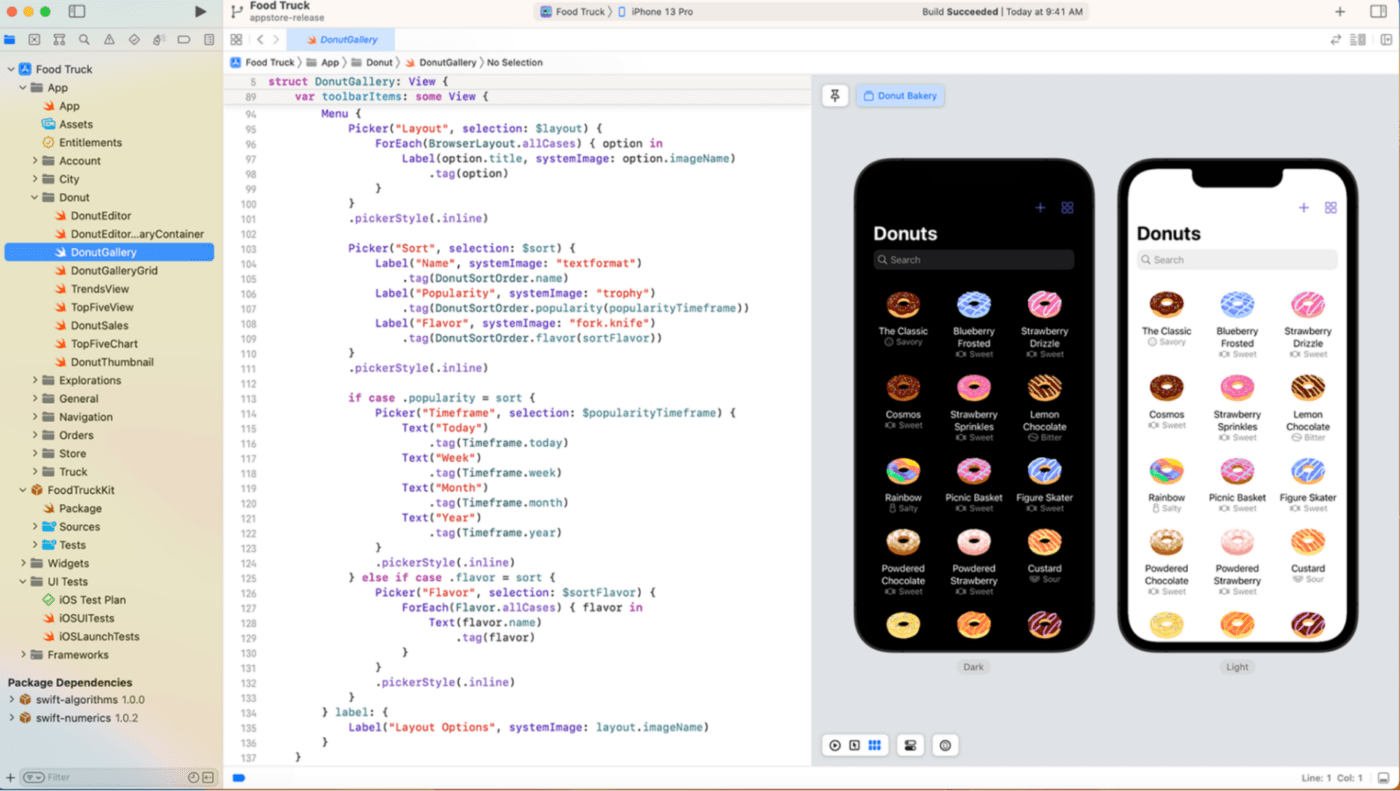
Xcode is Apple’s IDE for developing apps for macOS, iOS, watchOS, and tvOS. It comes with a code editor with syntax highlighting and auto code completion. It also includes debugging tools to help you find and fix errors in your code.
With Xcode, it’s easy to manage project files and dependencies, keep track of changes using version control systems like Git, and use simulation tools to preview how your app will look and operate on different Apple devices.
These 10 Apple development tools are designed for specific use cases, so you can select the most suitable tool or combination of tools for any project you undertake.
And if you’re looking to streamline your development workflows, then consider checking out ClickUp. It serves as a central hub for managing developers’ coding projects from start to finish.
With features for project planning, progress tracking, integrations, collaboration, and notifications, it’s super easy to keep developers’ projects organized and on schedule.
Sign up for ClickUp’s free plan and experience firsthand how it can reshape your development workflows.
© 2026 ClickUp