

As software developers, having the right tools for your development workflows is essential for maximizing productivity. Whether it’s code snippets in a particular programming language, designing user interfaces, or building apps for a specific operating system, the tool you use should be as robust and reliable as your coding skills, or much better. 💪🏻
Thankfully, there’s no need to scour the internet in search of these tools. In this article, we’ve narrowed down the 10 must-have developer tools on Mac for 2024, so you can pick the right tool for the job and boost your overall productivity.
Let’s dive in.
What Should You Look for In a Mac Developer Tool?
Before we take a look at the Mac development tools, here are some key factors when evaluating whether a tool is the right fit for your needs:
- User interface (UI): A tool with a busy interface can be a major drain on your productivity. On the other hand, tools with a clean and intuitive UI are easier to learn and help to speed up your workflow
- Performance and speed: Check if the tool runs smoothly without causing lags or crashes, and whether its performance is impacted when working with large files or running multiple apps at a time
- Integrations: Your tools should make it easy to connect with other software or apps you use as part of your development processes.
- Price: While free tools can be great, it’s essential to weigh the tool’s features against its cost. Sometimes, investing in a paid tool can be more beneficial in terms of features and long-term support
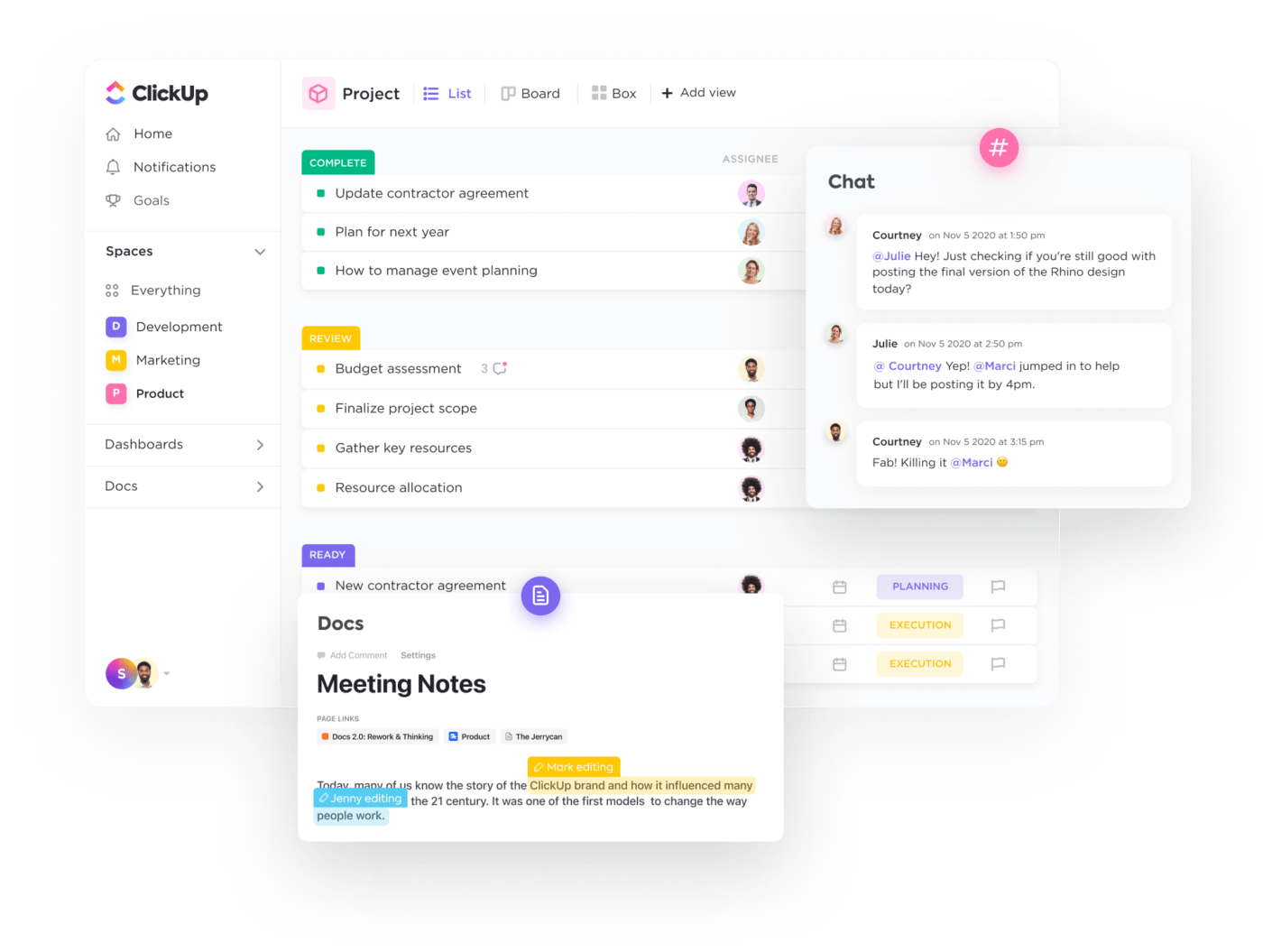
- Community and resources: Having a strong community and comprehensive documentation means fewer headaches in the long run. If you need help with understanding certain features or fixing glitches, help should be accessible
- User reviews: Nothing speaks louder than the experiences of fellow developers. Check out the tool’s user reviews to get an idea of its strengths and limitations while it’s in action 💻
The 10 Best Mac Developer Tools to Use in 2024
Here are our top 10 MacOS developing software, guaranteed to optimize your workflows, whether you’re working solo or in a team. We’ve evaluated each tool based on its best features, pricing, and user ratings. Let’s go!
1. ClickUp
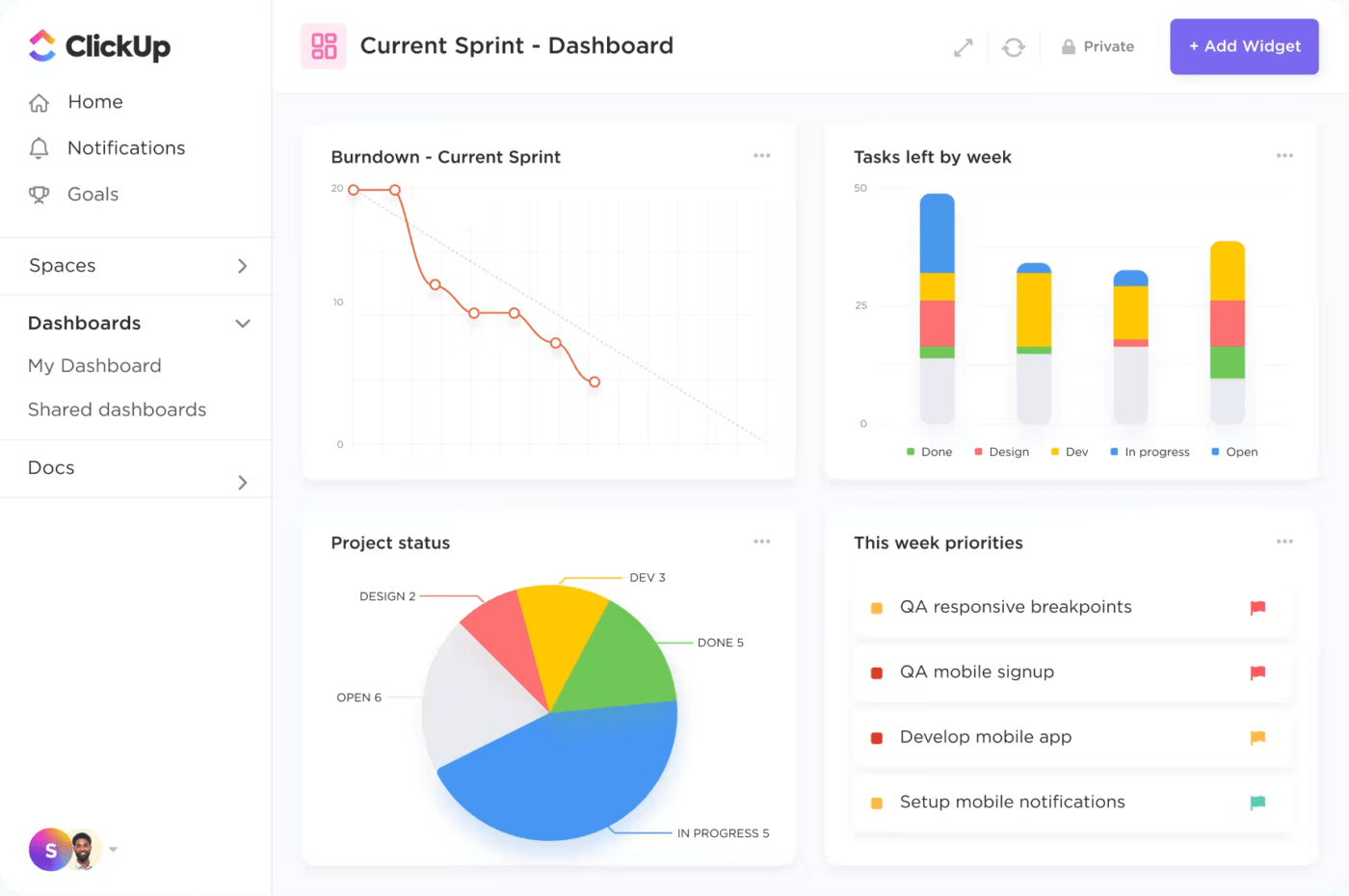
ClickUp streamlines software development and boosts project transparency by bridging the gap between coding and project management—assign tasks, set priority levels, and track progress.
Whether you’re a fan of Scrum’s time-boxed sprints or Kanban’s flexible approach, ClickUp’s task boards can be customized to fit your style.
And for developers working with a software team, features like @mentions, comments, and Chat view make it easy to keep everyone in the loop. ClickUp’s Whiteboards and ClickUp Docs also enable real-time collaboration on ideas, plans, and documentation.
Plus, the native automation features allow you to set triggers for automatically assigning tasks, changing statuses, or sending out reminders—freeing up your time for more important tasks.
ClickUp best features:
- Navigate ClickUp’s modern and intuitive interface with ease
- Access ClickUp via the web, as well as desktop and mobile devices
- Create Custom Fields (e.g., Assignee, Priority, Due Date, Progress, etc.), views (e.g., List, Kanban, Gantt, Calendar, etc.), and Dashboards to capture task details and visualize progress
- Stay on top of deadlines with notifications ⏰
- Set time estimates for tasks and track the actual time spent working on them
- Connect with 100+ tools including GitHub, GitLab, Bitbucket, and Figma
- Get access to software development templates like ClickUp’s Software Development Template
- Use ClickUp AI to help with crafting process documentation, preparing project updates, and turning meeting notes into summaries and action items
- Get up to speed with ClickUp’s features using its extensive resources and tutorials
ClickUp limitations:
- ClickUp AI is not on the free plan
- Gets slow at times (but not with ClickUp 3.0)
- Extensive customization options may overwhelm new users
ClickUp pricing:
- Free Forever
- Unlimited: $7/month per user
- Business: $12/month per user
- Enterprise: Contact for pricing
- ClickUp AI: Available on all paid plans for $5 per Workspace member per month
ClickUp ratings and reviews:
- G2: 4.7/5 (8,200+ reviews)
- Capterra: 4.7/5 (3,700+ reviews)
2. Appium

Appium is an open-source test automation framework for testing whether web, native, and hybrid apps will work as expected on Android and iOS devices.
Recently, it has expanded to support desktop apps on macOS and Microsoft Windows, browsers like Chrome, Firefox, and Safari, as well as TV apps for platforms like tvOS, Android TV, Samsung, and Roku.
Unlike other testing tools, you don’t need to recompile your app or use an SDK to run tests. ✨
Appium best features:
- Test apps without their source code
- Write test cases in multiple languages including Python, Java, JavaScript, PHP, C#, and Ruby
- Run tests on physical mobile devices, as well as emulators and simulators
- Speed up testing process by running multiple tests across multiple devices simultaneously
- Get access to comprehensive documentation and strong community support
Appium limitations:
- Complex setup
- Steep learning curve
- Gets slow and crashes at times
Appium pricing:
- Free
Appium ratings and reviews:
- G2: 4.4/5 (50+ reviews)
- Capterra: 4.3/5 (15+ reviews)
3. SourceTree

SourceTree is a Git client (designed by Atlassian) that provides a graphical user interface (GUI) for managing code repositories. Instead of wrestling with command lines, you can smoothly interact with your codebase, handling tasks like cloning projects, committing changes, and managing branches.
This intuitive design helps beginners by simplifying their introduction to Git. It also boosts the productivity of experienced Git users by helping them to quickly review codes, stash code changes, cherry-pick between branches, and save time on repetitive tasks.
SourceTree best features:
- Has a clean and intuitive UI that is easy to navigate 🤩
- You can execute complex Git commands with just a few clicks
- Supports popular Git and Mercurial hosting platforms like Bitbucket, GitHub, and GitLab
- Get a visual representation of a project’s commit history and branch structure
- Organize your commit history by combining, deleting, or reordering commits
- Search through your local Git logs with a robust search functionality
SourceTree limitations:
- Uses a lot of memory, impacting performance, especially on older machines
- Gets slow when working with large repositories
- Lacks robust integrations with non-Atlassian products
SourceTree pricing:
- Free
SourceTree ratings and reviews:
- G2: 4.3/5 (360+ reviews)
- Capterra: 4.7/5 (15+ reviews)
4. FlexiHub
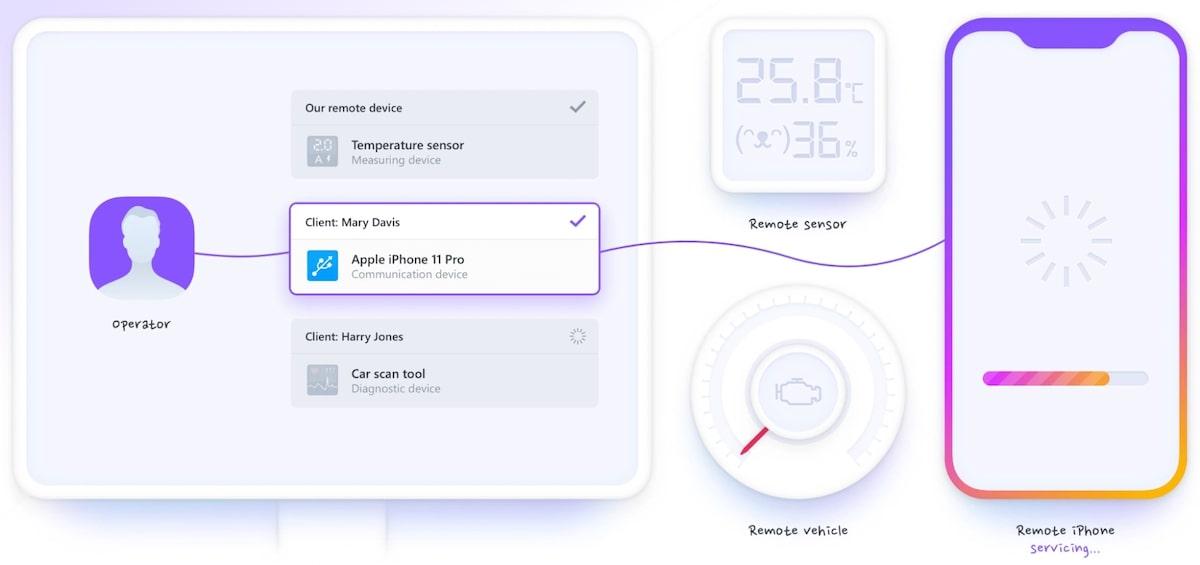
FlexiHub is an app that lets you connect and manage USB and COM port devices remotely over a network. You can directly access a client’s USB device from your computer, avoiding the need for them to send it physically—saving time and shipping costs. 💸
It’s great for tech support teams that need to access data from a remote device, as well as diagnose and fix hardware issues.
FlexiHub best features:
- Log in to your FlexiHub account from any location and manage remote devices (no need to install any drivers)
- Share access to your devices with others using unique login tokens
- Identifies device type (e.g., keyboard, scanner, printer, camera, etc.) automatically, so it’s easy to find the device you need
- Uses 2048-bit SSL encryption to protect data during transmission
- Communicate with team members logged into your FlexiHub account using the native chat feature
FlexiHub limitations:
- Customer support team might take a few days to respond
- Some devices are not recognized correctly
- No free plan
FlexiHub pricing:
- Personal: $14/month
- Business: Pay as you go
- Teams: $12/month per member
- Enterprise: Contact for pricing
FlexiHub ratings and reviews:
- G2: 5/5 (2 reviews)
- Capterra: 3.4/5 (5 reviews)
5. Bitbucket
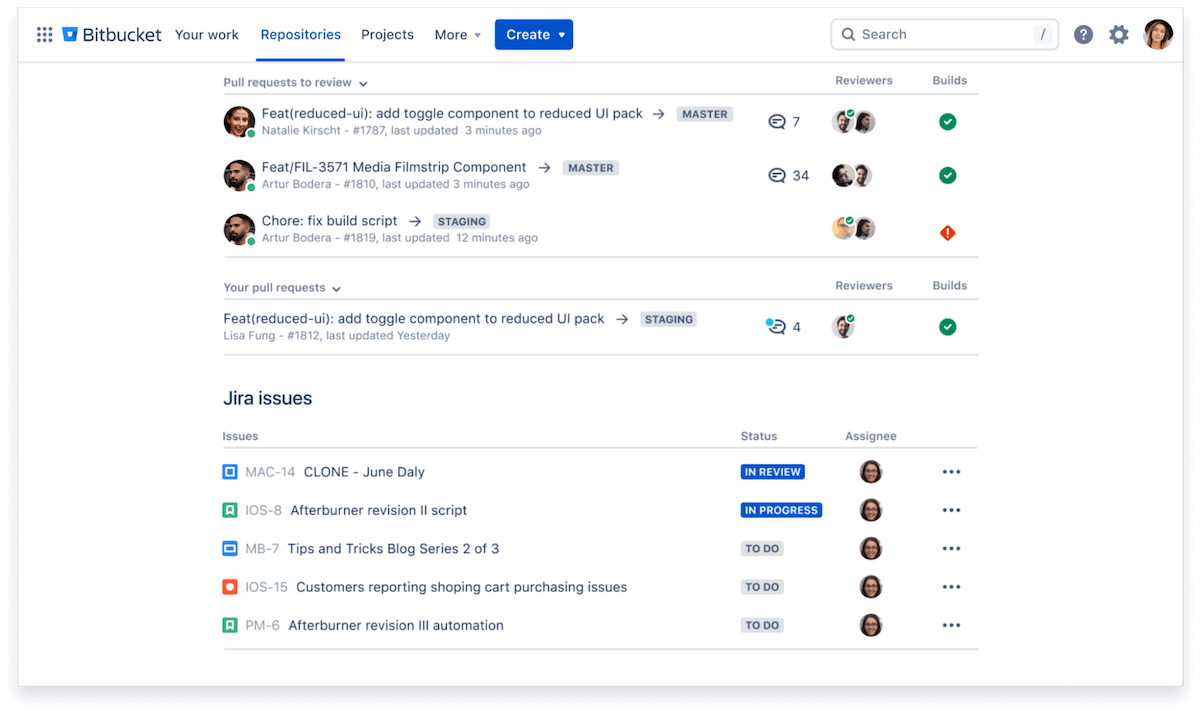
Bitbucket is a web-based service (by Atlassian) for hosting source code that uses either the Mercurial or Git version control systems. It provides teams with a central location to collaborate on code, track changes, and manage the development process.
This helps teams maintain an organized and efficient workflow, even as the project grows in complexity and scale. It is especially ideal for teams already using other Atlassian products.
Bitbucket best features:
- Has a generous free plan for teams of up to 5 users, with unlimited private and public repositories
- Integrates seamlessly with other Atlassian products like Confluence, Jira, and Trello
- You can set access controls on private repositories, specifying which users can perform certain actions on specific branches
- Supports pull requests, which allow team members to propose changes and review each other’s code in a structured and organized way
Bitbucket limitations:
- Weak community support
- Limited users on the free plan
- Few open-source projects are hosted on Bitbucket
Bitbucket pricing:
- Free plan
- Standard: $3/month per user
- Premium: $6/month per user
Bitbucket ratings and reviews:
- G2: 4.4/5 (860+ reviews)
- Capterra: 4.6/5 (1,200+ reviews)
6. Postman
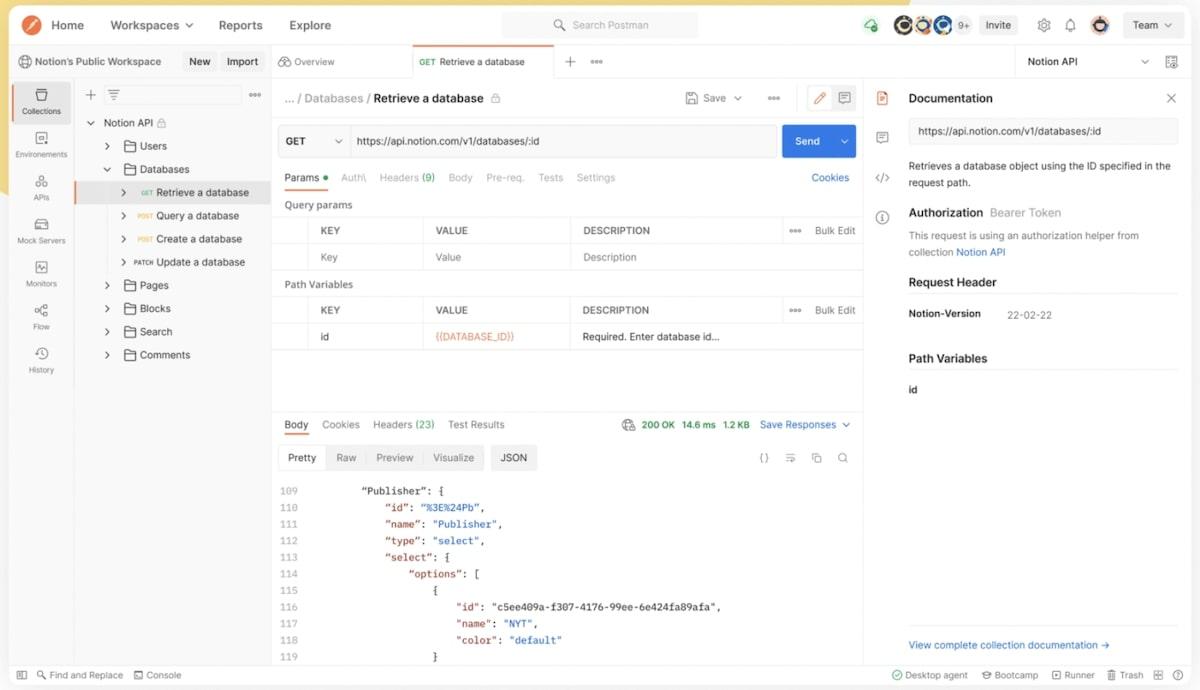
Postman is an API tool used by developer teams for building and testing APIs. Create and manage requests in its user-friendly interface, organize them into collections, and visualize responses in a structured manner.
Also, Postman includes features for documenting APIs, sharing collections with team members, and monitoring API health over time. 📈
Postman best features:
- Create and run REST, SOAP, and GraphQL queries
- Supports various authentication methods like No auth, Basic Auth, OAuth, and Bearer Token
- Create multiple team workspaces for collaborating on API collections, environments, and flows
- Allows you to suggest changes by adding comments and tagging team members using @mention
- Choose to monitor team workspaces to get notified whenever a team member makes changes
- Integrates with popular tools like Dropbox, Slack, Azure DevOps, Github, Gitlab, and Bitbucket
Postman limitations:
- Free plan allows a maximum of 3 team members
- Extensive feature set can feel overwhelming to new users
- Gets slow when working with large files or complex requests
Postman pricing:
- Free plan
- Basic: $19/month per user
- Professional: $39/month per user
- Enterprise: Contact for pricing
Postman ratings and reviews:
- G2: 4.6/5 (1,095+ reviews)
- Capterra: 4.7/5 (450+ reviews)
7. Sublime Text
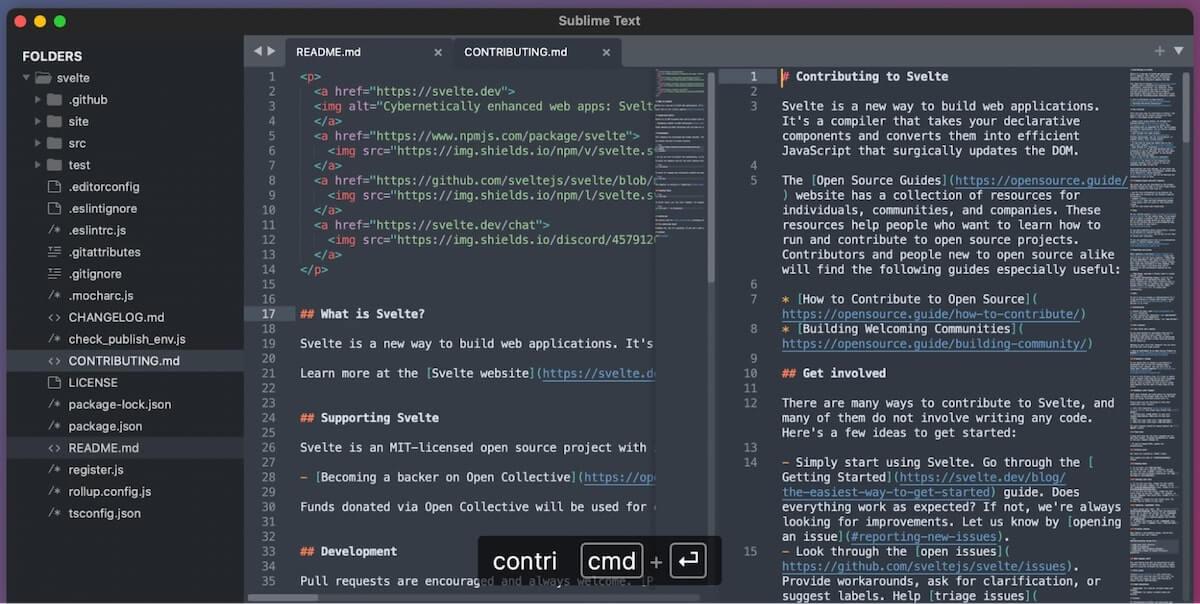
Sublime Text is a lightweight text editor for writing and editing code, markup, and prose. It opens files quickly and smoothly, even when working with big files or running resource-intensive apps in the background—a major plus for developers working on large projects.
Additionally, Sublime Text supports many plugins and extensions through its package manager. This allows you to expand its functionality and support for non-native programming languages.
Sublime Text best features:
- Customize its appearance with multiple theme options
- Supports multiple languages natively, including Python, HTML, CSS, PHP, Java, and C++
- Read through your code easily and locate errors with its syntax highlighting feature
- Use distraction-free mode to hide all toolbars for focused coding sessions
- Find and replace specific terms in multiple open files at once 🔎
Sublime Text limitations:
- No collaboration features
- Lacks native debugging tool
- Doesn’t have a built-in compiler
Sublime Text pricing:
- Personal license: $99 one-time fee (pay upgrade fee after every 3 years to get latest features)
- Team license: Starts at $50/year per seat
Sublime Text ratings and reviews:
- G2: 4.5/5 (1,600+ reviews)
- Capterra: 4.7/5 (1, 200+ reviews)
Check out these no code apps!
8. Transporter App
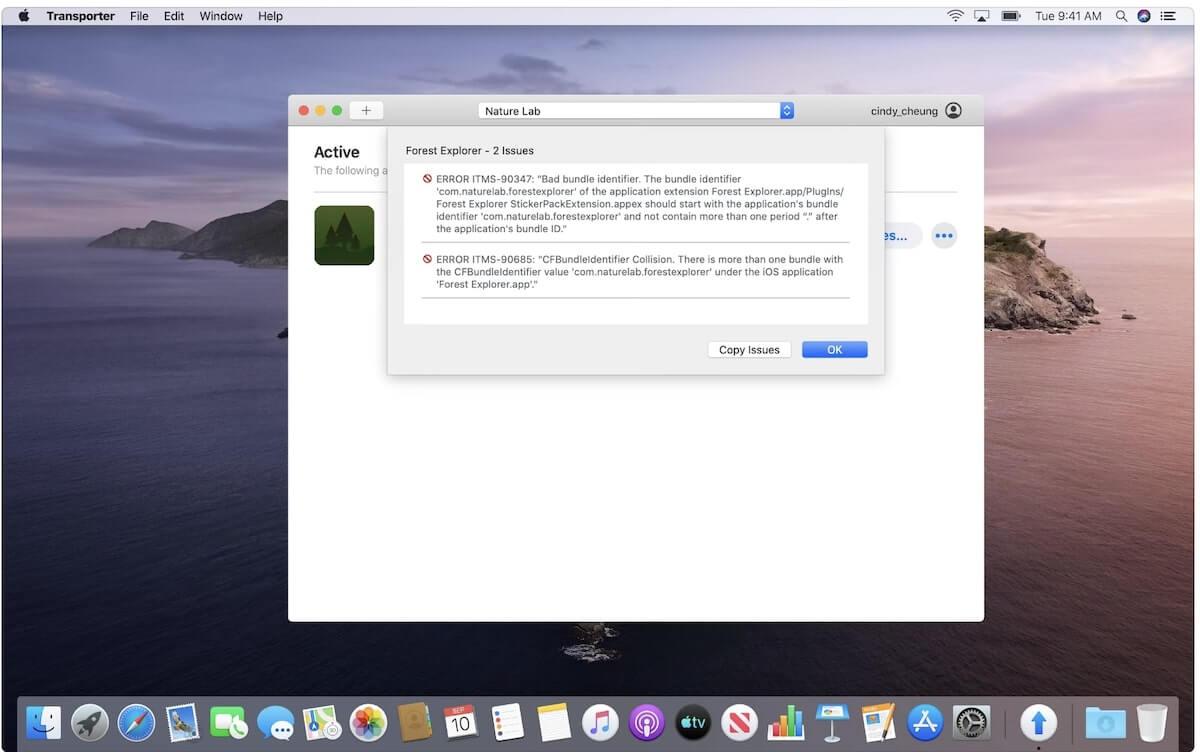
Transporter is a MacOS app (by Apple) designed for developers to publish apps to Apple’s App Store. Aside from apps, you can also use it to submit music, movies, or books to Apple Music, iTunes Store, or Apple Books. The interface is user-friendly—just drag and drop your content into Transporter to get started.
Once your content is uploaded, Transporter handles the validation process, checking for errors that might prevent submission. It provides detailed feedback and error messages, making it easier to resolve any issues. 🛠️
Transporter App best features:
- Easy to install and use, even for newbies
- Upload multiple files simultaneously
- Resume uploads after network connection failure
- Access your history of previous uploads, including date and time
- Automatically checks for updates and installs them when necessary
Transporter App limitations:
- Feedback on issues can sometimes be vague or unclear
- The upload progress bar jumps back and forth on slow networks
Transporter App text pricing:
- Free
Transporter App ratings and reviews:
- G2: No reviews
- Capterra: No reviews
- Mac App Store: 4.8/5 (4,300+ reviews)
9. NetBeans
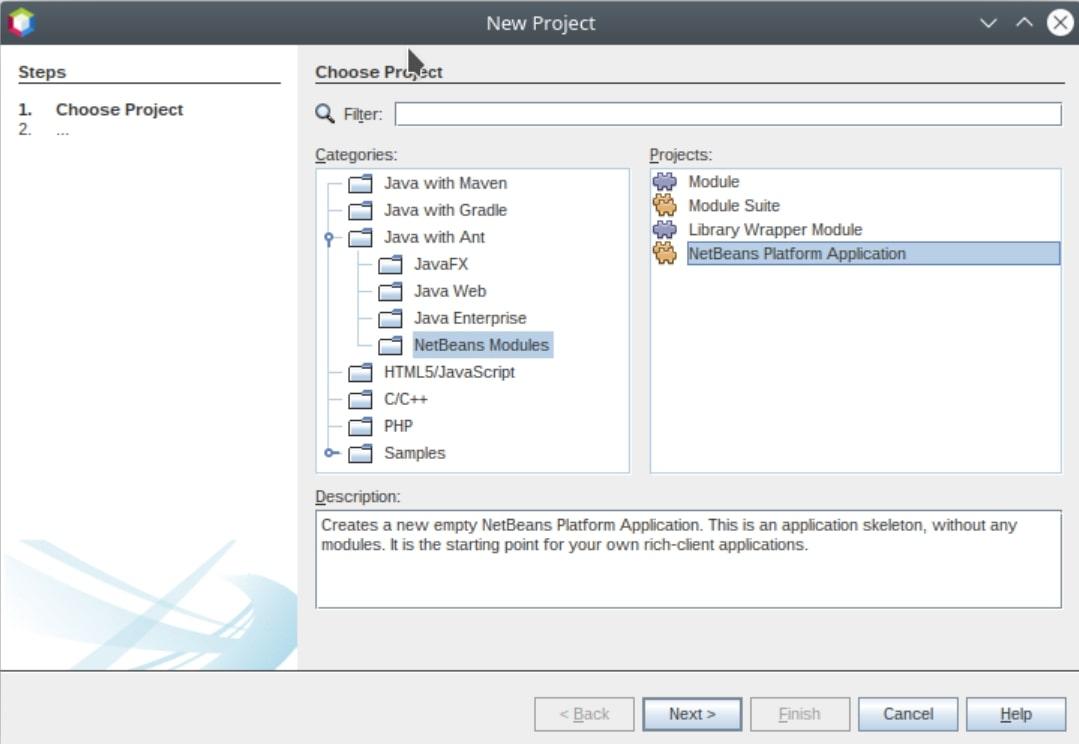
NetBeans is an open-source integrated development environment (IDE) primarily used for Java development. Over the years, it has gradually expanded to support other programming languages such as PHP, Javascript, and C/C++.
It also features a host of powerful tools including a source code editor with syntax highlighting and auto-completion, a robust debugger, a profiler, and version control integration.
NetBeans best features:
- Allows you to build web, enterprise, desktop, and mobile applications
- Supports version control systems like Git, Mercurial, and Subversion
- Use Swing GUI builder to design graphical user interfaces by dragging and dropping components
- Extend functionality by adding plugins from its extensive library contributed by community members
- Use the native debugger to set breakpoints, step through code, and inspect variables
NetBeans limitations:
- Consumes a lot of memory to work optimally
- Slows down when working on big projects
NetBeans text pricing:
- Free
NetBeans ratings and reviews:
- G2: 4.1/5 (669+ reviews)
- Capterra: 4.3/5 (206+ reviews)
Check out these AI coding tools!
10. Xcode
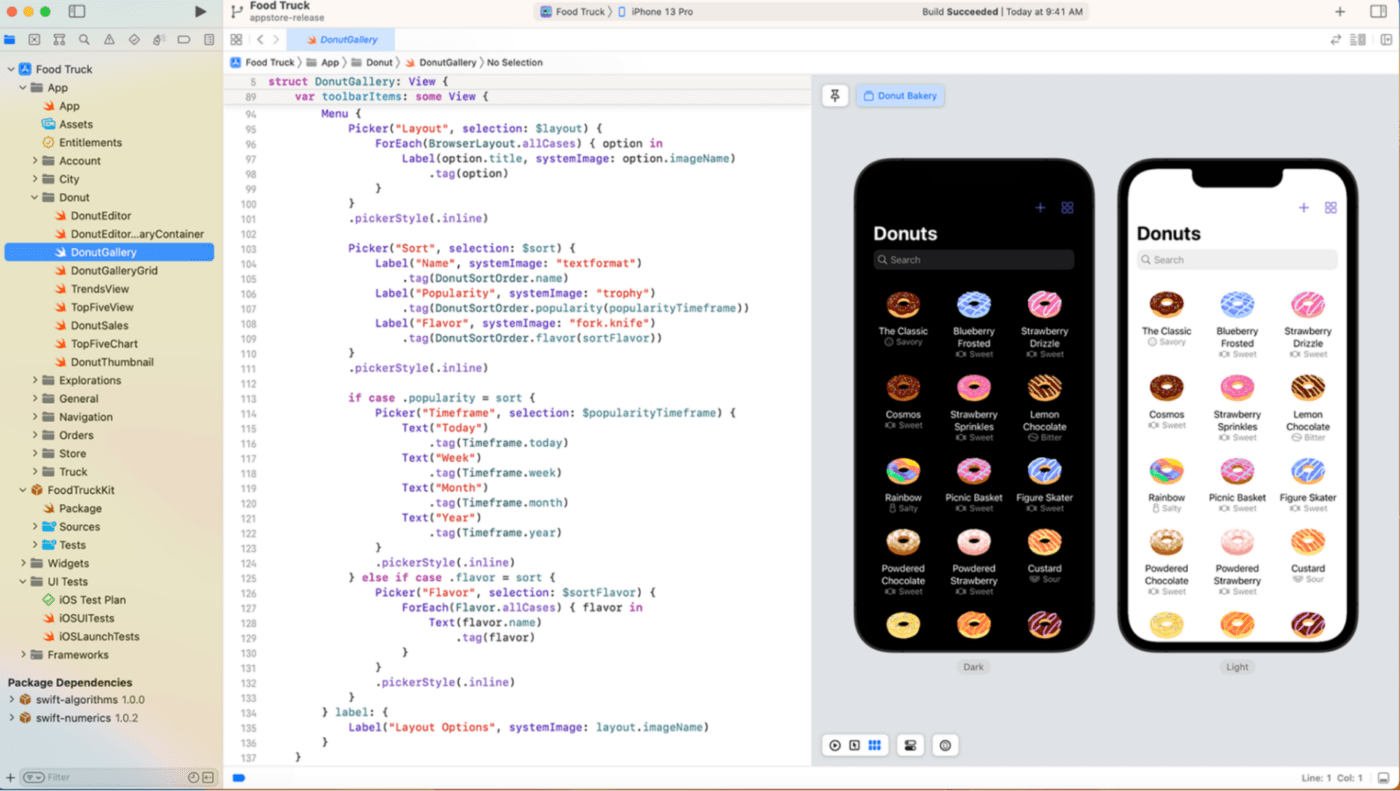
Xcode is Apple’s IDE for developing apps for macOS, iOS, watchOS, and tvOS. It comes with a code editor with syntax highlighting and auto code completion. It also includes debugging tools to help you find and fix errors in your code.
With Xcode, it’s easy to manage project files and dependencies, keep track of changes using version control systems like Git, and use simulation tools to preview how your app will look and operate on different Apple devices.
Xcode best features:
- Organize and manage your app’s images, icons, color palette, and other assets using the asset catalog folder
- Build graphical user interfaces using the native drag-and-drop interface builder
- View a live display of your app’s interface as you build it
- Test your code on different devices using the built-in simulators for iPhone, iPad, Apple Watch, and Apple TV
- Use the Instruments feature to analyze your app’s behavior and performance
Xcode limitations:
- Xcode app takes up a lot of storage space
- Updates are prone to bugs and crashes
- Tends to be slow when working on large projects
Xcode pricing:
- Free
Xcode ratings and reviews:
- G2: 4.2/5 (940+ reviews)
- Capterra: 4.5/5 (40+ reviews)
Streamline Your Development Workflows with Mac Developer Tools
These 10 Apple development tools are designed for specific use cases, so you can select the most suitable tool or combination of tools for any project you undertake.
And if you’re looking to streamline your development workflows, then consider checking out ClickUp. It serves as a central hub for managing developers’ coding projects from start to finish.
With features for project planning, progress tracking, integrations, collaboration, and notifications, it’s super easy to keep developers’ projects organized and on schedule. 🗓️
Sign up for ClickUp’s free plan and experience firsthand how it can reshape your development workflows.


Questions? Comments? Visit our Help Center for support.