How to Talk to Text on Android: A Step-by-Step Guide)

Sorry, there were no results found for “”
Sorry, there were no results found for “”
Sorry, there were no results found for “”

Tired of thumb-typing your way through messages, notes, and to-do lists? You’re not alone.
Worldwide, the number of voice assistants in use doubled from 4.2 billion in 2020 to 8.4 billion in 2024.
The tech behind voice commands has come a long way. Voice typing has grown more accurate and responsive, making it a practical choice for quick texts, emails, and notes.
And with Google’s voice typing boasting an impressive 97% accuracy rate, it’s no wonder that more people are talking to their phones instead of tapping away.
Whether you’re writing a lengthy email during your commute or sending a quick text while cooking dinner, voice-to-text can help you get more done with less effort.
Ready to transform your speech into text? Let’s explore how to activate and make the most of this feature on your Android device. And if you stick around, we’ll also show you how to get things done 4x faster using Talk to Text on ClickUp!
On Android devices, “Talk to Text” is your shortcut to writing without actually typing. Using the voice-to-text feature, your phone instantly turns your spoken words into written ones. It’s powered by Google’s voice recognition technology.
To get started, just tap the microphone icon on your virtual keyboard. That’s how you activate voice input. But first, double-check that Google Voice Typing is enabled in your keyboard settings (we’ll walk you through that). Once it’s on, you can dictate text messages, search the web, or take notes—all hands-free.
Remember, the Android voice system works best with minimal background noise, so your voice input can catch every word. It’s fast and accurate, ideal for busy moments or when you’re simply feeling too lazy to type.
👀 Did you know? 75% of U.S. users utilize voice search technology to check the weather, making it one of the most popular voice search subjects.
Talk to Text isn’t just a cool feature—it’s a serious time-saver.
Here’s how speech-to-text software helps you work smarter, especially when typing faster feels like a task:
📮 ClickUp Insight: Only 10% of our survey respondents use voice assistants (4%) or automated agents (6%) for AI applications, while 62% prefer conversational AI tools like ChatGPT and Claude. The lower adoption of assistants and agents could be because these tools are often optimized for specific tasks, like hands-free operation or specific workflows.
ClickUp brings you the best of both worlds. ClickUp Brain serves as a conversational AI assistant that can help you with a wide range of use cases. On the other hand, AI-powered agents within ClickUp Chat channels can answer questions, triage issues, or even handle specific tasks!
📖 Also read: How to Use, Customize, and Format Google Docs
Voice-to-text might be one of your Android phone’s most underrated tools.
With advanced speech recognition and AI transcription tools, your phone can understand your natural voice and even pick up on your unique speech patterns. It’s smart, fast, and surprisingly good at keeping up.
Here’s how to set it up and start using it.
To start using voice-to-text on your Android device, you must ensure the feature is turned on.
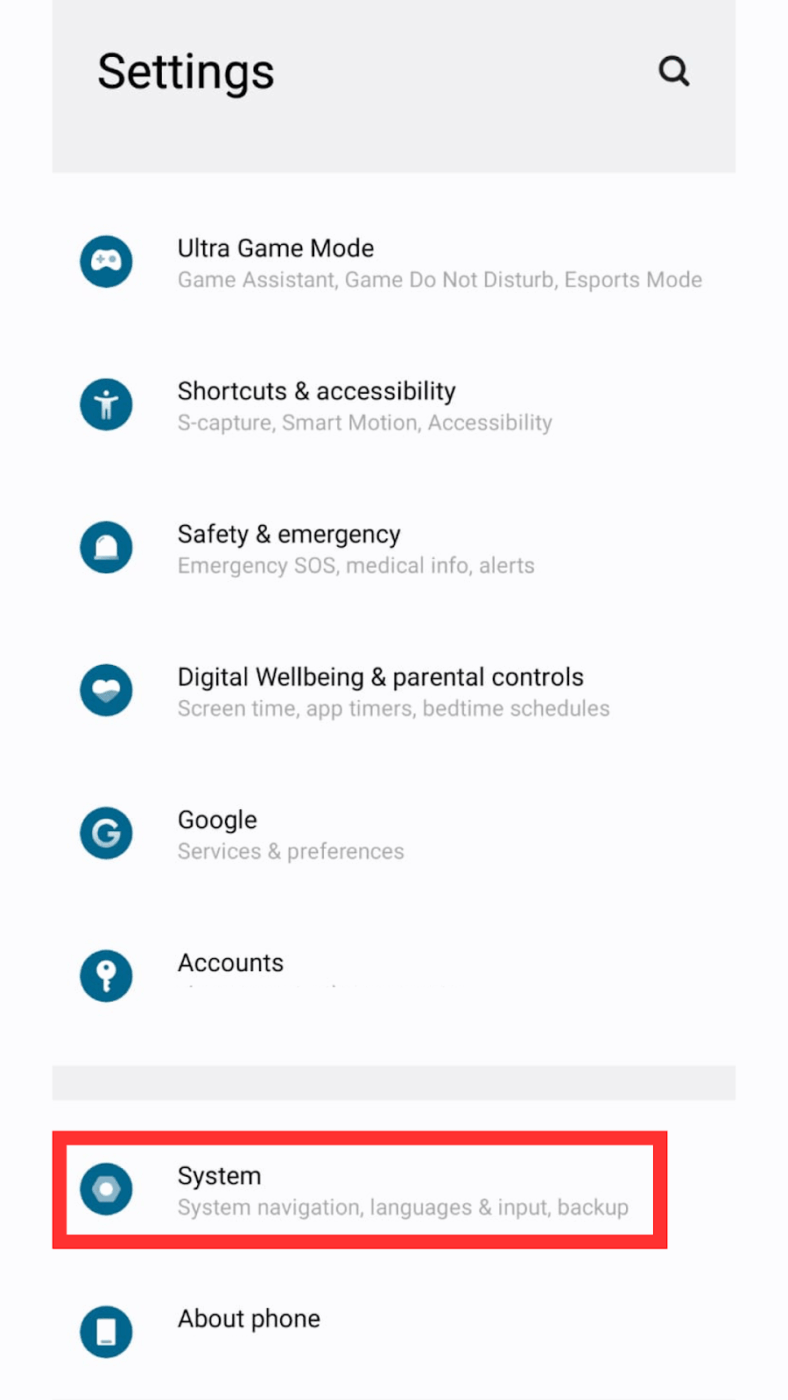
Step 1: Open your Settings app. Scroll to System (or General management on Samsung phones).
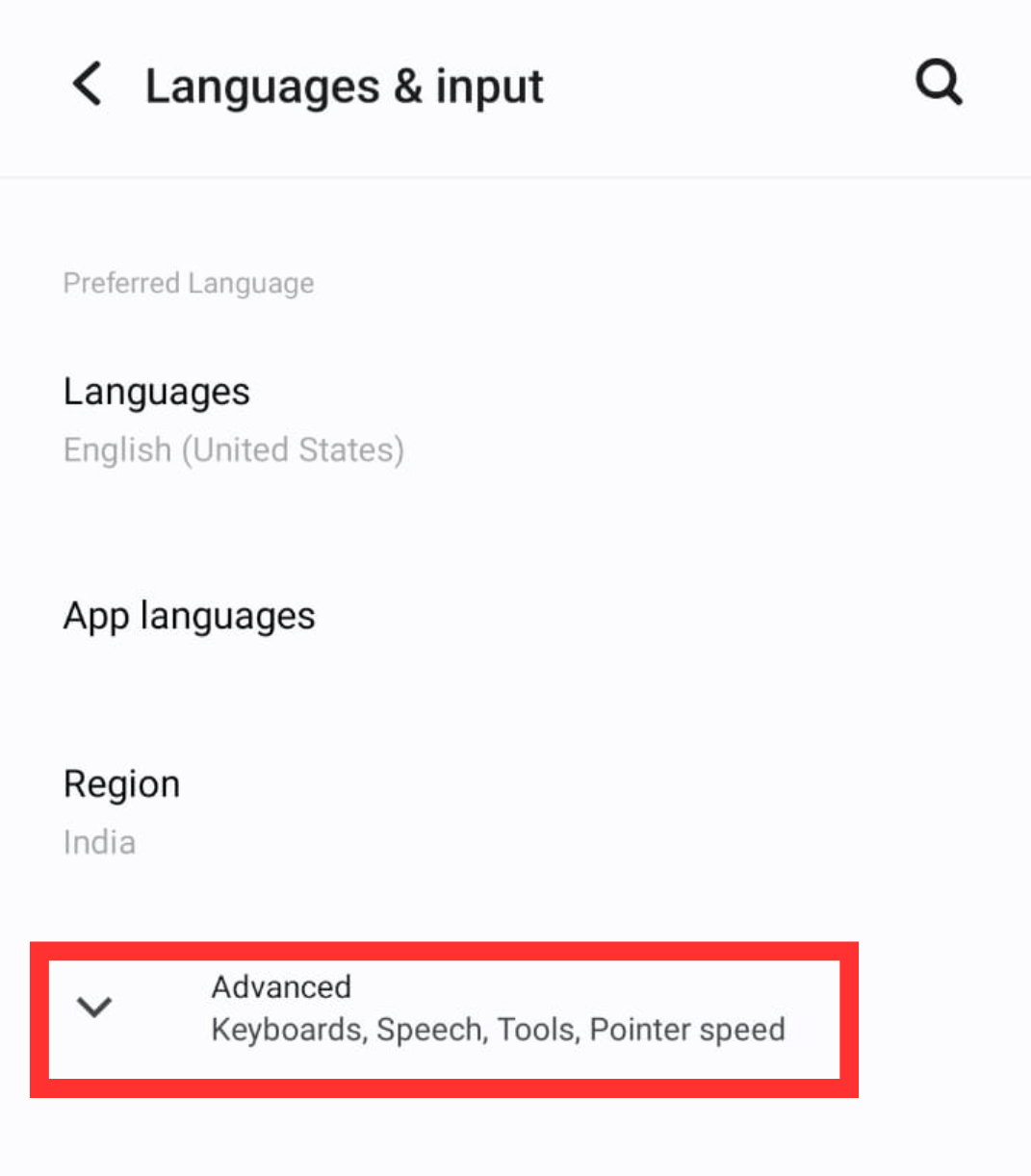
Step 2: Tap on Language & Input. Choose On-screen keyboard > Gboard (or Samsung keyboard, depending on your device). Tap Voice typing.
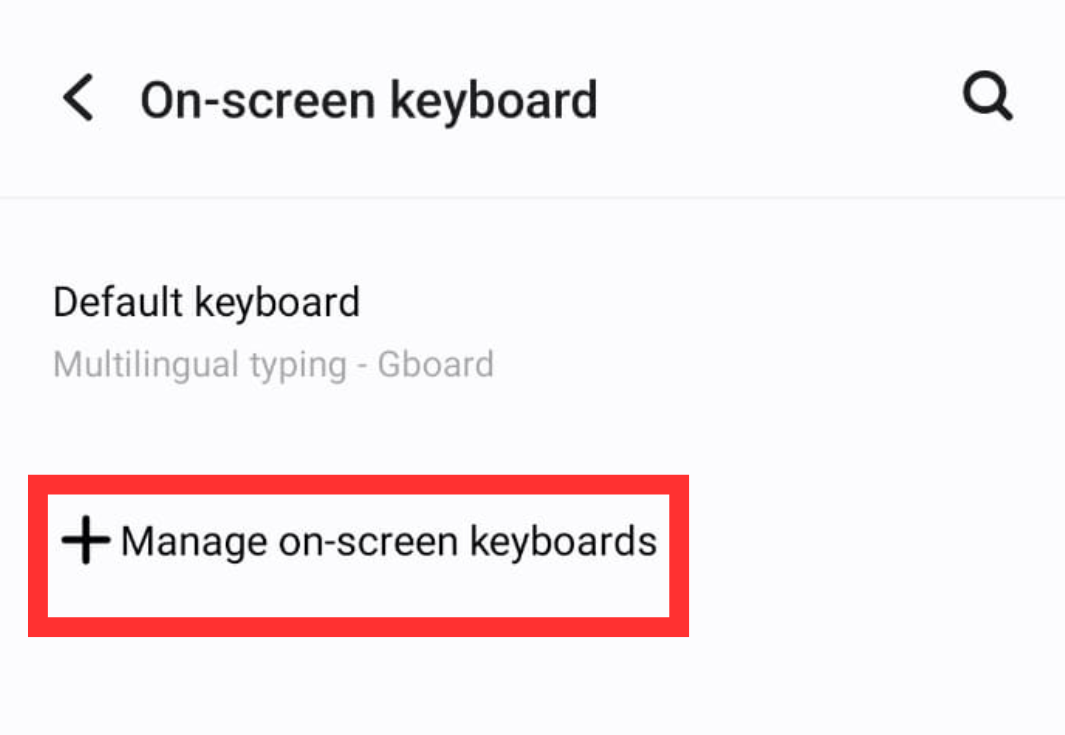
Step 3: Toggle on Use Voice Typing. You can also enable Google Voice Typing if it’s not already active. Download or update this feature from the Google Play Store if missing.
With Voice Typing enabled, you can start using voice-to-text with just a tap.
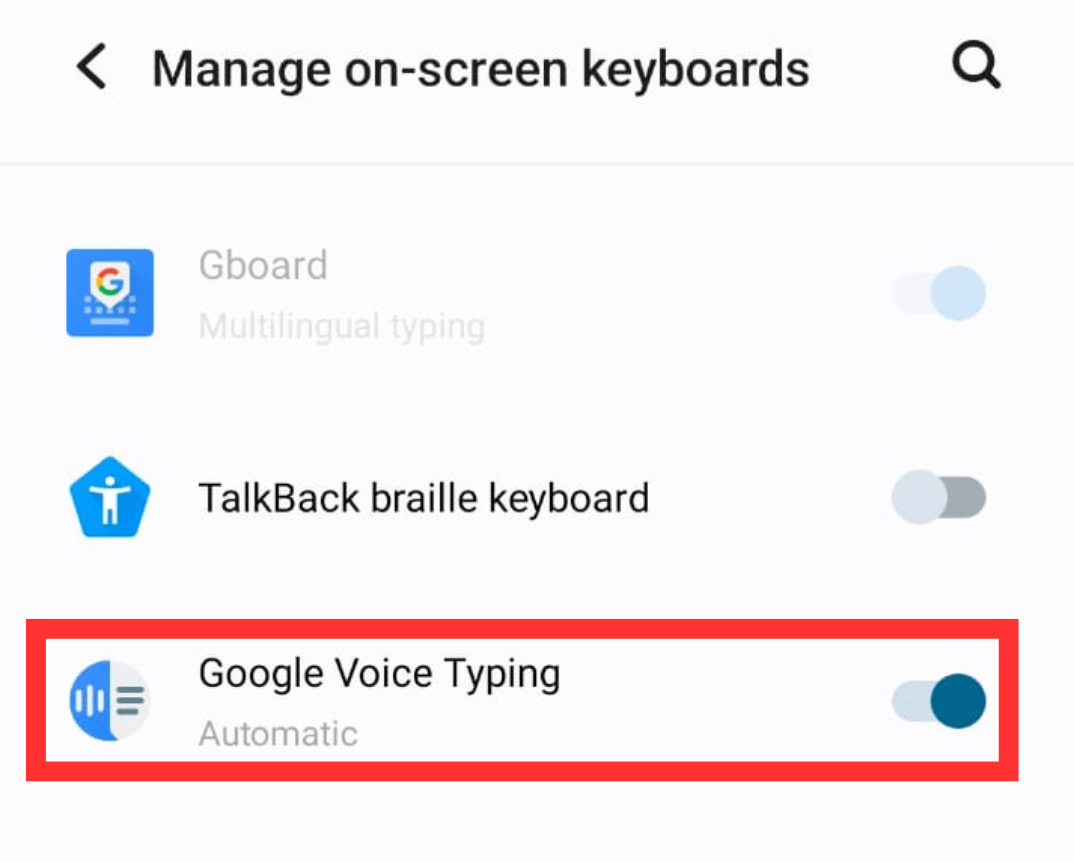
Step 1: Open any app where you wish to type (e.g., Messages, Gmail, Google Docs, and its alternatives, or Notes). When the virtual keyboard appears, look for the microphone icon; it’s usually near the space bar or on the top row.
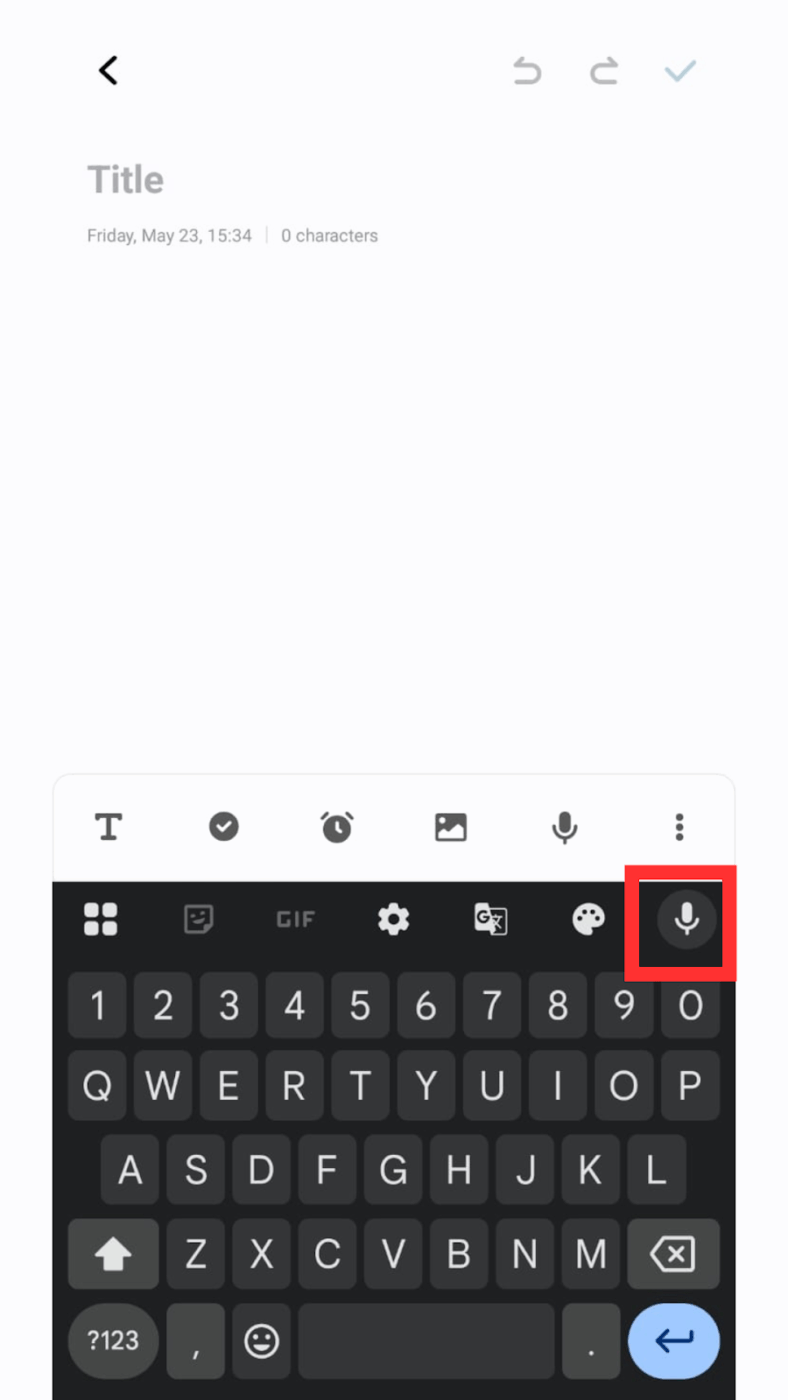
Step 2: Tap the microphone icon to start speaking. Speak clearly and naturally. Android’s voice-to-text experience picks up multiple languages and accents.
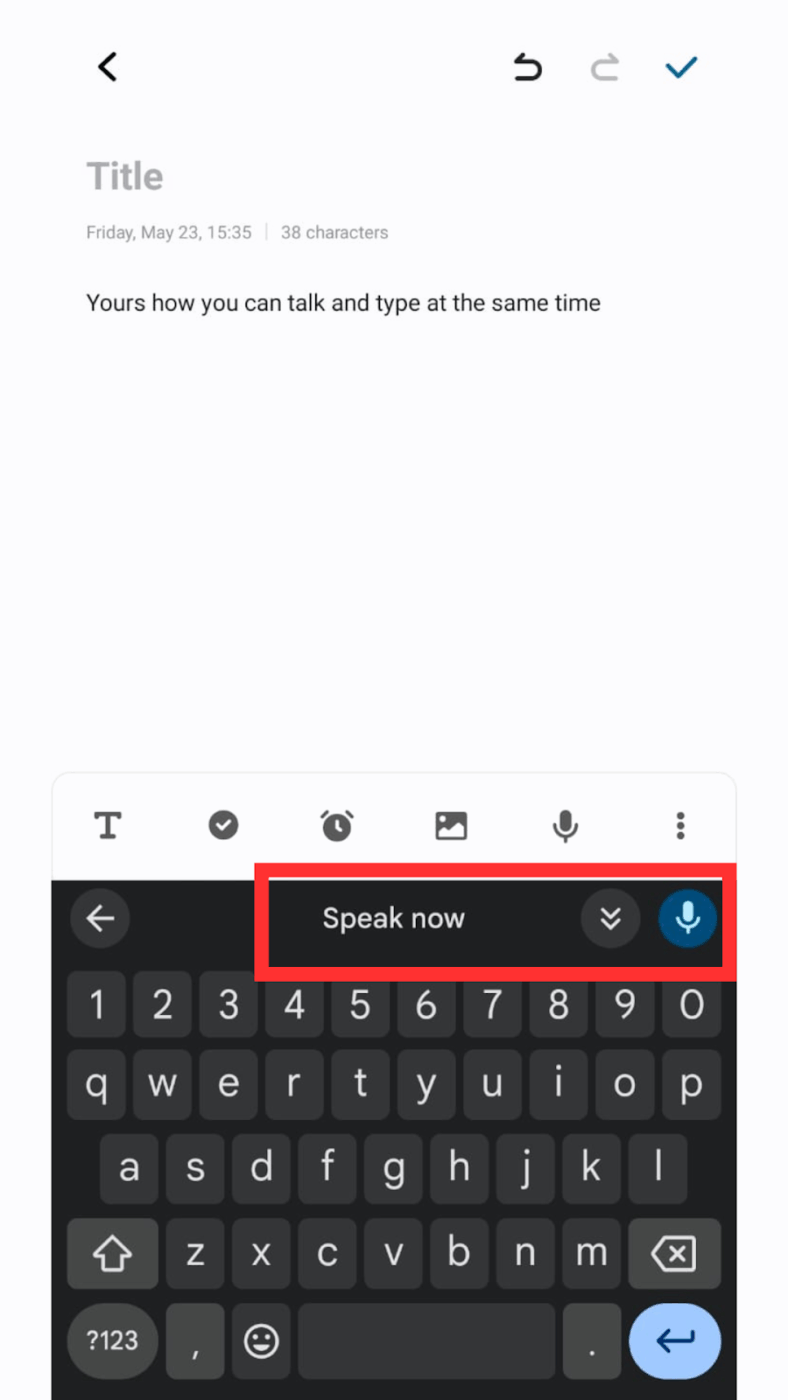
Step 3: To format your message, you can use punctuation commands like “period” or “question mark” out loud. When you’re done, stop speaking, and the phone will convert your voice into text automatically.
💡 Pro Tip: Background noise can seriously mess with how well your Android phone understands you. Crowded cafés, busy streets, or even fans and ACs can interfere with the speech recognition. For a cleaner voice-to-text experience, plug in wired earphones or connect Bluetooth earbuds with a built-in mic. They pick up your natural voice better.
Whether you’re busy professionals, over-caffeinated students, or multitasking parents, Android’s voice typing feature helps you move faster and get more done.
Here are real-life ways people are using it every day:
👀 Did You Know? Around 50% of U.S. consumers rely on voice search every day.
Voice-to-text offers a hands-free, frictionless way to get answers in real time. Think:
Cooking dinner and need to text someone back? Driving but need to respond hands-free? Just tap the mic and talk. Voice-to-text transcribes your replies and lets you stay connected without needing to pause what you’re doing.
Writers, poets, and creators use voice input to catch those brilliant but fleeting sparks of imagination before they disappear. It’s faster than typing, especially when ideas flow freely.
📌 For example, Author Kevin J. Anderson writes entire novels using voice dictation while hiking. Journalists from The New York Times use tools like Otter.ai and Google Recorder on Android to transcribe interviews and meetings, cutting down hours of manual transcription work.
Healthcare professionals often use speech recognition on Android to take notes after patient consultations.
📌 For instance, Stanford doctors have used mobile dictation tools to reduce time spent on documentation and improve focus during appointments.
Using apps like Google Calendar or To-Do, you can speak your reminders—“Meeting with Raj at 4 PM tomorrow”—and have them instantly transcribed and saved. It’s a huge time-saver when you’re on the move.
💡 Pro Tip: With ClickUp Brain MAX, your desktop AI companion*, you can use Talk to Text to schedule personal tasks and even book meetings with colleagues—just type “Design review next Friday at 3 PM with Maria” or “Team sync every Monday at 10 AM,” and ClickUp instantly adds it to your (and your teammates’) calendar.
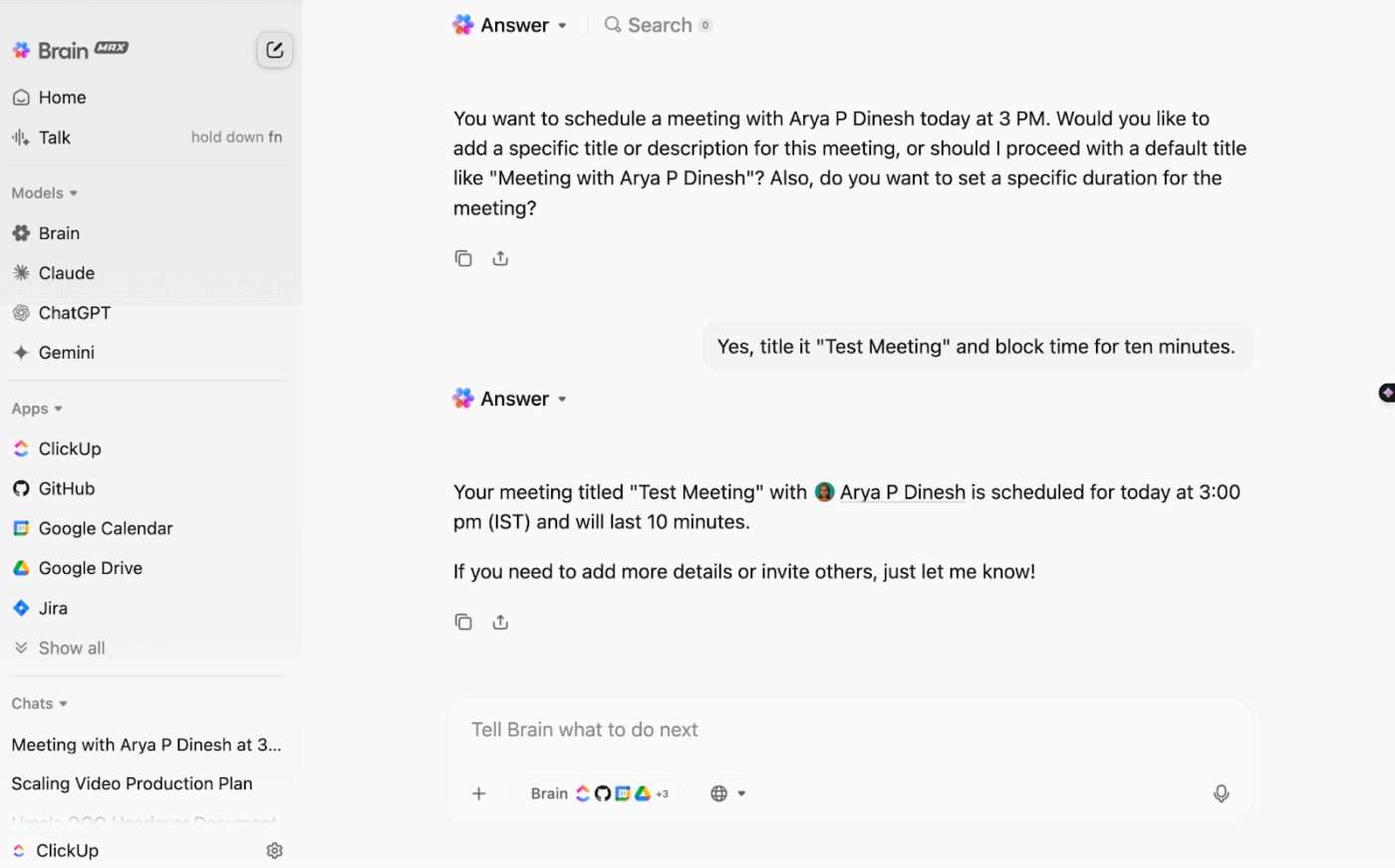
*Please note that Talk to Text is only available on the Brain MAX desktop apps for macOS and Windows for now (not on ClickUp’s iOS and Android mobile apps)
Voice typing makes smartphones more usable for users with limited mobility or visual challenges. They can send messages, search the web, or write emails without touching the screen much.
🧠 Fun Fact: Speech recognition is being adapted to preserve and digitize indigenous and dying languages. Tools like Google’s Project Euphonia work on understanding atypical or rare speech patterns.
Once you’ve mastered how to talk to text on your Android device, the next step is turning those spoken ideas into action. That’s where ClickUp makes a real difference.
ClickUp is the everything app for work that combines project management, documentation, and team communication, all in one platform—accelerated by next-generation AI automation and search.
Here’s how you can work on the platform to bring your speech-to-text workflow into your project management system, so nothing gets lost or forgotten:
Talk to Text is an AI-powered dictation tool built natively into the ClickUp Brain MAX desktop app available on macOS and Windows (but not on Adroid for now). It transforms your spoken words into polished, context-aware written communication—across any app, from ClickUp to Gmail to Slack.
Unlike standalone voice dictation apps, T2T is a native extension of your workflow inside Brain MAX and ClickUp. You can:
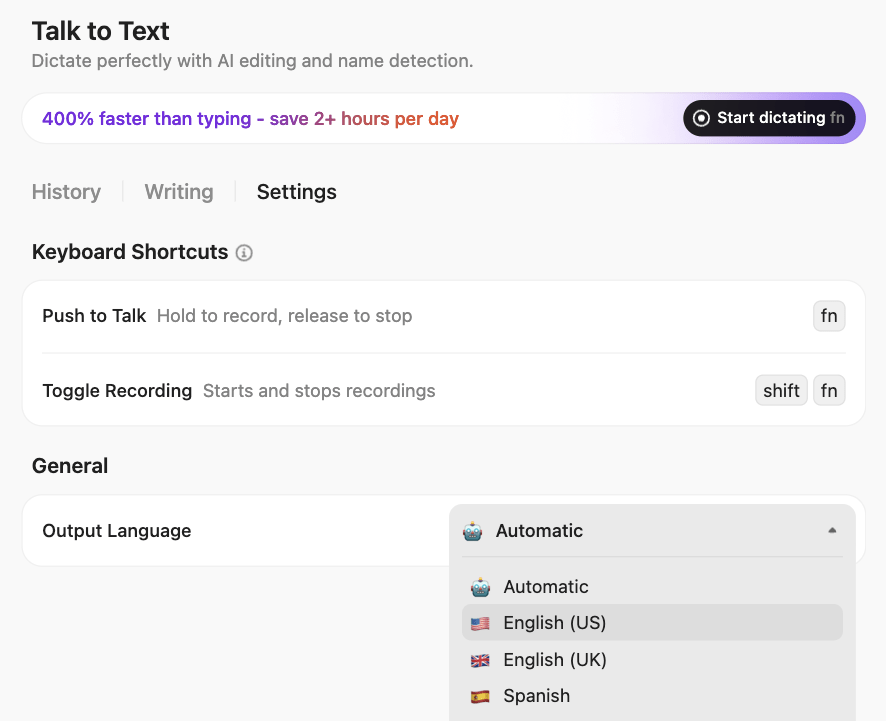
Choose from three distinct writing styles: Minimal (ideal for quick notes), smart (for professional content), or polished (for formal documentation and reports). With support for multiple languages and grammatical corrections, you can transcribe those jumbled thoughts into a clear, coherent native.
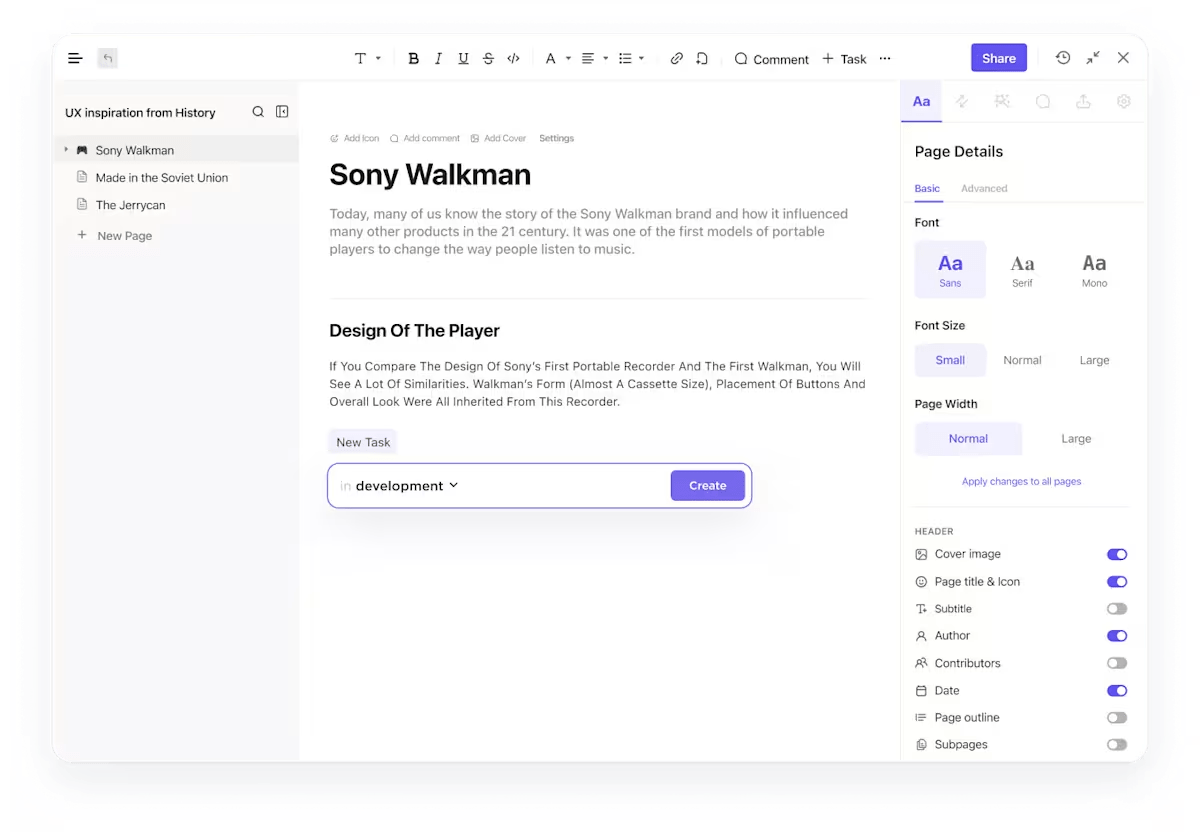
ClickUp Docs are perfect for collecting and organizing your voice-typed content. Whether you’re brainstorming, taking notes during a call, or outlining your next blog post, you can use your Android phone’s voice input to fill up a Doc in real time. Open a Doc, tap your keyboard’s microphone icon, and start speaking.
Moreover, you can even turn your spoken words into tasks with just a click and ensure they’re actioned like they’re meant to be. Use ClickUp Tasks to assign these to your team or yourself and easily add relevant details like due dates.
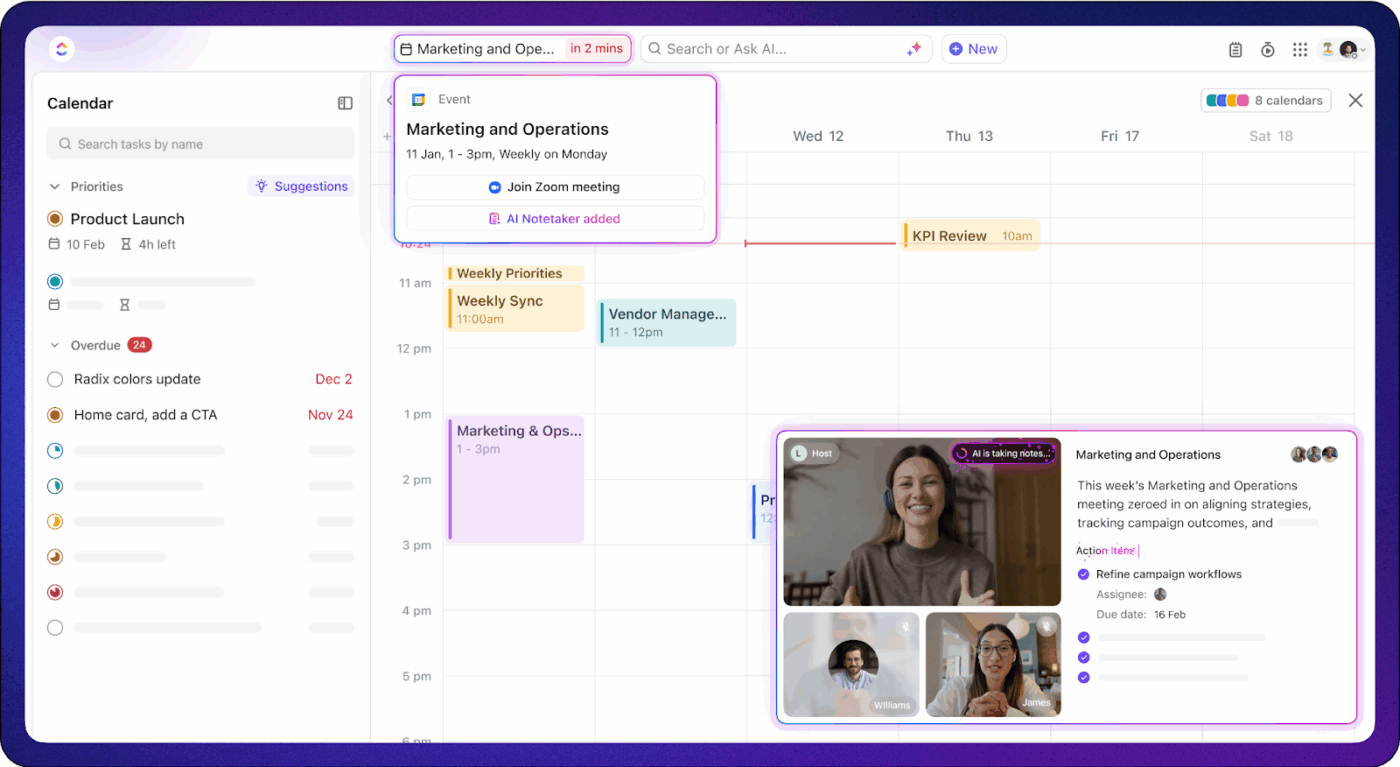
Need more structure to save your meeting highlights? ClickUp AI Notetaker automatically joins your calls (with permission, of course!), listens in, and transcribes your meeting notes.
Once your notes are generated, they are demarcated into sections like an overview, key takeaways, and even action items by assignee. This is perfect when you don’t want to manually pen every word discussed, but still want to capture every detail.
💡 Pro Tip: You can record and send voice notes on tasks using ClickUp Clips! Just tap the microphone icon in the comment section to start recording and make your voice heard. Before hitting send, you can also add text, images, or attachments for better context.
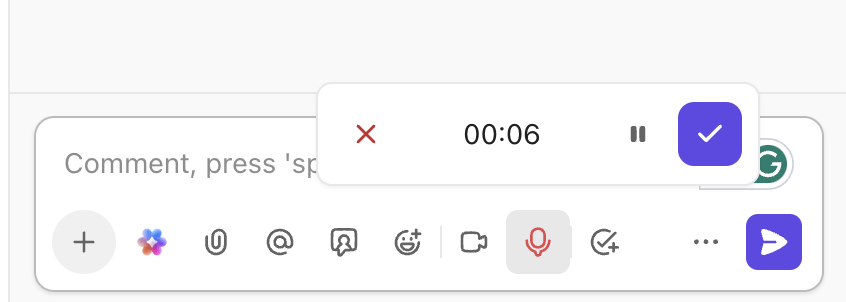
ClickUp Brain takes this flow on ClickUp even further. The smart AI assistant connects your meeting notes templates, tasks, and conversations, making it easier to retrieve what you said, when you said it, and what happened next. Said something in a meeting last week? ClickUp Brain can help you find it faster than scrolling through old docs.
After using voice-to-text to capture an idea on your Android device, you can also ask ClickUp Brain to summarize transcripts, organize, or even turn your spoken note into a structured document or checklist.
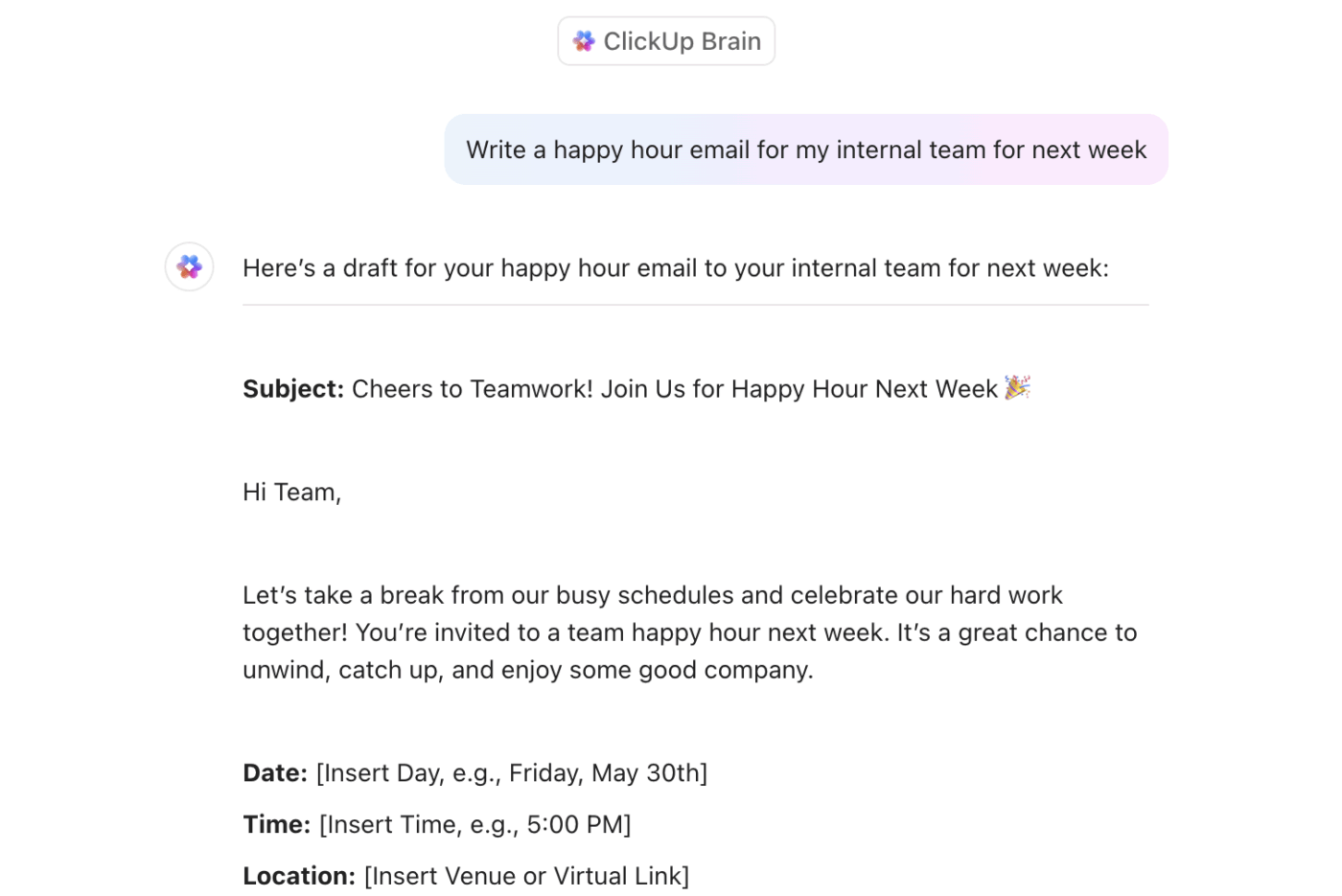
Dictate a quick thought like “Plan social campaign for next Friday,” and ClickUp Brain can instantly turn it into a structured task list that aligns with your goals. It also cleans up rushed voice notes into clear, shareable notes and content, keeping everything connected and context-aware.
Using talk-to-text on your phone feels like magic—until your message turns into a mess of misunderstood words. Accuracy matters, especially when using voice to send a quick message, draft a document, or capture ideas with AI tools for note-taking.
Here are some tips that’ll surely help:
📖 Also read: Top Google Docs Keyboard Shortcuts
Sometimes, your talk-to-text feature doesn’t work as expected, and that’s frustrating when you just want to send a quick message or use AI transcription tools to capture ideas. Glitches can come from outdated settings, app issues, or even microphone problems. The good news? Most of these fixes are simple and take just a few taps.
Here’s how you can troubleshoot common talk-to-text issues on your Android device:
👀 Did You Know? Google’s initial foray into voice recognition began with GOOG-411 in 2007, a telephone-based directory service that laid the groundwork for the company’s current voice search capabilities.
Talking is quicker—and often smarter—than typing, especially when you’re on the go.
Android’s voice-to-text feature helps you capture ideas instantly, and ClickUp turns those ideas into action with native Talk to Text in Brain MAX on your desktop. Instead of letting voice notes vanish, ClickUp transforms them into tasks with deadlines, owners, and structure.
Break down big ideas, assign next steps, and keep everything organized in one place. Whether you’re brainstorming, multitasking, or just hate typing, ClickUp ensures your voice-driven productivity leads to progress.
Ready to make your voice your greatest productivity hack?
© 2026 ClickUp