How to Save Notes as PDF on Any Device
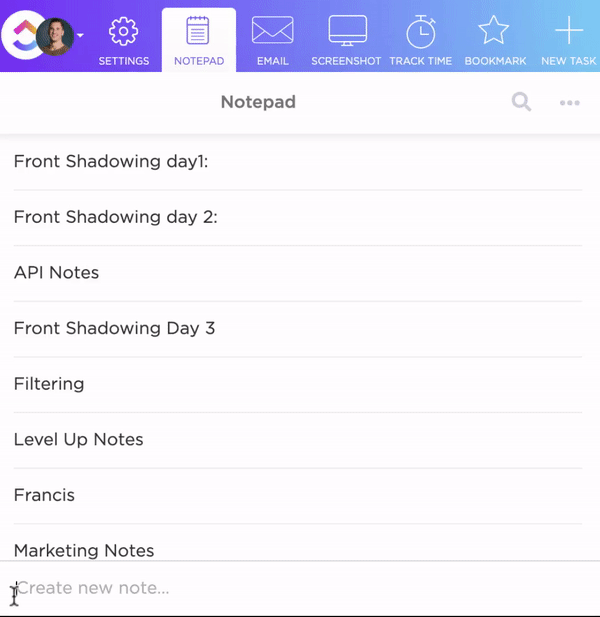
Sorry, there were no results found for “”
Sorry, there were no results found for “”
Sorry, there were no results found for “”
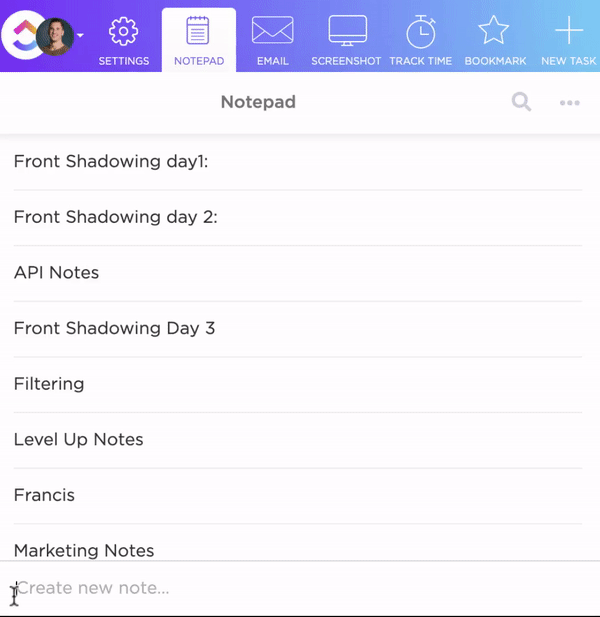
Need to save a note as a PDF? Whether it’s meeting minutes, study notes, or a quick reminder, turning your text into a clean, shareable PDF should be easy.
But depending on your note-taking app—Apple Notes, Google Docs, Evernote, or something else—the steps can feel hidden or inconsistent. Do you use “Share”? “Export”? Or “Print to PDF”?
This guide walks you through how to save notes to PDF across popular tools and devices, with clear steps that actually work.
A PDF is a universal, fixed-format file type that preserves fonts, layout, and visuals across all platforms. That’s why saving notes as PDFs gives you control. It freezes your content exactly as you intended—fonts, spacing, images, links, comments on PDF, and custom highlights.
Whether you’re sharing notes with teammates, attaching meeting notes, or backing up ideas before switching devices, a PDF ensures your ideas stay intact and look professional.
👀 Did You Know? Research indicates that the Cornell method enhances information retention by encouraging active recall. The structured format—dividing notes into cue columns, detailed notes, and summaries—promotes engagement with the material, improving memory consolidation. This approach has been associated with better academic performance and a deeper understanding of complex topics.
Some tools let you export a PDF and move on. Others, like ClickUp, help you take action on your notes with built-in AI, collaboration, and task management. Here’s how the top note-taking tools compare:
| Tool | Export to PDF | AI Summarization | Real-time Collaboration | Note → Task |
|---|---|---|---|---|
| Google Docs | ✅ | ❌ | ✅ | ❌ |
| Evernote | ✅ (limited) | ❌ | ✅ | ❌ |
| Apple Notes | ✅ | ❌ | ❌ | ❌ |
| ClickUp | ✅ | ✅ | ✅ | ✅ |
Now that you know what each tool can (and can’t) do, let’s walk through how to actually export your notes as PDFs. Whether you’re using the share icon on mobile, adding final touches with Markup, or saving a scanned document for backup, here’s how to do it in just a few taps—from Google Docs to Apple Notes.
Google Docs is a go-to collaboration tool for students and professionals because it makes working on documents with others super easy. Thanks to auto-save, you can edit in real time, share instantly, and never worry about losing your work. Turning your notes into PDFs takes just a few clicks—making it ideal for fast, professional sharing.
To export notes to PDF in Google Docs:
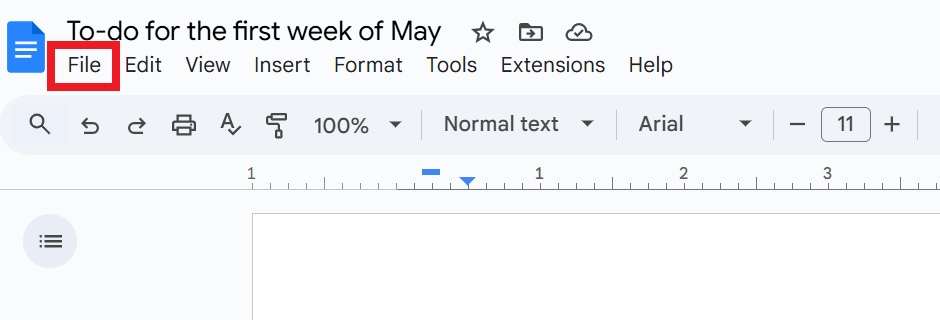
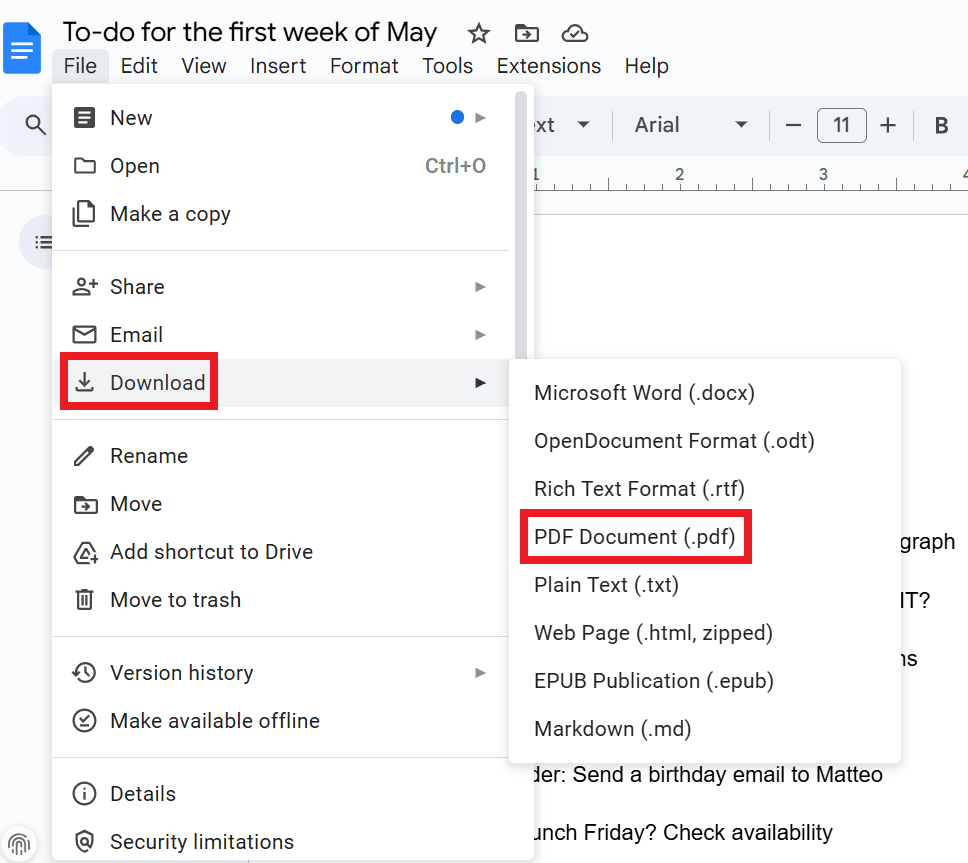
👀 Did You Know? A study suggests that 65% of university students take notes digitally. Whether on a tablet, laptop, or phone, saving those notes as PDFs is a simple way to organize notes, share, and preserve your work for later use!
Microsoft Word is a top choice for professionals who need detailed, polished documents. Its precise formatting options and built-in PDF export feature make it perfect for taking meeting notes, drafting proposals, or preparing reports, making document creation and sharing a seamless process.
To save Word notes as a PDF on the desktop version of the program:
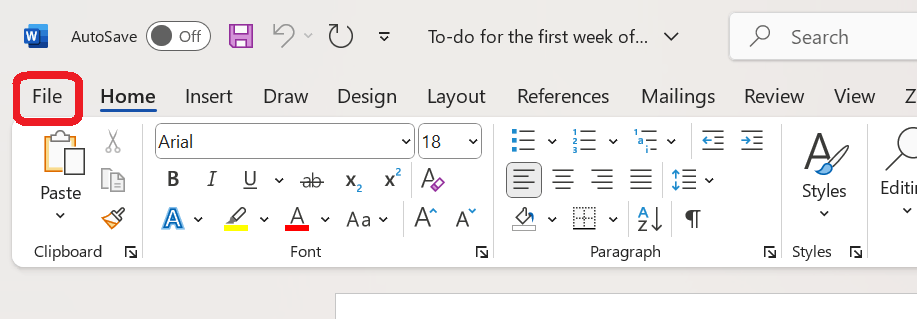
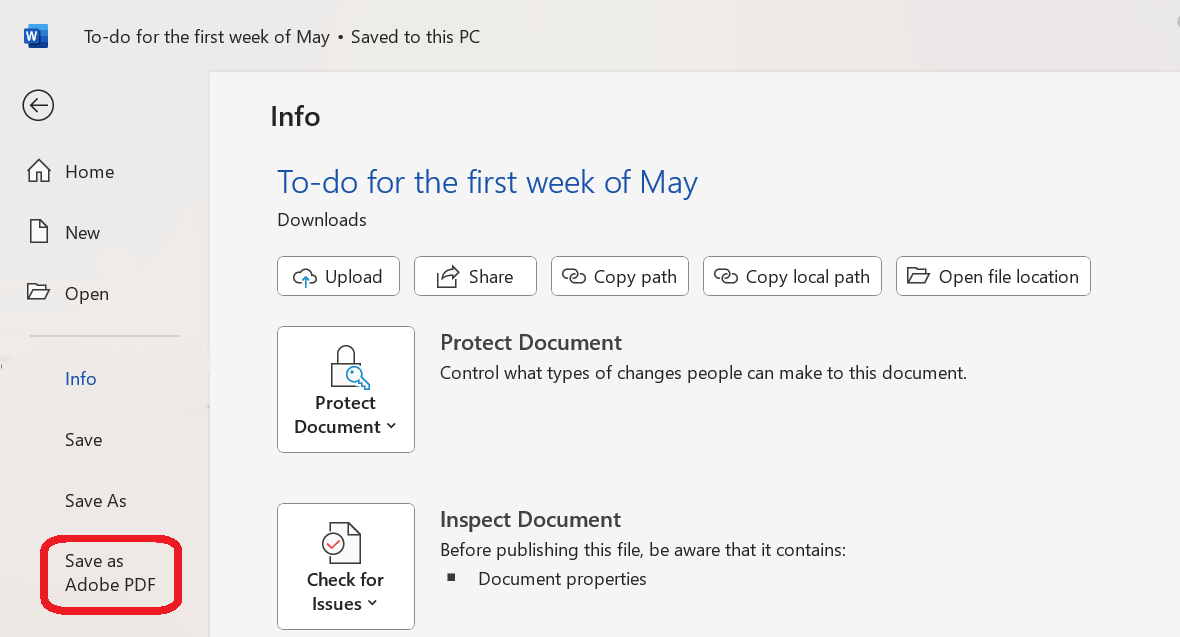
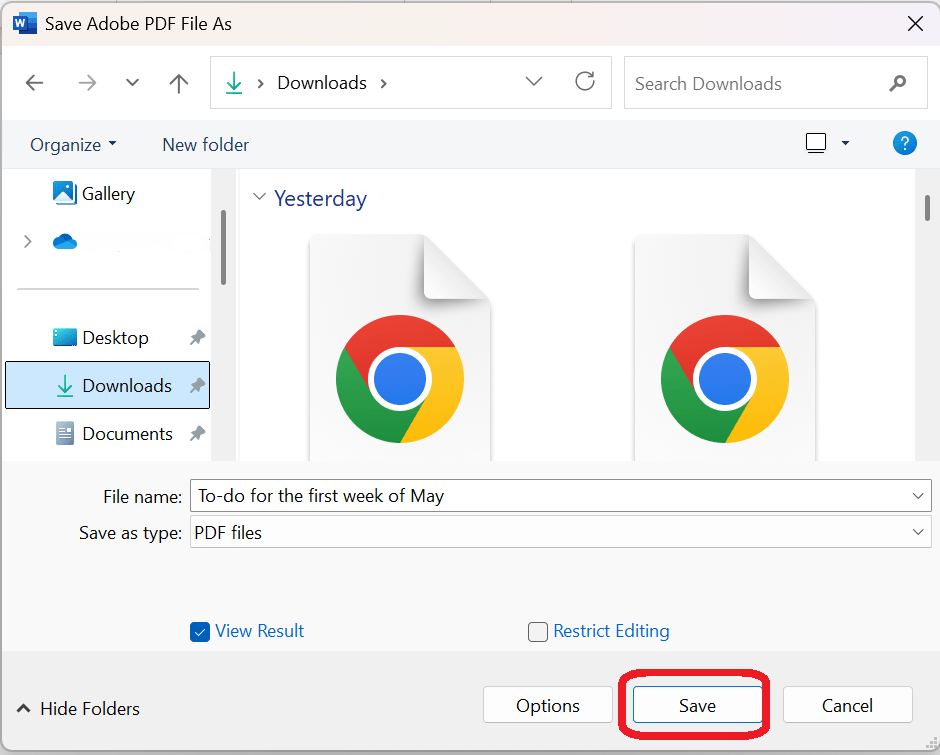
If you’re using Microsoft Word on a browser:
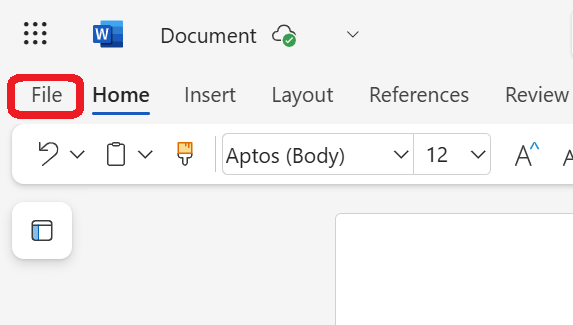
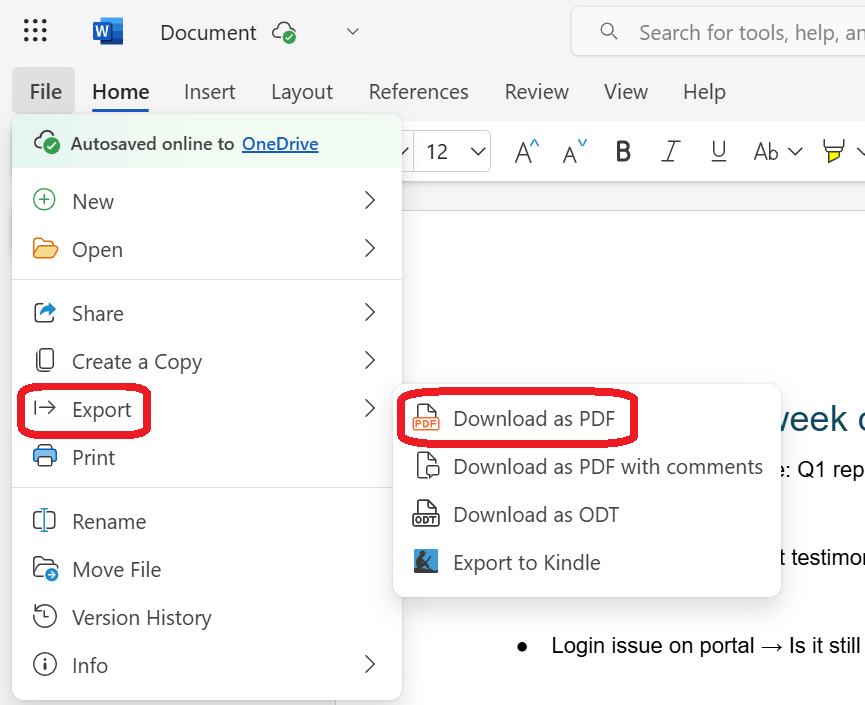
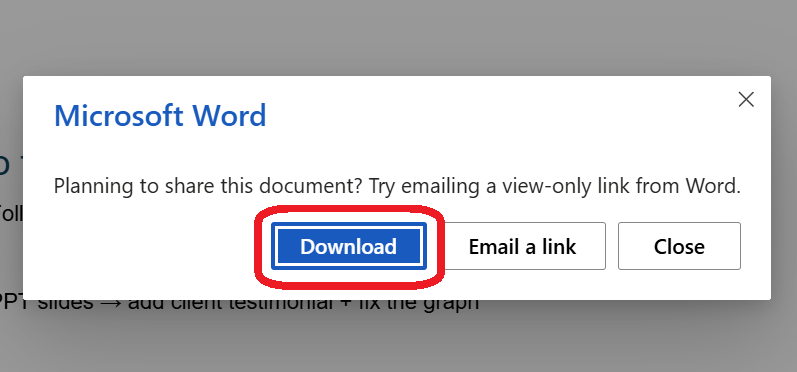
Apple Notes is perfect for Mac, iPhone, and iPad users who need a simple way to jot down quick or visual notes. It syncs across all your Apple devices and lets you export your notes as clean, professional PDFs for saving or sharing.
To save notes on iPhone/iPad:
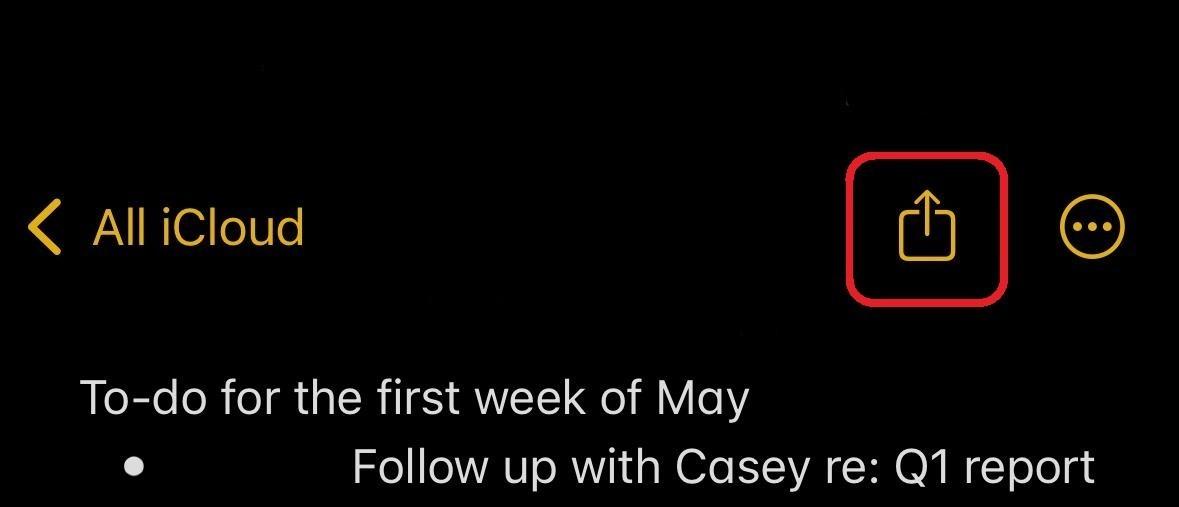
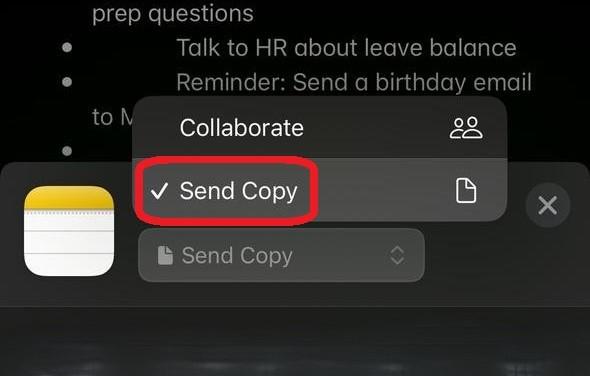
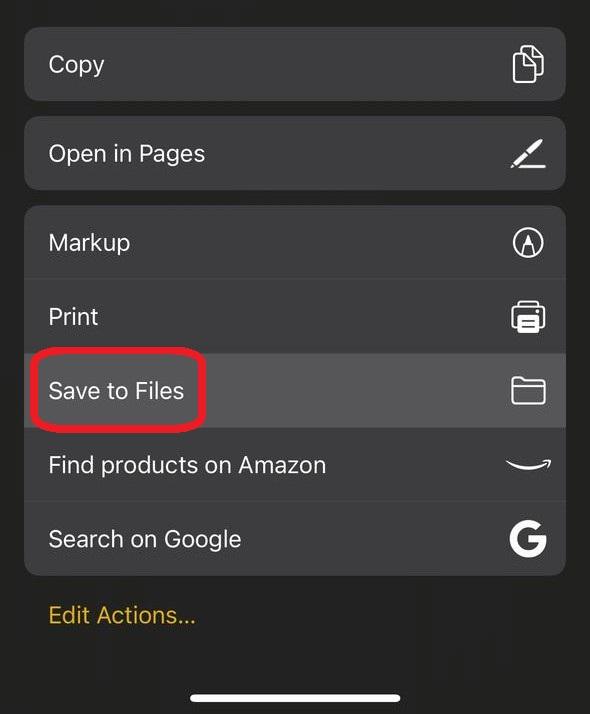
When using the Apple Notes app on Mac:

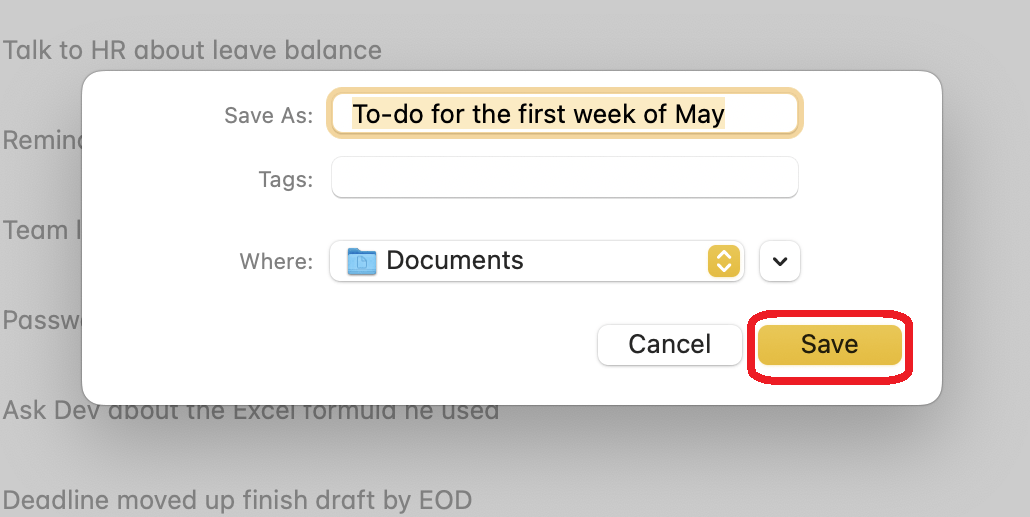
🧠 Fun Fact: The Dual Coding Theory doubles your recall power by creating two memory paths—words and pictures. So, whether you’re prepping for an exam or mastering new software, try pairing written notes with diagrams or videos to increase retention.
Evernote is a great alternative to Apple Notes, especially for non-Apple users. It’s perfect for managing large volumes of notes, with powerful tagging, organization, and multimedia support. It makes it easy to store everything from simple text to images, PDFs, and voice memos in one place.
Evernote lets you export individual notes as PDFs from the desktop app—even on the free plan. However, exporting entire notebooks requires a paid subscription, and the free plan now limits users to 50 notes and one notebook.
To export Evernote notes as a PDF file on the desktop version of the app:
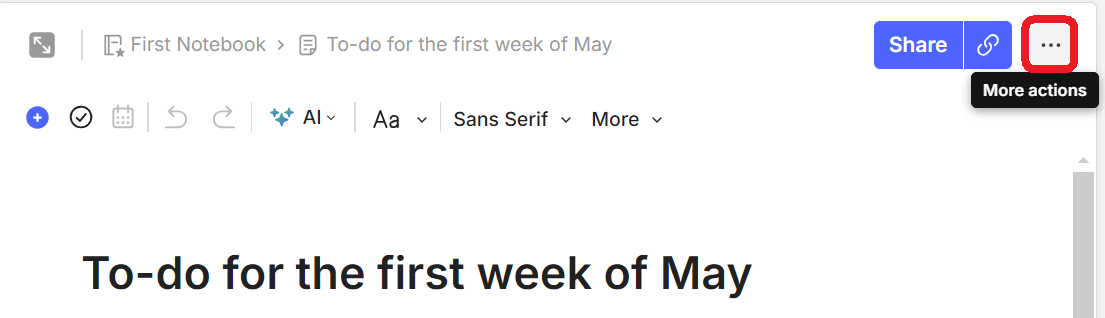
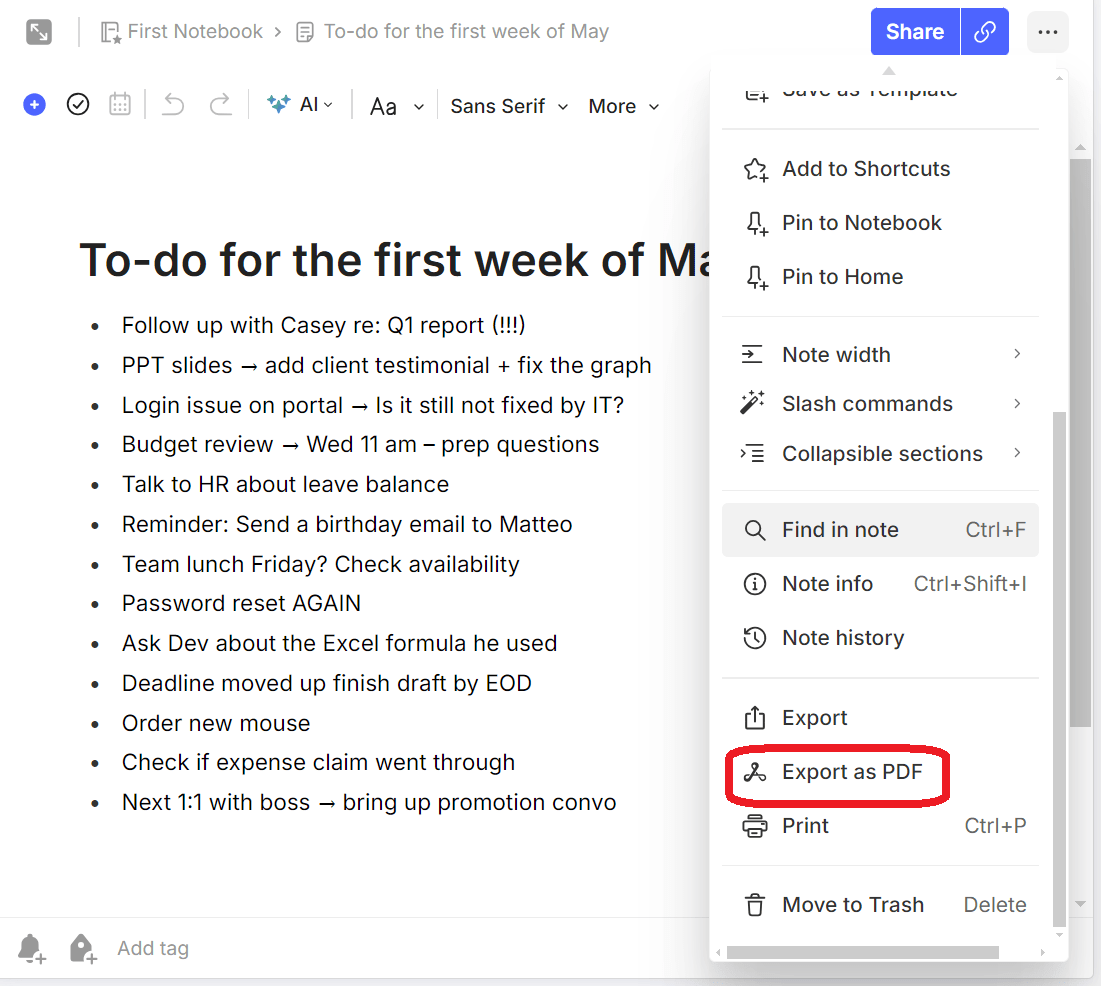
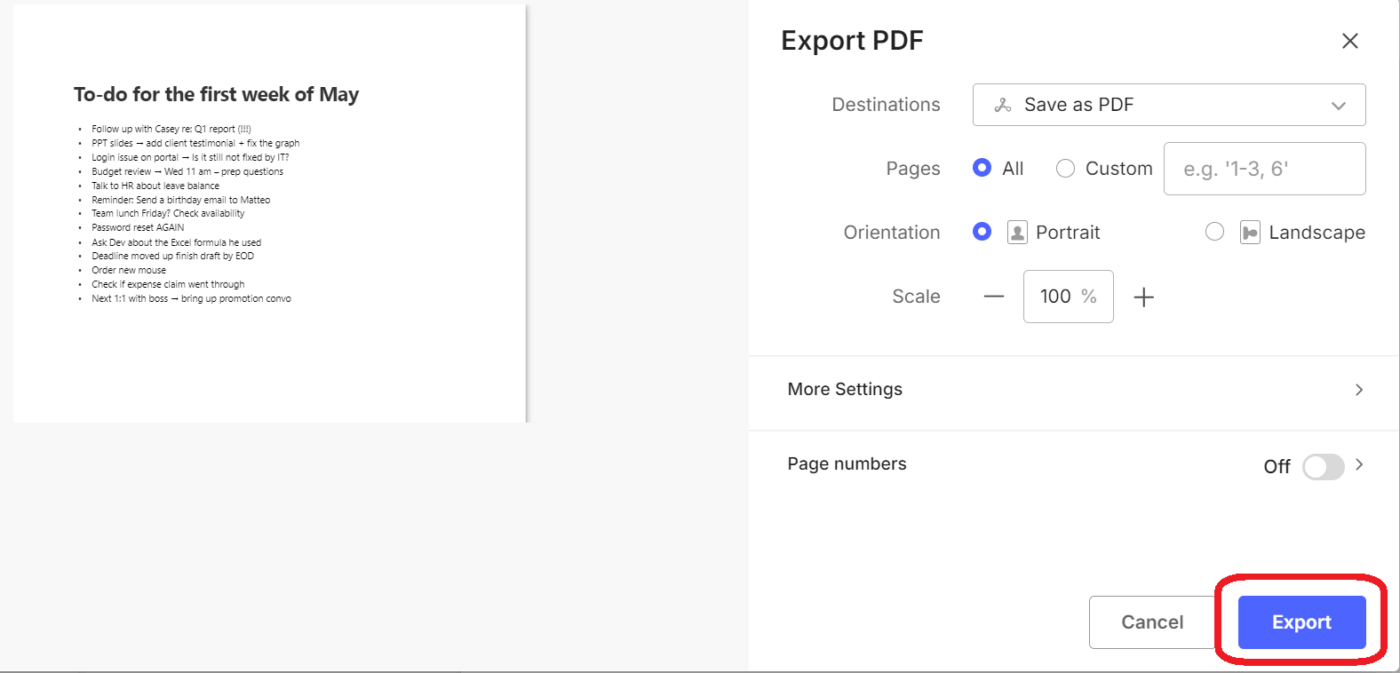
If you use Evernote on your browser, select Print to save your note. Here’s how:
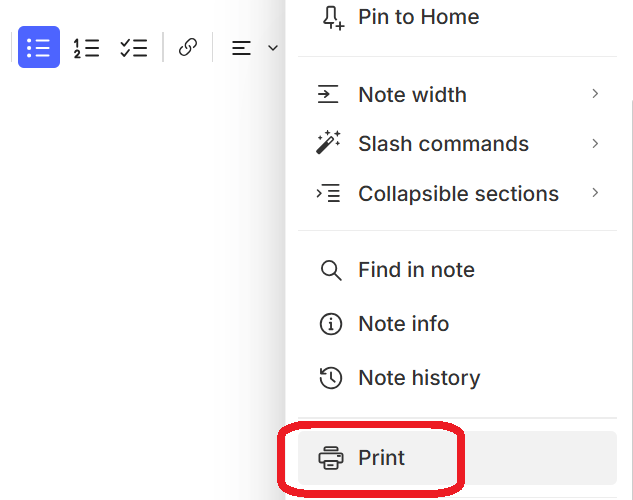
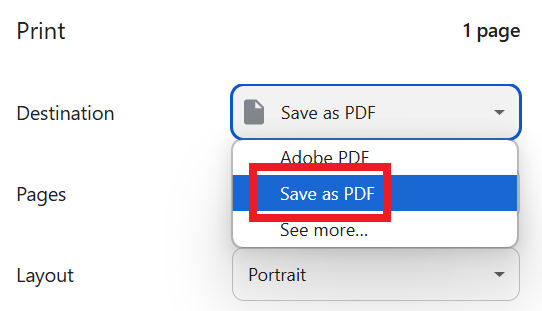
📖 Also Read: How to Use the Mind Map Note-Taking Method
Microsoft OneNote is ideal for visual thinkers who combine handwriting, images, and text. Its flexible notebook structure and powerful drawing tools allow easy organization and creative note-taking.
To export notes as a PDF in OneNote on Windows:
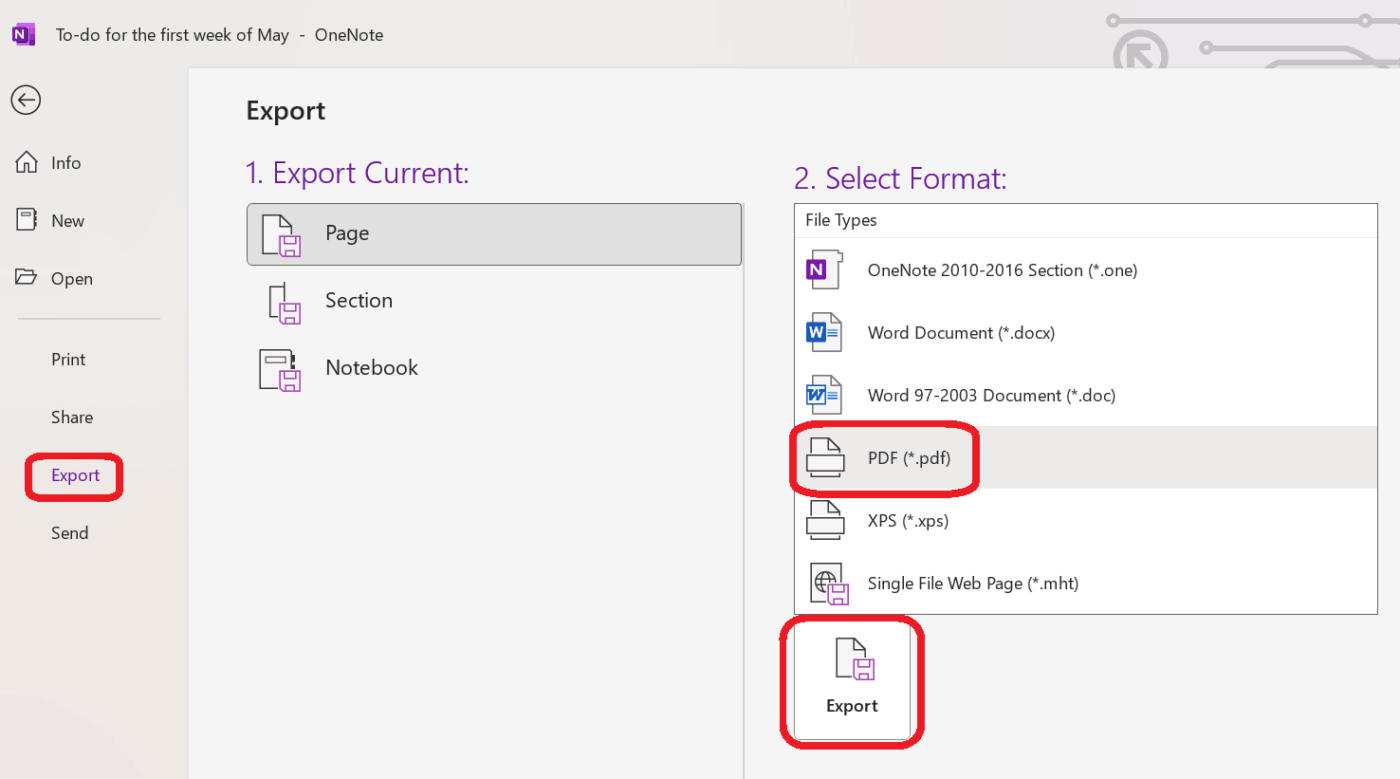
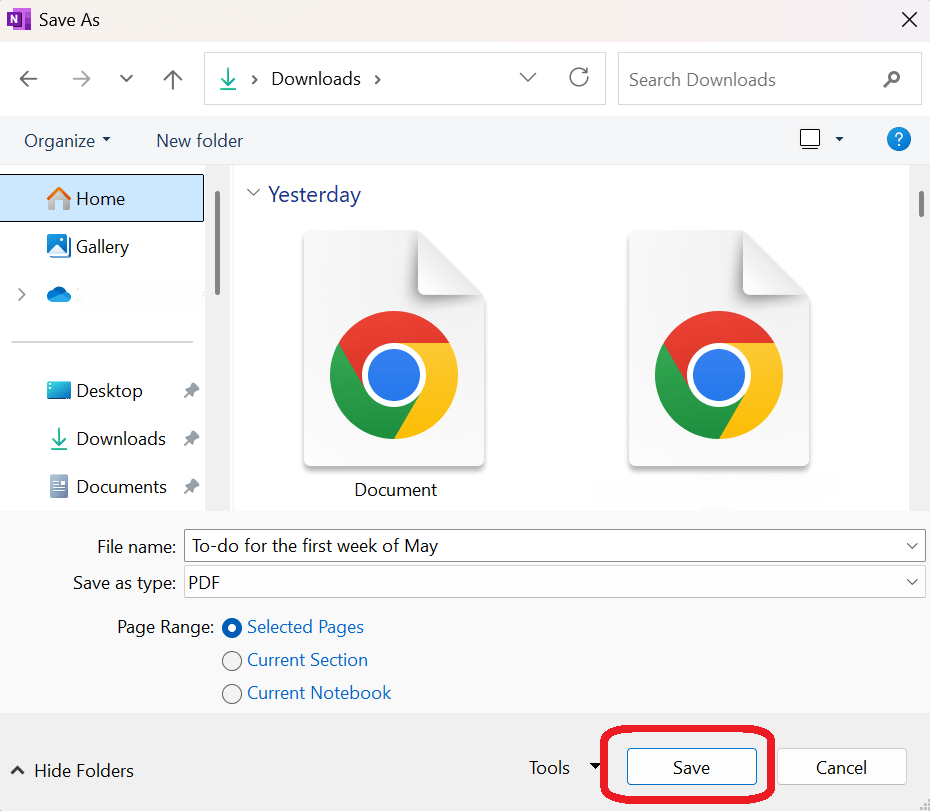
📖 Also Read: Free Note Taking Templates for Better Organization
Notion is ideal for organizing detailed pages, databases, and wikis. It supports structured PDF exports of entire pages, which helps document project notes or knowledge bases.
To export a Notion page as a PDF:
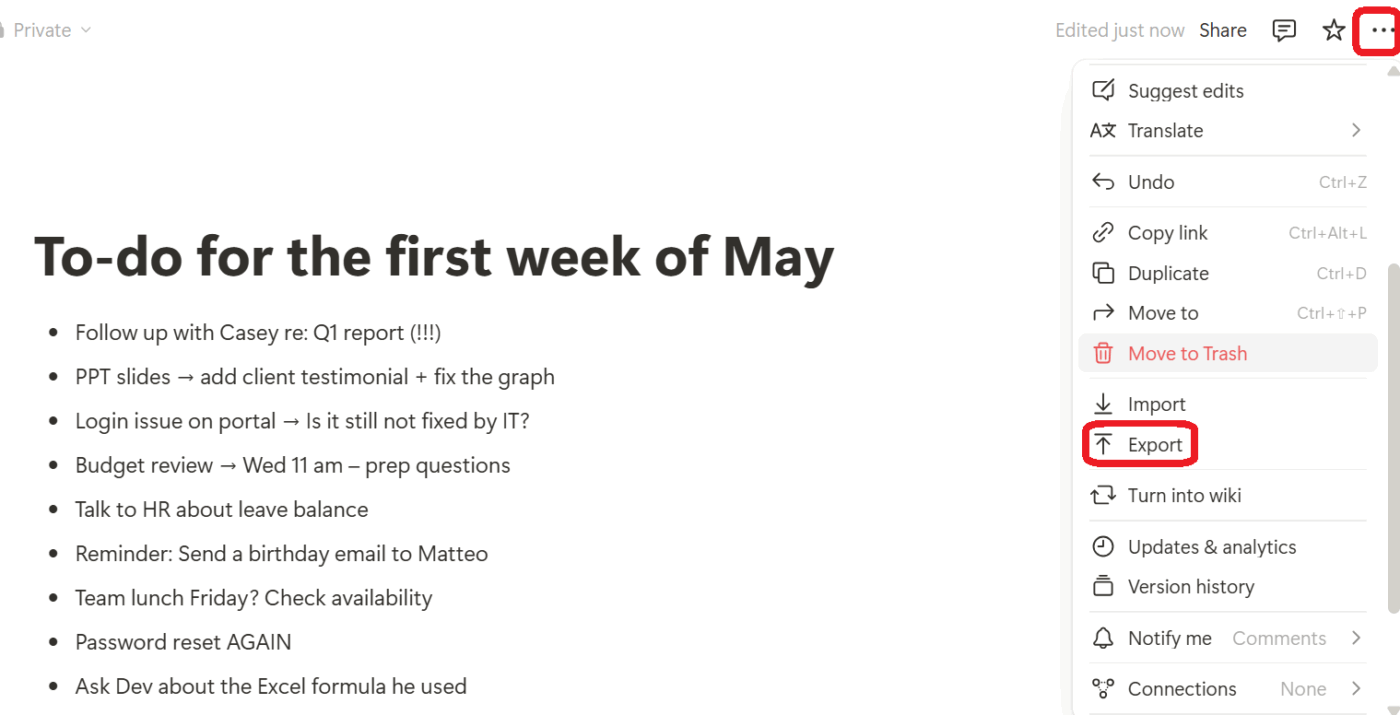
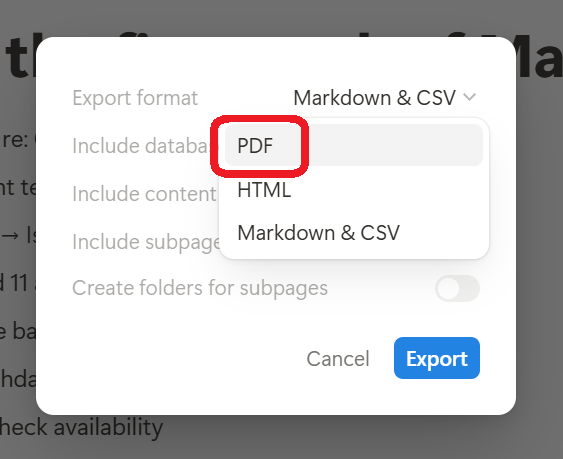
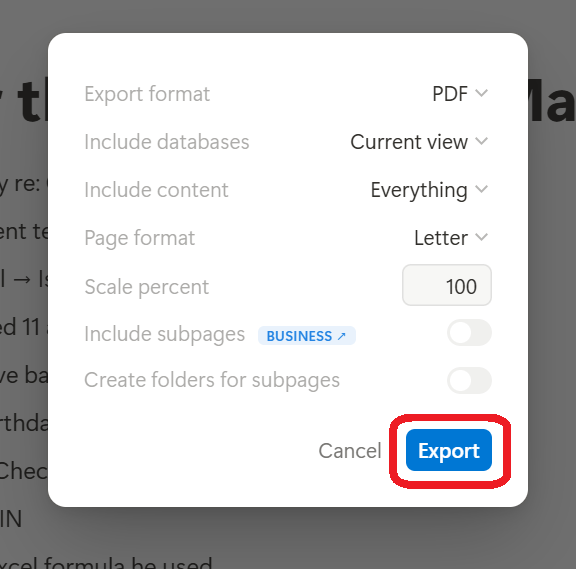
📖 Also Read: Free Task Management Templates in ClickUp & Excel
Google Keep organizes quick notes, lists, and reminders across Android and Google accounts. It offers simple features like color coding, labels, and easy device syncing.
However, it doesn’t have a direct PDF export option. To share or save, you’ll need to copy the content to another app like Google Docs.
To save a Google Keep note as a PDF:
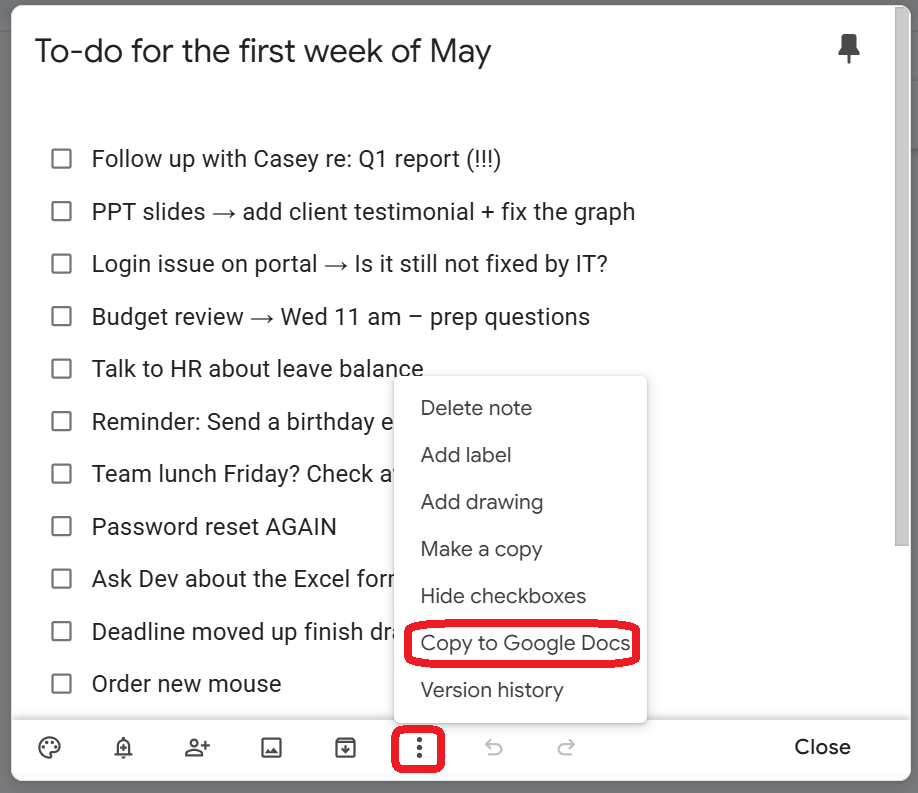
(Note: PDF export via Google Docs is only supported on desktop browsers.)
🧠 Fun Fact: Benjamin Franklin used the pseudonym “Poor Richard” for his famous “Poor Richard’s Almanack,” filled with witty aphorisms and practical advice. His habit of journaling and reflecting helped him craft these timeless insights, shaping his legacy as a key figure in American thought.
Exporting notes to PDF might seem simple, but traditional tools often create more friction than flow. Here are some common challenges:
👀 Did You Know? A staggering 61% of employees’ time is spent updating, searching, and managing information across scattered systems. That’s why your notes should be where your work is!
In most apps, note-taking is a standalone action. You write, save, export, and move on, disconnected from your work.
In ClickUp, the everything app for work, your notes become part of a centralized platform, designed to house projects, tasks, documentation, conversations, goals, and workflows in one place.
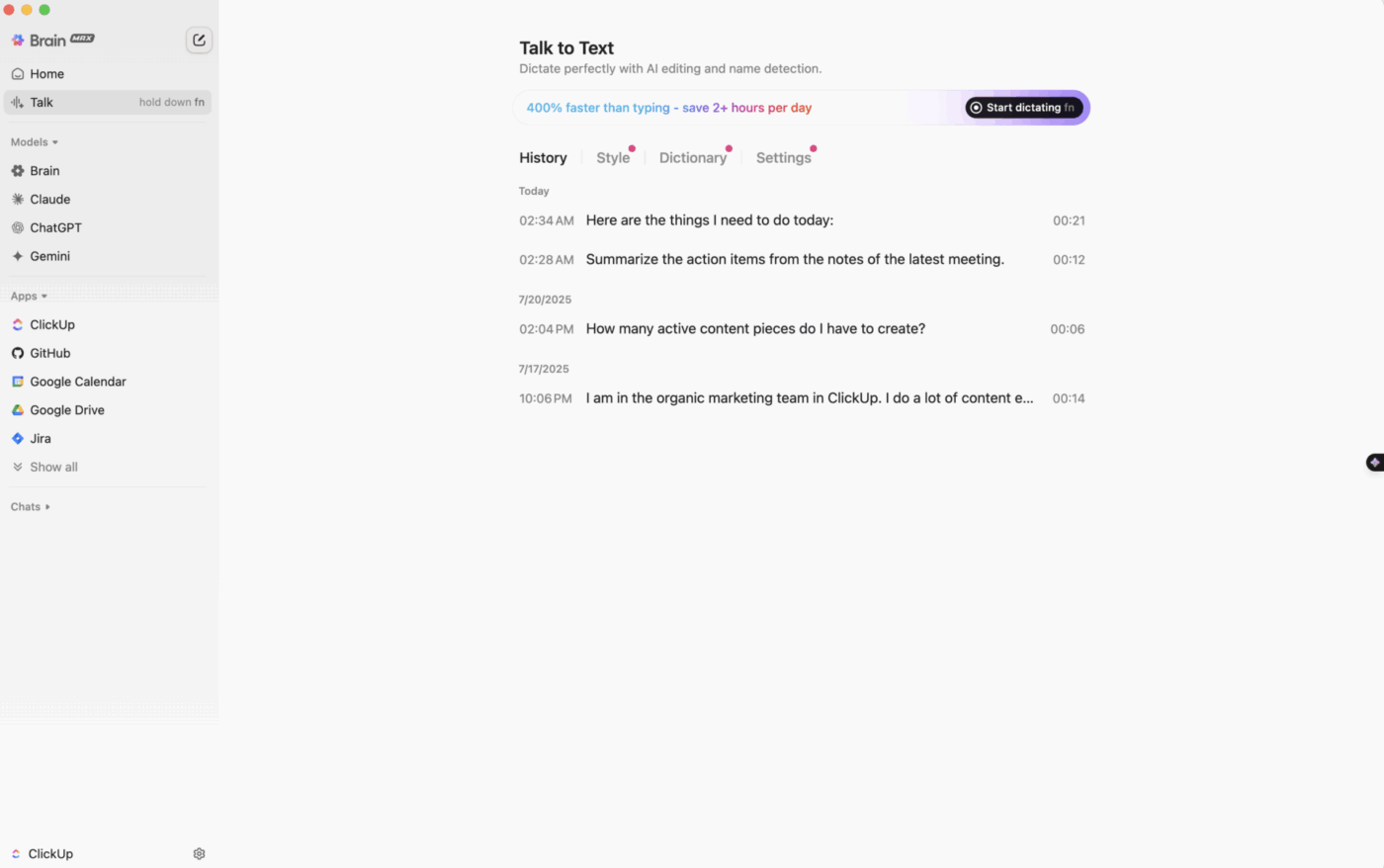
With Talk to Text (T2T) in Brain Max, you can capture ideas, draft tasks, and send polished messages—just by speaking. Unlike standalone dictation tools, T2T is natively integrated into ClickUp, so your voice becomes a direct extension of your workflow.
What sets it apart?
Why it matters:
While other tools focus on transcription, Brain Max’s T2T is workflow-aware—designed to help you capture and action intent, not just type faster. Speak, save, and act—all in one place.
Let’s start with those thoughts you need to jot down quickly. Simply fire up the ClickUp Notepad. Use it to write down ideas during a lecture or while studying, create quick to-do lists to meet a deadline, or jot down last-minute questions to prepare for an upcoming meeting.
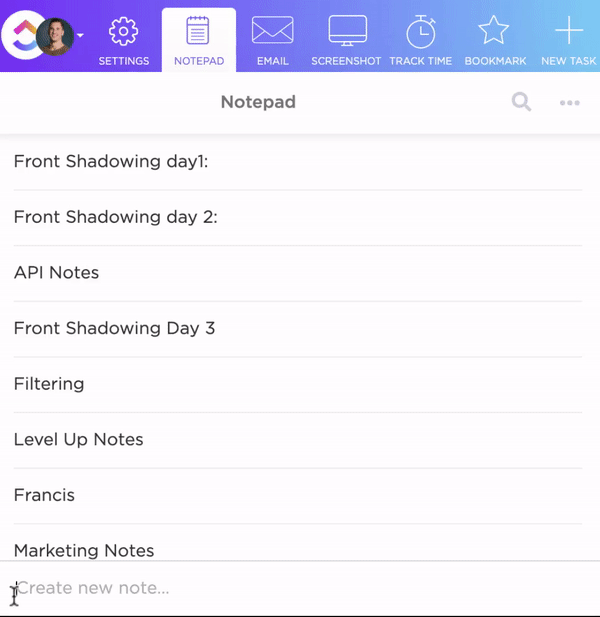
With Notepad, you can:
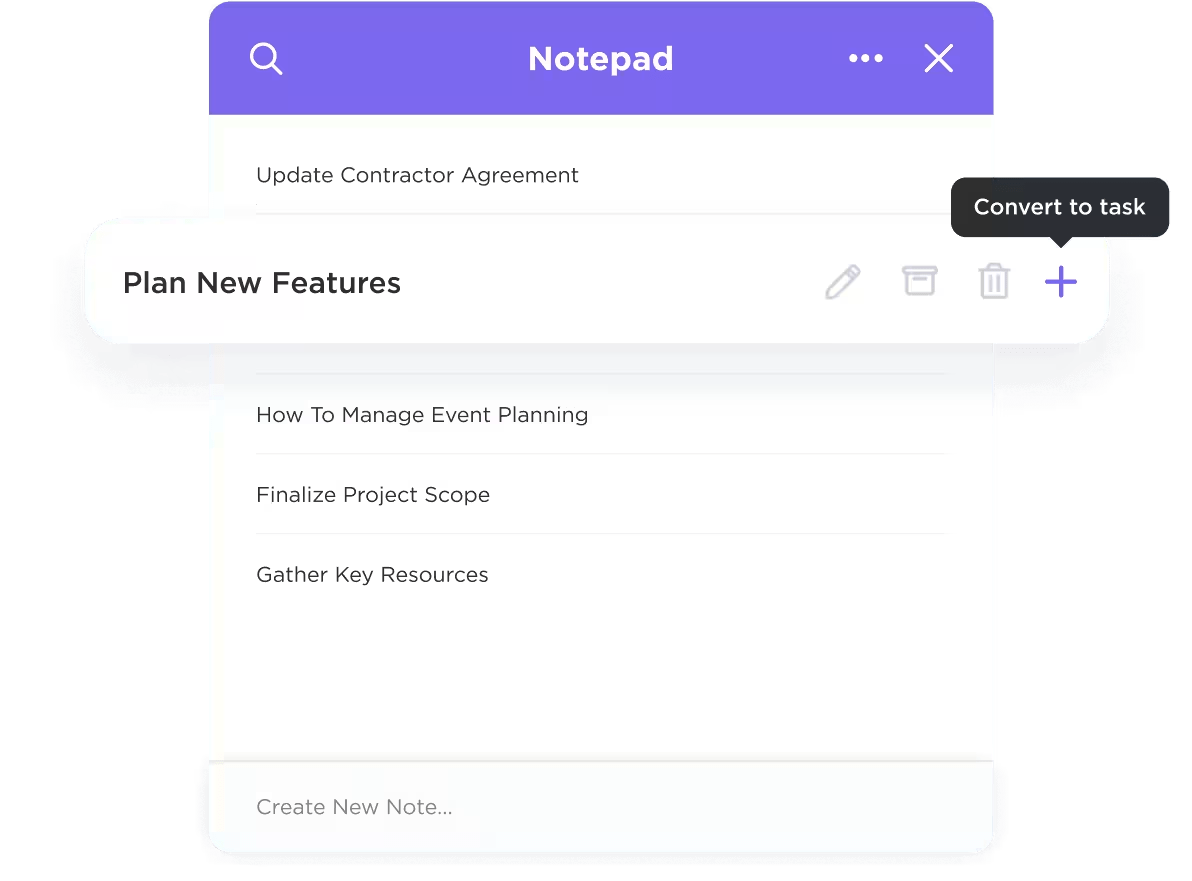
Everything starts private, just for you. But when you’re ready to share or expand an idea, Notepad entries can seamlessly evolve into full ClickUp Docs.
And since you can access it from the web, your phone, or even a Chrome extension, you’re never stuck without your notes. Think of it as your digital sticky note wall, minus the chaos.
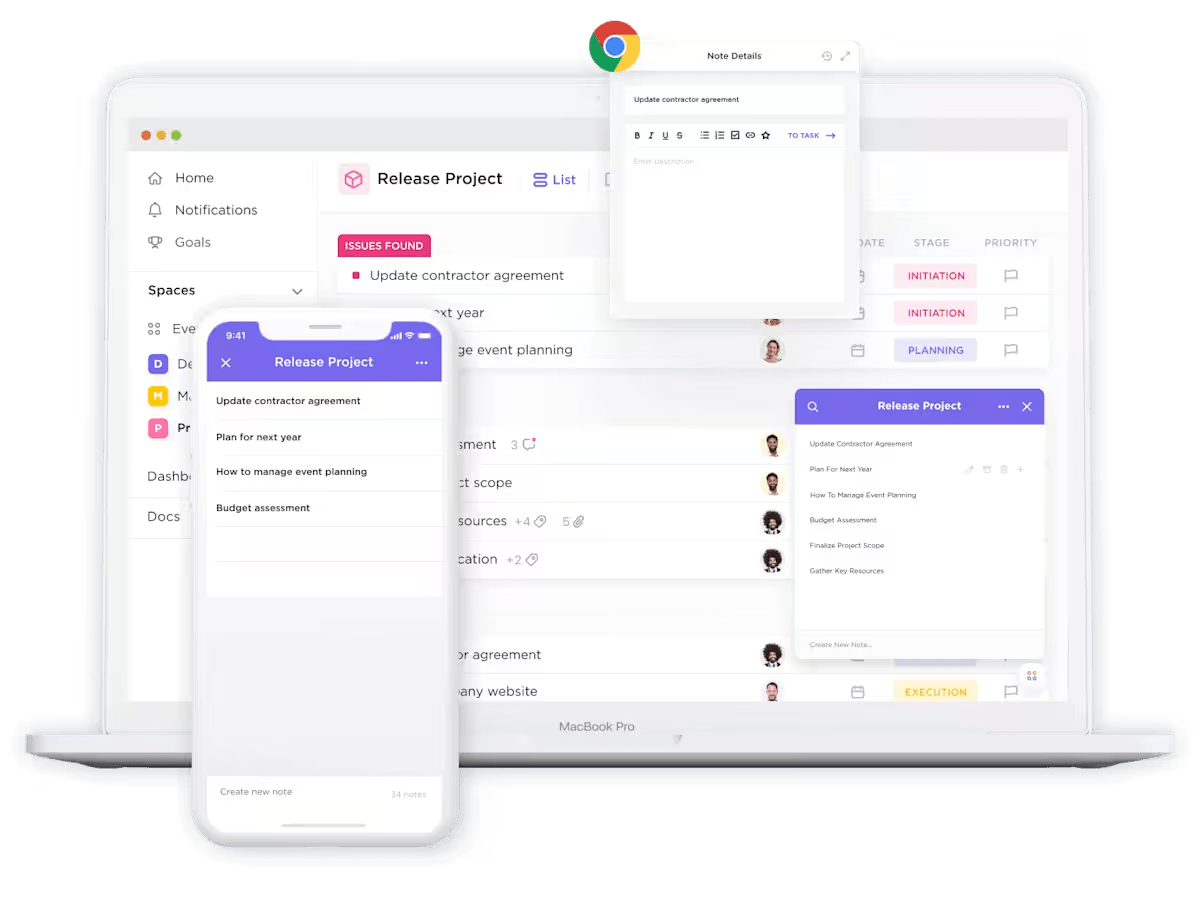
📱 On the go?
ClickUp’s mobile app lets you capture voice notes, type out ideas, and export docs as PDFs—even during commutes or while juggling tasks. Whether you’re logging field notes or prepping for a quick check-in, your notes stay synced and accessible.
However, when it’s time to polish them up or loop in your team, you can easily turn them into shareable ClickUp Docs or link them directly to projects.
It’s a document collaboration software built into your entire productivity setup. That makes it perfect for fleshing out detailed documentation, storing content-rich notes, or mapping out full-blown project plans—no app-switching required.
With ClickUp Docs, you can turn scattered notes into polished PDFs—ideal for reports, handouts, or organized archives. That export-to-PDF feature is front and center, so you don’t have to fumble through menus just to share your work.
Here’s how:
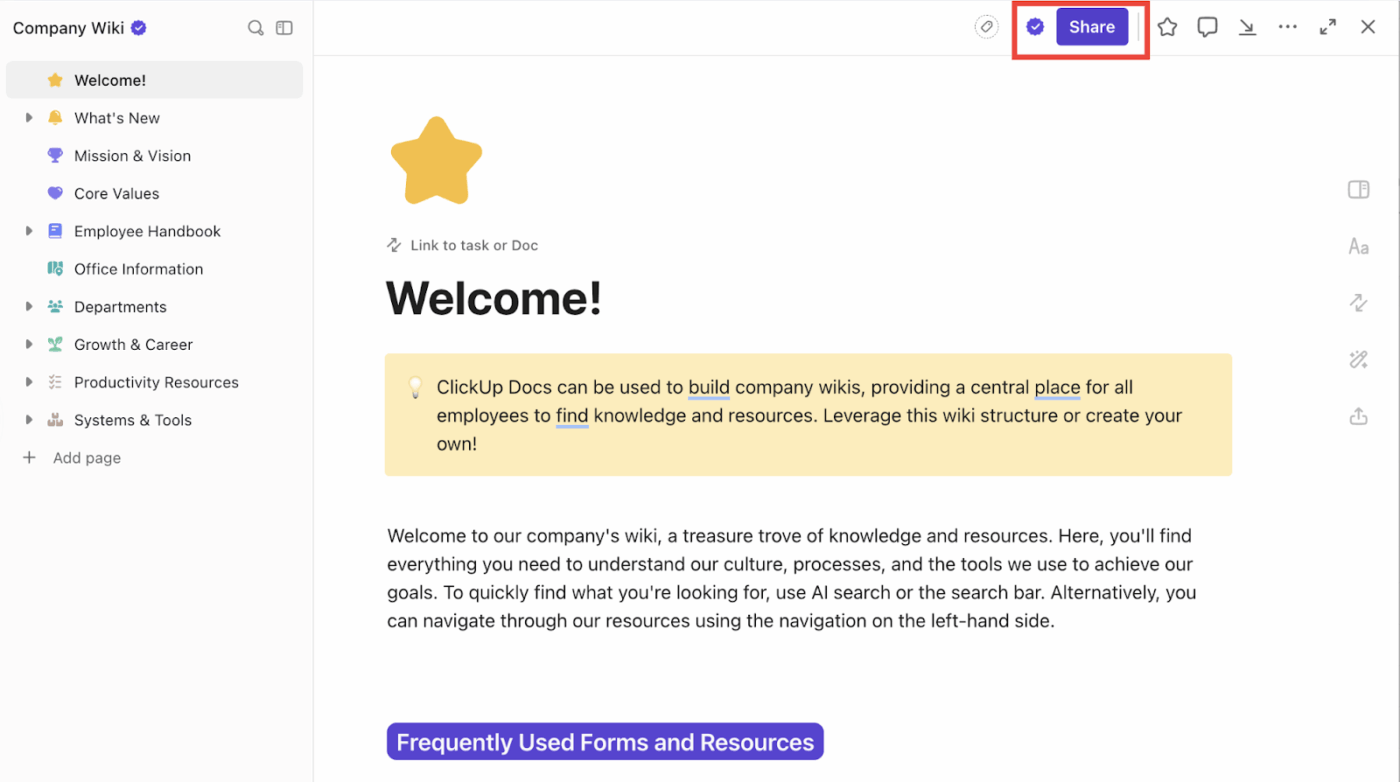
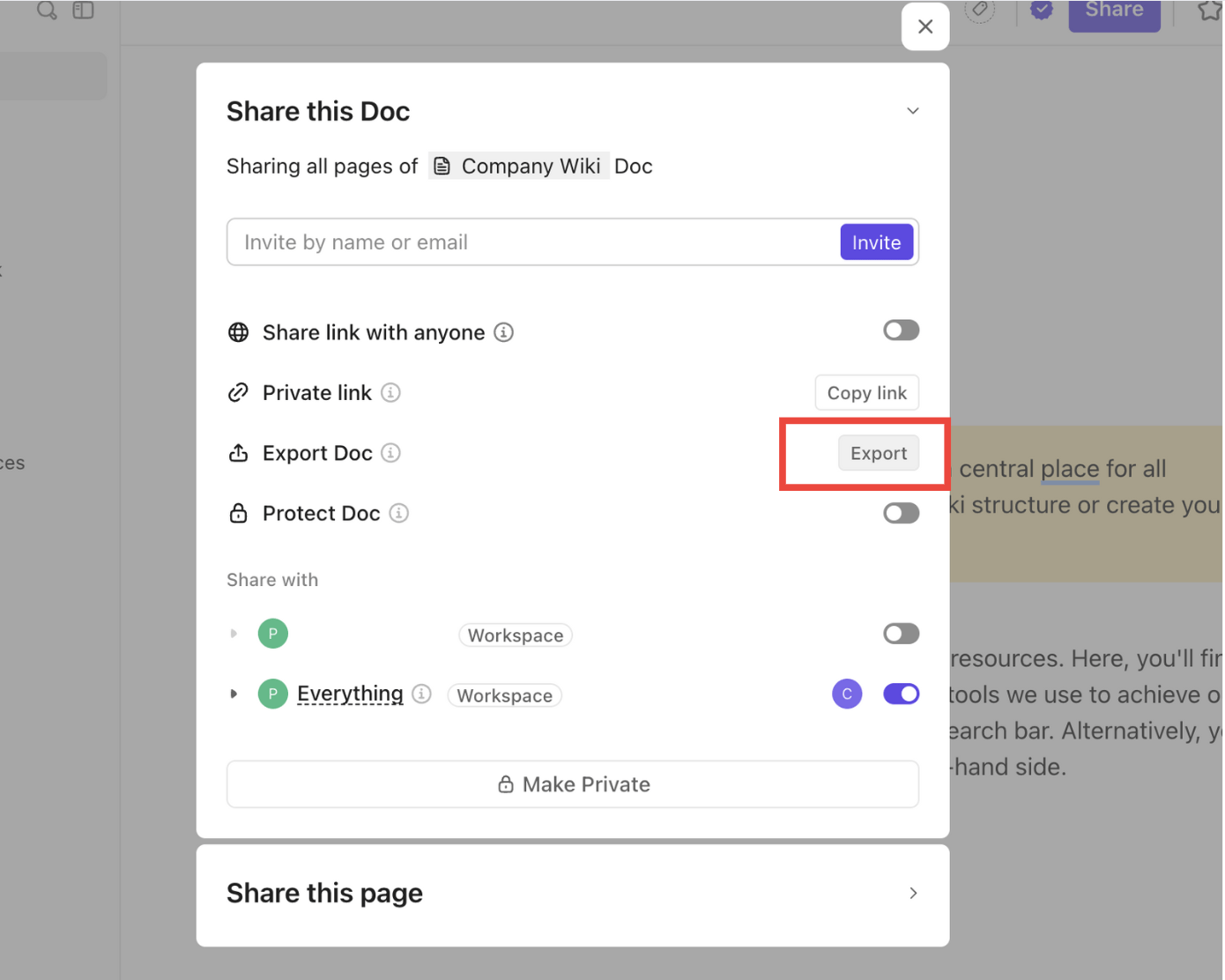
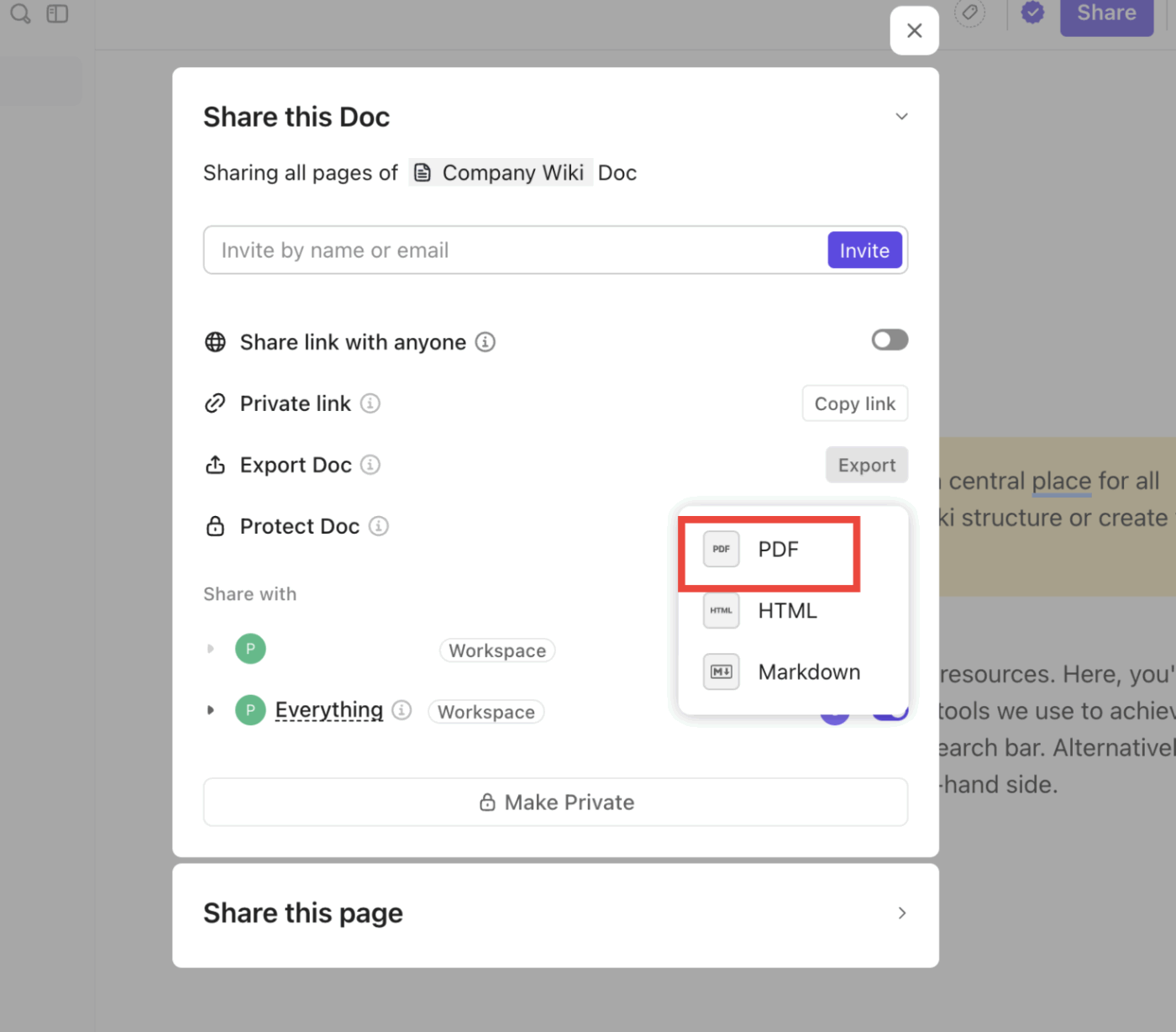
On top of that, you get rich formatting tools and slash commands to create structured documents with headers, tables, embeds, and highlights. Real-time collaboration means your team can edit together without stepping on each other’s toes, and you can use slash commands and formatting tools to add checklists, embeds, and custom styles—no design skills required.
Plus, ClickUp automatically tracks every change with version history, so you can easily roll back to previous versions of your documents if needed. This ensures that no critical edit is lost, giving you peace of mind as you collaborate.
In ClickUp, your notes don’t live in isolation. Tag them, attach them to ClickUp Tasks or ClickUp Goals, and organize everything inside project folders—so your documents are always connected to the bigger picture.
📌 When should you save notes as PDFs?
What’s more, you can use ClickUp Brain to instantly summarize your writing, pull out key points, create tasks out of them, and get more out of just those plain ol’ notes.
💡 Pro Tip: Long notes? TL;DR it with ClickUp Brain. Before you hit export, watch how AI wraps up your thoughts in seconds—perfect for clean PDFs and faster follow-ups.
Worried about keeping up with lecture notes or meeting takeaways? The ClickUp AI Notetaker has your back—especially if your calendar is overflowing with Zoom calls, team syncs, or client check-ins.
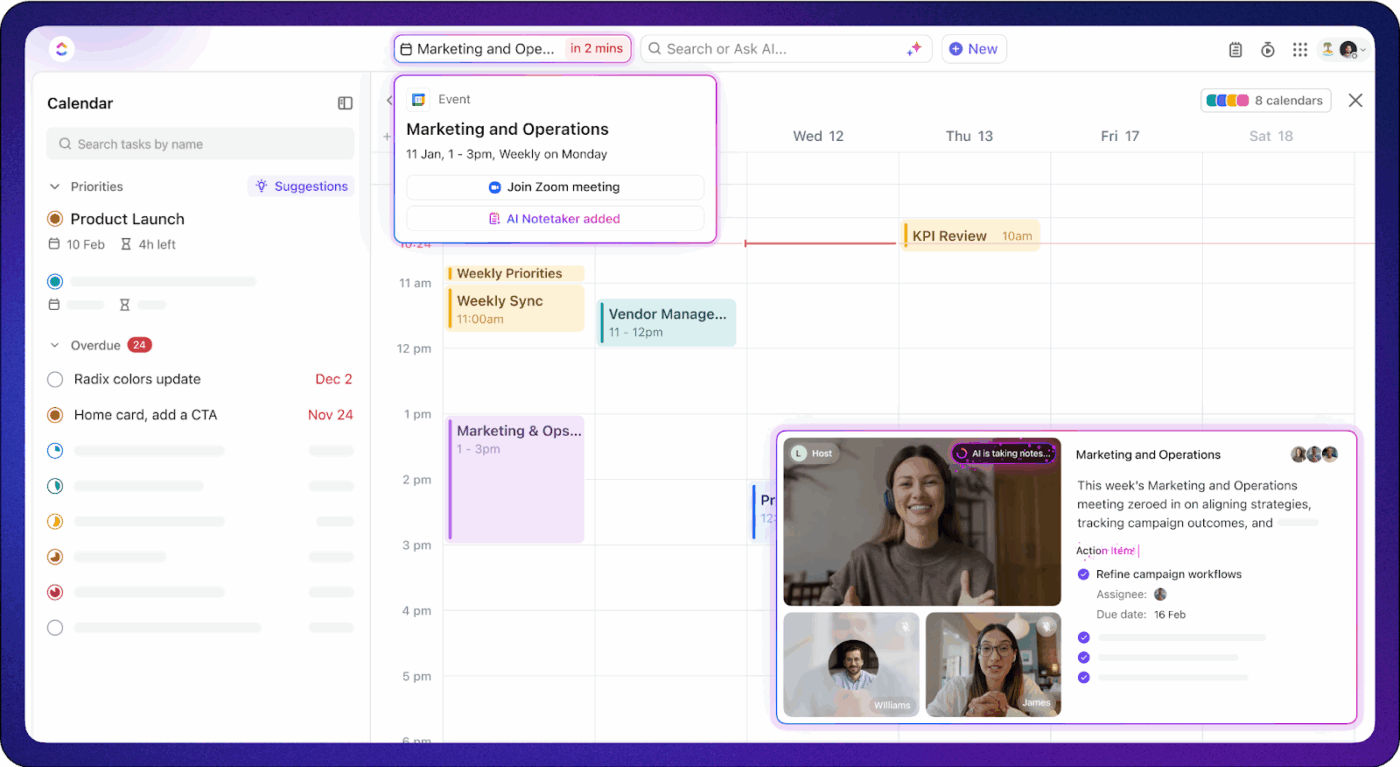
It automatically joins your Zoom, Google Meet, or Microsoft Teams meetings, then records, transcribes, and summarizes the conversation in real time. You don’t just get a raw transcript—you get clear highlights of key takeaways, decisions, and action items, which can even be turned into ClickUp Tasks with a click.
📮ClickUp Insight: 49% of our meeting effectiveness survey respondents still take handwritten notes—a surprising trend in a digital-first era. This reliance on pen and paper may be a personal preference or a sign that digital note-taking tools aren’t fully integrated into workflows.
At the same time, another ClickUp survey found that 35% of people spend 30 minutes or more summarizing meetings, sharing action items, and keeping teams informed.👀
ClickUp AI Notetaker eliminates this administrative burden! Let AI automatically capture, transcribe, and summarize your meetings while identifying and assigning action items—no more handwritten notes or manual follow-ups needed! Boost productivity by up to 30% through ClickUp’s instant meeting summaries, automated tasks, and centralized workflows.
These notes are then saved as organized meeting docs right inside your workspace, making follow-ups and accountability easier. So instead of treating note-taking as a static, one-and-done chore, ClickUp folds it into your actual workflow. You capture, connect, assign, act, and revisit—without switching tools or losing context.
Gustavo Seabra, a research associate professor at the University of Florida, says:
This is the special advantage of ClickUp: offering most of the tools needed for organizing the projects in one place. It doesn’t only allow the managing and assignment but also offers other tools in the same environment such as Documents, where one can take notes and make reports, and integration with calendar and e-mails, all in one place. No need to use external programs or different apps for every function.
💡 Pro Tip: Use /task in ClickUp Docs to link or create tasks inside your notes. It’s a simple way to turn ideas into action and keep everything connected in one place.
You’ve tried different note-taking methods—maybe Cornell for lectures, outlining for meetings, or even mind maps when you’re feeling extra visual. But if those notes just end up buried in folders or frozen in static PDFs, what’s the point?
With ClickUp, your thoughts don’t just sit around—they become tasks, connect with projects, and move things forward. Jot something down, build it into a doc, collaborate with your team, and export to PDF when it’s time to share. And if you’re using AI apps for note-taking during calls or brainstorming sessions, ClickUp can help you keep your automated notes in one place.
No more hopping between five different tools just to manage your notes. Everything lives in one space, and everything can be acted on.
✨ Ready to turn your notes into next steps? Sign up for ClickUp and start creating, organizing, and exporting—all in one place.
© 2025 ClickUp