How to Use Google Docs Voice Typing?
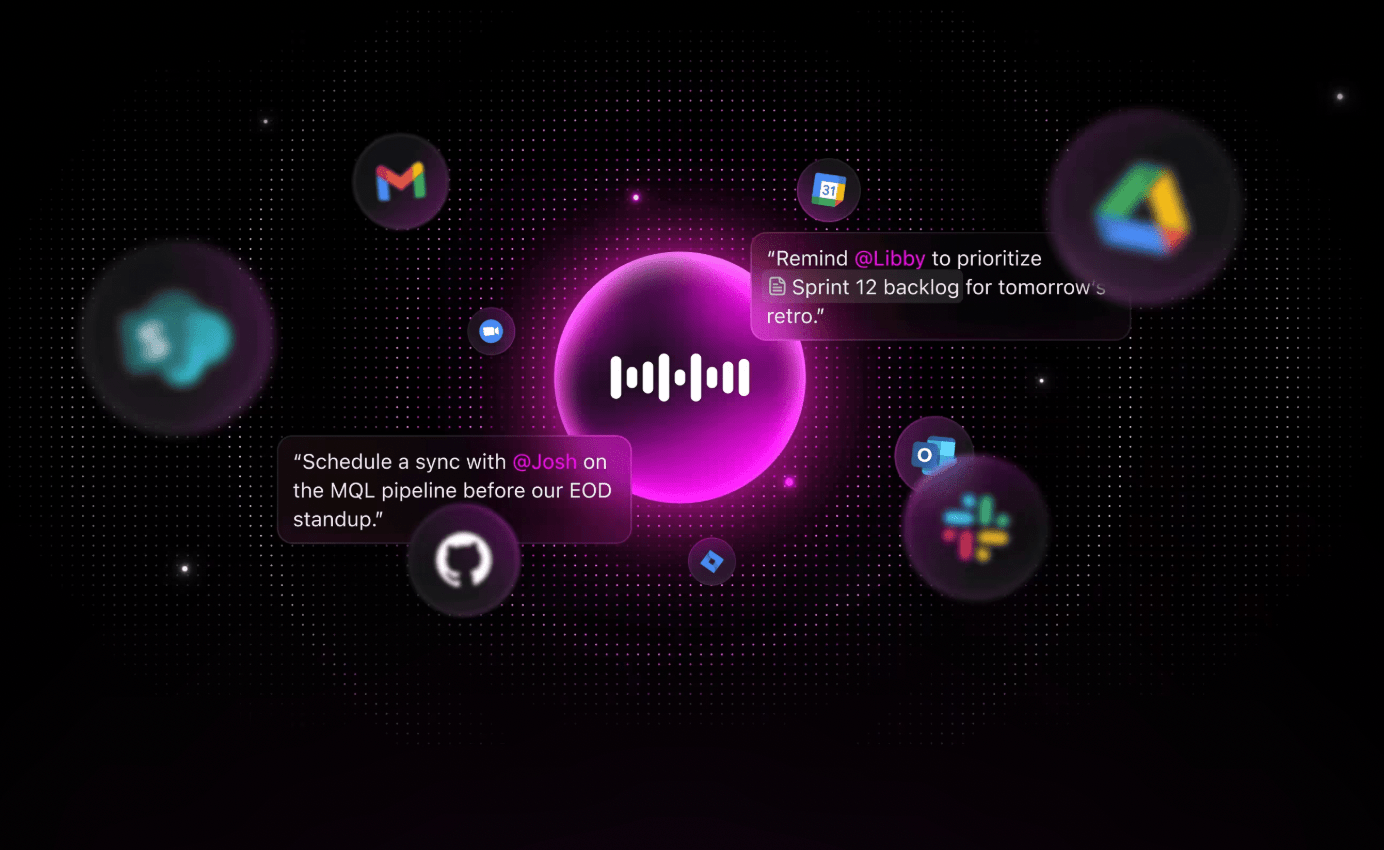
Sorry, there were no results found for “”
Sorry, there were no results found for “”
Sorry, there were no results found for “”
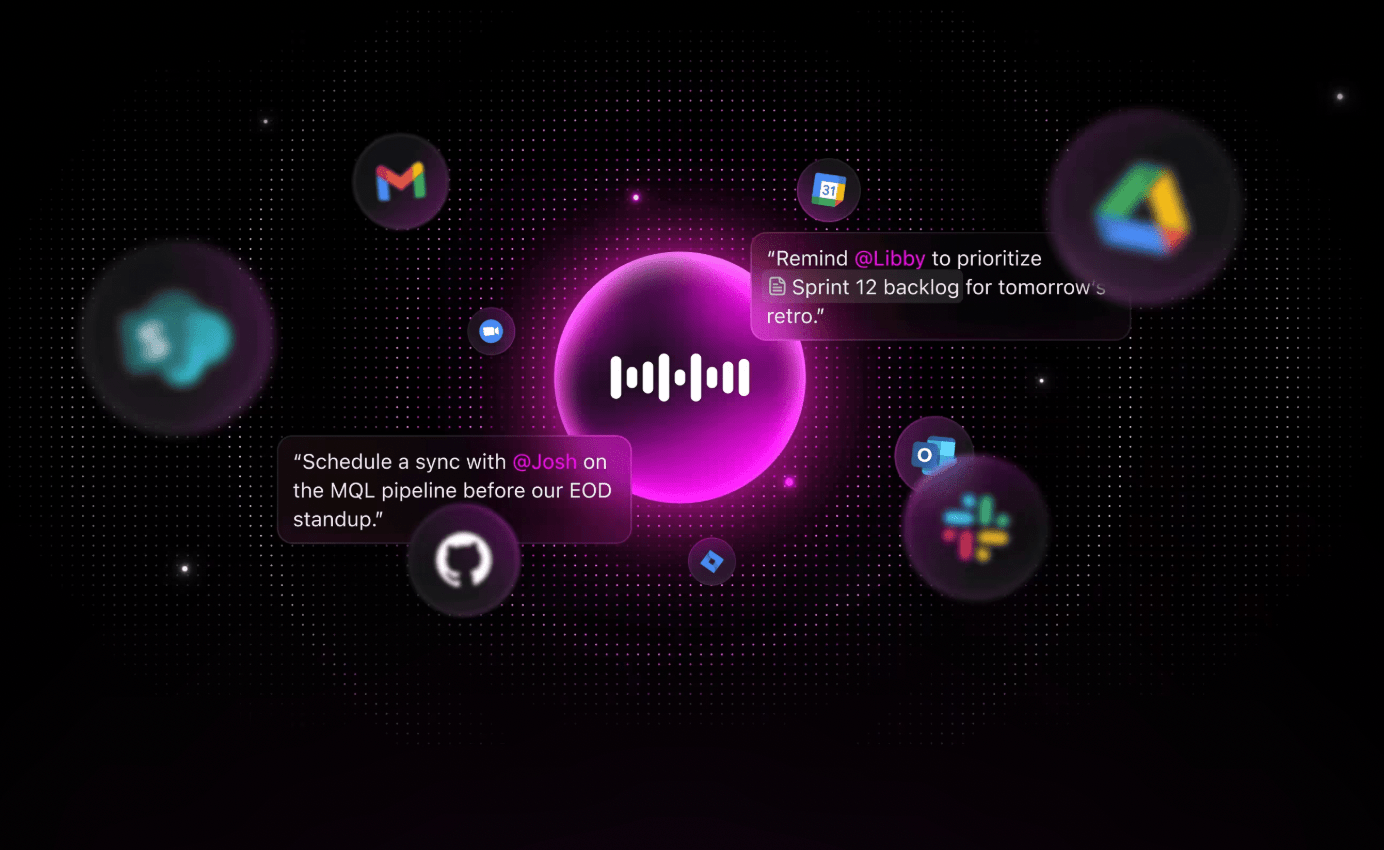
Typing out long documents is painful, especially when you’re racing against tight deadlines or dealing with an injury that makes keyboard work tricky.
💬 Did you know? Nearly 72% of workers experience typing-related discomfort, according to a recent ClickUp survey.
That’s where Google Docs Voice Typing comes in handy. This built-in feature on Google Docs turns your spoken words into written text.
Say you’re a student working on a research paper, a professional drafting reports, or someone who simply prefers speaking to typing, voice typing can save you hours of keyboard time.
To get started, you need only a working microphone and a Chrome browser. Once enabled, simply speak, and your words will appear as normal text in the document. You can even say commands like “stop listening” to pause voice input when needed.
Let’s walk you through everything you need to know about using voice typing in Google Docs, from basic setup to pro tips. As a bonus, we’ll introduce you to a revolutionary Talk to Text feature in ClickUp that doesn’t just transcribe your speech—it does your work for you!
Let’s go! 🚀
Google Docs Voice Typing is a built-in feature that lets you speak your thoughts instead of typing them.
Powered by speech recognition, it’s one of the more practical AI tools for note-taking, especially when you’re multitasking or need to capture ideas quickly.
With simple voice commands, you can add punctuation, format text, and navigate your document, all without touching the keyboard. If you’re already using Google Docs, voice typing is a no-brainer for boosting speed and cutting down on manual effort.
🧠 Fun Fact: Google’s voice typing understands over 100 languages—and even emojis. Say “smiley face” or “heart emoji,” and boom 😄❤️—it types it out. Who needs a keyboard when you can literally speak in emojis?
📖 Also Read: Master Google Docs: Top Shortcuts for Faster Writing
Voice typing isn’t hidden away in some dark corner or customization of Google Docs—it’s just waiting to be switched on. No extra software, no confusing setup.
Here’s how to get it going:
Step 1: Open Google Docs in Google Chrome (yes, it has to be Chrome)
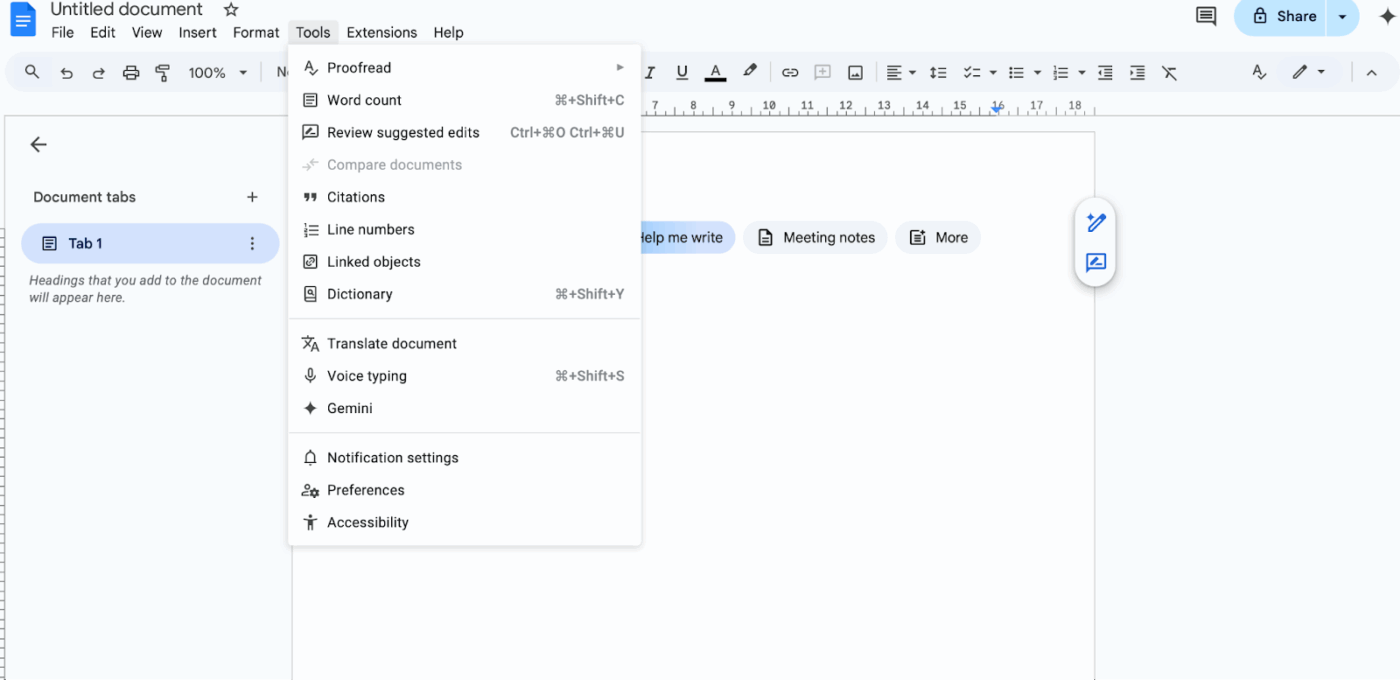
Step 2: Click on Tools in the top menu
Step 3: Select Voice typing… from the dropdown
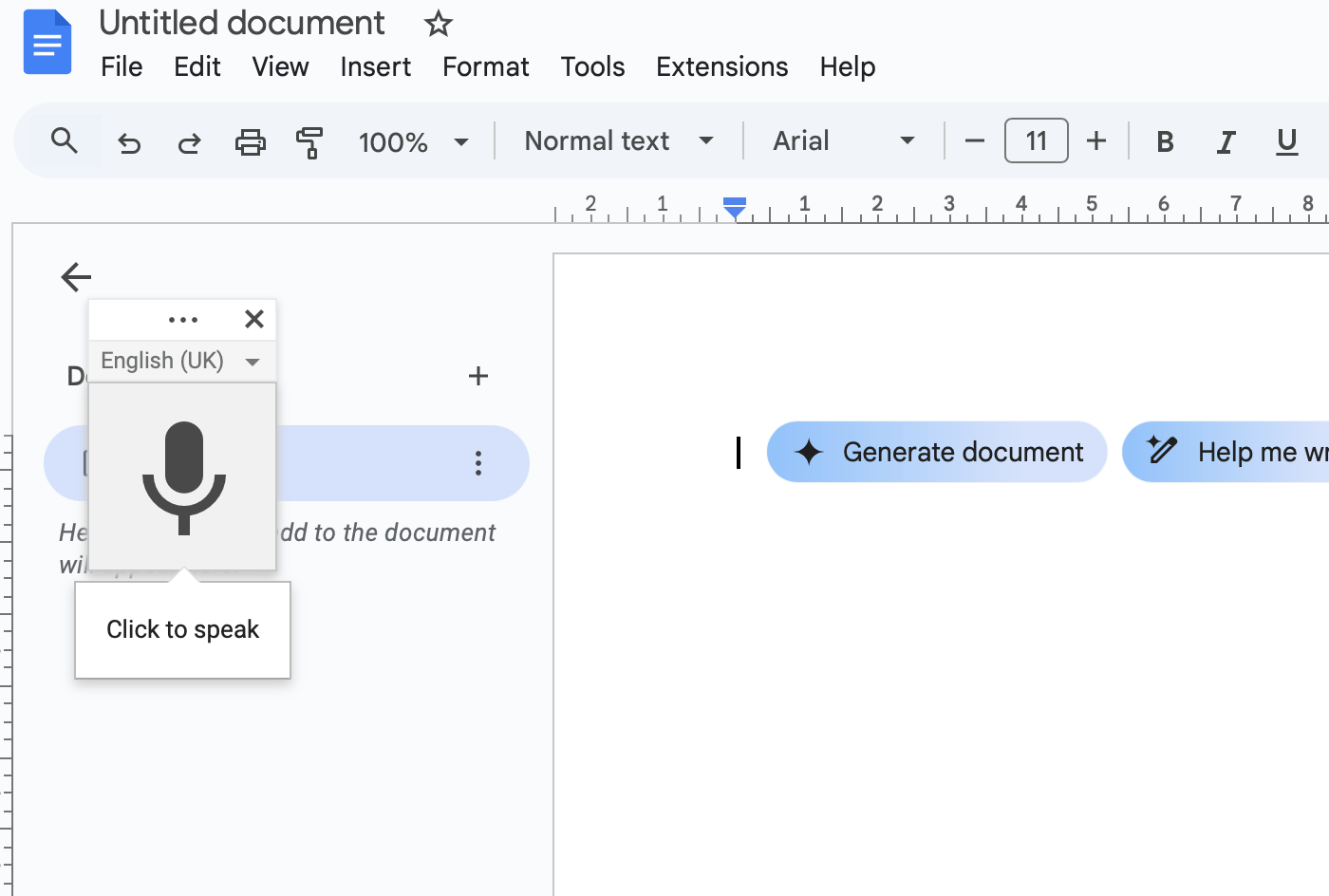
Step 4: A little microphone icon will pop up on the left side of your document. Click the mic icon when you’re ready to start speaking.
That’s it—now your keyboard can take a breather.
Voice typing isn’t just for English speakers. Google’s got a solid grip on accents, dialects, and even regional slang.
So, if you’ve got a specific way of saying things, it probably understands you.
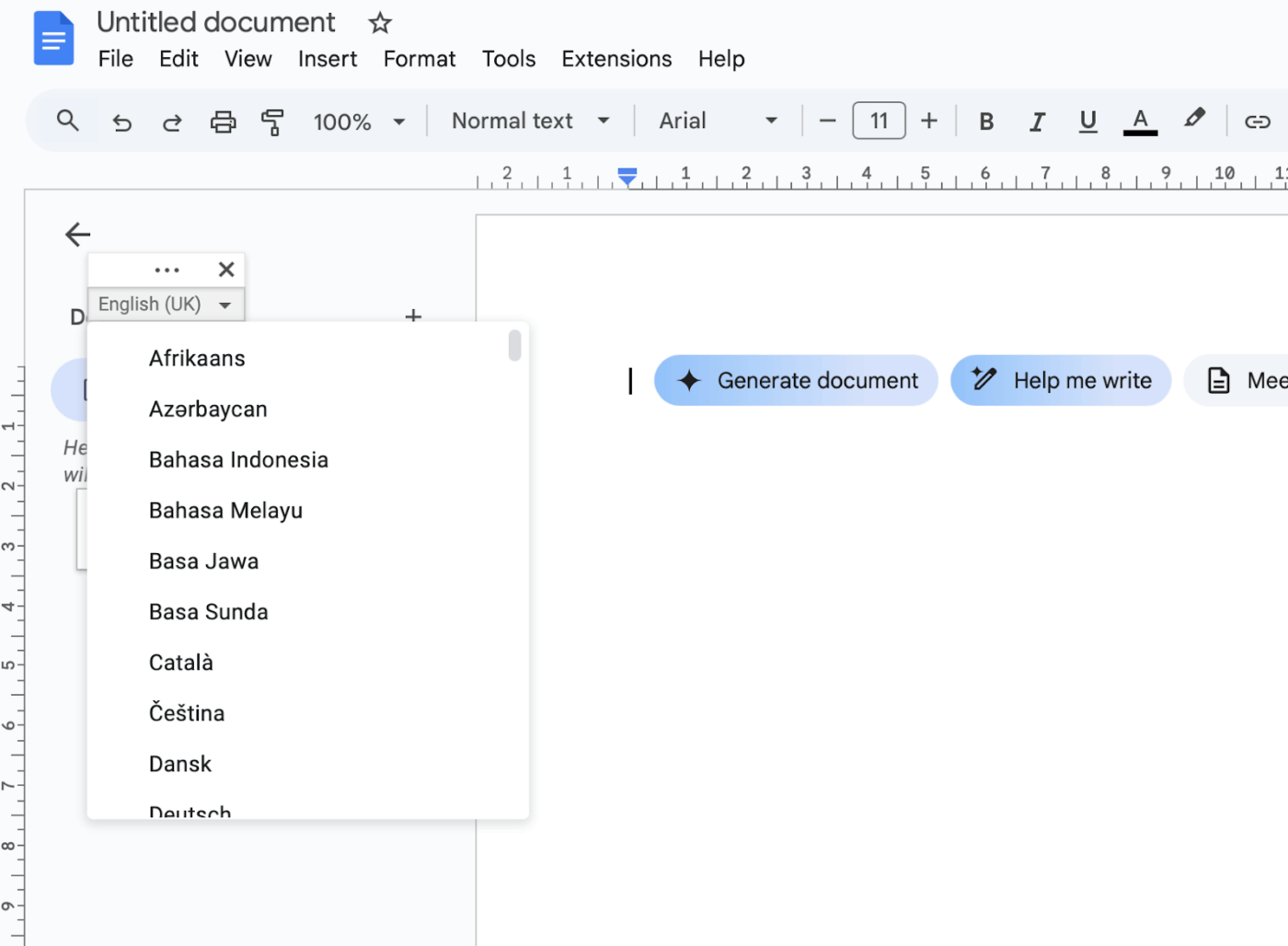
Precision improves when you speak in a language setting that matches how you talk.
🧠 Fun Fact: In 1952, Bell Laboratories developed “Audrey,” the first speech recognition system, which could recognize spoken digits (0-9).
Talking to your laptop might feel a little strange at first, but once you get the hang of it, voice typing can seriously speed things up.
The trick? Learn how to talk Google’s language—literally.
Google Docs isn’t just transcribing words—it’s listening for commands too. Say it right, and it’ll follow your instructions like a well-trained assistant.
Just remember: it types what it hears, not what you meant—so clear speech wins.
📮ClickUp Insight: The results from our meeting effectiveness survey indicate that 42% of teams use recorded clips (21%) or project management tools (21%) for asynchronous work. But these tools may often require additional tools, separate subscriptions, logins, and learning curves.
As the everything app for work, ClickUp makes asynchronous communication easier. Access video clips, voice messages, project workflows, collaborative docs, and a built-in AI notetaker—all within a single workspace. Why manage multiple subscriptions and scattered information when a single solution can streamline your entire workflow?
💫 Real Results: Teams using ClickUp’s meeting management features report a whopping 50% reduction in unnecessary conversations and meetings!
Here’s where the real gains happen. Most people miss these details and blame voice typing for errors that can actually be fixed.
💡 Pro Tip: Create a “Voice Typing Sandbox” doc just for practice—use it regularly to train your voice, test commands, and build fluency. Over time, Google’s speech engine adapts to your unique tone, accent, and pacing, drastically improving accuracy across all documents. Treat it like vocal warm-ups for writing—5 minutes a day can level up your workflow more than any mic upgrade.
Google Docs Voice Typing does a decent job for something that runs right inside your browser, but it’s far from perfect.
It wasn’t built for everything, and if you push it too hard, it shows. Here’s where things tend to break down, especially if you’re using it beyond basic note-taking:
Voice typing stumbles over jargon-heavy content, industry-specific acronyms, and proper nouns. For example, ‘CRISPR-Cas9’ might be interpreted as ‘crisp a snack.’ It leans heavily on phonetics instead of context, so even if it gets close to how something sounds, the spelling or meaning can end up completely wrong.
Over extended use, punctuation becomes patchy: periods vanish, commas appear in strange places, and sentence breaks don’t always register. Complex sentence structures with subordinate clauses often confuse the system, and since it doesn’t read your intonation, punctuation must be dictated explicitly—or it just guesses (and doesn’t guess well).
Even though over 100 languages are supported, voice typing doesn’t handle mid-speech language switching well. Code-mixed speech, such as Hinglish, usually ends up being transcribed as gibberish because the system sticks to one language and tries to force everything through that lens.
Voice typing only works in Google Chrome and demands a stable internet connection—there’s no offline fallback. That makes it a no-go for travel, on-the-ground reporting, or any scenario where Wi-Fi can’t be trusted. It’s fast, but it’s tethered.
While you can bold, italicize, or underline with voice commands, anything more complex—like nested bullet lists, clean table formatting, or section headers—usually requires manual input. The system wasn’t designed for structured formatting, so indentation, spacing, or layout customization is mostly out of reach.
So you’ve got the hang of Google Docs voice typing. Nice! Now comes the fun part: turning all that spoken brilliance into actual, organized work.
That’s where ClickUp steps in and beats every Google Docs alternative. It’s built to convert your ideas to text, give them structure, and help you move from note-taking to action. All in one app so you can avoid unnecessary work sprawl.
How so? Well, ClickUp is the world’s first Converged AI Workspace that combines project management, documents, and team communication, all in one platform—accelerated by next-generation AI automation and search.
But first, let’s crack the code on converting speech to text.
With ClickUp’s Talk to Text, your spoken ideas turn into perfectly transcribed, polished notes that you can turn into tasks, reminders, and actionable items that move your projects forward. It’s the next step for anyone who’s outgrown the basics of Google Docs Voice Typing and wants a truly integrated, AI-powered productivity experience.
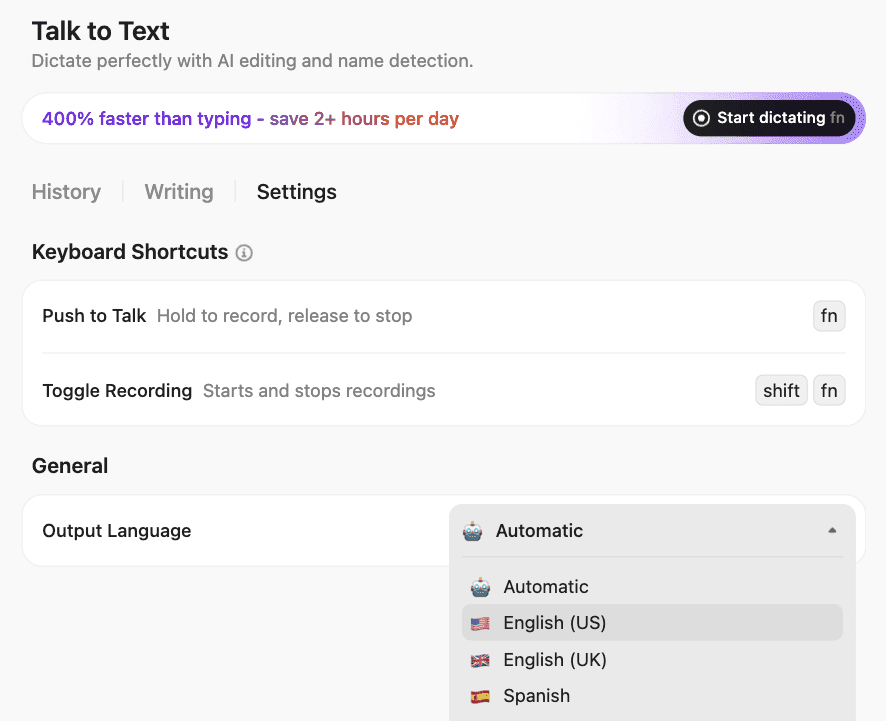
Here’s how it stands out compared to Google Docs Voice Typing:
The Talk to Text feature is embedded within ClickUp Brain MAX. Here’s a quick primer on how to use this AI Super App:
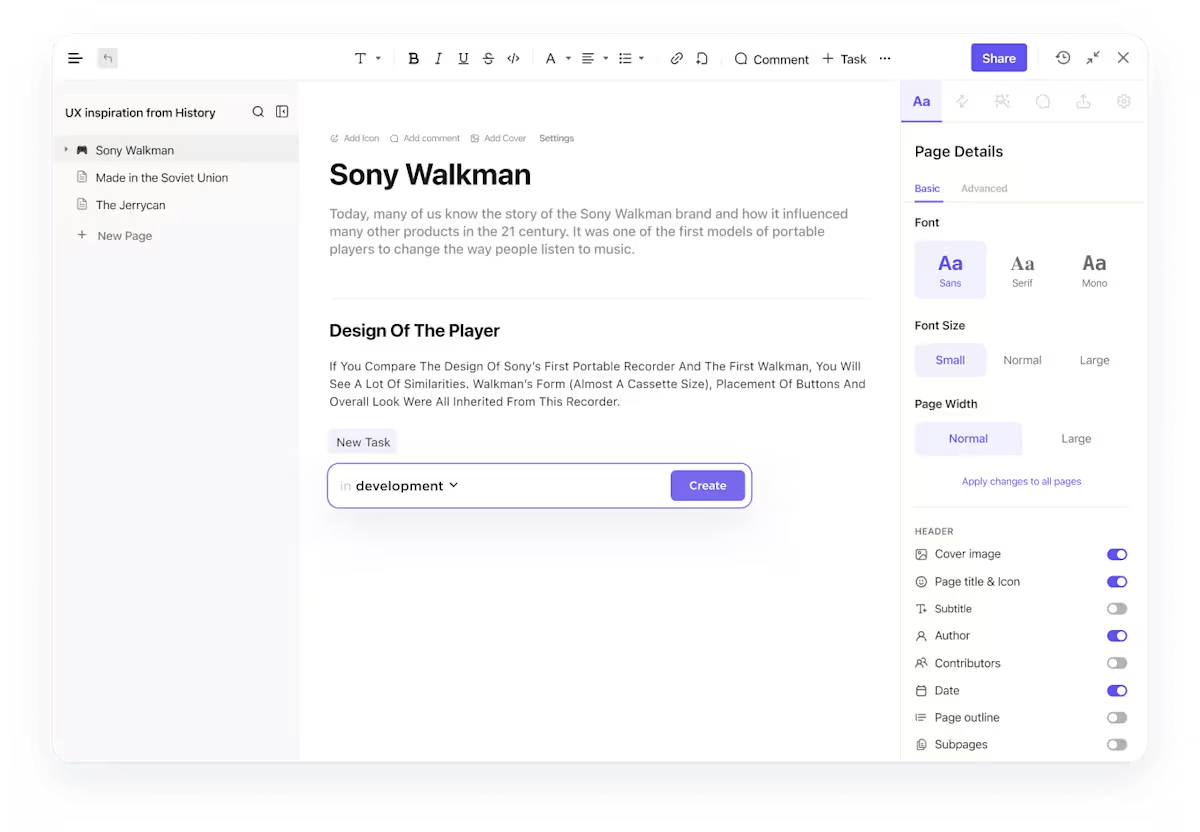
ClickUp Docs is perfect for collecting and organizing your voice-typed content. Whether brainstorming, taking notes during a call, or outlining your next blog post, you can use your Android phone’s voice input to fill up a doc in real time.
Open a doc, tap your keyboard’s microphone icon, and start speaking.
Moreover, you can even turn your spoken words into tasks with just a click, and ensure they’re actioned like they’re meant to be. Use ClickUp Tasks to assign these to your team or yourself, and add action to your thoughts.
📣 Customer voice: As Vladimir Janovsky, Innovation Business Excellence Director at AstraZeneca CE, says:
Although we are still in the early stages of integrating ClickUp into cross-functional team projects, its utility has been particularly evident in multi-country team settings. The platform’s rich feature set effectively handles the complexity and scope of tasks that span multiple countries, streamlining both communication and coordination.
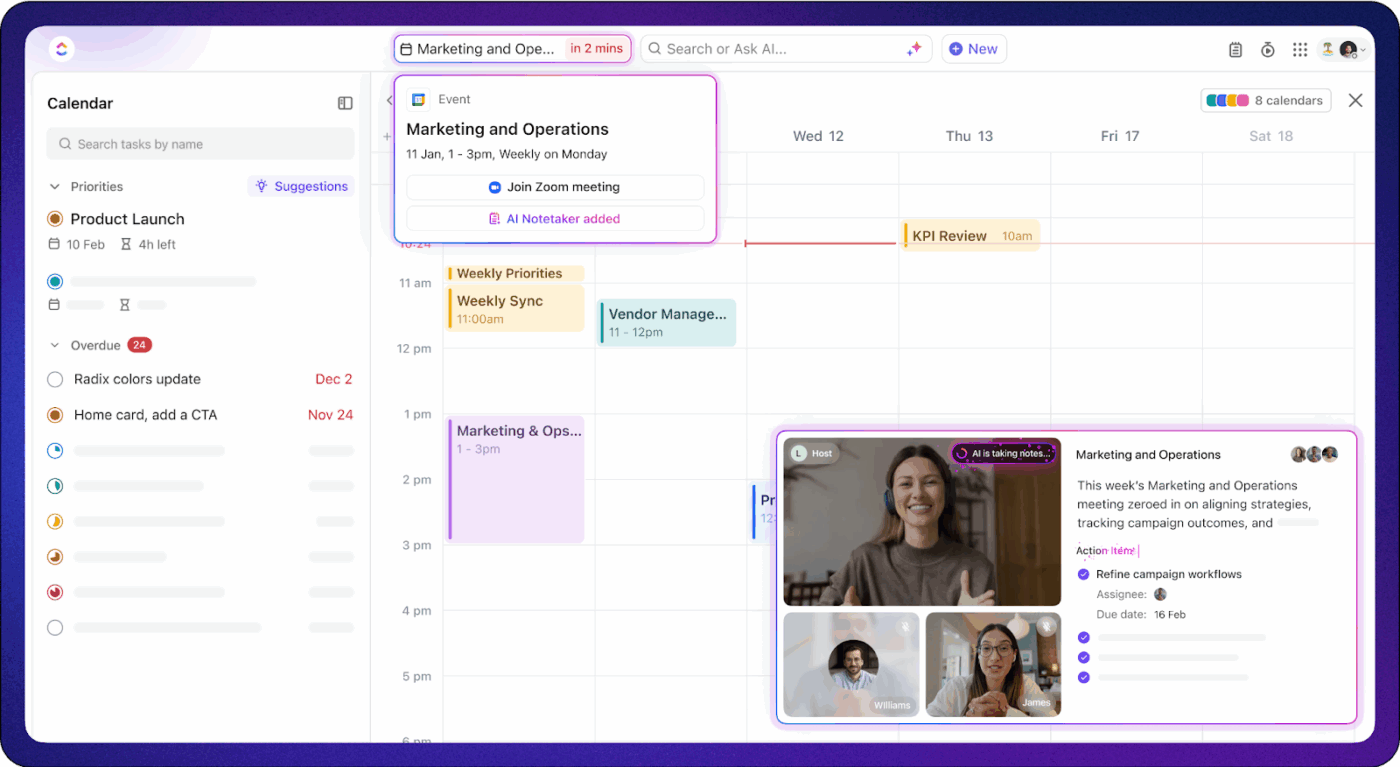
Need more structure or want to save meeting highlights? ClickUp AI Notetaker automatically joins your calls, listens in, and transcribes your meeting notes.
It can be your trusty sidekick during client calls or team huddles to generate real-time transcripts and help you sync your meeting notes directly to your tasks. Now you’d never miss a deadline!
Once your notes are generated, you can highlight action items or key quotes. This is perfect when you’re not the one doing the talking but still want to capture every detail. To make things even easier, use these meeting notes templates!
⚡Bonus tip: You can record and send voice notes on tasks using the ClickUp voice recorder! Just tap the microphone icon in the comment section of any Task or Chat to start recording. You can also add text, images, or attachments before hitting send.
You can also use the Clips Hub to send Voice Clips directly—quick, precise, and no typing needed.
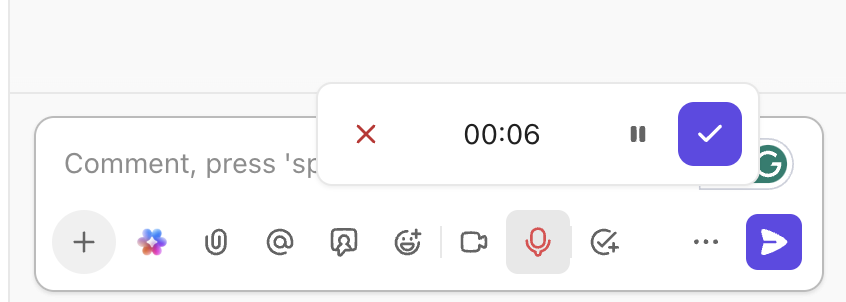
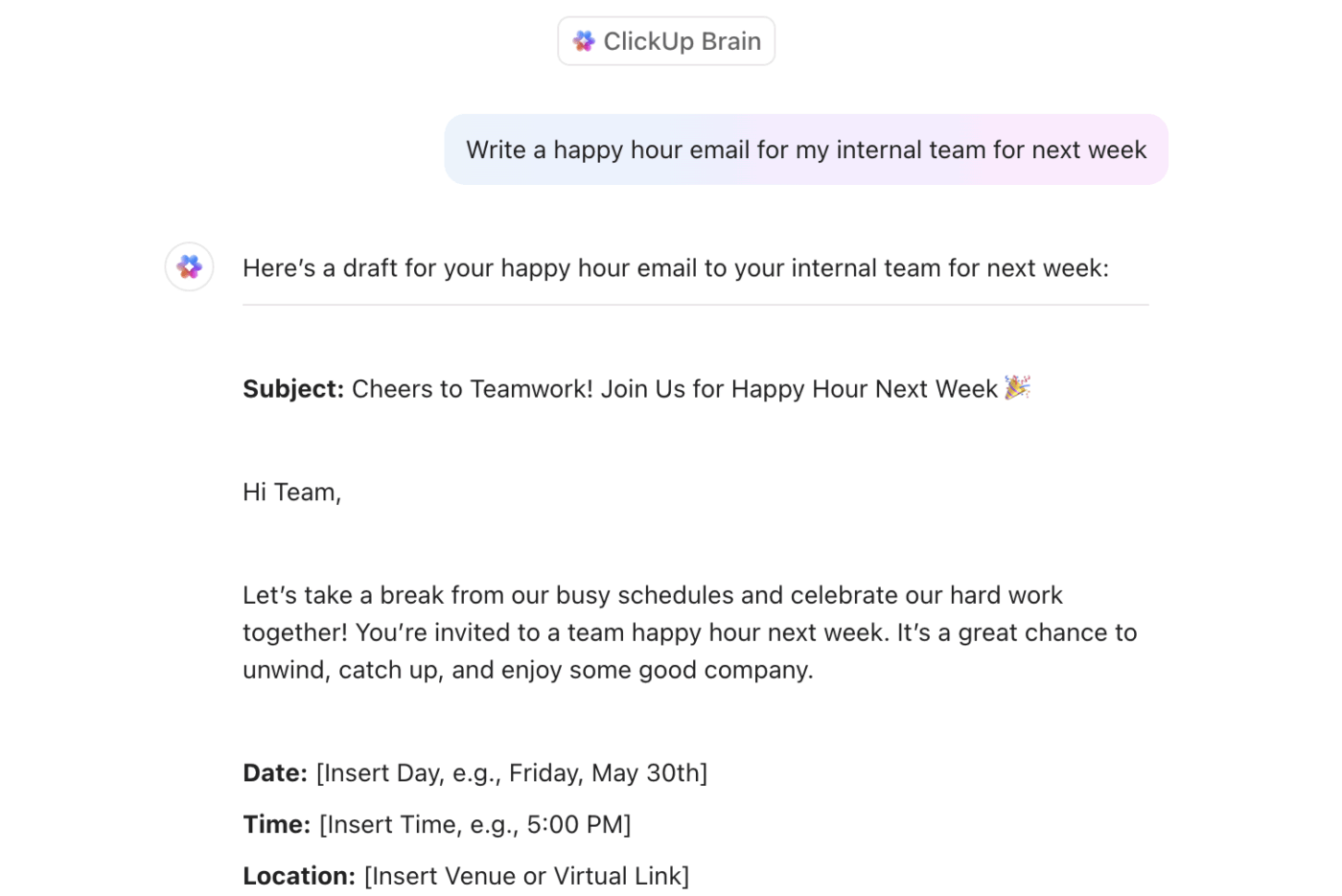
ClickUp Brain acts like your built-in content editor inside ClickUp Docs. It helps refine your writing by suggesting clearer phrasing, fixing grammar slip-ups, and even adjusting the tone, whether you want it more formal, friendly, or punchy.
Instead of jumping between tools or rewriting things from scratch, you can highlight text and let ClickUp Brain polish it instantly. You can also summarize transcripts easily and grab the key points in no time.
💡 Bonus: If you want to—
Try ClickUp Brain MAX—the desktop AI super app that truly understands you, because it knows your work. This isn’t another AI tool to add to your collection. This is the first Contextual AI app that replaces them all. Ready to ditch the AI sprawl?
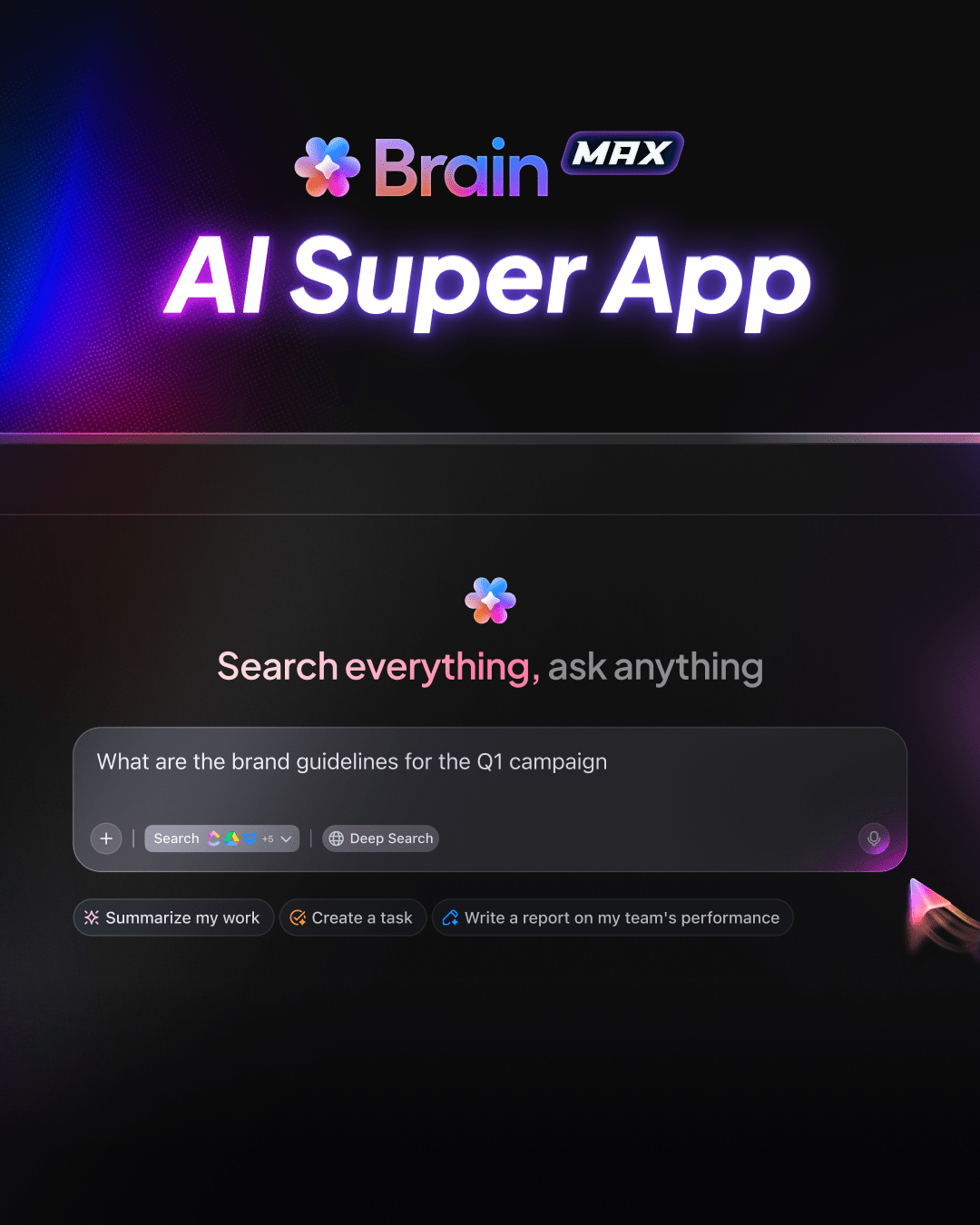
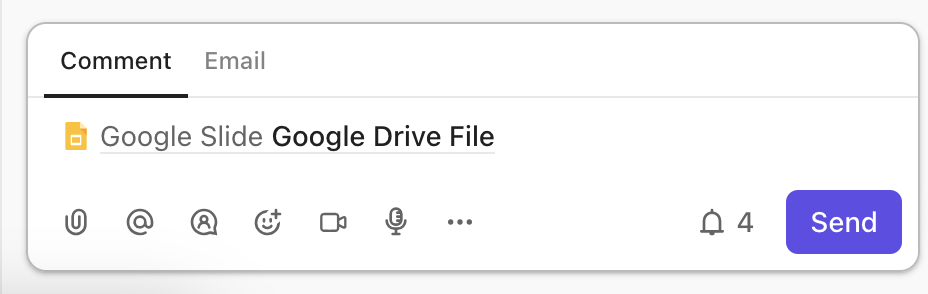
You can absolutely pair Google Docs with ClickUp, and it’s not just convenient—it’s powerful. ClickUp lets you embed Google Docs directly into tasks, Docs, or dashboards using the /embed command or the ‘Add View’ function.
That means your brainstorms, reports, or voice-typed ramblings don’t sit in a vacuum; they live inside your workflow. You can comment on a Google Doc from within ClickUp, assign a team member to follow up on a section or create a task linked to a specific paragraph.
It also supports bi-directional syncing, so changes made in the original Doc reflect instantly. Want to track who’s editing what or connect your content to a sprint? You can add Custom Fields, due dates, dependencies, and even automate reminders around that embedded Doc.
📖 Also Read: Free Task List Templates in Excel & ClickUp
From quick notes to full-blown documents, voice typing helps you work faster without breaking your flow.
Pair it with ClickUp, and suddenly your spoken words aren’t just sitting in a Doc—they’re powering tasks, triggering updates, and moving projects forward.
You can embed those Google Docs, turn voice commands into action items, and keep track of all the commands in one clean workspace. Talking your way through work has never made more sense—or moved things along this smoothly.
Sign up with ClickUp today!
© 2025 ClickUp