10 Great Gmail Hacks to Manage Your Inbox in 2025

Sorry, there were no results found for “”
Sorry, there were no results found for “”
Sorry, there were no results found for “”

Of the 8 billion people on the planet today, nearly 2 billion use Gmail every month.
Most of them would agree on how crucial it is to stay on top of emails.
But only a few would know of the Gmail hacks and tricks to achieve inbox zero—an empty or nearly empty inbox reached after processing and organizing all messages.
We’re changing that by sharing this list of 10 not-so-secret Gmail hacks with you.
Keep reading if you’re ready to bid a forever goodbye to distracting emails, confusing communication, and overdue tasks.
We’ve compiled a list of ten Gmail hacks to help you better manage emails and become more productive. These hacks use the functions available with the standard version of Google and Google’s Workspace suite.

The first and most widely known Gmail hack is to use built-in Gmail shortcuts for common, repetitive actions. Adopting shortcuts in your usual email workflow is surprisingly effective. The seconds saved using shortcuts add up quickly to create pockets of time you can spend on more meaningful and productive tasks.
Of course, you can only use shortcuts if you have an external keyboard. Shortcuts aren’t yet supported on the Apple version of the Gmail app either. But if you’re in the habit of using Gmail through your browser, start with these steps:
Here are some essential shortcuts you can try out:
| Action | Shortcut |
| Send an email after drafting it | ⌘/Ctrl + Enter |
| Reply to an email | ‘r’ |
| Forward an email | ‘f’ |
| Navigate to the next chat or compose window | Ctrl +. |
| Add cc recipients | ⌘/Ctrl + Shift + c |
| Add bcc recipients | ⌘/Ctrl + Shift + b |
| Delete an email | ‘#’ |
| Archive an email | ‘e’ |
| Mark emails as read after selecting them | Shift + i |
| Mark email as unread after selecting them | Shift + u |
In early 2022, Google introduced a handy feature that lets users draft and send emails without leaving Docs.

It’s a godsend for teams that use Docs to work together on content before emailing it. The content stays editable and sharable within Docs as well.
This Gmail hack is straightforward to implement:
And there you have it! Clicking the Gmail icon will transfer your email draft to Gmail.
Some of the benefits of this hack include:
It saves time and reduces effort, especially in settings where collaboration is crucial.
Boosting your email productivity can be as simple as tweaking your Gmail inbox’s view density. This feature lets you customize how many emails you can see on your screen, reducing the need for constant scrolling.

Follow these steps to increase the view density in Gmail:
The two views increase the number of emails visible on a single screen. This simple yet effective Gmail hack reduces the time spent going through unread messages. You can also bulk-select a larger number of emails to delete or mark ‘Read’. Using the unread message icon, you can also mark read emails as ‘Unread’ if you want to read them later.
You can also split your emails using the priority inbox feature. When you choose the “priority inbox” setting, your emails are automatically split into three sections: important and unread, starred, and everything else.
Emails are important, yes, but a cluttered and chaotic Gmail inbox makes getting to important emails a hassle. A simpler and easier way to reorganize your inbox without deleting old emails is to archive them.
All you need to do is select the emails you want to remove, then click on the Archive icon (image below) in the toolbar ribbon. You can also use the filter function built into Gmail to select all relevant emails to bulk archive. 💯

This neat Gmail hack enhances your ability to locate essential emails promptly and creates a stress-free email management experience.

Accidents happen. You press send on a half-written email, or worse, one with multiple typos. You hit reply all on a confidential email. You write PFA then send the email without the attachment. And there’s always the angry email that you wish you could take back. 😇
While you can’t recall emails after they land in the recipient’s inbox, you can undo a sent email within 30 seconds. Look for the ‘Undo’ notification on the bottom-left of your screen after you’ve hit ‘Send’.
Remember that this option is available only up to 5 seconds after you’ve sent the email. However, you can increase this default limit to up to 30 seconds.
Click on Settings, then change the ‘Send cancellation period’ to 10, 20, or 30 seconds in the ‘Unsend Email’ drop-down. 🙌🏼

In the ongoing battle against email overload, sometimes it’s best to cut your losses and start anew—or, at the very least, eliminate ancient clutter. 🌟
Clearing out emails en masse gives you an unmatched feeling of power coupled with relief. Set a cut-off date to remove older emails. Of course, use filters and starred messages to retain the important ones.
Here’s how:
With these simple steps, you can clear out old, unnecessary emails and make space for newer messages.

Feeling overwhelmed with a flooded inbox? Too pressed for time to reply? need to answer? Use Snooze!
The Snooze function in Gmail helps you set aside messages for a later, more convenient time.
Here’s how to protect your peace of mind while managing your inbox:
This is one of the Gmail hacks and tricks that aren’t limited to the desktop version—it’s equally handy in the Gmail Android and iOS apps. 👏🏼
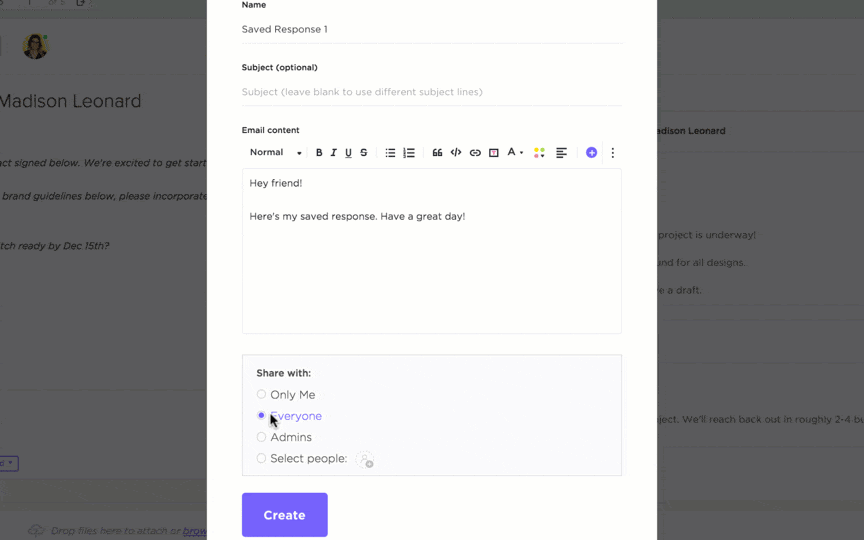
Did you know that you can use emails as an excellent task management tool? It’s possible with email templates. Use templates to speed up drafting emails for repetitive tasks. It could be sharing daily progress reports or sending follow-up emails—why waste time drafting emails from scratch every time?
Gmail lets you create custom email templates, although it does not offer a set of pre-made email templates. You just need to enable it through Advanced Settings on your Gmail screen.
The next step is to compose an email the usual way. After you’ve finished, click on the menu button in the compose email window. Then, click on ‘Templates’ and save the draft as a new template.
With this Gmail hack, you don’t need to start composing an email every time: Compose a new email, then select the template. Edit the template and you’re good to go! 📨

Did you know that you can use Gmail even without an internet connection? We’ve all faced this situation. You need access to urgent emails or draft a time-sensitive response but are stranded without an internet connection.
Here’s a lesser-known Gmail hack: By activating the offline mode, you can read, write, and compose responses to emails even when you don’t have an internet connection. Starring, labeling, archiving, or deleting existing messages is also possible. The changes will sync when you reconnect.
You can even send an email in the Gmail offline mode—it gets saved in the Outbox before being sent when you go online.
Follow these steps to enable this feature:

If you find your inbox flooded with unwanted newsletters, promotional offers, and pesky subscriptions, you’re certainly not alone! According to TechJury, 68% of their incoming emails are promotional.
You may or may not have subscribed to newsletters and mailing lists, but most marketers try to get into your inbox to grab your attention. 22% of marketers surveyed for HubSpot’s blog research admitted to sending 2-3 promotional emails every day! You’d have to block emails that get past Gmail’s spam filter.
With this Gmail hack, you can swiftly declutter your inbox and manage your subscriptions better.
Though it may take some time to unsubscribe from all unwanted emails, you’ll ultimately have fewer emails to open every day. 👍🏼
There’s no doubt that Gmail is a very capable and popular email platform with features that make our lives easier.
The user experience is fantastic, and it’s simple to use. The spam filter functions well, and your inboxes are organized and labelled. It also integrates with other Google services and gives you ample space to store emails and files. Plus, it’s free for personal use!
However, there are some off-putting limitations, too.
1. Privacy and targeted ads
Gmail has access to user data and utilizes it for targeted advertisements. This raises privacy issues for users uncomfortable with their profiles being analyzed for advertising purposes
2. Storage capacity
Gmail offers a generous amount of free storage, but it isn’t unlimited. Users can run out of space, especially if they receive large attachments or do not clear out old emails regularly. Then, they would need to buy additional storage—a drawback for users with substantial email archives.
3. Limited integration with other work tools
While Gmail integrates well with other Google Workspace tools, its integration with third-party applications or meeting tools is limited. This can get in the way of your everyday work if you rely on work tools from different providers.
4. Limited offline functionality
Most of Gmail’s features are inaccessible without an internet connection. Sure, you can process your emails, but you’ll have to get back online for all the changes to reflect and for the messages to actually get sent.
5. Limited customization options
Gmail’s interface is known for its simplicity, but that comes at the cost of limited customization options. Users who prefer a highly customizable email experience may find Gmail’s interface restrictive, clunky, and bloated.
Gmail is such an integral part of our lives that we often settle for these inconveniences and interruptions. Fortunately, we don’t need to.
With ClickUp, you don’t just have access to excellent email management capabilities; you also get comprehensive project management and collaboration features on the same platform.
ClickUp offers a unified workspace for managing tasks, projects, and communications, providing a seamless and integrated solution for teams and individuals.
It’s true! You can send and receive emails anywhere in ClickUp.
You no longer have to switch between different apps every time you want to create a task from an email or attach an email to a task.
ClickUp email management happens right within your tasks—so that there’s nothing standing between you and your most productive self.
📮ClickUp Insight: Knowledge workers send an average of 25 messages daily, searching for information and context. This indicates a fair amount of time wasted scrolling, searching, and deciphering fragmented conversations across emails and chats. 😱 If only you had a smart platform that connects tasks, projects, chat, and emails (plus AI!) in one place. But you do: Try ClickUp!

If you prefer Gmail or Outlook as your primary email platform, you can still use ClickUp to fastrack your time to inbox zero.
How? With seamless integrations between ClickUp and Outlook and ClickUp and Gmail!
They ensure you can access, organize, and respond to emails without leaving the ClickUp ecosystem.

The responses won’t send themselves; you think as you open your inbox, dreading each new email that pops in. Actually, with ClickUp Automation, they will.
ClickUp can trigger automated email responses or actions for you based on pre-set conditions.
For instance, you could send your manager an email requesting a review every time your project status is updated to ‘In Review’. Or you could trigger an automatic email notifying your team of every new task assignment. Further, creating automated email reminders for overdue tasks or upcoming due dates will help you and your team deliver projects on time.
Finally, with ClickUp’s AI writing assistant, you’ll never have to think twice about = generating email responses, meeting notes, and other forms of email content.
Just input a prompt that tells the assistant what to write and instructions specifying attributes such as the word limit, the tone of voice, the use case, and the target audience, etc. and you’ll get what you need, pronto!
Use AI prompt templates to make the job even easier.
It will also help you standardize communication processes and manage information overload.
Getting a handle on email and task management is tricky. But with these helpful Gmail tips and tricks, you can optimize your workflows. Small changes like enabling offline mode, using email templates, and scheduling send times help you manage communications more efficiently right within Gmail.
But if Gmail’s limitations are a downer, ClickUp can be a great alternative email management solution. Centralize your emails within tasks, automate email reminders and follow-ups, and partner up with AI to compose perfect emails—within one platform.
Try ClickUp today for clearer communication, faster collaboration, and a clutter-free inbox.
© 2026 ClickUp