12 Best File Managers for 2025
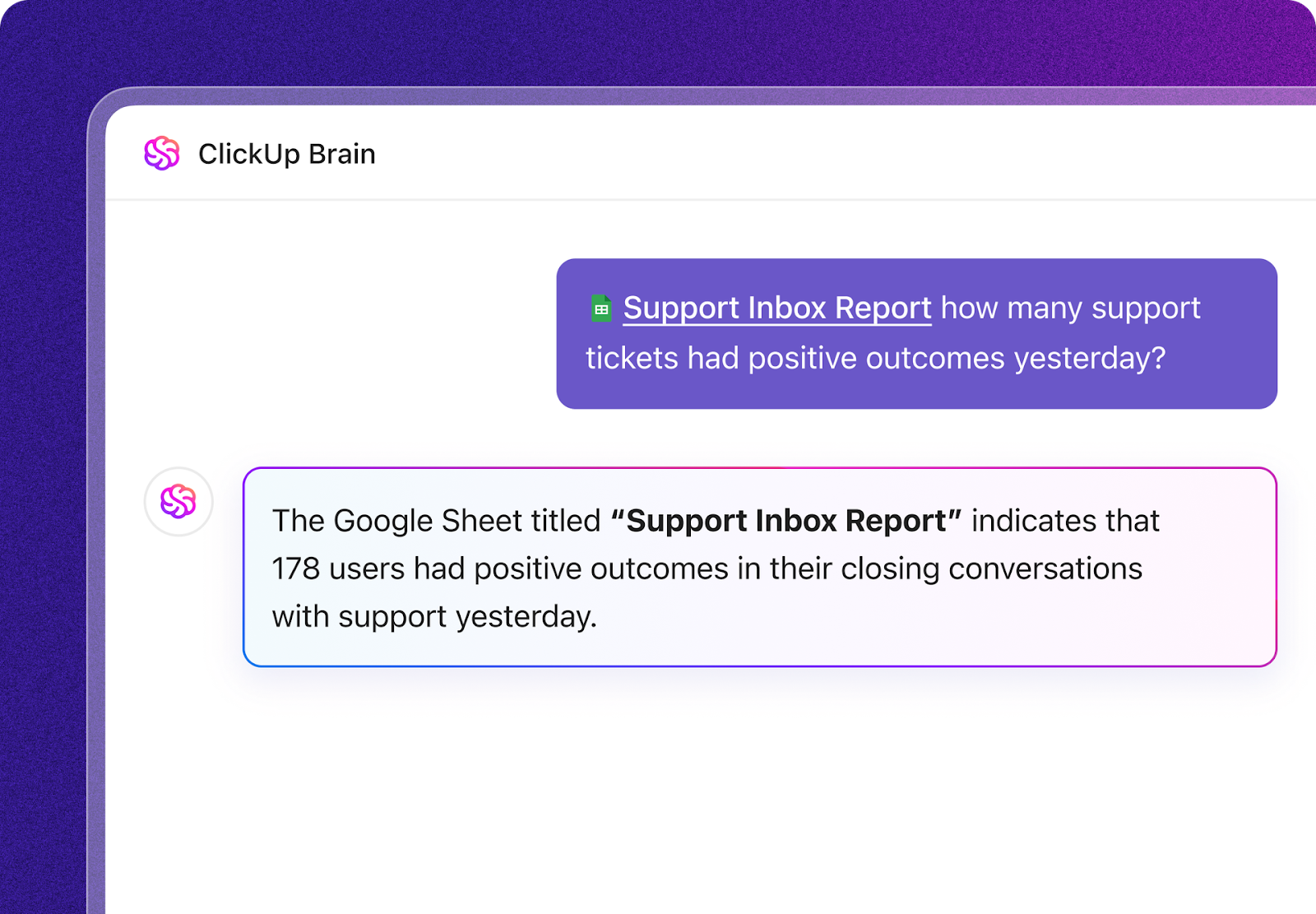
Sorry, there were no results found for “”
Sorry, there were no results found for “”
Sorry, there were no results found for “”
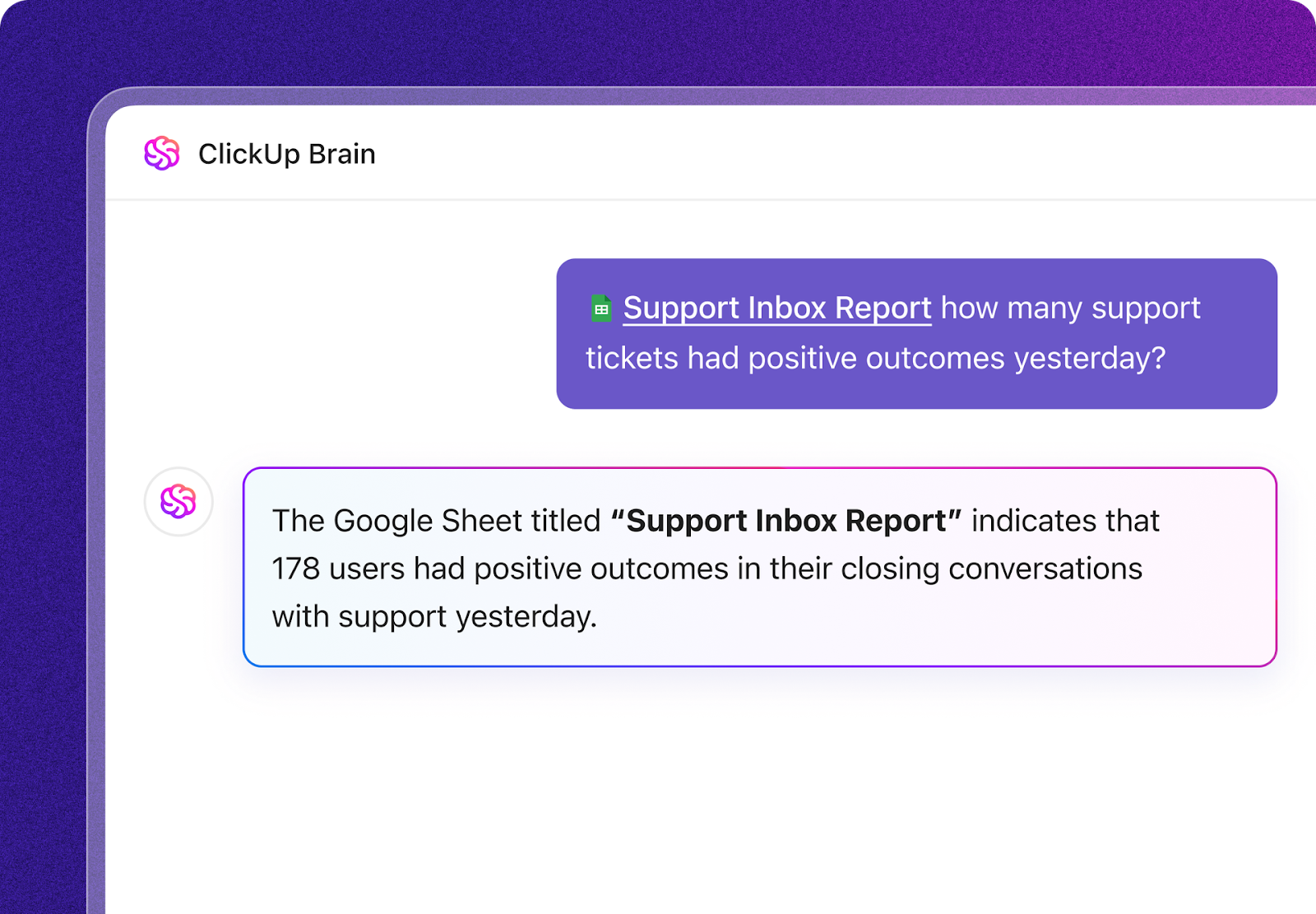
According to Gartner, nearly 50% of digital workers face the daily struggle of wasting time on disorganized file systems. But what if this wasn’t the case?
Presenting modern file managers: tools designed to improve your digital workspace, making navigating through your files faster and smarter.
Whether you’re juggling client briefs, managing media libraries, or coordinating team projects, these file organization software tools are here to save the day (and your sanity).
From AI-powered search to automation, this list highlights the top file managers to help you organize at work and stay productive.
Choosing the right file manager can dramatically impact your daily workflow and productivity. The best file managers combine intuitive design with powerful features that simplify complex file administration and help you in digital decluttering.
Here are the key features to consider:
Focusing on these essential features allows you to select a file manager that meets your current needs and scales with your growing requirements. Let’s explore the top file managers that excel in these crucial areas.
Also Read: How to Organize User Manuals and Warranties
Here’s the quick comparison table to get us started:
| Tool name | Key features | Best for | Pricing |
| ClickUp | AI-powered search, Docs & Wiki, Connected Search, Automations, Hierarchy, Cloud integrations | Teams & individuals needing project-centric file management | Free; Paid plans from $7/user/month |
| Total Commander | Dual-pane, Queue Manager, FTP, Multi-rename, Plugin support | Power users, IT admins | €42 ($46 USD) standard; €31.50 ($34 USD) student |
| Directory Opus | Multi-pane, Visual scripting, Batch rename, Metadata filters, Image tools | Advanced Windows users, Media managers | AUD 89 ($58 USD) single; AUD 129 ($84 USD) dual |
| xplorer² | Dual-pane, Sticky Selecting, Duplicate finder, Color coding, Tabbed UI | Windows professionals, Content creators | Pro: $29.95; Ultimate: $49.95 |
| Q-Dir | Up to 4 panes, Color filters, Bookmarks, Portable, Lightweight | Users needing multi-folder views | Free |
| Double Commander | Dual-pane, Archive support, Directory sync, Plugins, Open source | Cross-platform, Open-source fans | Free |
| X-plore | Dual-pane, Cloud & network, Root access, Disk Map, Built-in viewers | Android power users | Free; Premium via donation |
| FreeCommander | Dual-pane, Portable, Batch rename, Archive, File viewer | Portable Windows file management | Free (32-bit); $10+ for 64-bit/pro |
| Explorer++ | Tabbed UI, Bookmarks, Portable, File split/merge, Open source | Lightweight Windows file management | Free |
| Files | Modern UI, Cloud integration, Tabs, Tagging, Previews | Windows users wanting modern design | Free |
| Dolphin | Split view, Tabs, Custom actions, Semantic search, Linux-first | Linux (KDE) users | Free |
| Windows File Manager | Dual-pane, Lightweight, Classic UI, Open source | Basic Windows file management, Retro fans | Free |
A file manager needs to do more than move all your files around. The best solutions combine powerful organizational capabilities with intuitive interfaces and innovative features that adapt to your work style.
These top file managers represent the cutting edge of digital organization.
ClickUp is the everything app for work that combines project management, knowledge management, and chat—all powered by AI that helps you work faster and smarter.
It transforms traditional file systems through its intelligent organization and collaboration features. Think of it as your digital headquarters where files, tasks, and team collaboration seamlessly come together.
At the heart of ClickUp’s document management system lie ClickUp Docs. Here, teams can collaborate on documents in real time, create nested doc hierarchies for organized knowledge bases, and embed files from Google Drive or Dropbox.
The ability to create doc templates ensures consistency, whether you’re drafting SOPs or building a company wiki.
The ClickUp Hierarchy Guide provides a logical organizational structure that complements this document collaboration feature. Workspaces house your entire organization, while Spaces divide it into departments or teams.
Within each Space, Folders group related projects, Lists organize similar items, and Tasks break down specific deliverables.

This intuitive progression helps teams naturally organize their files while staying flexible enough to adapt to different workflows.
Finding files quickly becomes crucial as your workspace grows, and this is where ClickUp Connected Search shines.
Forget clicking and rummaging through endless folders—whether a file is in a task comment, attached to a document, or stored in an integrated cloud service, Connected Search finds it instantly.
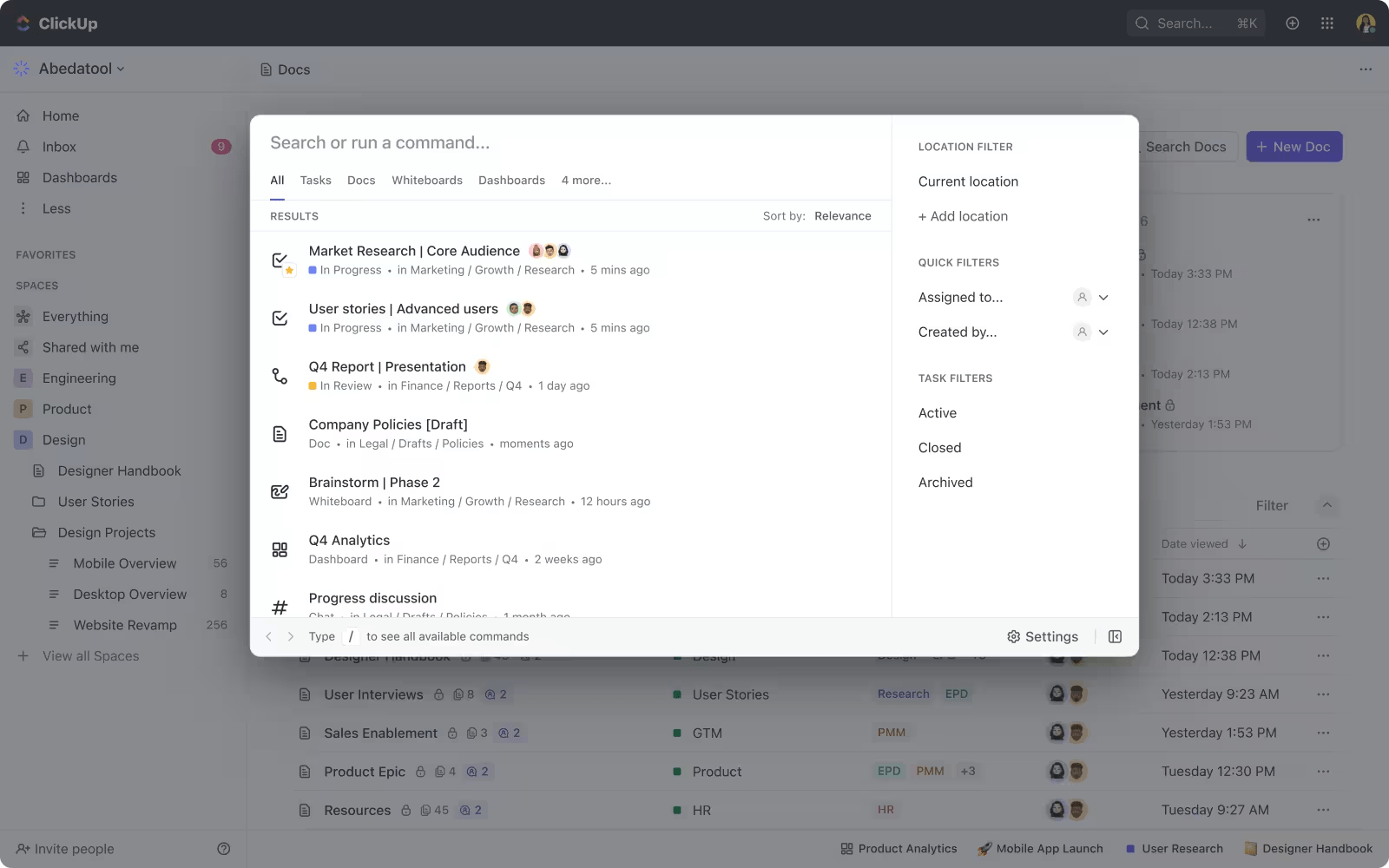
Better yet, it learns from your search patterns to deliver increasingly relevant results.
ClickUp Brain furthers search intelligence by providing real-time answers based on the information in your workspace—whether it’s about your tasks, docs, or team.

It helps you understand and extract insights from files rather than just finding them. You can summarize document content, analyze data from integrated apps, or get quick answers across different tools integrated within your workspace.
Native ClickUp Integrations with Google Drive, Dropbox, and Microsoft Office ensure your existing tools work seamlessly within this enhanced system.
Gemma Kuenzi, Art Director at Kredo Inc., highlights the incredible versatility of ClickUp’s integrations:
We use the Toggl integration for time tracking. We also use the Sharepoint integration for file sharing. The integrations available are vast and allow us to manage all productivity through one interface.
What’s more? ClickUp Automations allow you to automate file management and free up time to focus on work that moves the needle—no coding skills needed. Set up automated file approvals, customize notifications for updates, and create task templates that organize attached files automatically using simple if-then sequences.
ClickUp is the best to manage a project for a huge team with a lot of people around that project. In the past we were using excel and words to manage a 5-6 months projects with a lot of people around the table and now everything is on clickup and it’s save us a lot of time. And honestly the implementation is so easy and the team got the apps on their hand super quickly. so super easy to use.
While powerful, ClickUp can feel overwhelming for new users due to its complexity and the learning curve involved
➡️ Also Read: Why is Document Version Control important?
Total Commander distinguishes itself through its unique approach to bulk file operations and high-performance processing. Unlike typical file managers, it offers a military-grade Queue Manager that lets systems administrators and power users manage multiple heavy file transfers without system strain.
Its robust FTP capabilities allow for up to 10 simultaneous connections and automatic recovery of interrupted transfers, making it indispensable for managing remote servers.
The multi-rename tool transforms tedious file organization tasks into simple rule-based operations. Its modalities of large-scale file management set it apart: automated verification, integrity checks, and queued operations eliminate the need to monitor transfers manually.
These capabilities translate directly into recovered productivity hours for teams handling massive file operations daily.
so it replaces my windows explorer and improves it in a lot of ways for example:
it displays way more thumbnails (i’m a graphic designer so it’s useful for me to see thumbnails of files such as PSD, EPS, PDF, etc…) with addons if necessary
it has incorporated FTP features
it’s configurable in an unimaginable number of ways
its search function is highly more efficient too. For example i use a lot the function to, when you’re in a directory, type one or two letters of the name of the file you look for and it hides all the files that don’t include the typed letters when you type them…
…it’s been the most used piece of software for me since i was in school 10-15 years ago
The UI is kinda dated and has a steep learning curve but there lies its power; you can do practically everything file management requires
(Note: USD prices are approximate and may vary based on current exchange rates)
🧠 Fun Fact: NASA has used customized file management systems for organizing mission-critical data during space exploration projects.
If you’re looking for a premium file manager, look no further than Directory Opus. It completely reimagines Windows file management operations.
This powerhouse combines high-performance operations with unmatched customization, making it perfect for users who want total control over their file management experience.
The visual scripting system automates repetitive tasks without requiring coding knowledge, while smart folders automatically organize files based on customizable rules and criteria.
Built-in image processing tools handle batch conversions seamlessly, making them invaluable for managing extensive media collections. The software’s folder-specific memory retains custom views and sorting preferences, streamlining navigation through complex project structures.
I’ve never dealt with that many files, but I got a bunch of pdfs I gotta rename every month. With Directory Opus I can set sorting to “Manual” then I start renaming from the top without having the files jump around as they get renamed. And it got a preview window so I dont have to open each file.
It also got support for your own labels (if you are using NTFS) so you probably can mark folders as complete them. And it got a shortcut key to quickly put all selected files into a dated folder. It got RAR archive support.
It’s worth noting that the extensive options and features can be overwhelming at first. There is a slight learning curve when familiarizing yourself with the basics. Once you get the hang of it, though, the software becomes incredibly intuitive and user-friendly.
Note: USD prices are approximate and may vary based on current exchange rates.
👀 Did You Know? Directory Opus can create virtual folders where files are grouped based on metadata rather than location, giving you new ways to organize your most critical information.
xplorer² caters to professionals who need more power than standard file explorers offer. Its dual-pane interface and advanced search capabilities are particularly useful for content creators and IT professionals.
As an advanced file manager, xplorer² bridges the gap between traditional file management and modern user experience.
What distinguishes xplorer² is its thoughtful blend of innovative features and an efficient file system. Its distinctive “Sticky Selecting” feature prevents accidental file deselection during bulk operations, while built-in duplicate file detection helps maintain disk organization.
I have been a faithful zabkat File Search user for quite some time. I have added the free version on all my computing devices because I only needed the basic features. However, as a student, I find that I need the professional version because many options are only for purchased users
Big thumbs down… everything you wanted to try blocks you, so much for free
📮ClickUp Insight: 83% of knowledge workers rely primarily on email and chat for team communication. However, nearly 60% of their workday is lost switching between these tools and searching for information.
With an everything app for work like ClickUp, your project management, messaging, emails, and chats all converge in one place!
Take a distinct approach to file management with up to four simultaneous viewing panes in Q-Dir (Quad Directory Explorer).
This free, lightweight alternative to Windows File Explorer provides a comprehensive view of multiple folders at once, perfect for users who frequently work across different directories.
What makes Q-Dir stand out is its efficient, portable Quadro-view system. The program doesn’t require installation and can run from any location, making it an excellent choice for IT professionals who move between different systems.
I’ve used a lot of different file managers in my time but I’ve always came back to this one still to this day. It does lots more than i need it for, but always does what I need it to do. The only problem that i cant figure out for the life of me is i myself mostly use the dual pane view, but the right pane does not keep memory of how i have items sorted. I always sort alphabetical a-z. Try it for a awhile and see if its just me or if its actually a issue. Ive learned to get used to it and just hit the sort button on a daily basis, still a awesome manager!
I’ve tried quite a few file managers in the past years but I keep coming back to Q-dir. I’ve had no issues running both portable and installation versions on Win xp, Win 7, Win 8 and now on Win 10. Program settings can be a little awkward but for a free program I can’t complain.
💡 Pro Tip: For file managers with dual-pane support, assign one pane for frequently accessed directories and the other for your current tasks. This reduces navigation time and boosts efficiency.
Double Commander is an open-source solution inspired by Total Commander that brings advanced file management capabilities to Windows, Linux, and macOS.
This dual-panel file manager combines powerful command-line functionality with an accessible graphical interface, making complex file operations straightforward for users of all skill levels.
What sets Double Commander apart is its focus on practical functionality. Each menu item serves a purpose, offering direct access to advanced operations like symlink creation, bulk renaming, and file comparison—tasks typically reserved for the command line.
I tried Double Commander for 1 minute and immediately deleted OneCommander as a result and moved to it. FOSS is awesome.
Just as an advice: While trying to download with Brave browser the installation file was rejected. Then I tested with Malwarebytes and passed. So, I downloaded using Firefox and everything was fine. The program seems to be very good but have so many options that it’s impossible to test everything at once.
➡️ Read More: Best Secure File Sharing Software For Business
Navigating extensive file directories on a phone can be particularly challenging. X-plore transforms mobile file management through its comprehensive dual-pane interface, making it a powerful tool for Android users.
This feature-rich mobile file manager, developed by Lonely Cat Games, brings desktop-level file management capabilities to smartphones and tablets.
What sets X-plore apart is its extensive functionality combined with root access capabilities.
The dual-pane tree view interface makes navigation intuitive while support for cloud services, USB OTG, and various file formats creates a complete mobile file management solution.
It is a straightforward file manager that has useful network features I’ve not seen in other apps. The dual pane interface is useful as well. The interface in general is a bit frustrating at times. You can pay a reasonable amount to get some extra features, but there’s a lot for free, and there’s no subscription.
Superior file manager. Please note that it’s not meant for regular users. It’s interface is a little complex but very useful and meant for hard core users. It provides you two panes, which is very helpful to transfer/compare files and folders. It gives you so many handy shortcuts like rename, delete, copy paste etc. Also it has many other useful inbuilt tools like audio player, video player, size graph, file sharing, etc. Edit: Sep 2023 version doest let you play in other apps like VLC etc.
FreeCommander offers a flexible alternative to Windows Explorer, focusing on portability and practical file-handling features.
This lightweight, portable file manager app combines essential Windows functionality with advanced features that cater to casual users and IT professionals.
FreeCommander offers true portability; the entire program can run directly from a USB stick or CD, making it perfect for users who need consistent file management capabilities across different Windows machines.
All features you’d expect from a file manager. Huge amount of customisability.
GUI is perhaps a bit old-fashioned, saying that, still better than most other free file mangers I’ve seen.
➡️ Read More: How to Search PDF Files Quickly
If you’re a Windows user looking for a compact, efficient alternative to the default file management system, look no further than Explorer++.
This open-source alternative delivers essential file management capabilities and focuses on speed and simplicity, adding valuable features beyond Microsoft Explorer’s basic functionality.
Its tabbed interface and background processing ensure smooth operation even during intensive file operations, making it ideal for users who prefer a lightweight yet capable file manager.
Excellent file manager. Still there is a quite nasty bug: everytime a rightclick in the open area of the listview, it crashes.
Still room for improvements but all in all a solid app. Regarding crash on right click (at least in Win10). If you run the app in elevated state (as admin) the issue is resolved.
Files reimagines Windows file management with a contemporary design and enhanced productivity features. This third-party file manager combines modern aesthetics with robust functionality, offering a fresh take on how users interact with their files and folders.
What sets Files apart is its focus on a Windows-first design philosophy while adding features missing from the native explorer. Combining cloud integration, tabbed browsing, and rich file previews creates a modern file management experience that feels natural to Windows users.
The default file manager of the popular free software community KDE, Dolphin combines lightweight performance with rich customization options.
This versatile file manager efficiently navigates and manages files across various storage devices while maintaining flexibility in how users interact with their content.
What makes Dolphin stand out is its adaptable nature combined with productivity-focused features. The balance between simplicity and powerful functionality makes it ideal for Linux users who want an advanced file manager that grows with their needs.
After using Windows for a very long time, and trying out Windows 11 on a new computer, I just couldn’t keep doing Windows. So, in trying out Linux and KDE for the first time, Dolphin is a powerful breath of fresh air, and Windows File Explorer is a joke in comparison.
➡️ Read More: How to Find Files on Mac Easily
Windows File Manager is a blast from the past. Microsoft revived it from its Windows 3.x origins and made it an open-source project on GitHub.
This classic tool caters to retro computing fans and those who appreciate the simplicity of old-school file management.
With its iconic dual-pane interface and straightforward functionality, Windows File Manager is a functional, nostalgic alternative to modern file explorers. Initially designed in the early 1990s, Windows File Manager has been modernized to work on current Windows systems.
While it may lack the flashy features of today’s tools, this basic file manager delivers solid performance for basic file operations and stands out as a window into the early days of Windows computing.
Works just like the classic File Manager that was used in the Windows 3.x days. This File Manager was still available but hidden in Win9x but was discontinued when Win2000 came out. It even includes some of the newer Win10 stuff in the menus such as being able to start a Bash Shell or PowerShell in the current directory
💡 Pro Tip: Pair a file manager like Windows File Manager for lightweight operations with ClickUp for advanced project management to cover all your bases.
Effective file management technology should empower professional productivity, not add complexity. An ideal digital organization solution complements existing capabilities, allowing teams to focus on core objectives precisely and efficiently.
Our recommendation? ClickUp is the ultimate central file management and productivity hub for professionals seeking comprehensive digital workspace solutions. Its robust platform transforms traditional file management into an intelligent, adaptive system.
Sign up for ClickUp to transform your file management experience and discover how organized your digital workspace can be.
© 2026 ClickUp