

Decluttering your digital workspace can be a game-changing experience… when you have the right tools and habits to organize purposefully. If you’ve been putting off organizing hundreds or even thousands of files—you’re not alone!
The task to build a sustainable Pinterest-worthy filing system felt like a chore to me. That changed after I accomplished a few simple decluttering projects. Now I feel inspired by my workspace, and that’s what I want for you!

You might be stuck wondering where to start and asking, “How clean is clean?” I’ll walk you through eight manageable digital decluttering projects and how ClickUp can help you build instant organizational habits. 🌱
The Path to a Digital Declutter Mindset
It’s our responsibility to regularly step away from technology to audit our well-being. The truth is, this “save it or regret it” mindset is what encourages our digital hoarding tendencies, which is the villain in our journey towards workplace productivity.
To get our cluttered devices under control, first, we have to know what’s contributing to the pile.
Computer Desktop
- Desktop folders
- Files and documents
- Cloud-based storage
- Download folder
- Passwords & logins
- Photos & screenshots
- Applications
- Browser
Work Applications
- Inbox
- Notes
- Reminders
- Slack channels & messages
- Google Drive
- Miscellaneous documents
- Passwords & logins
- Project management tool
Mobile/Tablet
- Home screens
- Phone contacts
- Apps
- Photos & screenshots
- Music libraries
- Voicemails & texts
- Notes app
- Notifications
The good news is, once you start building organizational habits, the amount of decluttering you’ll do will decrease over time! ✨
Now then, what should you expect to feel as you start the process to declutter your devices? At first, overwhelmed:

Followed by a few chuckles down memory lane:
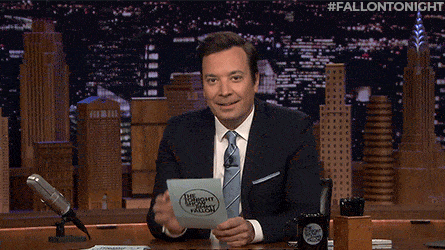
Finally, a huge weight off your mind when the project is done.

Before we start, it’s important to note you don’t have to follow this guide to a ‘T’ for the perfect declutter workflow. Feel free to organize how you normally would, but I encourage you to experiment a little! 🧠💡
Here are eight digital decluttering projects you can do to get started in your digital decluttering journey.
8 Digital Decluttering Projects
1️⃣ Clear the Downloads Folder
Random PDF downloads and duplicate screenshots—they gotta go! Begin by arranging this folder in a list and sort them by file type to easily delete them in groups. This helps me quickly find and delete all PNGs, Zip Archives, GIFs, and HTML folders from my past projects I know I don’t need anymore. After this initial sweep is complete, move through the rest that requires extra attention. 🔎
Tip: If you’re on a Mac, select a file (or group of files) and press the space bar to preview the file. Then hit the space bar again to close the file. You’ll move through the clutter faster instead of opening and closing individual files!

2️⃣ Organize Your Google Drive
Google Drive is similar to the Downloads folder because it can quickly fill with Copy of Copy of Copy of half-assed documents. Arrange your files in the grid or list view and delete anything that doesn’t serve a purpose. 🗑
Tip #1: Take your Google Drive organization a step further by changing your default home page from My Drive to Priority. This will help you feel less overwhelmed by looking at what’s important instead of your entire library when you open Google Drive.
Across the top of the Priority page is a quick access carousel of individual files that have been opened frequently. At the bottom of the page is where the real magic happens! You can create Workspaces to access the most essential or active files without moving them from their original location. 📍
Tip #2: If you hardly use the Suggested panel at the top of your Google Drive, you can turn off this feature by clicking on the gear icon > Settings > uncheck Suggestions.
3️⃣ Consolidate Browser Bookmarks and Extensions
Bookmarks and extensions should help us get the most out of our online experience. If this area in your digital space is overcrowded, here are a few suggestions to simplify:
- Your favorites bar should be a mix of folders and individual links. Create folders for collections (inspiration, accounts) and individual links for sites you visit every day
- Keep the naming convention consistent. Use one to two words to name folders and individual links on your browser toolbar
- Check out our guide on the best Chrome extensions for productivity! We’ve done the research for you and found extensions that you’ll actually use.
- Delete any extensions you haven’t used since you’ve downloaded them. You won’t use it. Trust me 🤝
Tip: No exaggeration, the ClickUp Chrome Extension is a game-changer. When I’m researching for my next project, I bookmark between, oh, 8-12 websites each session. It’s a compilation of text sources, YouTube videos, and inspiration. Instead of setting and forgetting them in a Chrome folder, I bookmark them through the ClickUp Chrome Extension! It syncs to my ClickUp account with the rest of my work along with a quick note I gave to Future Me of its purpose. If you take only one thing away from this guide, let it be this: download the ClickUp Chrome Extension! 🆓

4️⃣ Empty Email Inboxes
It’s safe to assume every person has between three to five email accounts:
1. AOL Mail, Hotmail, Lycos, Mail.com, or Yahoo! Mail from youth
2. Gmail (because it wasn’t AOL Mail, Hotmail, Lycos, Mail.com, or Yahoo! Mail from youth)
3. A work account
4 & 5. Accounts with different versions of our name
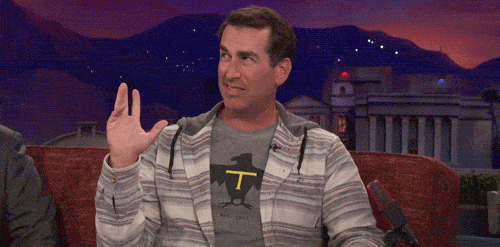
Tackle one email account first—your personal or work account by filing, deleting, or archiving messages. If you’re unsure where to start, here are a few options:
- Large files
- Emails older than 90 days
- Promotions and social emails
- By name
Tip: If you’re using Gmail, go to the Search bar and click on the Show search options icon. Find all emails greater than 5 MB or 10 MB and delete or archive.
After you’ve removed the clutter, it’s time to organize! With a few techniques, you can start to build email and time management skills and put more time into your day. Here’s how:
1. Avoid using a multilevel folder structure to file emails. Eventually, you’ll start to add more subfolders down the road that will create more clutter. You’ll misspend time tweaking your system every other month to accommodate new tasks, projects, and correspondence coming in. Instead, use categories and labels for emails and move them out of your inbox. When you need to search for a specific email, simply search by the tag or category name.
2. Build an email routine. Before ClickUp, a “normal” workday for me was getting to inbox zero. Every couple of hours I would go to meetings but then it was back to my inbox. Close to the end of the day around 3 pm, I’d start my actual tasks but by then my brain was fried from churning through emails all day. This isn’t possible for everyone, but if you train yourself to check emails a couple of times a day, you can build blocks of time in your day to get things done.
3. Use your email provider’s features to optimize your productivity. Shortcuts, categories, tags, rules, labels, everything! These features are worth the effort to learn and implement because it saves you brainpower and time—two important resources you need every day.
If you’re interested in Outlook or Gmail productivity tips, let us know in the comments below!
5️⃣ Upload Photos and Screenshots to the Cloud
Save space on your device by moving photos to cloud-based storage like iCloud or Google Photos. For photos you want to keep on your phone, go through your library and clear out any duplicates, images of funny memes, and the accidental alarm screenshots.
Tip: Google Photos has a feature that categorizes large photos and videos, blurry photos, screenshots, and other apps to quickly review and delete those files. If you have an Apple device, you can filter by media type.
6️⃣ Cleanse Social Feeds
Does your social media add value to your life? Does it educate, inspire, or make you feel connected to positive people? This might be the most important declutter project on this list because everyone can do this. There’s a whole social media-free world waiting for you to spend time doing things for yourself or with other people.
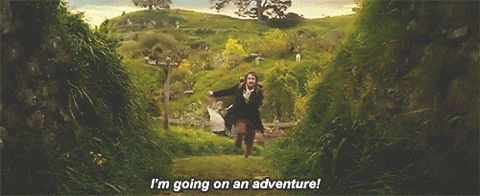
If cleansing to you means deactivating your accounts for a few weeks or months, that’s completely up to you! But if that feels extreme, a simple declutter every month or so will start to benefit your mental health:
- Unfollow people, accounts, and brands that don’t provide any value to you
- Like and follow people and brands you enjoy the most so the algorithm will serve you similar content
- Delete irrelevant accounts and groups from past life stages (old neighborhood communities, college campuses)
If you manage social media accounts for your business, consider using a unified social inbox. With such a tool, you’ll save time that you usually dedicate to switching between tabs, accounts, and devices and avoid caving in to numerous distractions.
7️⃣ Arrange Home Screens
Delete any purposeless notes and applications, then organize what’s left. Depending on how you prefer your applications to be organized, here are structure suggestions:
1. Organize by folder type. Group applications based on their purpose (productivity, social media, work, photography, travel)
2. Consider how you hold your phone or tablet. Keep the apps you need quick access to by placing them around the edges of the screen
3. Highlight your most-used or essential apps. Limit what’s seen on your home screen pages without the need to search
8️⃣ Optimize Your Project Management Tool
If you use a project management tool for school or work, chances are you have a treasure trove of information and notes scattered to all corners of the software. That’s okay! We all experience this disorganization because we’re constantly moving to what’s new and next. We tell ourselves, “Meh, I’ll do it later.” 🤷♀️
Begin the decluttering process by clearing your home dashboard and filing past work:
1. Closeout lingering tasks
2. Archive correspondence
3. File important documents (invoices, project briefs)
4. Delete outdated reports
Tip: The key to successful (and stress-free) projects is following a scalable system that’s reliable. If you have a well-rounded project management or organizational tool, tap into the available features and organize your work.
There you have it—eight projects to achieve clutter freedom!

Ready for next-level decluttering and organization? Meet ClickUp, a customizable, all-in-one workspace to simplify work and get more done. 👋
How to Use a Free ClickUp Account to Build Instant Organizational Habits
It’s never too early to start organizing your files for better productivity! Rather than wait for the clutter to pile up, give yourself dedicated time every month to declutter your devices. This is where ClickUp brings it all together:
1. Set a monthly recurring task in ClickUp to clean out your digital workspaces. Commit to a digital cleaning schedule once a month with checklists so when the time comes, you know exactly what to do
2. Save space on your devices by using ClickUp reminders and tasks. Move project-related screenshots, notes, and files into your ClickUp Workspace so nothing falls through the cracks
3. Access key ClickUp features from outside the platform on any device. Remove the burden of switching through multiple apps systems to stay organized and get work done
4. Use the ClickUp Chrome Extension while you’re browsing the internet. Seriously, it’s a game-changer!
If you’re new to ClickUp, check out this easy course lesson from ClickUp University to confidently create your digital decluttering task! ⬇️
A Parting Thought
What could you do with extra time in your day? Learn a new skill? Be with the people you love? Nap?
No matter your answer, we can all agree on one certainty: creating positive, sustainable habits allows us to be inspired, productive, and confident. We don’t need the most advanced systems or the perfect setup aesthetic that will temporarily motivate us to get things done.
You can accomplish every decluttering project in this article without them. Take it slow and remember that by doing this work now, you’ll be less overwhelmed over time. 😌 🖥 📱
Sign up for our monthly newsletter to get even more tips and trends about building your best workflows straight to your inbox.



