It’s 9 am, and a business analyst opens a Google Sheet with hundreds of rows.
Deadlines, budgets, status updates—everything relies on complex formulas. One broken cell can delay an entire project.
Now imagine a more innovative way: instead of wrestling with formulas or manually sorting data, you ask AI to handle it.
AI will import data, auto-organize sheets, flag inconsistencies, and create reports in seconds. The human touch still matters for decisions and strategy, but AI takes the tedious work off your plate. In fact, more than half of business leaders say they’re already using generative AI to get work done faster.
In this article, we’ll show how to automate Google Sheets with AI tools that speed up workflows, reduce errors, and help you focus on meaningful analysis rather than repetitive clicks.
How to Automate Google Sheets With AI
If you’re wondering how to use AI tools to bring that same efficiency into your spreadsheets, here’s a simple guide to show you how to automate Google Sheets with AI, step by step.
Step 1: Open your Google Sheets spreadsheet
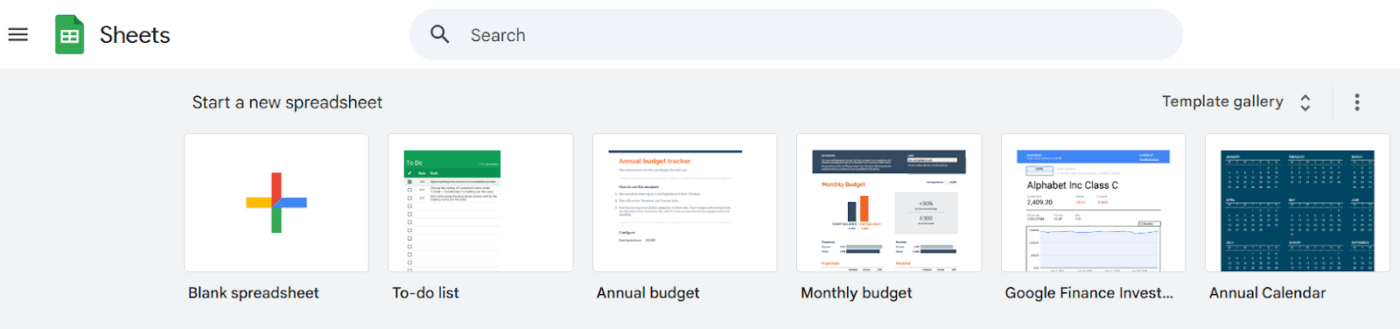
Begin by opening the Google Sheets spreadsheet you want to automate. You can do this by going to Google Sheets, selecting an existing file, or creating a new sheet by clicking ‘Blank Spreadsheet.’
📖 Also Read: Google Sheets Hacks That Will Make Your Job Easier
Step 2: Access AI-powered features in Google Workspace
If your account can access Google Workspace Labs or Gemini, you’ll see AI functions in the top menu. Here’s how to get the most out of AI using these features:
- Generate text directly inside a cell
- Summarize datasets from a column or an entire table
- Categorize information automatically
- Perform sentiment analysis
This is the step-by-step process:
- Open your spreadsheet
- At the top of the spreadsheet, click Insert → Function → AI to access the same feature without typing the formula manually
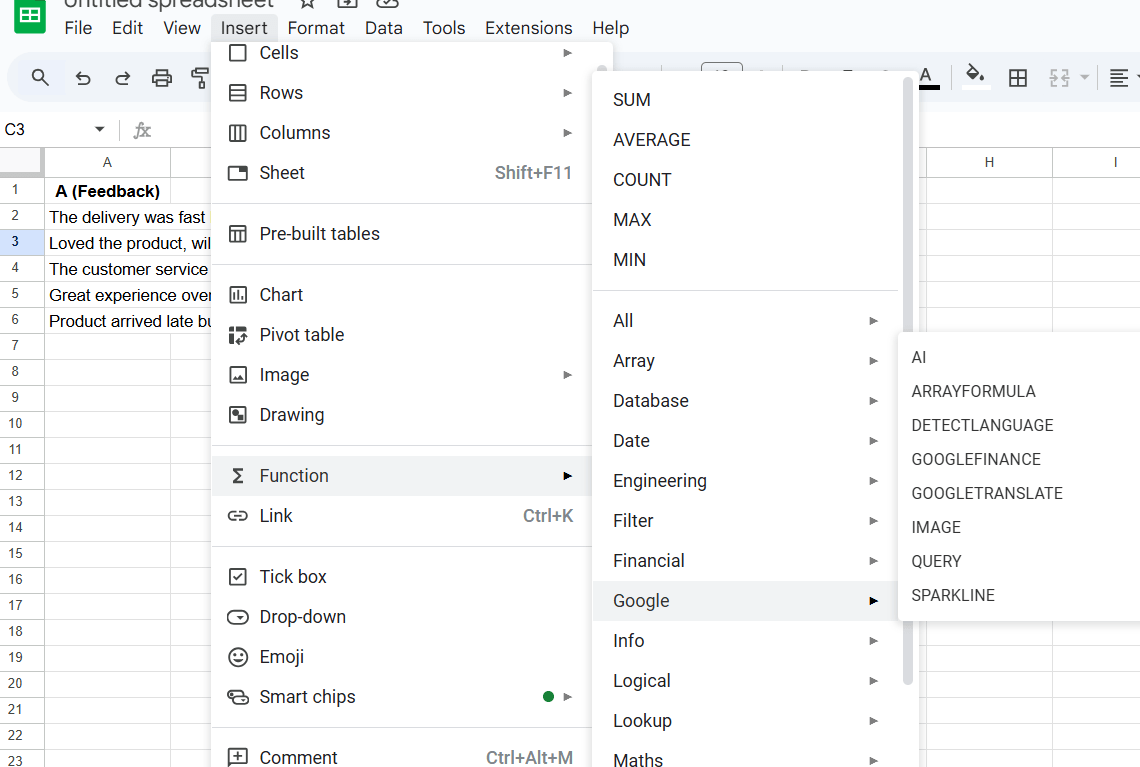
Alternatively, in a cell, type the AI formula. Example:
- =AI(“Summarize the key feedback points”, A2:A20)
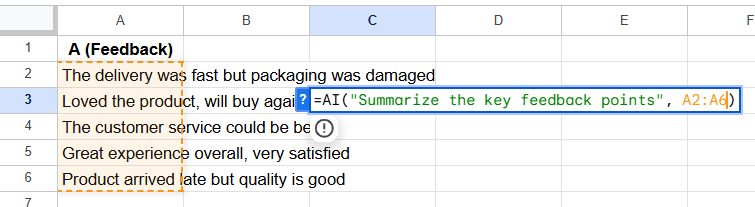
- Press Enter, then click Generate and Insert when prompted
👀 Fun Fact: The first spreadsheet software, VisiCalc, was created in 1979 and is often credited with turning the Apple II computer into a must-have for businesses. It laid the groundwork for tools like Microsoft Excel and Google Sheets, which we rely on for data analysis today.
Step 3: Add an AI column for repeated actions
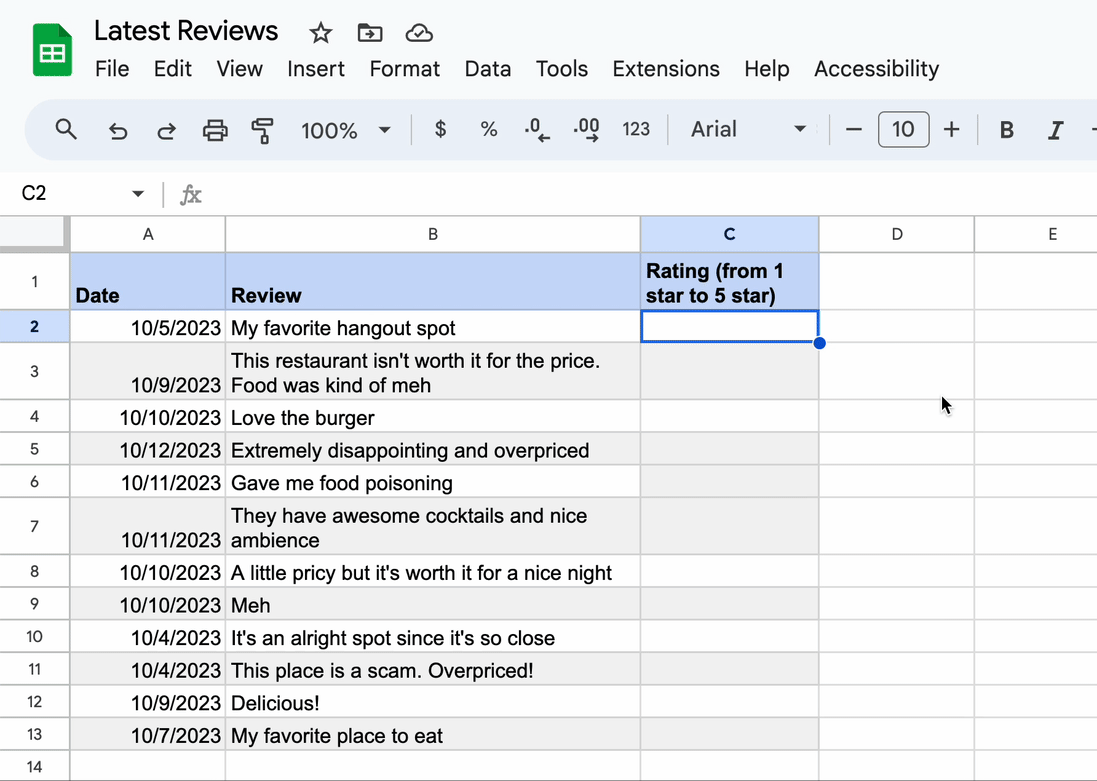
When you want to apply the same AI action to multiple rows:
- Go to the top-right corner of your table
- Click Insert AI column
- In the first non-header cell, enter your AI prompt
- Use autofill to apply it to the rest of the column
📌 Example: Classify every incoming email in column B as “Positive,” “Negative,” or “Neutral.”
📖 Also Read: How to Make a Schedule on Google Sheets
Alternative #1: Use AI add-ons from Google Workspace Marketplace
If you don’t see the built-in AI option, you can still automate repetitive tasks using AI add-ons:
- Go to Extensions → Add-ons → Get add-ons
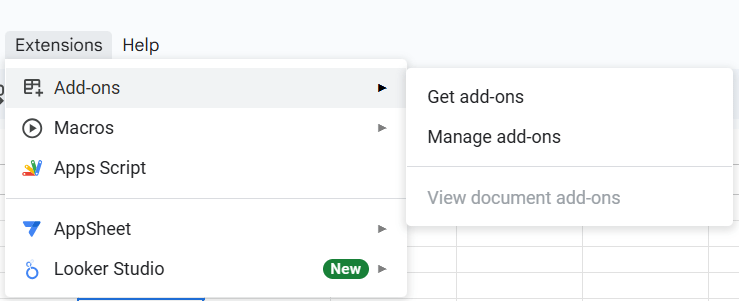
- Search for AI tools like AI for Sheets or GPT-powered automation
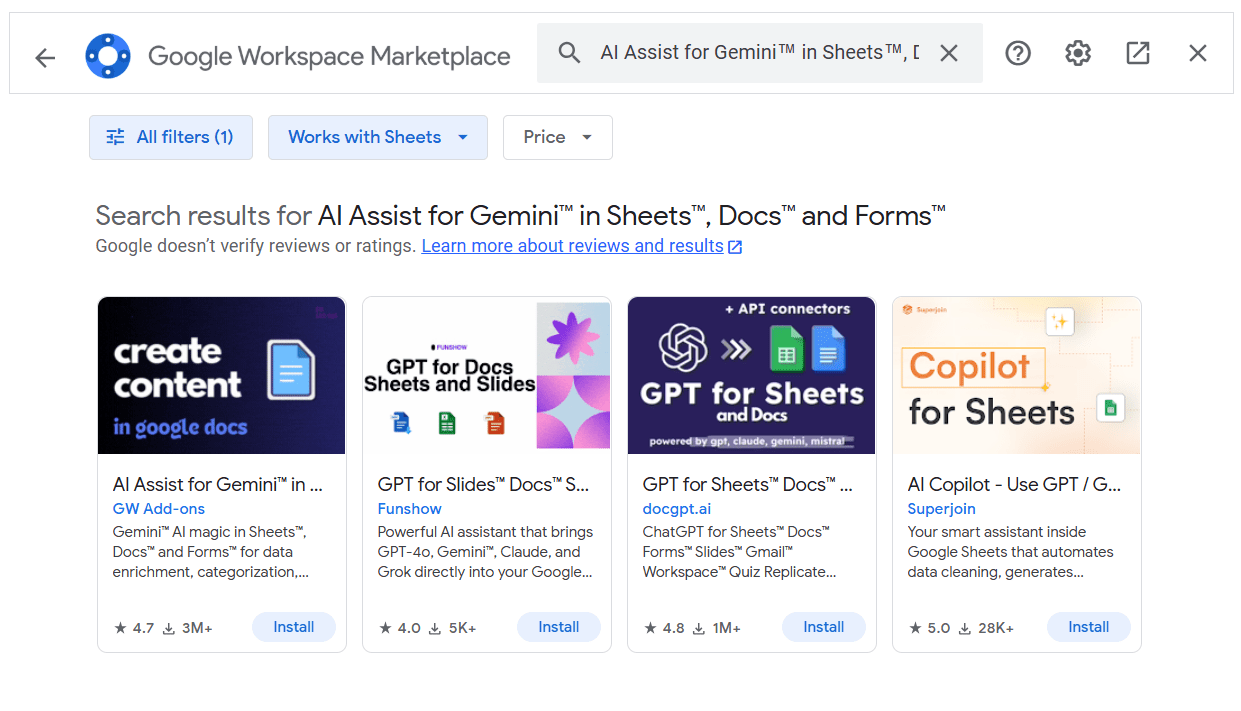
- Click Install and grant the necessary permissions
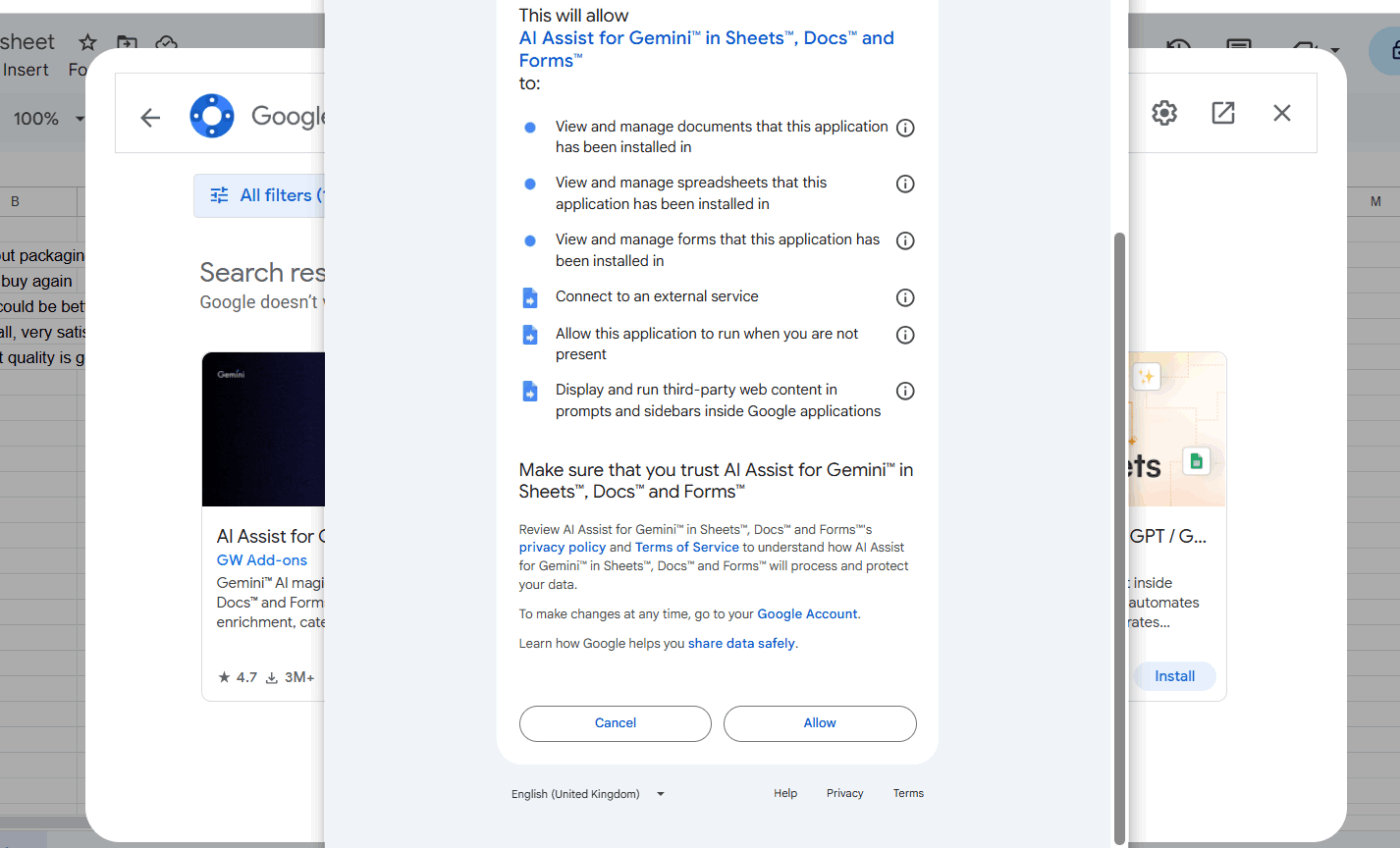
- Once installed, access it under Extensions → [Add-on name] to run actions like data cleaning, summarizing, or linking data between sheets
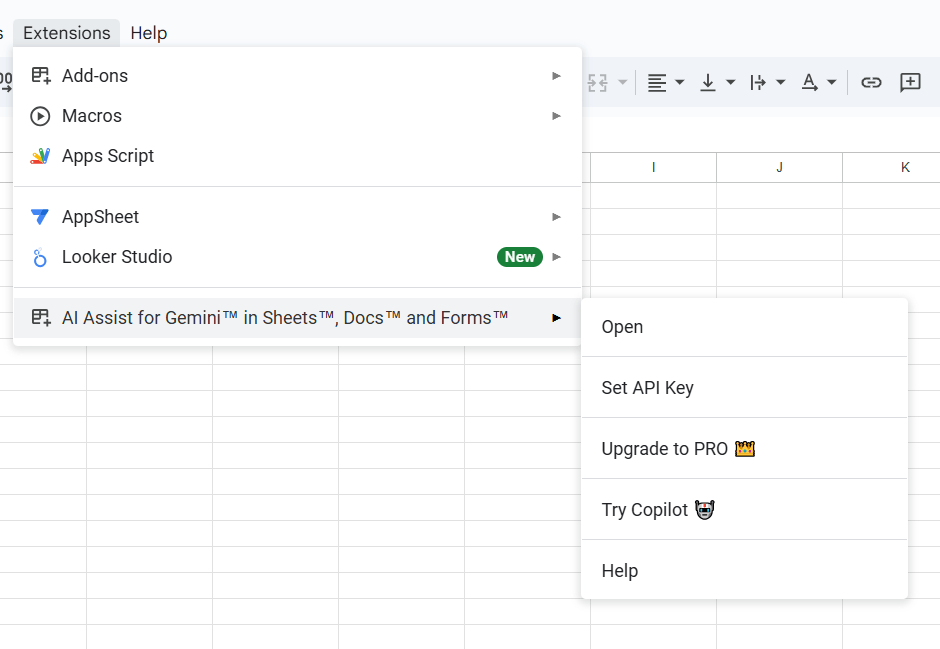
📖 Also Read: How to Use Google Sheets as a Database
Alternative #2: Create custom scripts with Google Apps Script
For more complex automation:
- Click Extensions → Apps Script
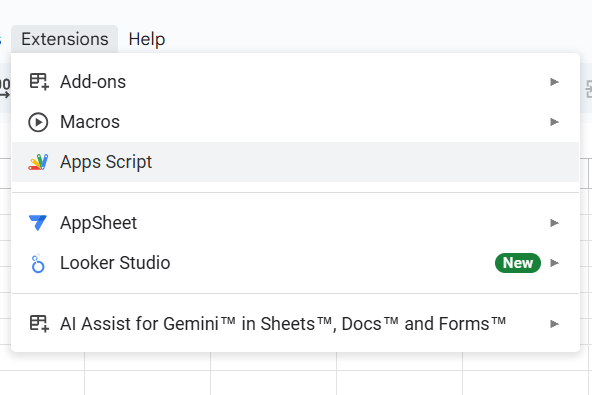
- In the code editor, you can create scripts to automate tasks like moving data, generating reports, or even connecting to external APIs for advanced analytics
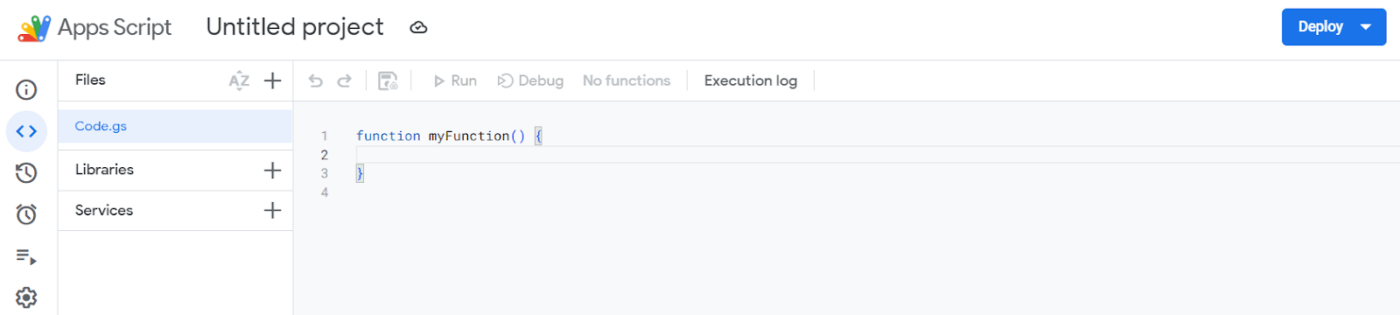
- Save and name your project
- Click Run to test your automation
📌 Example: A script that automatically copies every new form response to a master sheet, adding a new row for each entry.
👀 Fun Fact: Excel’s earliest versions could only handle up to 16,384 columns, which felt huge then. Now, modern spreadsheets can manage millions of rows, opening doors to large-scale data analysis that was once unimaginable.
Limitations of Sheets Automation With AI
Even though automating your Google Sheets with AI can save you loads of time, it isn’t perfect just yet. Here are a few things you might bump into along the way:
- It only gives you text answers, so if you’re hoping for neat charts or ready-made tables, you’ll need to build those separately
- The AI can only “see” the cells you tell it to look at, meaning it won’t magically read your entire spreadsheet or pull in other files for context
- It can handle only a limited number of cells at a time, so with really large sheets, you might find yourself running it in smaller chunks
- There’s a cap on how many prompts you can send in one go, and sometimes you might have to wait before trying again
- Like any AI tool, it isn’t always right—summaries and insights can miss the mark, so a quick human check is always a good idea
📮 ClickUp Insight: Almost 88% of people in our survey already use AI tools to make personal tasks faster and easier. Want those same time-saving benefits at work? ClickUp Brain, our built-in AI assistant, helps teams boost productivity by 30% with fewer meetings, instant AI summaries, and hands-free task automation.
📖 Also Read: Guide to Automations in ClickUp
Using AI and Google Sheets With ClickUp
When you’ve spent time setting up Google Sheets automations, it’s a great feeling to see data tidy itself up.
But soon you notice something else: someone still has to decide what to do with all that information. Who takes the next step? How do you ensure things aren’t lost in rows and columns?
This is where ClickUp and its built-in AI assistant, ClickUp Brain, step in to help.
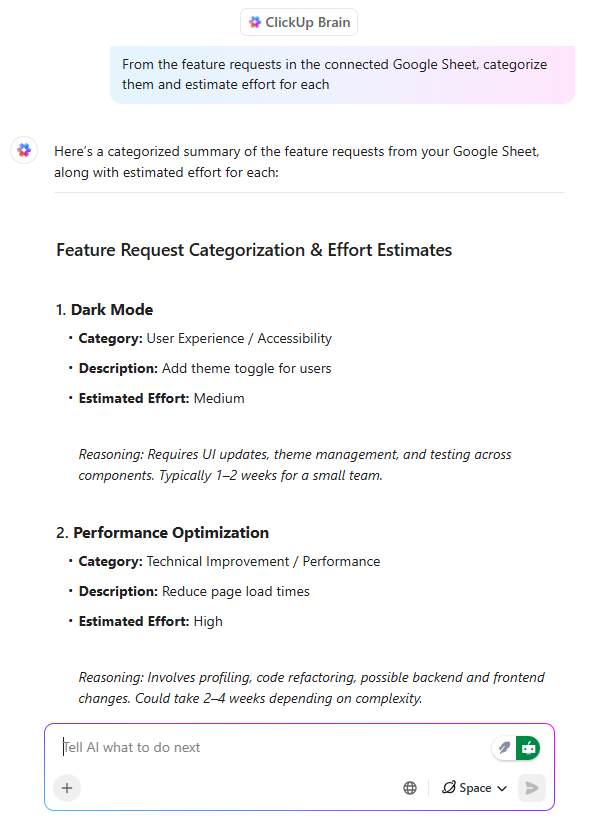
ClickUp Brain connects with Google Sheets so that every new entry can become a task without you lifting a finger.
Picture adding a new campaign idea to your spreadsheet and watching it instantly appear as a task in ClickUp, already assigned to the right person, with AI-suggested subtasks ready to go!
📌 Example: A marketing manager adds a campaign idea to a shared sheet. In seconds, ClickUp creates a task for the design team, adds subtasks for copywriting and ad scheduling, and sets the due date. No one has to copy and paste or send follow-up emails.
ClickUp Automations make this even more powerful. With over 100 prebuilt automations and an AI Builder that understands natural language, you can automatically assign tasks, post comments, or change statuses without ever touching a spreadsheet cell.
💡 Pro Tip: Teams using ClickUp Brain MAX save over a full workday each week because AI handles summaries, meeting notes, and reports without manual effort. With access to advanced AI models like Gemini, Claude, and ChatGPT built into ClickUp Brain, you can quickly ask for insights, create tasks, or plan projects without switching between tools.
Reports become easier, too. Instead of building Google Sheets formulas, just ask ClickUp Brain for updates that explain everything in simple language. It might say, “Five tasks are complete, two are running late, and the only thing blocking progress is waiting for a client review.” You know what’s happening without scrolling through columns of data.
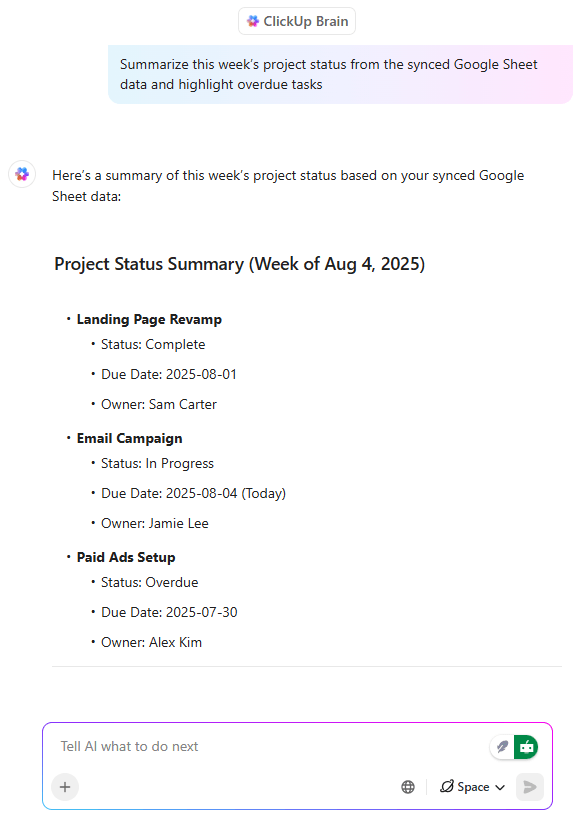
ClickUp makes it super easy to manage complex projects by combining AI with complex tasks.
Here’s a quick guide on how to get started in minutes:
And for many teams, ClickUp’s Table View can replace a traditional spreadsheet entirely. It feels just as familiar, but is linked to your tasks and projects.
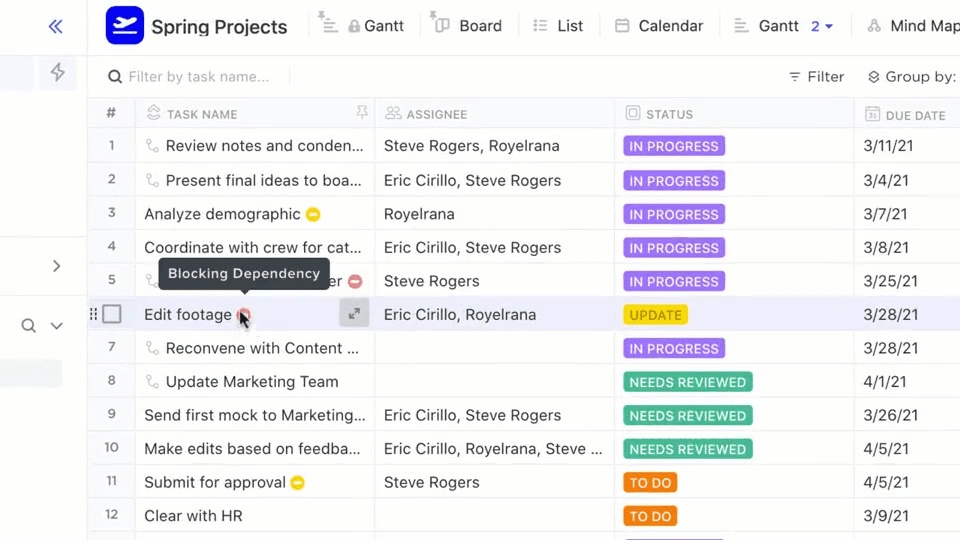
You can collect feature requests, manage budgets, or track inventory, and AI will automatically group them, estimate how much effort each one needs, and even draft starting points for your team to work from.
📌 Example: A product manager gathers new feature requests through a form. ClickUp collects them all in one table, tags each by category, and writes draft user stories for developers to refine.
📖 Also Read: Google Sheets Cheat Sheet
How to integrate ClickUp and Google Sheets
Connecting ClickUp and Google Sheets only takes a few minutes. Once set up, you can sync data, create tasks automatically, and attach sheets to your projects without jumping between apps.
1. Open the ClickUp App Center
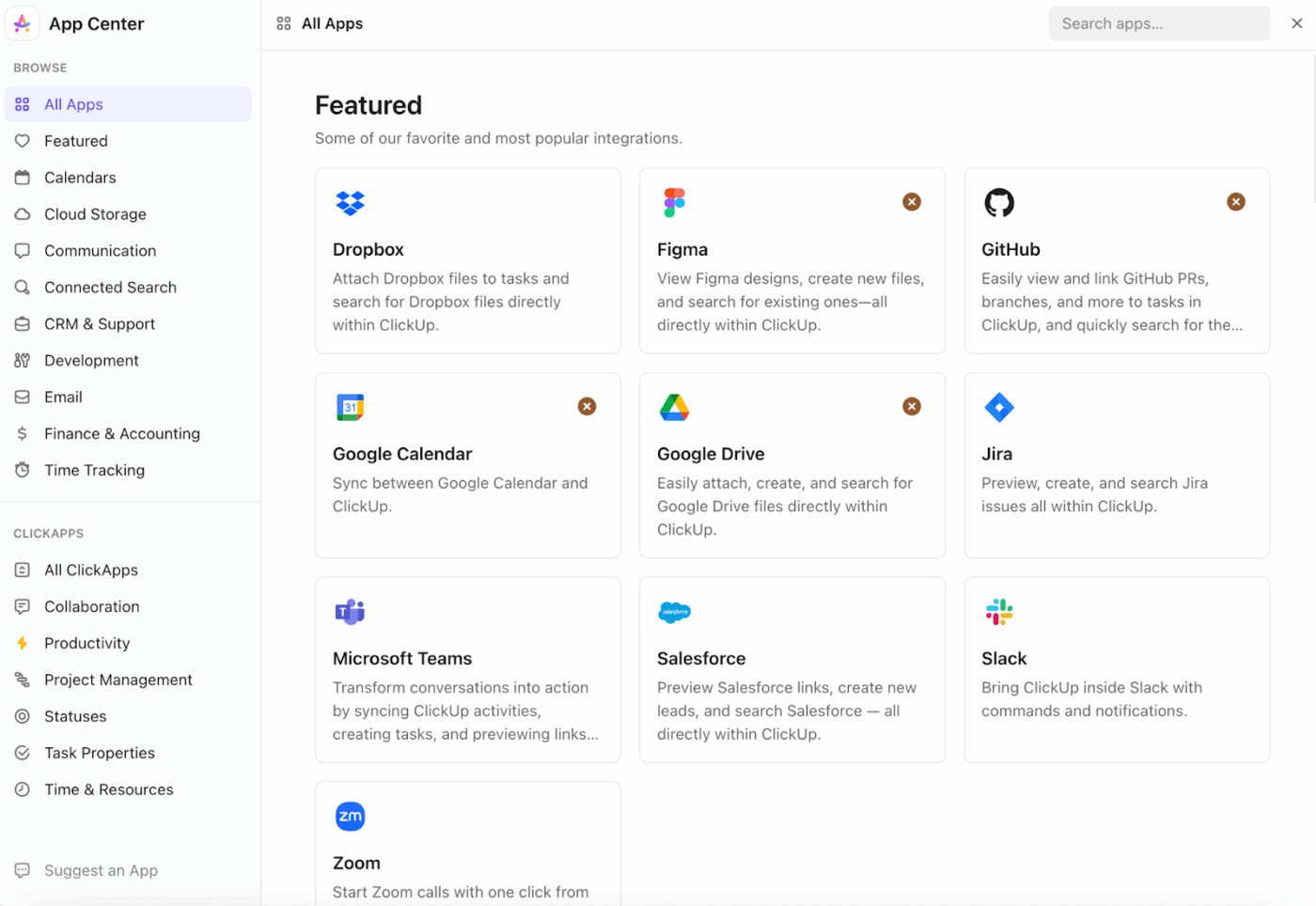
In ClickUp, click on your profile avatar in the lower-left corner and select App Center. This is where you can manage all your integrations.
2. Find Google Drive
Search for Google Drive in the App Center. (Google Sheets connects through Google Drive.)
👀 Fun Fact: Lotus 1-2-3, a spreadsheet program from the 1980s, was so influential that many businesses delayed switching to Windows because they couldn’t imagine working without it.
3. Connect your account
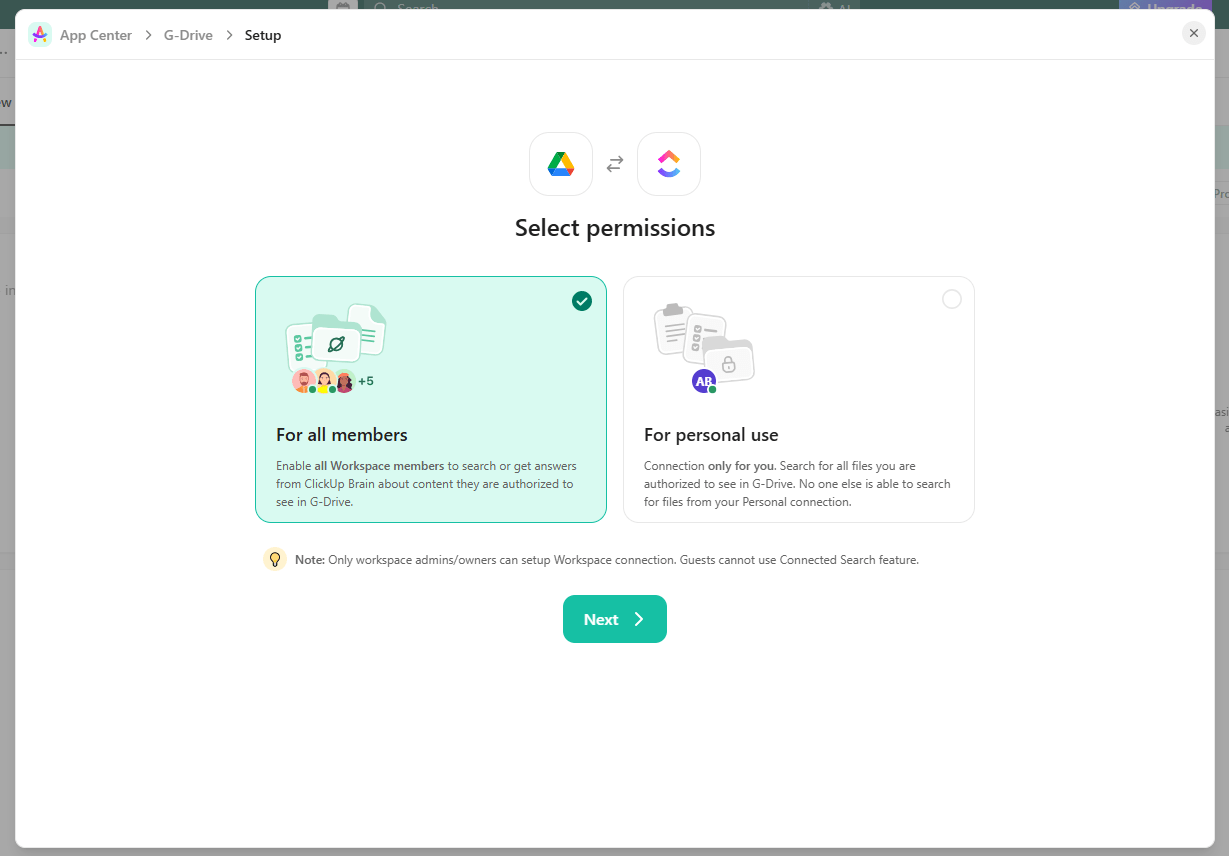
Click Connect and choose either:
- Personal connection: Links your personal Google Drive to your ClickUp user account
- Workspace connection: Let everyone in your Workspace access shared Drive files
Sign in to your Google account and allow the requested permissions.
💡 Pro Tip: If your Workspace has multiple teams, Workspace connection ensures Sheets are searchable and accessible for everyone.
4. Attach Google Sheets to tasks
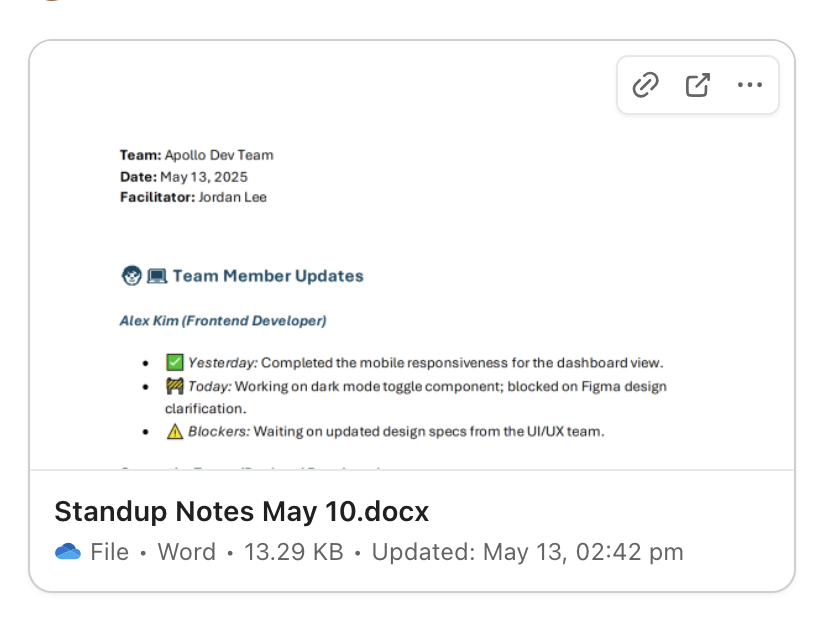
- Open a task in ClickUp
- Scroll to the Attachments section
- Click the + icon and select Google Drive
- Choose the sheet you want to attach
From here, you can preview or embed the Google Sheet directly inside ClickUp without switching tabs.
📖 Also Read: How to Use AI for Data Analysis
Cell-ebrate Smarter Workflows With ClickUp
Automating Google Sheets with AI and natural language processing tools is an excellent way to make work lighter. It takes away the little repetitive jobs, analyzes data in just a few clicks, and gives you quick answers without the need for tricky formulas.
But data entry and spreadsheet automation alone don’t move projects forward. That’s where ClickUp gently takes over.
With ClickUp Brain and its seamless Google Sheets integration, you can do more than automate cells. AI quietly handles reports, generates project updates, performs tasks, further analyzes data, and keeps your team in sync without constant manual edits.
Add to that the fact that it gives you all your tasks, files, conversations, and reports in one AI-powered platform, and you’ll see why ClickUp is truly your everything app for work.
If you’re ready to spend less time fixing cells and more time gaining insights, sign up for ClickUp and see how much time you can save.



