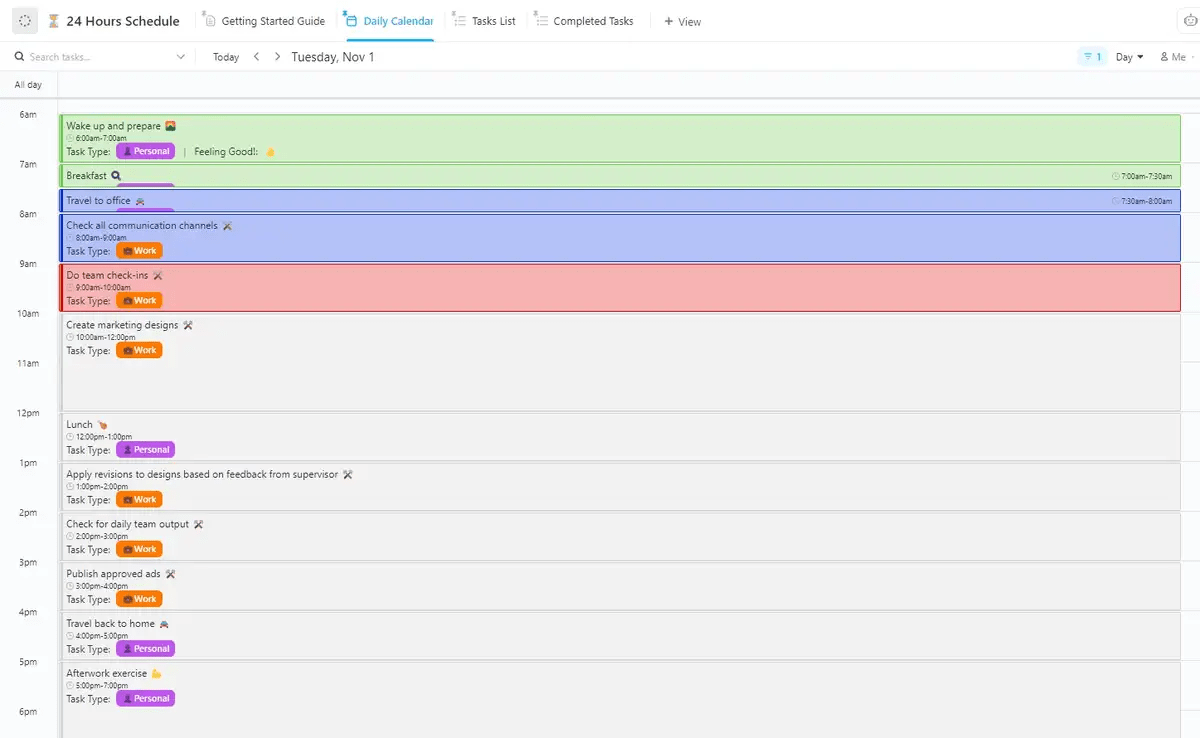Chances are you’ve been using Google Workspace for years. But did you know you can easily templatize and make a schedule in Google Sheets?
Some of us were surprised to learn about how you can create a schedule such as:
- A daily schedule template for your ideal morning and evening routines
- An employee schedule template for your team’s 4-day workweek
- A school and practice schedule for your child’s soccer season
Sounds pretty helpful, right?
In this article, we’ll show you the simple steps to build a daily schedule in Google Sheets, save it as a template, and create rules to automatically highlight certain tasks and events. And if you feel limited by Sheets, we’ll introduce you to a superior, more powerful alternative, too—ClickUp!
Let’s get started! 🏁
⏰ 60-Second Summary
- Google Sheets can be used to create various schedule templates, such as daily routines, employee schedules, and school practice schedules
- Steps to create a schedule in Google Sheets:
- Open a schedule template from the Google Sheets template gallery
- Choose the “Schedule” template and set your start date
- Customize the template’s appearance by changing background colors and text
- Add schedule items and use conditional formatting to color-code tasks
- Save the customized schedule as a new template for future use
- Use conditional formatting to highlight specific tasks like meetings or personal activities, making the schedule practical and easy to follow.
- Google Sheets lack task management features, native integrations, and scalability compared to modern calendar software
- Modern calendar tools offer real-time updates, task estimates, multiple calendar views, and better project-planning features
- ClickUp provides a comprehensive productivity platform with features like multiple project views, native integrations, mobile access, and time-tracking
- ClickUp’s Calendar View allows visualization of work, task rescheduling, and project timeline management with flexibility and ease
- ClickUp also includes Gantt charts, Kanban boards, recurring tasks, and shareable calendars for team collaboration
How to make a daily schedule in Google Sheets
1. Open a weekly schedule template from the Google Sheets template gallery by selecting New > Google Sheets > From a template

2. Choose the Schedule template

⭐ Featured Template
Making a schedule in Google Sheets can get clunky. ClickUp’s free 24-Hour Schedule Template gives you a cleaner, quicker way to map out your day and actually stick to it.
3. Double click cell C2 and change to your intended start date. Although the Google sheets schedule template has a Monday start date, you can choose any day of the week!

4. This next step is optional. Highlight the top and bottom cells to change the template’s background color. Then, perform the same treatment to the text (Notes, To Do) cells

5. Add your schedule items

6. Create conditional formatting rules to color–code appointments, events, meetings, and reminders by clicking the Select All button below the formula bar
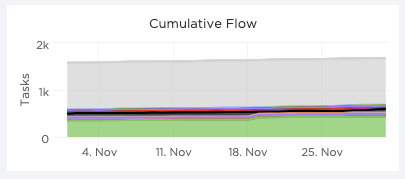
7. Right-click anywhere on the sheet > View more cell actions > Conditional formatting

If you’re struggling to create color categories, take a quick pause here! Don’t stress too much about making your schedule look Pinterest-worthy. The key is to make it practical.
In the example below, I’ve created five rules with three color categories (meetings, personal, and focus sessions):
- If the text contains “mtg”, highlight the cell green
- If the text contains “deep work”, highlight the cell blue
- If the text contains “lunch”, highlight the cell purple
- If the text contains “appt”, highlight the cell purple
- If the text contains “walk the doggo”, highlight the cell purple

Now it’s your turn!
8. Open the drop-down menu under Format Rules to apply any rule. Then, adjust the style you want under Formatting style
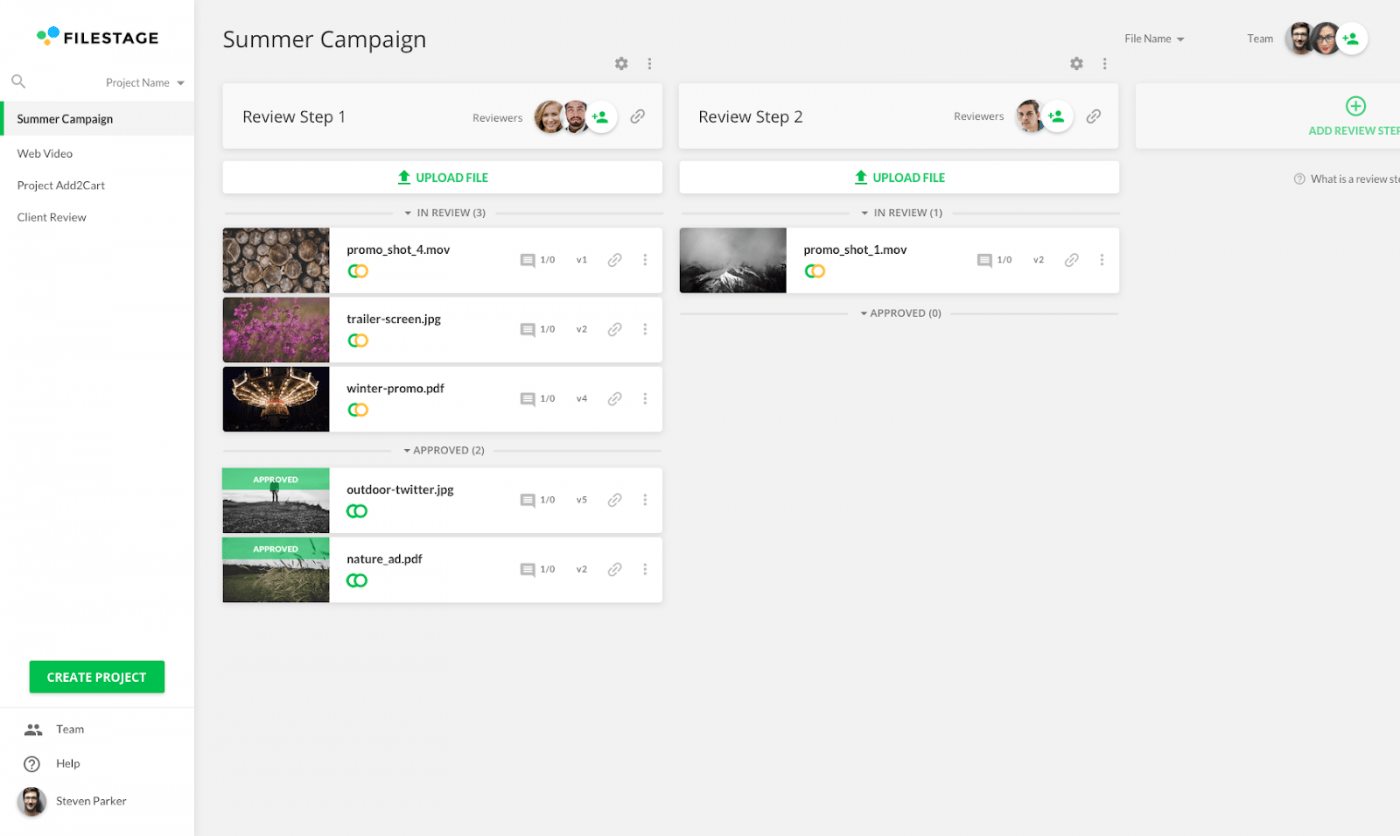
9. Save as a new template by adding Template to the Sheet’s title

10. Click the folder icon next to the Sheet’s title > New Folder icon

11. Name the folder and click the Checkmark icon to save

12. Click Move Here to save the schedule template into the folder you created
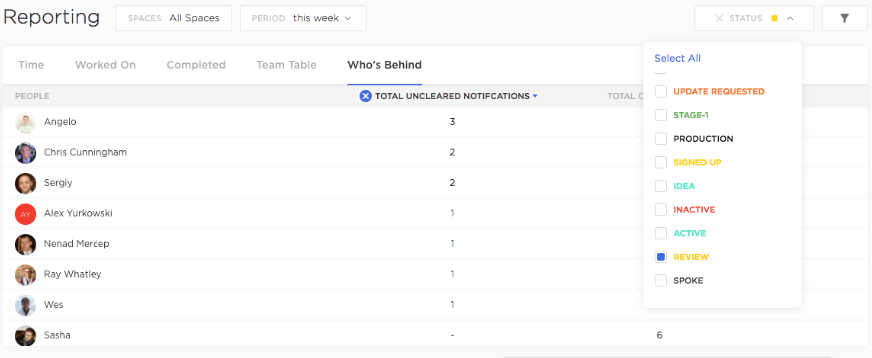
Success! A new daily schedule you can reuse and tweak to your heart’s content.
We have more Google Workspace resources and recommendations if you’re looking for other alternatives to improve your planning needs! ⬇️
More Google Sheets and Docs tutorials
- How to Make a Calendar in Google Sheets
- How to Make a Gantt Chart in Google Sheets
- How to Make a Google Sheets Dashboard
- How to Make a Calendar in Google Docs
- How to Make a Timeline in Google Docs
- How to Create a Gantt Chart in Google Docs
- How to Make a Kanban Board in Google Sheets
- How to Create an Org Chart in Google Sheets
Google Sheets schedule templates
• Schedule via Google Sheets
• Daily Schedule via template.net
• Work From Home Daily Schedule via template.net
Google Sheets vs. modern calendar software
I get it, life happens: your laptop dies. Riley texts you their soccer coach is changing practice dates from Tuesdays to Thursdays. The project that’s weeks away from closing gets delayed.
I don’t know about you, but the thought of editing spreadsheet rows and columns already gives me a tech headache. What should take less than a minute to update somehow takes as long as an episode of The Great British Bake Off.
Compared to modern calendar software that can transform a static schedule into a real-time resource, Google Sheets has three glaring disadvantages:
- No task management features to communicate or collaborate with people
- No native integration with project management systems
- No potential to scale
If you’re thinking, “But Google Sheets is free and I don’t have the time to learn new software!” I definitely understand. All things considered, how would you feel if a modern calendar software could do this for you:
- Reporting features for better project planning in the future? Prepared.
- Task estimates to plan ahead for unforeseen hurdles? Activated.
- Multiple calendars on one screen? Done.
By the way, if you’re curious about how to manage multiple calendars, check out this helpful explainer with our best tips.
In hindsight, modern calendar software is a time-saving necessity. And you have free Google Sheets alternatives! The best free software? I’m so glad you asked.
📮ClickUp Insight: 92% of knowledge workers use personalized time management strategies. But, most workflow management tools don’t yet offer robust built-in time management or prioritization features, which can hinder effective prioritization.
ClickUp’s scheduling and time-tracking features can help you transform this guesswork into data-driven decisions. It can even suggest optimal focus windows for tasks on your calendar. Build a custom time management system that adapts to how you actually work!
Bonus: Google Sheets monthly calendar templates!
ClickUp: a free Google Sheets alternative
ClickUp is the ultimate productivity platform allowing teams to manage projects, collaborate smarter, and bring all work under one tool. Whether you’re new to productivity apps or are a seasoned schedule planner, ClickUp’s customization can help you shape your best days! ✨
A modern calendar software like ClickUp offers more than creating a daily schedule template:
- Multiple project views including Gantt charts, Kanban boards,and ClickUp Tables
- Native integrations with other apps to sustain your current workflow
- Task/event descriptions to quickly understand their meaning
- Mobile access so you’re always in the know while on the go
- Recurring tasks so nothing falls through the cracks
- Shareable with team members and guests
- Time tracking and hourly estimation
Bonus: Digital Planner Apps!
What’s something you wanted to accomplish at work or home if you had extra hours in your week? With ClickUp’s Calendar view, anything is possible! 🔮