How to Create a Kanban Board in Google Sheets: With Templates

Sorry, there were no results found for “”
Sorry, there were no results found for “”
Sorry, there were no results found for “”

Project managers: Are you looking for an organizational system to prioritize your tasks and requests? Try Kanban boards!
Kanban boards are perfect for attention management, so you always know what’s in the queue, in progress, and completed. These visual tools—in the right Kanban software— double as a status board and report.
And according to some sources, using a completely automated project status report supports better productivity for all project members!
To jumpstart your organization, download the free Simple Kanban Board template by ClickUp and add your tasks. You’ll save valuable hours from manually building a Kanban board in Google Workspace!
Want to choose from other templates?
We have more Kanban board templates essential for every project manager who prefers visualizing their work (and if you’re managing campaigns, you don’t want to leave without template No. 3).

Now to the main event—building a Kanban board in Google Sheets!
In the first row, add each step in your work process as its own header cell: Backlog, To Do, In Progress, and Done. If there are other statuses in your workflow, be sure to add those in too!
Next, highlight a group of cells (including the header columns) and from the menu bar, click Borders and select All borders.
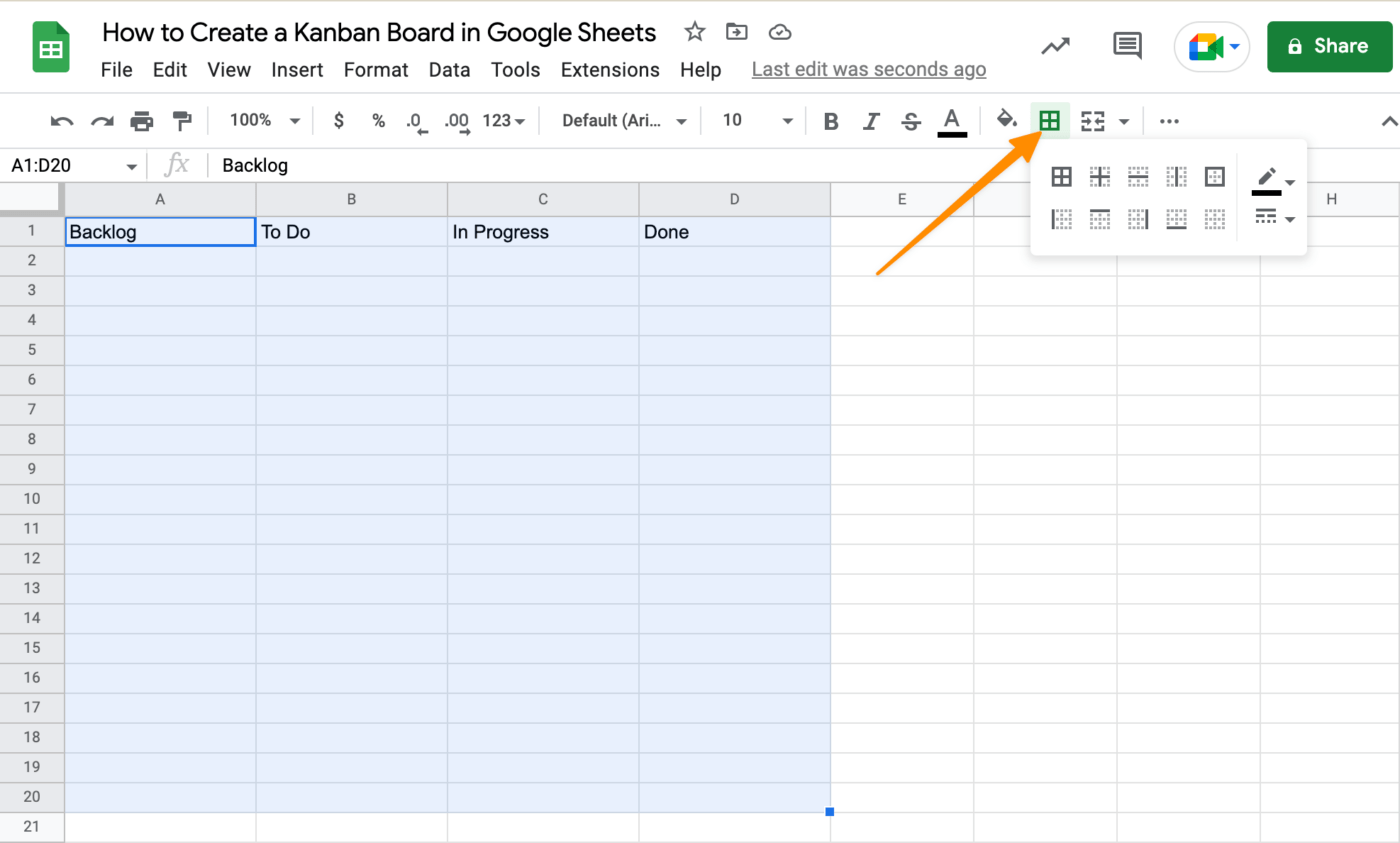
The Kanban board looks a little bland. It’s nowhere near the powerful visualization tool we want it to be, so let’s add color to categorize the statuses!
Highlight your cells (including the header columns) and go to the Format tab. Select Alternating colors and choose the color theme that fits your preference.
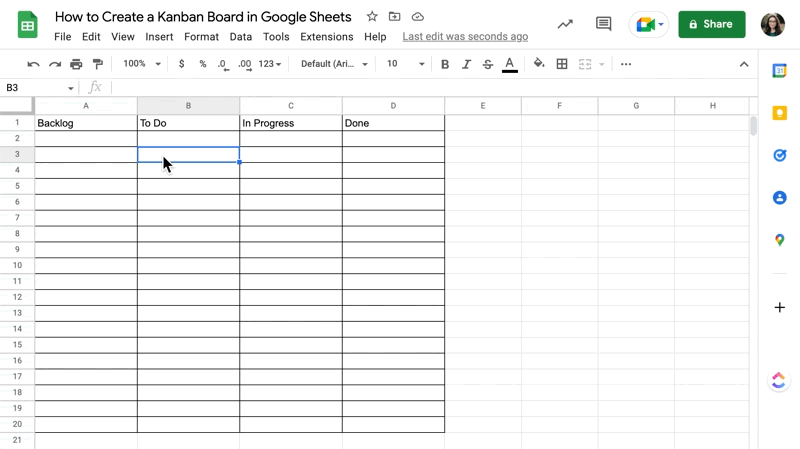
Manage your workflow visually and efficiently using the ClickUp Kanban Template. It offers drag-and-drop simplicity and real-time updates that go beyond what you can get in Google Sheets, making task tracking smoother and more interactive.
Then, select a header cell and in the menu bar, click Fill color and choose a light background color. Repeat this step for the rest of your header cells.
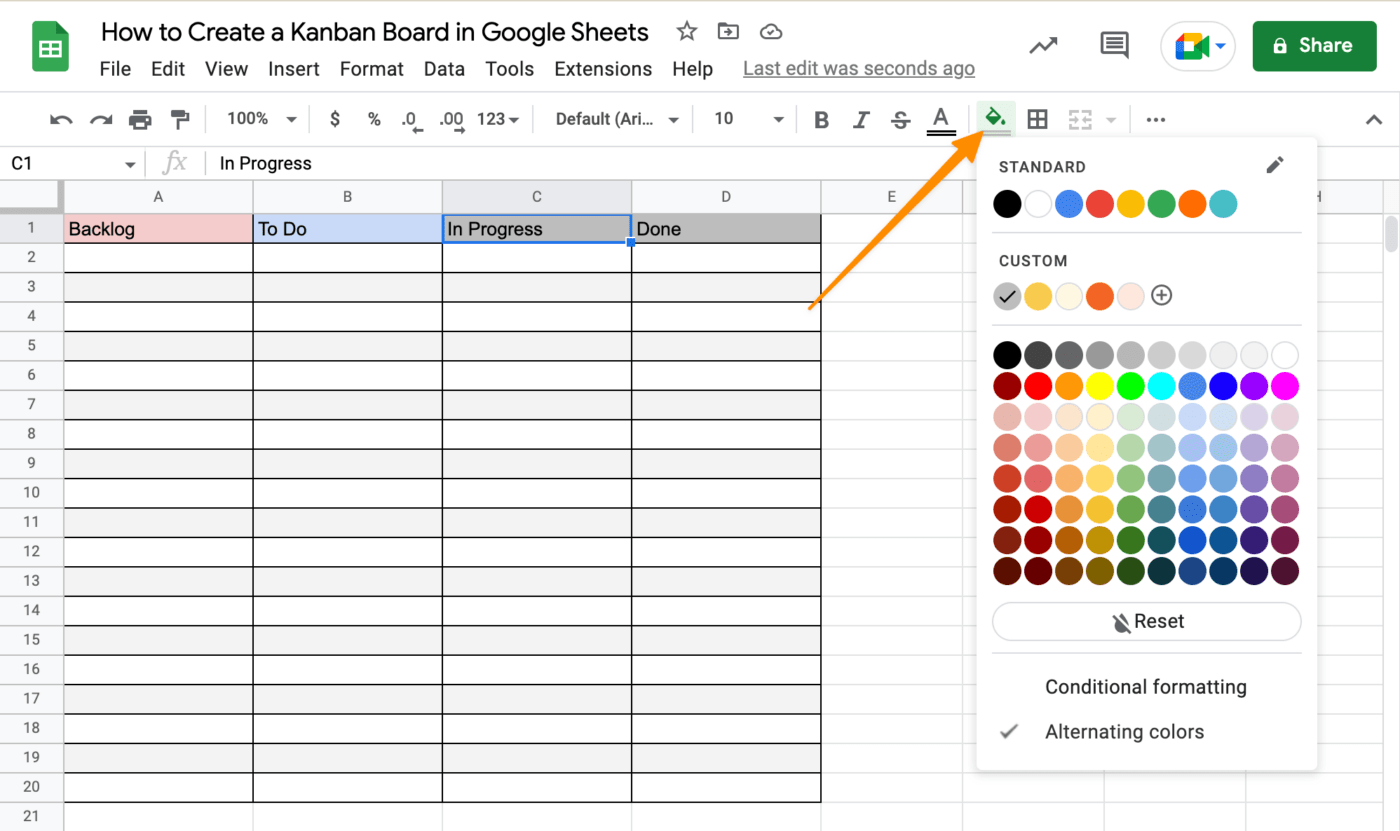
Now let’s create a task card template you’ll use to copy and paste for new tasks! In a cell outside of your Kanban board, type the information required, for example:
Task Name:
Description:
Due date:
Time estimate:
Assignee:
Priority:
Pro Tip: Google Sheets is missing drag-and-drop functionality to easily move tasks through a workflow, so use one cell for each task card. Otherwise, you’ll risk leaving behind any cells you didn’t copy and paste as you move your task card from one status to the next. In Google spreadsheets, here’s how to add a new line within the cell:
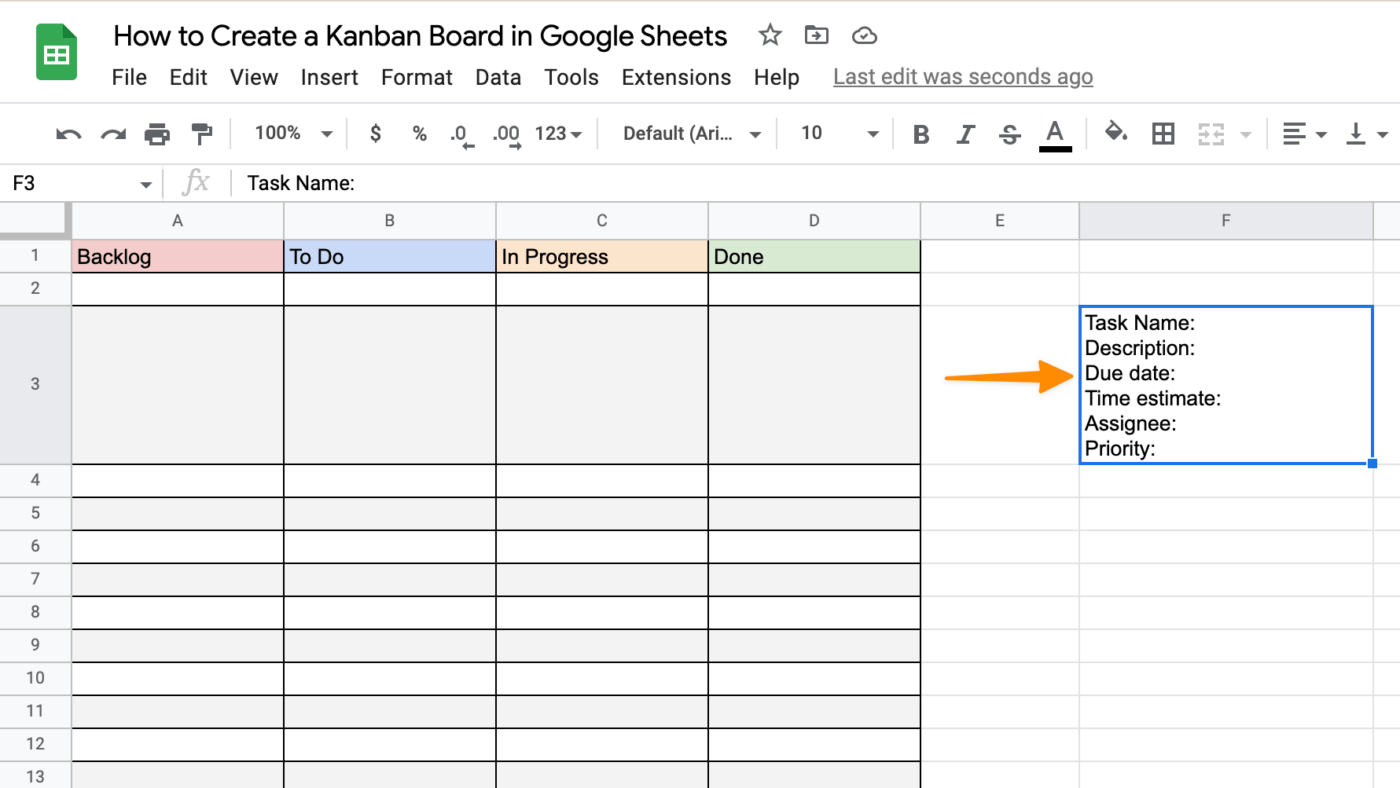
Columns? Check. Task cards? Check. So let’s save this a template!
Rename your spreadsheet title and add the word “Template”. Click the folder icon next to the title and move your template into an existing folder in your Google Apps Drive or create a new Template folder!

You’ve created a good Kanban board, but is it right for the modern workplace? Chances are you’ll want to share the board with your project members and clients. And Google products like Sheets aren’t designed for advanced project management.
As a project manager, you’re a flashlight in the fog to help everyone see the overall project progress. But between handing requests and building status reports multiple times a day, you constantly respond to conflicting priorities. Managing projects in Google Sheets isn’t the best solution.
And it’s not your only solution!
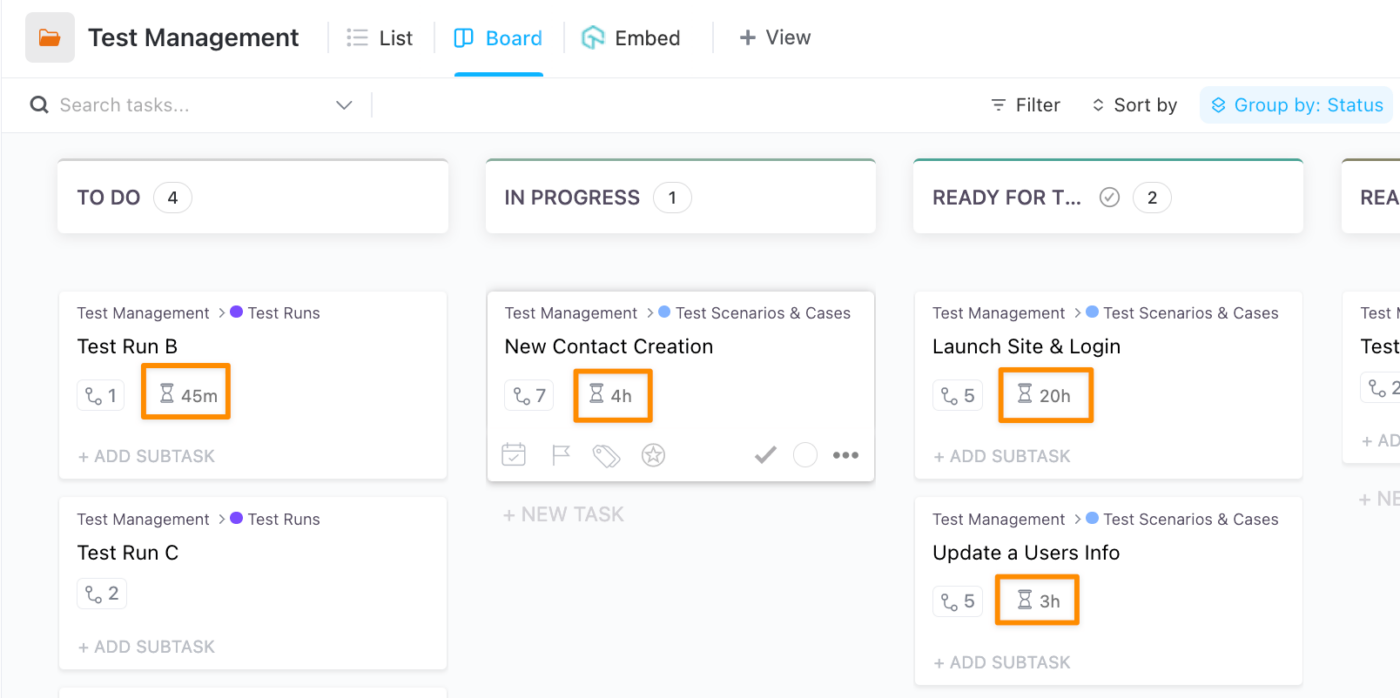
With a project and productivity platform like ClickUp, you only need the free version to get the benefits of powerful Kanban boards and get back stolen time from project challenges.
All the features mentioned are available in ClickUp with or without the template, but we shortlisted the essential Kanban boards you must have in your tech toolbox!
Agile project management isn’t a new concept, but it is necessary for teams to want visibility for improvement opportunities in their workflows. For the project managers who create new reports for every single team stand-up meeting…this is for you!
In stand-up meetings, people avoid staring at a static spreadsheet on their screens. They prefer viewing the information relevant to them, and this is why using ClickUp is so useful! In a few clicks, create Kanban boards for different audiences or criteria once. These public board views will then live as an everyday resource before, during, and after meetings.
Watch as tasks automatically update across all views to give your teams real-time visibility into statuses—wherever they are!
Are you keeping track of every team request—from general operations to company swag? This is music to our ears. We love a streamlined process for these small but time-consuming tasks! This is why we created this template for you to keep every task moving through the pipeline and the requestor out of your Slack DMs.
Add the requestor as a watcher to their task request and keep communication centralized with comments. With Kanban boards in ClickUp, you’ll have an airtight container for all requests to manage on your time!
Can we talk about how the nature of campaigns moves faster than a toddler that’s just learned how to run? If you’re not using any type of campaign management template, this ClickUp template will be your first and last! All the various project departments involved in your campaign will appreciate the flexibility of ClickUp Kanban boards:
Last but not least, a common project management challenge is too much work being requested or in progress. WIP (Work in Progress) limits in ClickUp are every project manager’s best friend to protect the workload capacities of all project members.
Here’s how it works: Set soft limits and get visual indicators when you are at or above the WIP limit. ClickUp won’t block tasks from being created, moved, or updated even if it would make the column over the defined limit!
Kanban boards have become increasingly popular in recent years, with many companies and organizations adopting this visual project management tool. But who exactly benefits from using Kanban boards? Here are a couple of examples and templates of teams that can greatly benefit from using Kanban boards:
Project Management Teams: Project management teams often have a lot on their plate, with multiple projects and tasks to juggle simultaneously. Kanban boards provide a clear and organized way for project managers to track the progress of each project and ensure that all tasks are being completed efficiently.
Marketing Teams: Marketing teams are constantly brainstorming ideas, creating campaigns, and tracking analytics. With so much going on, it’s easy for tasks to slip through the cracks. A Kanban board allows marketing teams to visually see all their projects and tasks in one place, making it easier to prioritize and stay on track.
ClickUp has helped countless teams streamline their project management processes. Check out how these real teams have used Kanban Boards in ClickUp to meet their goals:
Adhere Creative is a full-service B2B brand development and HubSpot Platinum Partner inbound marketing agency based out of Houston, TX. Here’s what they had to say about ClickUp:
“The board view has been the most helpful since it mimics a Kanban board. Every morning during our stand up meetings we move all client projects across the board. It’s a visual representation of where we currently are and where we want to go, as well as a helpful reminder across all departments.
The layout of individual to-do windows has also been extremely helpful. In just a few seconds we can identify what status the to-do is in, who it is assigned due, what the time estimate for the to-do is, due dates, attachments, and conversations around the project without digging or excessive scrolling. We previously came from Basecamp, and none of this was easily accessible if at all.”
Five Star Commerce is a marketing firm that focuses on the Amazon platform to help grow sales for physical products and brands. Here’s what they had to say about ClickUp:
“At a different marketing firm I worked at, we used Trello, which I now cannot stand. It was not a good fit for our type of company at all. It didn’t have recurring tasks and the board view, for me, is not a good way to sort high volumes of tasks. It made it very difficult for an employee to see exactly what they had to get done each day and lots of tasks would slip through the cracks.”
© 2025 ClickUp