How To Create an Org Chart in Google Sheets
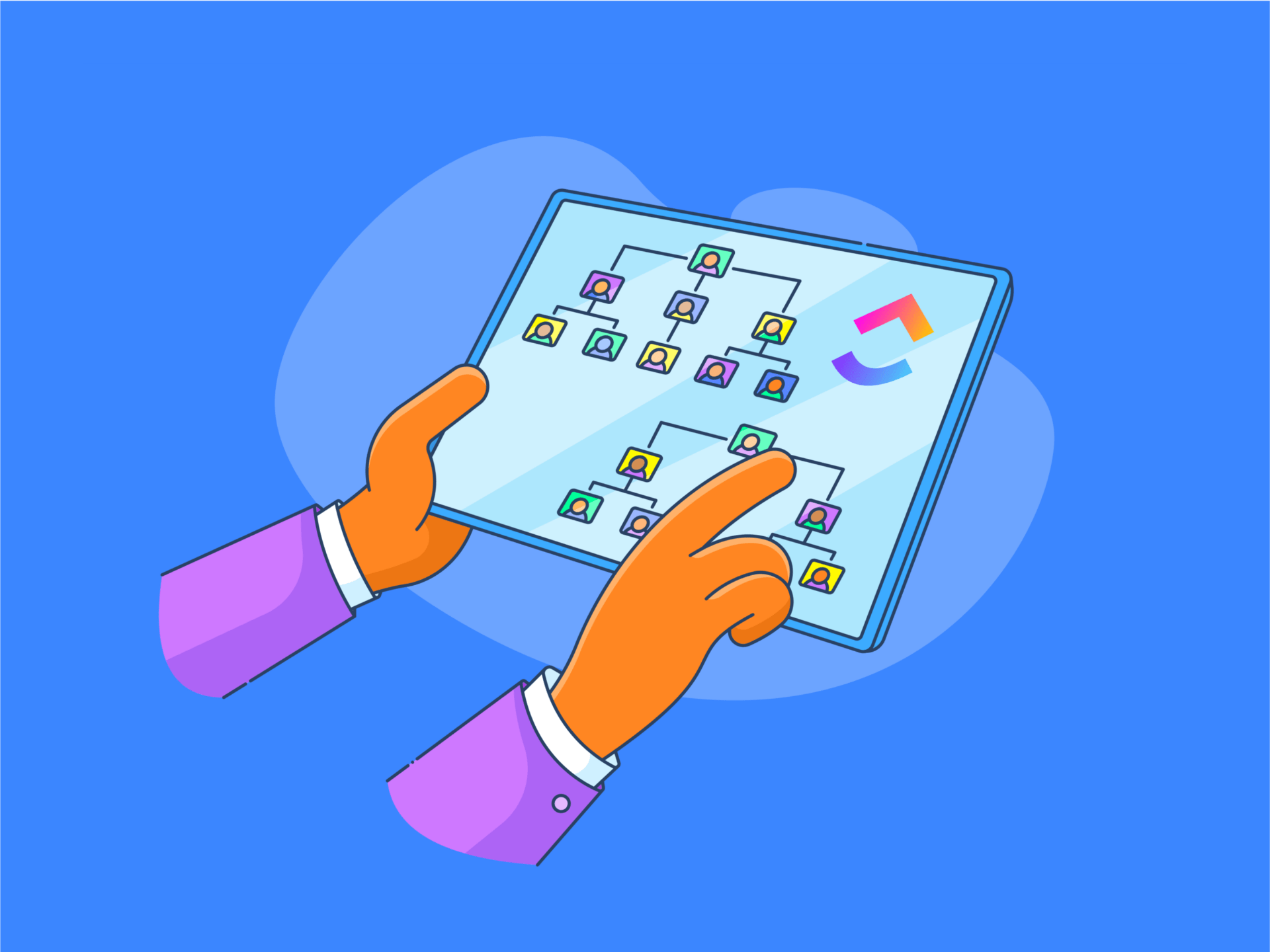
Sorry, there were no results found for “”
Sorry, there were no results found for “”
Sorry, there were no results found for “”
Think of a company’s organizational structure as the anatomy of the human body. It’s made up of numerous parts of various sizes, interconnected in intricate ways. 🧬
To be able to treat a disease, a doctor has to keep the human anatomy in their little finger. Similarly, a manager must keep track of the organization’s structure to steer the company toward success.
This is where org charts come into play. They visualize some of the most important aspects of any organization—hierarchical structures, key responsibilities, reporting lines, and the relationships between different positions.
In this guide, we’ll provide detailed instructions on creating an org chart in Google Sheets and discuss a few drawbacks of this approach. We’ll also introduce a more robust alternative to supercharge your organizational charting skills! 🧨
An org chart (short for organizational chart) is a diagram depicting your company’s organizational structure. It includes every employee and typically has a hierarchical layout.
Traditional org charts have a pyramid structure, with chief management at the top and lower-ranking employees at second, third, fourth, and following levels. While this outline is easier to comprehend, it doesn’t respond well to frequent changes. It’s also inadequate for visualizing more complex or unorthodox corporate hierarchies and relationships you’d see in a traditional organizational chart.
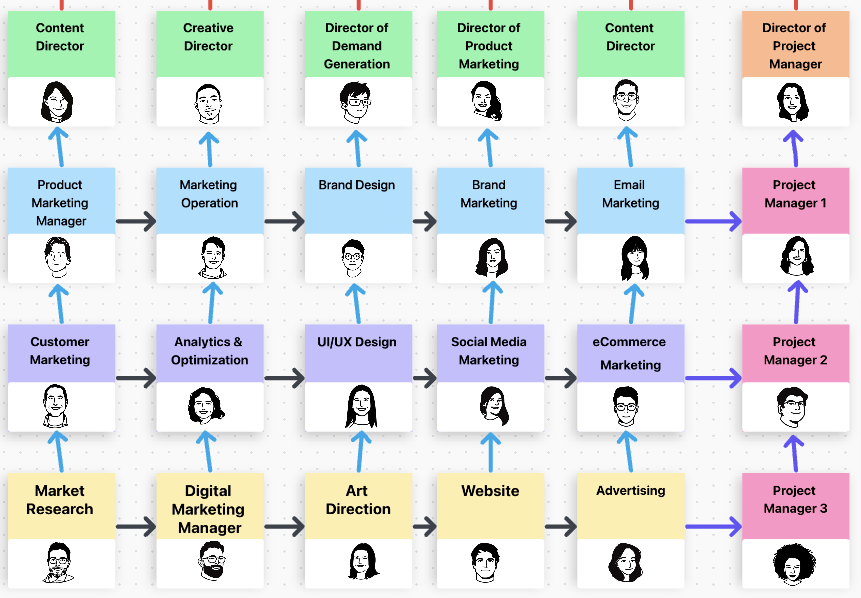
Modern org charts are far more responsive and flexible. They provide valuable insight into different positions and teams, show correlations between departments, and allow companies smooth sailing through expansions, management changes, and varying team dynamics.
Modern charts can also indicate a need to hire more people and help you develop better project management structures. 🏢
Google Sheets is one of the most widely used tools for creating org charts. This is no surprise since the platform offers a familiar experience and a convenient toolbar with a simple chart editor.
Google Sheets is also cloud-based, meaning you can access it from anywhere and work on it with your team members on the same organizational chart side-by-side.
Let’s jump right in and learn how to create an org chart in Google Sheets in four simple steps!
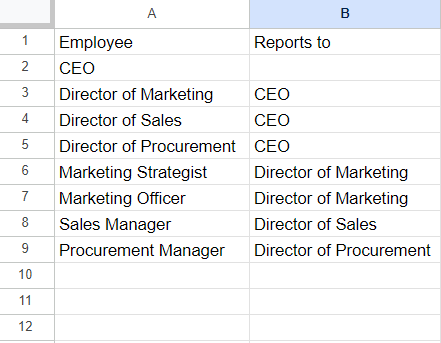
Once you launch Google Sheets on your device, press the plus sign to open a blank spreadsheet.
Before you create your organizational chart, you need to feed the spreadsheet with the necessary data. 🧠
What data you’ll enter depends on what you want to represent in the chart editor. For example, you can add job titles in one column and specify whom they report to in the other. If you want more personalized organizational charts, input the employees’ names next to their job titles.
PRO TIP
Double-check the data before turning it into an org chart. This will save you from fixing the Google Sheets org chart afterward and getting lost in columns and rows.
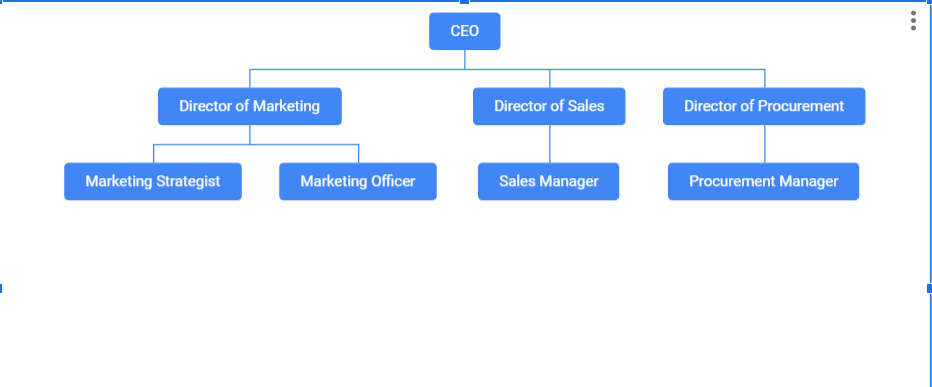
Now comes the fun part in which the magic happens! 🪄
In this step, we’ll take the raw data you entered earlier and turn it into a handy org chart. Here’s what you need to do to make it happen:
The chart in Google Sheets containing the selected data will automatically appear on the sheet, as illustrated in the image above.
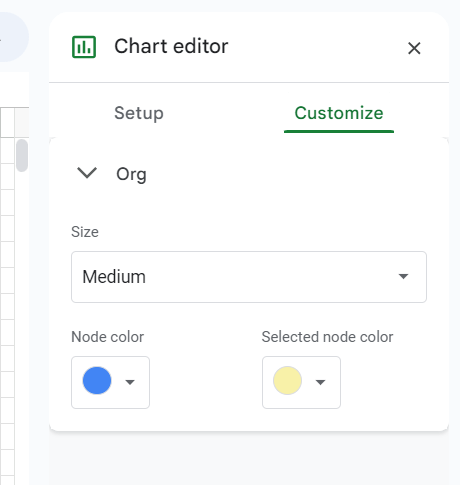
Google Sheets makes the chart blue by default. If you want to give it a little makeover, go to the “Customize” tab in the Chart Editor on the right of the screen. Here, you can adjust the nodes’ size and color.
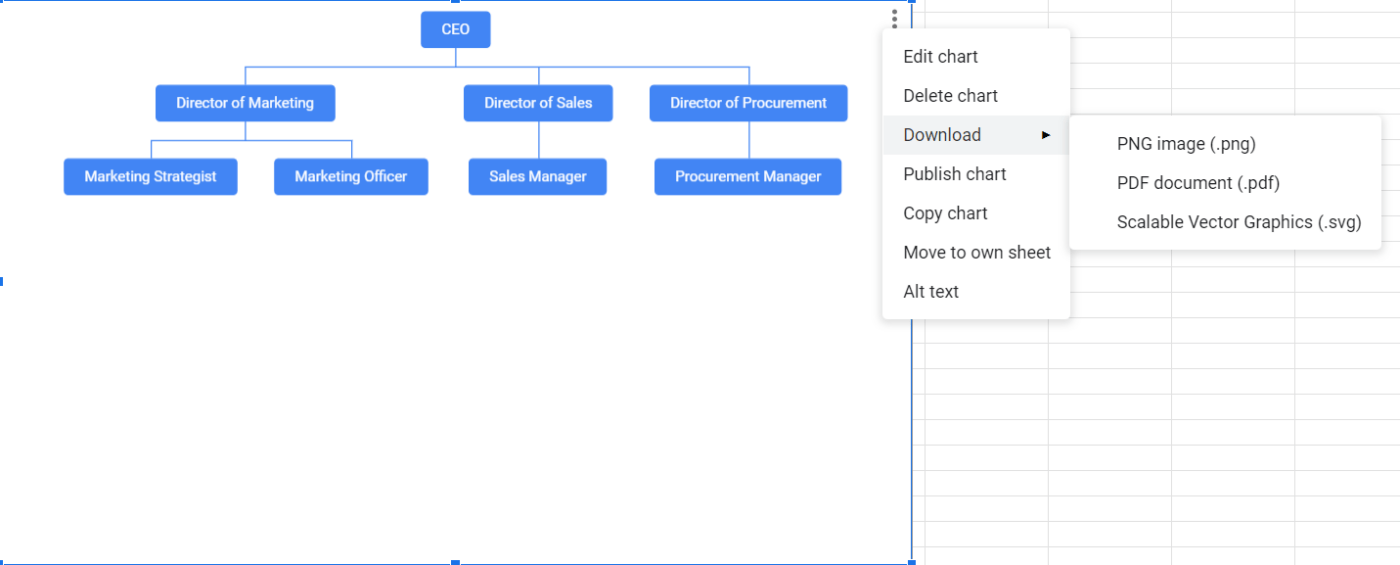
As Google Sheets is a cloud-based platform, your organizational chart will be automatically uploaded to the cloud. ☁️
However, you might want to distribute the chart outside Google’s ecosystem. For example, you may want to add it to a PowerPoint presentation or make the chart type a part of a hard-copy document.
Select the org chart by clicking on it and press the three dots at its top-right corner. Then, choose “Download,” and pick one of the three options:
Google Sheets org charts are relatively easy to make, but that doesn’t make them perfect. Here are a few limitations to keep in mind when using its chart editor:
The biggest issue with Google Sheets org charts is the time and effort you need to create them.
You must build everything from scratch because the platform doesn’t offer built-in organizational chart templates. These ready-made frameworks can make a world of difference. Besides saving time, they ensure your org chart has the proper format and serves its intended purpose.
Google Sheets is excellent for traditional org charts outlining formal relationships between employees. However, the issue is that it limits the type of org charts you can create.
For example, you can’t use the software to represent cross-functional teams or any other “unusual” arrangements many companies make to improve efficiency and productivity.
When it comes to companies with hundreds or thousands of employees, Google Sheets may not provide sufficient space for creating practical documents with its chart editor.
Unlike Microsoft’s Excel, Google Sheets is a cloud-based platform that allows real-time collaboration with other users. You and your coworkers can simultaneously work on the organizational chart and boost efficiency.
That’s all you’ll get in terms of collaboration options. There are no built-in chats, task assignment, and management options, time-tracking features, whiteboards, or anything else that could support and encourage teamwork on your chart editor.
Google Sheets can be a useful chart-creating platform but don’t forget that it wasn’t initially designed for charting. Its primary function is creating and editing spreadsheets, and most of its features revolve around that purpose.
That’s why you don’t get many advanced chart editor options. There are no automatic layout adjustments or drag-and-drop functionalities that make creating chart type (organizational charts included) a breeze.
If you’re looking for robust and versatile organizational chart software, ClickUp is the way to go. Not only does the platform allow you to design all sorts of aesthetically appealing and functional diagrams, but it also saves you time!
This straightforward org chart solution offers a wide array of templates providing the perfect starting point for your chart-making endeavors!
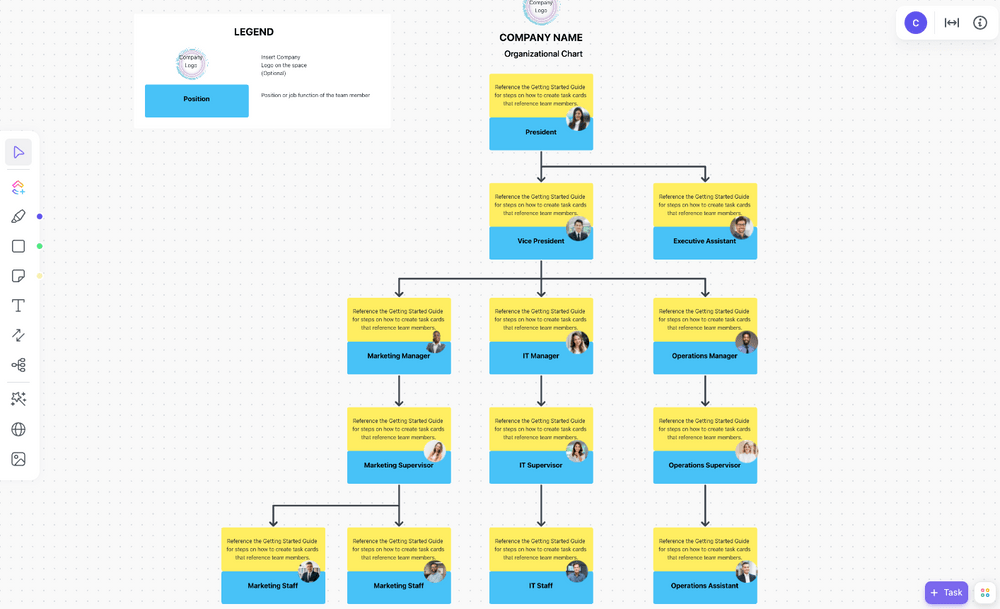
Are you looking for an easy-to-use doc that provides the basis for an org chart template but doesn’t stymie your creativity? Then the ClickUp Org Chart Whiteboard Template is the right choice.
This template isn’t a ClickUp Doc, but it’s definitely worth your while because it offers fantastic collaboration and customization options, all thanks to the “Whiteboard” part of its name.
ClickUp Whiteboards are virtual canvases where your team can brainstorm, collaborate, and breathe life into their ideas. It can be an excellent space for creating org charts and visually representing who responds to whom. It accommodates cross-functional teams and can quickly adjust to changes thanks to its drag-and-drop design.
Choose the desired shapes, enter the text, draw connections between nodes, find the right colors, and create an aesthetically appealing and informational org chart.
Suppose you’re working on the org chart with other team members. In that case, you can take advantage of features like assigning tasks, leaving comments, and embedding docs, and ensure everyone’s pitching in and doing what they’re supposed to.
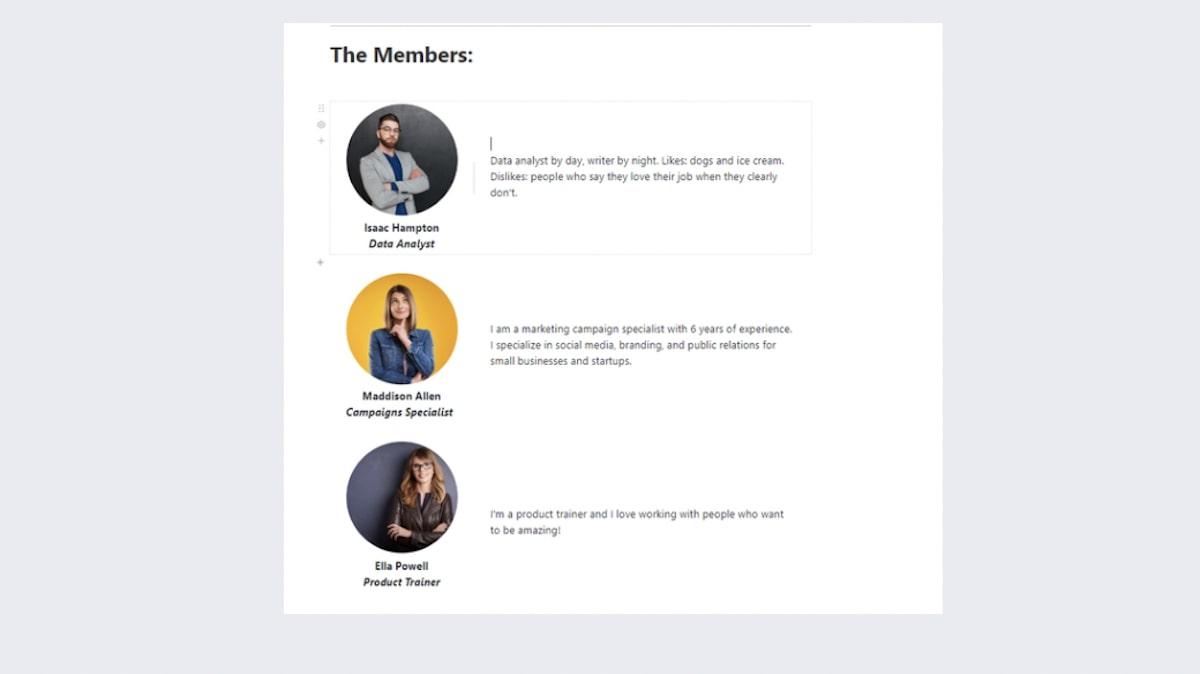
Are you excited about introducing your team to the public? Then the ClickUp Meet the Team Word Template might just be what you’re looking for!
Being in ClickUp Docs, the template is packed with formatting and styling options, making it suitable for any type of work, including creating an organizational chart.
This isn’t your classic org chart, though—the template combines photos and text to present your team members in the best light.
What should you write in the text boxes below the photos? Whatever you want! You can include contact information, official job details, and responsibilities, or take the unofficial, even casual route and discuss your employee’s interests, hobbies, or favorite parts of the job. The template’s drag-and-drop design makes it easy to customize and update.
You can link this Docs template to tasks, embed bookmarks, add tables, leave comments, turn text into tasks, and customize widgets to create a collaborative environment that aligns with your company’s workflows.
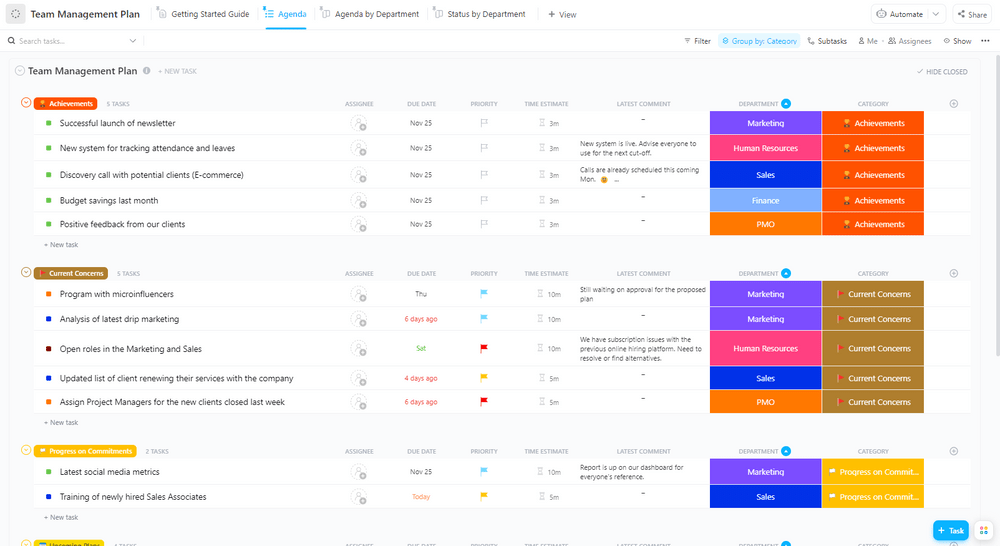
The ClickUp Team Management Plan Template may not be the first thing that comes to mind when thinking about org charts. Still, it can serve an org chart’s purpose, which is to successfully manage teams, among other things.
Proper team management is critical not just for achieving tasks but also for your employees’ well-being, and this template can help with both.
It consists of a checklist that helps you with various aspects of team management, including:
Each category is customizable, meaning you can adjust them to your company’s needs and use them for workforce management. For example, suppose you want to focus on onboarding a new team member. In that case, you can keep the first and fifth categories and add new ones like “Introducing a new employee” or “Steps for onboarding a new team member.”
You can also use the template for creating career maps and improving office management practices.
You can add documents, checklists, tasks, subtasks, and to-do lists to personalize the template and ensure it aligns with your goal, whether planning team-building activities or helping your employees maintain a healthy work-life balance.
Still have questions about org chart types? You may find the answers below.
Templates make creating an organizational chart much easier, but as we’ve mentioned, a Google Sheet doesn’t offer one by default. Fortunately, there are other options to find your perfect chart type.
You can find a Google Sheets org chart template online or use an alternative like ClickUp to create smashing charts.
Org charts have many benefits, including:
This is the traditional and most popular type of org chart, and also the one we used to show you how to create an org chart in Google Sheets. It has a straightforward top-down structure. You’ll see the CEO at the top, managers right below, and low-level and new employees closer to the bottom.
Hierarchical org charts may be easy to make, but many consider their layout outdated and too flat. In modern working environments, different job roles are often interconnected. An employee responds to and communicates with several people, and hierarchical org charts can’t quite visualize this.
Matrix org charts abandon the traditional pyramid structure and adopt a grid-like layout. They can represent multiple chains of commands. For example, one can focus on the functional lines while the other on the project lines.
Matrix org charts are also used for cross-functional and dynamic teams where relationships between every role aren’t so clear.
Staying true to their name—flat org charts (also called horizontal) are used to represent non-hierarchical organizational structures. They’re typically used by start-ups and small businesses when there’s no clear distinction between senior and junior staff.
All employees have more or less the same responsibilities, and there’s no particular focus on who responds to whom—everyone’s equally accountable. Unfortunately, Google Sheets lacks the capabilities for creating flat org charts.
Using Google Sheets to create org charts can be a good choice—you benefit from a familiar environment and ease of use. However, Google Sheets is far from an ideal charting platform, which doesn’t come as a surprise since that’s not its primary purpose. It has limited customization options, can’t handle more complex org charts, and its collaboration features aren’t awe-inspiring.
If you’re looking for a comprehensive alternative, you have it in ClickUp. This org chart software offers the toolbox and the instruction manual for putting together functional, visually appealing, customizable, and informative org charts companies of any size can use. ⚒️
© 2025 ClickUp