How to Export Jira Tickets to Excel
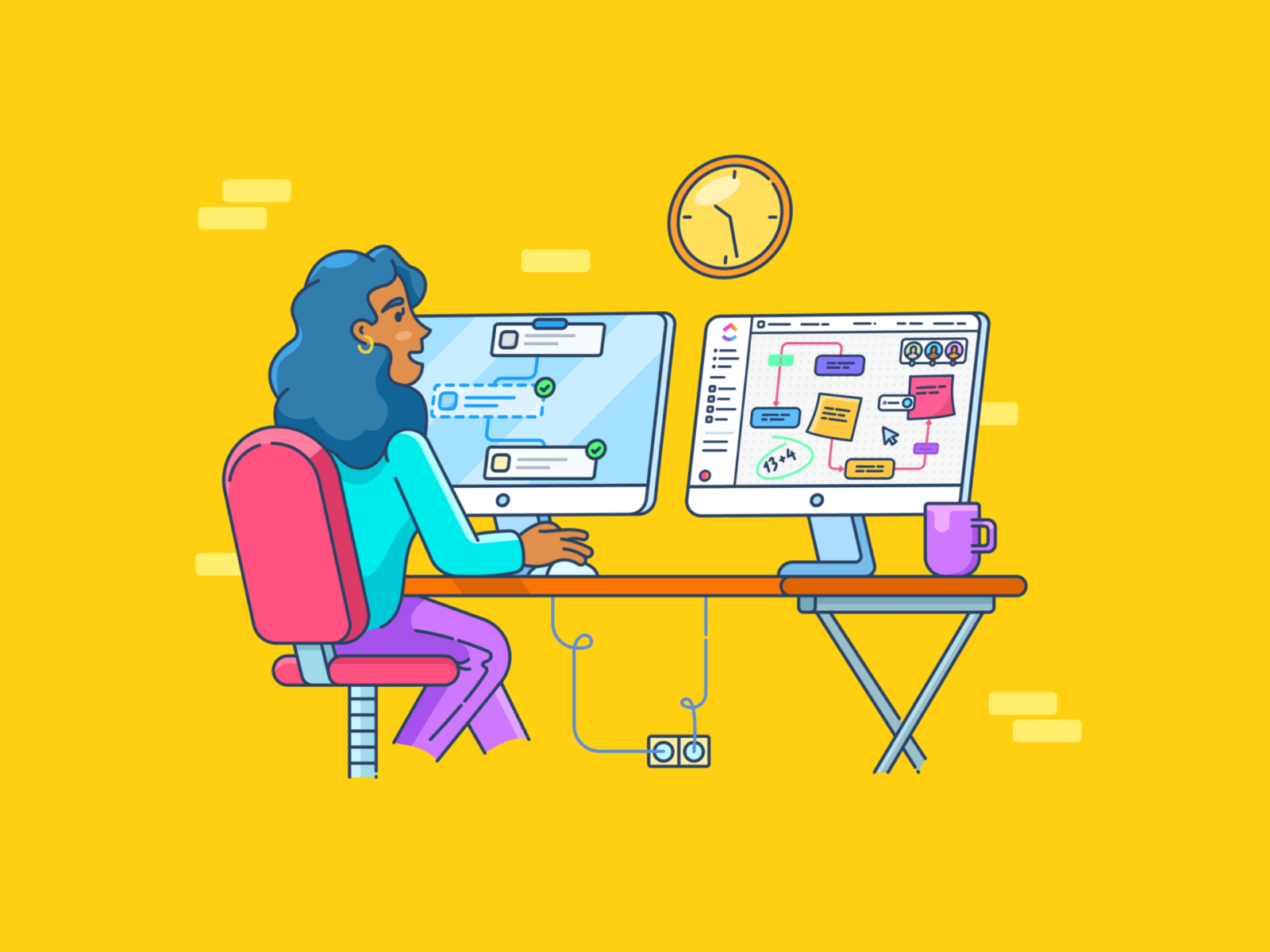
Sorry, there were no results found for “”
Sorry, there were no results found for “”
Sorry, there were no results found for “”
Spend enough time with software developers, and you’re bound to hear stories of weeks, if not months, spent living in a Jira project. The project management tool has become a staple in a developer’s daily routine.
From prioritizing tasks and tracking bugs to visualizing project status, Jira serves as a central hub for managing the entire software development lifecycle. Individual tasks in Jira are called issues or tickets and can be assigned to anyone.
Unfortunately, Jira’s complex user interface and feature bloat may result in a steep learning curve. This can alienate non-developers, who may wonder: Is there another way to access Jira tickets?
Yes, there is. ✅
You can export Jira data to Microsoft Excel, and you can export issues (tickets) to share with your entire team—at no added cost.
Here’s a simple, step-by-step guide on how to export Jira data to Excel, plus a few tips to speed up the process. 📝
Among bug-tracking software tools, Jira is extremely popular. However, its complicated user interface can hinder collaboration and transparency across cross-functional teams.
📌 For instance, customer support teams may struggle to track the status of feature updates in a JIRA instance, and CEOs might find it challenging to get a comprehensive overview of bug reports. Relying solely on Jira can be cumbersome and time-consuming.
Moreover, the cost of Jira licenses (~$7 per user) can add up, especially for teams that already use other project management tools.
In such scenarios, exporting tickets to Excel can be a better option.
For example, you might need to export Jira issues to Excel when:
Finally, you can export Jira issues to an Excel format as a safety net against data loss or corruption. By backing up your project data in a familiar and accessible format like Excel, you can mitigate the risks associated with data breaches or system failures.
The good news is that Jira has a manual export option that allows you to export your issues (tickets) as an Excel CSV file. Here’s how this works:
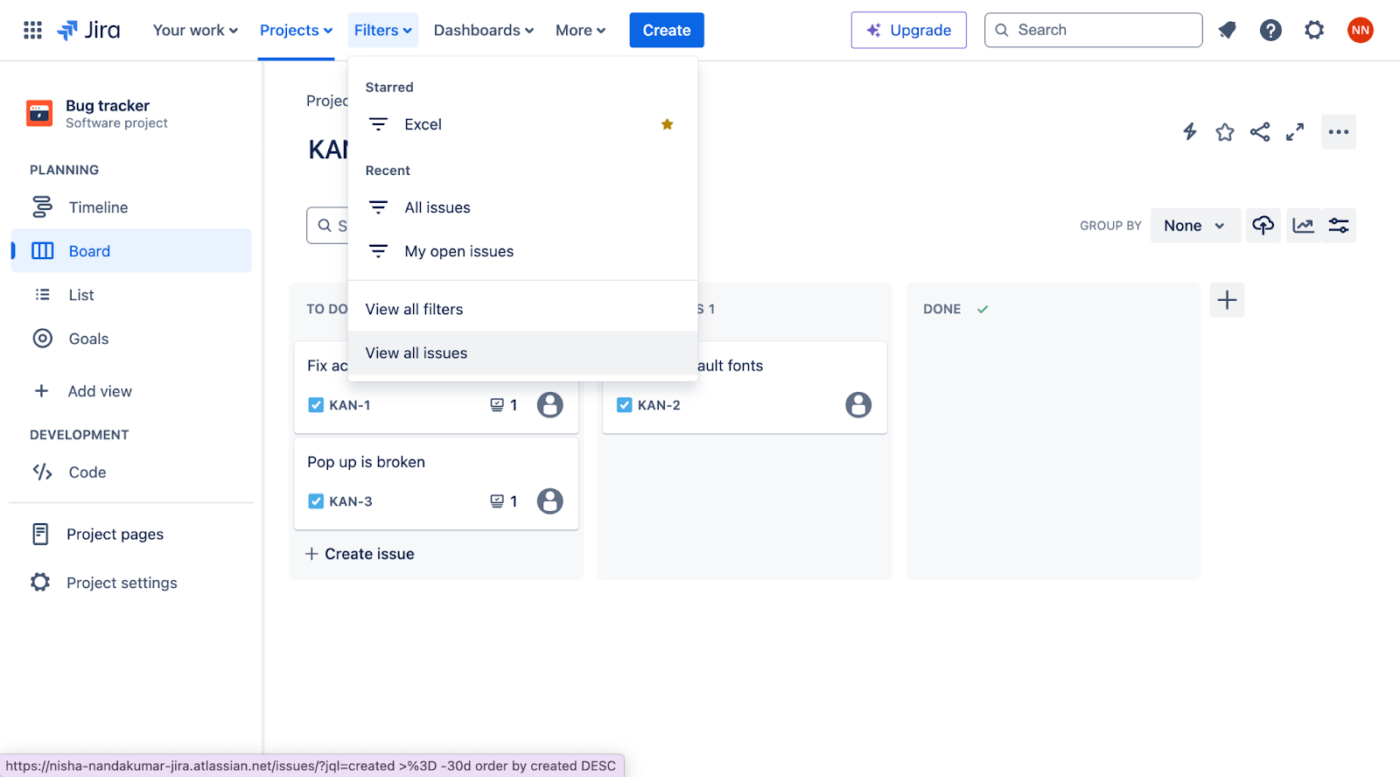
2. Go to Export and choose Export Excel CSV (all fields) to export data from all available fields or Export Excel CSV (my defaults) to export only the relevant fields to your team.
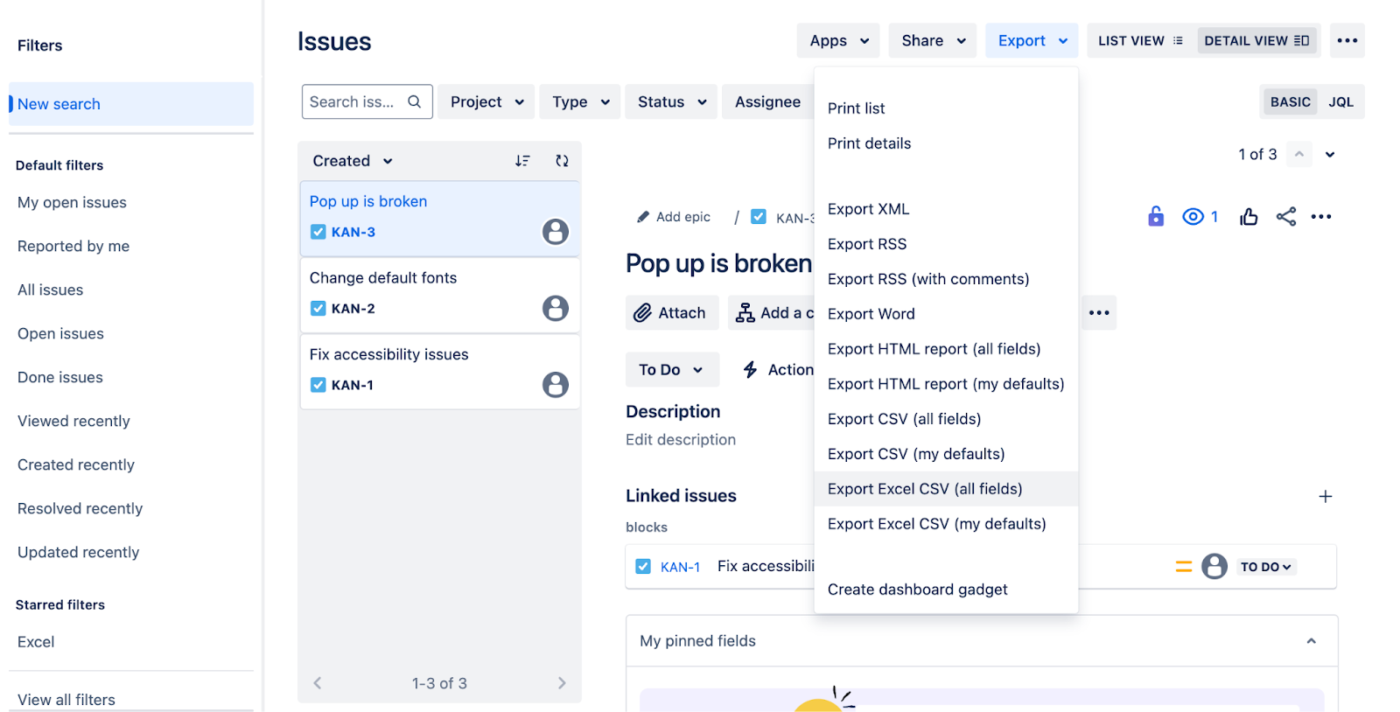
And you’re all set! This will initiate your export process, and your issues list will be saved as a CSV file that you can export to Excel. 💡
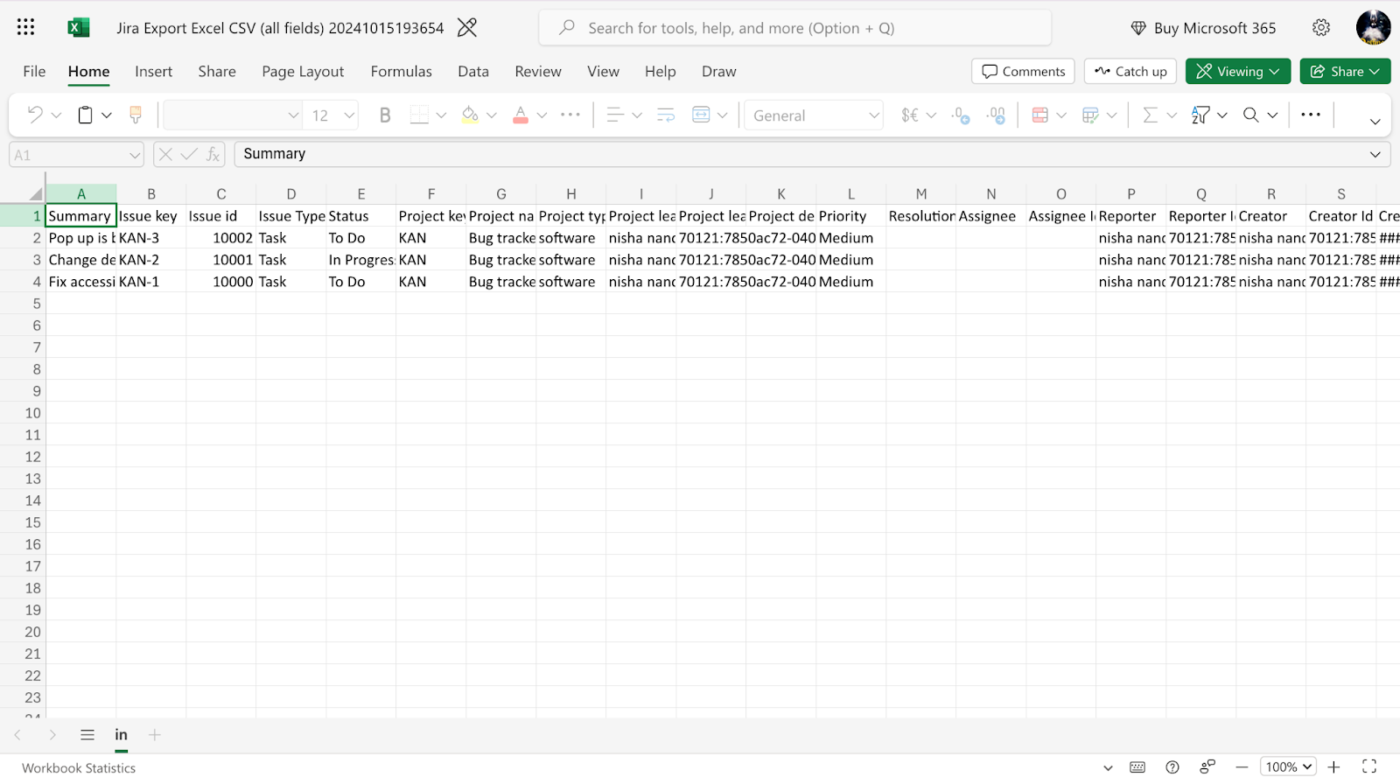
Optionally, you can create filters in Jira to export only a specific set of issues. Here’s how:
1. First, create a filter by choosing the default filter options available to you.
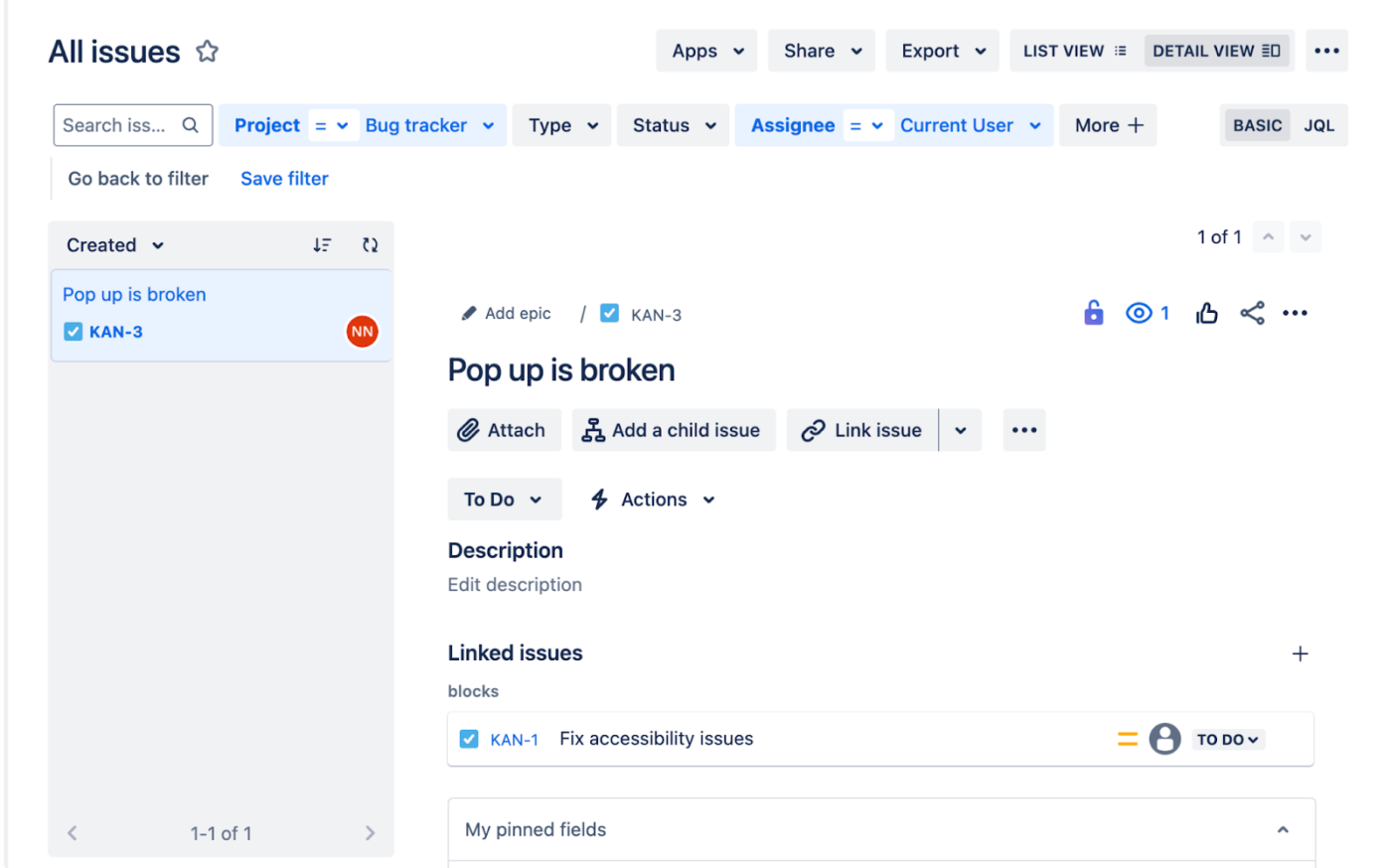
2. Click Save Filter with a title and description for your filter.
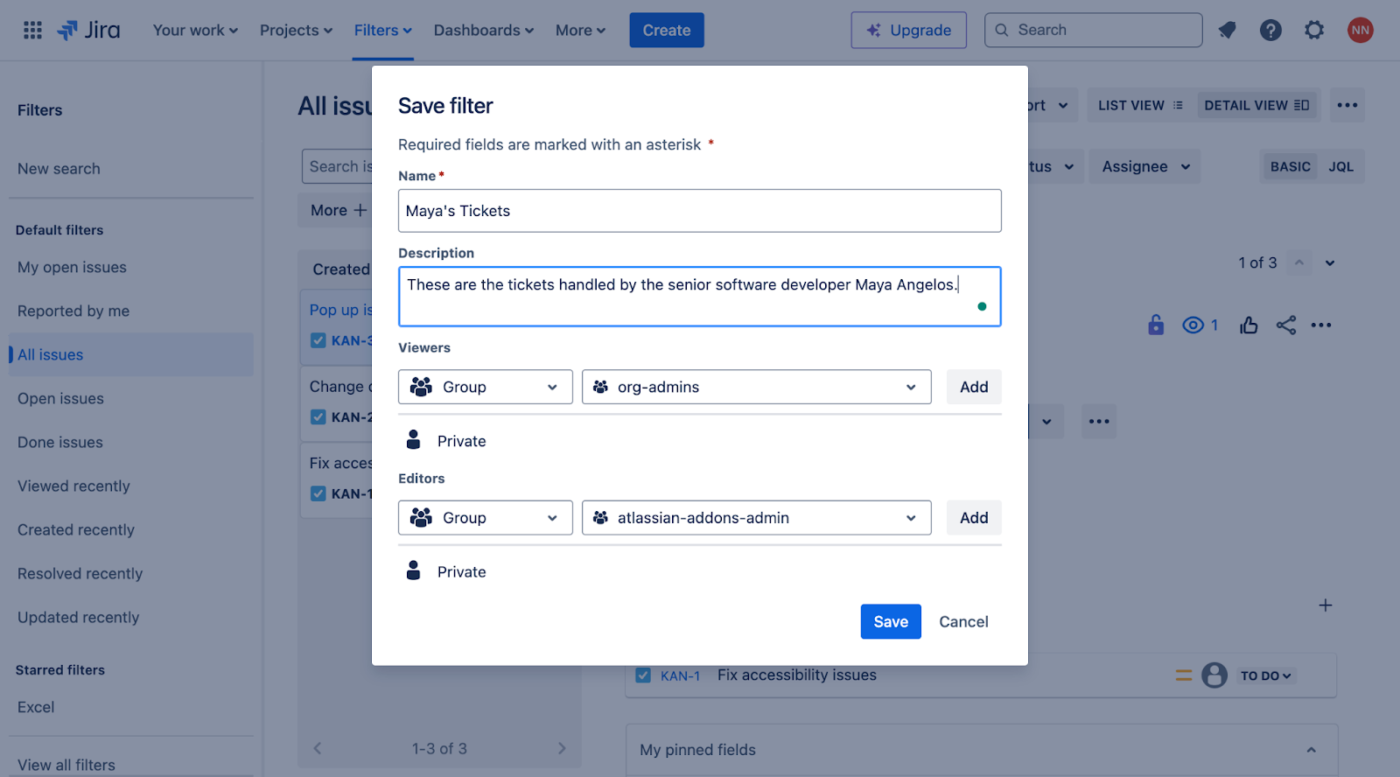
3. Finally, go to Export and choose Export Excel CSV (filter fields).
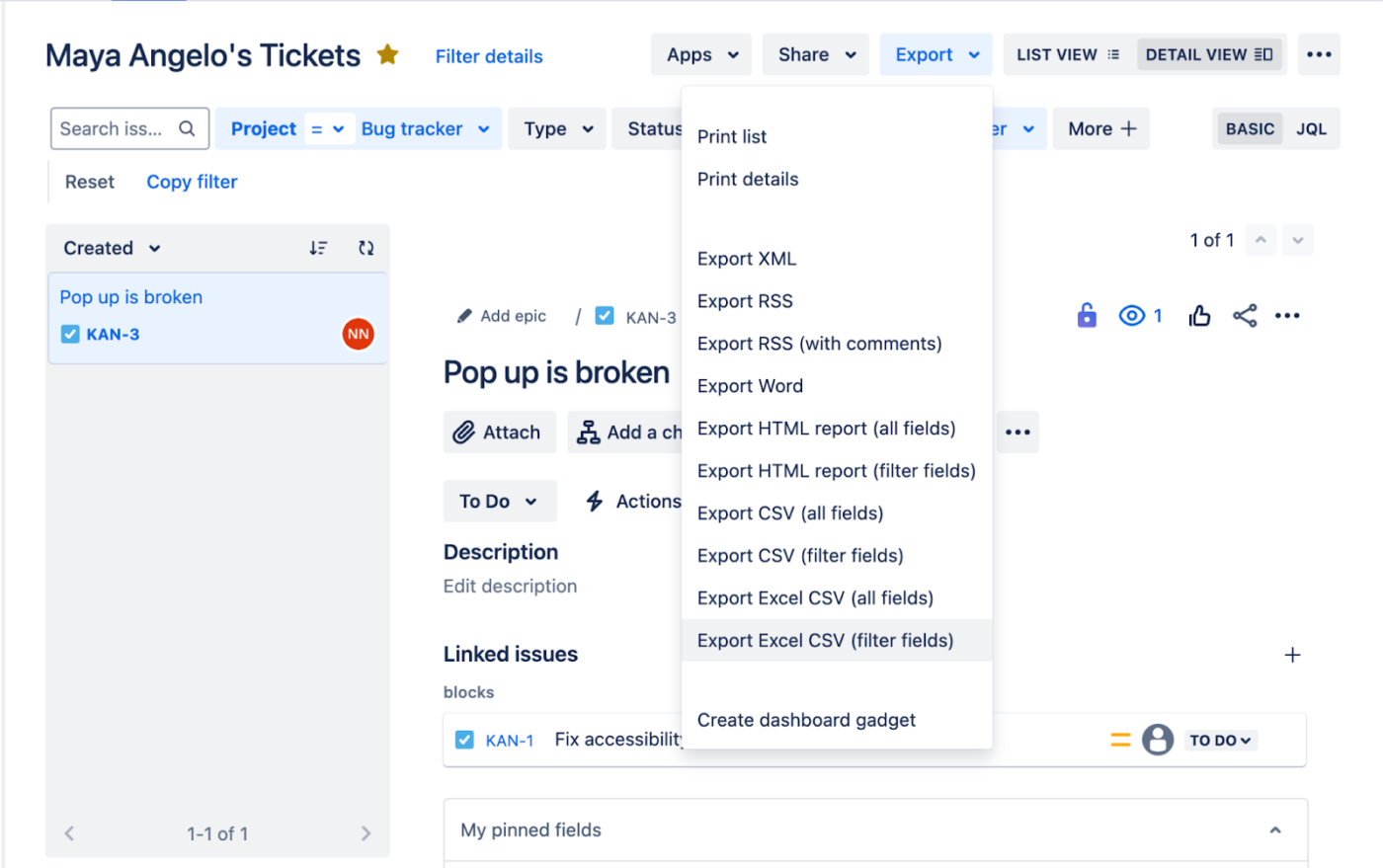
And you’re done! 🎉
💡Pro tip: As Jira’s manual export option is quite basic, consider using an exporter app from the Atlassian App Marketplace to export Jira Boards or customize how the issues are represented visually in Excel.
We’ve seen how basic and restrictive Jira’s manual export options can be. Shortcomings include:
But that’s not all. Some teams find Jira incompatible with software development methodologies like agile frameworks (and scrum).
This complaint is common throughout the Atlassian Community, from concerns about Jira’s emphasis on sprint dates over story points to the way the backlog can quickly become a chaotic jumble of user stories.
Many users have cited the platform’s clunky user interface and complex feature workflows as drawbacks.
Combined with the numerous active issues in its public issue tracker, some of which have been open for years, Jira has some serious limitations. While Jira can be a great issue-tracking software, it lags when mapping a project’s overall vision.
If you’re frustrated with juggling multiple tools and seeking a unified solution for managing Jira and Excel data, an all-in-one work management platform like ClickUp might be just what you’re looking for. 👀
By consolidating our toolset with ClickUp, we have removed Jira, Confluence, PMO tools, Salesforce, and Trello. It has made our days much easier!
Let’s explore how ClickUp can serve as a great Jira alternative for software development teams, plus a comprehensive work management solution for your entire organization.
Let’s start with the most significant benefit. ClickUp Projects offers your entire organization a clear view of your software development projects, such as the status of various features and bugs. This means your non-tech team can track bug statuses and feature progress independently without relying on your technical team for manual updates.
With ClickUp Projects, you can create a detailed project with tasks, subtasks, and even action items for each user story, assign tasks to specific people, and even set up automation rules to move tasks from one team member to another based on a task’s status.
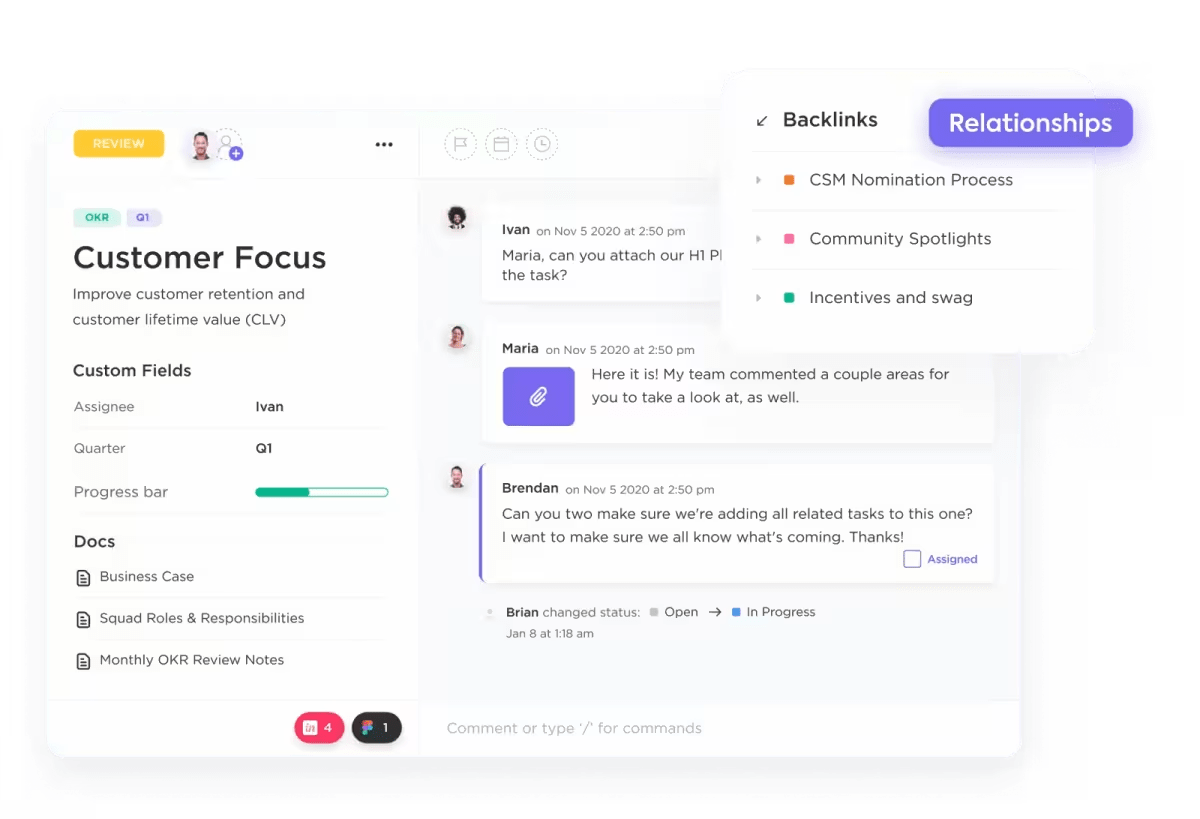
For example, when a UI designer moves a task from design to backend code, you can automatically assign it to a developer on your team.
Another super-convenient feature is ClickUp Brain’s AI-powered universal search capabilities. Say your project managers want to know the status of a particular project or bug. They don’t have to dig through numerous tasks and issues. They can simply ask ClickUp Brain, which will provide the status and direct them to the relevant task for more information.
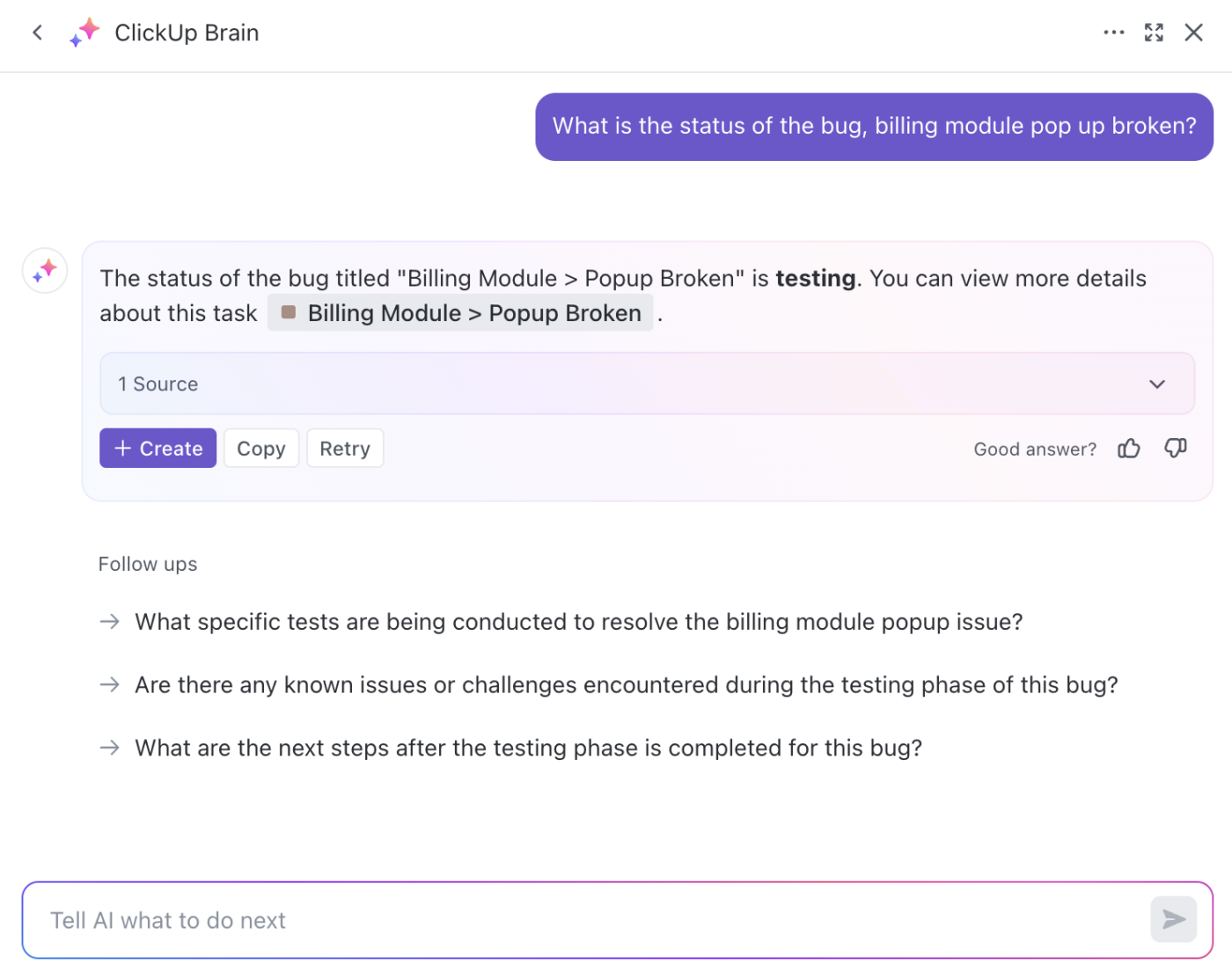
Tracking bugs is only one part of the bug-tracking process. Equally important is a system that allows teammates to report bugs. And here’s where the ClickUp Form View comes into play.
Create a public form for customers and internal team members to report bugs. To gather comprehensive bug information, include form fields such as bug description, reporter details, and attachments.
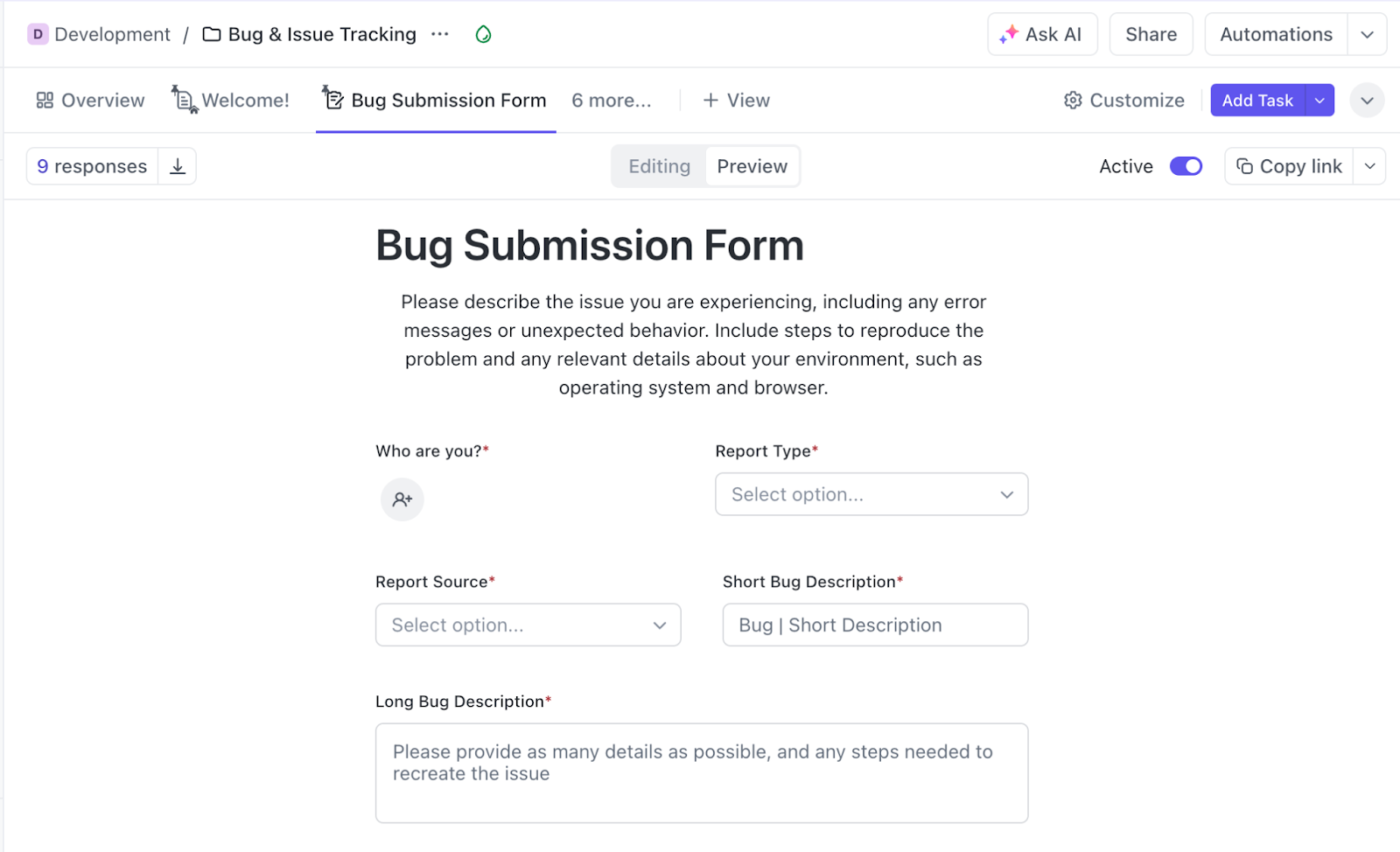
Then, automatically add your form responses to your bug tracker to ensure they aren’t missed. Again, you can use automation to assign bugs to the QA lead, who can assign them to a developer based on their workload.
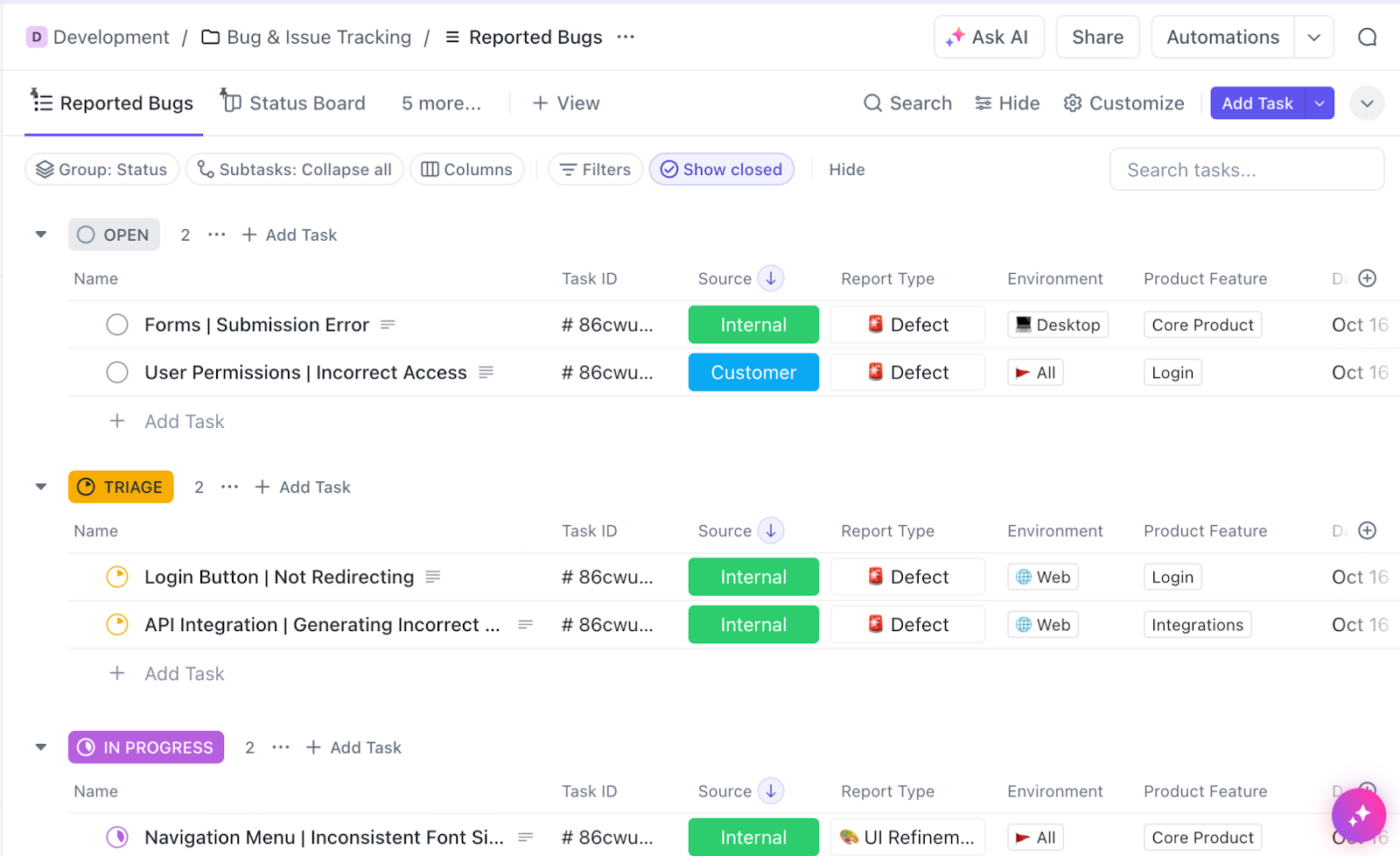
And if you’d prefer not to set up this process manually, you can check out one of ClickUp’s existing issue-tracking templates. Simply duplicate a template and get started tracking your bugs.
Let’s quickly look at ClickUp’s software team-related capabilities—particularly its focus on agile frameworks and integrations with your DevOps tools.
To start with, you can set up (and automate) your sprint cycles with ClickUp Sprints. This includes:

Another key software development challenge is accurate data integration between your various DevOps tools. With ClickUp, software teams can streamline the DevOps and CI/CD pipeline by connecting to over 200 software tools, including GitHub, Figma, Sentry, Slack, and others.
In software development, technical documentation is as essential as keeping your project on track. Every time you build a new feature, you’ll create a bunch of stuff like user stories, system architecture diagrams, API documentation, testing reports, and release notes.
This can often combine your project management and document processing tools. For example, Jira users might have their documentation in Confluence. This can result in information silos, as you’re working with two different tools.
But that’s not the case with ClickUp, which can act as your entire tech stack rolled into one. ClickUp gives you a robust document management solution in the form of ClickUp Docs, which allows you to create documents, nested pages, and entire wikis from the same platform you use to manage your projects.
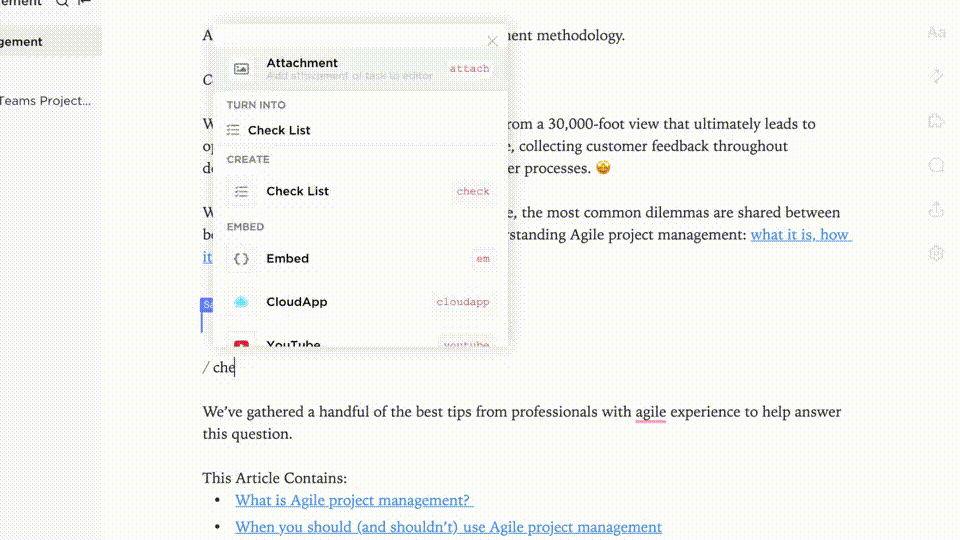
Moreover, ClickUp Docs has various collaboration features like tags, real-time editing, and more that can help your team work better together.
Even better, you can embed your projects into ClickUp Docs—and manage everything from a single document.

💡Pro tip: Organize project information by creating Custom Fields within your projects and adding links to your technical documentation for quick and easy access.
If you’re looking for a unified work management tool, ClickUp is definitely what you need. It offers a comprehensive solution that includes project tracking, document management, agile workflows, and so much more. Plus, it comes with a host of features and integrations specific to product and engineering teams, enabling organized and collaborative software development. 🤝
For those transitioning from Jira, ClickUp offers a convenient Jira Import Service that migrates all your projects, boards, and issues from Jira Service and Jira Cloud within minutes.
From establishing a project hierarchy that converts Jira Epics into Tasks and Stories into subtasks to mapping Custom Fields and statuses, the Jira Import feature will guide you through every step, ensuring a seamless transition to ClickUp and minimal downtime.
Curious to learn more? Sign up to ClickUp for free and see for yourself how it can help cross-functional teams manage projects more effectively—while fostering both transparency and collaboration. ✨
© 2025 ClickUp