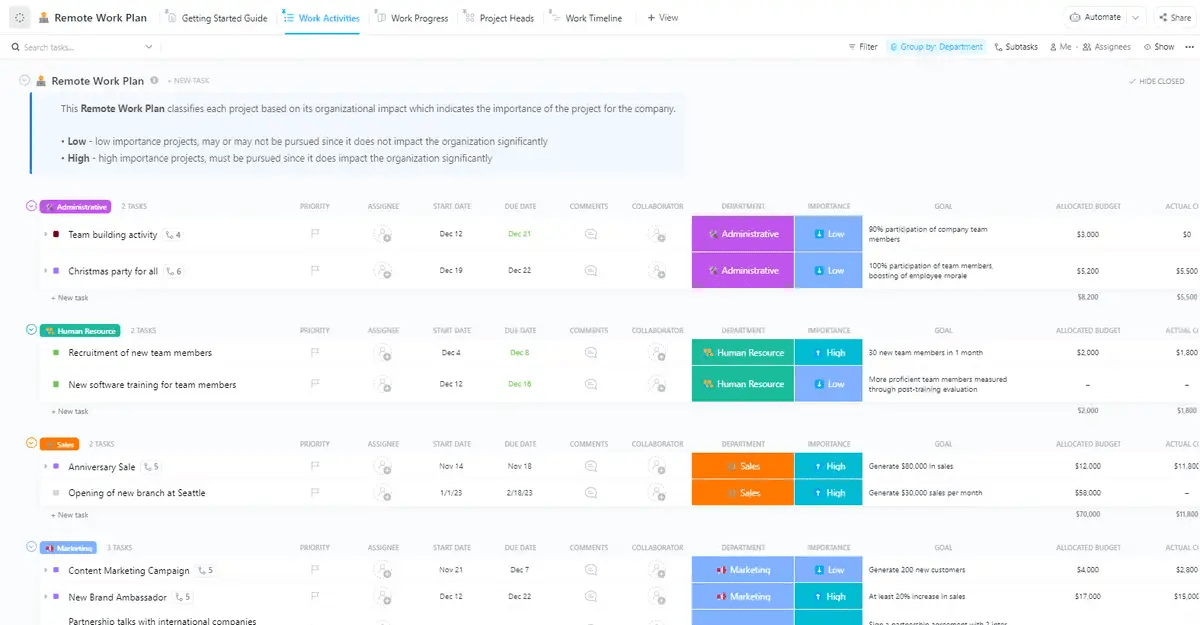Battling rush hour commutes and surviving on lukewarm office coffee feels almost like a distant memory. Working from home has become the new normal for almost 92 million people in the US alone.
Working from home offers many perks like the flexibility to work in your favorite pajamas, and to sneak in an afternoon power nap. But let’s be honest—that initial transition from formal office space to the coziness of a home office can be a struggle.
If you find yourself hunched over a laptop on the dining table, surrounded by breakfast crumbs, and low on energy, then your productivity is taking a hit too. And here’s the thing. To ensure productivity, a cleverly designed work-from-home setup is crucial. It’s more than just about aesthetics (although a touch of visual inspiration never hurt anyone). It’s truly about curating a space that enhances focus, boosts your well-being, and unlocks creativity.
In this blog post, we recommend 40 such fantastic work-from-home essentials that will transform your work-from-home experience.
Types of Work from Home Essentials
Let’s first break down these essential items into categories:
- Core functionality: Must-have tech equipment
- Productivity boosters: Tools and techniques that support your focus, organization, and overall workflow
- Furniture essentials: Ways to optimize your workspace for physical comfort
- Well-being toolkit: Items that help create a space of comfort and well-being
- Additional supplies: Some odds and ends to personalize your space and make your home office more efficient
Let’s explore them in depth.
40 Work From Home Essentials
Core functionality
Here’s a list of necessary items to start with.
1. Reliable laptop
Selecting a reliable laptop for your work-from-home life goes beyond just brand or price. It’s about finding the perfect balance of processing power, functionality, and features that directly support your career needs.
Choose a laptop with long battery life (8+ hours) if you need to work unplugged throughout the day. If you’re going to be carrying around your laptop wherever you go, pick a lightweight and compact laptop. A laptop with a screen size of 11–14 inches would be great.
If you do heavy software tasks such as video editing, 3D modeling, and graphic design, go for a powerhouse processor like an Intel Core i7 or AMD Ryzen 7.
Similarly, opt for at least 16 GB RAM, but 32 GB is recommended for heavy multitasking with development tools and virtual machines.
2. Ergonomic mouse

Ergonomic mice are designed to promote a more natural hand and wrist position that helps reduce discomfort.
Prioritize a vertical design for the most natural hand and wrist position. It should also fit your hand size well and offer a comfortable grip.
3. Ergonomic keyboard

Split ergonomic keyboards are designed to improve comfort while typing and reduce the risk of repetitive strain injuries like carpal tunnel syndrome.
Look for one with a split keyframe for easy typing and a soft sloped pad to rest your wrists. This will ensure less strain on your wrists and shoulders in the long run, which is especially important for writers and code developers.
Wireless keyboards offer more flexibility, but wired keyboards do not run out of batteries. Some of these keyboards also come with programmable keys. You can assign frequently used commands to keys that are easily accessible, which can help improve your productivity and save time.
4. Multiple monitors

Juggling multiple windows on a single screen can be frustrating. Add another monitor to your laptop screen so you can easily view documents, spreadsheets, and video conferences simultaneously, improving workflow and reducing the need to constantly switch between applications.
Running multiple monitors might require a graphics card with enough power to handle them. Check your computer’s specifications before investing. Ensure you have the necessary ports (HDMI, DisplayPort, etc.) on your computer to connect the additional monitors before investing.
5. Laptop Stand

Looking down at your screen for long periods can strain your neck and eyes. An adjustable laptop stand can be your work-from-home savior, positioning your laptop at an ideal height for a more comfortable viewing angle and improved posture. Experts recommend a viewing angle between your eye level and 30 degrees below it.
Choose a laptop stand with a built-in fan with adjustable speeds that give a cooling effect, helping your device run smoothly.
6. Phone holder

A phone holder keeps your phone upright, minimizing the need to repeatedly look down to check notifications.
Choose a holder with adjustable viewing angles and a stable base to suit your needs.
7. Wall charger with surge protection

Power surges can damage your expensive electronics. A wall charger with surge protection safeguards your devices, giving you peace of mind.
Look for chargers with multiple USB ports to charge various devices simultaneously and choose the amperage (amps) depending on your charging needs (higher amps for faster charging). You might want to get a powerstrip as well to accommodate all your chargeable devices.
8. High-speed internet
A sluggish internet connection can affect your productivity and delay important tasks.
Invest in a high-speed internet plan that can handle your work demands, especially if you attend frequent video calls, download large files, or use cloud-based applications. Contact your internet service provider (ISP) and inquire about plans designed for heavy internet usage.
Downloading a typical web page takes around 1 MB of data. Audio streaming services use roughly 51 MB of data per hour. Streaming a standard-definition video requires about 500 MB of data per hour. High-definition video streaming demands a much larger chunk of data, consuming up to 1.6 GB per hour.
9. Webcam accessories

Your laptop camera might suffice, but investing in webcam accessories makes your video calls appear more professional.
Look for a webcam with higher resolution and autofocus capabilities for a sharper image during video conference calls. External lighting solutions like ring lights or desk lamps can significantly improve the quality of your video feed, especially in low-light environments. Additionally, experiment with different camera angles to find a flattering and professional profile.
10. Document scanner

A document scanner lets you easily digitize important documents, reducing paper clutter and creating readily accessible digital copies, ensuring workplace flexibility.
Browse for a document scanner with features such as high-resolution scanning and an automatic document feeder for ease of use. Invest in a multi-functional printer that scans, copies, and prints, maximizing your device’s capabilities.
11. Speakers

Desk speakers can enhance the sound of your video calls and online presentations, while portable speakers offer flexibility for listening to music or podcasts while working.
If you decide to go with desk speakers, make sure they have 3.5 mm or USB-C jacks to insert into your device or have Bluetooth connectivity.
Use your speakers to experiment with different types of music or calming nature sounds to find what enhances your focus and productivity.
Productivity boosters
Too many distractions can reduce productivity in a home office. Here are some tools to help you stay on track.
12. Project management software
For remote and hybrid workers, staying organized, focused, and connected with colleagues can be a challenge. A project management software like ClickUp can help you streamline your workflow and keep up with all your tasks.
The ClickUp Remote Project Management Software is a powerful productivity tool designed to streamline workflows, enhance communication, and empower you to achieve more wherever you work.
Its intuitive interface digitally declutters your life, allowing you to effortlessly create, assign, and prioritize tasks. Here’s how!
Superior task management
ClickUp Tasks keep you organized, focused, and in sync with your team, no matter where you’re located.

Tailor your workflow with custom task statuses. Let’s say you manage a remote content creation team. A status update such as ‘In Progress’ might not be enough to understand the specific stage of an article. Create custom statuses such as ‘Research Phase,’ ‘Drafting,’ ‘Editing,’ and ‘Ready for Review’ to provide a clear picture of each article’s progress for you and your writers.
Do more, together, with task types. Suppose your remote design team works on various creative projects. Go beyond basic tasks by creating custom task types like ‘Website Design,’ ‘Logo Design,’ or ‘Social Media Graphics’ to provide a clear framework for each project type. Now, you can ensure everyone on the team understands the specific requirements and deliverables.
Prioritize like a pro. When deadlines loom for multiple remote projects, ClickUp’s Task Priorities (High, Normal, Low) allow you to easily identify and focus on the most critical tasks first. This ensures that you meet deadlines and keep projects moving forward, even when juggling multiple responsibilities.
Get the full picture with ClickUp Custom Fields. Standard task descriptions might not capture all the necessary details. Add custom fields to tasks to include things such as target audience, brand guidelines, or campaign budget. This provides all the context your team needs to complete tasks effectively without needing additional clarification.

Create Recurring Tasks within ClickUp for work that needs to be completed periodically so you don’t spend time manually creating new tasks each time. Quickly create recurrences by selecting dates on a calendar or simply typing a day, date, or time.

Enhanced visualization of work. Create a workspace that adapts to your workflow, not the other way around. ClickUp’s 15+ flexible views and customizable dashboards help you do just that, transforming the way you see and manage your work. Choose from among Kanban boards to monitor task progress, ClickUp Whiteboards and Mind Maps to bring your ideas and brainstorming sessions to life, and comprehensive Lists for a clear, structured breakdown of all your tasks.

ClickUp Dashboards enable you to have all critical project information accessible at your fingertips. Drag and drop various widgets to create personalized dashboards that display key metrics, deadlines, upcoming tasks, and project progress. This is perfect for easily applying agile methodologies to your projects.
For instance, use the Calendar widget to visualize deadlines for all tasks leading to your product launch, ensuring you never miss an important due date.
For your software development project, you can rely on a burn-down chart to visualize the remaining workload for the project over time. This helps identify potential bottlenecks and adjust resource allocation accordingly.
Improved collaboration and communication
ClickUp goes beyond static task lists and emails. It provides a dynamic environment for real-time communication and collaboration, ensuring everyone is on the same page, regardless of location.
Use ClickUp Docs to create and edit any type of document collaboratively with your team in real time. Connect it to tasks for in-depth reference and assign comments for instant feedback while maintaining privacy via strict access controls.

Spark meaningful conversations around tasks and projects. ClickUp’s commenting feature allows team members to share ideas, provide feedback, and ask clarifying questions directly within the task itself. Threaded discussions keep the conversation organized and ensure everyone is following the context.
For example, a remote software developer encounters a bug during coding. They can directly comment on the relevant task in ClickUp, attach screenshots, and outline the issue. Team members can then reply with suggestions or propose solutions, all within the same task, fostering efficient troubleshooting.
Apart from Docs, use ClickUp’s Chat view to communicate with your team and avoid working in silos.

You can create a space for each of your departments in ClickUp and add a channel specifically for the relevant team members within a particular workspace or department.
Facilitate discussions directly within a specific list, ideal for quick questions or brainstorming around a particular task group. Ensure everyone is in the loop by mentioning specific team members to get their attention and assign comments within the chat, ensuring accountability and clear action items.
Format your messages for clarity and use slash commands to quickly insert tasks, links, or emojis, adding a touch of personality while being clear and crisp.
Pre-built tools to get consistent results

There are innumerable possibilities when it comes to ClickUp combined with ClickUp Brain, its AI assistant.
- Use with Mind Maps: Use AI to create Mind Maps in ClickUp to brainstorm ideas and capture them in a visual workflow. Connect this mind map to the overarching marketing goals set within ClickUp. This allows the team to visually see how each idea contributes to achieving the desired outcomes, creating a focused and goal-oriented brainstorming session
- Use with Docs: Use ClickUp’s AI Writer for Work to edit, summarize, translate, rewrite, expand, or shorten text in your doc. You can use AI to analyze your document’s topic and suggest relevant resources, articles, or data points to support your arguments
- Use with Chat: Find anything, anywhere, as AI can analyze the conversation and suggest resources, articles, or even previous ClickUp Docs related to the topic at hand. This saves time searching for information and keeps the conversation focused. You can quickly reply to messages with shorthand, and AI will magically craft your message with the perfect tone
- Use AI to generate templates: Generate templates for tasks, documents, and projects instantly for any use case you can think of
A free template to plan remote work
Looking for a template for your remote team? Nope, you don’t need to generate or create this since we’ve just the right one for you—–the ClickUp Remote Work Plan Template.
As organizations embrace the flexibility and safety benefits of work-from-home arrangements, ClickUp’s Remote Work Plan Template empowers operations managers to seamlessly oversee and manage projects with geographically dispersed teams.
Key features of this template
- Customizable statuses: Maintain clear visibility into project progress by assigning custom statuses such as Blocked, Complete, In Progress, and To Do to individual tasks
- Data-rich decision-making with custom fields: Use nine custom fields, including Deliverables, Progress, Actual Cost, Allocated Budget, and Goal, to capture vital project details and gain valuable insights through data visualization
- Multiple view options: Access information effortlessly with five distinct ClickUp configurations: Getting Started Guide, Work Timeline, Work Activities, Work Progress, and Project Heads. This ensures all project information is well-organized and readily available for team members
- Enhanced project management: Leverage features such as time tracking, task tagging, dependency warnings, and automated email notifications to navigate remote project management effectively
13. Virtual assistant device

A virtual assistant device like Google’s Dot or Amazon’s Alexa can become your work-from-home companion, allowing you to manage tasks hands-free.
From setting reminders, adding items to your to-do list, and making calls to controlling smart home devices, these devices can ease your workflow and free up time for more focused work.
For example, adjust the lighting, turn on a fan, or play calming music—all through voice commands—creating an ideal work environment without leaving your desk.
14. Smart reusable notebook

Smart notebooks allow you to write on paper and instantly digitize your notes to store them electronically. This eliminates the need for multiple notebooks and streamlines note-taking.
Choose a brand with a reliable app for efficient, seamless note-taking. Features like cloud storage and handwriting recognition for ease of access would be a welcome addition.
15. Desktop whiteboard

A whiteboard offers a dedicated space for jotting down ideas, visualizing projects, and collaborating with remote colleagues virtually, making them fantastic remote collaboration tools.
Small whiteboards are ideal for quick notes and reminders, while large ones offer more space for complex projects and doodles too! Some desktop whiteboards come with stands for easy placement, while others are magnetic and can be attached directly to metal surfaces.
16. Noise-cancelling earbuds, headsets, or earplugs

Background noise from roommates, family members, or even outside traffic can be bothersome. Noise-canceling earbuds, headsets, or earplugs create a quiet environment, allowing you to focus on your work.
Choose noise-cancelling earbuds or headsets that offer a comfortable fit and effective noise-cancellation technology. Features like adjustable noise cancellation levels and long battery life are useful.
If you frequently make calls, a headset with a built-in microphone might be a better choice compared to earbuds. Earplugs with a suitable Noise Reduction Rating (NRR) would be a great buy. Higher NRR ratings indicate greater noise-cancelling capabilities.
17. Soundproofing solutions
Soundproofing solutions can significantly improve the work-from-home experience for those who share their living space with others or live in noisy environments.
Soundproofing materials like acoustic panels or sound curtains can absorb or block sound waves, creating a quieter and more focused work zone.
While you may find DIY soundproofing options online, consulting an audio professional would work better for a personalized soundproofing plan for your workspace.
Essential furniture
Sure, you can work at your kitchen table, on your couch, or spread out on the floor. But a home office with each piece of furniture focusing on your comfort and productivity will make all the difference.
Here’s a list of essential furniture that blends comfort and productivity and will help you draw that line between your home office and your home.
18. Dedicated convertible desk

Sitting for extended periods can lead to back pain and fatigue. A convertible standing desk allows you to switch between sitting and standing throughout the day, improving circulation, reducing muscle strain, and boosting energy levels.
Look for a standing desk with a smooth, adjustable mechanism and a sturdy base to ensure comfortable use. Aim for a minimum height that allows your knees to comfortably occupy the underside of the desk when seated.
Standard office chairs have a seat height of around 18–20 inches, so keep this in mind when determining the minimum height you need. A rule of thumb while getting a standing desk is to ensure the highest setting allows your elbows to rest comfortably at a 90-degree angle while standing.
19. Ergonomic chair

A standard chair can have lasting effects on your posture and possibly lead to spine issues. An ergonomic chair offers features such as lumbar support, adjustable armrests, and headrests, aligning your spine and minimizing the risk of aches and pains.
Choose a chair with breathable mesh or fabric and adjustable height and backrest to suit your needs. Your ideal posture would be to rest your feet flat on the floor with your knees at 90 degrees.
20. Footrest

Sitting for extended periods can restrict blood flow and cause discomfort in the legs and lower back.
A footrest elevates your feet comfortably, offering a natural sitting posture. This improves circulation throughout the body, reducing aches and pains and preventing long-term health problems.
Choose a footrest with an adjustable height and angle. Look for one with rollers, which can help improve circulation and relieve sore feet.
21. Desk storage solutions

Desk organizers, shelves, and drawers allow you to neatly arrange files, office supplies, and everyday items, creating a clean and organized environment.
Invest in storage solutions that match your workspace aesthetics and personalize your organization system for maximum efficiency. Some items that you can buy to organize your desk are paper trays, pen holders, drawer dividers, and color-coded file organizers.
If you run out of space on your desk, or if you prefer a clean aesthetic, get a rolling cart to neatly shelve your home office supplies.
22. Table fan
Working in a warm or stuffy environment can be uncomfortable and lead to decreased output.
A recent study revealed a 0.83% decrease in the productivity per degree rise in the atmospheric temperature.
Go for a table fan with adjustable speeds and oscillation options for optimal air circulation. A bladeless fan minimizes noise distractions. If surrounding noise is a problem, explore fans with white noise settings that can mask other distracting sounds.
23. Laptop tray table

Unlike a traditional desk that is fixed in one location, a laptop tray table offers a mobile workstation that can be easily moved and adjusted to different heights. The adjustable height feature is particularly beneficial, as it enables you to find an ergonomic position that promotes good posture and reduces strain on your neck and back.
Some laptop tray tables also come with a tilting surface, letting you further customize the angle of your screen for optimal comfort and viewing experience.
24. Ergonomic lap desk

Sometimes, getting away from your work desk can break the monotony and amp up productivity. Work from your couch, bed, or balcony. A lap desk comes in handy in situations where you have to step outside your house. For example, you could take it with you if you have a doctor’s appointment clashing with an urgent deadline.
Look for a lap desk with breathable mesh or memory foam padding on the underside. Some lap desks come in a briefcase form, which means you can comfortably carry them around with you.
A lap desk with a 17- to 18-inch surface would be enough to place a 15-inch laptop.
25. Healthy snacks storage

Constant snacking can be tempting when working from home, especially if you have easy access to junk food. Having healthy snacks readily available allows you to maintain energy levels throughout the day and avoid unhealthy choices.
Invest in airtight containers or desk organizers to store healthy snacks such as nuts, dried fruits, cut-up vegetables, or yogurt. You could also invest in a designated drawer, mini fridge, or cabinet in your workspace for your healthy snacks.
Well-being toolkit
It’s very easy to get lost in work. So lost that you lose track of not just time and space but also your health. But with these tools, you can stay fit and tackle your work better.
26. Blue light-blocking glasses

Staring at digital screens for extended periods exposes your eyes to blue light, which can strain your eyes and disrupt sleep patterns. Blue light-blocking glasses filter out some blue light, potentially reducing these issues.
Choose glasses with a reputable blue light-blocking filter, a comfortable fit, anti-glare coating, scratch-resistant coating, and UV protection. An ophthalmologist would be the best person to recommend a suitable pair of glasses.
27. Exercise ball chair

Sitting on an exercise ball engages your core muscles, improves posture, and reduces back pain. It can also be a good option for those who find it difficult to sit still for long periods.
Choose a ball with a size appropriate for your height and use it for short periods throughout the day to build up your core strength. Ensure you have a sturdy chair nearby for when you need to sit with back support.
A 26-inch diameter ball should work well with a standard desk height of around 29–30 inches. But the ball will deflate slightly when you sit on it, so get a ball that has a diameter of around 4 inches larger than your ideal sitting height.
28. Posture support

Long hours spent hunched over a computer can wreak havoc on your posture. Investing in posture support, such as lumbar cushions or back braces, can help maintain proper alignment and minimize discomfort.
Go for posture support designed for your specific needs (lumbar cushion, memory foam seat) and ensure it fits your chair comfortably. Explore posture exercises and stretches to strengthen your core and improve your overall posture.
29. Exercise desks

Treadmill desks, under-desk ellipticals, and exercise bikes can help you stay healthy while ticking items off your to-do list.
Note that such desks require space and might not be the best solution if you have health issues like knee pain. If you choose to try it out, go for an exercise desk that does not destabilize your form while working.
Look for adjustable resistance and height, along with padded seats (for bikes). Safety and comfort are the priorities here.
30. Yoga mat

Yoga mats can be a helpful reminder to take micro-breaks, do some basic stretching, and indulge in a 5-minute meditation. This will ensure that you’re not sluggish and aching after sitting at your desk all day.
While choosing a yoga mat for your home office, look for one that is 4–6 mm thick and has alignment markers on the surface. Most yoga mats are made of PVC material, but TPE (thermoplastic elastomer) is more eco-friendly and does not carry the synthetic smell that PVC yoga mats do.
31. Neck and shoulder massager

Long hours spent sitting at a desk can lead to tension and pain in the neck and shoulders. A neck and shoulder massager can provide much-needed relief so that you can relax and reduce pain on the go.
Use handheld massagers for targeted relief or massager chairs for a more comprehensive experience as an addition to your digital nomad tools. Taking massage breaks is important so that you have the energy to do fun things with your family and friends. Work-life balance is key.
Some of the massagers you can check out are Shiatsu or kneading-style massagers, electric massagers, heated massagers, and vibration-style massagers.
32. Stress relievers

Working from home can blur the lines between work and personal life, leading to increased stress levels.
Explore various stress-relieving options that support your mental health, such as fidget toys, stress balls, a small desk fountain, a mandala coloring book, or even a mini zen garden that suits your preferences.
Incorporate short mindfulness exercises and deep breathing techniques into your routine. Make good use of natural breaks to stand up, move around, or step outside for some fresh air.
Additional supplies
The simplest of gadgets can sometimes prove useful, especially in a home office. Here are some things that will improve your work-from-home experience in the long run.
33. Waterproof desk mat

Spills and accidental drops can happen at any time. A waterproof desk mat provides a layer of protection and makes cleaning up spills a breeze.
Look for double-sided mats with a slip grip. Ideal dimensions to accommodate a 15-inch laptop and a mouse would be 25.6in x 14.2in x 0.08in with a pleasant but non-distracting color or pattern.
34. Adhesive cable clips

Tangled wires can be a major eyesore and safety hazard. Adhesive cable clips keep your wires organized, preventing tripping hazards and creating a cleaner aesthetic workspace.
While the usual mode is to order these online, it’s advisable to visit a store for a product demo and ascertain the best adhesive and suitable size for various cable thicknesses.
35. Appropriate lighting

Harsh overhead lighting or dimly lit environments can harm your eyes and disrupt your circadian rhythm.
Invest in a combination of task lighting (desk lamp) and ambient lighting (adjustable overhead lights or floor lamps) to create a balanced and comfortable work environment.
36. Privacy sign

A simple ‘Do Not Disturb’ sign can communicate when you need focused work time and reduce distractions from housemates or family members.
Choose a sign with a clear message and a professional design. A multi-sign device or sliders with different messages for different needs would be a great variation.
37. Mug warmer

If you tend to get lost at work but still like a hot cuppa, a mug warmer can be your new best friend. Whether you’re working remotely, hustling at a coworking space, or cramming at the library, it keeps your beverage hot and flavorful throughout your day.
For the best results, choose a mug warmer with adjustable settings to customize the temperature and get a mug specifically designed for use with mug warmers.
38. Cleaning tools

A cluttered and dusty work desk can be distracting and potentially harbor germs. Having essential cleaning tools readily available allows you to keep your workspace clean and organized.
Stock up on basic cleaning supplies such as disinfectant wipes, a keyboard cleaning pen, a microfiber cloth, a screen wiping spray, a tub of cleaning slime, and a small vacuum cleaner for your workspace. Regularly declutter and clean your desk to maintain a healthy and organized space.
39. Smart gadgets

Gadgets such as smart clocks, smart lighting, wireless charging pads, robot vacuums, and air purifiers can make a huge difference in your work-from-home experience. You could also look for mood lamps and humidifiers to add to your aesthetics.
40. Insulated flask

If you use a plastic water bottle to keep yourself hydrated during your working hours, try getting a flask instead. An insulated flask keeps your drink (hot or cold) at the perfect temperature for hours, saving trips to the fridge and reducing waste.
Choose a size that fits your hydration needs and a style that matches your taste. Look for leak-proof designs and add a reusable straw for convenience.
Remember, a good work-from-home space should be inviting, a space you look forward to occupying for 8–9 hours a day. Along with all these gadgets, productivity tools, and furniture, fill the space with odds and ends that showcase your personality.
Framed photographs of family and friends, inspirational quotes, maybe a craft corner for when you want to take a break, and a game or two are some ideas to personalize your home office.
Also read: 15 Home Office Tips to Boost Remote Work Productivity (2024)
Employer Responsibility in Remote Work Setup
As working from home becomes the norm, a crucial question arises—how are the expenses associated with a home office setup divided between employers and employees?
This topic demands a detailed understanding of both legal frameworks and practical considerations.
- Employer considerations: State labor laws and federal regulations provide guidelines for when employers are obligated to cover expenses. The crux of determining an employer’s responsibility lies in classifying expenses as ‘ordinary’ and ‘necessary’ work expenses, distinct from general business expenses. This distinction is critical because it establishes the conditions under which home office expenses qualify for reimbursement
- Legal obligation: A recent California court case sheds light on employer responsibilities. The California Court of Appeal ruled that IBM must reimburse employees for necessary business expenses incurred while working remotely, even if the remote work arrangement was initiated by the employees themselves. This case highlights the potential legal obligation for employers to cover essential expenses
- Fair Labor Standards Act: While state laws might have more specific regulations, the federal Fair Labor Standards Act (FLSA) sets a baseline. Generally, the FLSA doesn’t require employers to reimburse employees for work-related expenses associated with working remotely. However, the condition is that employers can’t deduct these expenses if it pushes the employee’s earnings below the federal minimum wage. In essence, the FLSA acts as a safety net, ensuring employees aren’t unfairly burdened by work costs that decrease their take-home pay
Make ClickUp Your Work-from-Home Essential
A home office is no longer a temporary adaptation but a permanent fixture in the modern work setup. This shift demands a revaluation of employer responsibilities, employee expenses, and how we create productive workspaces at home.
Creating a dedicated workspace with the necessary remote work tools isn’t just about comfort—it’s about boosting focus and maximizing productivity. Employers have a role to play in providing functional home office essentials, which might involve contributing to the costs associated with setting up a home office.
ClickUp emerges as a powerful ally in this revolution. It helps remote teams to simplify communication, manage projects effectively, and seamlessly track progress.
Start your ClickUp journey now!
Frequently Asked Questions (FAQ)
1. What are the minimum requirements for remote work?
The minimum requirements for remote work include reliable internet, a computer (preferably a laptop for flexibility), and a quiet workspace to focus. Some jobs might require specific software or a headset for video calls.
2. Do companies pay for home office equipment?
It depends! Some companies offer stipends or contribute to setup costs, while others may not. Always clarify expectations during the job offer discussion.
3. How do I prepare for a fully remote job?
To prepare for a fully remote job, focus on these essentials:
- Equipment: Ensure you have the necessary tools (computer, internet, etc.)
- Workspace: Set up a dedicated and quiet workspace to maximize productivity
- Tools: Explore time management and communication tools like ClickUp to stay organized and connected
4. What should I know before taking a remote job?
Discuss these before confirming a remote job:
- Communication and availability: Understand employer expectations for communication and work availability
- Work-life balance: Ask about company culture and policies that support a healthy work-life balance while working remotely
- Collaboration: Inquire about opportunities for collaboration and interaction with colleagues, even in a remote setting