Top 15 Workflow Apps for Better Process Management in 2025

Sorry, there were no results found for “”
Sorry, there were no results found for “”
Sorry, there were no results found for “”

Ever found yourself digging through endless email threads looking for an attachment or scrambling to figure out why a deadline was missed?
The struggle is real.
And workflow apps are a solution. They transform workplace chaos into streamlined tasks, clear accountability, and better collaboration. These tools are smarter, faster, and more intuitive than ever, catering to professionals, teams, and individuals alike.
In this blog post, we’ll explore the 15 best workflow apps to help you streamline communication, automate repetitive tasks, and keep projects running smoothly. 🎯
Workflow apps are software tools designed to automate, manage, and optimize business processes. These applications streamline operations by routing tasks along predefined paths, ensuring tasks are coordinated and completed on time.
Workflow apps offer organizations a structured framework to visually map processes, assign tasks, track progress, and automate repetitive activities, ultimately boosting productivity. They also provide features for creating visual workflow representations, enabling teams to identify dependencies and address bottlenecks effectively.
📖 Also Read: Workflow Automation Examples and Use Cases
When choosing a workflow app, it’s important to consider key factors that boost productivity and streamline collaboration.
Here is what to look for:
Now that you know which key features are non-negotiable in a workflow app, here are our top recommendations that check most—if not all—of these boxes.
First on the list, is ClickUp, the everything app for work.
Why the everything app, you ask? It’s because it combines project management, knowledge management, and chat—all powered by AI that helps you work faster and smarter.
Its powerful task automation and project management capabilities make it a top choice for boosting workflow efficiency and productivity.
📮 ClickUp Insight: Low-performing teams are 4 times more likely to juggle 15+ tools, while high-performing teams maintain efficiency by limiting their toolkit to 9 or fewer platforms. But how about using one platform?
As the everything app for work, ClickUp brings your tasks, projects, docs, wikis, chat, and calls under a single platform, complete with AI-powered workflows. Ready to work smarter? ClickUp works for every team, makes work visible, and allows you to focus on what matters while AI handles the rest.
ClickUp Mind Maps are the ultimate tool within the ClickUp workspace for mapping and organizing complex projects. From strategizing a product launch to mapping out long-term goals, Mind Maps help you chart and visualize interconnected tasks and subtasks for seamless project management.
For example, a marketing team planning a campaign can use a Mind Map to divide it into phases, such as ideation, content creation, and distribution. Each phase can then be linked directly to actionable tasks. Zoom into the mind map for granular details like task dependencies and deadlines.

You can also visualize your workflows in different formats with 15+ ClickUp Views.
While the Gantt Chart View in ClickUp is perfect for tracking timelines, ClickUp’s Kanban Boards make it easier to monitor task progress through custom stages like ‘to-do’, ‘in progress’, and ‘done’.
Each view is fully customizable—tasks can be sorted, filtered, or grouped by due date, priority, or team member.
For instance, a software developer team might use Kanban boards to track feature progress, while project managers can rely on Gantt charts to ensure timely project delivery.

When you’re looking for a collaborative digital space, ClickUp Whiteboards brings teams together for discussions, brainstorming, and project planning. Acting as a digital canvas, they let you visualize ideas, map out strategies, and turn discussions into ClickUp Tasks, all within the ClickUp ecosystem.
Watch this video for a quick explainer on planning project flows with Whiteboards in ClickUp:
Team members can add sticky notes, draw connections between ideas, and even link tasks directly to the board, making it ideal for strategic planning.

It literally has ALL the features in a single app. Record clips, track time, tracks service projects, or product development. I found it by chance, and I’m so glad that I did … and I’ve used trello, monday.com, bitrix and everything other app for this purpose on the planet across 10 different organizations. NOTHING comes close to this.
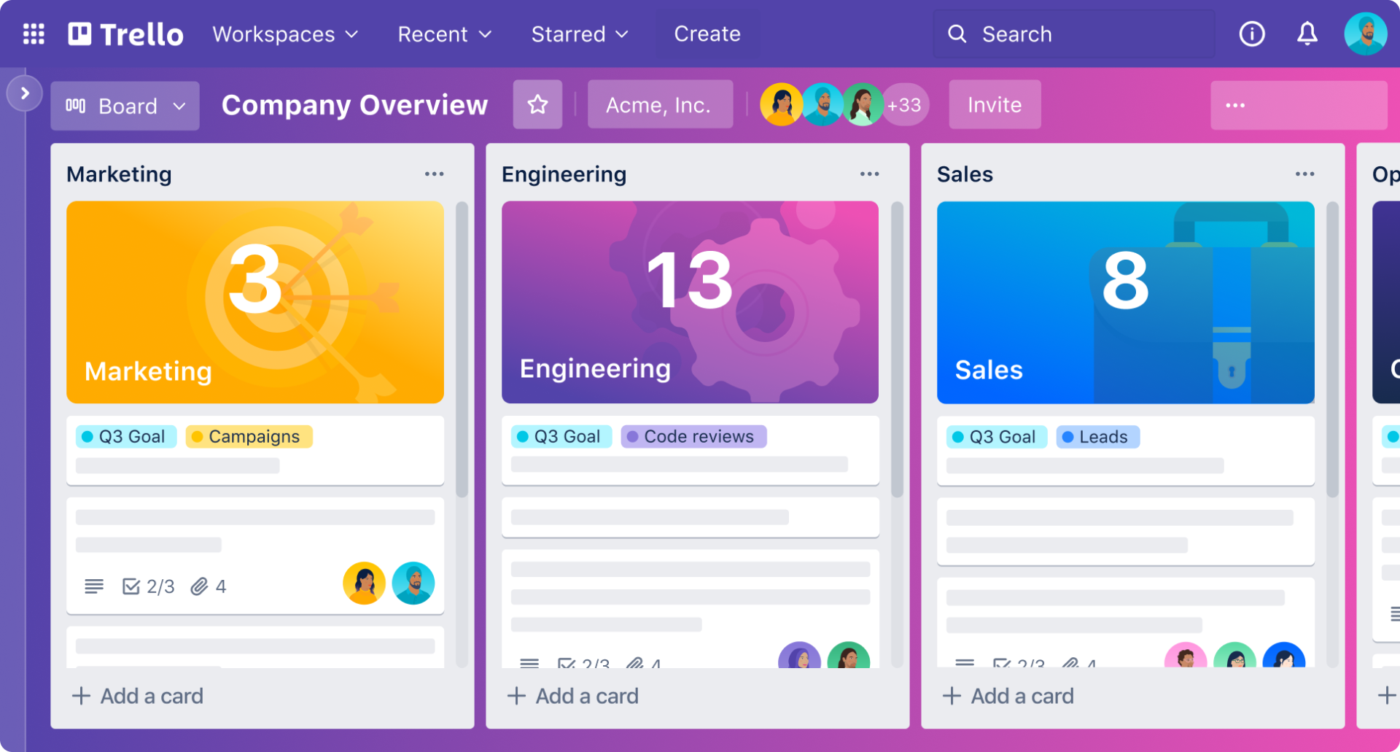
One of the popular project management software tools, Trello uses a Kanban-style approach with boards, lists, and cards to visualize project progress and task status. You can tailor boards with backgrounds, labels, custom fields, and specific views like Calendar and Timeline to suit specific project needs.
Its drag-and-drop functionality makes it easy to add files directly onto cards. Plus, it offers real-time editing, allowing team members to work simultaneously on the same board for live updates, comments, file sharing, and tagging.
Trello’s visual simplicity and flexibility are what I like best. It’s easy to organize tasks, move them across stages, and collaborate with my team. Whether I’m working on blog content, YouTube videos, or other marketing projects, Trello’s intuitive drag-and-drop interface allows for smooth management.
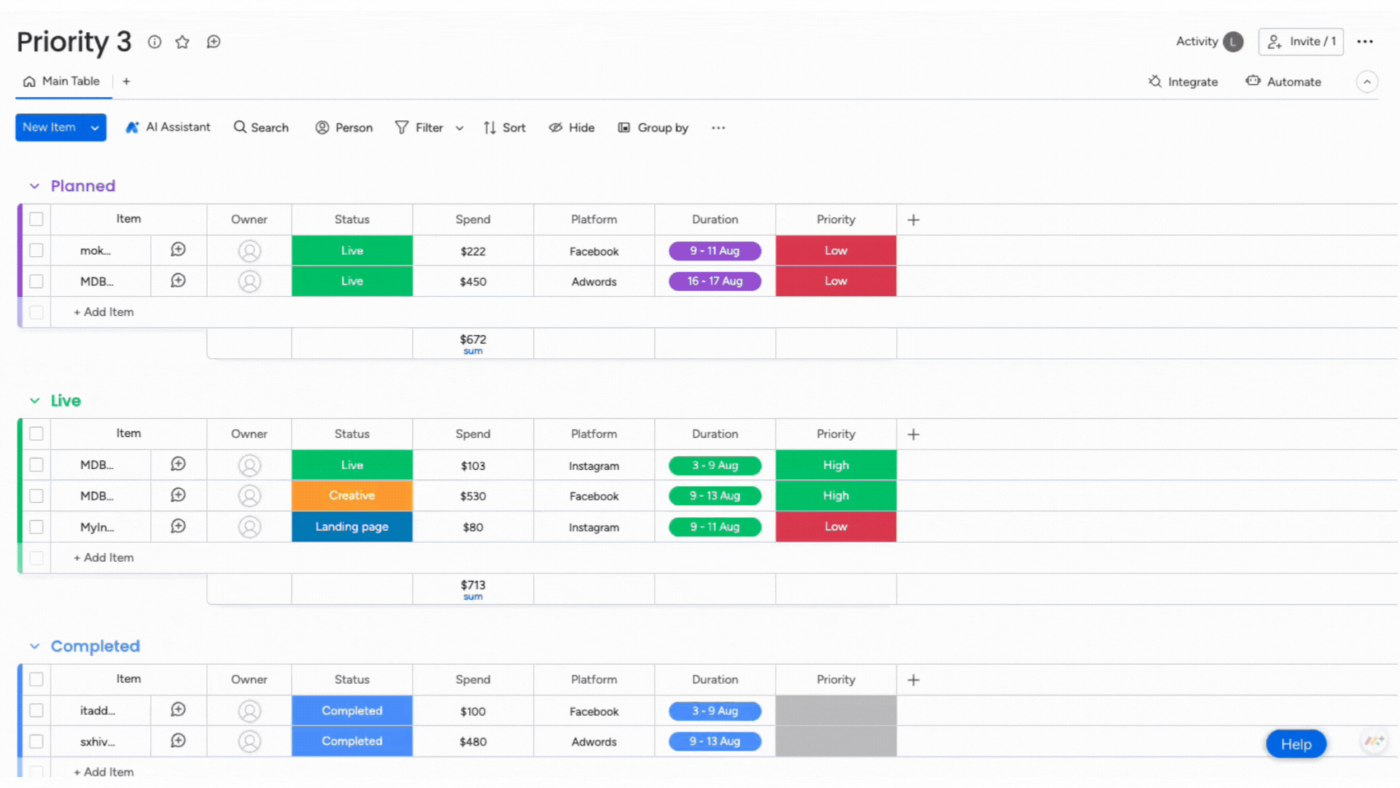
Monday.com’s intuitive interface enhances team collaboration and streamlines business processes. It lets you create customizable boards and organize your project timeline into columns, items, and groups.
For centralized context, you can directly communicate within tasks through comments, @mentions, and file attachments. It offers customizable ‘Item Creation’ forms to collect structured input from teams or clients. Additionally, its ‘Funnel Chart’ widget visually represents deal progress across stages, helping teams analyze sales pipelines.
Monday.com provides visual dashboards that provide a clear overview of tasks, deadlines, and progress, ensuring everyone stays aligned. I can easily check on progress on a project without having to wait for an update from the Project Manager.

Through its no-code setup, Wrike allows you to design your workspace with custom item types and automation rules for specific events.
Plus, the tool offers advanced time tracking, real-time reports on performance, budget adherence, productivity metrics, and customizable dashboards. Its workflow templates for recurring projects, like marketing campaigns, auto-generate tasks, timelines, and assignments.
Wrike is a tool that allows you to fulfill most business needs in one place. This program keeps your space organized, let’s you create workflows, request forms, and bridge the communication gap.
🔍 Did You Know? The workflow management system market size is projected to register a compound annual growth rate of 33.33% in the next few years. This means it’ll reach a projected revenue of $86.631.2.

Miro, an Agile project management tool, offers sprint planning and retrospectives. You can assign tasks, estimate story points, and track progress without leaving the platform. Plus, its new timeline widget lets you adjust project scopes in real time directly within the ‘Miro Canvas’.
The platform offers ‘Miro AI’ to generate diagrams from natural language descriptions quickly. The technology streamlines the diagramming process and creates drafts based on user inputs for workflow optimization.
💡Pro Tip: Design workflows as non-linear processes that can accommodate changes or corrections at any stage. This flexibility helps adapt to unforeseen circumstances without disrupting the entire workflow.
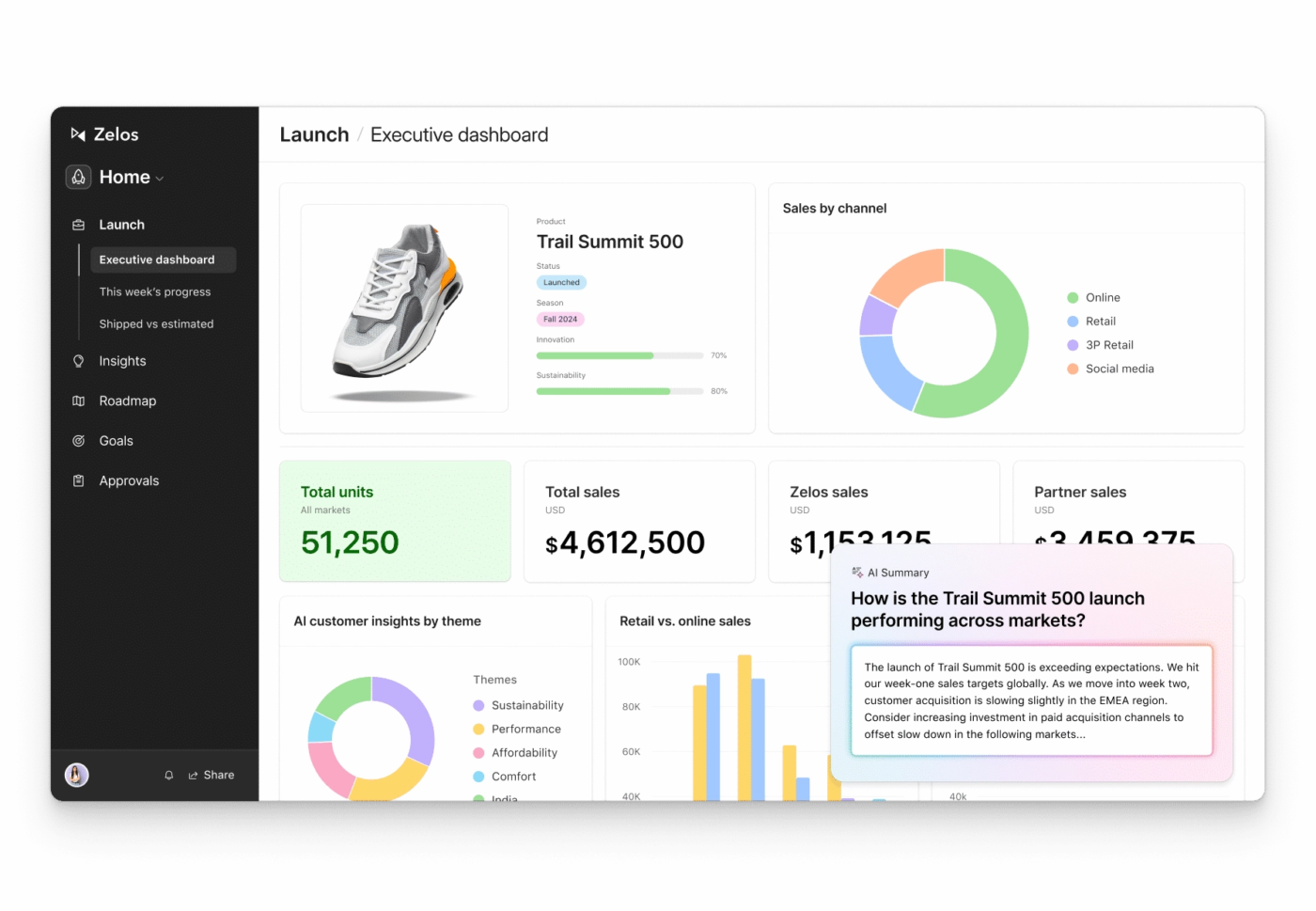
Airtable is a workflow management tool that combines a spreadsheet’s simple interface with the advanced capabilities of relational databases. With its Grid, Calendar, Gallery, Kanban, and Gantt views, you can visualize your data any way you want. Its intuitive, colorful user interface and drag-and-drop features make it accessible for users without technical expertise.
The platform supports real-time collaboration, enabling many users to simultaneously work, comment, and tag items on the same database. Plus, it integrates with more than 1,000 platforms through APIs, including Google Drive, Slack, and Asana.
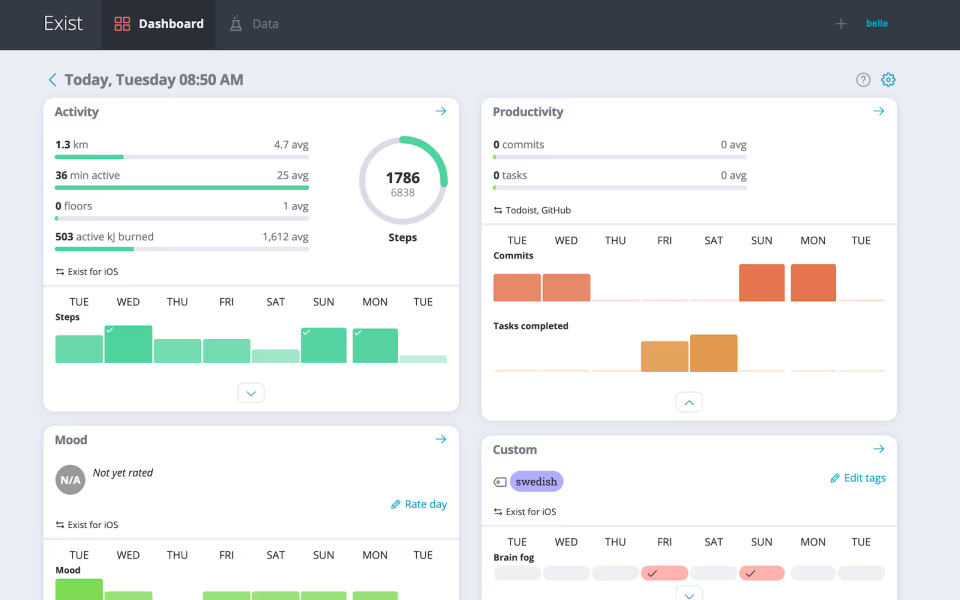
For those looking to enhance personal and professional productivity, Todoist can be a good choice. Its ‘Quick Add’ feature allows you to input tasks swiftly while the AI assistant provides intelligent suggestions for task management.
Plus, the ‘Recurring Tasks’ feature enables you to set tasks to repeat at custom intervals—daily, weekly, or monthly—ensuring you don’t overlook routine responsibilities. You can also use its work plan templates to set up projects efficiently for meeting agendas, accounting tasks, and event planning.
Flexible when managing deadlines, even those with precise hours. Easy to share task lists, make comments, and update their status in real time…The generated summaries’ quality varies; therefore, we have to manually check and revise them again to make sure text accuracy.
💡Pro Tip: Create a workflow with parent and child components to divide complex processes into manageable bits. For instance, the parent workflow could be ‘Launching a marketing campaign’ whereas child workflows are ‘Content creation,’ ‘Social media scheduling,’ and ‘Ad performance tracking.’ Remember, a child workflow operates independently, with its instance ID, history, and status.
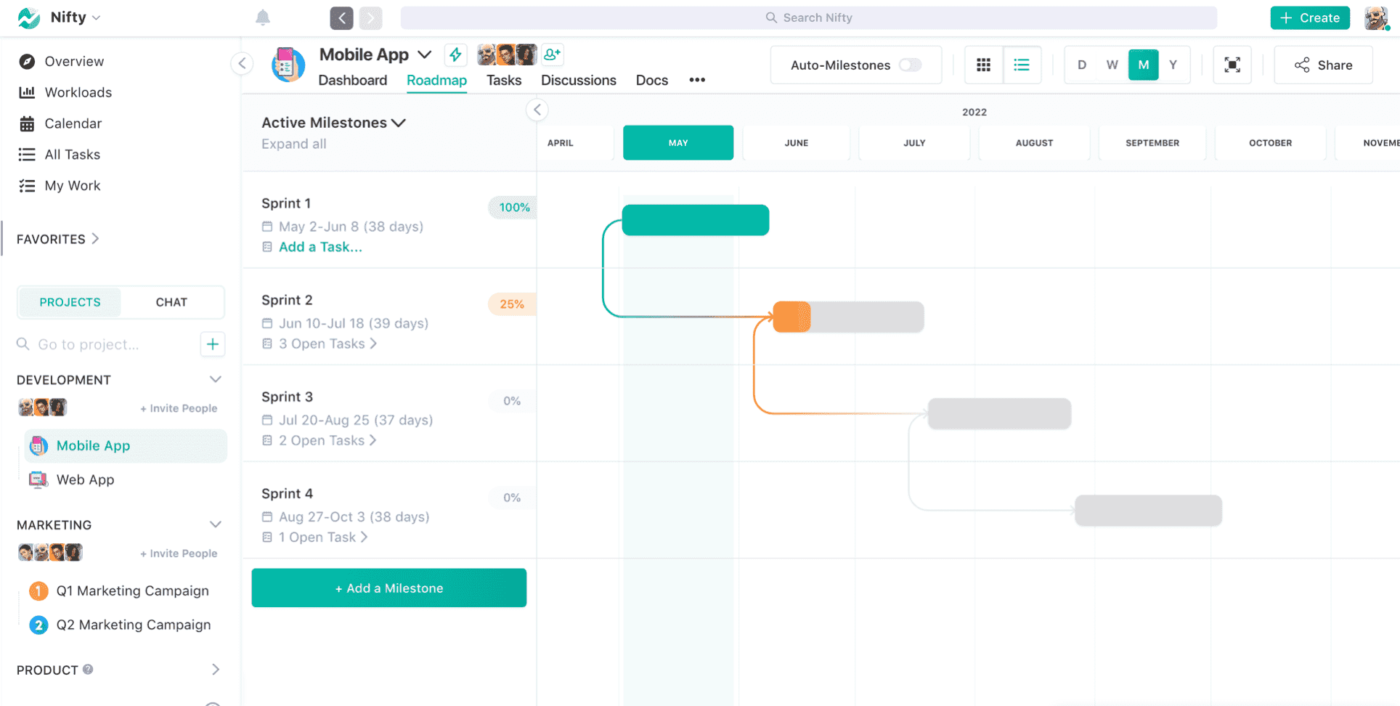
Nifty provides flexible task management through both Kanban and list views, allowing you to prioritize tasks easily. You can also set task dependencies to ensure that your team adheres to project timelines and completes tasks in the correct order.
To complement task management, Nifty’s ‘Milestone’ feature enables teams to set project goals and track their completion with automated progress updates. Its advanced reporting capabilities are also helpful in generating insights into project performance and team productivity without manual intervention.
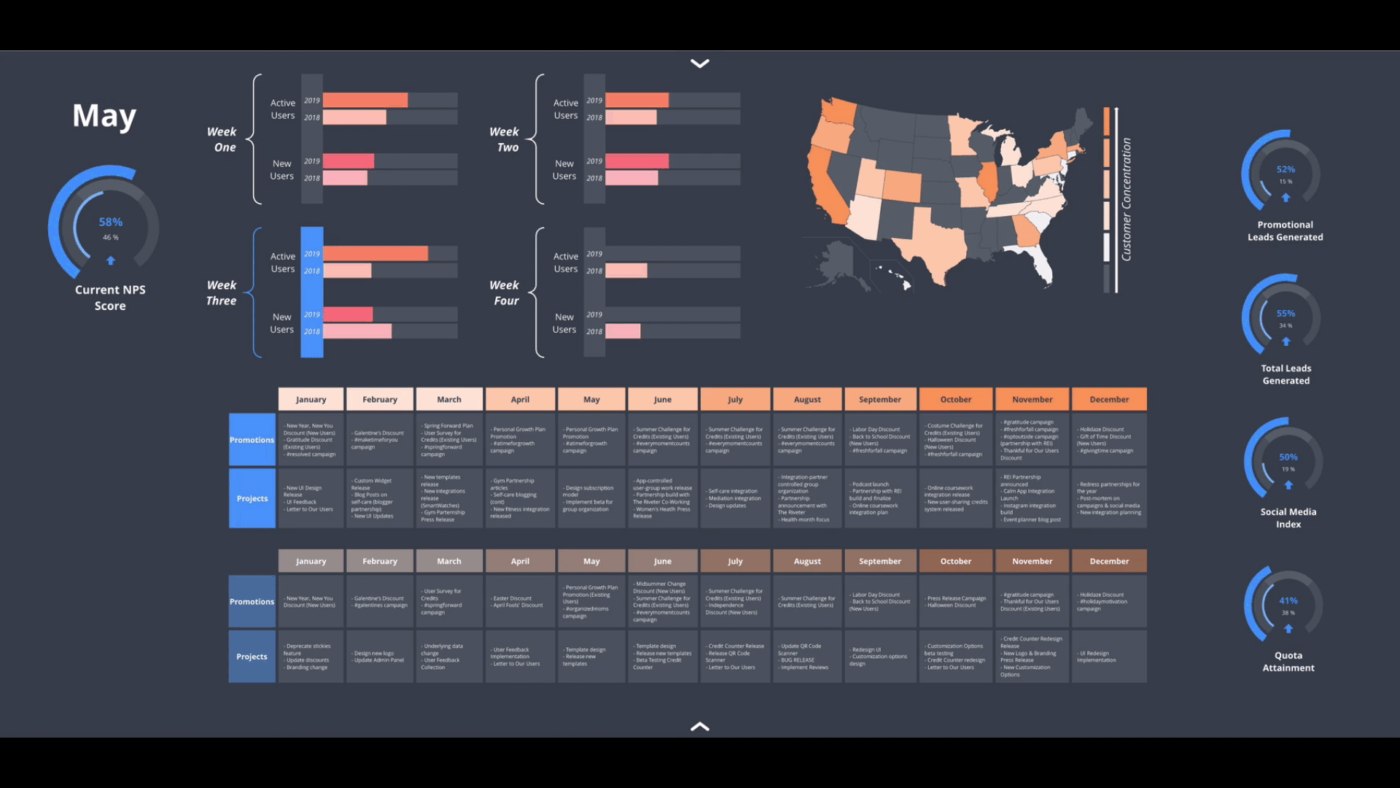
Lucidchart is a project management and workflow diagramming tool that simplifies complex workflows and provides actionable insights. Its flexibility lets you create flowcharts, network diagrams, and project dashboards to see progress and goals clearly.
With conditional formatting features, you can highlight critical data points or trends within your diagrams for identifiable patterns and insights. For developers and technical teams, Lucidchart allows diagram creation through code, specifically Mermaid coding.
We used this at builder.ai for development of workflows in real time for the client and the team. It is very useful in detecting the actual work to be done, helpful in determining the milestones. We used it in our scrum calls
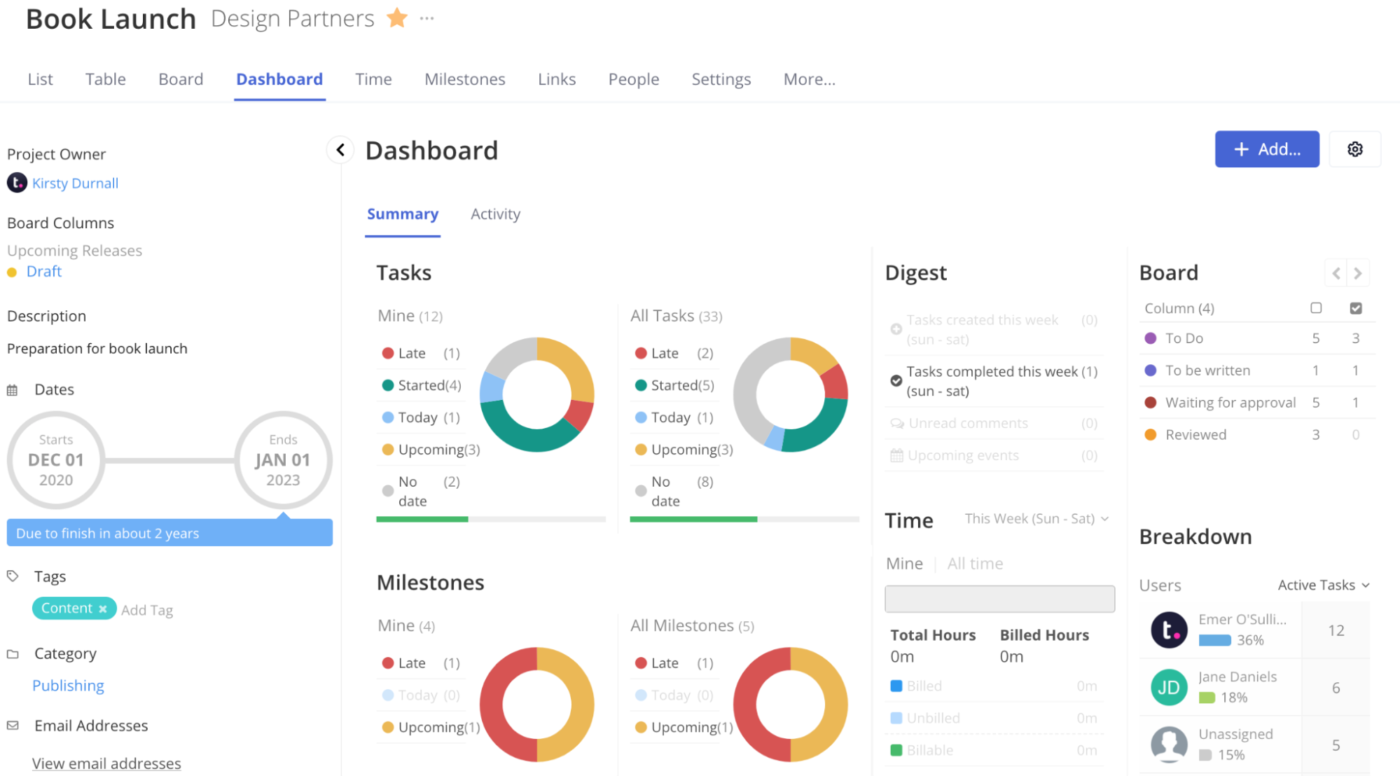
Teamwork.com is best suited for businesses managing client work because of its features that help accelerate project delivery. ‘Milestones’ serve as critical checkpoints within a project timeline and help you set clear goals, monitor progress, and maintain alignment with client expectations.
The platform also offers a ‘Budgeting’ feature to create customized budgets for each project, track expenditures in real time, and receive notifications when spending approaches predefined thresholds.
In Teamwork nothing is cast in stone, you can set up and track projects and tasks exactly the way you want. This level of customisation means Teamwork can easily fit into the team’s existing workflows.
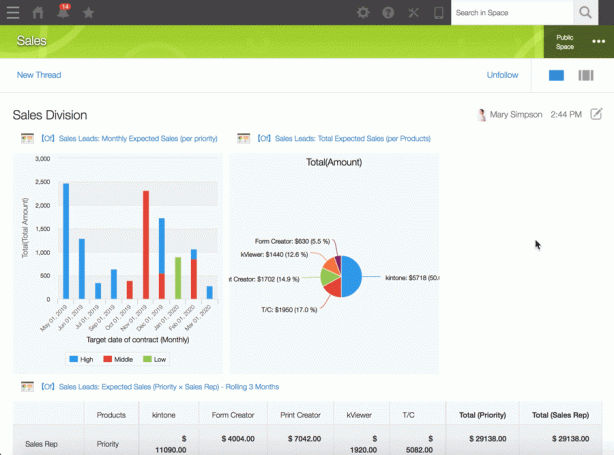
Kintone simplifies team collaboration and streamlines processes across industries by letting you create custom applications to manage tasks and workflows while relying on a centralized database to store and organize data.
It also offers advanced search filters, dynamic reporting, and real-time visualizations through customizable graphs and charts for easy data analysis. Plus, Kintone’s no-code interface lets you adapt it to changing business needs.
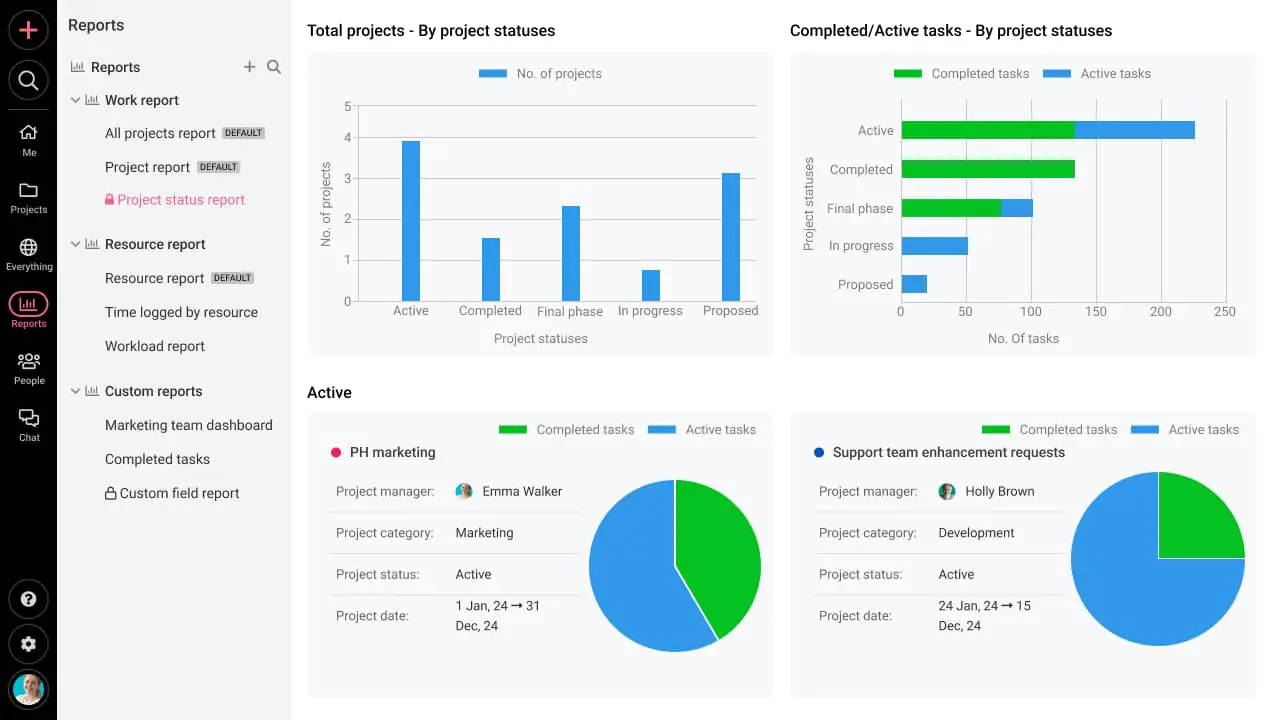
ProofHub is a dedicated project and task management platform where you can break down tasks into smaller subtasks, add assignees, and define clear deadlines. It supports recurring tasks, enabling teams to automate workflows, including repetitive processes, and maintain consistency.
Plus, it provides reports that offer insights into task completion rates, time tracking, and overall project status, allowing managers to make informed decisions. The multilingual platform lets you pick an interface in any language, including French, Spanish, Polish, and more.
🧠 Fun Fact: Henry Laurence Gantt, an American engineer, created Gantt Charts. He started using the ‘harmonogram’ method, an earlier form of Gantt charts, to visualize timelines for the manufacturing process.
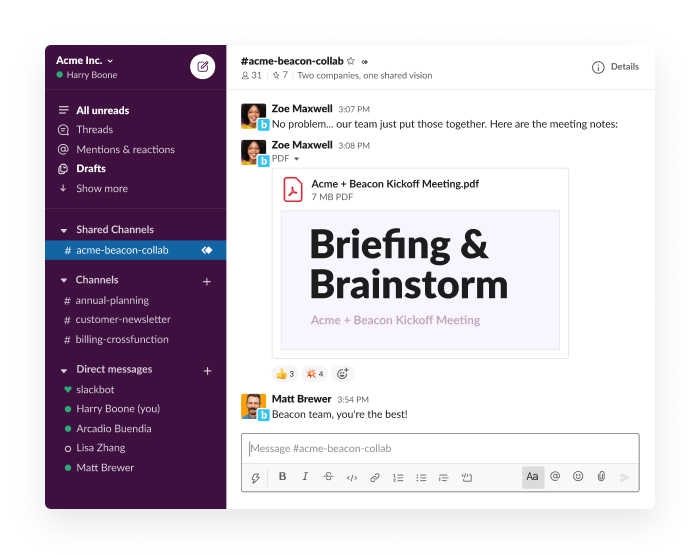
Slack’s Workflow Builder enables businesses to automate complex workflows with simple drag-and-drop functionalities. Slack integrates with third-party tools, like JIRA, Salesforce, and Google Sheets, allowing a smooth flow of information across diverse platforms.
Additionally, it lets you create to-do lists with due dates, tags, and other customizable fields for improved task management. It also lets you make announcements to inform team members about project updates and company news.
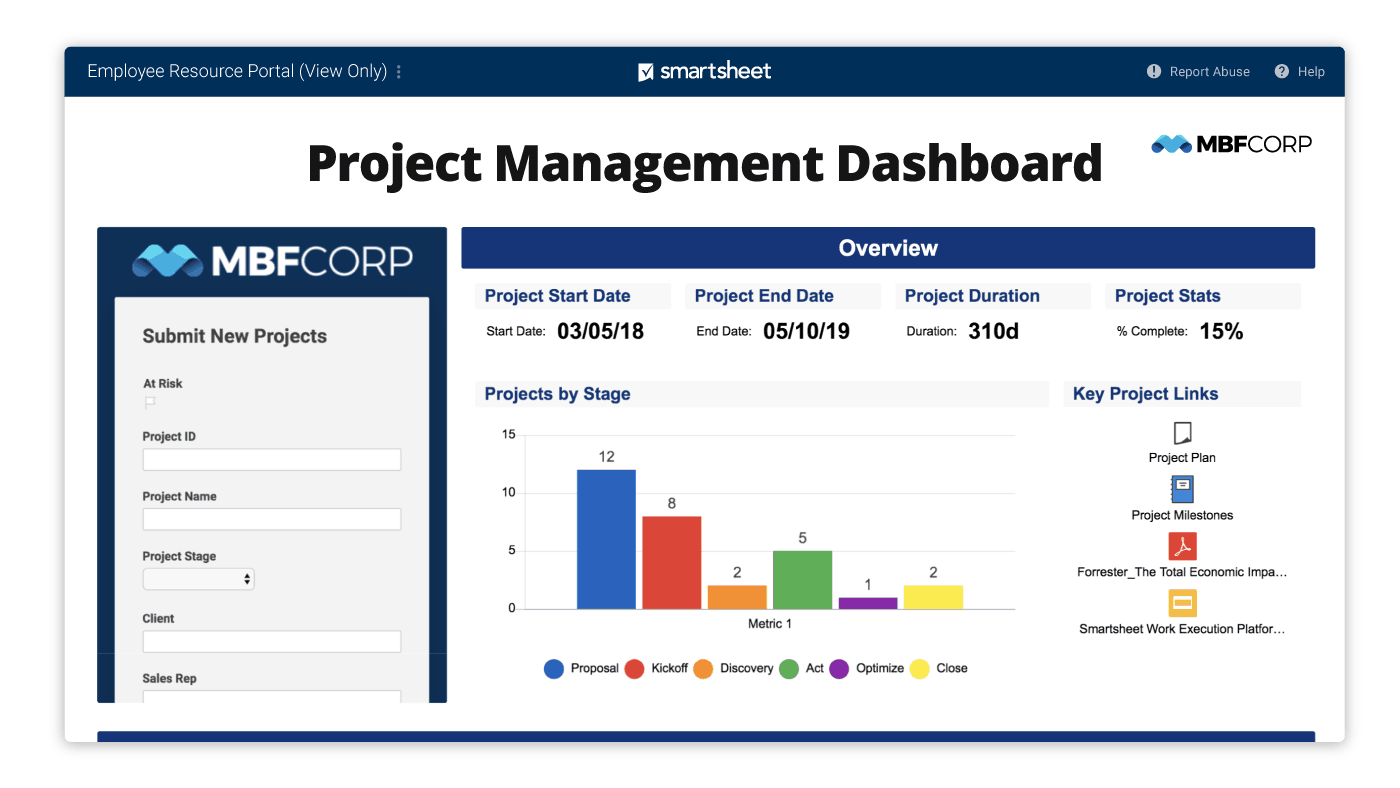
Smartsheet combines a spreadsheet’s familiar structure with project management functionalities. One of its key features is ‘WorkApps’, a platform that lets you create no-code applications for your specific business workflow.
Moreover, the platform offers robust reporting options and customizable dashboards, giving teams real-time insights into project statuses, key metrics, and overall performance. It integrates with many third-party tools like Microsoft Office, Google Workspace, and Slack, making it easy to connect existing workflows.
Smartsheet is beginner friendly and pretty easy to set up a basic grid, reports and even high level dashboards. While there are pieces that can get complicated if you want them to, you don’t have to have a programming background to make Smartsheet work for you.
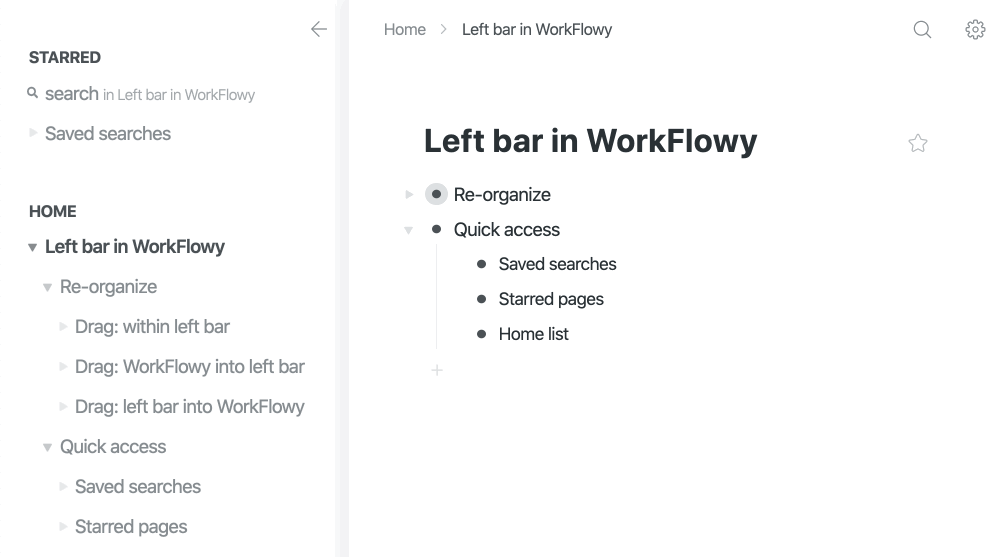
Workflowy is a versatile note-taking and organizational tool that helps teams manage tasks, notes, and projects efficiently. Its core structure is based on an infinitely nesting list system that lets you develop complex ideas without losing context.
You can add files and images directly into lists through a simple drag-and-drop interface, allowing for richer note-taking.
The minimalist design means the site always loads quickly on desktop or mobile and syncs without any issues. There’s nothing to distract you in the app, just your notes and ideas and various ways to slice and filter the views.
🤝 Friendly Reminder: Schedule periodic assessments of your workflows to identify bottlenecks, redundancies, or areas for improvement. Be open to feedback from team members to refine processes continuously.
Now that we’ve explored the top 15 workflow apps, it’s clear that the right tool can transform how you and your team manage tasks and projects. While every app on this list offers something unique, ClickUp, the everything app for work, stands out as an all-in-one solution for modern teams.
Its highly customizable features, robust integrations, workflow automation capabilities, and ability to centralize everything in one platform make it a top choice for professionals across industries.
Ditch the inconvenience and inefficiency of scattered tools. Sign up to ClickUp for free today! ✅
© 2025 ClickUp