Ever found yourself digging through endless email threads looking for an attachment or scrambling to figure out why a deadline was missed?
The struggle is real.
And workflow apps are a solution. They transform workplace chaos into streamlined tasks, clear accountability, and better collaboration. These tools are smarter, faster, and more intuitive than ever, catering to professionals, teams, and individuals alike.
In this blog post, we’ll explore the 15 best workflow apps to help you streamline communication, automate repetitive tasks, and keep projects running smoothly. 🎯
- What Are Workflow Apps?
- What Should You Look for in Workflow Apps
- The 15 Best Workflow Apps
- 1. ClickUp (Best for creating customizable workflows and collaborative project management)
- 2. Trello (Best for visual task organization with boards)
- 3. Monday.com (Best for visually appealing team collaboration)
- 4. Wrike (Best for advanced project tracking for large teams)
- 5. Miro (Best for interactive brainstorming and planning)
- 6. Airtable (Best for flexible database and project tracking)
- 7. Todoist (Best for simple task management and productivity)
- 8. Nifty (Best for integrated tasks and collaboration)
- 9. Lucidchart (Best for creating collaborative diagrams and flowcharts)
- 10. Teamwork.com (Best for comprehensive project management tools)
- 11. Kintone (Best for custom workflows tailored to business needs)
- 12. ProofHub (Best for project management and collaboration)
- 13. Slack (Best for real-time team communication)
- 14. Smartsheet (Best for managing complex projects in a spreadsheet format)
- 15. Workflowy (Best for minimalist note-taking and outlining)
⏰ 60-Second Summary
- ClickUp: Best for creating customizable workflows and collaborative project management
- Trello: Best for visual task organization with boards
- Monday.com: Best for visually appealing team collaboration
- Wrike: Best for advanced project tracking for large teams
- Miro: Best for interactive brainstorming and planning
- Airtable: Best for flexible database and project tracking
- Todoist: Best for simple task management and productivity
- Nifty: Best for integrated tasks and collaboration
- Lucidchart: Best for creating collaborative diagrams and flowcharts
- Teamwork.com: Best for comprehensive project management tools
- Kintone: Best for custom workflows tailored to business needs
- ProofHub: Best for project management and collaboration
- Slack: Best for real-time team communication
- Smartsheet: Best for managing complex projects in a spreadsheet format
- Workflowy: Best for minimalist note-taking and outlining
What Are Workflow Apps?
Workflow apps are software tools designed to automate, manage, and optimize business processes. These applications streamline operations by routing tasks along predefined paths, ensuring tasks are coordinated and completed on time.
Workflow apps offer organizations a structured framework to visually map processes, assign tasks, track progress, and automate repetitive activities, ultimately boosting productivity. They also provide features for creating visual workflow representations, enabling teams to identify dependencies and address bottlenecks effectively.
📖 Also Read: Workflow Automation Examples and Use Cases
What Should You Look for in Workflow Apps
When choosing a workflow app, it’s important to consider key factors that boost productivity and streamline collaboration.
Here is what to look for:
- Zero-code workflow design: Pick a tool with a visual workflow editor that allows non-technical users to create complex workflows without prior coding knowledge
- Comprehensive form builder: Choose an application with a customizable form builder to collect necessary information for context and actionability
- Collaboration features: Ensure the tool supports collaborative project management workflows, including features for task assignment and progress tracking
- Reporting and analytics: Invest in a tool that offers advanced analytics to identify trends, optimize processes based on historical data, and generate detailed reports on task completion rates and team performance
- Dynamic notification system: Select a tool with a robust notification system to alert team members about important updates and upcoming deadlines
The 15 Best Workflow Apps
Now that you know which key features are non-negotiable in a workflow app, here are our top recommendations that check most—if not all—of these boxes.
1. ClickUp (Best for creating customizable workflows and collaborative project management)
First on the list, is ClickUp, the everything app for work.
Why the everything app, you ask? It’s because it combines project management, knowledge management, and chat—all powered by AI that helps you work faster and smarter.
Its powerful task automation and project management capabilities make it a top choice for boosting workflow efficiency and productivity.
📮 ClickUp Insight: Low-performing teams are 4 times more likely to juggle 15+ tools, while high-performing teams maintain efficiency by limiting their toolkit to 9 or fewer platforms. But how about using one platform?
As the everything app for work, ClickUp brings your tasks, projects, docs, wikis, chat, and calls under a single platform, complete with AI-powered workflows. Ready to work smarter? ClickUp works for every team, makes work visible, and allows you to focus on what matters while AI handles the rest.
ClickUp Mind Maps are the ultimate tool within the ClickUp workspace for mapping and organizing complex projects. From strategizing a product launch to mapping out long-term goals, Mind Maps help you chart and visualize interconnected tasks and subtasks for seamless project management.
For example, a marketing team planning a campaign can use a Mind Map to divide it into phases, such as ideation, content creation, and distribution. Each phase can then be linked directly to actionable tasks. Zoom into the mind map for granular details like task dependencies and deadlines.

You can also visualize your workflows in different formats with 15+ ClickUp Views.
While the Gantt Chart View in ClickUp is perfect for tracking timelines, ClickUp’s Kanban Boards make it easier to monitor task progress through custom stages like ‘to-do’, ‘in progress’, and ‘done’.
Each view is fully customizable—tasks can be sorted, filtered, or grouped by due date, priority, or team member.
For instance, a software developer team might use Kanban boards to track feature progress, while project managers can rely on Gantt charts to ensure timely project delivery.

When you’re looking for a collaborative digital space, ClickUp Whiteboards brings teams together for discussions, brainstorming, and project planning. Acting as a digital canvas, they let you visualize ideas, map out strategies, and turn discussions into ClickUp Tasks, all within the ClickUp ecosystem.
Watch this video for a quick explainer on planning project flows with Whiteboards in ClickUp:
Team members can add sticky notes, draw connections between ideas, and even link tasks directly to the board, making it ideal for strategic planning.

ClickUp best features
- Simplify repetitive tasks with custom triggers and actions for your workspace with ClickUp Automations
- Use ClickUp’s integrated AI neural network, ClickUp Brain, to retrieve context-based insights and suggestions from past activities and discussions for easier project management
- Design personalized workflows effortlessly with over 1,000 ClickUp Templates
- Collaborate, organize, and share ideas and documents seamlessly with ClickUp Docs
ClickUp limitations
- The extensive feature set may require a learning curve for new users
ClickUp pricing
- Free Forever
- Unlimited: $7/month per user
- Business: $12/month per user
- Enterprise: Contact for pricing
- ClickUp Brain: Add to any paid plan for $7 per member per month
ClickUp ratings and reviews
- G2: 4.7/5 (10,000+ reviews)
- Capterra: 4.6/5 (4,000+ reviews)
What are real-life users saying about ClickUp?
2. Trello (Best for visual task organization with boards)
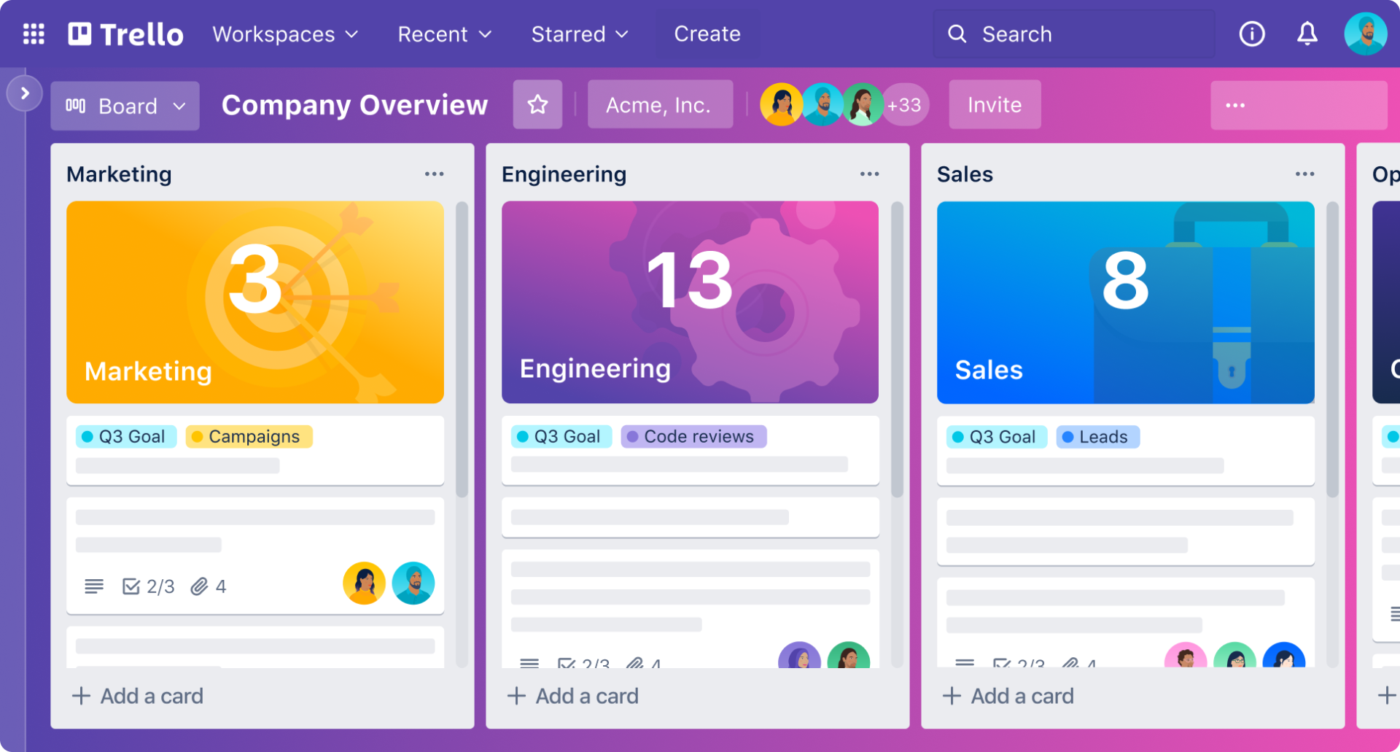
One of the popular project management software tools, Trello uses a Kanban-style approach with boards, lists, and cards to visualize project progress and task status. You can tailor boards with backgrounds, labels, custom fields, and specific views like Calendar and Timeline to suit specific project needs.
Its drag-and-drop functionality makes it easy to add files directly onto cards. Plus, it offers real-time editing, allowing team members to work simultaneously on the same board for live updates, comments, file sharing, and tagging.
Trello best features
- Automate repetitive tasks like moving cards to ‘Done’ with Butler, Trello’s no-code AI workflow automation tool
- Break down tasks into subtasks with checklists that include due dates and assignees for granular tracking
- Extend its functionality with Power-Ups for integrations with apps like Slack, Jira, Salesforce, and more. You can also customize boards to function as CRMs, ticketing systems, or editorial calendars.
Trello limitations
- Trello works well for simple projects, but its simplicity can be a bottleneck for complex projects or larger teams managing multiple tasks
- Features like detailed reporting, time tracking, and analytics require third-party integrations
Trello pricing
- Free for 10 users
- Standard: $6/month per user
- Premium: $12.50/month per user
- Enterprise: $17.50/month per user
Trello ratings and reviews
- G2: 4.4/5 (13,000+ reviews)
- Capterra: 4.5/5 (23,000+ reviews)
What are real-life users saying about Trello?
3. Monday.com (Best for visually appealing team collaboration)
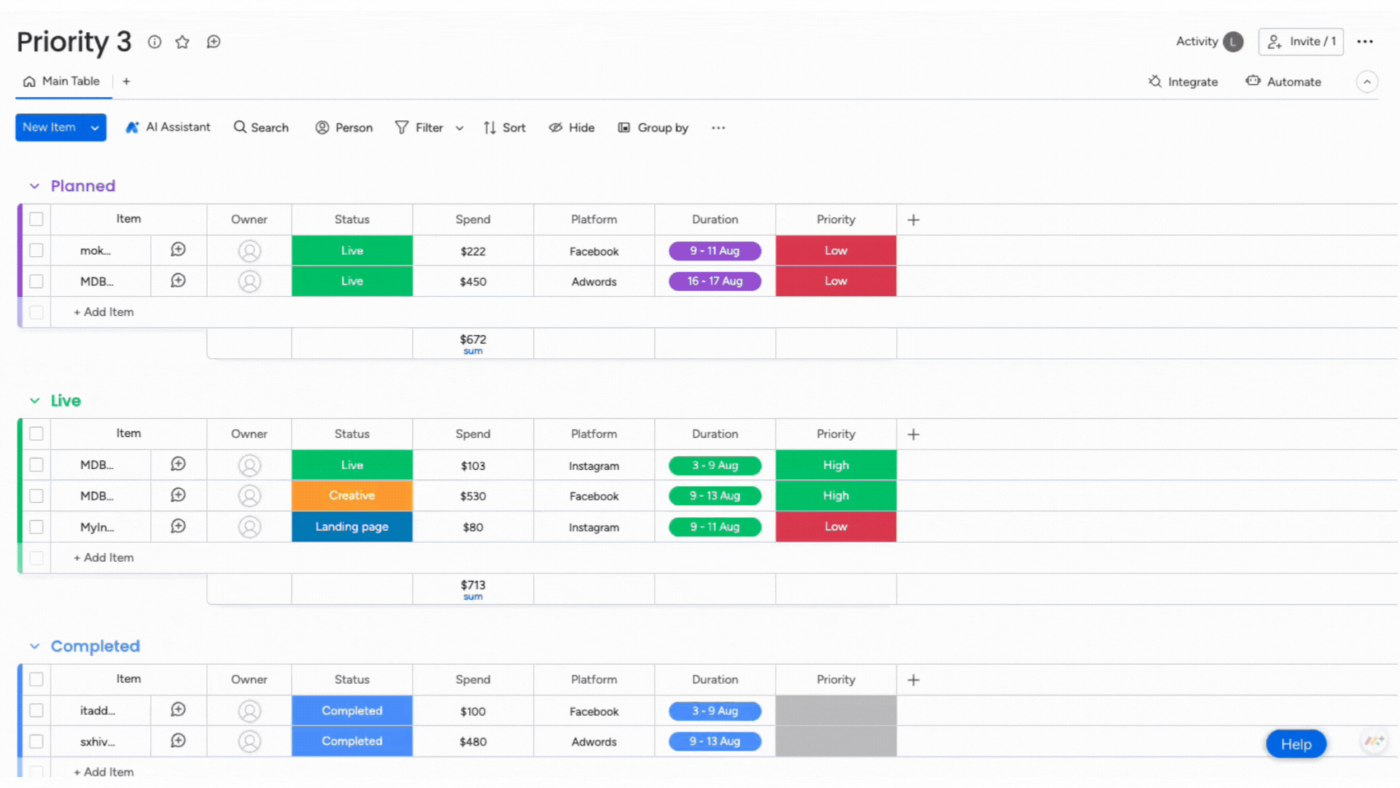
Monday.com’s intuitive interface enhances team collaboration and streamlines business processes. It lets you create customizable boards and organize your project timeline into columns, items, and groups.
For centralized context, you can directly communicate within tasks through comments, @mentions, and file attachments. It offers customizable ‘Item Creation’ forms to collect structured input from teams or clients. Additionally, its ‘Funnel Chart’ widget visually represents deal progress across stages, helping teams analyze sales pipelines.
Monday.com best features
- Customize your dashboard with over 30 column types and 25 widgets to ensure accurate data visualization for effective project management
- Track project status in Kanban, Gantt, and Calendar views
- Pick from a wide range of pre-configured automation recipes or create custom automations based on triggers and actions to suit your workflow
Monday.com limitations
- Scalability can be challenging, particularly concerning item limits (10,000 items per board) and performance constraints when managing larger projects
- Excessive and intrusive notifications, without customization options, hinder user experience,
Monday.com pricing
- Free forever for two users
- Basic: $9/month per user
- Standard: $12/month per user
- Pro: $19/month per user
- Enterprise: Custom pricing
Monday.com ratings and reviews
- G2: 4.7/5 (12,800+ reviews)
- Capterra: 4.6/5 (5,000+ reviews)
What are real-life users saying about Monday.com?
4. Wrike (Best for advanced project tracking for large teams)

Through its no-code setup, Wrike allows you to design your workspace with custom item types and automation rules for specific events.
Plus, the tool offers advanced time tracking, real-time reports on performance, budget adherence, productivity metrics, and customizable dashboards. Its workflow templates for recurring projects, like marketing campaigns, auto-generate tasks, timelines, and assignments.
Wrike best features
- Use ‘Wrike Work Intelligence’ for smart suggestions, risk prediction, task prioritization, auto-generated task descriptions, and comment summaries for optimized workflows
- Get dynamic request forms to collect project details, helping you build your workflow from scratch, generate tasks, deadlines, and assignments
- Set up alerts for overdue tasks, approaching milestones, or status changes to keep your team informed and avoid delays
Wrike limitations
- Users have reported concerns about the platform’s performance, particularly when managing large projects with many files, including occasional crashes or loss of functionality
- The complex interface and onboarding process can be challenging for new users, particularly those without working experience in task management apps
Wrike pricing
- Free
- Team: $10/month per user
- Business: $24.80/month per user
- Enterprise: Custom pricing
- Pinnacle: Custom pricing
Wrike ratings and reviews
- G2: 4.2/5 (3,000+ reviews)
- Capterra: 4.3/5 (2,500+ reviews)
What are real-life users saying about Wrike?
🔍 Did You Know? The workflow management system market size is projected to register a compound annual growth rate of 33.33% in the next few years. This means it’ll reach a projected revenue of $86.631.2.
5. Miro (Best for interactive brainstorming and planning)

Miro, an Agile project management tool, offers sprint planning and retrospectives. You can assign tasks, estimate story points, and track progress without leaving the platform. Plus, its new timeline widget lets you adjust project scopes in real time directly within the ‘Miro Canvas’.
The platform offers ‘Miro AI’ to generate diagrams from natural language descriptions quickly. The technology streamlines the diagramming process and creates drafts based on user inputs for workflow optimization.
Miro best features
- Initiate projects and maintain consistency with its pre-build templates for Agile processes and UX design
- Create detailed and complex diagrams with its advanced diagramming tools like smart containers, auto-layout, and customizable shapes
Miro limitations
- Large boards with numerous elements can become overwhelming, making it difficult to stay focused and navigate efficiently
- Boards with a high volume of elements, such as images and sticky notes, may cause sluggish performance, affecting user experience
Miro pricing
- Free
- Starter: $10/month per user
- Business: $20/month per user
- Enterprise: Custom pricing
Miro ratings and reviews
- G2: 4.7/5 (7,000+ reviews)
- Capterra: 4.7/5 (1,500+ reviews)
💡Pro Tip: Design workflows as non-linear processes that can accommodate changes or corrections at any stage. This flexibility helps adapt to unforeseen circumstances without disrupting the entire workflow.
6. Airtable (Best for flexible database and project tracking)
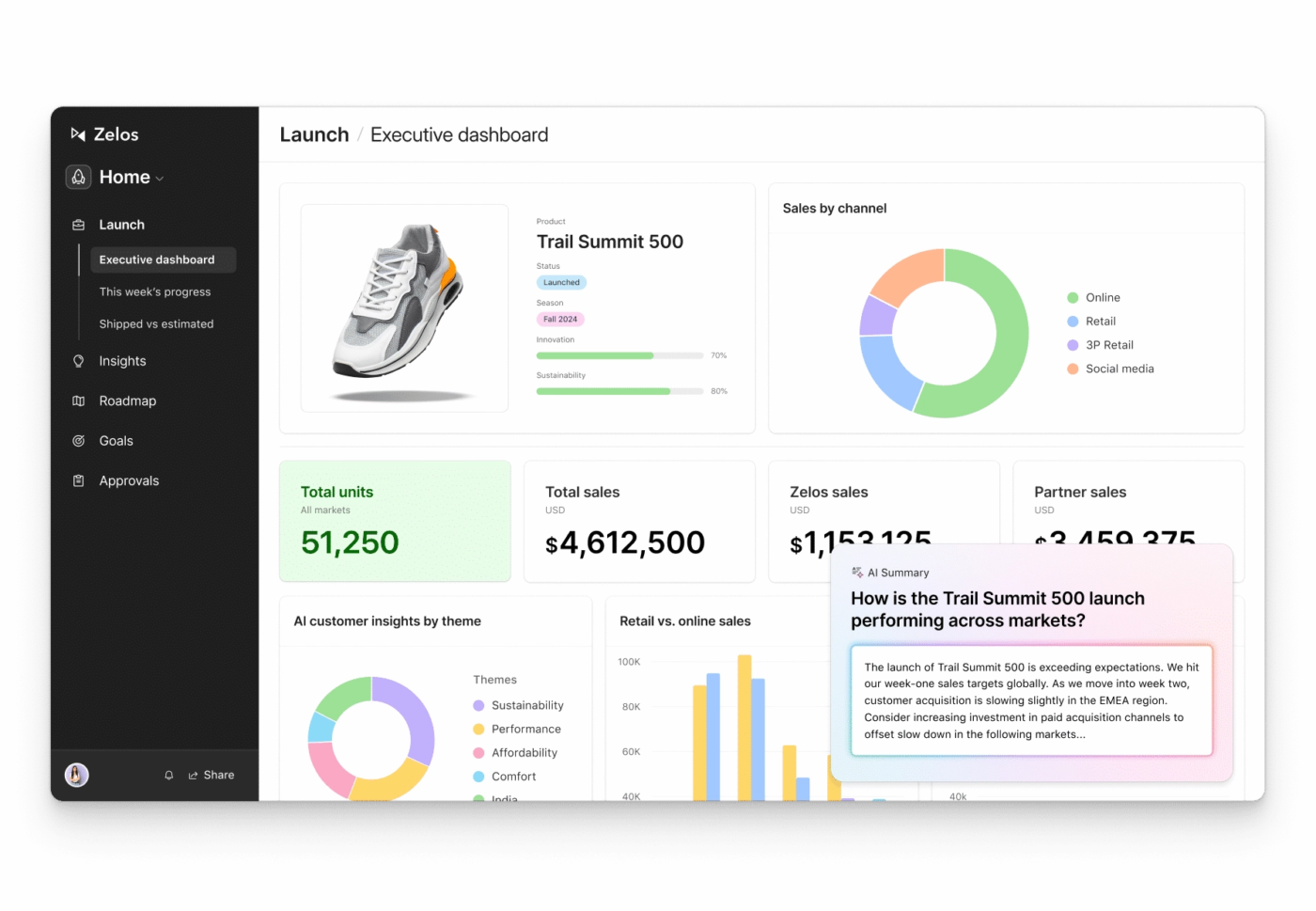
Airtable is a workflow management tool that combines a spreadsheet’s simple interface with the advanced capabilities of relational databases. With its Grid, Calendar, Gallery, Kanban, and Gantt views, you can visualize your data any way you want. Its intuitive, colorful user interface and drag-and-drop features make it accessible for users without technical expertise.
The platform supports real-time collaboration, enabling many users to simultaneously work, comment, and tag items on the same database. Plus, it integrates with more than 1,000 platforms through APIs, including Google Drive, Slack, and Asana.
Airtable best features
- Use its relational database capabilities to connect different tables and related data points without duplicating information
- Create custom fields for adding text, numbers, attachments, checkboxes, and dropdowns for personalized data management
- Create and share custom no-code interfaces with its Interface Designer
Airtable limitations
- Lacks scalability; increasing users, adding administrative features, and advanced features like Portals becomes prohibitively expensive
- Lacks advanced formatting options within fields and tables, like adding color
Airtable pricing
- Free
- Team: $20/month per user (billed annually)
- Business: $45/month per user (billed annually)
- Enterprise scale: Custom pricing
- Airtable AI: $6/month per user
Airtable ratings and reviews
- G2: 4.6/5 (2,000+ reviews)
- Capterra: 4.7/5 (2,000+ reviews)
7. Todoist (Best for simple task management and productivity)
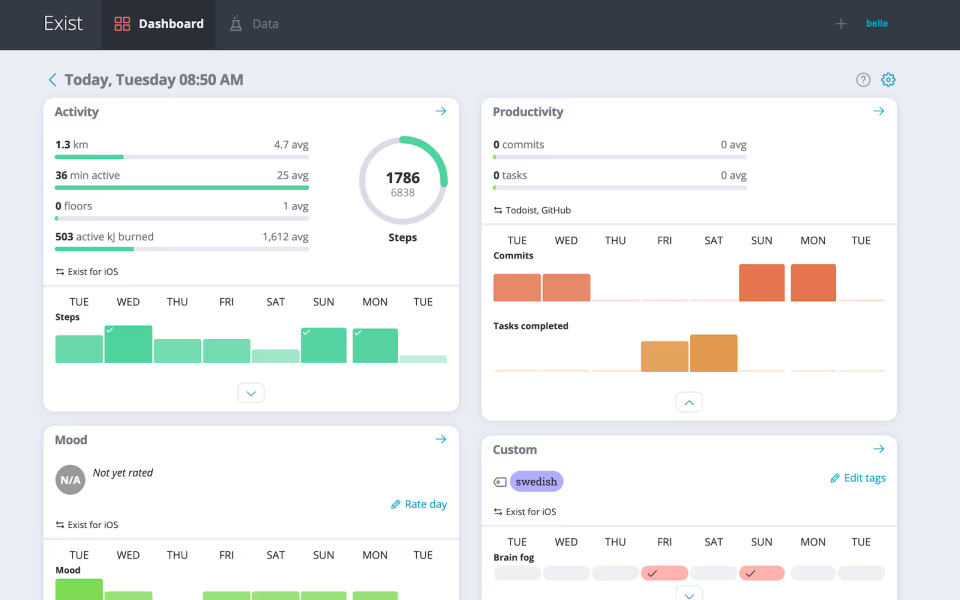
For those looking to enhance personal and professional productivity, Todoist can be a good choice. Its ‘Quick Add’ feature allows you to input tasks swiftly while the AI assistant provides intelligent suggestions for task management.
Plus, the ‘Recurring Tasks’ feature enables you to set tasks to repeat at custom intervals—daily, weekly, or monthly—ensuring you don’t overlook routine responsibilities. You can also use its work plan templates to set up projects efficiently for meeting agendas, accounting tasks, and event planning.
Todoist best features
- Create tasks by typing natural language phrases like ‘Submit a report by Friday’. It’ll automatically assign due dates and projects to specific team members
- Organize tasks with customizable labels and filters to prioritize and categorize effectively
- Track productivity with Todoist Karma, a gamified system that rewards you for completing tasks and motivating consistent progress
Todoist limitations
- Although Todoist supports collaboration, it doesn’t offer the same level of team communication and project management features as other tools, making it less ideal for large teams or complex project management needs
- Some users feel that the tool lacks certain advanced features, such as detailed project reporting and integrations with specific third-party tools, which can hinder more complex workflows
Todoist pricing
- Free
- Pro: $2/month per user
- Business: $6/month per user
Todoist ratings and reviews
- G2: 4.4/5 (800+ reviews)
- Capterra: 4.6/5 (2,500+ reviews)
What are real-life users saying about Todoist?
💡Pro Tip: Create a workflow with parent and child components to divide complex processes into manageable bits. For instance, the parent workflow could be ‘Launching a marketing campaign’ whereas child workflows are ‘Content creation,’ ‘Social media scheduling,’ and ‘Ad performance tracking.’ Remember, a child workflow operates independently, with its instance ID, history, and status.
8. Nifty (Best for integrated tasks and collaboration)
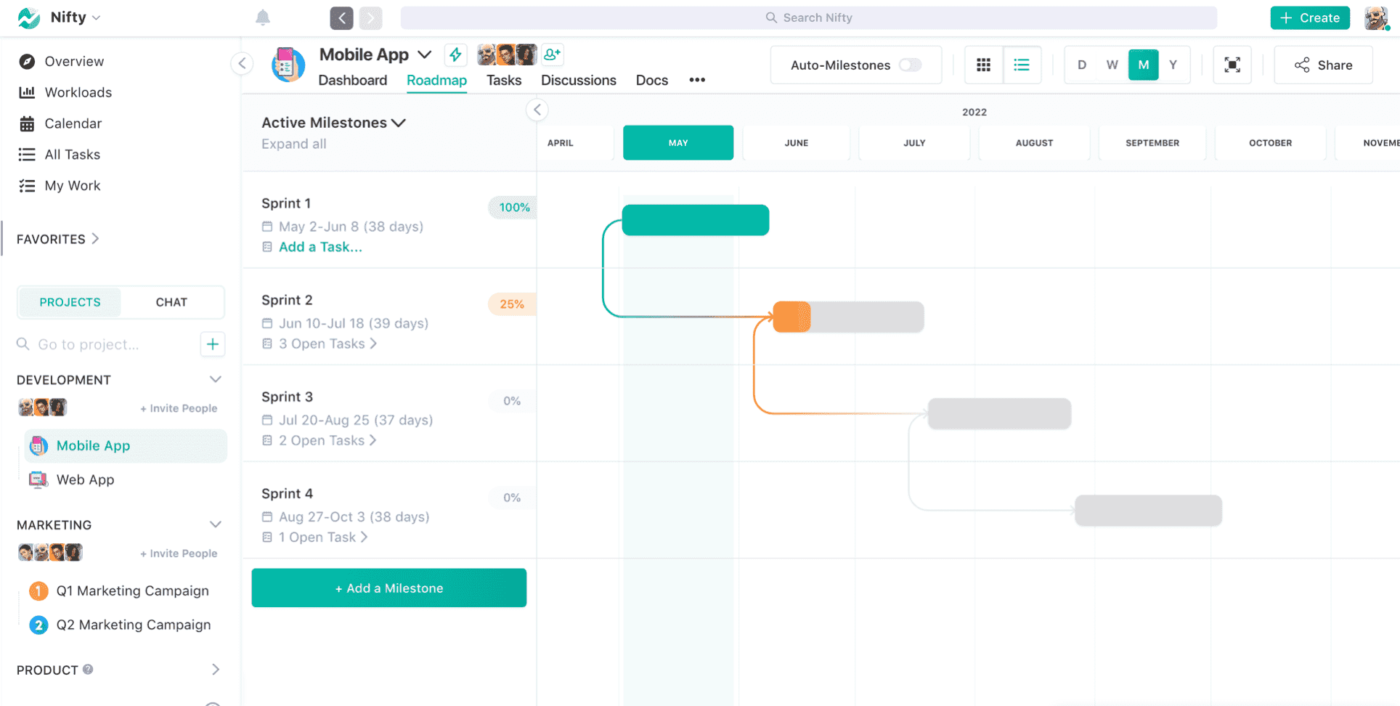
Nifty provides flexible task management through both Kanban and list views, allowing you to prioritize tasks easily. You can also set task dependencies to ensure that your team adheres to project timelines and completes tasks in the correct order.
To complement task management, Nifty’s ‘Milestone’ feature enables teams to set project goals and track their completion with automated progress updates. Its advanced reporting capabilities are also helpful in generating insights into project performance and team productivity without manual intervention.
Nifty best features
- Log hours spent on tasks directly within tasks for better resource allocation and productivity analysis with its integrated time-tracking features
- Communicate efficiently through group discussions or one-on-one messages with its real-time chat capabilities. You can convert chat messages into tasks as well with ‘Nifty Orbit AI’
- Get a comprehensive real-time view of all projects and timelines with ‘Nifty Overview’
Nifty limitations
- Limited direct/native integrations and heavy dependency on Zapier to connect with 3rd party apps. While Zapier expands connectivity, it adds costs and complexity for teams managing multiple integrations
- Limited tagging features to address team members, and it doesn’t offer recurring reminders or due date options
- Users managing multiple projects may find the notification volume overwhelming and navigating them within the platform challenging
Nifty pricing
- Free
- Starter: $49/month for 10 users
- Pro: $99/month for 20 users
- Business: $149/month for 50 users
- Unlimited: $499/month
Nifty ratings and reviews
- G2: 4.7/5 (400+ reviews)
- Capterra: 4.6/5 (400+ reviews)
9. Lucidchart (Best for creating collaborative diagrams and flowcharts)
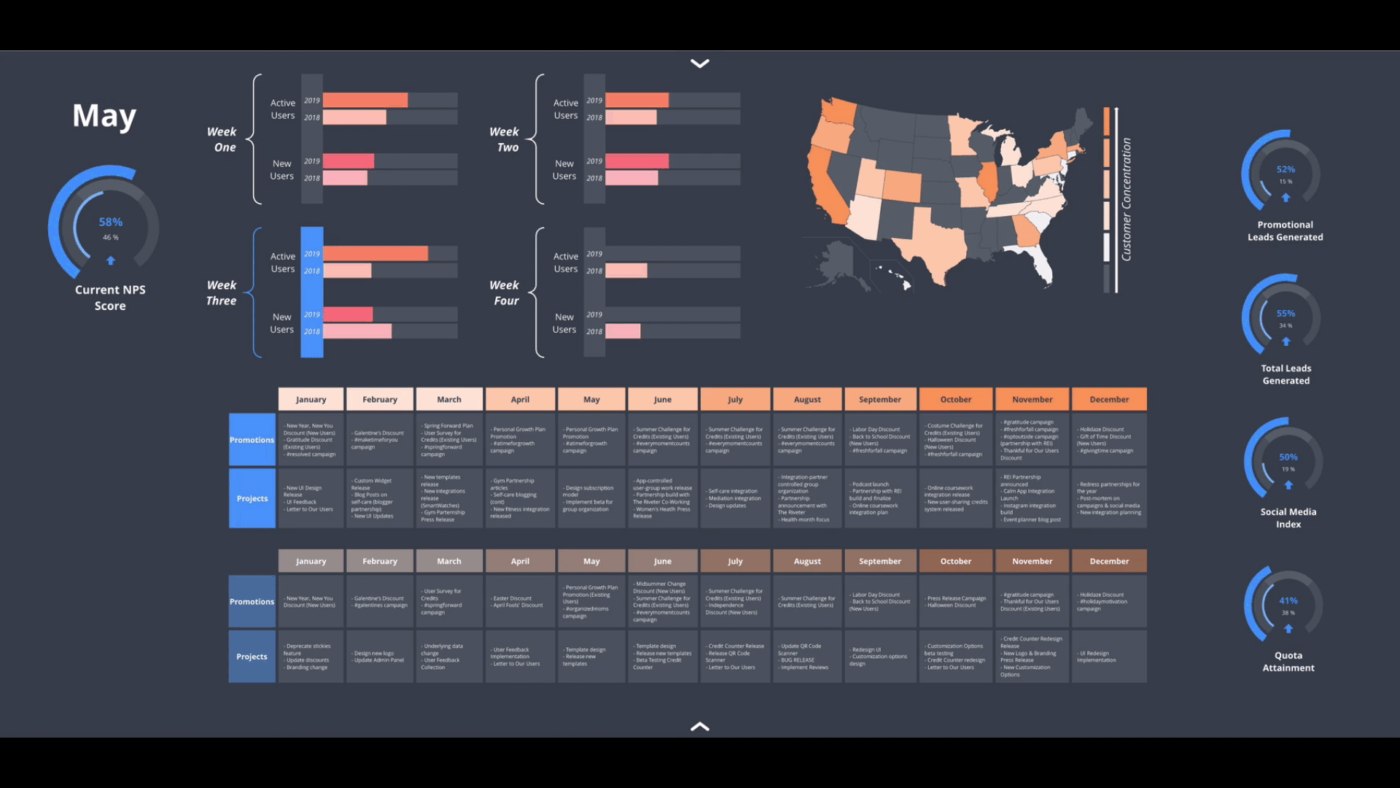
Lucidchart is a project management and workflow diagramming tool that simplifies complex workflows and provides actionable insights. Its flexibility lets you create flowcharts, network diagrams, and project dashboards to see progress and goals clearly.
With conditional formatting features, you can highlight critical data points or trends within your diagrams for identifiable patterns and insights. For developers and technical teams, Lucidchart allows diagram creation through code, specifically Mermaid coding.
Lucidchart best features
- Generate flowcharts and workflow diagrams using AI and simple text prompts to accelerate the creation process
- Overlay important metrics on existing diagrams through data linking or use auto-visualization to generate org charts, ERDs, and more
- Track changes made to diagrams with a comprehensive revision history feature; you can even revert to the previous version if needed
Lucidchart limitations
- Limited functionalities in offline mode
- Limited file storing capabilities in the free version
Lucidchart pricing
- Free
- Individual: $9/month per user
- Team: $10/month per user
- Enterprise: Custom pricing
Lucidchart ratings and reviews
- G2: Not enough reviews
- Capterra: 4.5/5 (2,000+ reviews)
What are real-life users saying about Lucidchart?
10. Teamwork.com (Best for comprehensive project management tools)
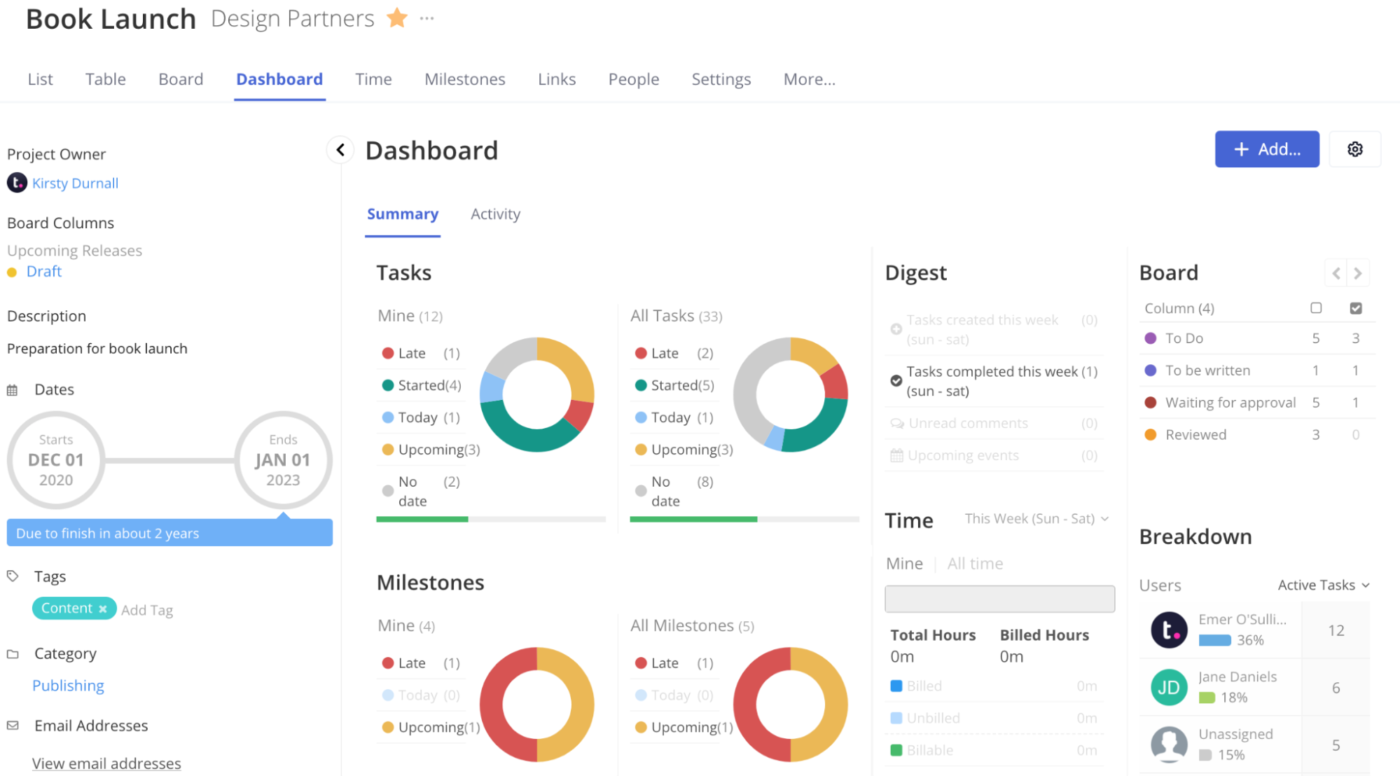
Teamwork.com is best suited for businesses managing client work because of its features that help accelerate project delivery. ‘Milestones’ serve as critical checkpoints within a project timeline and help you set clear goals, monitor progress, and maintain alignment with client expectations.
The platform also offers a ‘Budgeting’ feature to create customized budgets for each project, track expenditures in real time, and receive notifications when spending approaches predefined thresholds.
Teamwork.com best features
- Centralize onboarding clients with a ready-made structured system
- Organize and collaborate on workflow documentation in one central location for easy internal and external sharing and editing
- Manage your team’s day-to-day capacity or plan and forecast resources for future projects with its resource allocation capabilities
Teamwork.com limitations
- As teams and projects grow, some users report performance lags, particularly with larger projects or complex task structures
- Limited bulk editing options; when editing large groups of tasks, you must load all tasks on the screen first
Teamwork.com pricing
- Deliver: $13.99/month per user
- Grow: $25.99/month per user
- Scale: $69.99/month per user
- Enterprise: Custom pricing
Teamwork.com ratings and reviews
- G2: 4.4/5 (1,000+ reviews)
- Capterra: 4.5/5 (900+ reviews)
What are real-life users saying about Teamwork.com?
11. Kintone (Best for custom workflows tailored to business needs)
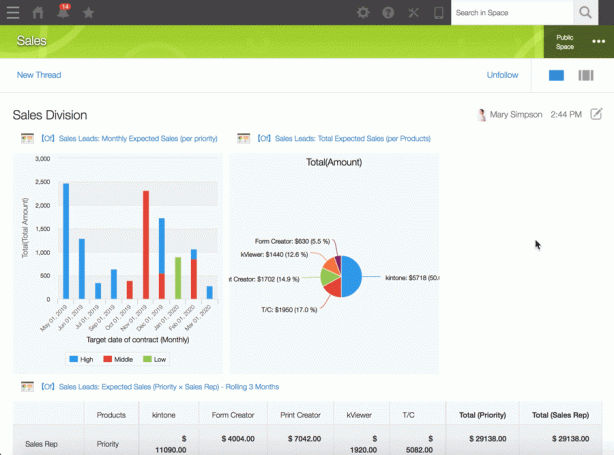
Kintone simplifies team collaboration and streamlines processes across industries by letting you create custom applications to manage tasks and workflows while relying on a centralized database to store and organize data.
It also offers advanced search filters, dynamic reporting, and real-time visualizations through customizable graphs and charts for easy data analysis. Plus, Kintone’s no-code interface lets you adapt it to changing business needs.
Kintone best features
- Customize Kintone apps for different tasks by configuring the settings from its browser screen with ‘Kintone Custom’
- Track customer and prospect data for a clear picture of your sales cycle; set filters to see assigned team members, average closing times, department handoffs post-sale, and more with its sales lead management features
- Track new and open inquiries, capture critical information, assign team members to follow up, and monitor status updates for faster resolution with its inquiry management feature
Kintone limitations
- Some users have noted that building reports or dashboards can be challenging
- Kintone has limitations in advanced formatting options, including limited customization for views, reports, and exports, and a lack of flexibility in field layout adjustments
Kintone pricing
- Professional: $16/month per user
- Custom: $20/month per user
Kintone ratings and reviews
- G2: 4.6/5 (200+ reviews)
- Capterra: 4.7/5 (150+ reviews)
12. ProofHub (Best for project management and collaboration)
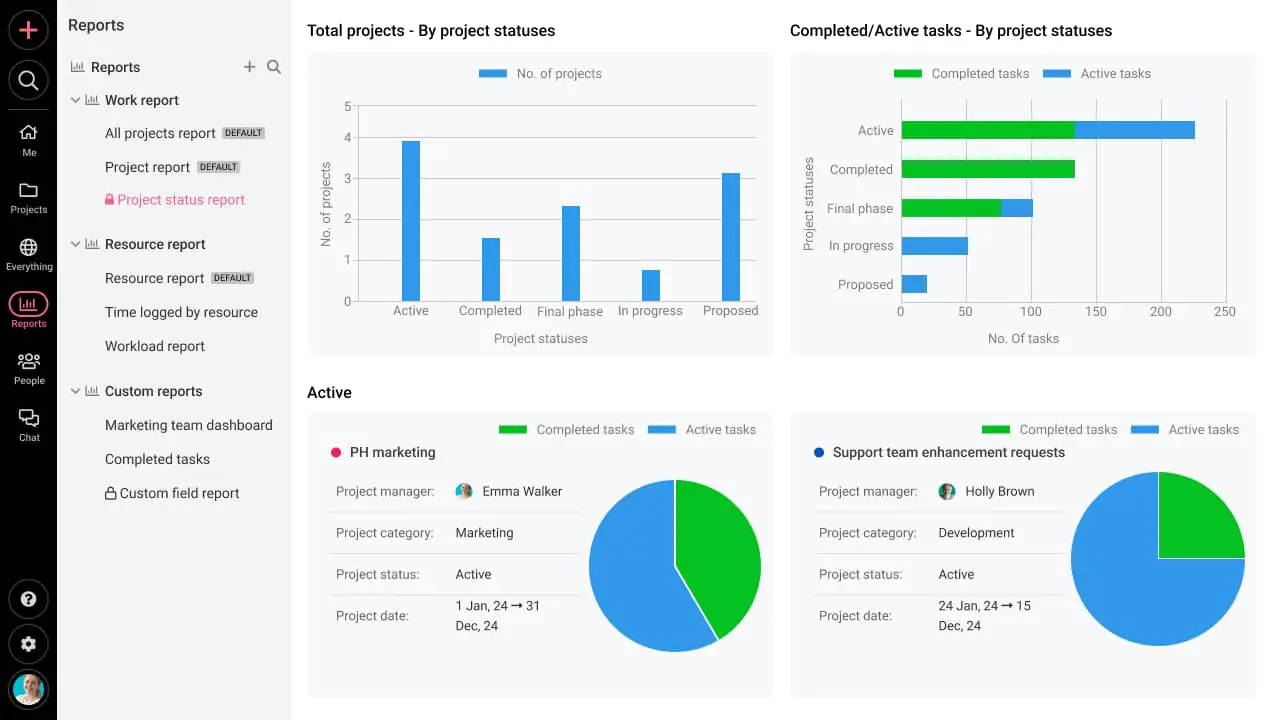
ProofHub is a dedicated project and task management platform where you can break down tasks into smaller subtasks, add assignees, and define clear deadlines. It supports recurring tasks, enabling teams to automate workflows, including repetitive processes, and maintain consistency.
Plus, it provides reports that offer insights into task completion rates, time tracking, and overall project status, allowing managers to make informed decisions. The multilingual platform lets you pick an interface in any language, including French, Spanish, Polish, and more.
ProofHub best features
- Share designs, provide feedback with markup tools, and approve files within the platform with its proofing tool
- Use the ‘Daily Agenda’ feature to prioritize tasks and stay organized
- Facilitate effective collaboration with announcements to subscribed team members, @mentions, comments, and file and document sharing
ProofHub limitations
- Limited customization options for some features, particularly in reporting
- Lacks invoicing functionality; you must integrate with another platform like QuickBooks for billing needs
- It doesn’t let you filter notifications for easy access
ProofHub pricing
- Essential: $50/month
- Ultimate control: $99/month
ProofHub ratings and reviews
- G2: 4.6/5 (100+ reviews)
- Capterra: 4.6/5 (100+ reviews)
🧠 Fun Fact: Henry Laurence Gantt, an American engineer, created Gantt Charts. He started using the ‘harmonogram’ method, an earlier form of Gantt charts, to visualize timelines for the manufacturing process.
13. Slack (Best for real-time team communication)
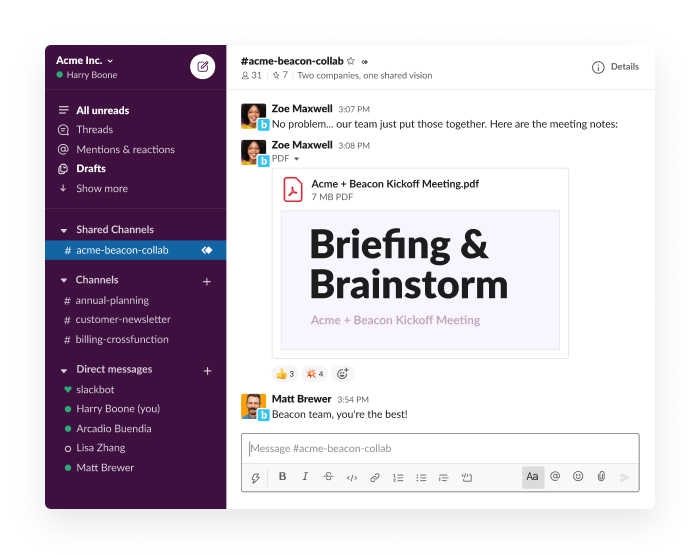
Slack’s Workflow Builder enables businesses to automate complex workflows with simple drag-and-drop functionalities. Slack integrates with third-party tools, like JIRA, Salesforce, and Google Sheets, allowing a smooth flow of information across diverse platforms.
Additionally, it lets you create to-do lists with due dates, tags, and other customizable fields for improved task management. It also lets you make announcements to inform team members about project updates and company news.
Slack best features
- Centralize conversations around specific topics, projects, or teams with its public and private channels
- Summarize threads, channels, and shared files to catch up on key information with its AI capabilities
- Customize notification settings to prioritize messages and send targeted notifications to specific people with its user groups functionality; you can also use its Do Not Disturb mode for uninterrupted focus
Slack limitations
- It requires daily sign-ins if the laptop is powered off, which is an inconvenience
- It doesn’t offer offline capabilities and doesn’t let you add data tables to messages
Slack pricing
- Free
- Pro: $8.75/month per user
- Business+Pro: $15/month per user
- Enterprise Grid Plan: Custom pricing
Slack ratings and reviews
- G2: 4.5/5 (33,000+ reviews)
- Capterra: 4.7/5 (23,000+ reviews)
14. Smartsheet (Best for managing complex projects in a spreadsheet format)
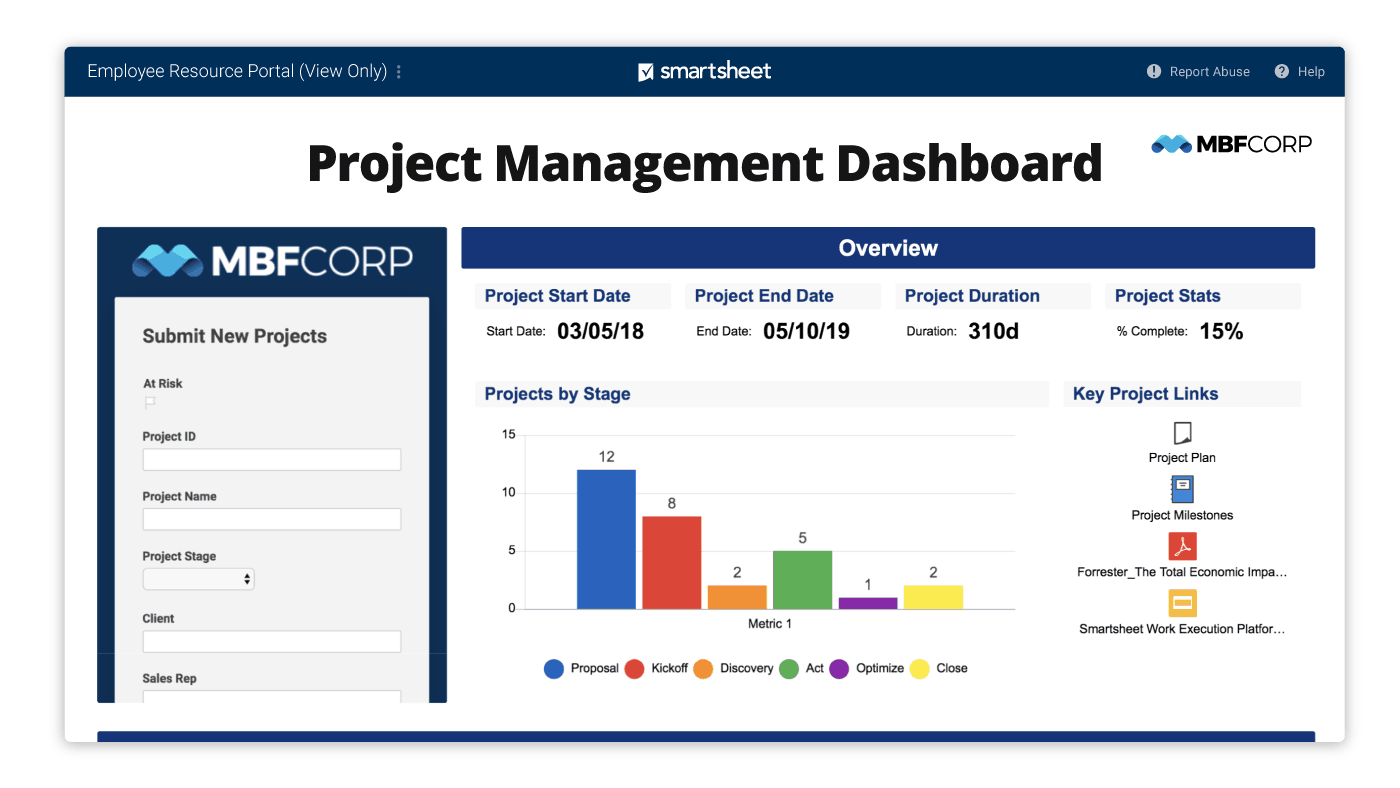
Smartsheet combines a spreadsheet’s familiar structure with project management functionalities. One of its key features is ‘WorkApps’, a platform that lets you create no-code applications for your specific business workflow.
Moreover, the platform offers robust reporting options and customizable dashboards, giving teams real-time insights into project statuses, key metrics, and overall performance. It integrates with many third-party tools like Microsoft Office, Google Workspace, and Slack, making it easy to connect existing workflows.
Smartsheet best features
- Automate alerts and notifications for critical updates or deadlines
- Manage approval processes by routing documents and requests to appropriate stakeholders while sending reminders for prompt action
- Generate formulas and text using natural language prompts to simplify complex tasks with its generative AI capabilities
Smartsheet limitations
- Complex workflow setup and requires a steep learning curve, making it challenging for non-technical users to configure
- Smartsheet offers basic reporting and notification features with limited scalability and visibility for large teams managing complex workflows
Smartsheet pricing
- Pro: $9/month per user
- Business: $19/month per user
- Enterprise: Custom pricing
- Advanced Work Management: Custom pricing
Smartsheet ratings and reviews
- G2: 4.4/5 (18,000+ reviews)
- Capterra: 4.5/5 (3,000+ reviews)
What are real-life users saying about Smartsheet?
15. Workflowy (Best for minimalist note-taking and outlining)
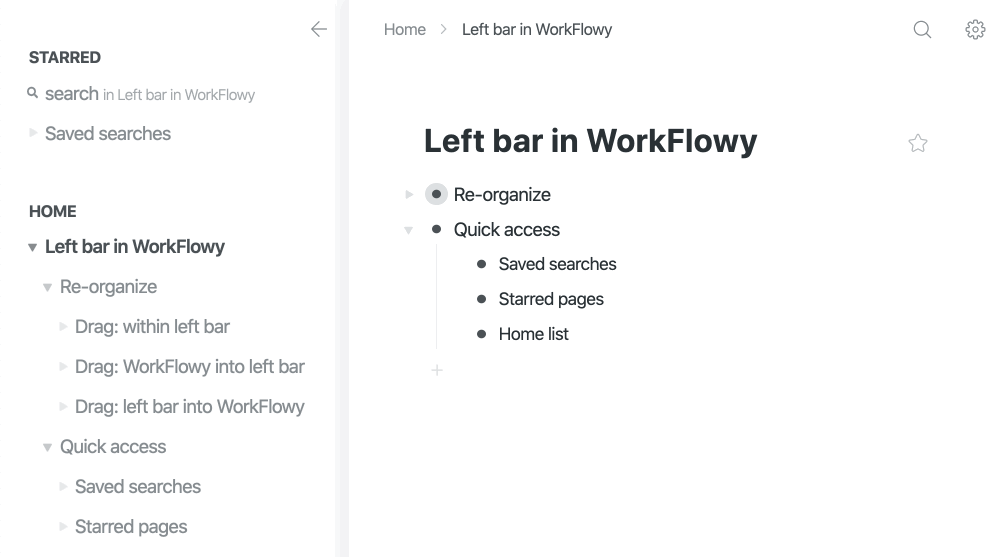
Workflowy is a versatile note-taking and organizational tool that helps teams manage tasks, notes, and projects efficiently. Its core structure is based on an infinitely nesting list system that lets you develop complex ideas without losing context.
You can add files and images directly into lists through a simple drag-and-drop interface, allowing for richer note-taking.
Workflowy best features
- Create live copies of any bullet point that update automatically across all instances, allowing for seamless reference and editing without duplication, with the Mirrors function
- Generate unlimited nested lists for hierarchical organization; you can also create Backlinks between different parts of your lists to connect ideas and tasks for an interactive workflow performance
- Use tags to categorize, filter, and locate tasks and related items within extensive documents
Workflowy limitations
- Workflowy is primarily designed for personal use, so it lacks robust team collaboration tools like real-time editing, advanced task assignments, or role-based access, making it challenging for larger teams to manage workflows effectively
- Unlike more advanced workflow apps, Workflowy doesn’t offer automation features or integrations with other tools (like Slack, Google Workspace, or project management platforms)
Workflowy pricing
- Free
- Pro: 8.99/month per user
Workflowy ratings and reviews
- G2: 4.5/5 (20+ reviews)
- Capterra: Not enough reviews
What are real-life users saying about Workflowy?
🤝 Friendly Reminder: Schedule periodic assessments of your workflows to identify bottlenecks, redundancies, or areas for improvement. Be open to feedback from team members to refine processes continuously.
Make Your Work Flow Effortlessly with ClickUp
Now that we’ve explored the top 15 workflow apps, it’s clear that the right tool can transform how you and your team manage tasks and projects. While every app on this list offers something unique, ClickUp, the everything app for work, stands out as an all-in-one solution for modern teams.
Its highly customizable features, robust integrations, workflow automation capabilities, and ability to centralize everything in one platform make it a top choice for professionals across industries.
Ditch the inconvenience and inefficiency of scattered tools. Sign up to ClickUp for free today! ✅




