Top 10 Whereby Alternatives

Sorry, there were no results found for “”
Sorry, there were no results found for “”
Sorry, there were no results found for “”
Video conferencing apps often come with a host of frustrations—endless downloads, tedious sign-ups, and the need to remember meeting IDs. That’s why many users appreciate Whereby. It offers a seamless experience with browser-based meetings and a fixed virtual room, allowing teams to connect through a simple shared link. Additionally, integrating it with Google Calendar simplifies scheduling. 📅
However, there’s a downside: connectivity issues. Some users have reported instances of Whereby glitching across different browsers, disrupting meetings with low video quality.
If you’re a Whereby user facing similar issues, we’ve got you! After testing several video conferencing tools over the past month, I’ve compiled a list of the best alternatives to Whereby. In this article, I’ll share the top Whereby alternatives and highlight what makes each one stand out so you can find the best fit for your needs. ✅
While searching for Whereby alternatives, I narrowed it down to these five key video conferencing capabilities:
I can’t stress enough how important simplicity is. I need a tool that lets me hop into a meeting or start one without fussing over complicated settings. If it takes too long to figure out, it’s off my list! Because when you’re rushing to join a call, the last thing you want is to spend time fumbling with complex settings. The whole point is to make my life easier, and an intuitive user interface is non-negotiable for having complete control.
A great audio and video conferencing tool is more than just face-to-face communication. I often work on shared projects during meetings, so tools that let me collaborate in real time—with features like screen sharing, whiteboards, and document collaboration—are important.
The last thing I want is a video conferencing tool that doesn’t integrate with the apps I already use. It needs to fit seamlessly into my existing workflow.
Security is a big deal, especially when discussing sensitive client information. End-to-end encryption and strong privacy controls, like password-protected meetings and the ability to control who enters, are essential for keeping online meetings and data safe.
No matter how great the features are, a platform with choppy video or glitchy audio is useless. High-quality video and audio are non-negotiable to ensure productive meetings, especially when working with remote teams or clients.
Before we get into the list of top 10 Whereby alternatives, I want to make things easier for you:
I’ve created a comparison table of the top 10 video conferencing tools and Whereby alternatives. This table highlights each tool’s best use, key features that set them apart, and any notable limitations. Whether you’re looking for simplicity, collaboration features, or security, this comparison will guide you in making the best choice among the Whereby alternatives.
And for more details on pricing and the like, keep reading!
| Tool | Best For | Key Features | Limitations | Pricing |
| Zoom | Large video conferences | Breakout rooms, AI meeting summaries, cloud recording | Overwhelming interface for new users | Free, Pro $14.99/user/month, Business $21.99/user/month |
| Microsoft Teams | Team collaboration | Channels for discussions, document collaboration, app integrations | Resource-intensive, may slow down on older devices | Free, Essential $4/user/month, Basic $6/user/month, Standard $12.50/user/month |
| GoTo Meeting | High-capacity events | Real-time transcription, host up to 3,000 attendees | Limited customization options | Professional $12/organizer/month, Business $16/organizer/month, Enterprise: Custom pricing |
| Cisco Webex Meetings | Secure team meetings | Real-time translation, AI noise cancellation, secure meetings | Overwhelming due to many features | Free, Webex Meet $12/user/month, Webex Suite $25.50/user/month |
| Skype | Simple video chatting | Call landlines/mobiles, screen sharing, live captions | File sharing limited to 300MB | Free, Subscription $2.99/month (US & Canada calls), World Plan $13.99/month |
| Jitsi Meet | Free meetings | Free forever, open-source, real-time document collaboration | Lacks advanced collaboration features | Free |
| Adobe Connect | Interactive sessions | Customizable layouts, engagement tracking, interactive polls/quizzes | Higher pricing compared to other platforms | Standard $190/host annually, Premium $290/host annually |
| Zoho Meeting | Zoho users | Integrates with Zoho apps, screen sharing, webinar tools | Limited free features | Free, Meeting Standard $2/month, Webinar Standard $9/month |
| TeamViewer | Device control during meetings | 4K screen sharing, multi-monitor support, remote control | No dedicated mobile app | Remote Access $24.90/month, Business $50.90/month |
| Google Workspace | Real-time collaborative meetings | Integrates with Google apps, AI noise cancellation, file sharing | Limited customization options | Business Starter $6/month, Business Standard $12/month, Business Plus $18/month |
Now, let’s talk about each of them in detail.

via Zoom
Zoom US is worth considering when we’re talking about Whereby alternatives. While Whereby is known for its simplicity and ease of use, Zoom is more versatile, especially for conducting larger group meetings. It allows screen sharing, changing backgrounds, and multi-language captioning, so we have all hands on deck.
One thing that sets Zoom apart is its breakout rooms feature—perfect if I want to conduct workshops or brainstorming sessions. It allows me to split attendees into smaller groups for more focused discussions. Plus, Zoom’s technology enables real-time collaboration in meetings via whiteboards and chats.
Read More: 10 One-on-One Meeting Templates

via Microsoft Teams
Microsoft Teams is another excellent option among Whereby alternatives, enabling real-time and asynchronous team communication. It works great for team meetings, webinars, and training sessions. One standout feature is the Together Mode, which focuses on faces and non-verbal cues, creating a more engaging experience for business users.
A unique aspect of Teams is the separate chat space for each meeting, where participants can share documents and continue discussions before, after, or during the session. Additionally, collaboration tools, such as text addition, sticky notes, and reaction sharing, help keep everyone involved.
Read More: Top 8 Microsoft Alternatives

via GoTo Meeting
Similar to Whereby, GoTo Meeting also allows quick, one-click meeting access to attendees without downloading. However, its noise reduction and commuter makes the meeting experience much smoother. I can even communicate when I am on the go.
One of the coolest features is its real-time meeting notes, which saves attendees from having to take notes and helps everyone focus and be present for the actual discussion.

via Cisco Webex
If you’re looking for a video conferencing tool that prioritizes security and reliability, the Cisco Webex Meeting web application is among the solid Whereby alternatives. It’s especially well-suited for businesses that deal with sensitive data and real-time video and need solid protection.
The best part about Cisco Webex is its flexibility. The Move to Mobile QR Code and Apple CarPlay integration features allow seamless transition between devices during meetings, ensuring flexibility and convenience. These tools make it easy to switch between platforms in the office or on the go.

via Skype
When I think of interactive apps for video chat and conferencing tools, Skype is one of the first names that comes to mind. Skype has been around for years, but it is unique in how seamlessly it integrates with everyday communication, whether it’s a quick chat, audio call, or video call.
A remarkable feature that stands out is the ability to call landlines and mobile phones directly from Skype—super convenient if you’re connecting with people who aren’t always online. Plus, Skype allows continuous calls for up to 24 hours, making it efficient for long team sessions.

via Jitsi Meet
Jitsi Meet is a compelling alternative to Whereby, especially if you’re looking for a free, open-source video conferencing solution built with privacy and flexibility in mind. It works great for conducting long meetings by reducing system workload and enhancing user experience with its SSRC rewriting technology.
Plus, you can use it directly in your browser or download the mobile app, allowing you to join from almost any device. Jitsi Meet is also customizable, allowing developers to modify it for their specific needs, which makes it a standout for tech-savvy users or companies looking to self-host.

via Adobe
If you’re looking for something more customizable than Whereby, Adobe Connect can be a good option. What makes it unique is the ability to control and tailor your online meeting and space completely.
You can create different layouts and set up pods for various purposes, such as Q&A, file sharing, or quizzes. The best part is that those settings are saved for future use. Adobe Connect is ideal if you regularly host meetings, webinars, workshops, or training sessions and want a tool beyond basic video conferencing.

via Zoho Meeting
If you’re looking for an alternative to Whereby that’s focused on simplicity and designed for businesses of all sizes, Zoho Meeting offers a solid solution. It provides multiple video feeds and works great for large team meetings. I can view 50 feeds on my screen in one go, making it easier to interact with team members.
Whether you’re conducting a quick team sync or a larger webinar, Zoho Meeting keeps things intuitive. Its integration with Zoho’s suite of business apps makes it even more potent for users already in the Zoho ecosystem.
Read More: How to Use AI for Meeting Notes

via TeamViewer
TeamViewer offers a unique blend of remote access and video conferencing within the selection of Whereby alternatives. It’s especially useful for businesses needing support and collaboration tools in one platform.
The key advantage of this software is its ability to combine screen-sharing cloud recording with real-time device control. This makes TeamViewer a solid choice for IT teams or businesses that require troubleshooting during meetings. Additionally, it provides 4K screen sharing with multi-monitor support, ensuring high-quality visuals during presentations.

via Google Workspace
How could I not add Google Workspace among the Whereby alternatives? Google Workspace (formerly G Suite) offers much more than video conferencing. It offers a fully integrated solution for remote teams that want seamless collaboration.
The video and web conferencing tool within Google Workspace is Google Meet, and what makes it stand out is how it integrates effortlessly with the rest of Google’s apps, such as Gmail, Google Calendar, and Google Drive. Plus, you can record your meetings directly to Google Drive, making it easy to share and access later.
Read More: The 10 Best Google Meet Alternatives
While real-time meetings are essential, you also need a tool that supports asynchronous video communication, especially for remote teams. I often record short videos for my team to explain complex topics, share new feature demos, and provide detailed feedback.
So, while all the above Whereby alternatives are great, I have added ClickUp to my list of favorite apps for video communication. While not a dedicated video conferencing platform, it helps me record and share videos and collaborate with my team in real time.
ClickUp Clips allows quick screen recordings. I can open any conversation and click on Clips to record a video. The best part is I can convert any Clip into a task, so I don’t have to record action items separately. People can also comment on Clips to share feedback.

That’s not all! ClickUp’s powerful AI assistant, ClickUp Brain, automatically transcribes all Clips, provides conversation summaries, and helps find information from Clips, making it an all-in-one project management software and collaboration tool.

ClickUp is also an excellent software for managing meetings. With ClickUp Meetings, you can take notes, manage meeting agendas, arrange action items, and create recurring tasks so everyone is in sync. ✅
💡Pro Tip: Before your meetings, always create a detailed agenda in ClickUp. This helps keep discussions focused and ensures that all critical points are covered. Share the agenda with participants beforehand to prepare effectively. 📋

With ClickUp’s Zoom Integration and Microsoft Teams Integration, you can connect your video meetings directly to tasks and workflows, making ClickUp a comprehensive collaboration hub.
Apart from the features I’ve talked about, ClickUp also offers a vast library of meeting and conference management templates for managing meetings. The best one is the ClickUp Meetings Template. It helps organize everything from agendas to follow-ups and ensures my meetings run smoothly.
The ClickUp Meetings Template is designed to streamline your meeting management process, making it easy to plan, conduct, and follow up on meetings. Here are its key capabilities:
Overall, this template enhances collaboration, organization, and efficiency, making meetings more effective for teams.
💡Pro Tip: For seamless conference planning, check out the ClickUp Conference Management Template. It helps you manage agendas, track speakers, and oversee attendee details, ensuring everything goes smoothly. Streamline your planning process and make your event a success!
Beyond screen recording, ClickUp’s real-time collaboration tools are where it shines:

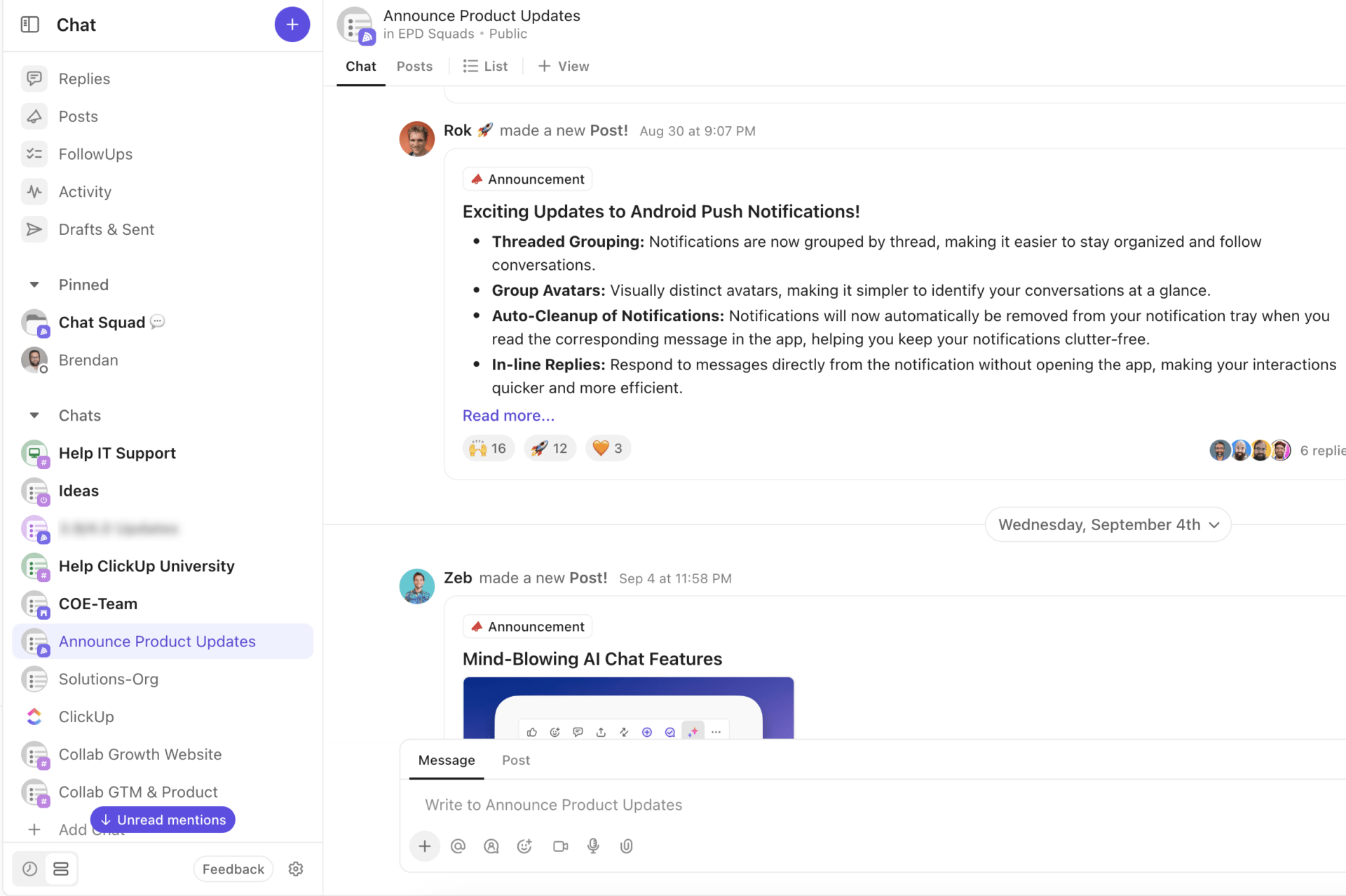

💡Pro Tip: Foster engagement during meetings by encouraging all team members to contribute. Use features like the ClickUp Whiteboards for brainstorming sessions where everyone can share ideas visually on a single platform. This creates an interactive atmosphere and ensures that diverse viewpoints are considered. 🤝
You’ve been presented with a solid list of Whereby alternatives to enhance your video conferencing experience. Now, to further elevate your team’s collaboration, consider adding ClickUp to the mix. With features like ClickUp Clips for quick screen recordings, intuitive task management, and streamlined communication, ClickUp is designed to make project management smoother and more efficient. 🚀
Don’t wait—sign up for ClickUp today and experience a smarter, more productive workflow with ClickUp!
© 2026 ClickUp