Joplin vs. Obsidian: Which Note-Taking App Is Best in 2025?
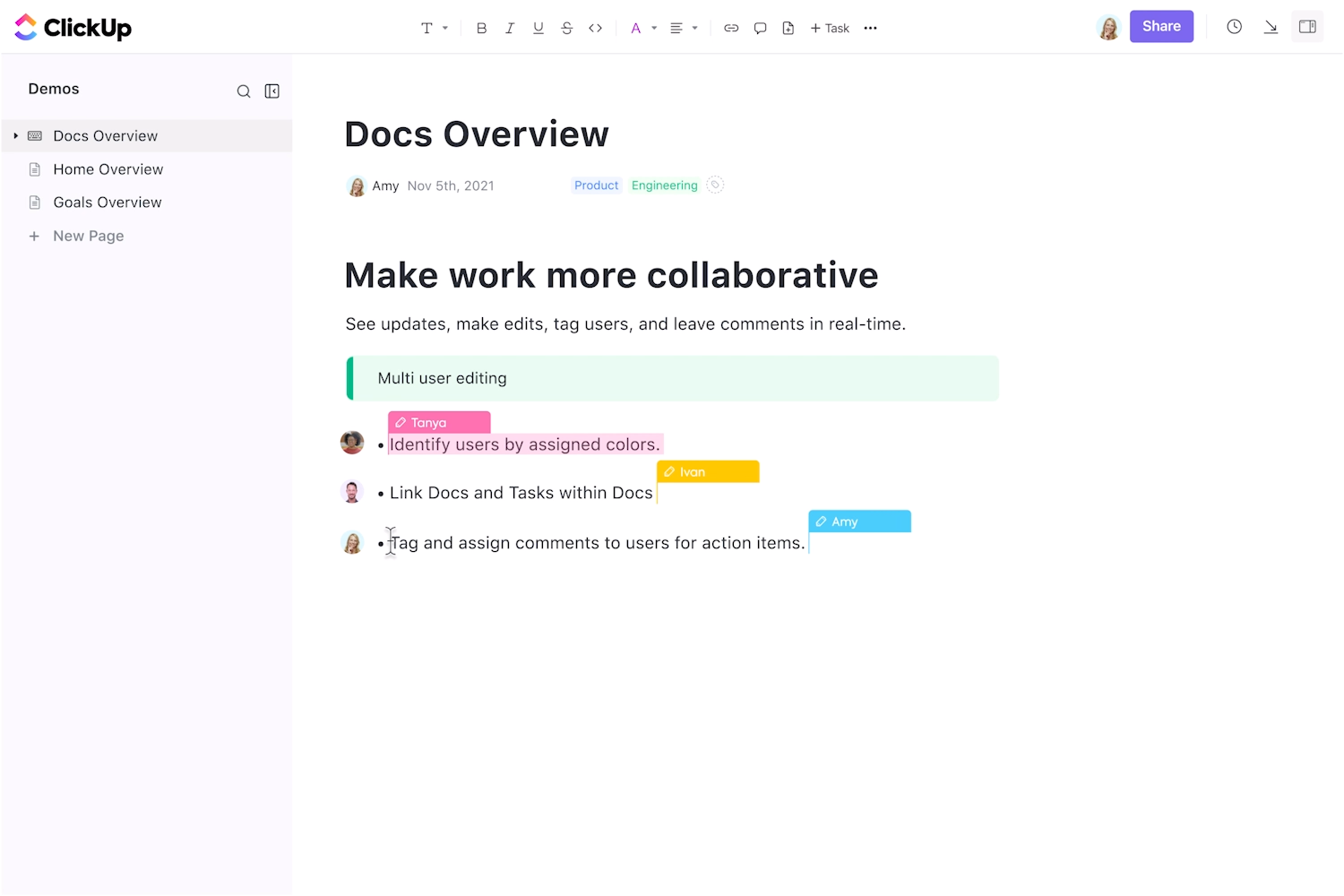
Sorry, there were no results found for “”
Sorry, there were no results found for “”
Sorry, there were no results found for “”
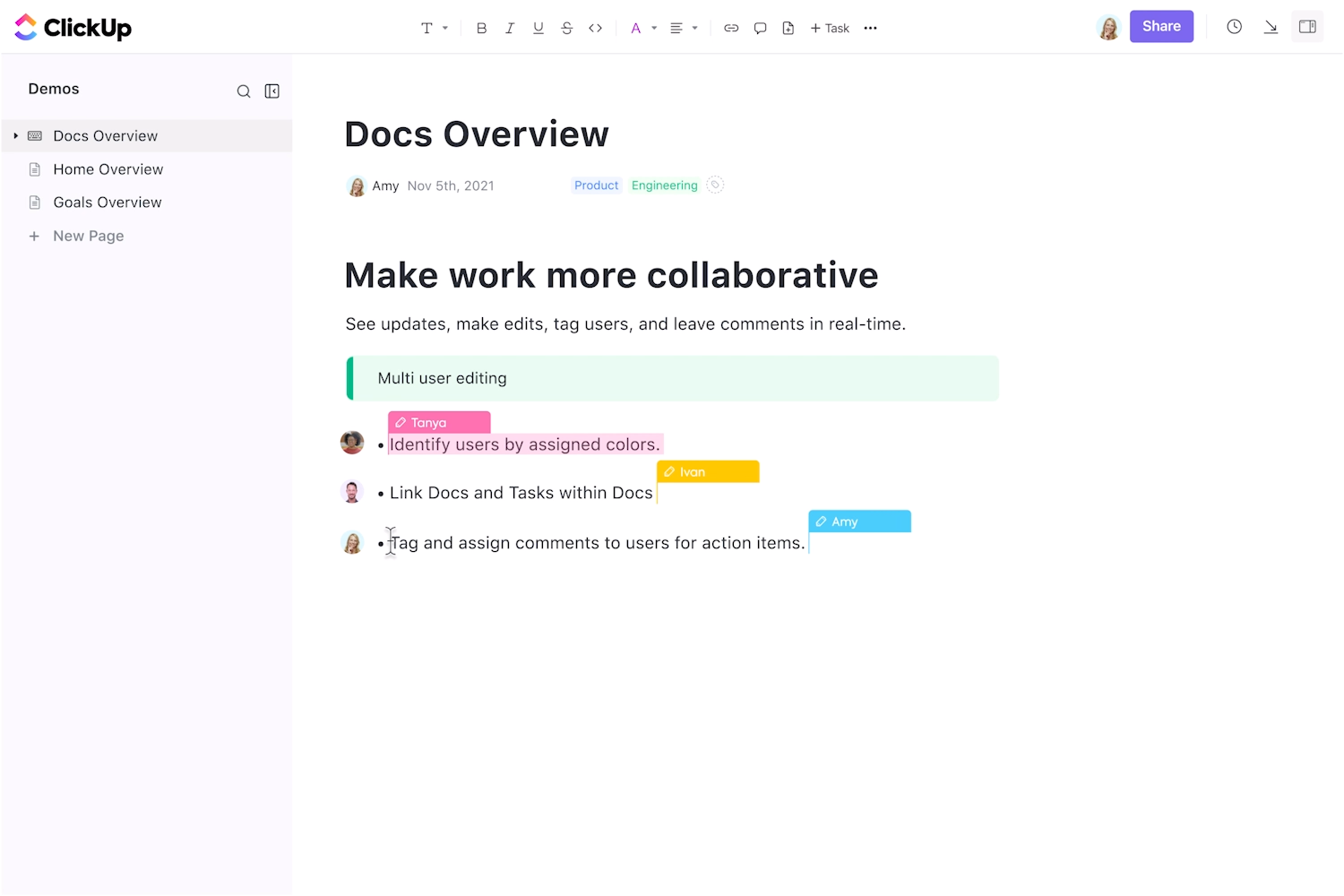
Some say note-taking is an art, and we agree. Everyone has a unique style of taking notes. Some may prefer to use more visual elements, while others may prefer the more traditional approach with neatly structured paragraphs and bullets.
Either way, creating effective and impactful notes takes creativity and critical thinking.
If you’re someone who regularly takes notes (professional or personal), we believe you might be on the lookout for a simple yet functional note-taking tool.
But if you’re too busy to test out the dozens of note-taking tools available, we’ve got you covered!
In this blog, we’ve compared two popular note-taking tools, Joplin vs. Obsidian, and examined how each could fit your user needs.
As a bonus, we also suggest the best alternative to Joplin and Obsidian, one that’s more fun and interactive.
| Criteria | Joplin | Obsidian | ClickUp (Alternative) |
| Note-Taking Experience | Simple WYSIWYG + Markdown; easy formatting | Markdown-first; highly flexible with plugins | Rich Docs with real-time collaboration + formatting |
| Knowledge Management | Basic notebooks + sub-notebooks | Graph View to visualize interconnected notes | Docs Hub + tasks + relationships in one workspace |
| Task / To-Do Management | Built-in to-do lists with reminders | Requires plugins (Templates + Dataview + Daily Notes) | Full task management system with priorities, statuses, and checklists |
| Cloud Sync | Joplin Cloud + external services | Obsidian Sync + external storage | ClickUp native cloud with real-time sync across all devices |
| AI Capabilities | Jarvis plugin for summaries + insights | AI plugins like Copilot & Smart Connections | Built-in ClickUp Brain for summaries, writing, task automation |
| Customization / Plugins | Limited customization | Extremely customizable via themes + plugins | Flexible but structured with docs, tasks, automations |
| Collaboration | Share notebooks; basic real-time changes | Limited; mostly single-user unless syncing vaults | Fully collaborative Docs, tasks, comments, chat |
| Pricing | Free; Paid plans from ~€2.99/mo | Free; Commercial $50/user/year | Free Forever; Paid from $7/user/mo |
Joplin is an open-source note-taking and to-do list application that works on desktop and mobile.
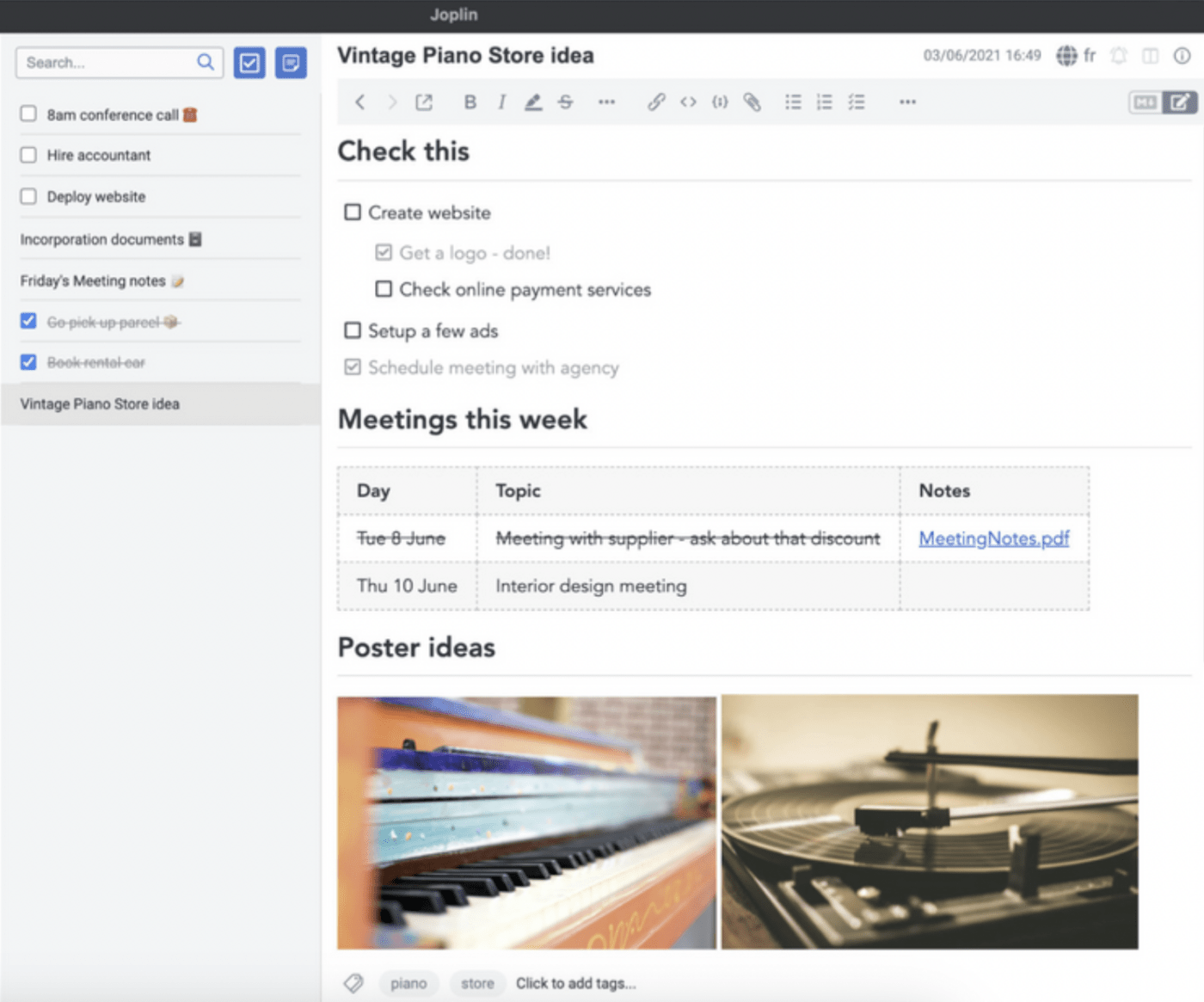
Notes in Joplin are organized into ‘notebooks,’ which can be shared with anyone you choose. The app is accessible from your computer, phone, or tablet by linking it with Joplin’s cloud services.
Project management teams typically use Joplin to create dedicated notebooks for their research and consolidate information from various sources in a single location.
Joplin offers various features to help you securely manage your tasks and notes.
Create and save extensive notes with Joplin’s Markdown editor. Use styling options like headers and bullets to format information so it is easy to read. You can also upload images, video files, PDFs, and links to make your notes as contextual as possible.
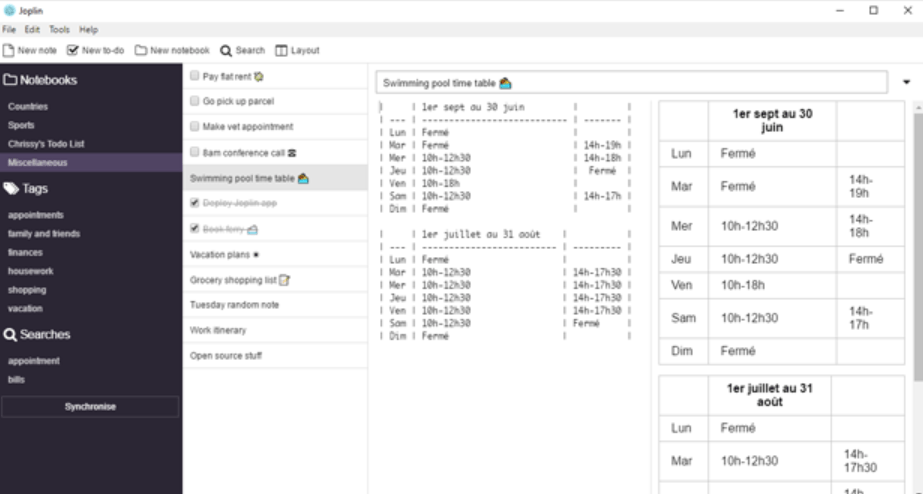
Whatever your note-taking method, with Joplin, you can organize new notes into notebooks and label them according to the topics of projects mentioned.
Notebooks can be organized into sub-notebooks when related topics and tasks are to be linked in a structured way.
Joplin Cloud syncs your notes across devices, which you can share with your teammates and friends. Users can collaborate, modify, or add information, with changes visible to those with access. You can even publicly publish a note on the internet and share the link with anyone to facilitate public knowledge sharing.
Joplin also serves as a task management tool, where you can jot down your to-do lists as checklists. It allows users to set reminders and get notifications about pending tasks as they approach deadlines.
You can use the plug-in AI assistant, Jarvis, which generates insights from notes, annotates notes, edits texts, and helps with knowledge management.
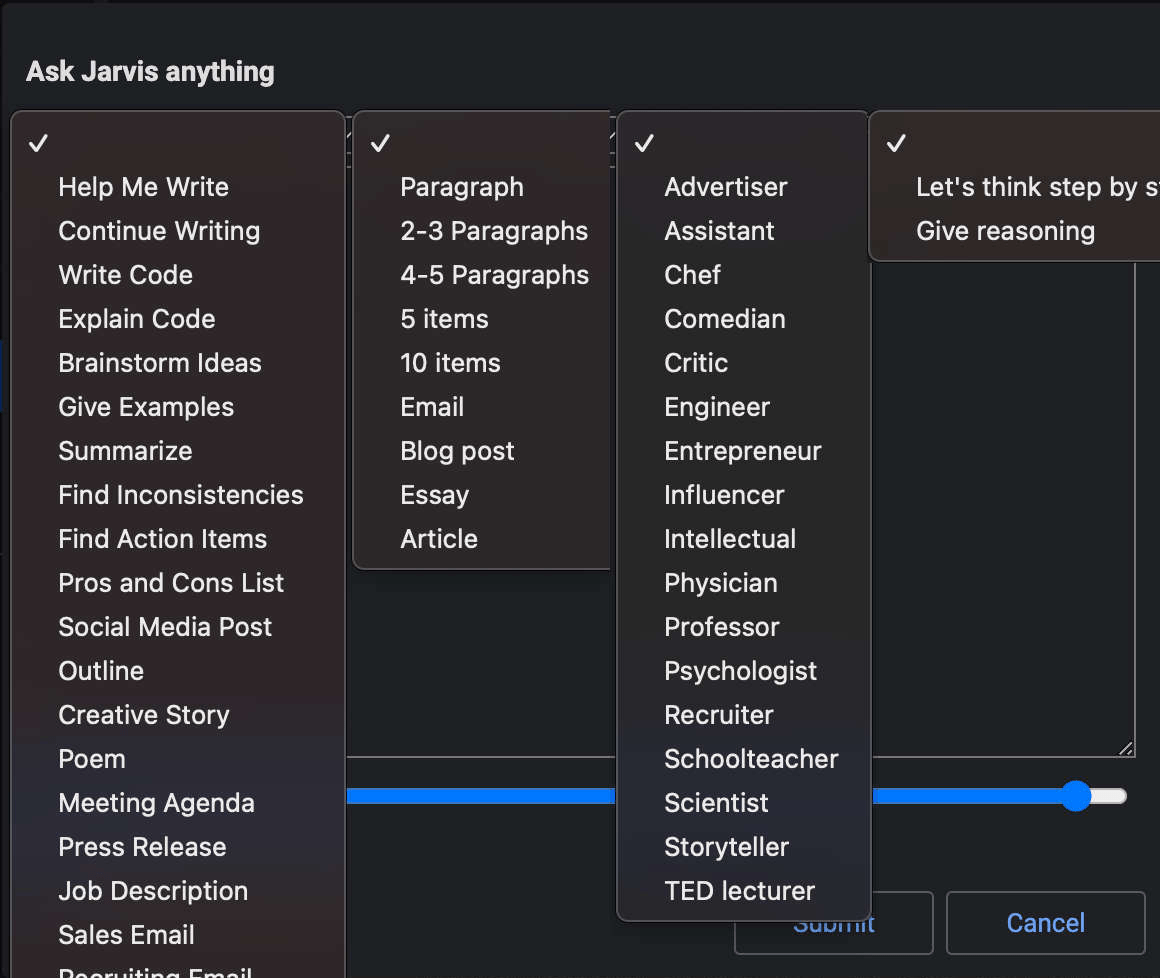
Obsidian is a note-taking and knowledge management app that operates on Markdown files. Users can visualize connections between their notes, collaborate with teams to share ideas, and work on common files.
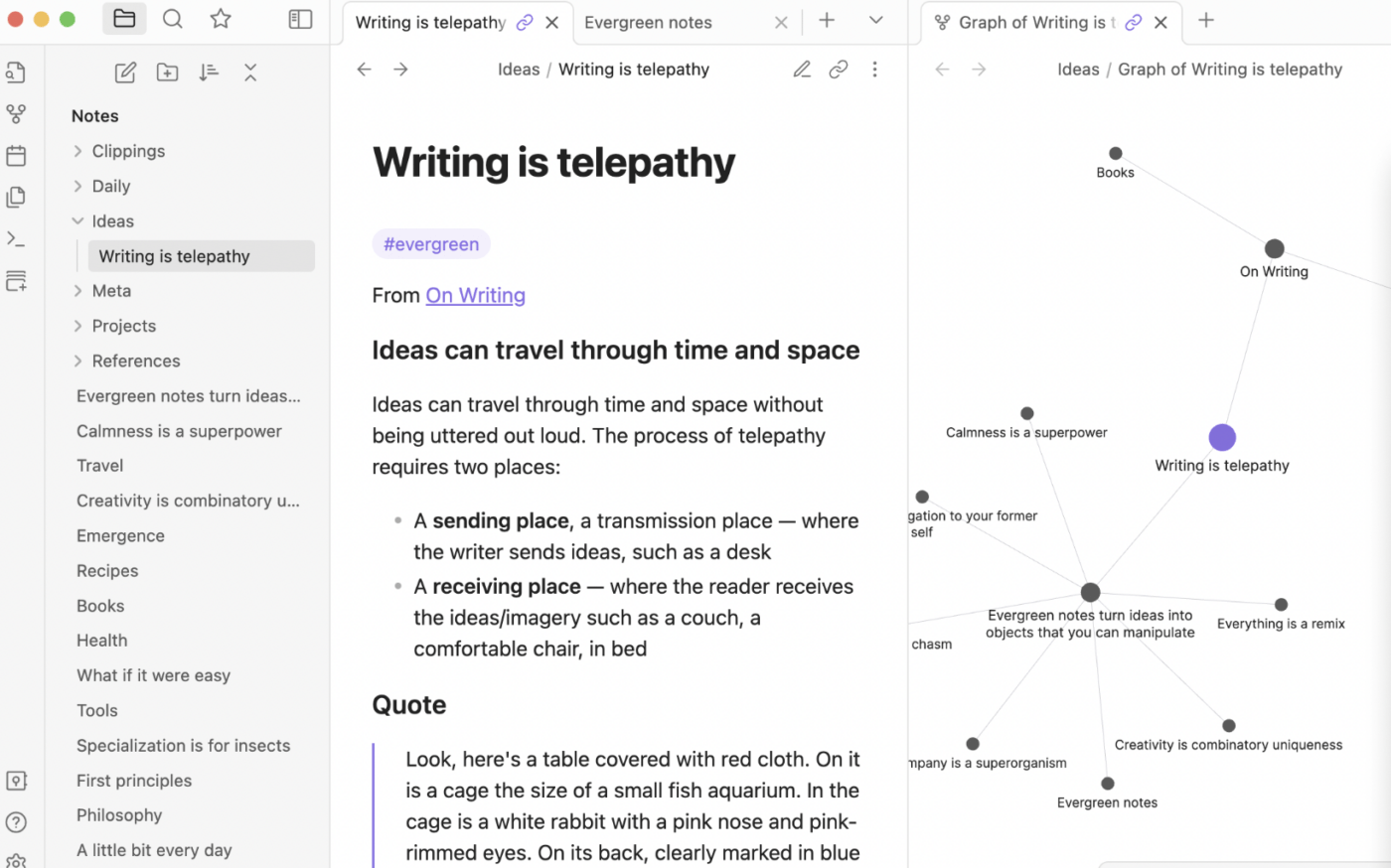
The platform has several plugins that can be adapted to your work and note-management style. You can customize the application’s look and feel to match your brand’s unique themes.
Read More: How to make a checklist in Obsidian?
Here are some of Obsidian’s popular knowledge management and note-taking features.
Obsidian features a versatile Markdown editor for creating notes and capturing thoughts and ideas. Headers, bullet points, and multimedia break down the monotony and help visualize notes.
Notes can be organized into Markdown files and sub-folders, giving a hierarchical structure to quickly manage information and locate specific details. Use links to connect your notes and ideas—to improve contextualization and knowledge discovery.
Obsidian Graphs lets you visualize the relationships between notes and find connections between ideas you hadn’t previously considered. The tool also lets you work with plain text files.
Obsidian synchronizes notes across multiple devices and operating systems, ensuring they are updated in real time and accessible whenever you need them.
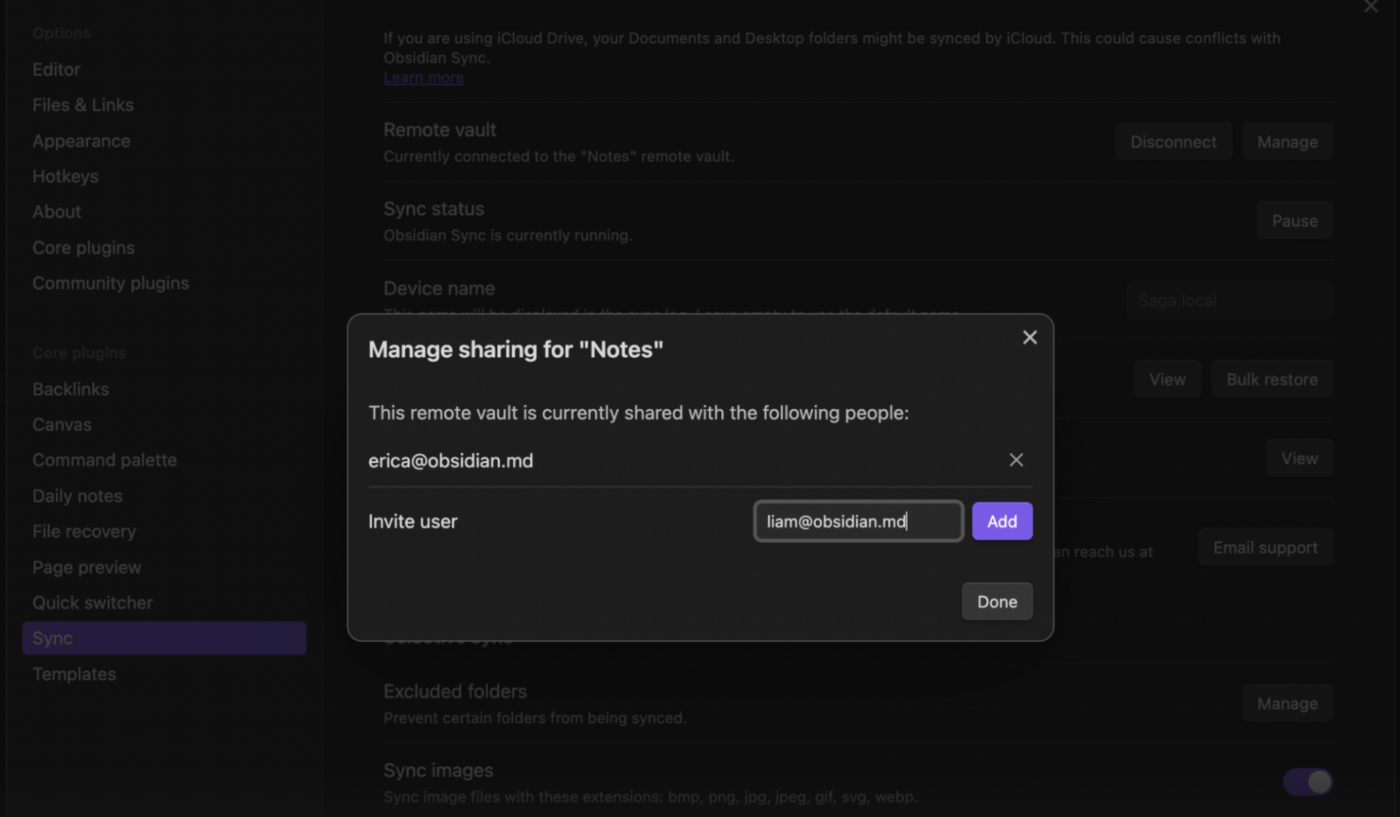
Obsidian Sync can recover files if you accidentally delete them, restoring critical information without compromising data integrity.
The Obsidian Publish feature lets you publicly share your notes, ideas, and thoughts online.
To create to-do lists on Obsidian, you’ll need to install three plug-ins: Templates, Dataviews, and Daily Notes.
Templates allow you to customize the layout of the Obsidian interface and create a standardized to-do list format. For instance, you can break down your to-do list into sections to indicate different task categories.
The Dataview lets you create an index or table for certain tasks. You can list tasks due on a particular day, make a list for upcoming birthdays, and create a table to track the progress of weekly goals.
The Daily Notes plug-in is like a dated page where you can journal or log your activities for a particular day.
💡Pro Tip: Categorize your notes systematically and consistently with the help of pre-designed note-taking templates so you never miss recording critical information.
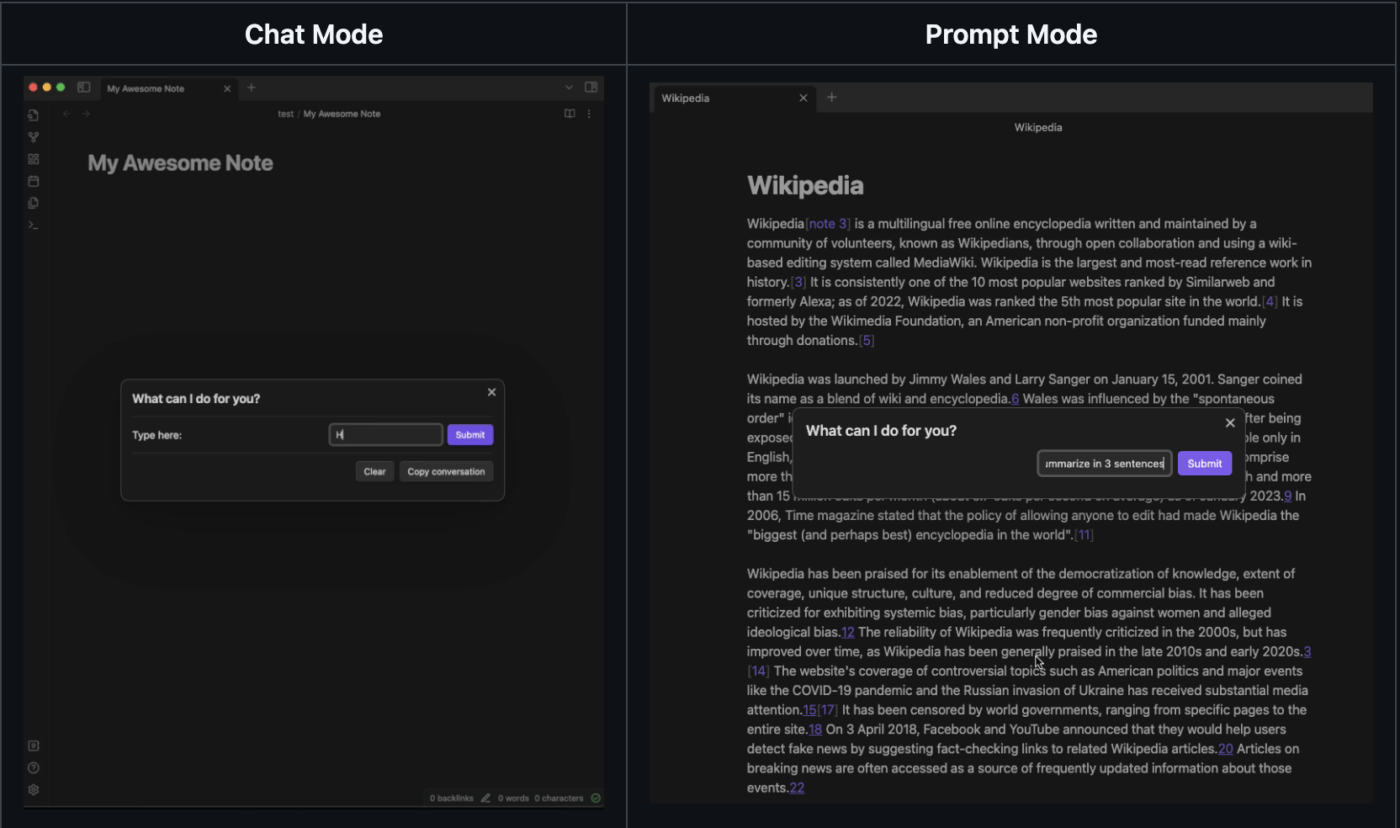
The chat mode is an AI note-taking application within Obsidian that helps you automatically identify notes related to each other even when they don’t have similar keywords.
Say you’re writing about a particular topic and recall writing the same notes or similar ideas in the past. But you don’t remember the exact keywords. Smart Connections solves this problem by surfacing previously added information connected to what you’re writing.
With Copilot for Obsidian, an open-source LLM interface, you can bring ChatGPT inside the tool in a chat window to summarize notes, ask questions, simplify information, and rewrite it into threads.
Both Joplin and Obsidian offer note-taking and knowledge-sharing features. But if it comes down to choosing a single tool, which one would you choose?
To answer your question, we’ve detailed feature-wise comparisons of Obsidian vs Joplin, with a clear winner on each front.
But before we dive into that, here’s a quick recap of what we’ve covered so far.
Joplin is best known for:
Obsidian is best known for:
For a more granular view of the features:
Joplin’s note-taking interface is easy to use. The Joplin WYSIWYG (What You See Is What You Get) editor lets you format text as you write, with no separate preview needed.
Obsidian offers a sleek, minimalistic interface, but you’ll need to get comfortable with Markdown syntax. The platform also has a Graphs feature that interlinks all your notes to give a visual representation of how ideas are connected to each other.
Winner 🏆
Joplin lets you sync and export notes across storage services like OneDrive, Dropbox, or Joplin Cloud, with end-to-end encryption for security.
Obsidian doesn’t have its own cloud, but Obsidian Sync works with external cloud storage services to sync notes and even allows file recovery with detailed sync logs.
Winner 🏆
Joplin offers a basic to-do list feature where users can add tasks as checklists. You can choose the To Do layout in Joplin, add tasks in the order you want, and check them off as you complete them. Joplin is a godsend for those who like simplicity in their note-taking workflow.
Task management in Obsidian takes a few extra steps. There’s no built-in to-do list feature, but you can install plugins from the platform’s plugin ecosystem to manage your tasks.
Winner 🏆
Joplin’s AI plug-in tool, Jarvis, helps with text generation, highlights key points in your notes, and performs quick keyword searches across all your saved notes.
Obsidian doesn’t have a built-in AI, but its community plugin ecosystem is quite the talk of the town. With plugins like Copilot and Smart Connections, you can level up your note-taking workflow by linking related information, syncing data, and even bringing ChatGPT directly into your notes.
Winner 🏆
One Reddit user notes that Joplin is simple to use but misses several critical functionalities that make it a well-rounded note-taking application. The user feels that Obsidian is more modern, making it more popular.
It depends on your user profile, like Joplin or Evernote they have a classic style, simple to use but with several options missing. (But at least Joplin doesn’t have Evernote’s critical flaws)
Obsidian is in a different note-taking category, more modern, but still not as modern as Logseq, Workflowy, Notion, Anytipe or Capacities.
Obsidian is halfway between classic and modern, which is why it is so popular. I prefer Logseq and Emacs (personal life – professional life).
Another Redditor agrees that Obsidian is better, especially with its library of plug-ins. However, the user points out that the loading time could be better compared to Joplin.
Base obsidian is cool enough, but with plugins it is awesome. Not regretting switching although loading could be faster.
On phone joplin was nearly instant. Obsidian takes like 3 seconds to load. (3 seconds is still ok)
It’s clear from conversations on Reddit that if you compare Obsidian vs. Joplin, the former would be a better choice for most users.
💡Pro Tip: Make sure that the note-taking app you choose is intuitive, has folders and tags for organizing information, and has cross-device access.
At the end of it, both Joplin and Obsidian are good tools for simple note-taking and personal knowledge management. Their plugin ecosystem definitely enhances their functionalities but there’s no denying of the additional cost that may come with it.
A better tool to consider would be ClickUp, an all-in-one productivity platform. Its features extend beyond basic note-taking and include functionalities for efficient task management, extensive knowledge management, and built-in AI capabilities.
It is a more comprehensive solution that streamlines workflows and is one of the better Joplin vs. Obsidian alternatives for improving productivity.
Here’s how you can use ClickUp for note-taking and task management.
Take detailed notes and create company wikis and knowledge bases with ClickUp Docs. It is super simple to use and allows you to create perfectly formatted documents with its in-built styling options and templates.
Upload images and videos, embed links, and use tables to present information most logically and in context.
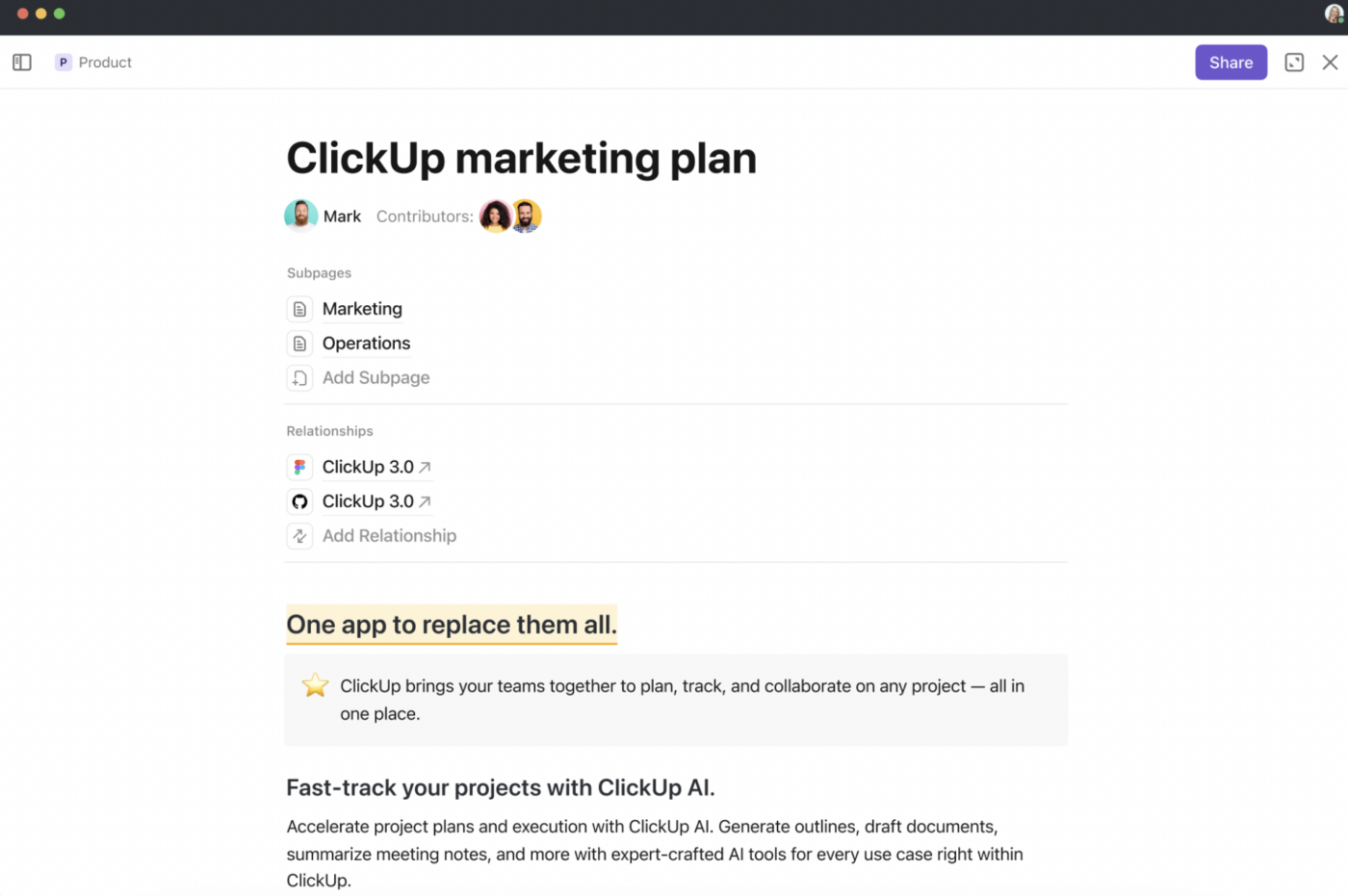
Working with a team? No problem. Invite team members to collaborate on documents and share feedback. Use comments and @mentions to tag people and assign them action items.
💡Pro Tip: Create multiple docs to create a database of different topics and organize them all in the Docs Hub so your teams can search and filter the needed information.
If you want to save time creating documents from scratch, you can always choose from over 1000+ templates in ClickUp to get started.
For instance, the ClickUp Meeting Note Style Template is the perfect way to document the key takeaways, action items, and other notes from an important meeting.
This template allows everyone, even those who were absent, to access meeting notes.
With this template, you can:
Get moving with the action items on any project with ClickUp Tasks. Break down complex activities into multiple smaller tasks and assign them to appropriate team members with due dates and custom statuses.
Indeed, an efficient way to track deadlines and monitor how each task is moving along!

To add more context, use task types, set priority levels, and add custom fields to capture specific information like contact information, budgets, and category tags.
💡Pro Tip: ClickUp Tasks has many features that help you manage team meetings:
Create simple to-do lists that break down complex tasks into smaller action items with ClickUp Task Checklists.
Checkboxes alongside each action item give you a sense of accomplishment as you tick off every task on your to-do list.

Create nested checklists for complex tasks that require two or more subtasks. Invite team members to collaborate on the checklist by assigning them to-dos they need to complete.
If you don’t want to create a to-do list from scratch, get reusable Checklist Templates so you can quickly start your tasks.
Everyone on your team could do with a personal assistant.
ClickUp Brain is an AI-powered all-in-one assistant that does several things for everyone.
📌 As your knowledge manager: It answers your work-related questions. Simply ask Brain what you want to know, and it will go through all the docs and notes in your workspace to give you the most relevant answers
📌 As your writer: It summarizes meeting notes and gives you the most actional insights. The tool can also help automate content creation—drafts emails, progress reports, and pre-fills templates—ensuring clear and concise communication
📌 As your project manager: It automates tasks like status updates, subtask planning, and auto-filling variables in data fields

Best prompts for meeting minutes:
Tools like Joplin and Obsidian offer a simple, minimalistic interface for daily note-taking. Both apps have a file system that lets you organize notes and folders hierarchically for better context. However, these apps’ built-in functionalities mostly end there.
ClickUp, on the other hand, offers a more comprehensive solution—combining project management and note-taking.
ClickUp Docs aids in document management after taking notes. ClickUp Tasks allows you to convert agendas into action items and track their progress.
Finally, ClickUp Brain automates redundant tasks like summarizing meetings, generating project outlines, converting them into actionable pointers, and writing progress reports.
Sign up on ClickUp for free and kickstart your journey toward efficient note-taking.
© 2025 ClickUp