You’re in a hurry. You’ve made the final edits to your video and are ready to email it to your team. But as soon as you hit send, an error message pops up.
“File size is too large”. Sounds familiar?
With videos accounting for more than 80% of all web traffic in the world, it’s confounding how emails still have an unreasonable cap on file size. It’s easier now than ever to make videos, but sending them… Not so simple, is it? There must be a smarter solution!
Videos are being used in workplaces around the world for so many reasons: employee training, product demos or tutorials, meeting recordings, presentations, an outreach tool for marketers, IT support—the list goes on.
The inability to attach videos to emails can be a bummer. But here’s the catch: You can send large video files by email only if you know how.
Challenges in Sending Video Through Email
The quality of videos and screen recordings improves with every passing year, and their sizes increase as a consequence. Creating a video is one thing, but being unable to send it can prove frustrating.
“Why can’t I send a video through email?” can be very annoying, especially in a rush. The biggest problem is the attachment size limit imposed by different emailing platforms. For Gmail and Yahoo Mail, it is set at 25MB. The allowed file limit for Microsoft Outlook and iCloud Mail is only 20MB.
You can’t send large videos through email because email service providers restrict the maximum file size for security reasons.
There are a few ways to circumvent this, though. Video platforms usually ask you to host the video on their platform and embed a URL in your message. Another way is to compress the videos and then attach them to emails.
Compressing Videos for Email
Let’s look at how you can compress a video to email it. Compression means reducing the size of the file while preserving the original data. This is among the easiest ways to send large videos through email.
You can handle this in two ways: lossy compression and lossless compression.
- Lossy compression compromises video quality, but it can be a good choice when you aren’t dealing with the video’s final version
- Lossless compression reduces the video size by a limited degree but doesn’t compromise the quality
There are two ways to do it. The first is to use a free online video compressing tool. Upload the video to the tool, select the file size and quality requirements, compress the video, and download it.
Another way is to make a compressed ZIP file. To make compressed files:
- Select the video file that you want to compress and right-click
- A drop-down menu will open, hover on ‘Send to’
- Select ‘Compressed ZIP folder’
- Send the compressed, locally saved file by attaching it to your email
How to Attach Videos to Email
Now that you have a compressed file, the next question arises: ‘How do you attach a video to an email?’ Here’s how:
- Compose a new email and click on the attachment option (usually an icon of a paper clip)
- You will be redirected to the files in your local drive to upload in the email. Select the video that you want to upload
- Wait for the file to get completely attached at the bottom of the email
Here’s a step-by-step guide to attaching files in Gmail.

Pro tip: You can also use your phone to send emails with videos. Just select the video from your gallery or drive while composing the email. You may not be able to compress the video’s file size, but you should be able to send a shareable link from your cloud storage provider such as Dropbox, Google Drive, or Apple.
By attaching the video, you send video files as part of the email—the receiver can watch the video without being redirected.
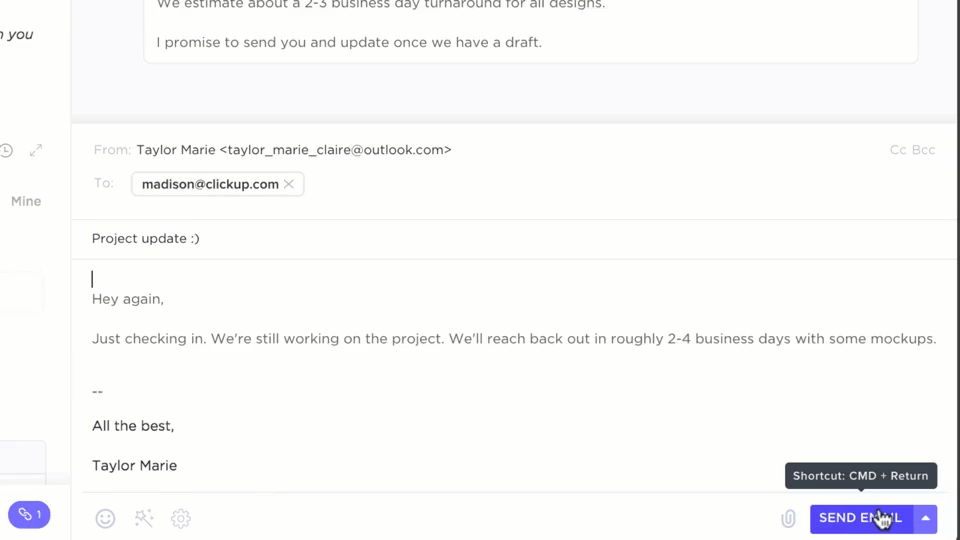
But how do you send an email if the file is too large? If the file size is too large—even after you’ve compressed it—you may not be able to send the video as an attachment. Instead, here are a few ways to send the file by email without actually attaching the file.
Sending Large Video Files Through Email
Cloud’s the answer here! The most convenient way to send a large video file without attaching it to the email is to upload it to cloud storage first, then send a shareable link by email.
Let’s look at a few ways this can be done.
How you can send a large video file via email
It’s not mandatory to attach files to the email. Cloud storage services let you upload videos and share the link with your viewers. The viewer can simply access the link and download the video.
Here are some cloud storage services that you can explore:
1. Google Drive
Google Drive is a cloud storage facility offered by Google to its users. It allows users to upload large files and share them as links.
To do this, open Gmail:
- At the top left, click Compose
- At the bottom of the message, click Insert files using Drive
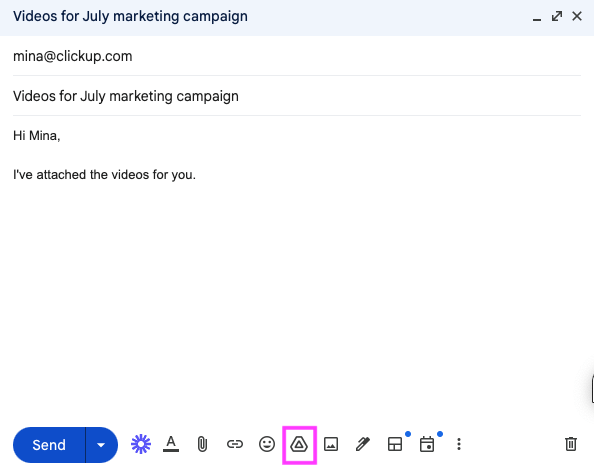
- Select the files you want to attach.

- At the bottom of the page, decide how you want to send the file:
- Drive link: This works for any files stored in Drive, including files created using Google Docs, Sheets, Slides, or Forms.
- Attachment: This only works for files that weren’t created using Google Docs, Sheets, Slides, or Forms
- Click Insert
For those using Gmail, here’s a Gmail hack: There are dedicated options to upload links from Google Drive. You can also use the Google Drive Chrome extension or Google Photos to upload photos and simplify sharing them.
2. MailDrop
For you, Apple loyalists, MailDrop presents a similar opportunity to share large files by uploading them to iCloud. You can send the link to the video from iCloud, which the user can then access and download.
3. OneDrive
The cloud service offered by Microsoft, OneDrive provides free access to 5GB per user to upload videos and other files and share them with others.
But is there a way to send a video through email using your iPhone, or is there a way to send a video through Gmail?
Android and Apple users have the same concern: While a Gmail account allows a maximum file size of 25 MB, Apple allows only 20 MB. You can overcome this challenge using Google Drive and MailDrop and share videos via email.
Sharing Videos through Social Media or Online Video Platforms
Emails are not the only way to reach your customers, team members, or friends. While email and associated tools greatly assist communication, social media channels are no less.
Social media
Social media is a great solution for quick exchanges and disseminating information to a large audience. You can share videos and run video campaigns on social media channels, such as Facebook, Instagram, LinkedIn, and Snapchat.
Video-sharing on social media comes with its share of benefits. These include:
- Companies and individuals can easily communicate their ideas, messages, and experiences
- Social media’s reach makes it possible to generate higher engagement
- Analytical tools to assess the video’s performance, number of views, and engagement
However, with these advantages, there are also certain disadvantages to consider:
- Constantly changing social media algorithms can impact the visibility and reach of your videos
- Gauging a video’s impact could prove difficult once shared on social media
YouTube
YouTube is synonymous with video sharing. The platform features videos spanning virtually every genre, length, and format. Users can access (and even upload) the videos shared on this video-hosting platform in seconds through their computers, mobile phones, or any internet-enabled device.
Besides YouTube, there are several alternatives to email services for video-sharing. Here are a few of them:
- Vimeo: A user-friendly video experience platform used largely by creatives, marketers, and artists. The platform is tailored for professionals, focusing on high-quality content and refined video hosting with different upload limits and sharing options
- LinkedIn: A must-have for businesses and professionals, LinkedIn allows video content sharing to amplify your message and foster connections
- Facebook: Offers immense audience reach but with specific upload limits and monetization options. It’s a great platform for video marketing
- Wistia: Ideal for businesses focusing on lead generation, providing top-notch video analytics and hosting services
- Vidyard and its alternatives: A video hosting and analytics platform that allows users to create, host, share, and track viewership of their videos
Video sharing with ClickUp
Are you looking for a tool to share large videos with minimum effort? ClickUp is the solution for you.
Screen recordings help people communicate faster, explain better, and work swifter. Don’t believe us? Forbes found that viewers retain 95% of a message when watching a video compared to 10% when reading text.
ClickUp Clips can help you record and send videos immediately without worrying about quality or its length. Whether it is to give feedback, explain contracts, communicate, report bugs, onboard customers, do product demos, or share project updates—this is the one app that can do it all!
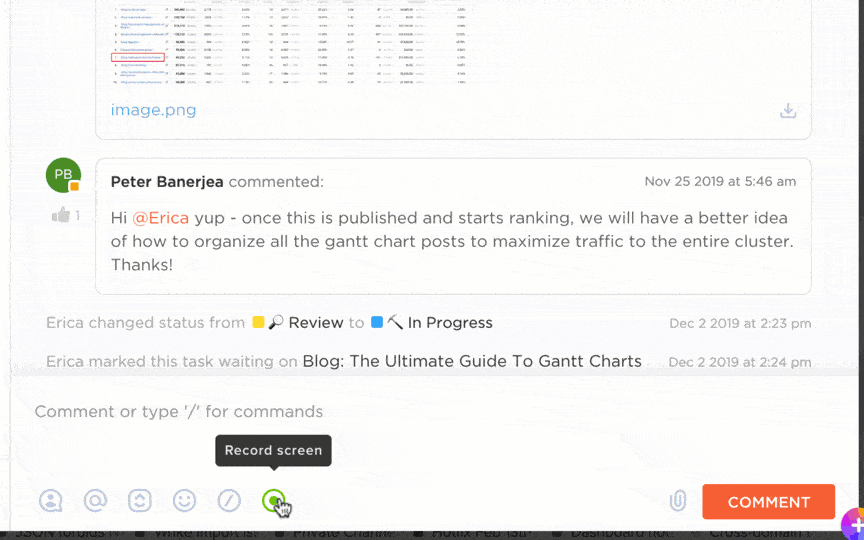
Take product explainers, for instance: You no longer have to write long guides explaining each step. Simply record the function and share a video with a single click.
ClickUp Clips, a ClickUp’s screen recording tool, lets you:
- Communicate effectively with high-quality videos
- Transcribe videos with ClickUp Brain, copy snippets, and use timestamps to jump around the video
- Download the video, share a public-access link, or use the video within the tool
- Comment on the clips to provide feedback to your team along with showing the timeline of all the comments
- Embed clips in task descriptions to make your clips an integral part of your workflow
- Visualize, search, and sort clips in one place with Clips Hub
With file-sharing software like ClickUp Clips, you can dismiss any concerns about emailing heavy video files and, instead, share a link that gives the viewers instant access.
Additionally, you can integrate your email into ClickUp to simplify the process further and execute all your actions from one place with this tool.
ClickUp lets you send and receive emails directly within a task and switch between sending emails to someone outside the team and internally. It supports multiple email providers and email clients, including Outlook, IMAP, Gmail, and Microsoft 365.
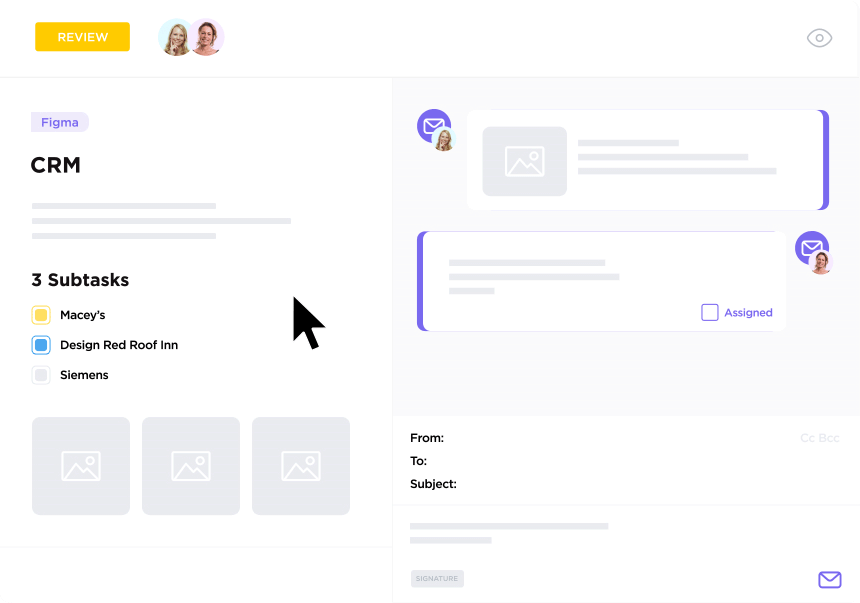
With ClickUp Email integration, you can:
- Send emails from within a task and automatically create an email funnel
- Set default email signatures and create email templates
- Automate email workflows for a website transaction, bugs, and more
Best Practices of Sending Videos over Email
As with email and video conferencing, etiquette and best practices are important. Keep this in mind when sending videos over email:
- Brevity is a virtue: Keep the video as short as possible to ensure maximum engagement. The ideal length is two to three minutes. If you have a more detailed video or a how-to video, you can stretch it to five minutes
- Write the email, too: Write a relevant email copy. While the video contains most of the information, it’s crucial to give the viewers a gist of the video in the email and tell them why they should watch it
- Write a good subject line: Ensure that the word video is mandatorily in the email subject line. This increases the chances of the email receivers opening the email and the video itself
- Focus on content: No user will continue watching a video that does not offer value. Always send carefully structured videos to your viewers.
- Focus on quality: Ensure that the engagement does not drop because of the lack of video or audio quality. Watch the video yourself, and if you’re recording yourself, position yourself in a well-lit place
- Test the email: If this is your first time attaching a video to an email, send the email to yourself or someone else working on the same project first, to assess whether the video is accessible or not
These factors primarily focus on delivering a positive user experience, which ensures that the goals of sending the video are accomplished.
Overcome Video File Challenges with ClickUp
Videos have become an instrumental part of communication, whether for work or play.
However, sending large videos through email is almost impossible without compressing them or uploading them to a cloud service.
ClickUp Clips is an excellent tool that lets you record your screen, create tasks out of videos, and attach video files in email interactions. With a tool like ClickUp, recording, managing, and sharing videos is a breeze—as is being productive and efficient. Sign up for ClickUp today!



