How to Create a Custom GPT for Personalized Responses
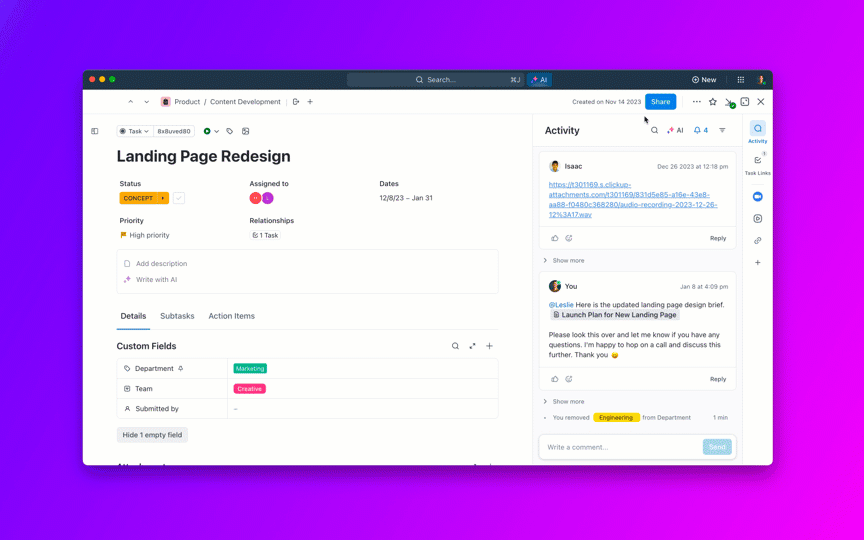
Sorry, there were no results found for “”
Sorry, there were no results found for “”
Sorry, there were no results found for “”
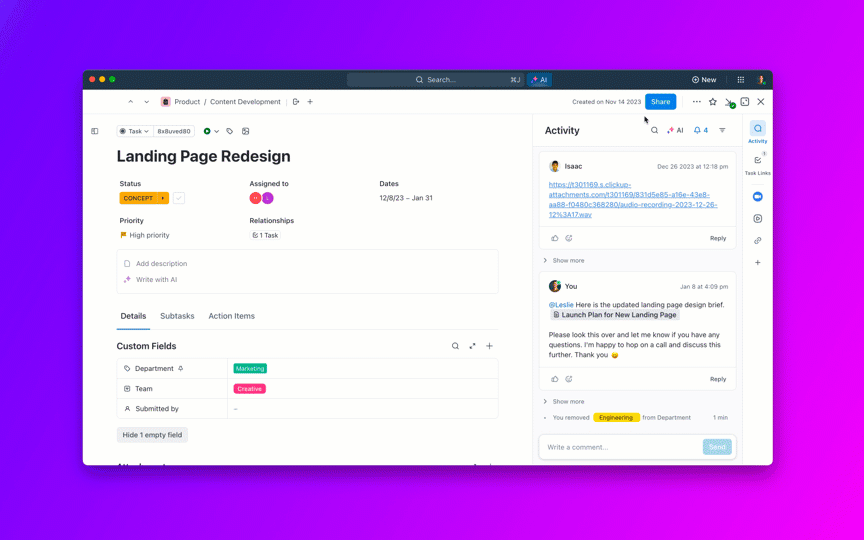
You ask a chatbot a simple question, and instead of a helpful answer, you get a generic response that sounds like it was ripped from a textbook. That’s because the quality of your AI output depends on the context you feed it.
A custom GPT, on the other hand, lets you build AI that’s highly relevant to your needs—one that understands your projects, guidelines, workflows, and customers. The best part? Anyone can do it!
In this blog post, we’ll break down how to create a custom GPT that saves you time, eliminates tedious tasks, and delivers smarter, more useful responses. 🎯
A Custom GPT in OpenAI’s ecosystem allows users to create a version of ChatGPT customized for specific needs, industries, or workflows. Instead of relying on the default ChatGPT model, a custom GPT can be fine-tuned with tailored instructions, personality settings, knowledge bases, and even API integrations to serve a particular use case better.
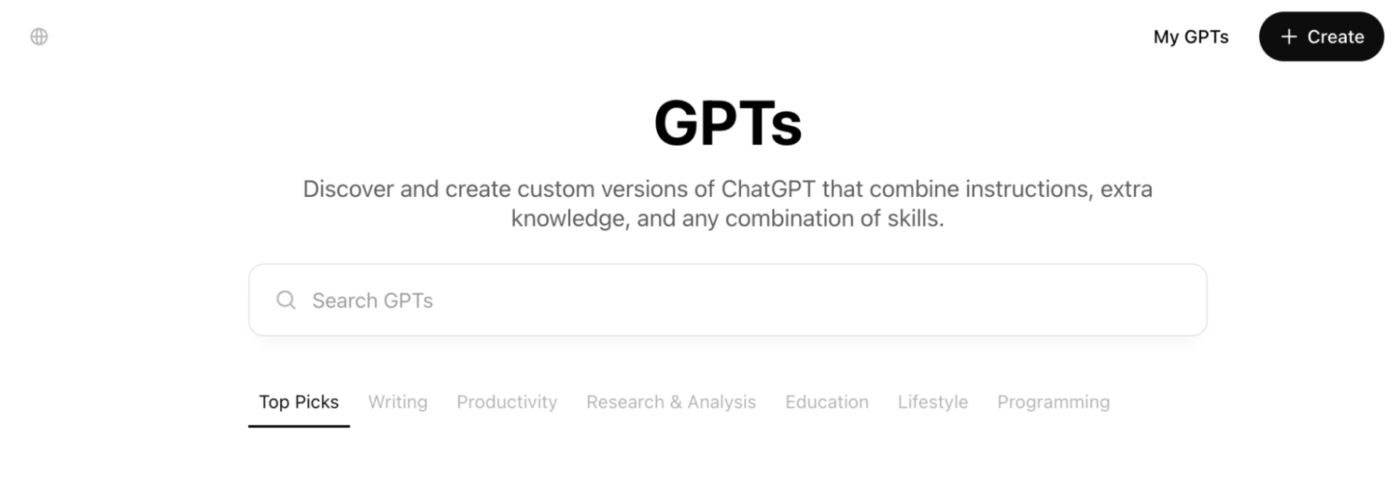
Custom GPTs allow you to customize AI to your needs without coding. Users can customize its behavior by simply entering text prompts in the GPT builder.
It compiles your suggestions into a set of rules. You can even upload reference files or connect the custom GPT to third-party services like workflow automation and web browsing for more context and accurate results.
🔍 Did You Know? ChatGPT was trained on approximately 45 TBs of datasets, including web pages, books, and other sources. This extensive training allows it to understand and respond to many topics.
General GPT models aren’t built with your business in mind and can produce results that lack industry-specific knowledge.
A Custom GPT changes that. Let’s look at how you can use ChatGPT for productivity: 👀
🧠 Fun Fact: There are many fun examples of custom GPTs, such as ‘Simpsonize Me,’ which turns photos into Simpsons-style art. Another is ‘Game time,’ which explains board games to players of any skill level!
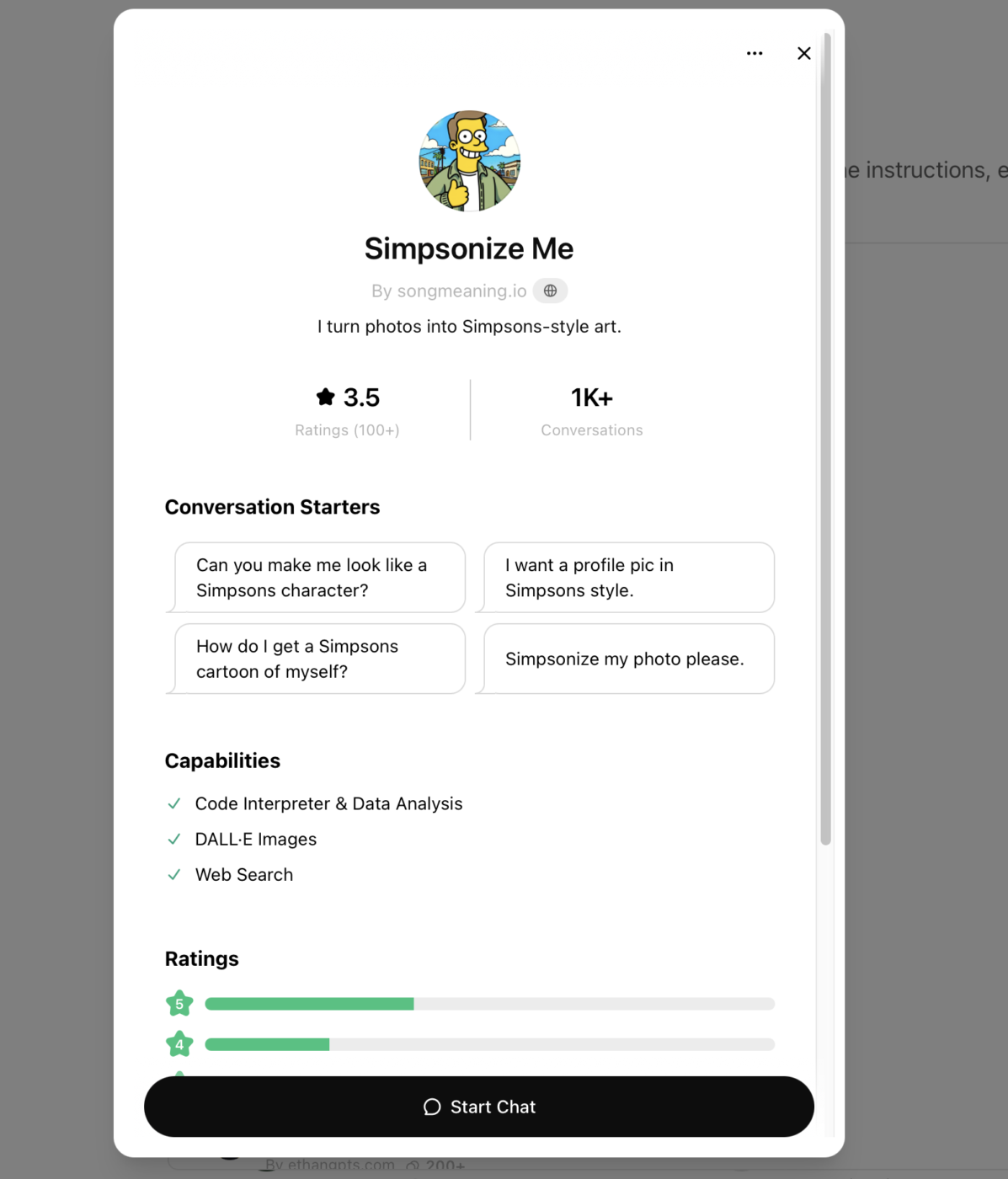
GPT (Generative Pre-trained Transformer) models generate human-like text using a combination of deep learning, massive datasets, and predictive algorithms.
Instead of simply regurgitating memorized facts, they predict the most probable next word in a sequence based on context.
Let’s understand how GPT works 👇
At the core of GPT is pre-training, where the model is fed terabytes of text data from books, websites, and other sources. It doesn’t ‘memorize’ facts but learns language structures, patterns, and relationships between words.
✅ Example: If you type ‘Artificial Intelligence is transforming…’, GPT predicts words that typically follow, like ‘business,’ ‘healthcare,’ or ‘industries.’
GPT AI models use a Transformer architecture, a deep learning technique that processes words in parallel (instead of one-by-one, like older models).
🔍 Key innovation: GPT uses the self-attention mechanism, which assigns different levels of importance to words in a sentence, allowing it to understand context and meaning.
✅ Example: In the sentence ‘He poured coffee into the mug. Then he picked it up’, GPT knows ‘it’ refers to the mug and not the coffee, thanks to self-attention.
After pre-training, the model goes through fine-tuning, where it’s trained on specific datasets to improve relevance, accuracy, and ethical considerations. This step aligns the model with human intent and business needs.
✅ Example: A legal AI assistant is fine-tuned on court rulings, case law, and legal documents, ensuring it provides reliable legal insights instead of generic summaries.
When a user asks a question, GPT doesn’t ‘know’ the answer—it predicts it based on its learned knowledge and context. This prediction is made by assigning probabilities to words and selecting the most likely next token.
🔍 Temperature control:
✅ Example:
GPT models improve over time using human feedback loops. OpenAI uses Reinforcement Learning from Human Feedback (RLHF) to fine-tune responses based on:
✅ Example: If users repeatedly downvote an answer about ‘best coding practices’, OpenAI’s training team will adjust the model to improve future responses.
⚡️Quick Hack: Here’s a small ChatGPT cheat sheet:
Building a custom GPT might sound complex, but with the right approach, it’s surprisingly simple.
Here’s a step-by-step guide to creating custom GPTs:
Sign in to your OpenAI account. You’ll need a ChatGPT Plus or Enterprise subscription to create a custom model. In the sidebar, click Explore GPTs.
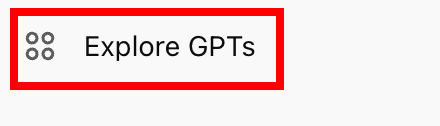
Now, select Create to launch the GPT builder.
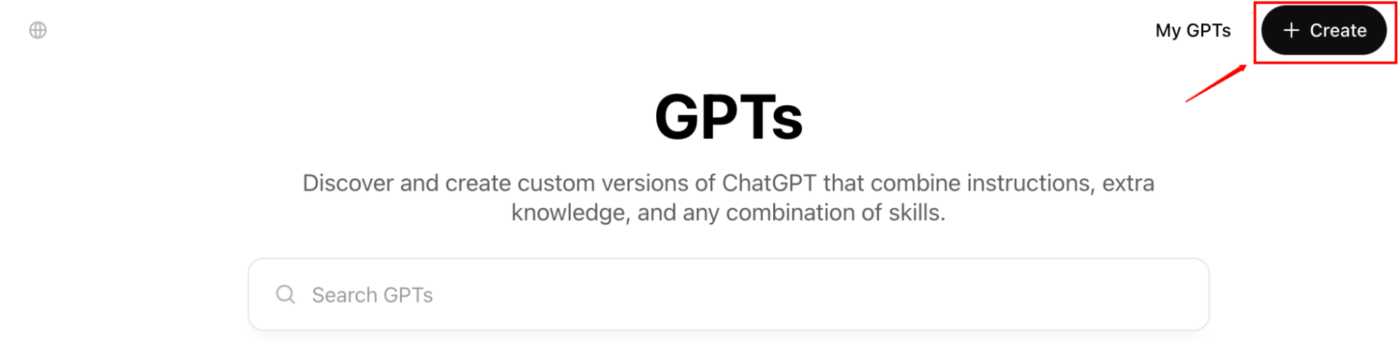
Read More: How to Become a Prompt Engineer
In OpenAI’s GPT builder, describe what you want your GPT to do. From handling customer inquiries to generating industry reports, this step shapes the AI’s responses.
The GPT builder will suggest a name and description, which you can edit to suit your use case better.
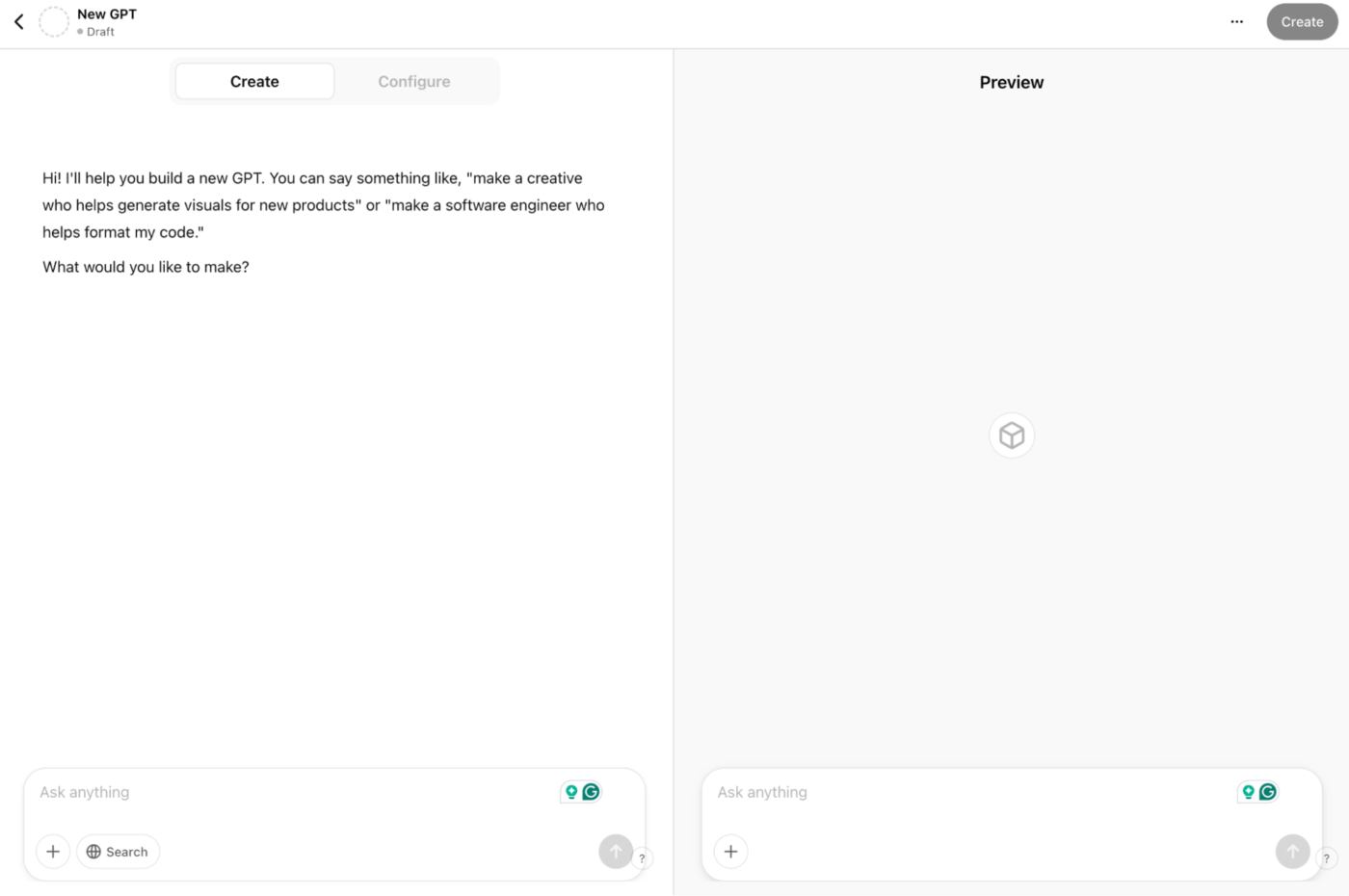
You can adjust your GPT’s behavior using the builder’s conversational interface. Plus, you can tweak those responses further in the Configure tab at the top.
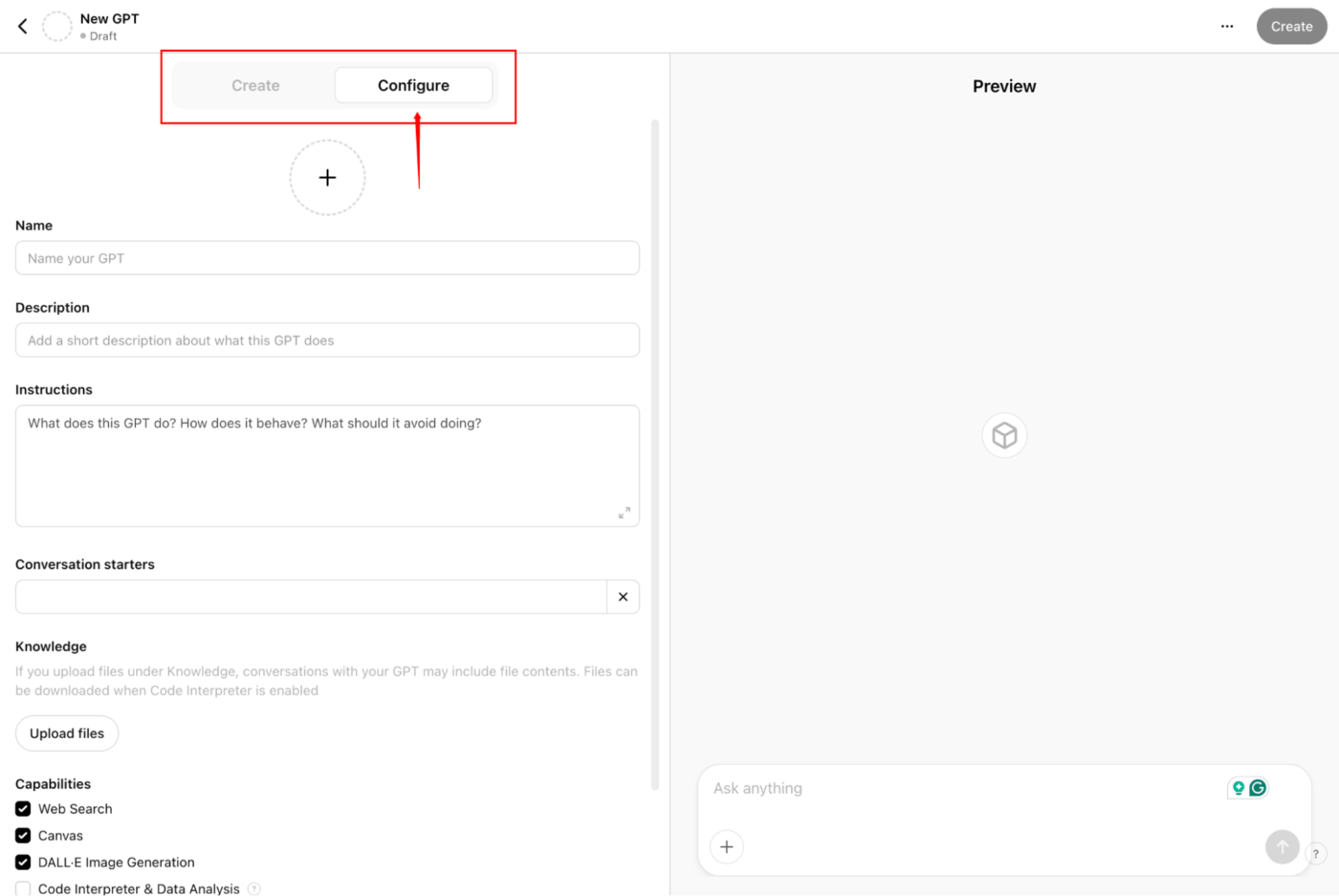
Add some conversation starters, define prompts, or sample questions to guide users in interacting with your GPT.
You can also add some custom instructions if you need:
Before finalizing, test your custom GPT to ensure it responds as expected. Adjust settings if necessary. Once you’re happy with the setup, click Create to launch your GPT. You can share it privately via a link or make it publicly discoverable.

⚙️ Bonus: Check out this list of Best Prompt Engineering Tools for Generative AI to streamline your workflow, enhance accuracy, and get the most out of your AI-powered projects.
To keep your custom GPT effective, regularly visit the My GPTs section in the sidebar to access and modify it as needed.
As your requirements evolve, you can upload new files, update settings (click Update), or fine-tune its behavior to ensure relevance. Don’t forget to save any changes to keep your GPT performing at its best.
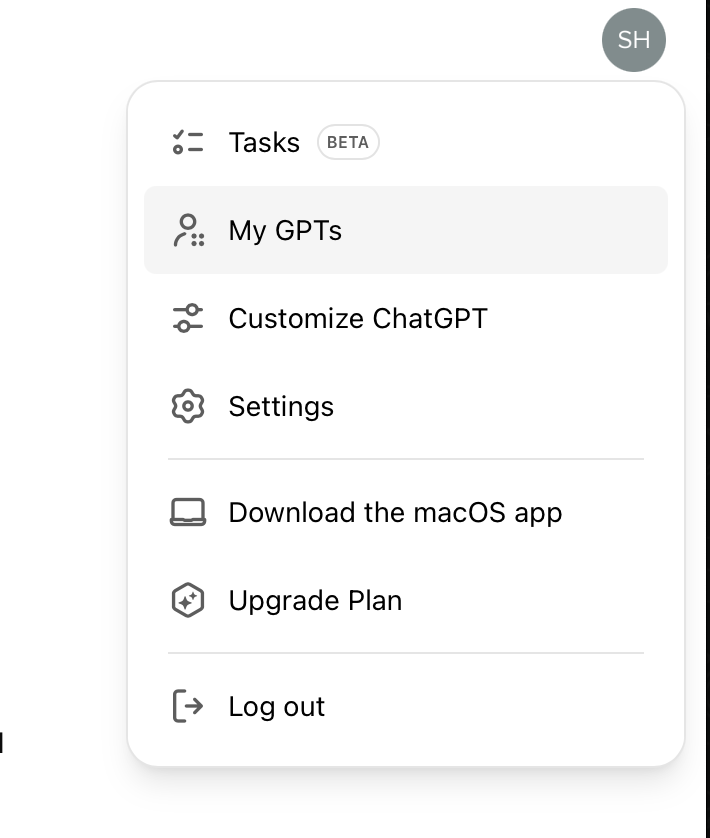
💡Pro Tip: Maintain clear documentation of your training data, parameters, and any tweaks you make. This will save you time when troubleshooting or upgrading your model later.
If you want to delete a GPT, just go to ChatGPT > My GPTs, click the three-dot menu (•••) next to your Custom GPT, select Delete GPT, and confirm.
Like any AI tool, your GPT needs regular updates, fine-tuning, and monitoring to perform at its best.
The best ways to optimize and maintain your custom GPT are:
Your GPT is only as smart as the data it learns from. Ensure you train it on accurate, relevant, and diverse content, especially if you use ChatGPT for content creation, healthcare, marketing, sales, and other purposes.
✅ Example: If you’re managing an AI-driven customer support bot, updating it with new product features or recent support trends will help it give better answers instead of relying on outdated responses.
Set up a feedback loop where users can rate responses or flag issues so you know exactly what needs improvement. Running A/B tests (comparing the current version against an updated one) helps identify which changes actually improve it.
✅ Example: If users report that your GPT struggles with specific inquiries, use their feedback to fine-tune responses and improve accuracy.
⚡ Quick Hack: Instead of asking for a list of ideas, reverse the process by asking for the worst possible ideas first. This is a fantastic ChatGPT hack!
For example, instead of, ‘Give me marketing strategies for a SaaS product,’ ask, ‘What are the worst marketing strategies that would fail for a SaaS product?’ Then follow up with, ‘Now flip these into winning strategies.’
Push ChatGPT to generate unexpected, high-quality insights instead of surface-level responses.
Just like monitoring website traffic or app performance, track key metrics like response accuracy, speed, and user satisfaction to catch any dips in quality. Identify issues before they become problems.
Here are some KPIs you can track:
✅ Example: Let’s say your GPT tailored for support is handling customer queries.
If you notice an increase in user complaints about irrelevant responses or delayed replies, it’s a red flag. Check logs for response times and accuracy; they’ll highlight issues and adjust the model accordingly.
Custom GPTs have limitations that can impact how they perform in real-world applications. Knowing these constraints means you’re better prepared to avoid common pitfalls 👇
🔍 Did You Know? Effective prompt engineering takes you a long way when working with AI tools. Here are some frameworks you can use when structuring your prompts:
Custom GPTs are perfect for tailored AI chats, but if you need to streamline work, centralize knowledge, and automate tasks beyond conversations, you need a more comprehensive alternative.
Enter ClickUp, the everything app for work.
Instead of tinkering with a custom GPT and still having to structure everything manually, ClickUp gives you AI-powered work management, knowledge management, real-time collaboration, and more under one roof.
Let’s look at what you’d get when ChatGPT vs. ClickUp come head-to-head:
The first thing you’ll want to try within the platform is ClickUp Brain, the built-in AI assistant explicitly designed for work.
Unlike custom GPT, Brain automates tasks, summarizes meetings, prioritizes work, and even suggests next steps. Instead of being a brainstorming partner, it enables you to act, collaborate, and get things done.
The best part? You don’t need to configure it manually. Living inside ClickUp, Brain understands your tasks, projects, documents, and workflows, without you explicitly mentioning them.
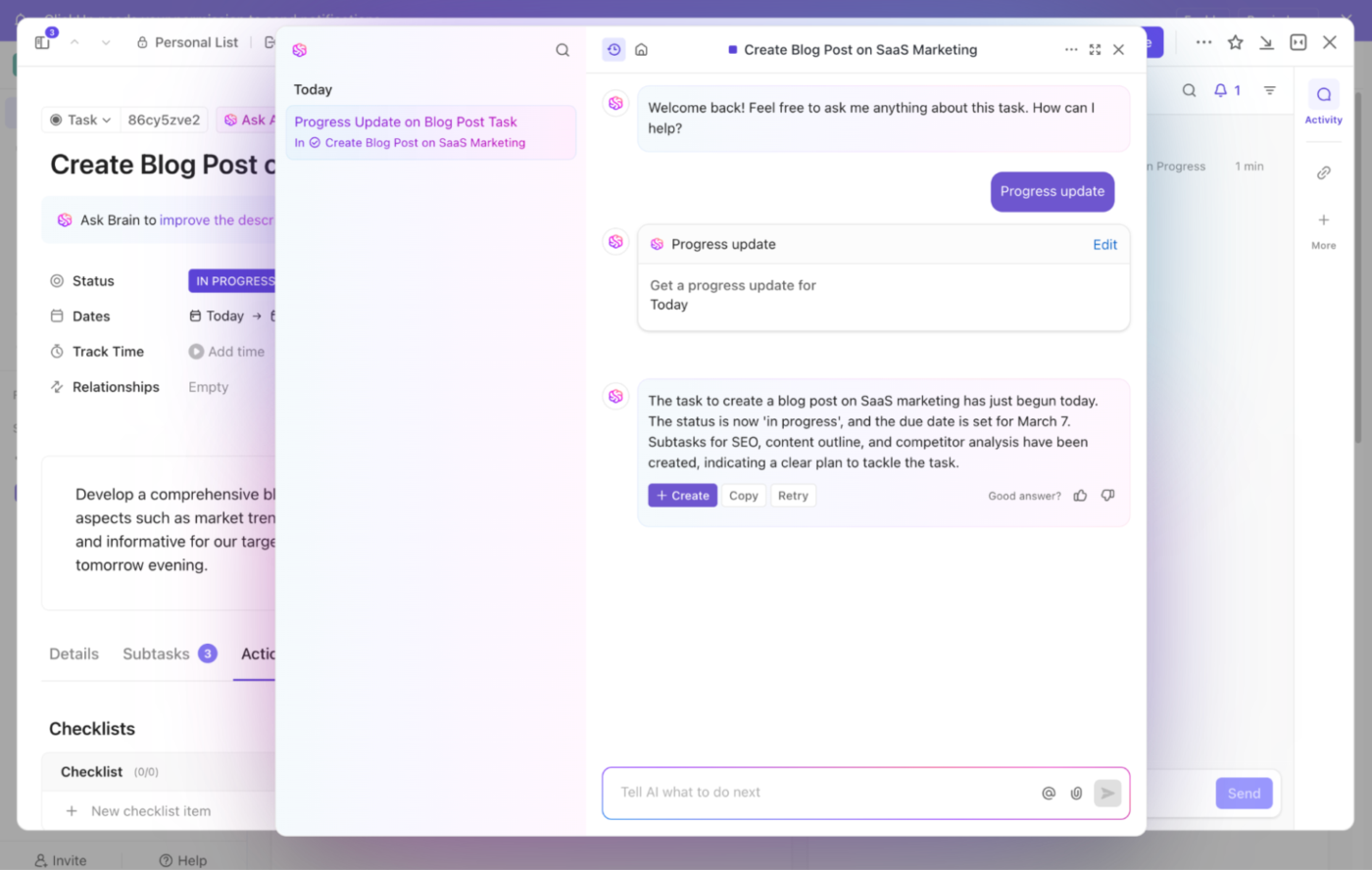
At its core, Brain doubles up as:
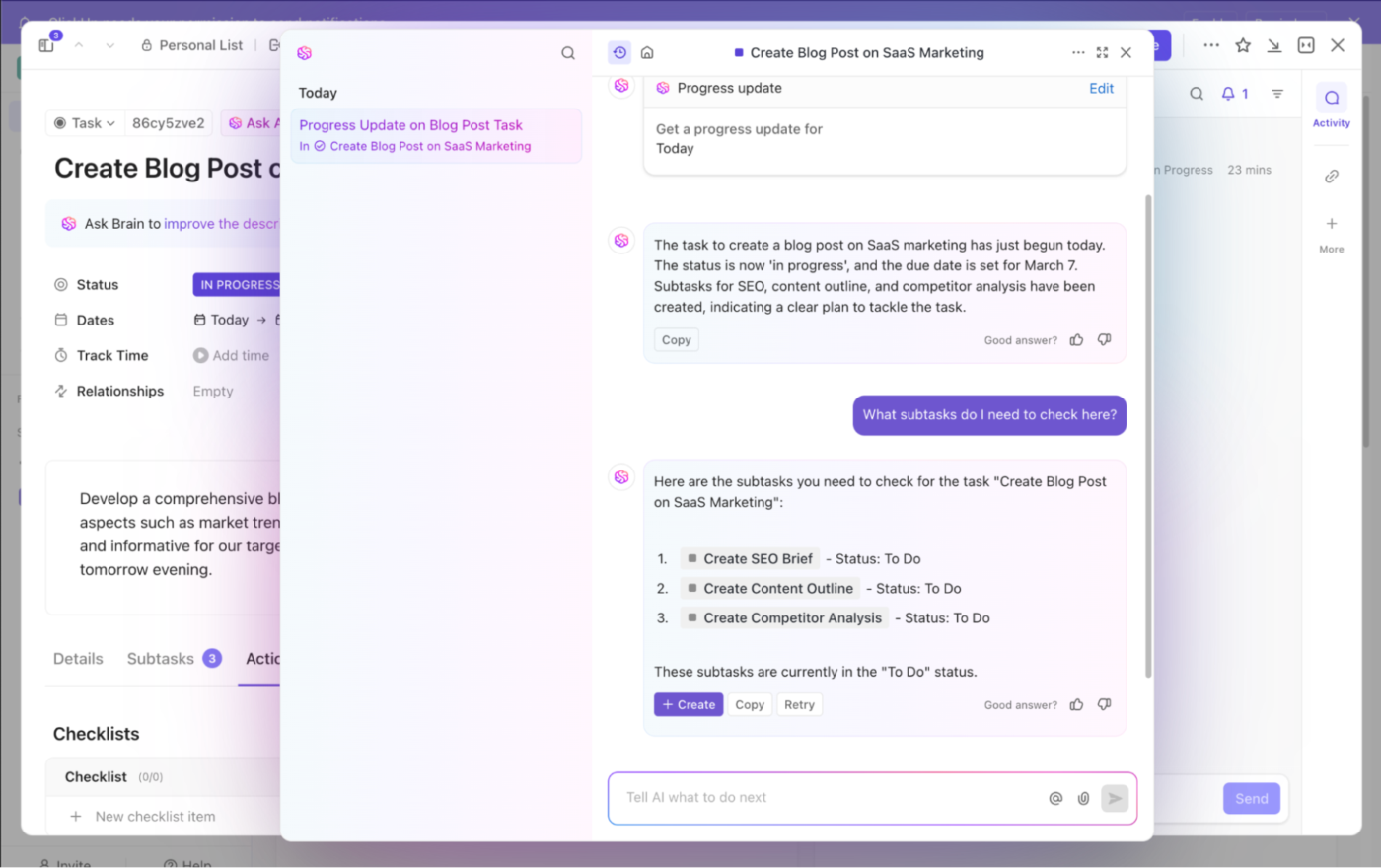
✅ What Brain can do:

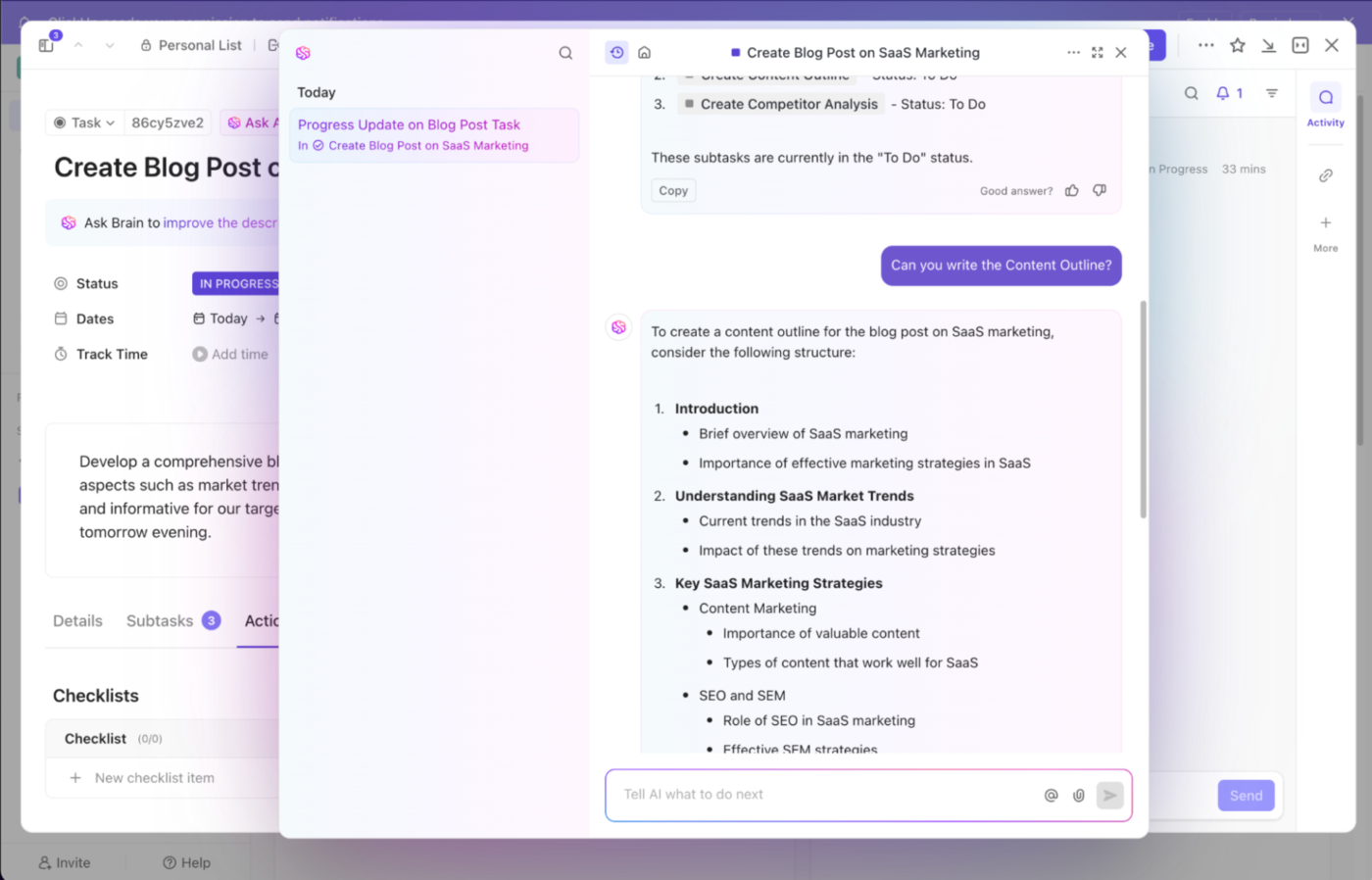
As a bonus, with ClickUp Brain, you now have the option to use multiple LLMs such as ChatGPT, Gemini, and Claude.
If you want even more power and flexibility, ClickUp offers Brain MAX—a standalone desktop app that takes everything great about ClickUp Brain and expands it beyond the browser.
With Brain MAX, you can:
Producing context-aware information is one thing, but ensuring the chatbot stores it for future reference is another. ClickUp’s Knowledge Management Solution helps you do that.
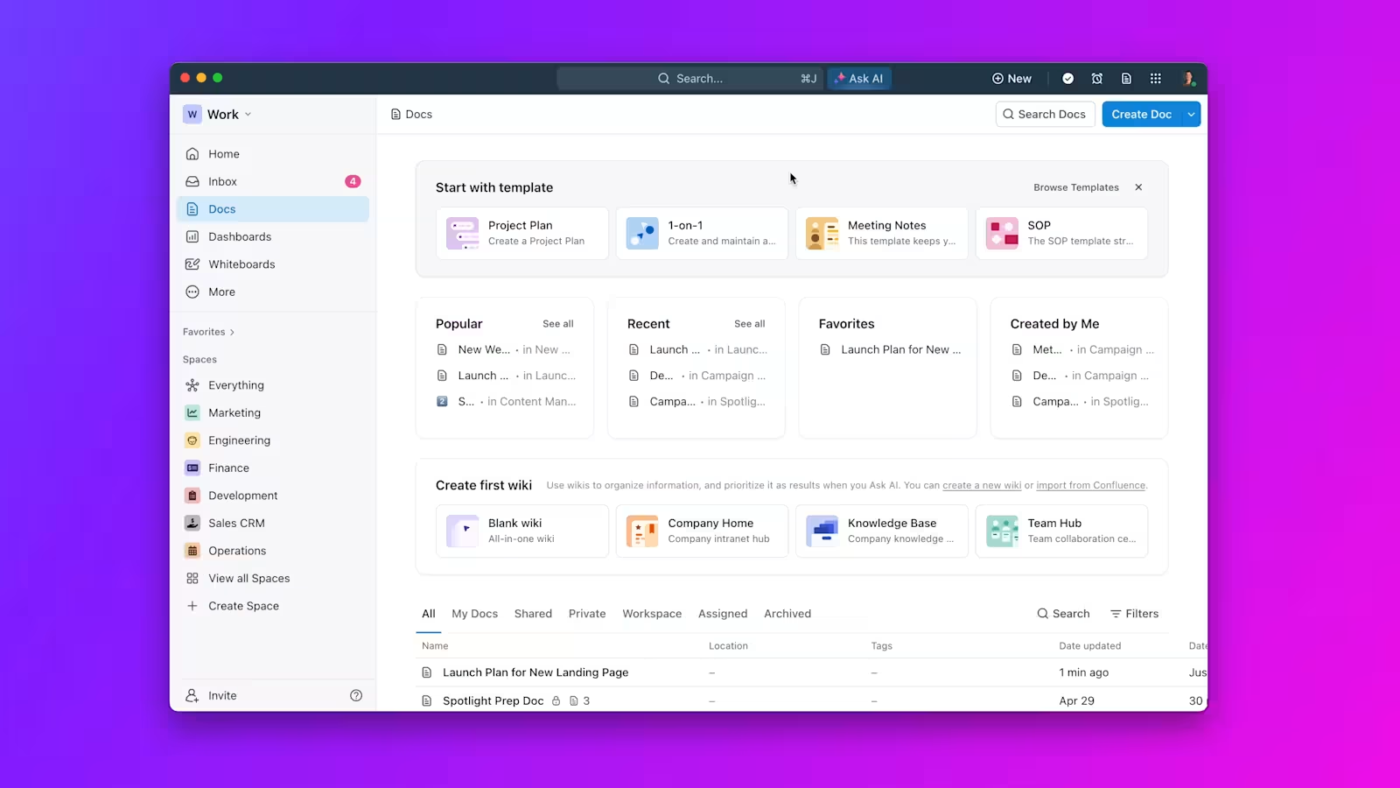
Simply put, use this AI knowledge base to get:
ClickUp has a lot to offer in one place such as project management, brainstorming options, task management, project planning, documentation management, etc. It has definitely made life comparatively easier as it’s easy to use, UI is well designed, and collaboration within the team and with other teams is easier. We were able to manage work better, track and report work easily, and based on daily progress, future planning was easy.
ClickUp Chat keeps all your work conversations in the same place where you manage projects. Whether task discussions, team announcements with Posts, or tracking action items, Chat keeps everything connected—right where it belongs.
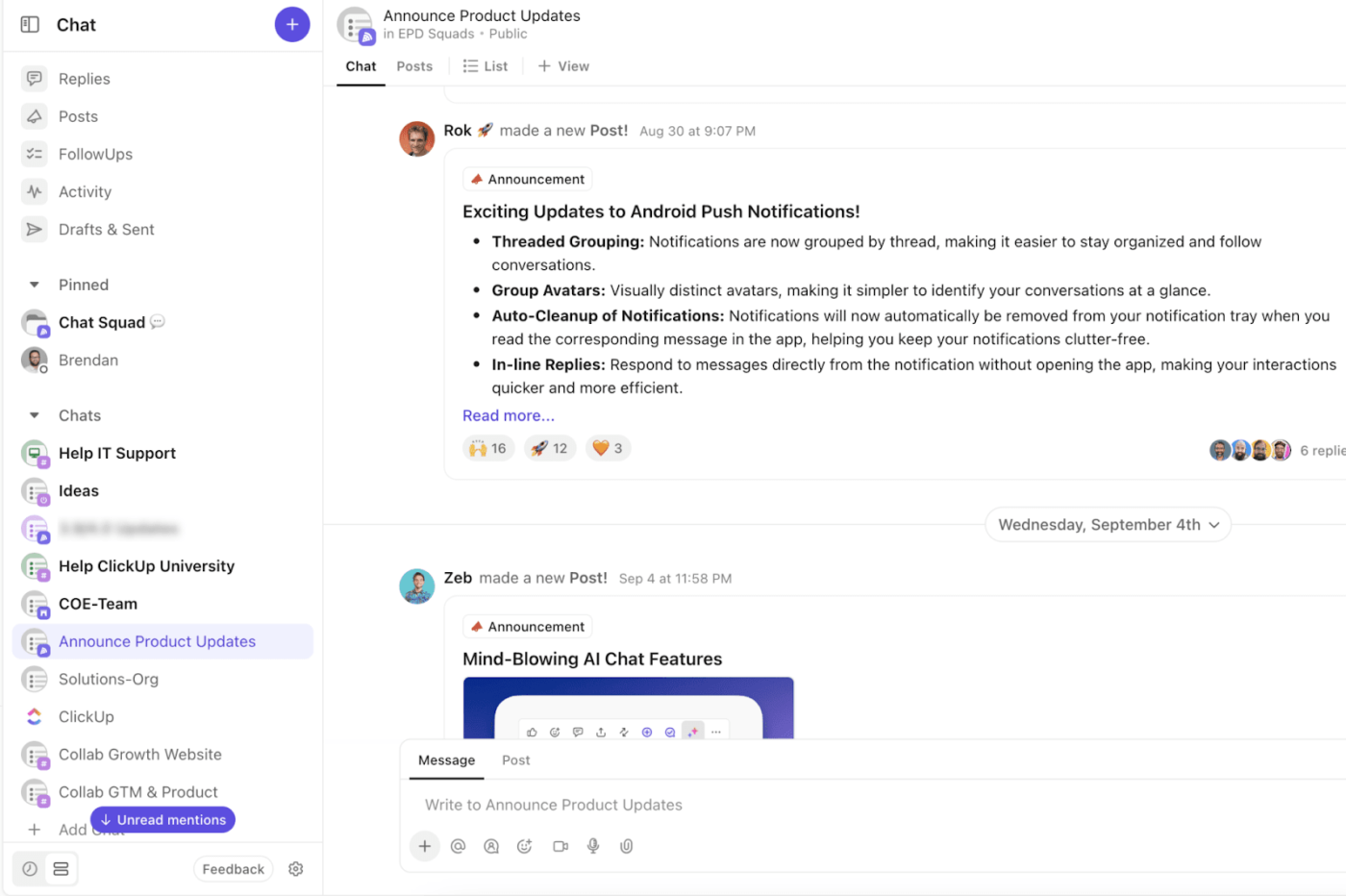
Here’s how it helps 👀
📮ClickUp Insight: 92% of knowledge workers risk losing key decisions buried in endless chats, emails, and spreadsheets.
Without a centralized system, critical insights get missed. But with ClickUp, that’s never a problem. Instantly turn chats, comments, docs, and even emails into actionable tasks—so nothing gets lost, and every decision moves work forward!
Creating your own custom GPT for personalized responses is just the beginning.
You want an AI-powered system that manages, organizes, and streamlines your entire workflow, in a tool that you use every day, for almost all your tasks.
With ClickUp, you get an AI-powered assistant that connects tasks, documents, and knowledge across your organization in real time. So, why limit yourself to just one AI tool when you can have a fully integrated AI workspace?
Sign up to ClickUp for free today! ✅
© 2026 ClickUp