How to Combine Work and Personal Google Calendars Seamlessly
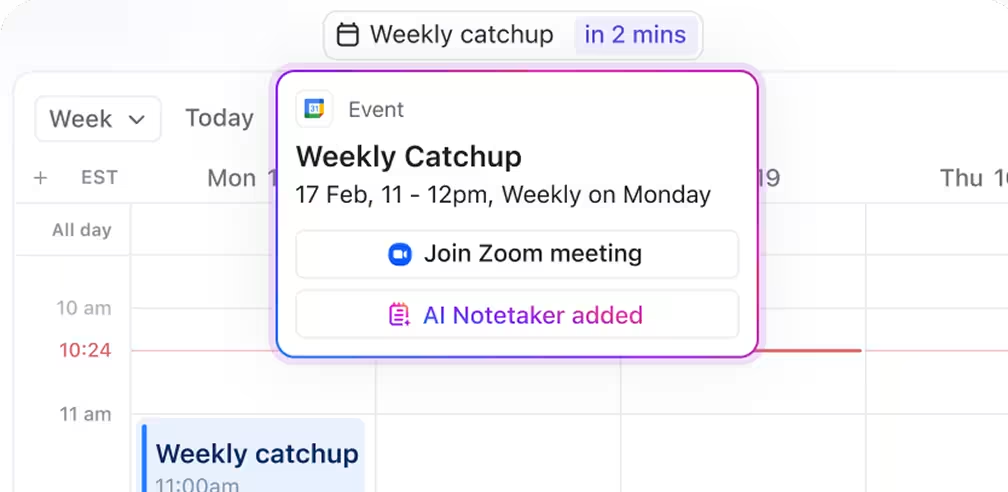
Sorry, there were no results found for “”
Sorry, there were no results found for “”
Sorry, there were no results found for “”
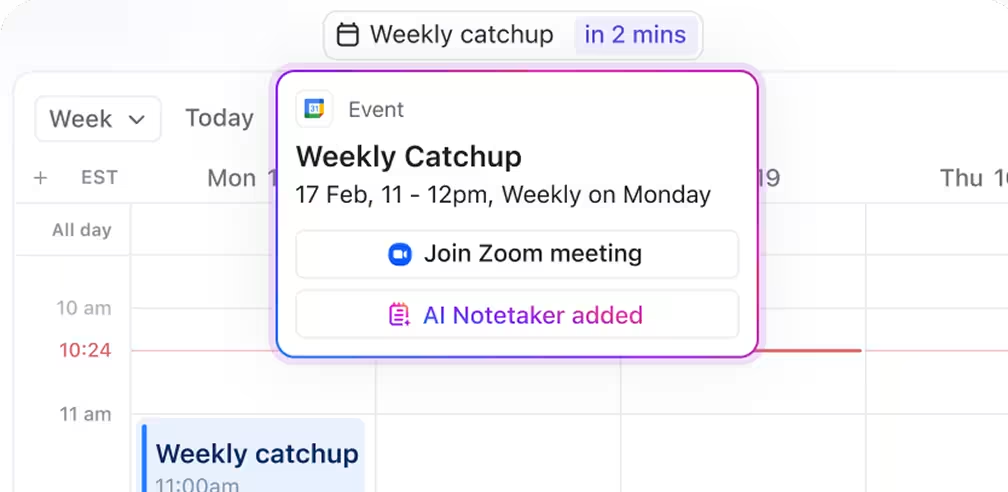
You’re deep in a brainstorming session with your team when a reminder pops up: Dentist Appointment. Totally forgot.
Balancing work and personal life is already a circus act, and jumping between your work calendar, personal calendar, and various apps only adds to the chaos. Whether it’s meal planning, fitness regimes, or school pickups, keeping everything aligned can feel like a full-time job.
Many people manage multiple calendars and still run into scheduling conflicts. But there’s a better way.
In this guide, you’ll learn how to combine work and personal Google calendars into one organized view. From syncing calendar events to adjusting calendar settings, we’ll walk you through merging multiple calendars so your schedule finally works for you, not against you. We’ll also show you another, more efficient option!
🧠 Fun Fact: Ancient civilizations, such as the Babylonians and Egyptians, paid close attention to lunar cycles for scheduling shipments, farming, and religious events. Before the advent of artificial light, the moon’s influence on early timekeeping was massive!
Henry Ford revolutionized manufacturing with the assembly line, streamlining production. What if each part of that line operated on its schedule, oblivious to the others? Chaos, right?
That’s what your life can feel like with separate calendars. You’re running the same process on two separate assembly lines—your work and personal life—with no synchronization.
Merging multiple Google Calendars, such as those that include your work and personal schedules, brings everything together under one roof. A great way to plan smarter and live calmer, right?
Here’s why it’s a game-changer:
🧠 Fun Fact: In 1773, Philadelphia publisher Robert Aitken introduced Aitken’s Register, one of the earliest known daily planners. Formatted by weeks, it allowed users to record expenses on the left page and memos or appointments on the right, laying the groundwork for modern appointment diaries.
Unfortunately, Google Calendar hacks don’t include leveraging a built-in “merge” function to combine your assorted calendars functionally—yet. However, it does provide easy ways to view and manage multiple calendars at the same time.
The best approach is to share one calendar with the other account and subscribe to it for real-time access.
Let’s walk you through how to do so:
Start by opening your work calendar from the Google Calendar dashboard. If you don’t have one, simply create a new Google Calendar account; it only takes a minute.
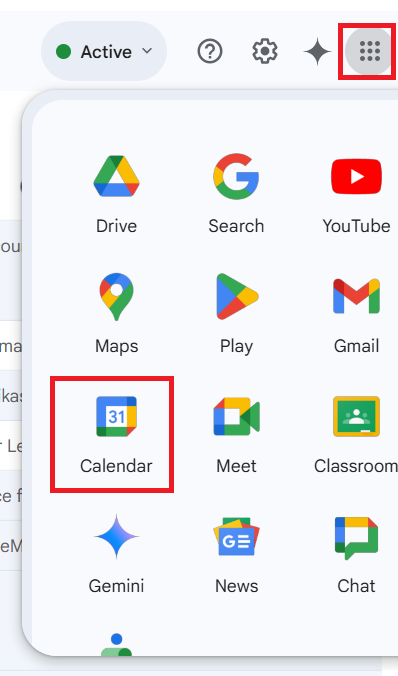
On the left-hand panel, hover over the calendar you want to share, click the three-dot menu, and select ‘Settings and sharing’.
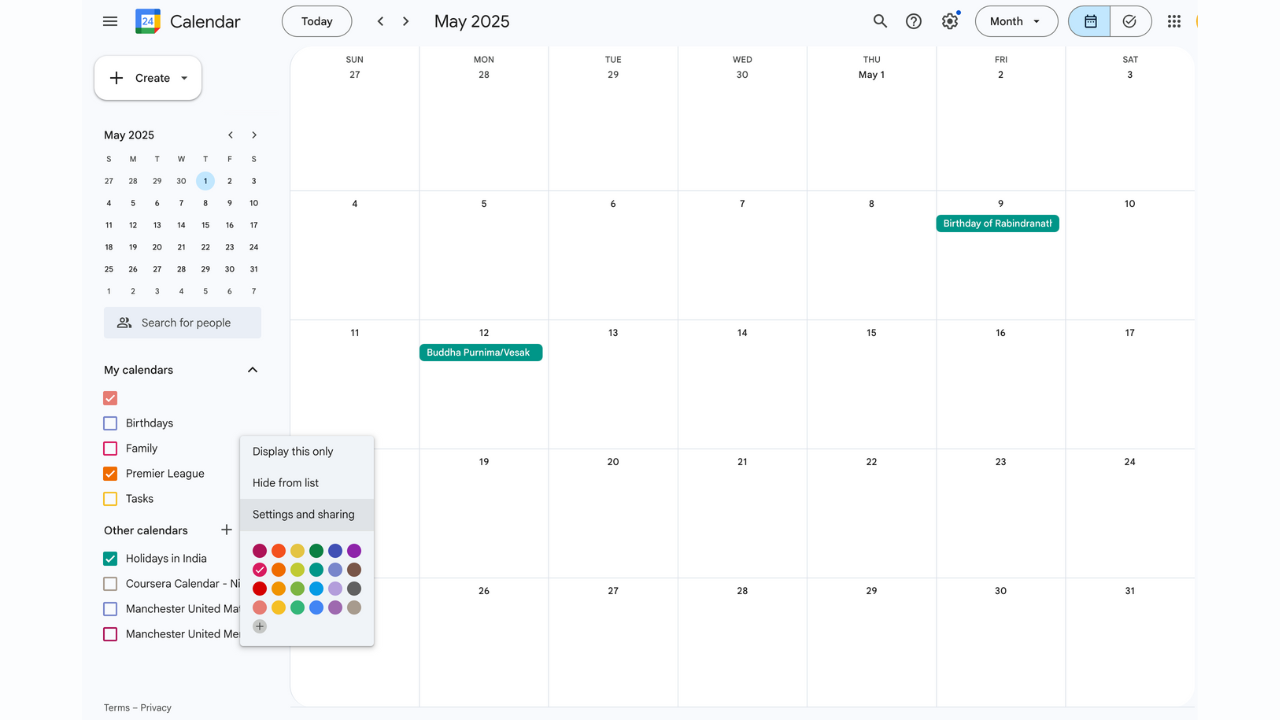
In the calendar settings page, scroll down to the ‘Share with specific people’ section and add your personal email address.
Once added, adjust the permissions to your liking—choose between seeing only free/busy slots or full event details.
Hop over to your personal inbox and accept the sharing invite. The shared calendar will automatically appear in your personal Google Calendar under “Other calendars.”
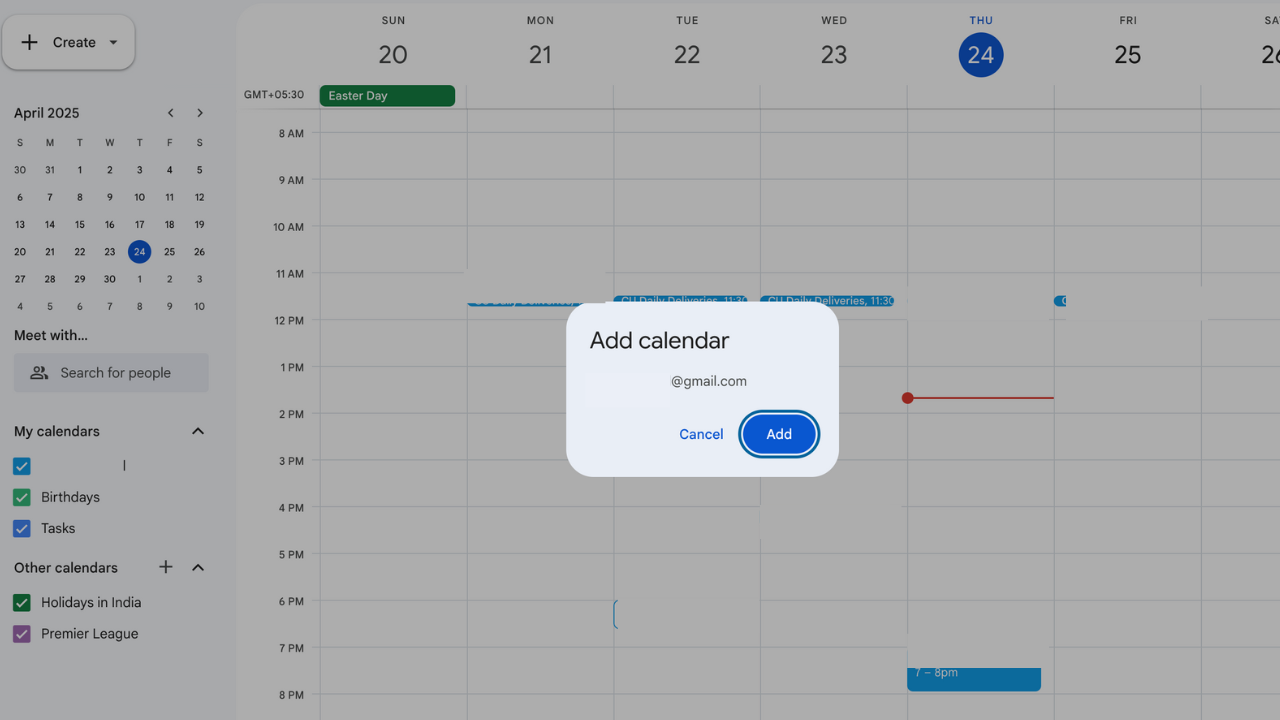
This lets you view your work calendar from your personal dashboard, even if you don’t have edit access.
On your personal calendar, ensure that both your work and personal calendars are turned on in the left-hand sidebar. This overlays both calendars on the same interface, allowing you to see everything at a glance.
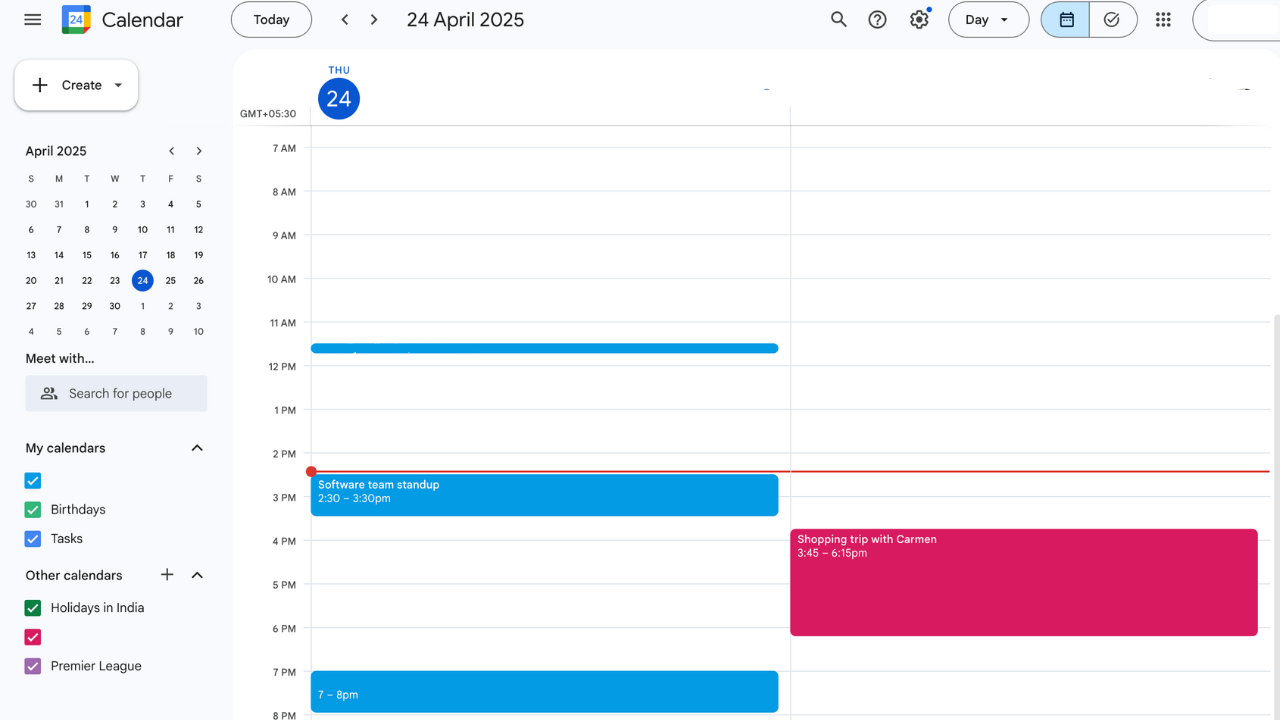
Toggle between day, week, and month views to see all your appointments laid out neatly.
You can distinguish between them using different colors. Google assigns default colors, but you can change them by clicking the three dots next to each calendar name and selecting a new one.
Following the above steps, you can successfully see your calendars laid out next to each other. But it falls short of two-way syncing. This means you cannot add appointments to your work calendar when you’re logged in through your personal account and vice versa.
If that’s a non-negotiable to you, third-party tools like OneCal or Zapier can help. Integrating these tools lets you push and pull events across accounts with more control—and without needing to meddle with an ICS calendar file.
However, remember: two-way sync can get tricky. Be sure to configure it carefully to avoid creating duplicate events or syncing private appointments unintentionally.
Want a better way to do this? Stick around to learn a neat trick about ClickUp!
💡 Pro Tip: Link tasks to calendar events and set dependencies. This ensures that related tasks are completed in the correct order, preventing scheduling bottlenecks.
Merging personal and work calendars sounds great—until your weekend plans accidentally show up in your work calendar, or your hair appointment pops up in a team meeting. Without the proper calendar settings, things can get awkward fast.
The key is to combine them strategically while keeping boundaries intact. Here are some best practices to keep in mind as you combine work and personal Google calendars:
👀 Did You Know: Google Calendar was a 20% project, an initiative that allowed employees to dedicate a portion of their workweek to passion projects. Mike Samuel spearheaded this project, which later became a widely used scheduling tool.
Google Calendar does a lot of things well, but managing a blended schedule can still be tricky. When it comes to managing a combined schedule, there are a few points of friction you’ll want to anticipate.
Let’s be real—no one needs to know about your Friday night pottery class. But when you sync calendars, some personal events may appear in professional spaces if you haven’t adjusted the visibility settings correctly.
Even when you mark events as private, there’s always a risk of sharing more than intended.
Ever tried prepping for a major presentation while a pop-up reminds you to buy milk? When work and personal reminders blend together, your calendar can end up nudging you in every direction but forward. This overlap makes it harder to stay focused and present.
Color-coding is helpful—until you’re staring at a screen full of blocks that resemble a Tetris screen. Without careful curation, merged calendars can quickly become overwhelming, forcing you to decode what each entry even means mentally.
If your workplace uses tools like Microsoft Outlook or restricts outside integrations, syncing calendars might be tough. Even within Google Workspace, cross-account limitations can make full sync difficult, leading to missed updates or partial visibility.
More calendars mean more reminders—and if you’re not vigilant, your phone or inbox will be buzzing nonstop. It’s tough to stay in the zone when you’re constantly being nudged about meetings, errands, workouts, and coffee runs.
When you’re dealing with shared calendars—especially one that your spouse or friends can add to—across personal and professional accounts, managing who adds what can get tedious. One slip in settings, and your team might get an unexpected glimpse of your weekend getaway plan or doctor’s appointment.
📖 Also Read: How to Customize Your Google Calendar
Let’s face it—managing segregated Google Calendars is great until it’s not. When you need deeper control, richer context, and smoother workflows, ClickUp, the app for everything work, steps in with a whole new level of calendar intelligence.
It’s more than just a platform for your appointments—it’s a scheduling assistant and personal productivity control center all rolled into one.
Use of calendars to complete tasks before deadlines is always critical. With ClickUp this is very easy as your deadlines are visible on your calendars along with the tasks so planning your day/week bandwidth is super easy and fast.
This integration of tasks and time makes ClickUp ideal for anyone looking to balance personal and professional responsibilities without missing a beat.
Let’s explore what makes it so effective.
The ClickUp Calendar is your unified, intelligent command center, built around seamless Google Calendar integration.
Add multiple Google Calendars to easily bring your professional meetings and personal appointments together in one organized view. All of this, without needing to download any Google Calendar extensions.
Sync events one-way or two-way based on your needs and never double-book your appointments again.
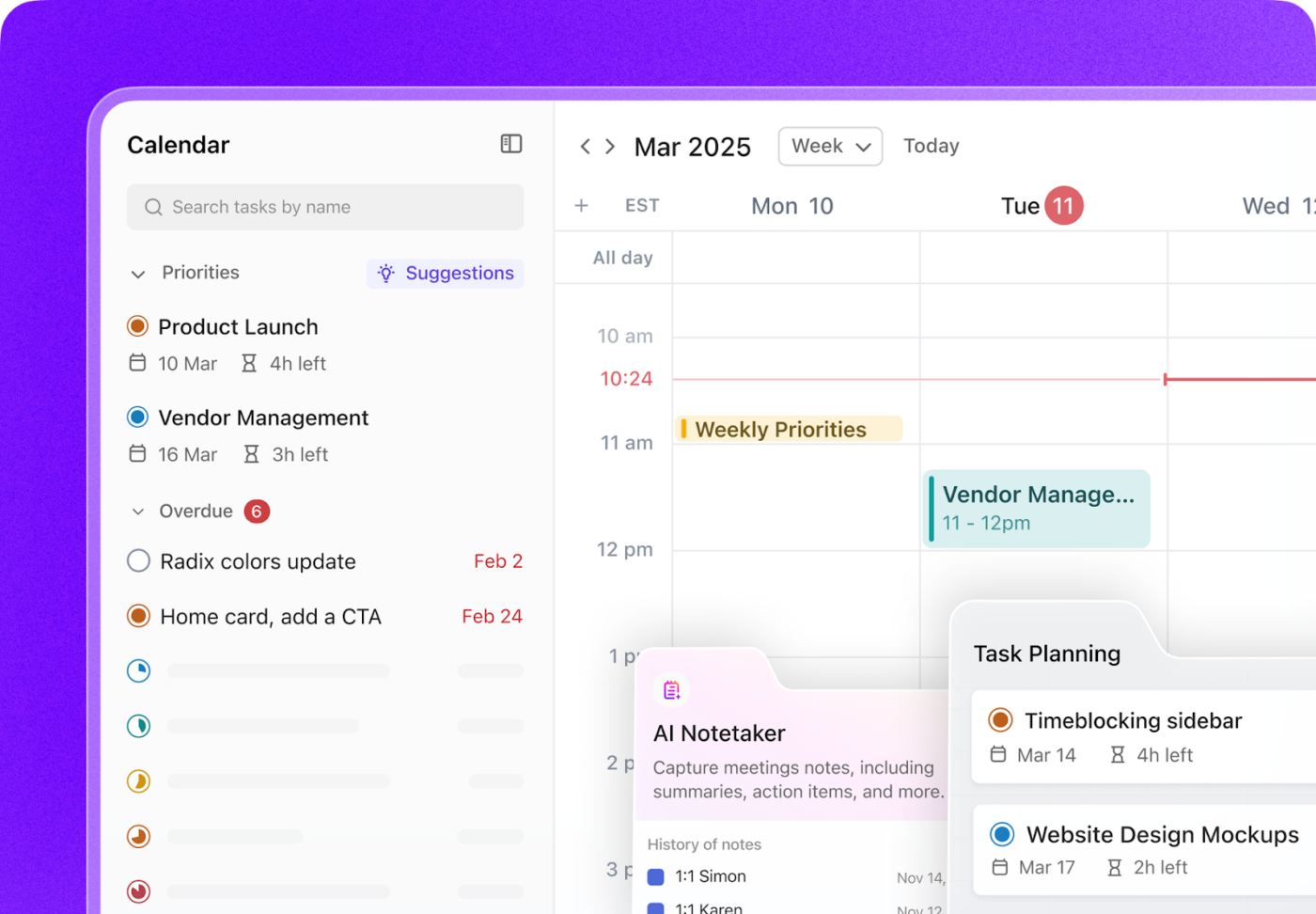
Using Outlook Calendar for work and Google for personal tasks? With ClickUp Calendar, you can bring both worlds together by syncing your Outlook calendar as well. See everything in one place—no more switching tabs or missing key events.
Once connected, ClickUp Calendar doesn’t just mirror your schedule—it enhances it. You can visualize open time blocks, stay on top of overlapping commitments, and plan your day with far greater control.
And it gets smarter. With the built-in ClickUp AI, it recommends the best times for focused work, reprioritizes tasks based on urgency, and automatically fills scheduling gaps.
Running late? You can drag and drop to reschedule meetings with ease, or share smart scheduling links that allow others to book time based on your actual availability.
ClickUp also connects directly to Zoom, Google Meet, and Microsoft Teams, so you can join calls directly from the calendar—no more context switching. Even better, the ClickUp AI Note Taker can automatically transcribe meetings, summarize key takeaways, and turn them into assigned action items.
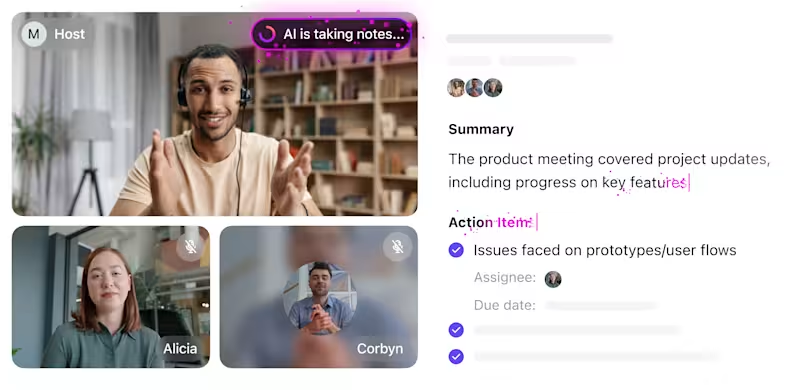
Missing the color-coding? You don’t have to! ClickUp makes both your personal and project management calendars smarter. You can block personal time, create recurring events, and set availability windows, all color-coded and fully customizable.
Built-in privacy settings let you control who can see what, while time zone management helps remote teams stay in sync.
ClickUp doesn’t force a one-size-fits-all workflow. With the Calendar View, you can also choose how to visualize your schedule—whether you’re planning the week ahead or mapping out a monthly project timeline. Toggle between daily, weekly, or monthly calendar views depending on the level of detail you need.
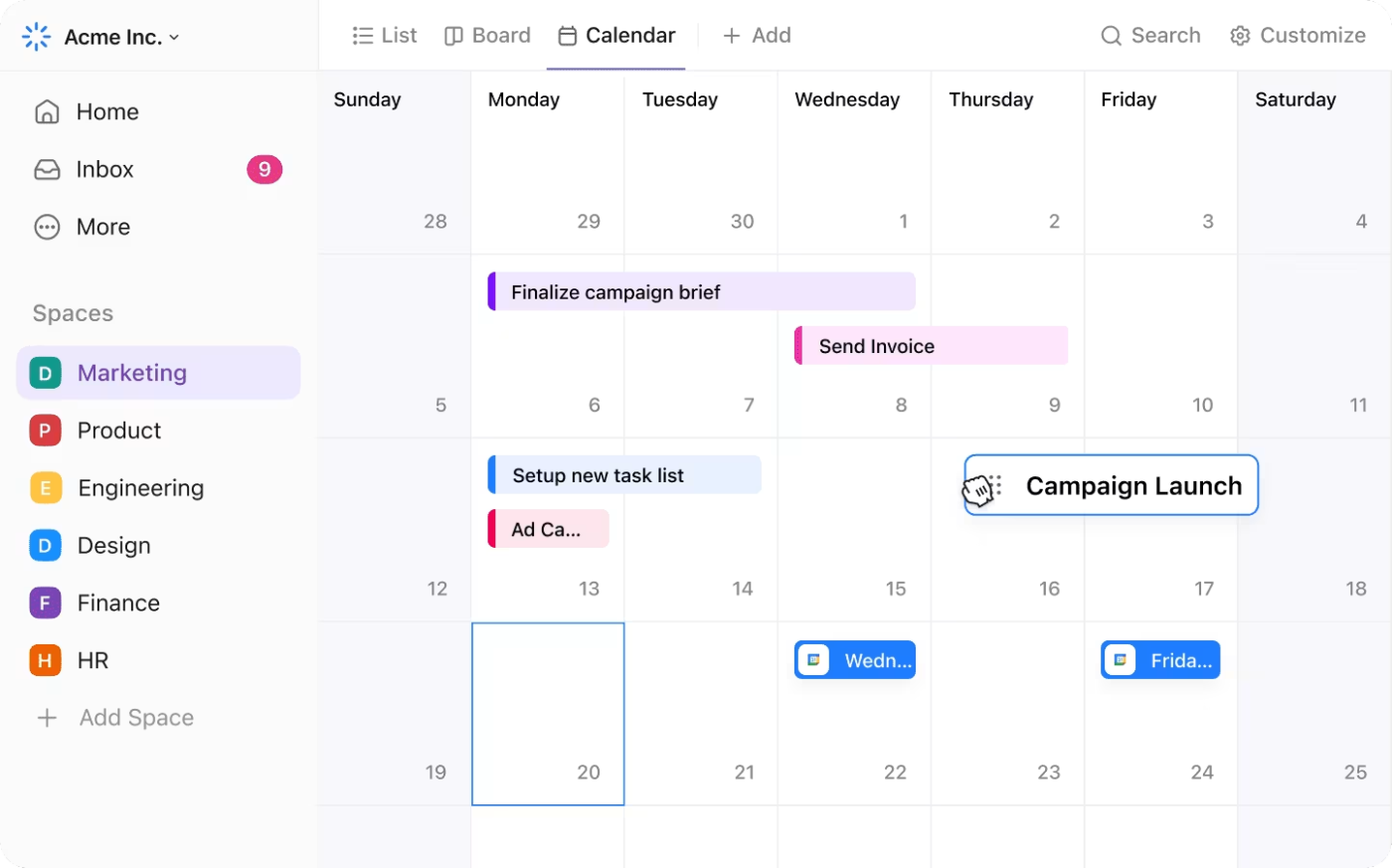
You can create multiple Calendar Views for different needs—by role, project, or task type—and filter by assignee, due date, sprint, or even personal vs. team schedules. It’s ideal for project managers tracking milestones, marketers managing campaign calendars, or individuals trying to balance work and personal time.
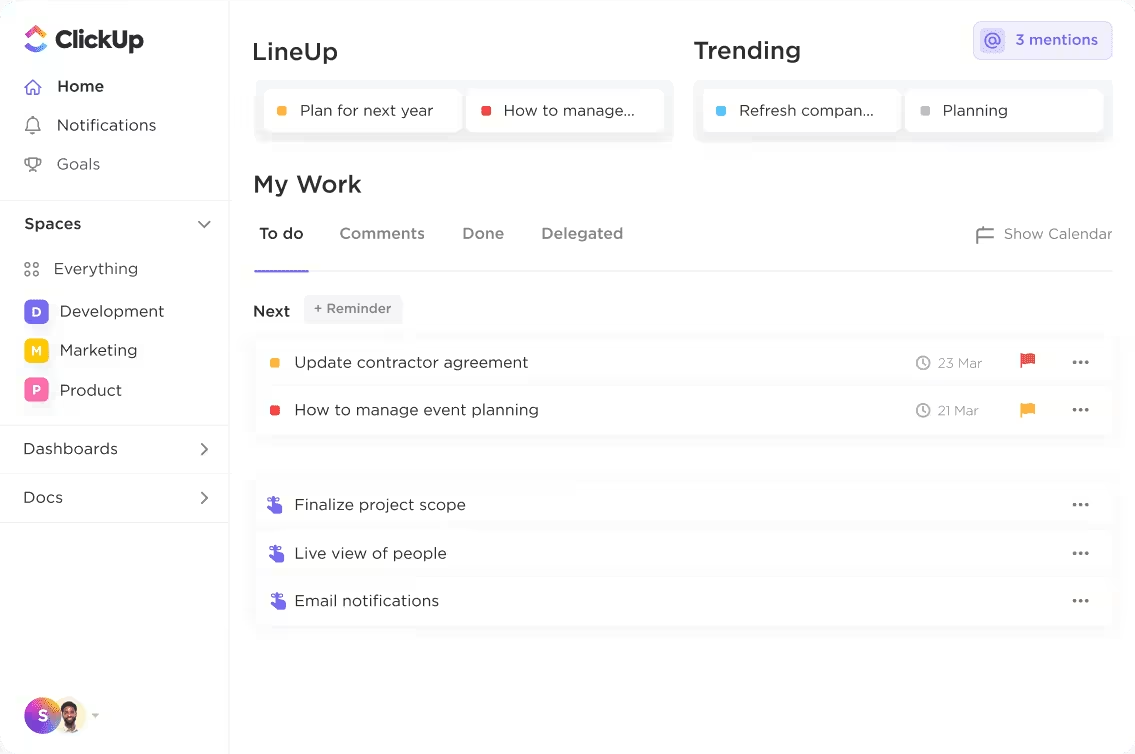
ClickUp Reminders also truly integrates into your workflows. You can assign reminders to teammates, tie them to goals or tasks, and even use location-based triggers if needed. Unlike Google Calendar, which has static reminders, ClickUp keeps them fluid and in sync with your actual work.
That’s one less app to manage and one more reason to never miss a deadline again.
Here’s the best part: ClickUp isn’t just about placing events on a calendar; it’s about making time work for you. For inspiration, check out the ClickUp Calendar Planner Template.
This template turns your calendar into a full-fledged productivity hub, helping combine work tasks, personal events, and deadlines in one place. Ideal for professionals who want to stay ahead without manually managing multiple shared calendars.
With it, you can:
Want to coordinate team availability? Try the ClickUp Personal Schedule and Availability Template to balance meetings and downtime.
It’s designed to help users manage their time effectively by visualizing and customizing their weekly schedules.
Its core features let you:
Struggling to find time for essential activities, or simply want a better way to visualize and manage your schedule? This template offers a user-friendly solution to solve time management challenges and improve work-life balance.
📖 Also Read: Time Management Techniques to Increase Productivity
If you’ve been struggling to manage work and personal schedules, syncing your Google Calendars is the perfect solution. Learning how to combine work and personal Google calendars creates a single source of truth for your time—reducing conflicts, missed appointments, and last-minute surprises.
Google Calendar offers a basic way to merge Google calendars. But it has limitations in task management, calendar automation, granular control, goal setting, reminders, and advanced scheduling.
That’s where ClickUp hits snooze on your stress. It lets you combine events, tasks, reminders, and availability in one place. With a robust calendar offering, custom views, and AI-powered scheduling, ClickUp makes calendar organization effortless—and your Google Calendar even more interactive!
Why continue switching between apps when you can have everything in one intelligent system? With ClickUp, you get a calendar built for real productivity, not just scheduling.
Ready to take control of your schedule? Sign up for ClickUp for free today!
© 2026 ClickUp